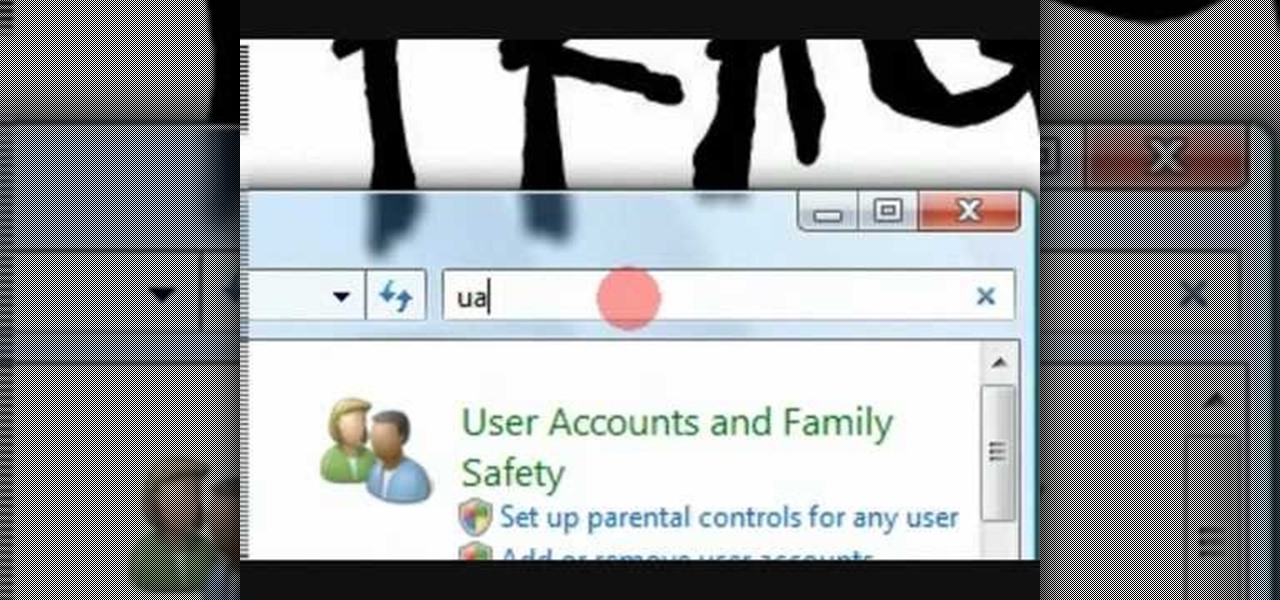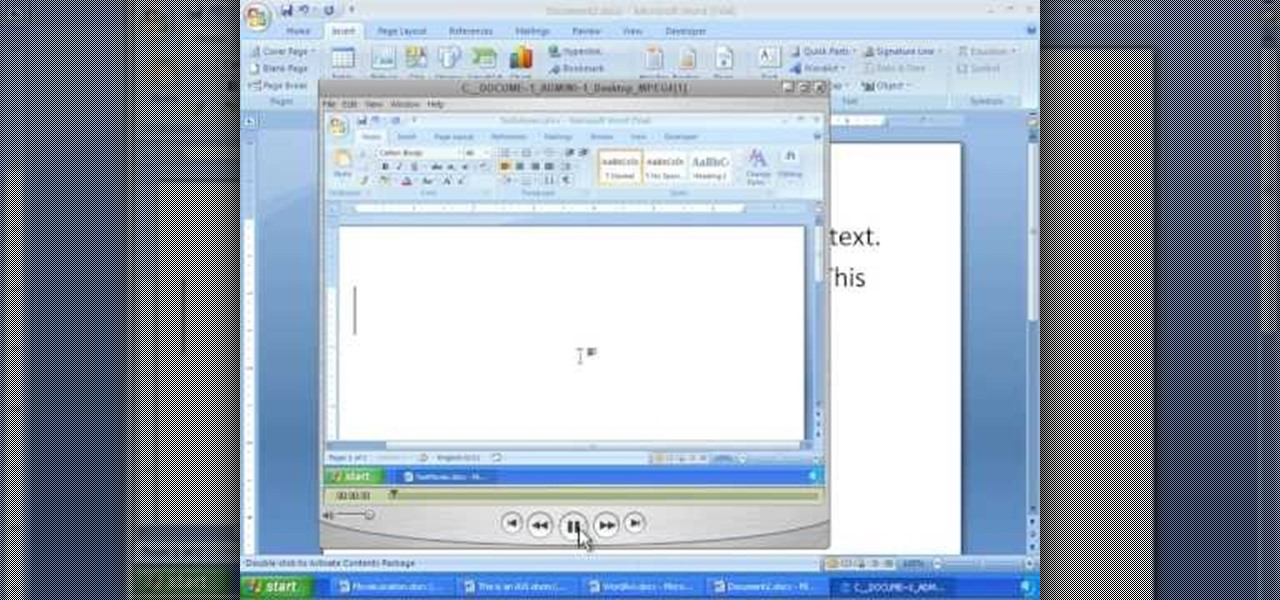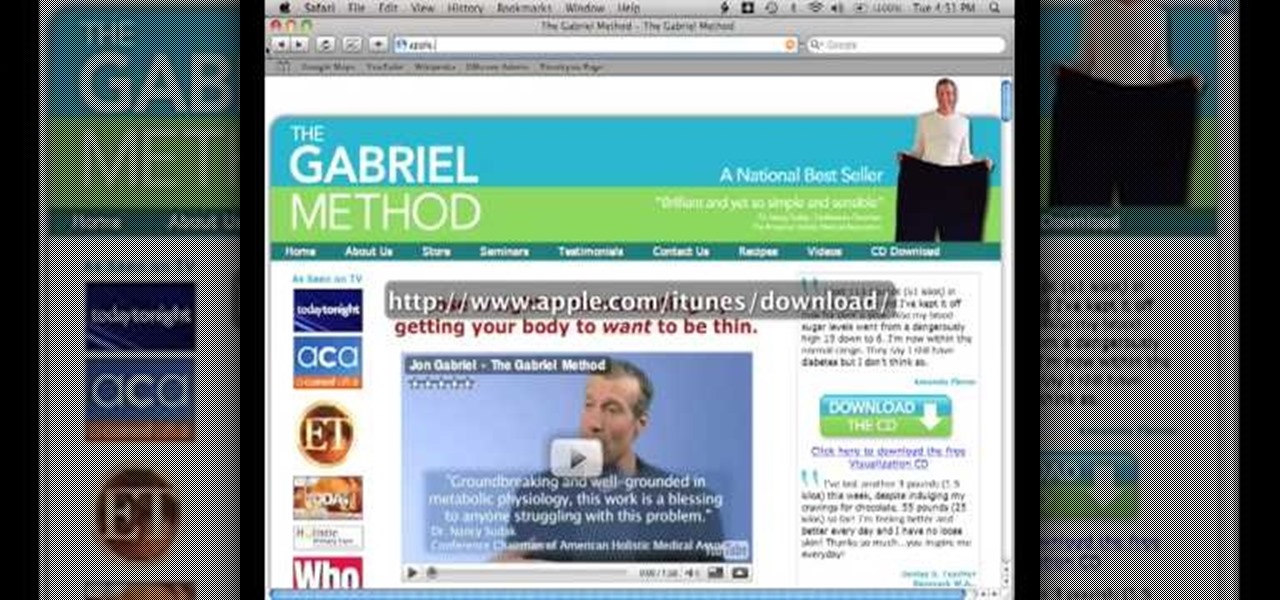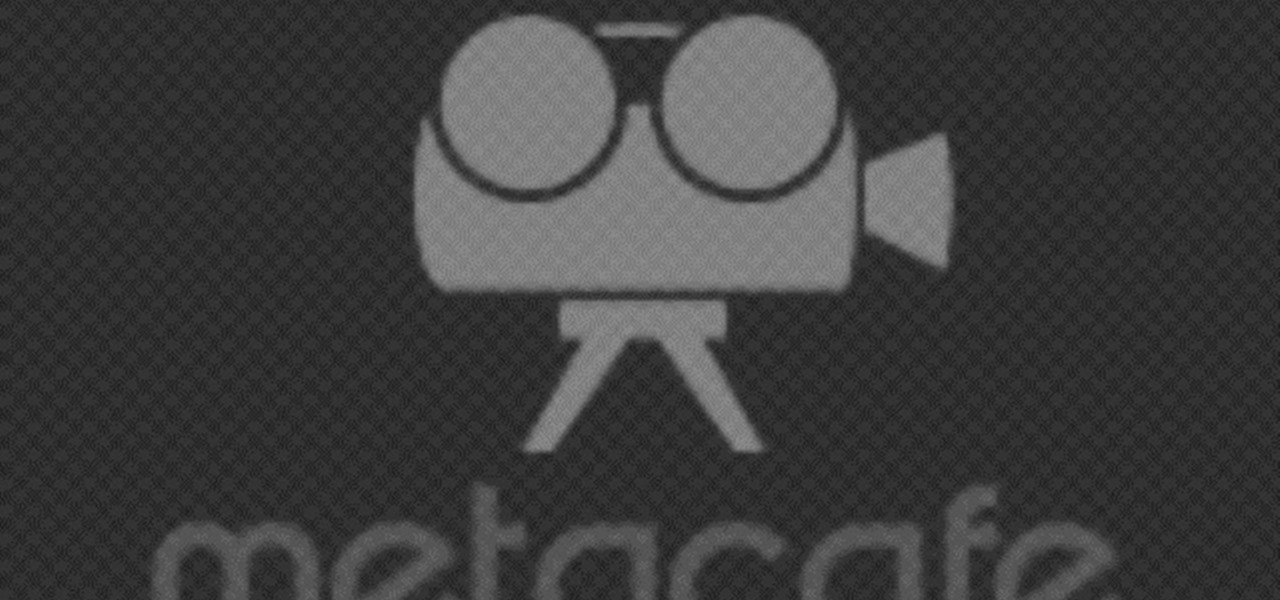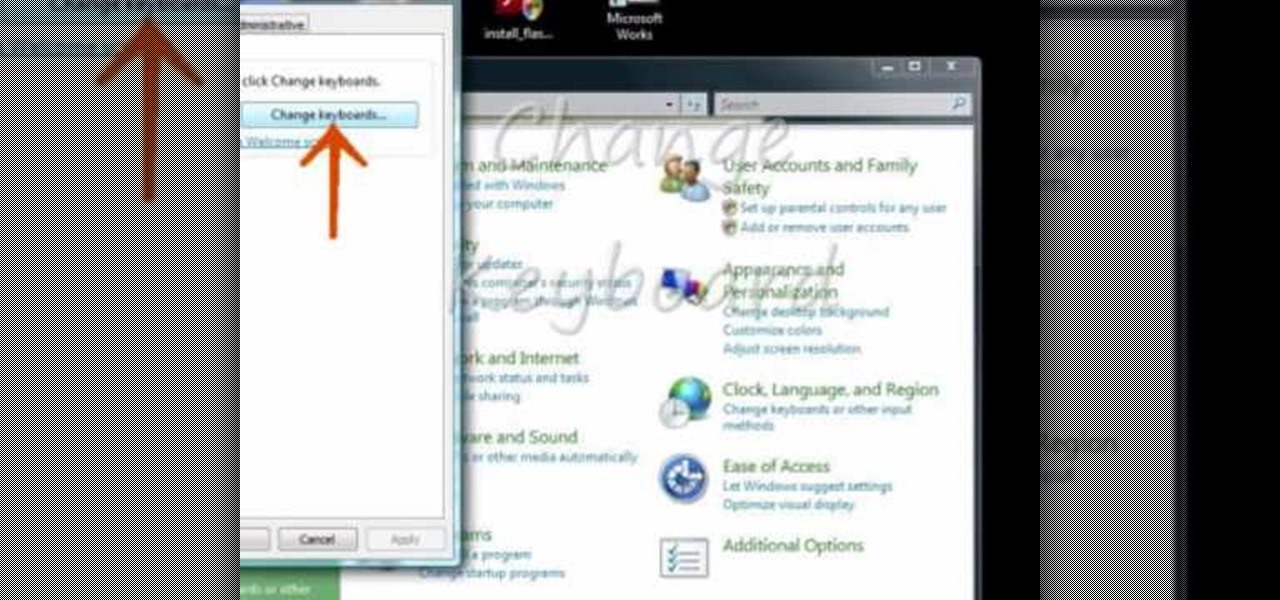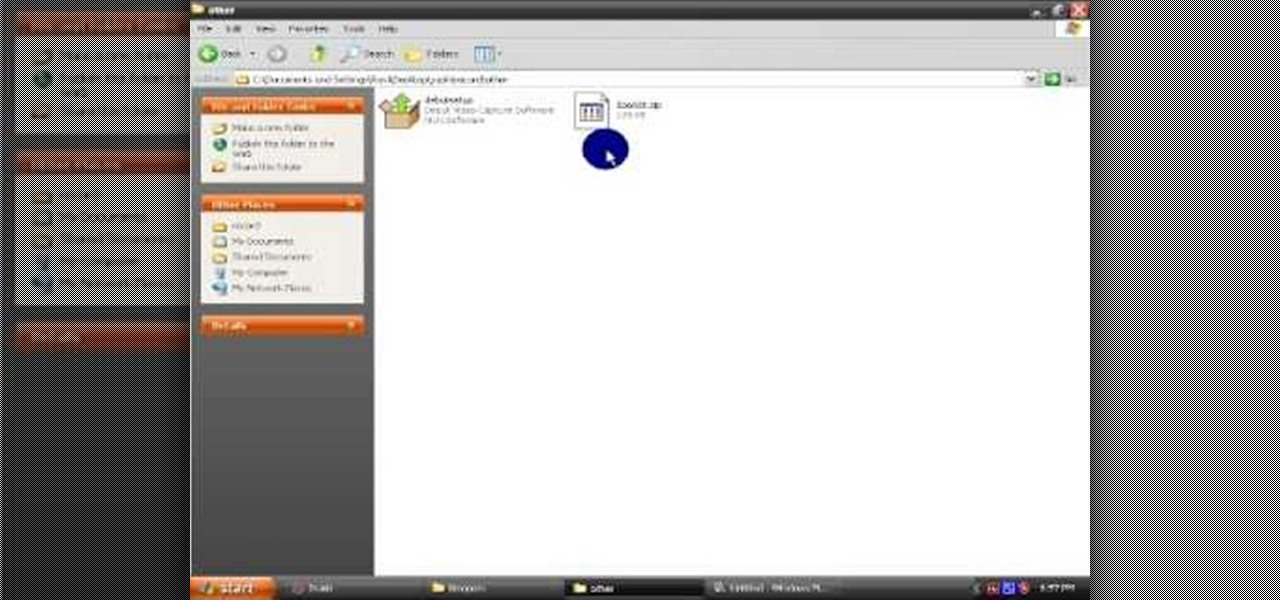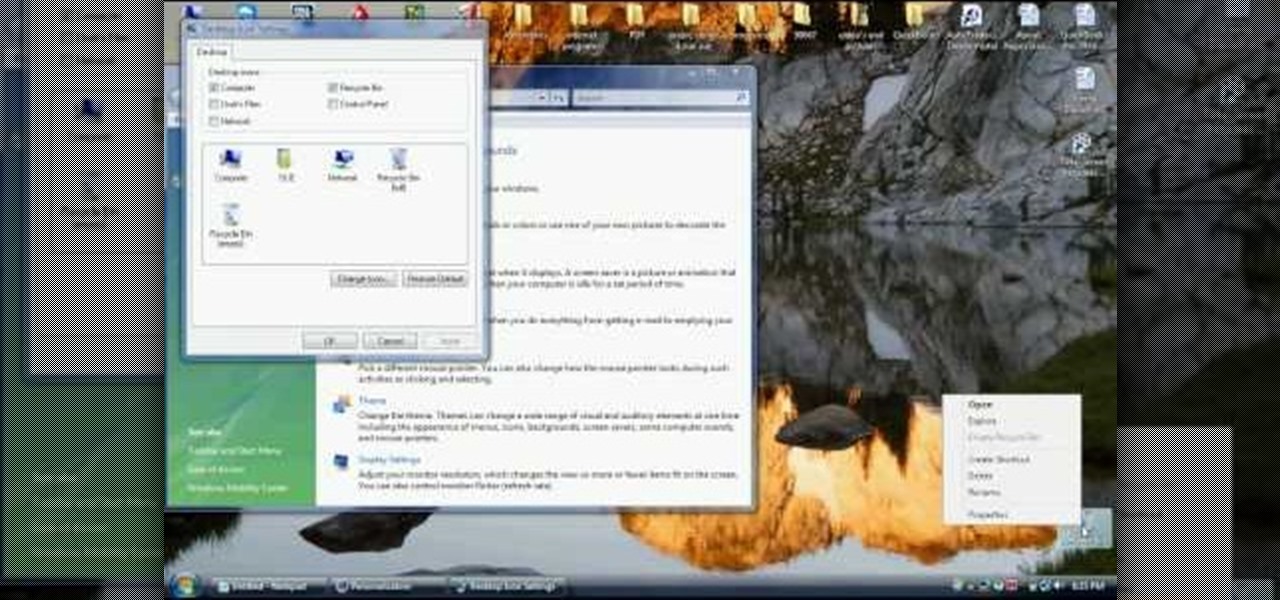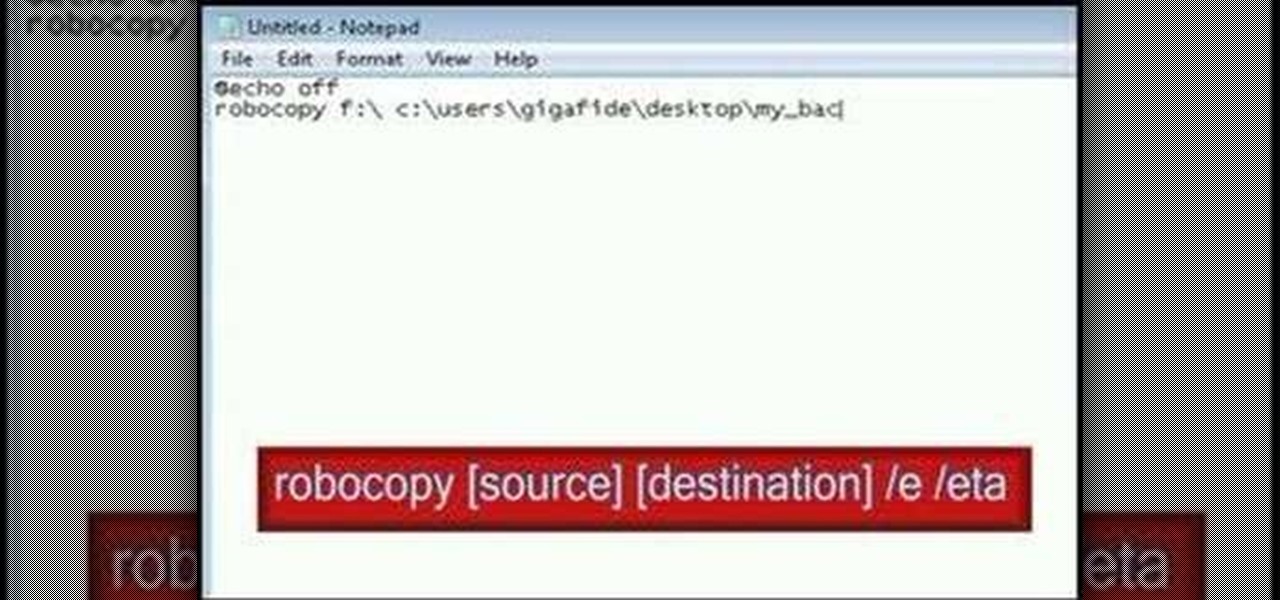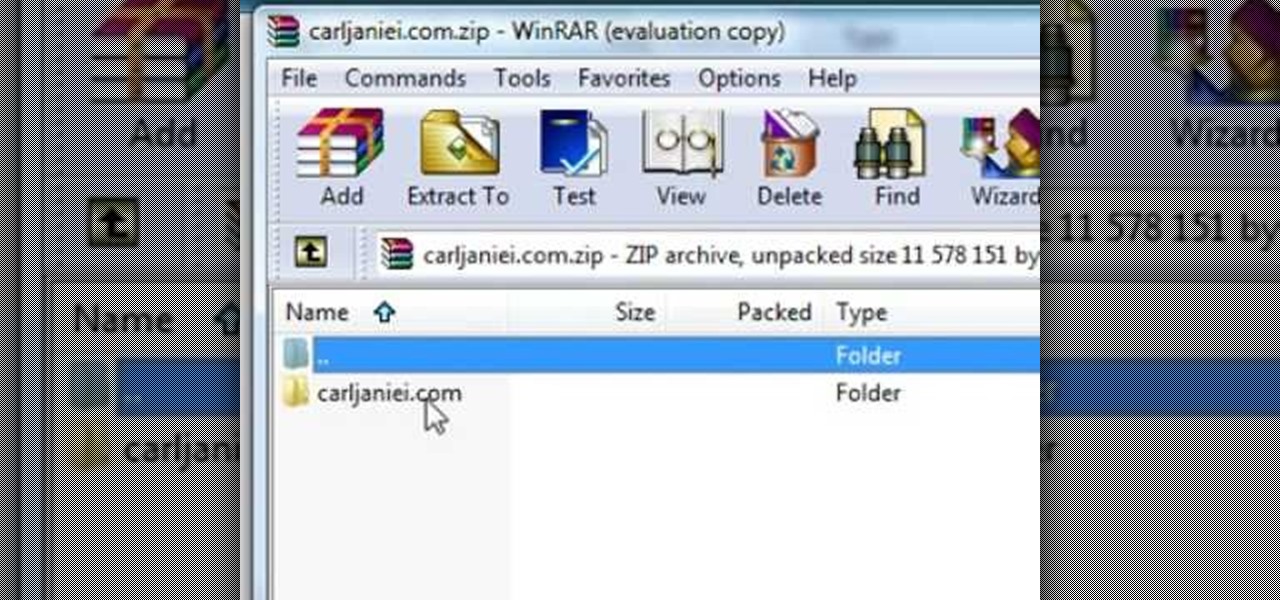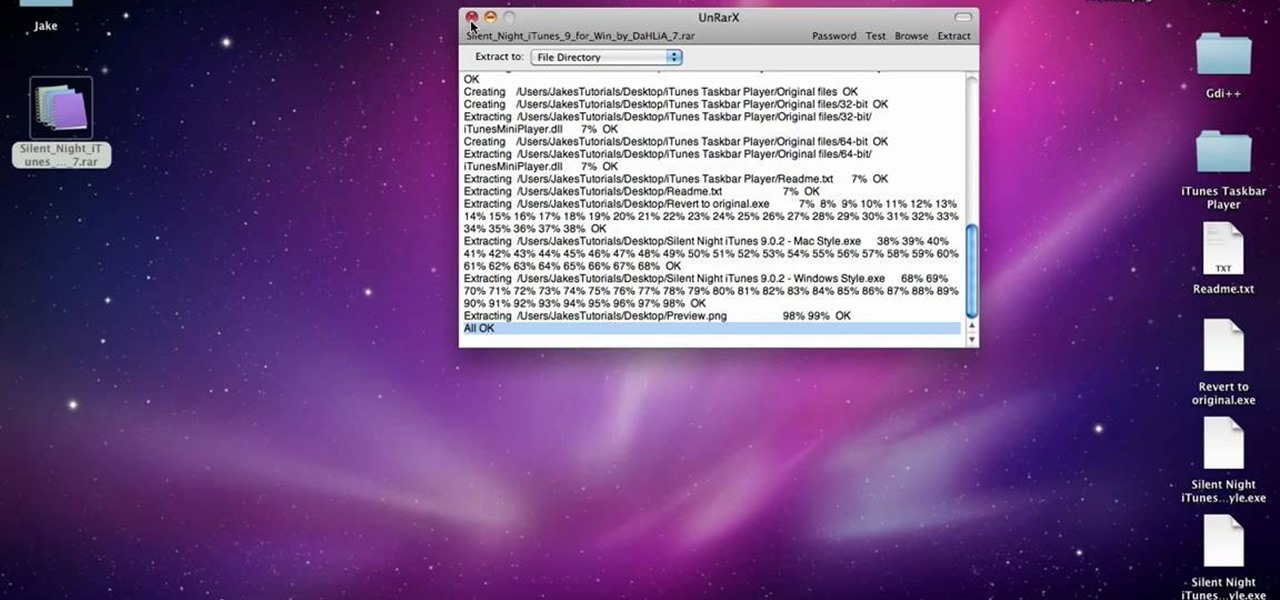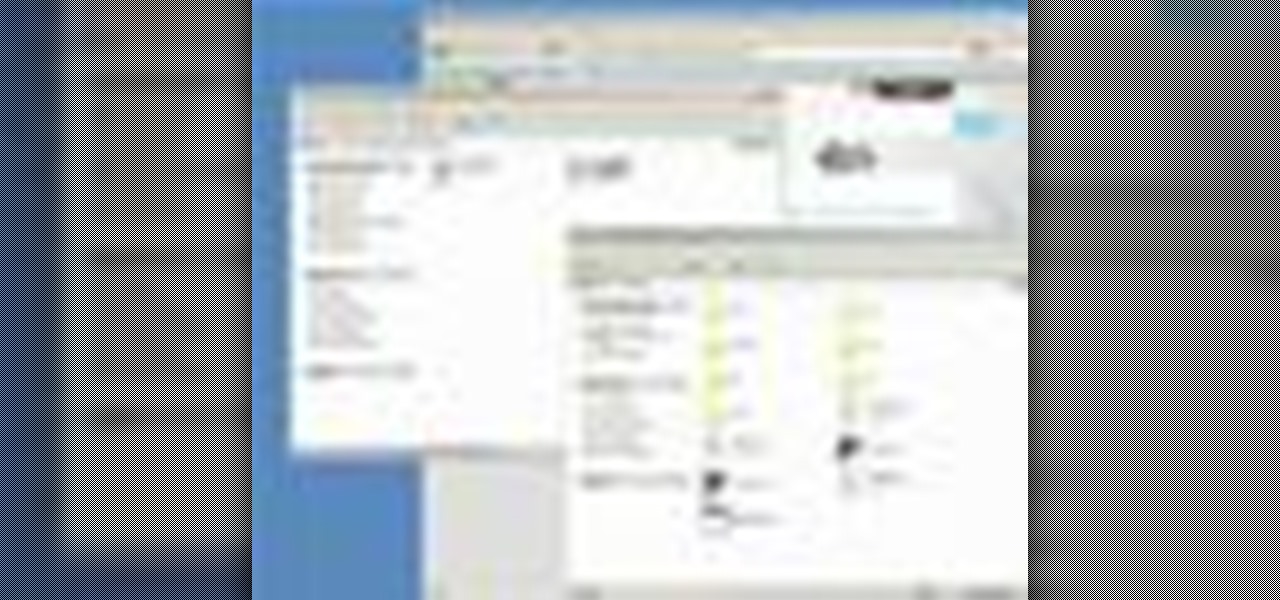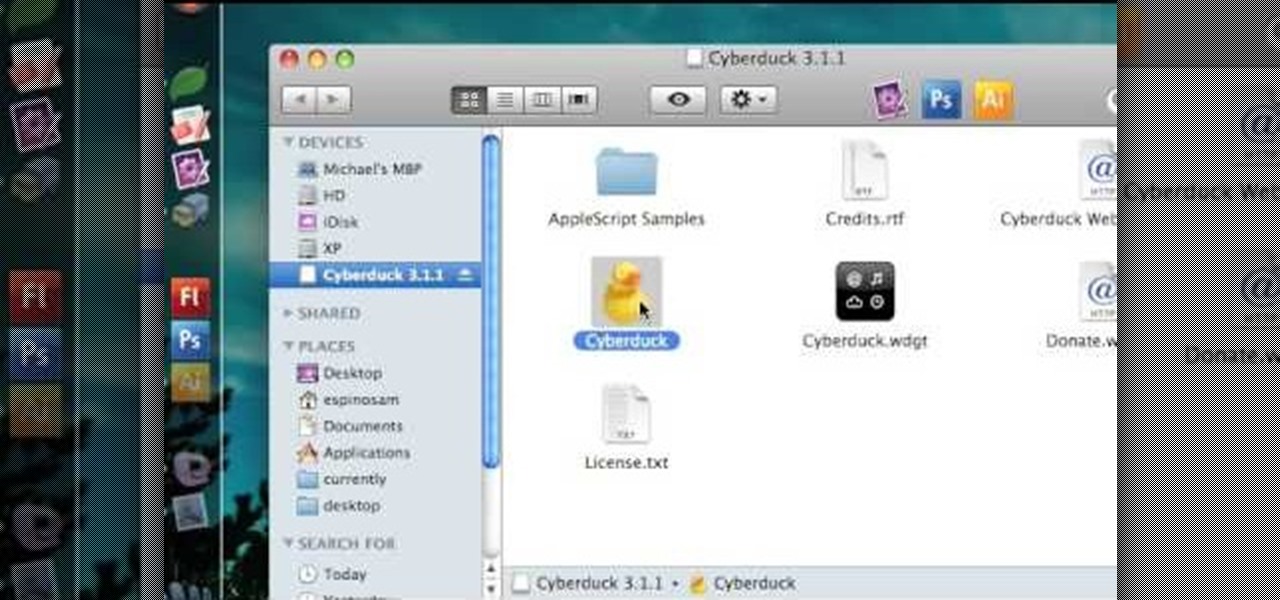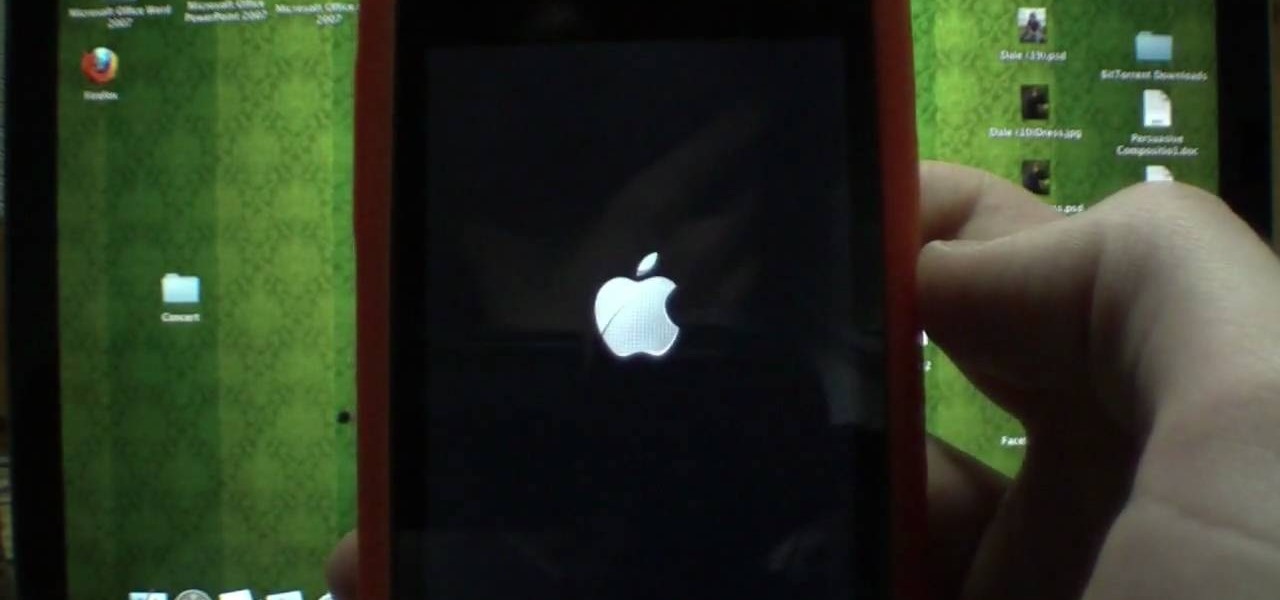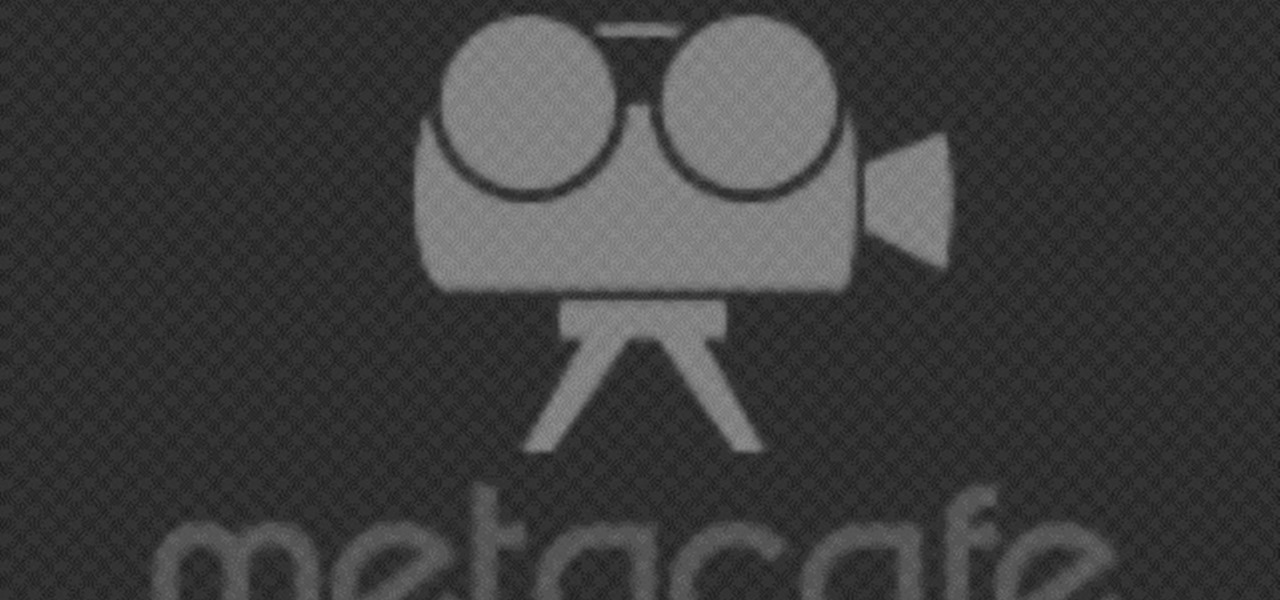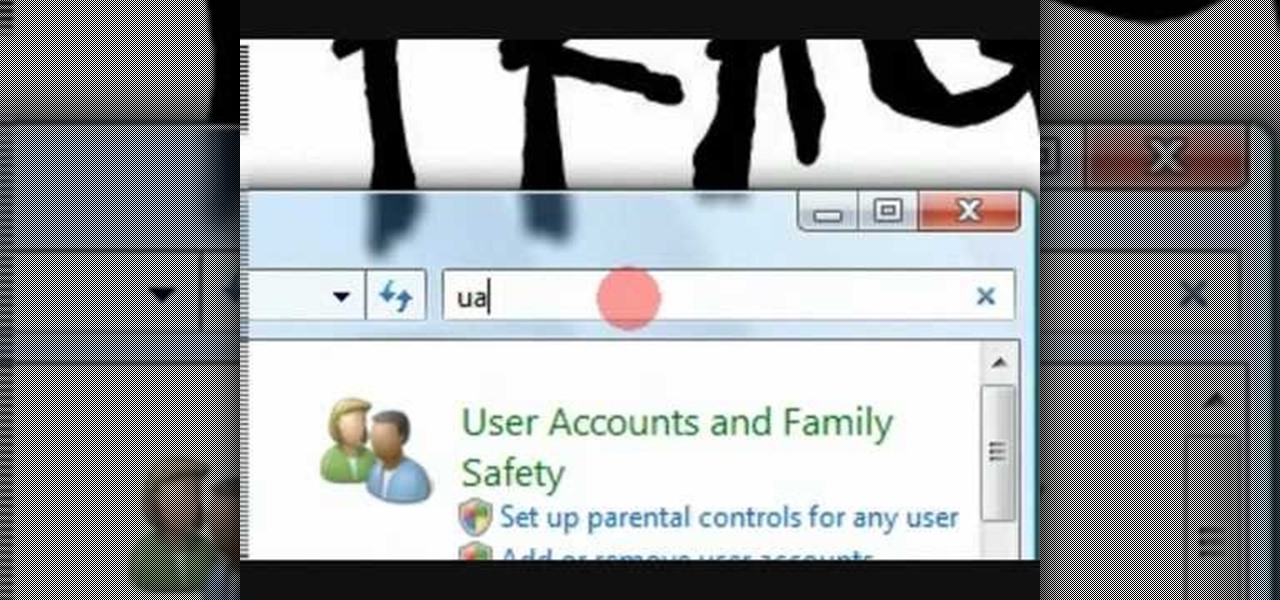
In this video tutorial, viewers learn how to disable User Account Control in a Windows Vista computer. Begin by clicking on the Start menu and select the Control Panel. Then type in "user account" in the search box and click on "Turn User Account Control on or off" under User Accounts. Now deselect the checked box and click OK. Finish by clicking on Restart when the Microsoft Windows window pops up to reboot the system for the changes to take effect. This video will benefit those viewers who ...

In this tutorial, we learn how to scan and edit negatives with SilverFast and Photoshop. First, open up the software and lay your negative in the scanner. Make sure you have selected the correct settings when you go to scan it, and click that it's transparent. Also, you will need to increase the size of it and make sure the lighting is correct. Now, scan the image and load it onto the software. Once it's loaded, you will be able edit it by zooming in and then rotating the image so it's the co...
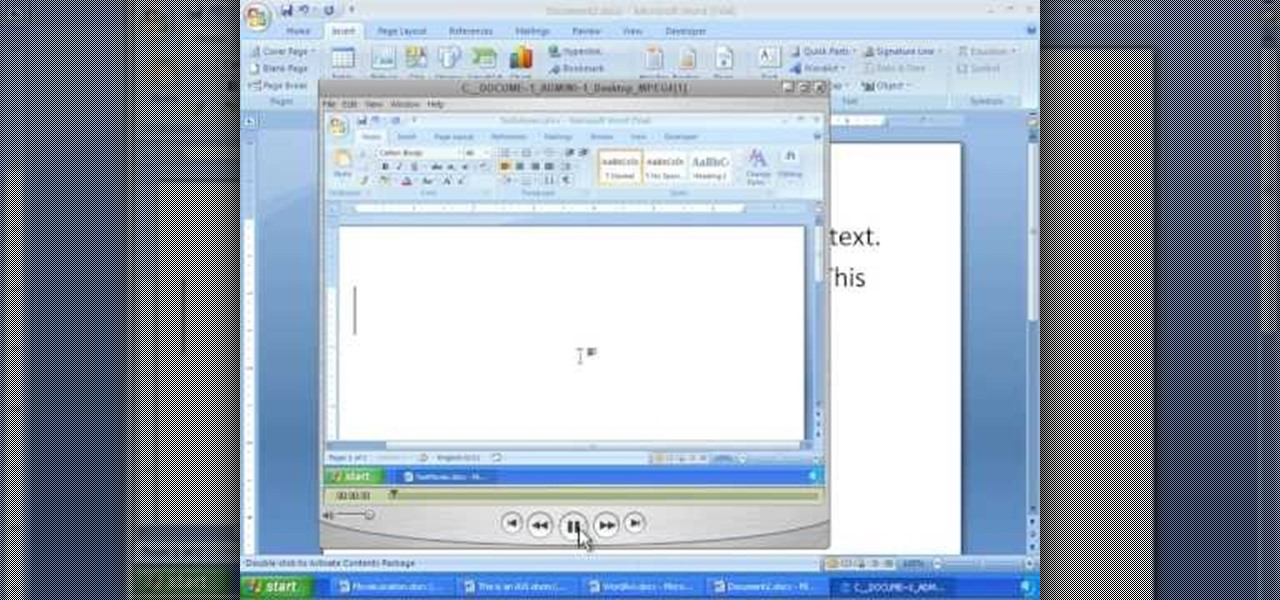
In order to insert movies into Microsoft Word 2007, Click on Insert. For AVI, go to Object, Create From File, and select the location of the file. Then, click on Insert. It will now appear on your document. The video should play. The video can be repositioned or adjusted. It can be saved with your document, although this is not true for other movie formats.

This video tutorial is in the Video Games category where you will learn how to easily make computer games. Open your browser and go to Yo Yo Games. Click on 'make ' and then on 'game maker 7'. Then download the software, install and open it. Now you got to put some images. For this click on the red sprite button and select some images and click OK to load them. Sprite is just the image that you see and the object will make things happen. So, click on the blue circular button, assign the sprit...
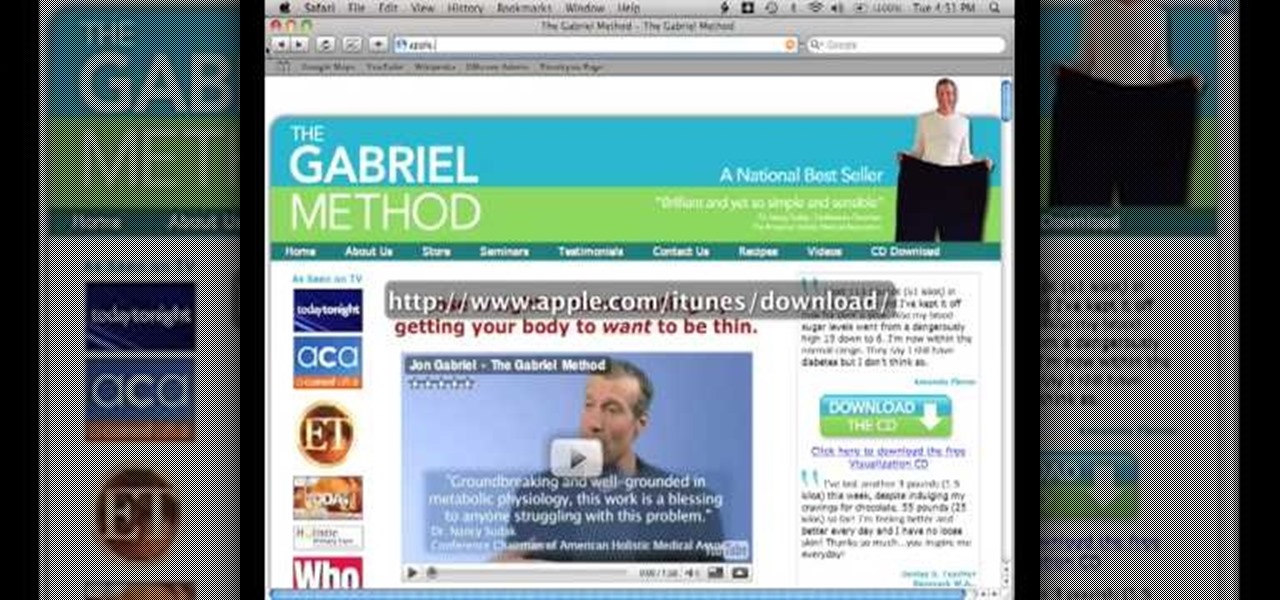
In this video tutorial, viewers learn how to burn a CD in iTunes. Begin by opening the iTunes. Users will need to create a play-list. Then click on File and select New Play-list. Users may wish to name the Play-list. Now simply go to the music library and drag the desired song(s) into the play-list. Then insert a blank disc into the hard drive. Finish by clicking on Burn Disc and configuring the options. This video will benefit those viewers who use iTunes, and would like to learn how to burn...

Some may think it's impossible, but it could be… tethering your Motorola Droid X to your Mac OS X computer without paying for Verizon's expensive Mobile Hotspot, without rooting the Droid X, and without installing any additional Android applications. It does sound impossible, but for some, it may not be.

In this tutorial, we learn how to enhance the color of your lips and eyes with GIMP. To change the eyes, use the ellipse tool to highlight each individual eye, then change the contrast of the eye as well as the color and highlights. Do this for both eyes, then save. To change the lips, use the lasso tool to highlight the outside and inside of the lips, then go to "select", "from path", and then change the color balance as you did on the eyes. Change it until it's the desired color you want, t...

This video tutorial belongs to the software category which is going to show you how to use color options in Photoshop Elements 4. This version of Photoshop includes color settings that help you to control the way in which the colors in your photos are managed from capture to editing to printing. To use the options menu, click on edit > color settings. Now you get a dialog box with 4 options. Check the option that you want and click OK. Let's say you select the 'allow me to choose' option. Fli...

In this video, we learn how to save & backup your Outlook email to an archive file. First, go into Outlook and then open "file", "import/export", and "export to a file". Click next, then click "personal folder file" and click next. Now you will see your inbox, highlight "personal folders", then click next and browse to select a location where you want to save them, and click next. Next you will be asked to make a name for your folder and make a password if you want to, then click "ok". The fi...

In this tutorial, we learn how to do UVmapping with 3D Studio Max. Open up your image in the software, then go to "unwrap UV". Scroll down to edit and you will be able to see the basic scale. Grab the mass and scale it down, then use your element turn on to select the different pieces. The UV mapping will now turn a different color and show you where you have edited it. Continue to do this throughout the entire program. Make sure you have all other programs closed while you are doing this, an...

This video tutorial is in the Computers & Programming category where you will learn how to encrypt files & folders on a Mac with TrueCrypt. Open up TrueCrypt and click on create volume > create an encrypted file container > next > standard truecrypt volume > next. Here you name your file, choose the directory where you want to put the file and click 'save'. Choose the encryption type and click 'save'. Choose the volume size and click 'next'. Now type in a password and click 'next'. Then in th...

In this video, we learn how to type in Japanese while using Vista or XP with an English keyboard. First, go to your control panel from the start menu. Next, click "clock language and region". After this, click on the button to change keyboards, then click on "add". Now, select "Japanese" and then click "ok". Now, on the bottom right of the screen, click to turn on the Japanese typing. Click this again if you want to change back to English. This is a great tool to use if you need to type in mu...

In this video tutorial, viewers learn how to send a text message on a cell phone. This task is very easy, fast and simple to do. Begin by opening the text slider. Then select the message icon from the menu. To compose a new message, click on New Message. In the To field, type in the receiver's phone number or name of the contact. Now type in your text message in the bottom field. When finished composing the message, click on Send. This video will benefit those viewers who are beginning to use...

In this tutorial, we learn how to use the main menu functions in Photoshop CS3. All of your main menus are up on the top toolbar. There will be a drop down list for each different tab you select. When you create a new document, you will be prompted with a dialogue box that asks you how you want your page to be set up. Change the preferences to fit how you want your page to look. When you have changed all of your different settings, click on "ok" and you will be brought to your new document cr...

In this tutorial, we learn how to make your first graph in Microsoft Excel. First, open a new graph and enter in your data. Click and drag down from the original date you enter to have the other dates automatically entered in. Enter the rest of your information, then highlight all the data. Go to the menu and click "insert", then "chart". Now, go through the chart wizard to select what kind of chart you want to make. When you are finished entering all your preferences, change your values so t...

In this video tutorial, viewers learn how to open RAR and ZIP files. This task is very easy, fast and simple to do. Begin by downloading the 7-Zip program. Then open the downloaded file and follow the instructions to install the program. Once installed, right-click on the zipped file, go to 7-Zip and select Open Archive or Extract Files. Once opened or extracted, users will be able to access the zipped content. This video will benefit those viewers who have received or downloaded a zipped fil...

In this video, we learn how to compress multiple files with WinRaR. First, select the files that you want to compress, then right click on them and click add to archive. After this, write the name for your files and press OK. Now, WinRaR will automatically start. When it's finished loading, you will see your new file that has all your files compress into it. When you open this file up, your other files will be inside. You can do this for several files or just do one, depending on how many you...

In this video tutorial, viewers learn how to burn a CD using iTunes. Begin by opening iTunes and create a playlist. To create a playlist, click on the + sign at the bottom left corner and name it. Then drag the desired song(s) into the playlist. Now insert a blank CD into the computer hard drive and click on Burn Disc at the bottom right corner. When a small window pops up, select the preferred speed, gap between songs and CD information. When finished, click on Burn. his video will benefit t...

In this video tutorial, viewers learn how to find their I.P address in Windows 7 and Vista. Begin by clicking on the Start menu. Then type "cmd" into the search bar and press Enter. When the command prompt window opens, type in "ipconfig" and press the Enter button. Now search through the list and find a line that says "I.P address" or "IPv4 address". The numbers will be divided by periods. Another way is to open Control Panel and select Network and Sharing Center. Then click on your local ar...

Lace yarn is not a very pretentious crafting medium. Lightweight and delicate, lace yarn is used by knitters to crochet lace patterns for scarves, berets, and other accessories. But turning lace yarn into said final creation is no easy walk in the park.

In this video tutorial, viewers learn how to increase the virtual memory in a Windows XP computer. Begin by clicking on the Start menu. Then right-click on My Computer and select Properties. Now click on the Advanced tab and click on Settings under Performance. In the Performance Options window, click on the Advanced tab and click on Change under Virtual Memory. Change the Initial Size to 3000 and Maximum Size to 5000. Finish by click on Set, press OK and restart your computer. This video wil...

In this video tutorial, viewers learn how to recover a recycling bin in Windows Vista. This task is very fast, easy and simple to do. Begin by right-clicking on the desktop and select Personalize. In the Tasks sidebar, click on "Change desktop icons". In the Desktop Icons tab, under Desktop check Recycle Bin and any other icons that you wish to display on your desktop. Finish by clicking OK. This video will benefit those viewers who use a Windows Vista computer, and would like to learn how to...

In this video tutorial, viewers learn how to make their own backup program. Begin by clicking on the Start menu and open the Notepad program. Then type:

In this video tutorial, viewers learn how to upload pictures from their cell phone to their computer. Begin by connecting the DCU60 USB cable to the cell phone and connect it to your computer/laptop. Then insert the software CD into the computer. Install the software, depending on the type of phone that you have. When the phone is ready to be used by the computer, select media transfer to upload the pictures from the phone. This video will benefit those viewers who have a cell phone, and woul...

In this video tutorial, viewers learn how to extract zip archives files with the WinRaR program. Begin by double-clicking on the zipped file to open it. Users are able to explore the content in the archive, similar to navigating through a windows folder. To extract it, click on Extract To. Now select the save destination and click OK to start the extraction. When the file is finished extracting, find the extraction destination to access the content of the zipped file. This video will benefit ...

In this video tutorial, viewers learn how to unzip any zip or rar folders. Users will need to begin by downloading the program provided in the video. This program application is only available on Mac computers. It is able to expand archives and restore corrupted or missing archives. Once you have downloaded the program, double-click on it to open it. To unzip a folder, select a destination to extract the folder to simply drag the folder into the program. This video will benefit those viewers ...

In this tutorial, we learn how to password protect a folder in Snow Leopard on your Mac. First, go to the finder and click on "utilities". Now go to "file, new, disk image from folder". Now, you can select the folder you want and then click "image". Make it a read/write folder so you still can edit the files and enable the encryption. Save this, then it will ask you for a password. Create a password and then verify it. When finished, uncheck the "remember my password", then click on "ok". Now...

In this Electronics video tutorial you will learn how to jailbreak an iPod Touch running firmware v. 3.0. First open up iTunes, right click and select back up. It is better to back up first so that you don't lose any important data in case something goes wrong. Now hold both buttons at the bottom for about 10 seconds and release them when a blank screen comes up. Now the iPod goes in to recovery mode and you got to restore it before you can use it with iTunes. Click OK and then click Shift+Re...

In this tutorial, we learn how to add a click-to-call Google Voice widget to a website to get more business! First, go to Google Voice and now click on "get an invite" or log into your account. If you need to set up an account, you will get a Google voice number that will forward your calls to whatever phone you want when they dial the Google voice number. You can do this by clicking "settings" and set up a phone. If you want to set up a number, add a new number no matter what type of phone i...

In this video tutorial, viewers learn how to do the key card magic trick. The magician begins by shuffling the deck and ask the spectator to select a card. The spectator will remember the card and the magician will place the card on top of the deck. Then the magician lets the spectator cut the deck numerous times. Now the magician starts to deal the cards face up one at a time. The magician asks the spectator to look for the card, but not to tell him/her. Then the magician turns over the key ...

In this video tutorial, viewers learn how to force cards. Card forcing is when it looks like the users has a free selection of cards, but in reality the magician has predetermined a card to be selected. The force taught in this video is the cross cut force. Take the desired card on top of the deck and place it face down on top. When you shuffle the deck, make sure that the desired card always remains on the top of the deck. This video will benefit those viewers who are interested in magic, an...

In this video tutorial, viewers learn how to light-scribe with a Nimbie BB11 disc burner. This device is an auto disc loading system that allows the user to light-scribe multiple disc without manually inserting them one-by-one. Simply load the disc into the machine with the labels faced down. On your desktop, double-click on the Q-Q-Box icon to start the program. Start up the labeling function, select a desires image and quantity up to 100. Then click on Print. The machine will then product l...

To remove the DRM from a Kindle, you will need the following: Kindle for PC software program and Python scripting program.

In this video tutorial, viewers learn how to enable JavaScript and update Flash in Internet Explorer. To update the Flash player, go to the link provided in the description and install it. To update JavaScript, click on Tools and select Internet Options. Then click on the Security tab and click on the Custom Level button. Now scroll down the list and find Active Scripting Option. Check Enable and click OK. When the Prompt window pops up, click Yes and click OK in the Internet Options window. ...

In this Computers & Programming video tutorial you will learn how to FTP on a Mac via Cyberduck. This is really very easy and simple to do and takes practically no time. Do a Google search for cyberduck, click on the first link, then click on the download link. Download the application and install it. Then open it and click on 'open connection'. In the server box type in ftp.yourdomainname.com, make sure the port selected is '21', then type in your username and password and click 'connect'. T...

In this video tutorial, viewers learn how to get a six icon row on an iPod Touch or iPhone. Users will need to have their device jail-broken. Begin by opening the Cydia application and click on the Search icon. Type "Six" into the search bar. Then scroll down the list and select the Six Rows tweak. Now click on Install and click on Confirm to continue. When it has finished downloading, click on Restart Springboard and wait for the device to reboot. This video will benefit those viewers who ha...

This video tutorial is in the Software category which will show you how to download and install Photoshop brushes. Go to DeviantArt. Here you will find a lot of professional Photoshop pictures and also a bunch of brushes. Download the brush that you want and save it. Then right the Photoshop icon on your desktop and go to properties, copy the brush and close the window. Then go to my computer and copy it there as shown in the video. To work with the brush, open an image in Photoshop, select t...

In this video tutorial, viewers learn how to reboot their tethered jail-broken iPod Touch or iPhone. Begin by opening the jail-broken application and click on Search Then type "summer-board" into the search bar and select the Winter-Board application. Now click on Install and Confirm to continue. When the reboot window opens, click on OK. Then connect the device to your computer and redo the jail-breaking process. This video will benefit those viewers who have a jail-broken iPod device, and w...

In this video tutorial, viewers learn how to build a bridge in the game, The Sims 3. This task is very easy, simple and fast to do. Begin by adding a foundation across the water. Then select every second block of the foundation and remove it. Now place a platform over the stands of the bridge. Add any fencing or stairs if desired. This video will benefit those viewers who play the Sims 3 video game, and would like to learn how to create a bridge for the virtual characters to cross over water ...

In this video tutorial, viewers learn how to copy DVD9 movies to DVD5 on a Mac computer. Users will need to download the DVD Copy Pro program from the link provided in the video description. Once downloaded and installed open the program and insert the DVD into the computer drive. Then check "D9 to D5 compression" and select .DVD media under Output Options. When finished, click on Start and wait for the program to finish copying. This video will benefit those viewers who use a Mac computer, a...