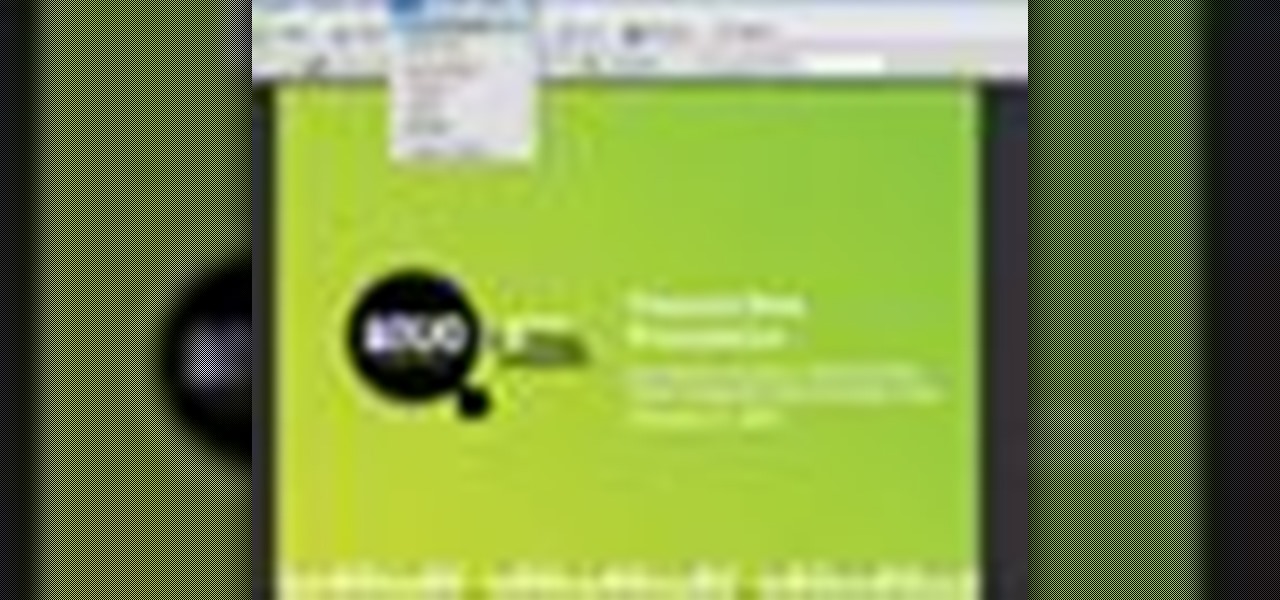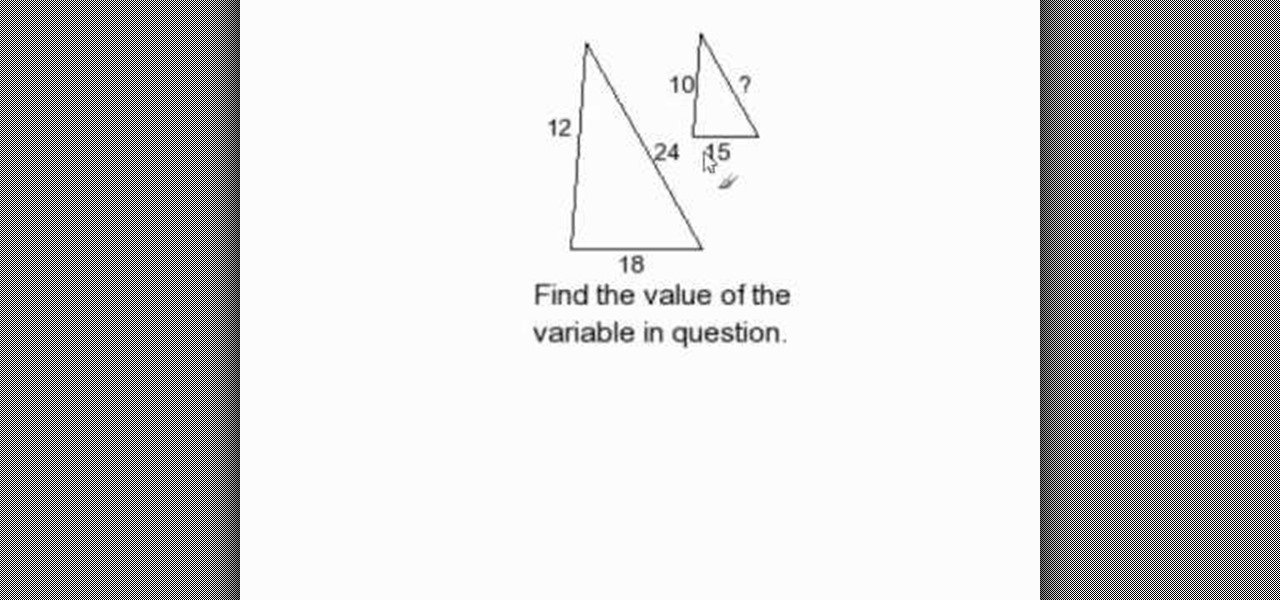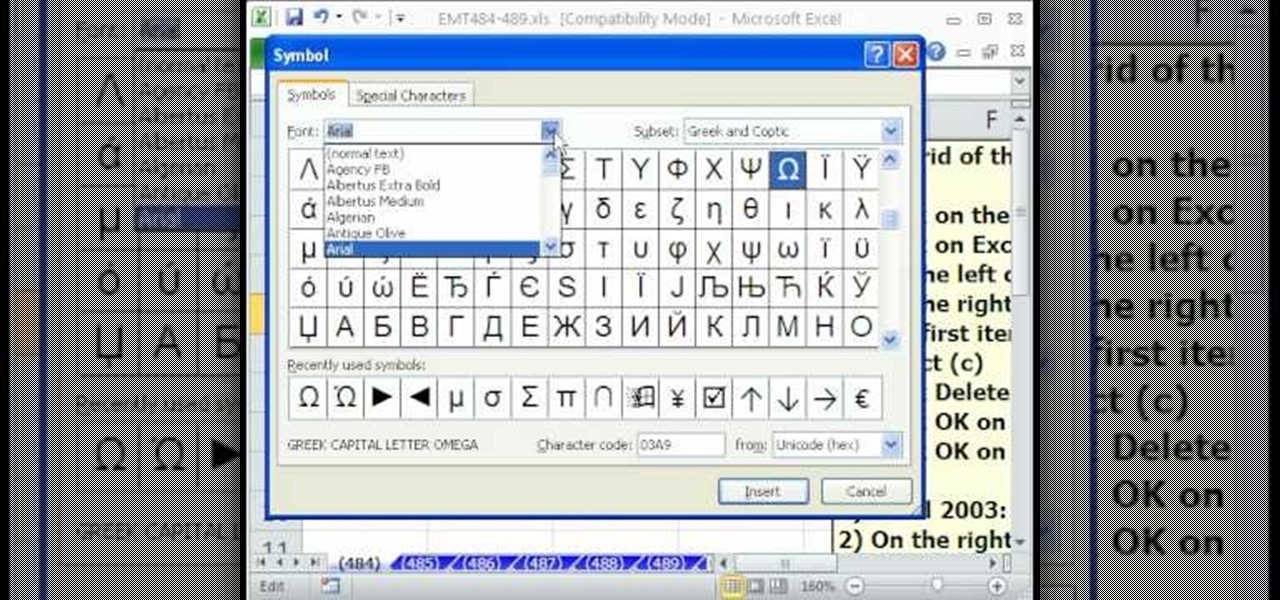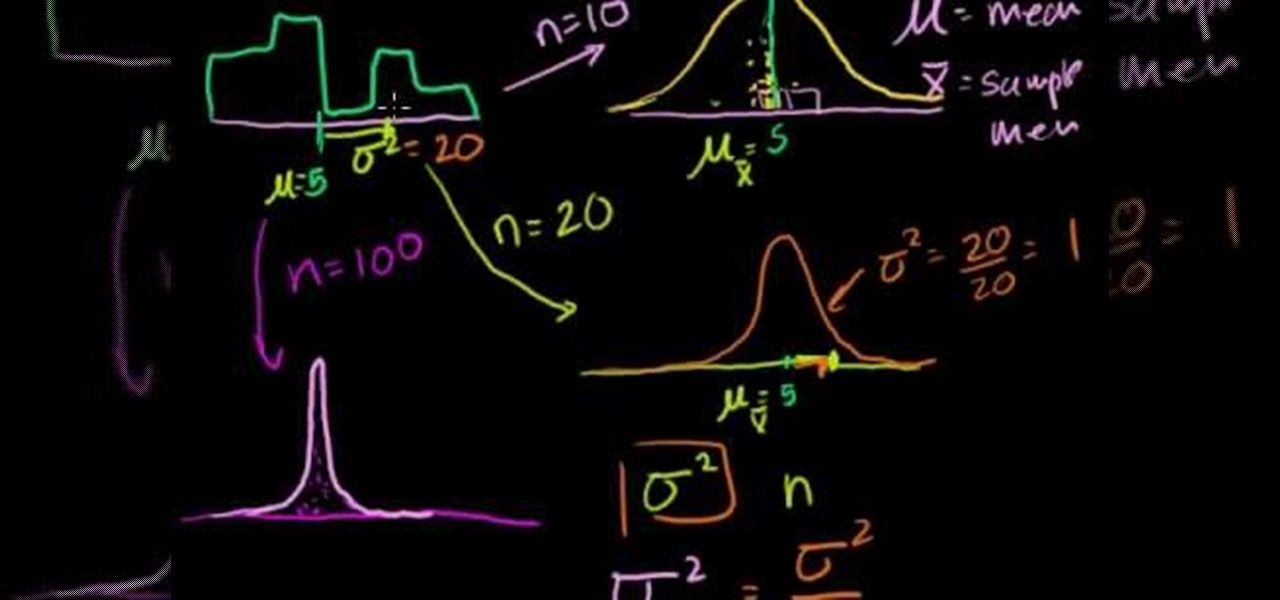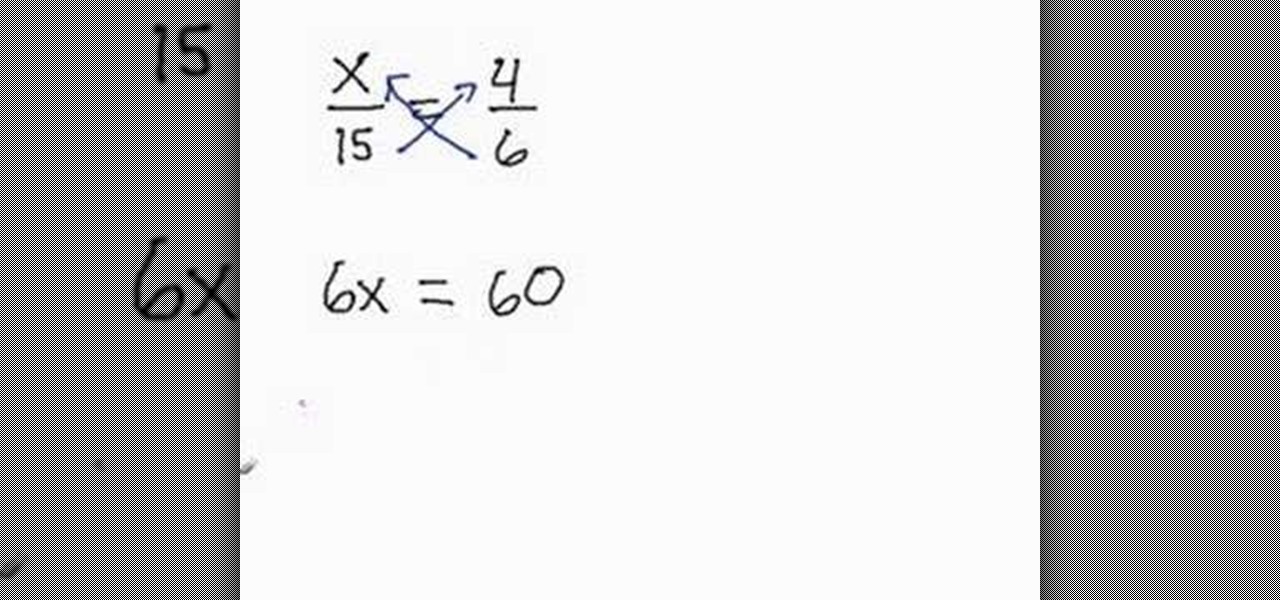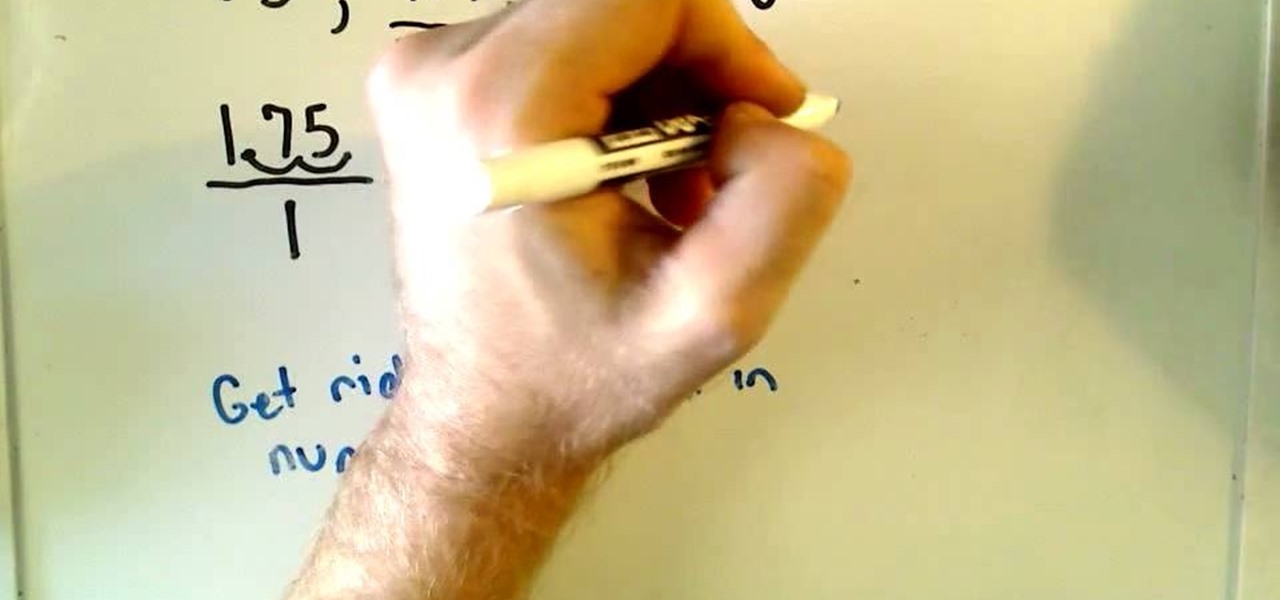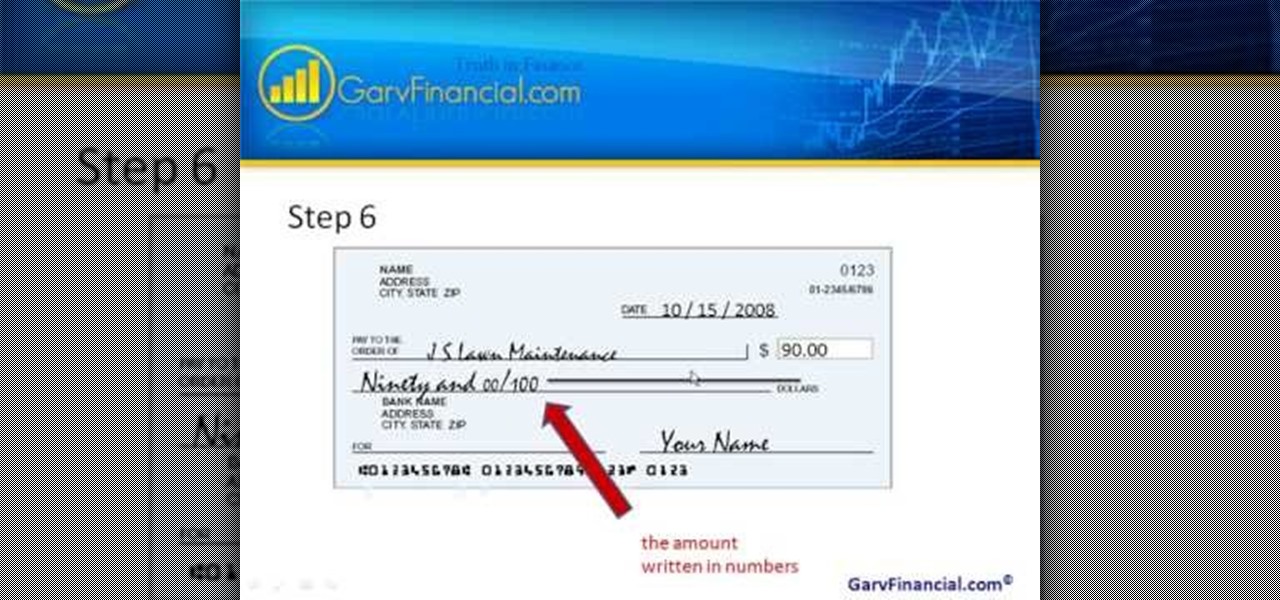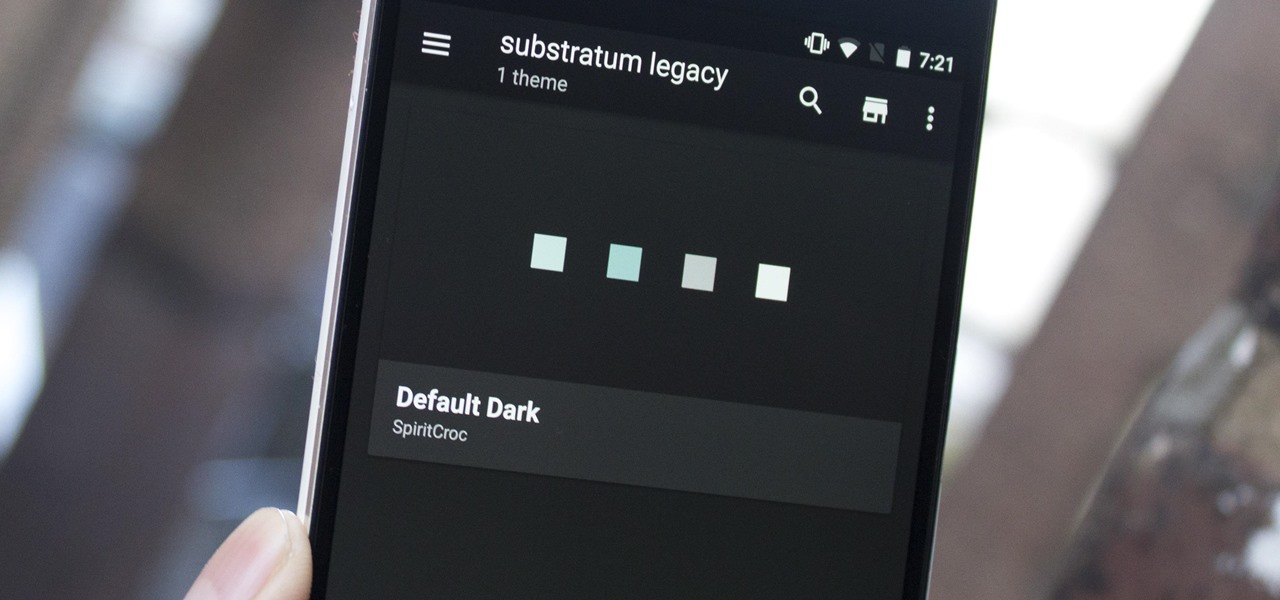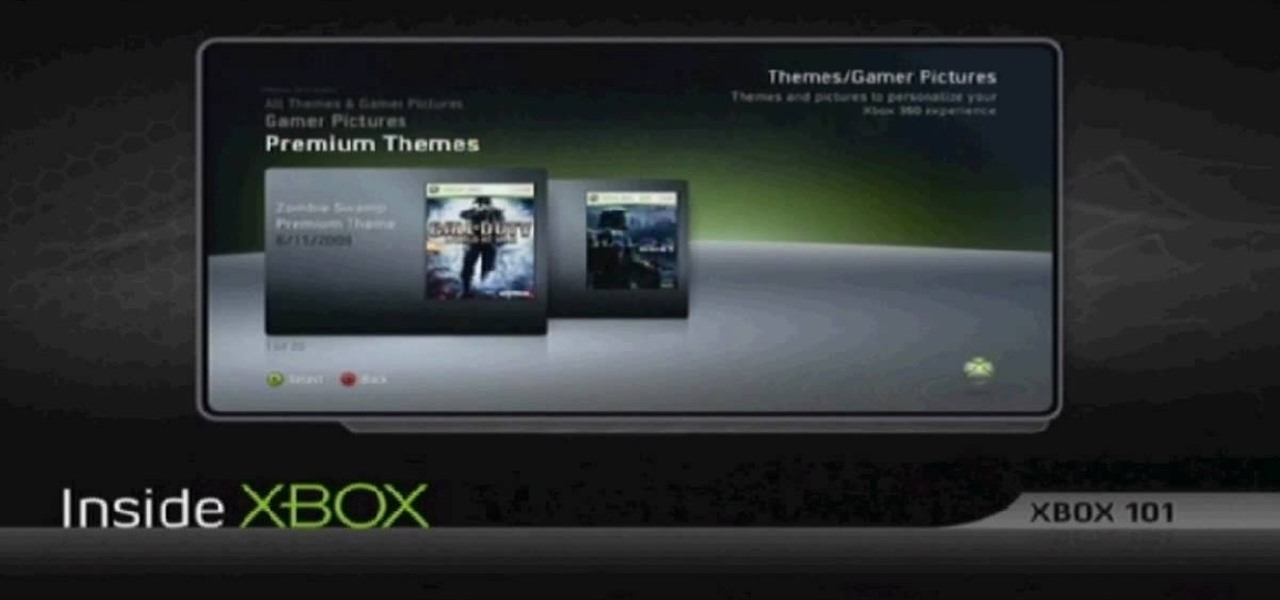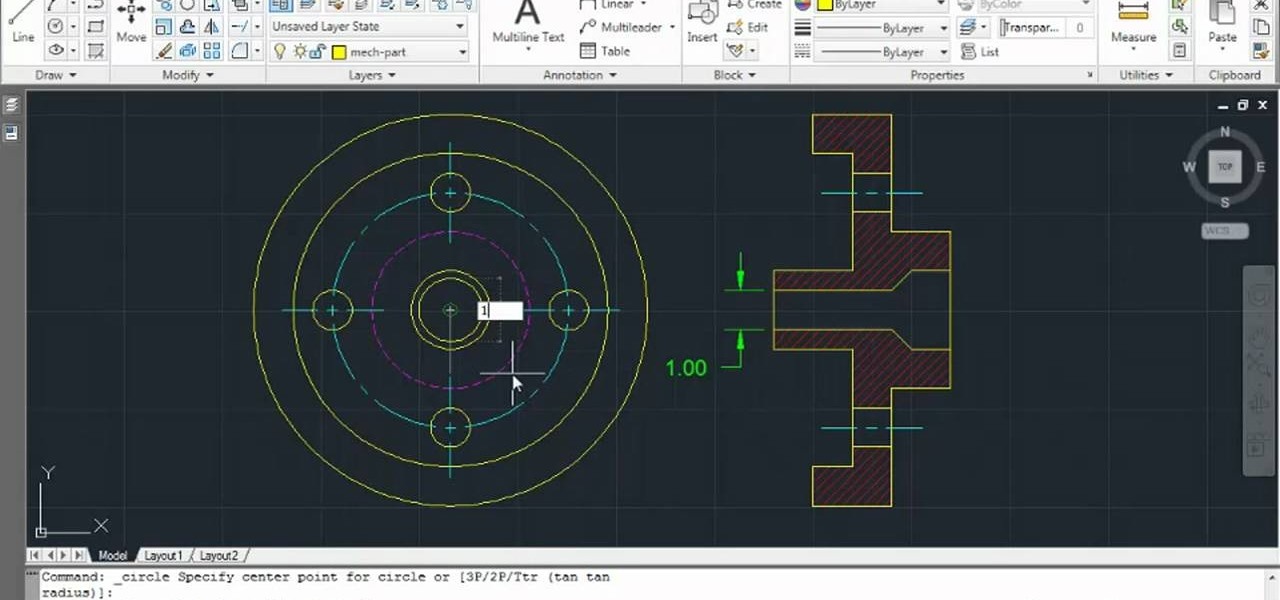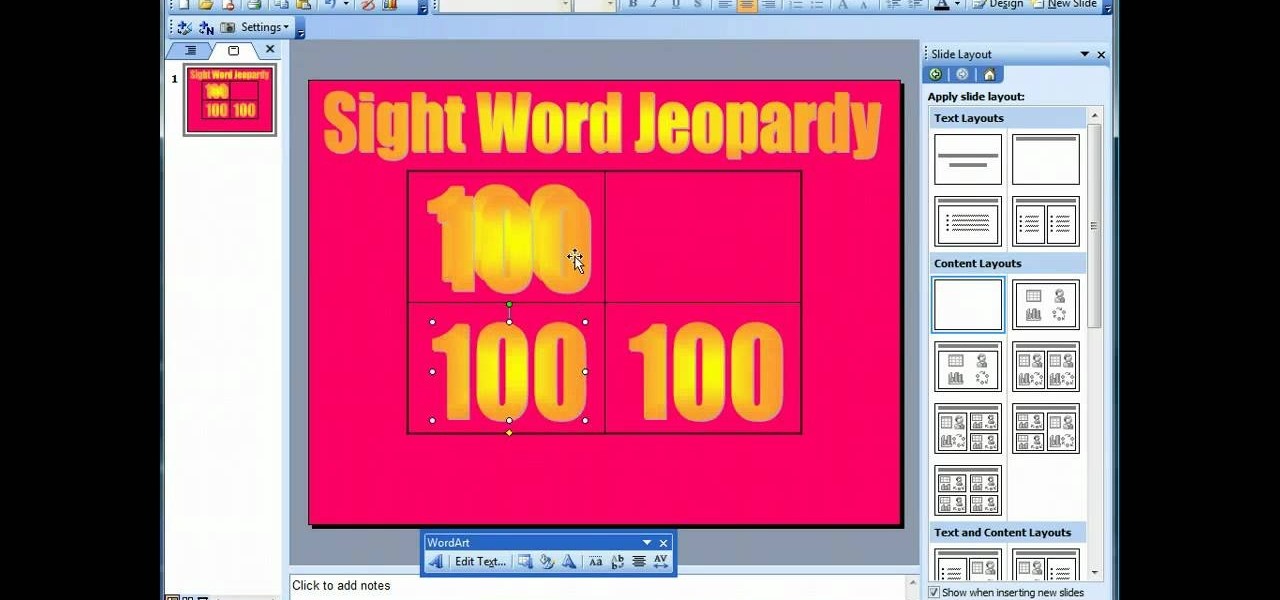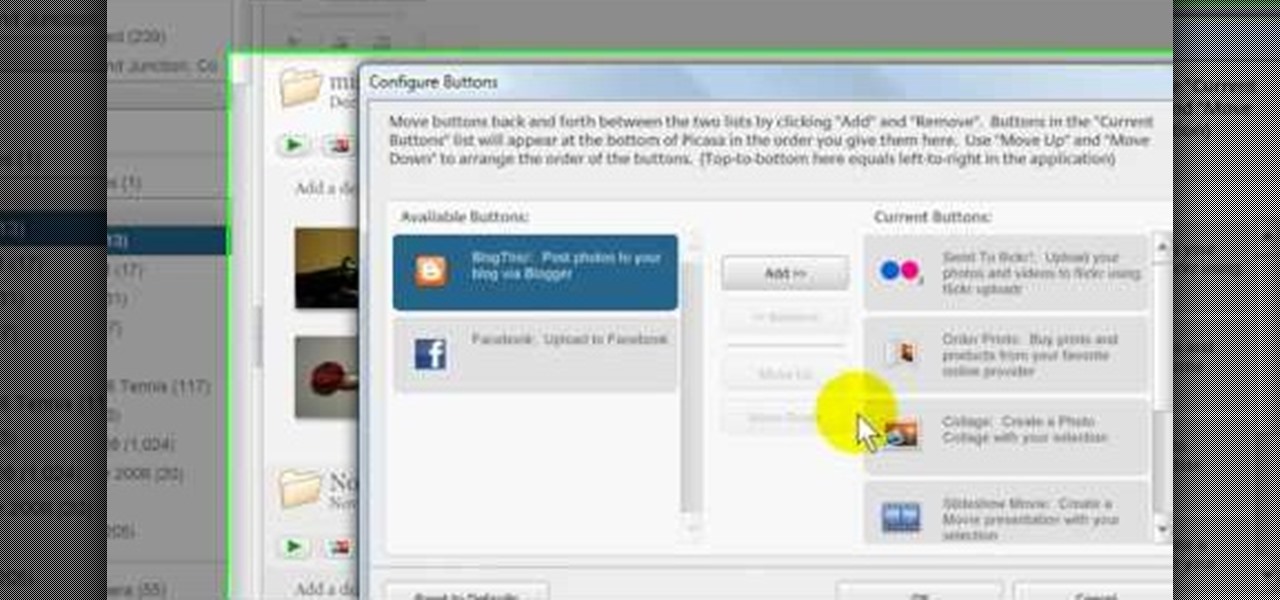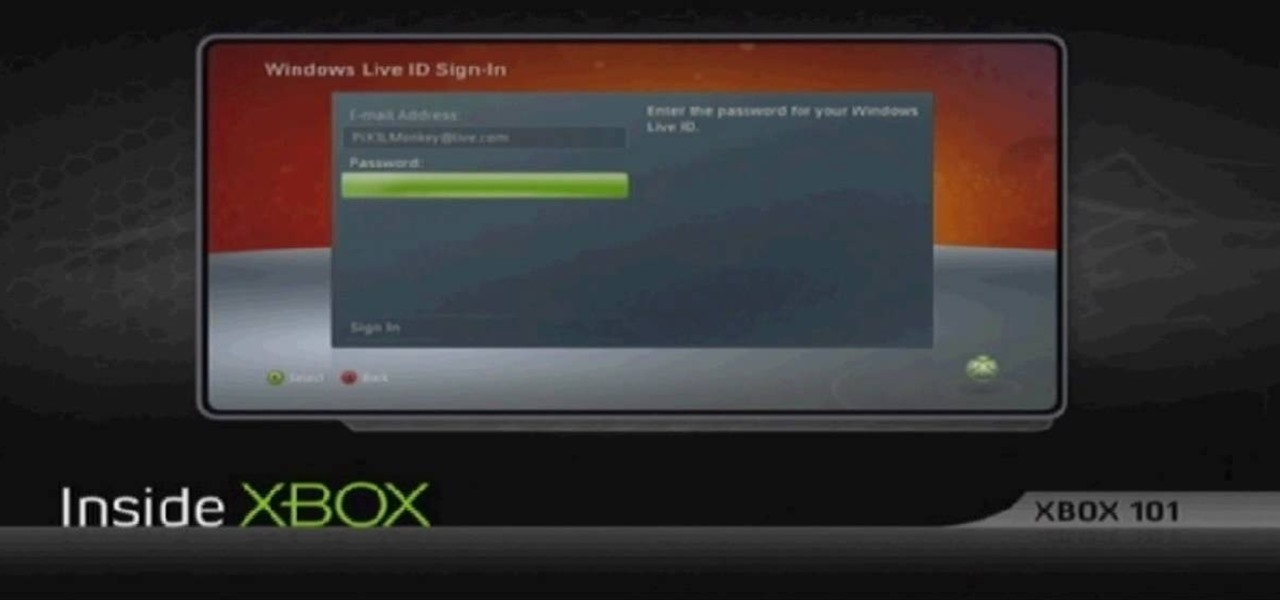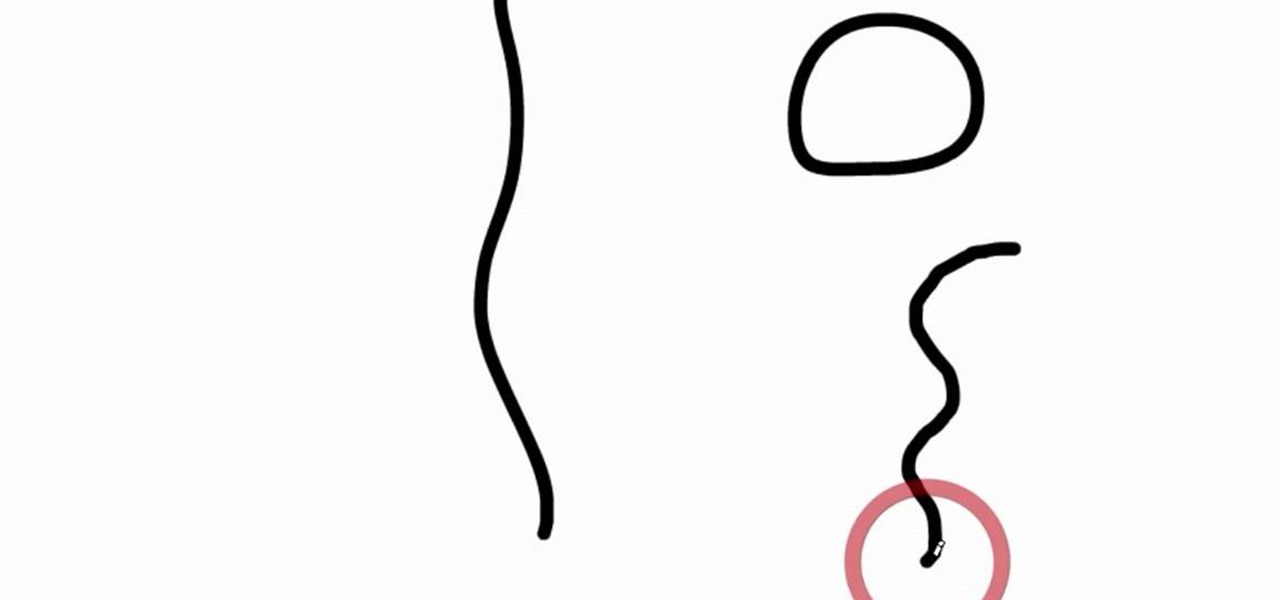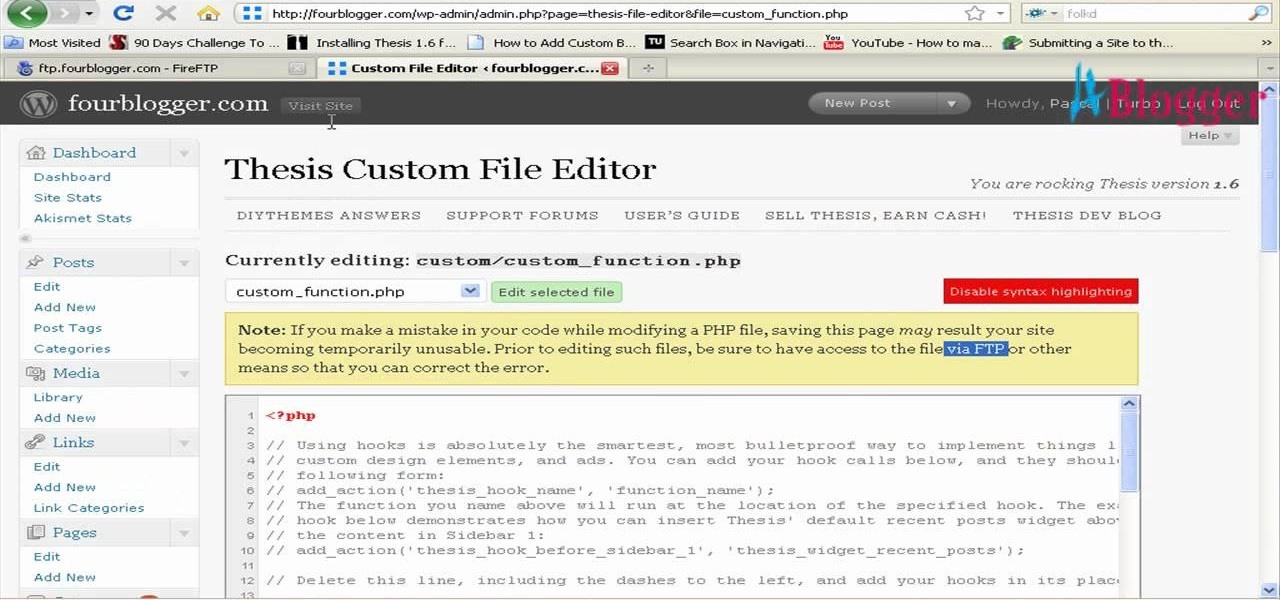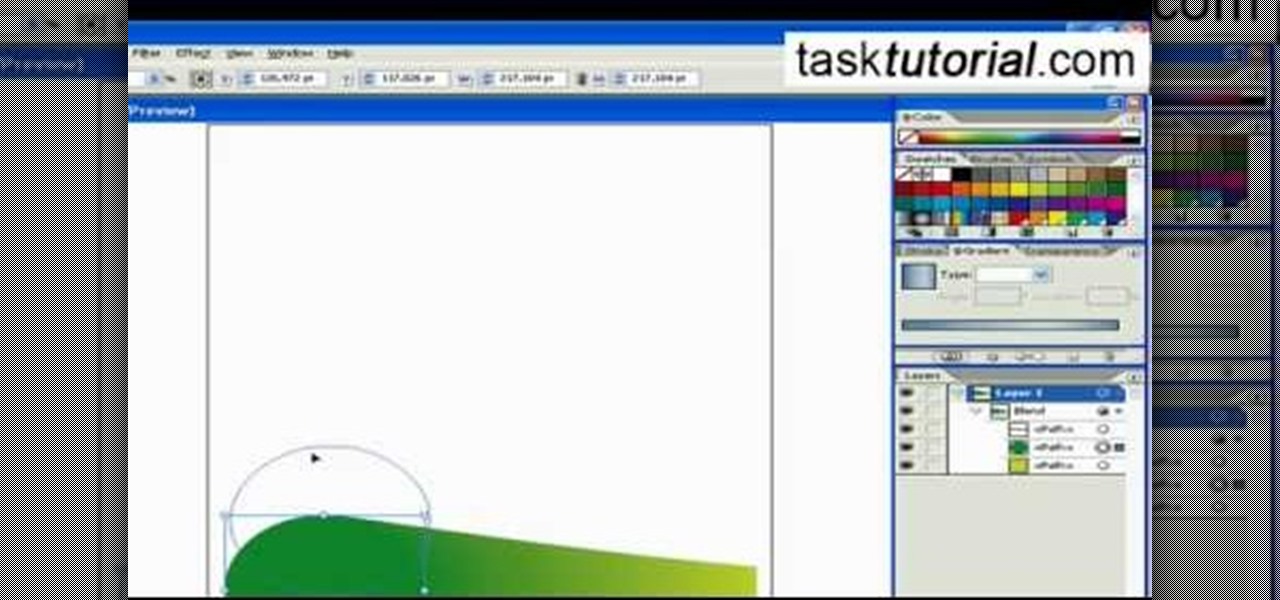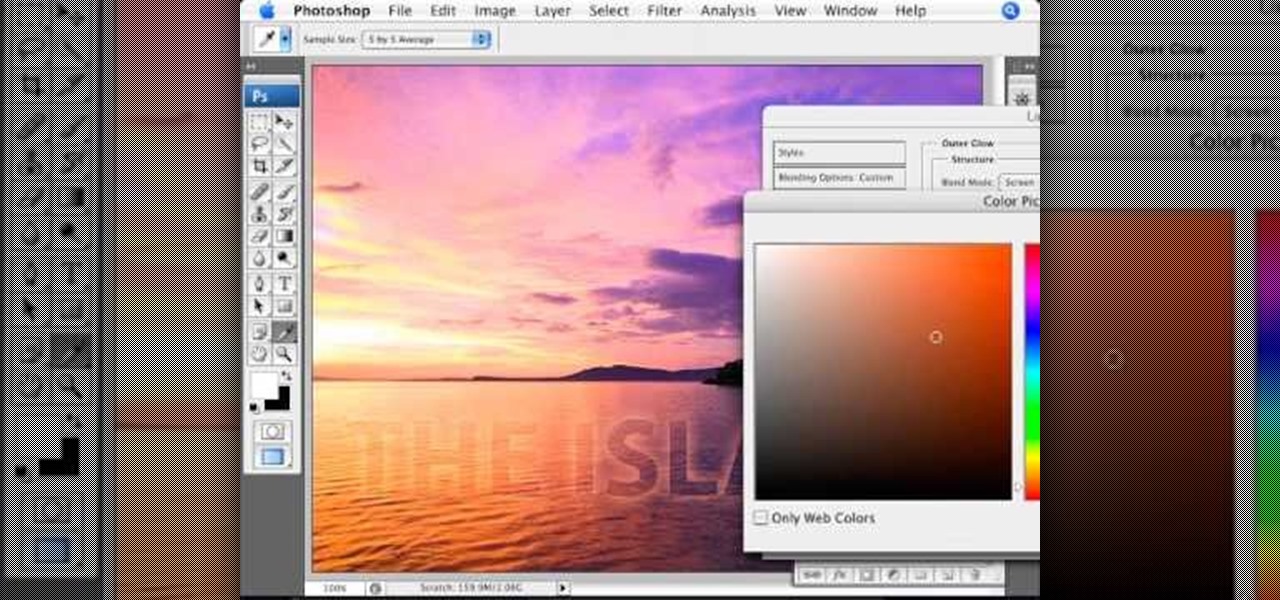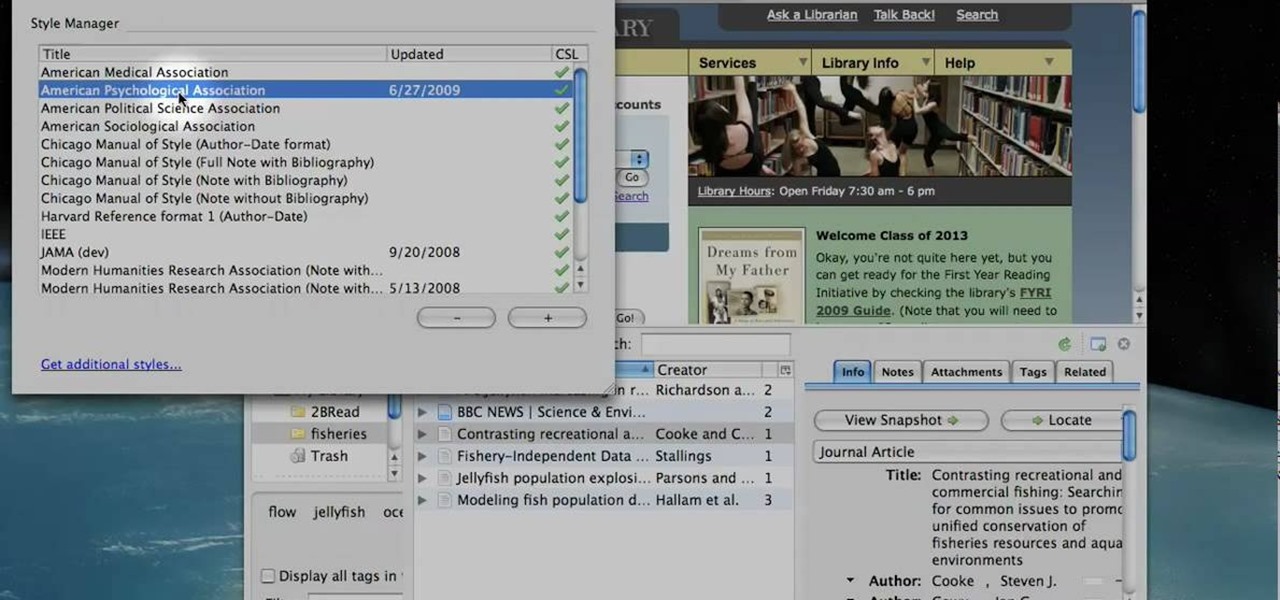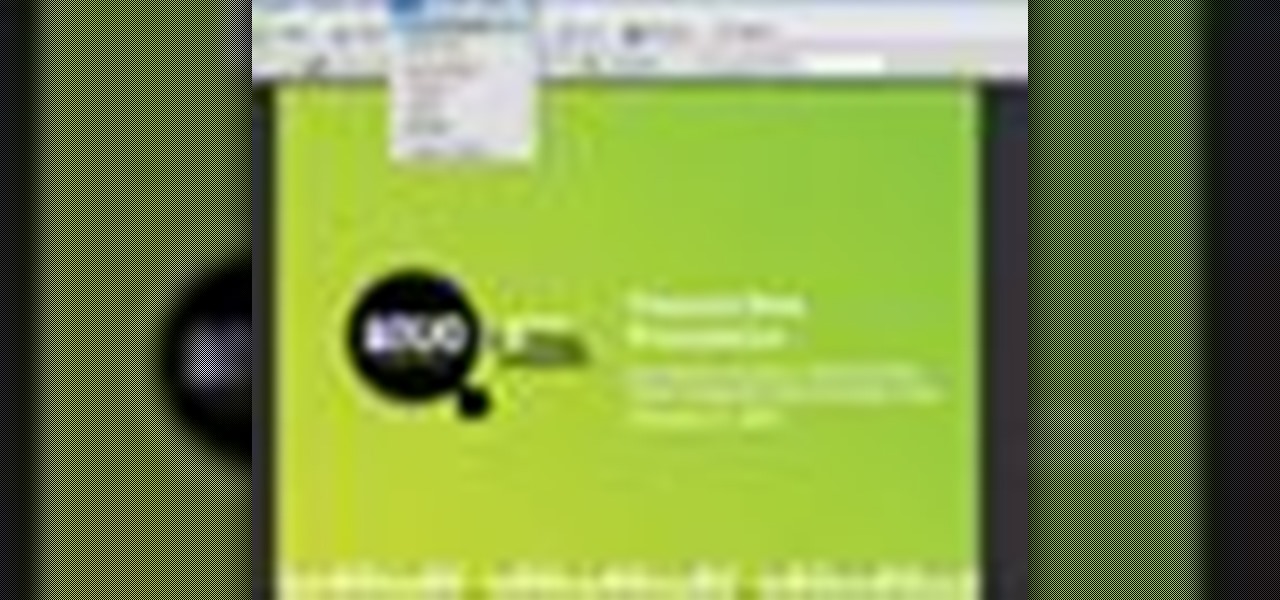
In this Adobe video the tutor shows how multimedia can be added to your PDF document to make it richer and more appealing. She shows the basics of the software taking you around the tools available to place multimedia content in the PDF. Now she opens a blank page where she intends to put the multimedia content. She shows how to mark the area of the document so that you can insert multimedia content there. She says that in this latest version you do not need Quick time or Windows media player...
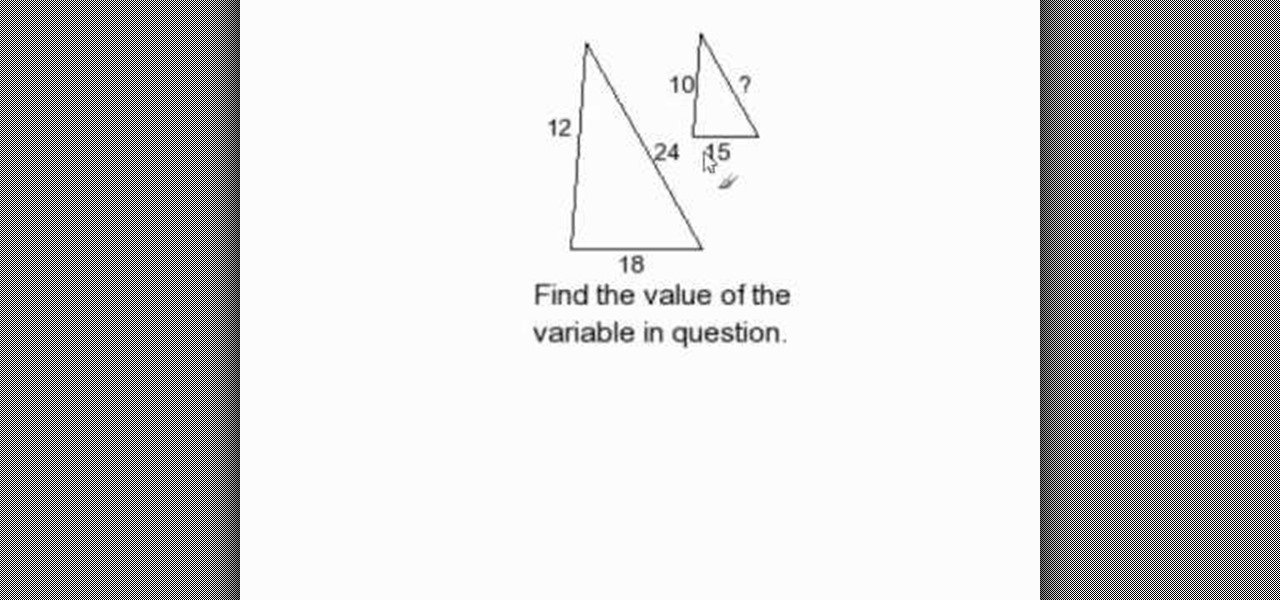
In this tutorial the author shows how to find out the missing side of a triangle which is similar to an other triangle. He explains the concept of similar triangle using diagrams and by showing that similar triangles have equal corresponding angles and parallel sides. Now he labels sides of similar triangles and intends to find out the length of unknown side. Now in similar triangles, as the lengths of sides are proportionate he shows how to write a equation of proportion and solve it finding...
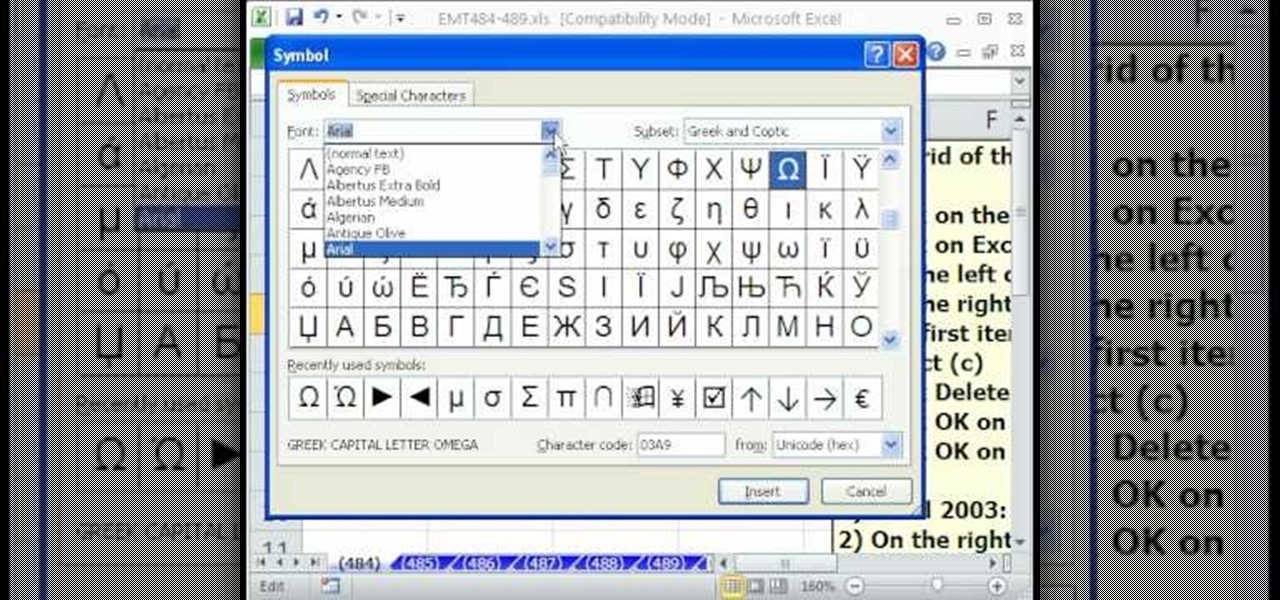
In this Excel magic trick video the instructor shows how to stop automatic copyright symbol ©. While using Microsoft Excel when you type the letter c in between a pair of curved braces Excel automatically turns it into the copy symbol © even if we did not intend to use it. Now to get rid of this feature go to the file menu and then to the options menu. In the options window that pops up go to the proofing sub menu and there is a button for auto correct options. Go into it and it shows the lis...

This video describes how to plant a tree which is useful for home owners looking to improve their lawn or backyard and for those interested in landscape. In this video one will learn how to plant trees properly, insure a healthy start and maintain the trees. For example when considering a tree to plant one must consider location and overall weather conditions in order to match a tree that can survive in the intended location. Overall this video is detailed and useful for anyone who would like...
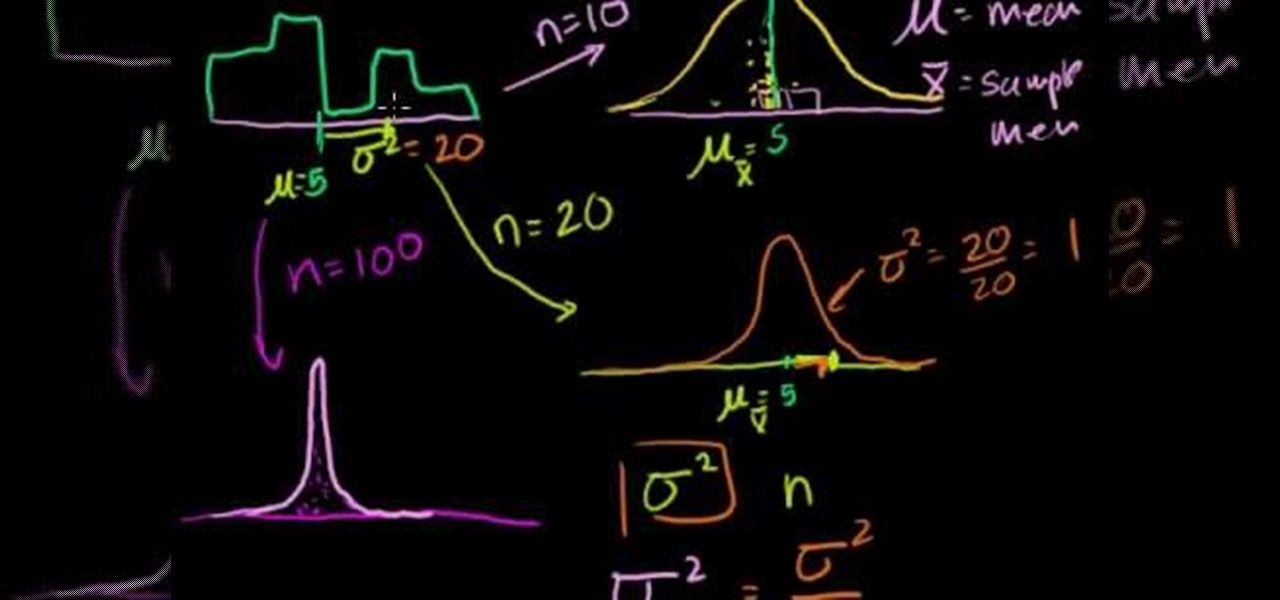
In this video the tutor explains about the standard error of the mean. He starts explaining by drawing the diagram of a distribution and now he takes ten samples from the distribution and starts plotting them. He says that in theory if we do it infinite times then we can obtain the sampling distribution of the sampling mean. For the example he takes the number of samples as 10. Now depending on these values of n we can get different sampling distributions. Now he intends to find the mean of t...

Guitars will need to be tuned continuously to ensure that it is tuned for the correct scale and notes so your music makes sounds the way you intend. If you haven’t been playing forever, you will probably need the assistance of an electric tuner to find the note. This video will show you how to tune your guitar using a tuner.

Everyone wants trendy custom looking destroyed jeans and this video teaches us the best, and most practical way to destroy them yourself at home, avoiding the often huge markups stores can apply to these sorts of items. Taking the jeans that you intend to alter, you take a simple razor to the area you wish to rip, and lightly, in a sort of tapping motion, slash at it until you expose a whitish color in the material. Go all the way through if you wish to expose skin, but be careful where you d...

In this video the author shows how to solve a Rubik's Cube using Peter's method. He says that he is not going to give any algorithm or step by step procedure but that he intends to give an over view of how to solve a Rubik's Cube. He starts with the basics of Peter's method. He starts with explaining few pointers like the tiles in the middle of each faces of cube never really move and he tells the basics of how to hold the cube. He goes on and explains how to solve the cube by starting from a...

In this video the tutor shows how to solve the missing ratios or proportions. He explains it with an example, where a number in one of the ratios is missing and he intends to find this value. He shows the example of cross multiplication, where you multiply the values on the either side of the equation diagonally and finally solves the equation which results in the value of the unknown value. This is an introductory video explaining how to use rations and proportions to find missing values.

In this tutorial the instructor shows how to solve linear and quadratic equations. It is a liner quadratic system where he shows a parabola and a straight line and he intends to solve the points where the line intersects the parabola. Now he uses comparison to compare the values of y in both the equation resulting in a equation in x. Now he shows the factors of the obtained polynomial equation and there by finding the values of x coordinates. Now he substitutes these values of x in the origin...

In this simple tutorial the author shows the basic arithmetic operations like converting a terminating decimal into a fraction. He says that the complexity depends up on the number we are converting. He asks us to imagine the decimal as a fraction with an imaginary denominator of value one. Now he intends to remove the decimal in the numerator by moving it to the right of the number and he tells us to similarly move similar number of decimal places in the denominator to maintain the original ...

In "Creole for Dummies" viewers are taught short phrases intended to help out if speaking to a native of Haiti or visiting the country. In this case, many of the phrases are related to soccer, as a soccer player is your teacher.

1) First mark your intended cut lines - in this case follow a circular/spiral pattern. All cutting should be done with something like a pumpkin carver.

Here are step-by-step instructions on how to write a check. 1. Date the check, and ensure it is dated for the day you intend the recipient to cash it.

Watch this instructional poi spinning tutorial video that describes how to start spinning poi isolations. This video is intended for those beginning poi spin isolations, not for those beginning poi. A decent aptitude in poi is recommended, but move-wise, there are no other prerequisites.

This is a quick tutorial on producing gritty, disgusting photos, which have a Halloween feel to them. Learn how to make someone look scary like a monster in Photoshop. The second video shows another method making use of the liquefy tool, the rust method again, as well as lighting effects. This tutorial is not intended for newbies who do not understand Photoshop's interface.

This video gives an introduction to the suruchin, an okinawan weapon composed of two rocks or weights tied by rope. It discusses the different types of suruchin and how to select the right one.

Perhaps one of CyanogenMod's greatest features was its built-in theme engine. It wasn't perfect, but it got the job done and gave users a unique look. Now that CyangenMod is defunct, and the developers behind its successor, LineageOS, have confirmed they won't be continuing the theme engine, users have to find another way to theme their devices. No need to fear, though, Substratum is here.

Microsoft's enjoyed being the only mixed reality headset on the block for a little while, but the Meta 2 intends to join the party very soon. According to UploadVR, in a couple of weeks they'll begin shipping alpha versions of their headset with improved hand tracking.

The AMOLED display on the Nexus 6 wastes no power to show black pixels. This is because pixels on such a screen emit their own light, and black can be easily achieved by simply not lighting any given pixel.

This video tutorial is in the Video Games category in which Tina Wood will show you how to find and change themes on your Xbox 360 (Xbox 101). Head over to game marketplace, select explore game content, and then choose "themes and gamer pictures". Here you find "halo 3 ODST" and download it. Once it is downloaded, you can choose "change theme" right then and there to redecorate your dash board. You will find one image on my Xbox, one on the game library, one for the video, music and picture l...

Learn how to set the current layer by selecting elements within an AutoCAD 2011 project. This clip will teach you everything you'll need to know. Whether you're new to Autodesk's popular 3D drafting application or a seasoned professional just looking to better acquaint yourself with the newest iteration of the program, you're sure to be well served by this video tutorial. For more information, including step-by-step instructions, watch this free video guide.

This video demonstrates how to make a basic Jeopardy game in Microsoft PowerPoint. First, choose a background color by clicking Format on the top bar menu. Select Background and choose the color you wish to have. Click Apply To All to apply it to your entire PowerPoint presentation. Then, click Insert on the top bar menu and select Table. Fill in the number of columns or rows you wish to have for your table and then click OK. In this example, create a 2x2 table. Make a title for your game by ...

In this Computers & Programming video tutorial you will learn how to add photos to Facebook using Picasa. The video is from Help Me Rick. Log into Facebook, go down to the lower left corner and click ‘Applications’. Click ‘Find More’ and in the search applications box, type in ‘Picasa’. You will get a list of Picasa applications. Select the Picasa by Alan Lundeen. Here you click ‘go to applications’ -> install now -> OK -> Yes -> Facebook -> Add -> OK. Now you will get a Facebook icon on the ...

Learn how to update your contact information on your XBox 360 in simple steps. First to update your information through the XBox website go to My XBox and select 'Manage profile'. Now click 'Contact information' and update you information and details. To do it from your XBox 360 console go to My XBox and select 'Manage account'. Now click on 'Contact information' and then update your details. Do not give fake details because if you are selected for any offers you cannot be contacted.

If you're not one to trust you digital SLR camera's automatic focus options, then the only thing you have to do is go to manual mode. With the Canon EOS 7D, select the Manual AF Point Selection and take control. It allows you to pick the area you want to focus on.

First select the pencil tool then click on pencil mode which is located at the bottom of the toolbar, select straighten and draw a line as in the video. Now you can see that the line is automatically adjusted, it will make the round and straight shape in the line depending on how you drew it. Now delete your shapes and select the smooth in pencil mode and draw a line as in the video. Now you can see that the line is automatically smoothed. And finally select the ink in pencil mode and draw a ...

First go to your word press admin and click on "custom file editor" in thesis options. Select custom_function.php in file selected menu and click on "edit selected file". Because of warning, we need to do it via ftp. So go to that ftp path which is showing in the video and open up the launch.php. Now copy that code which is showing in the video and past it in there, close and save the file. Now to change the style of your search box, go to your custom file editor, select the custom.css and cl...

In this Software video tutorial you will learn how to create a vector RSS icon in Illustrator. Open illustrator and open a new document. Select the ‘rounded rectangle tool’ from the rectangle menu. Click and drag to draw a rounded square. Select the gradient fill on the left side and change the color to orange on the right side and make it dark to light from top to bottom. Next grab the corner and turn it around 180 degrees. Move the picture to one side and select the ellipse tool. Draw a...

You can customize and select your preferred monitor settings to improve the clarity of your monitor display. First open the start menu and go to the Control panel. In the Control Panel select the Display link. In the Display option window to the right hand side there are a few options available. Select the screen resolution option from them. Now there are many options present in there like Display, resolution, orientation etc., Using the display option you can select the monitor you want to m...

Learn how to blend shapes and colors in Illustrator with this tutorial. Open Illustrator and put the circle with color which you want. Put the square on the color you want. Select the object, go the title bar select the object and then select the blend. You will be shown the result on the screen. Select the square and circle where you place the object by click and drag method. Go to the object and select the blend and choose the blend options. Change in specific steps which you want in the sc...

Walagers helps us learn how to make graffiti in Photoshop. First, go to "Select" and click on "Color Range". Use the eye dropper tool to select the color of the background, then press delete. Next, press "alt" and double click on the background layer to convert it to a normal layer. Using the brush tool, select the type of brush you want and the brush's size. Brushes can be downloaded from Brusheezy.com. Use the eyedropper tool to select part of the graffiti. It is recommended to use the same...

Learn to create a fashion editorial style color in Photoshop! 1. From CHANNELS button select color of the Model. It will show different colors select as per your choice. 2. Click on Levels it will show the image selected. 3. Right click and select Black&White it will open ADJUSTMENTS button adjust the color. 4. Go back to CHANNELS button they all images will look same. Copy channel Blue and Select Blue copy3 and color model's body and hair with black. 3. Click on ADJUSTMENT button and adjust ...

Don't know how to add some line frames in Photoshop? Well, this video teaches the viewers how to exactly add line frames, or borders for their images using Photoshop. First of all, change the background layer into a normal layer. Next, go to image size and add in some more pixels in order to allow room for the border. Next, add another layer and set it to transparent. Now select where you want your border to be, then go to strokes, and select a color. At this point, the viewer should have a b...

In this video we learn how to make it seem like your photo is torn in half using Adobe Photoshop. The first step is to decide how you would like to have your photo "torn" up. The second step is to select the lasso tool and draw the tear line through the photo. The third step is to select the rest of the image you want to keep. The fourth step is to go into Quick Mask mode and select Filter, Brush Strokes, then Splatter. This creates the jagged edge torn effect. Finally select a smoothness bet...

This video is about using a luminosity mask in Photoshop. The luminosity mask is used to enhance the color and contrast in photos that lack each of these. The color is enhanced or punched up. Choose the manipulation tool: channel and RGB. To choose RGB, touch control and then select RGB. Select the 100 % white or light parts of the photo, it will not select the darker or black images. Copy the light parts of the image by using control J. Choose to copy the lightest parts by selecting overlay ...

Photoshop is a place where we can edit the image in different styles. One of the features is adjustment layer of a photo that is also called as filter correction. It is an easy step to color filtering of a photo. Open a picture in a Photoshop, and select add layer option that present at the right bottom of the screen, then a pop up menu appears. Select filters from the options available, then dialogue box appears consisting of sub options filters and colors. then select the main color from fi...

In this video we are going to light cast a window so we can add more focus to the photos. First take unremarkable photo, then find a window image to transfer and select all Ctrl+a. After that copy it to the previous image. Click layer 1, then select the white space in the window that allows the sun light to pass by using magic tool quick select the part of the window. Delete the layer, after that go to adjustment layer, select levels. Adjust the level so that the color of the window is darker...

Learn how to create glowing text in Photoshop with this awesome video! 1. Write any text using text button T on the selected image as a background. Write a suitable text and place it somewhere. 2.Select the text and make it Bold. 3. right click and set Opacity and Fill options. Opacity changes the color of the text as well as its effect. Whereas Fill changes the color only . If you have set it to 0% then you can't see the text if its exist also. Set Opacity to 100%. 4. For glowing text select...

Learn to use Zotero to create bibliographies and citations with this tutorial. In addition, collect and organize information from all sources. So help correct the sources research paper. Before using the excitation features, make sure to select and prepare the style of your paper. If you are not sure ask your instructor. She has a preference style. You will select by clicking on the action button +preference then choose the style. It will include the number of most common style. You can downl...