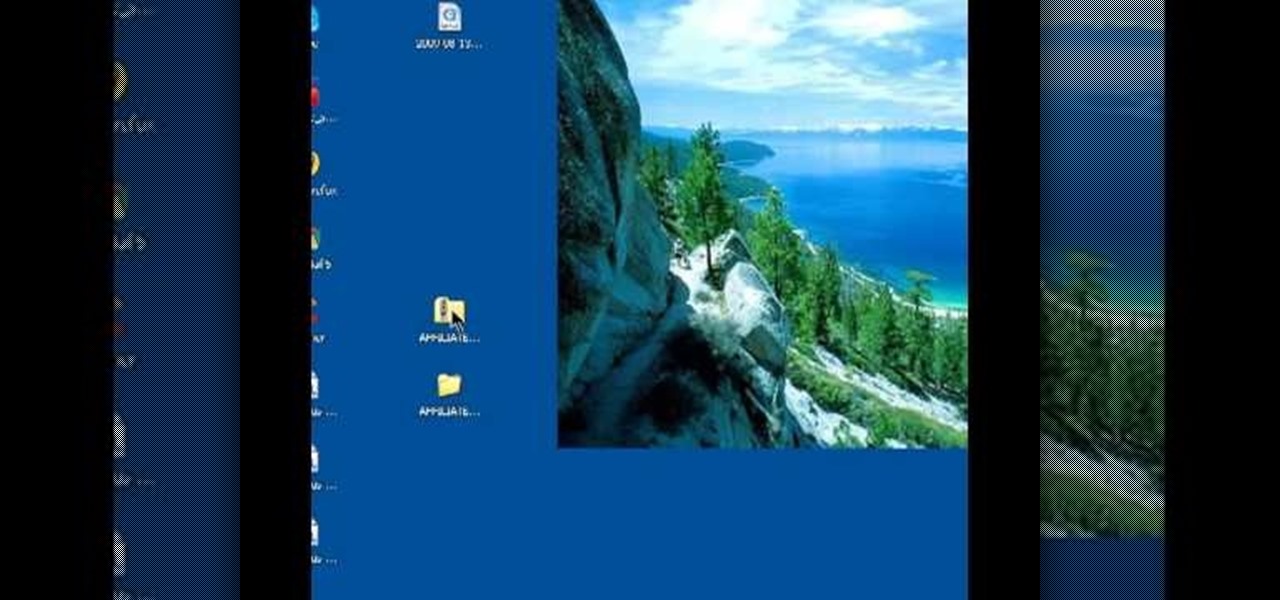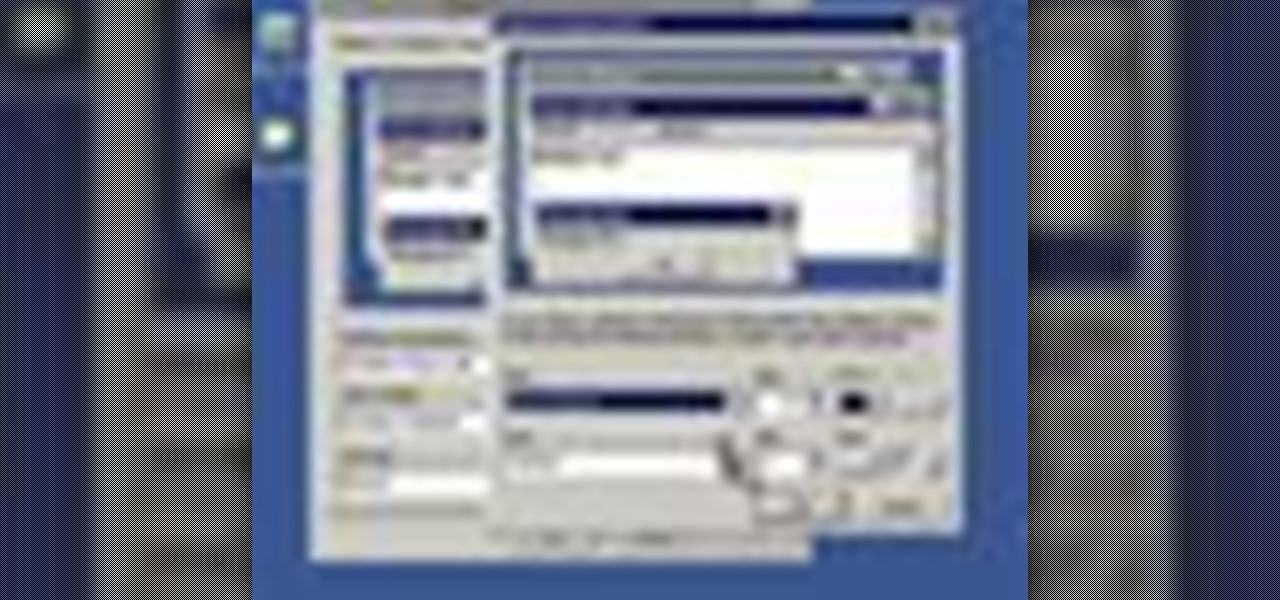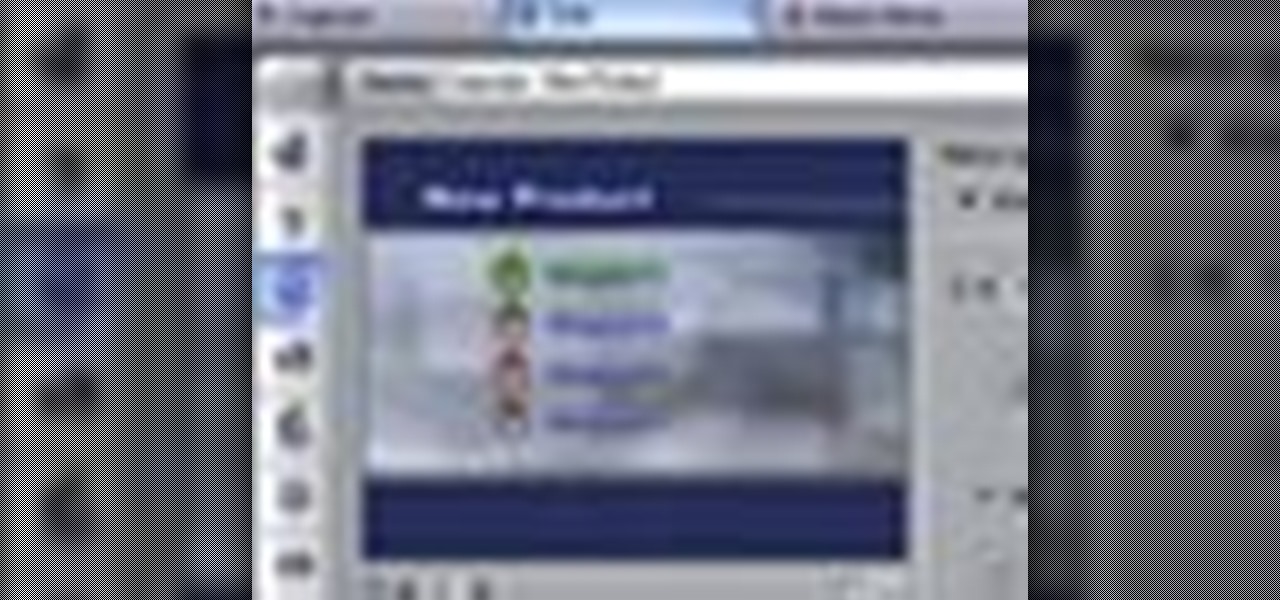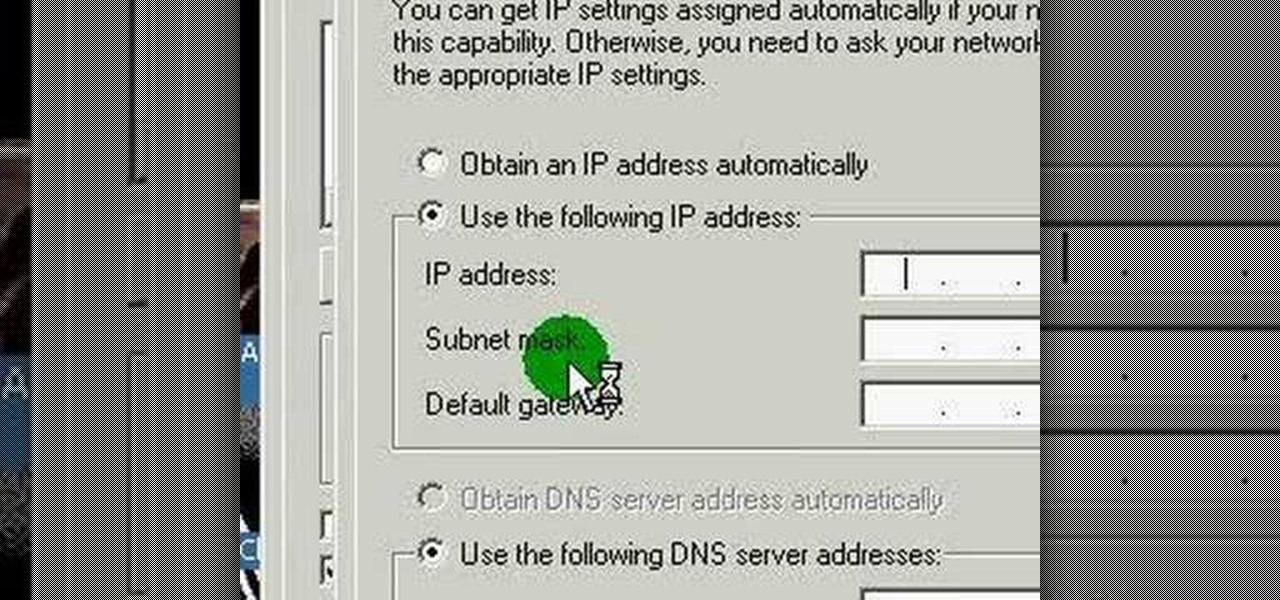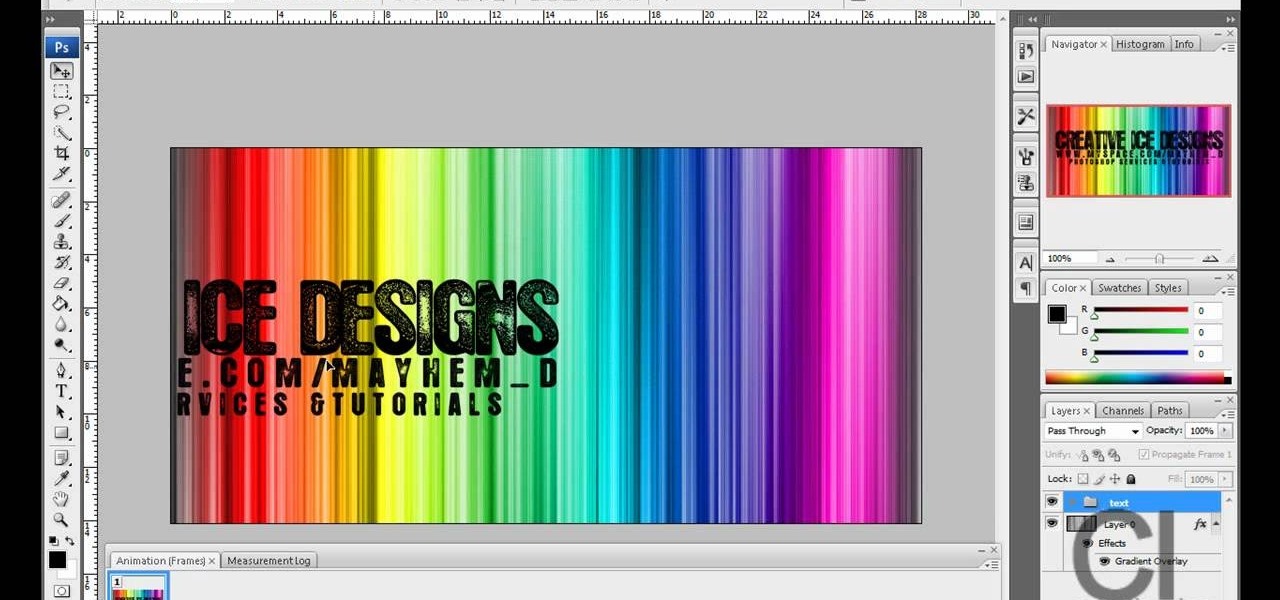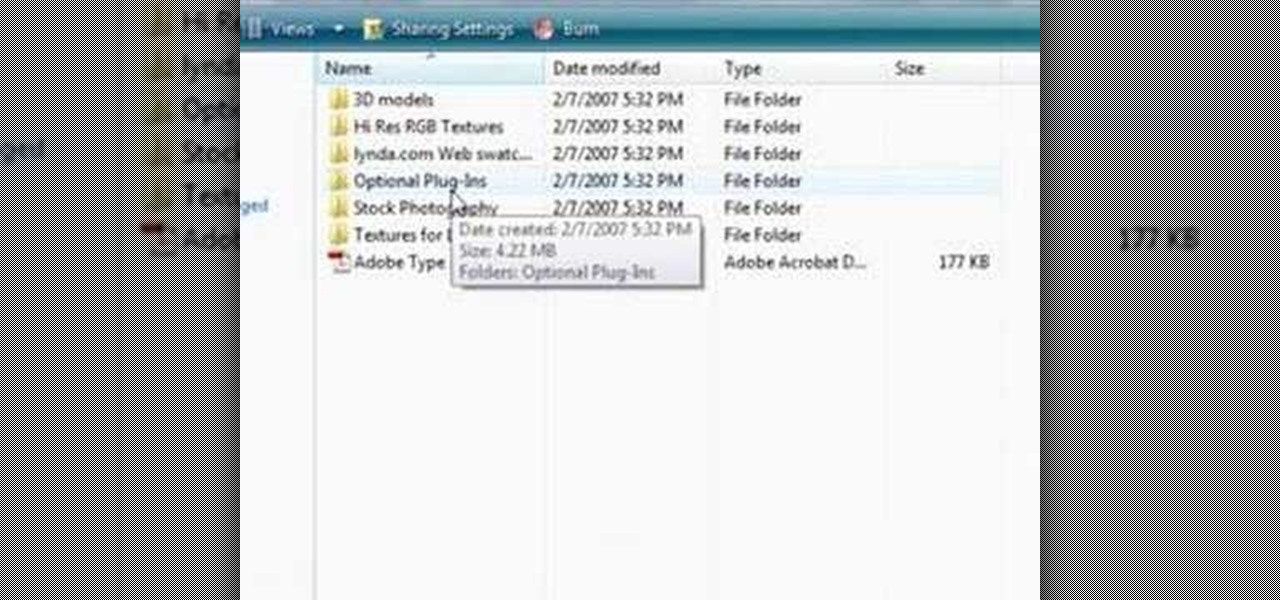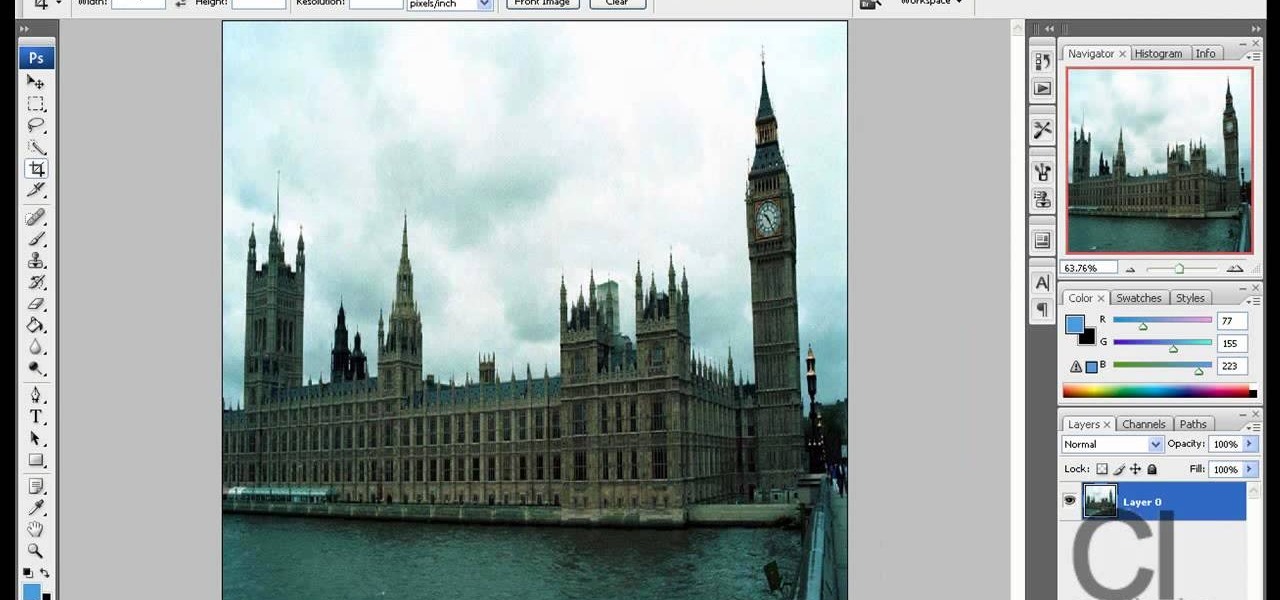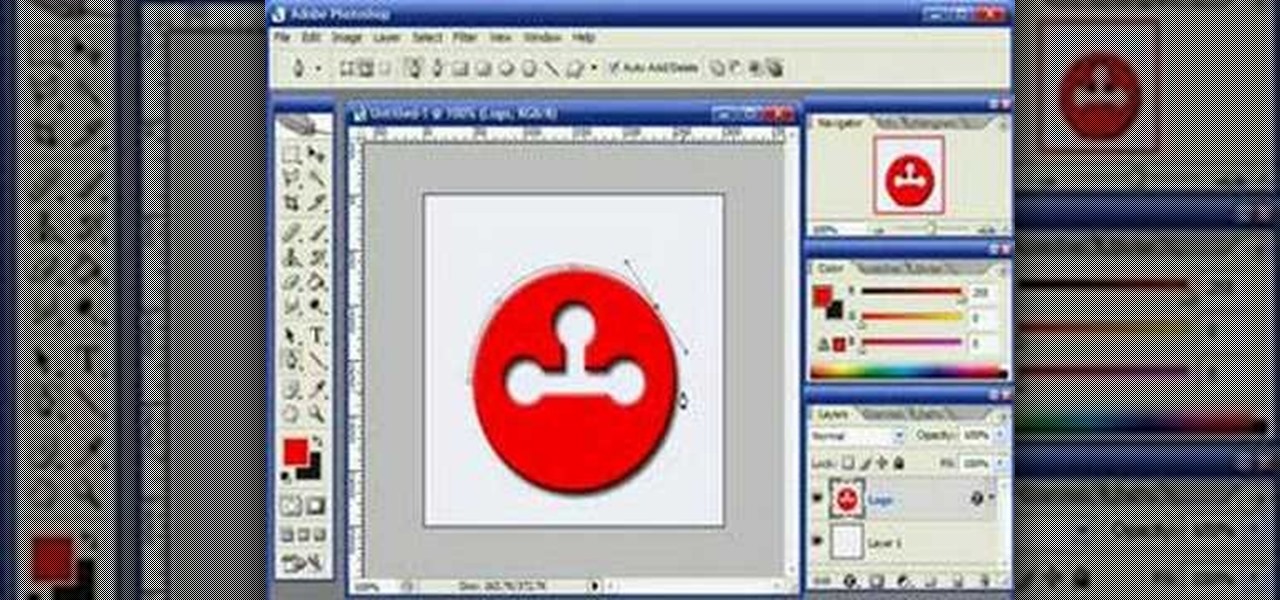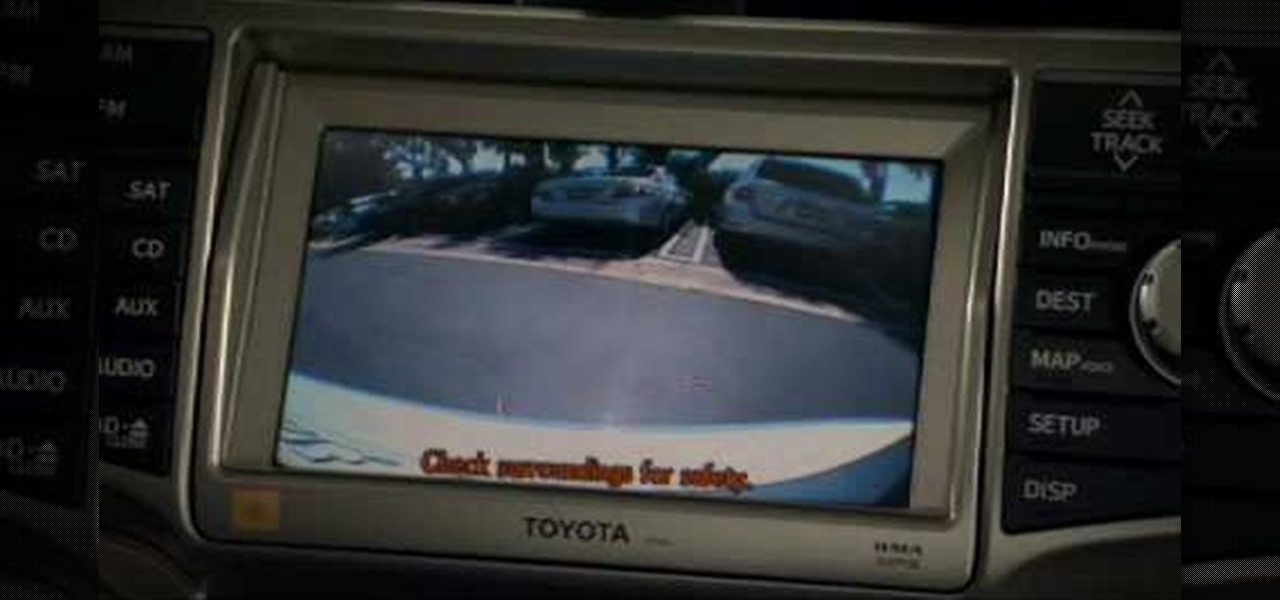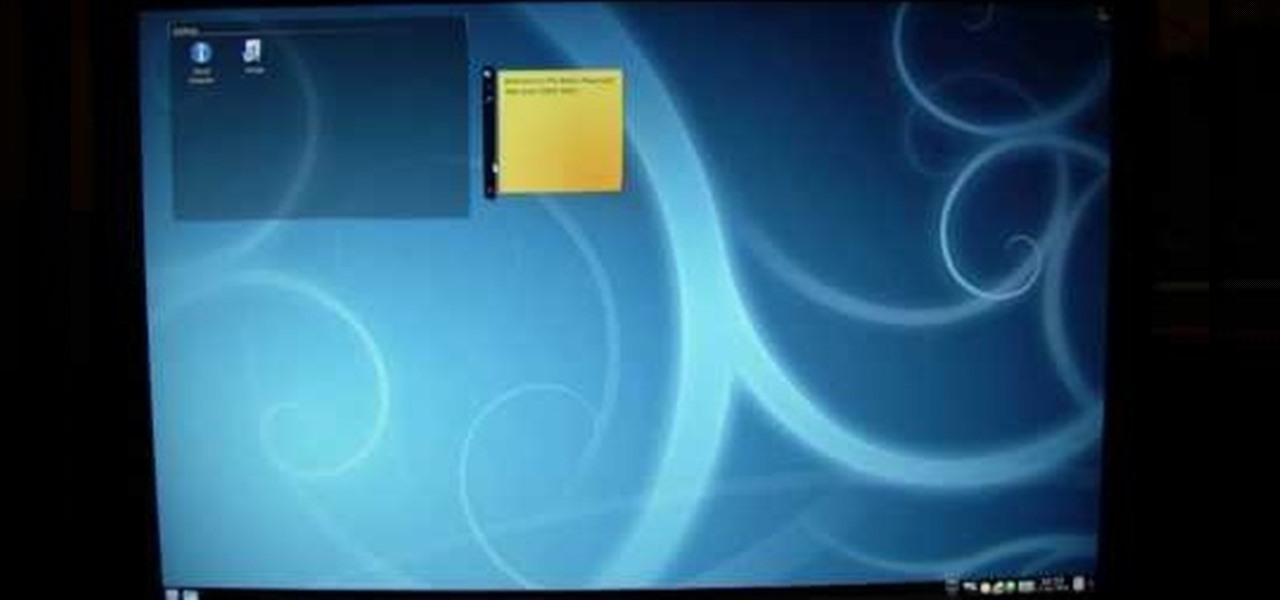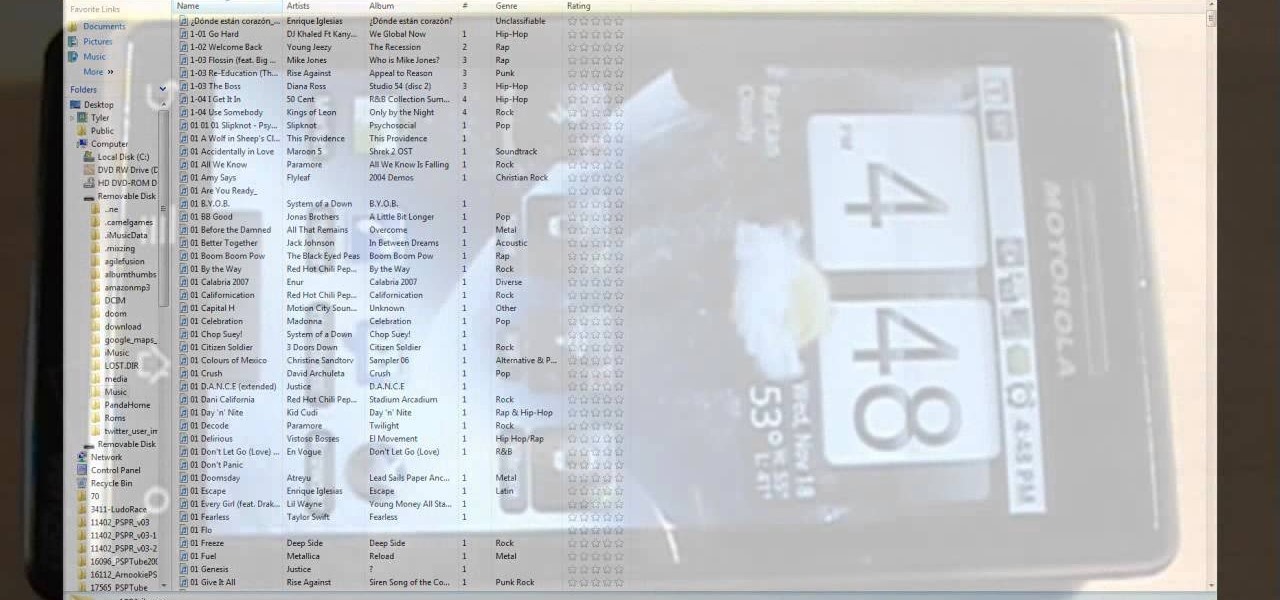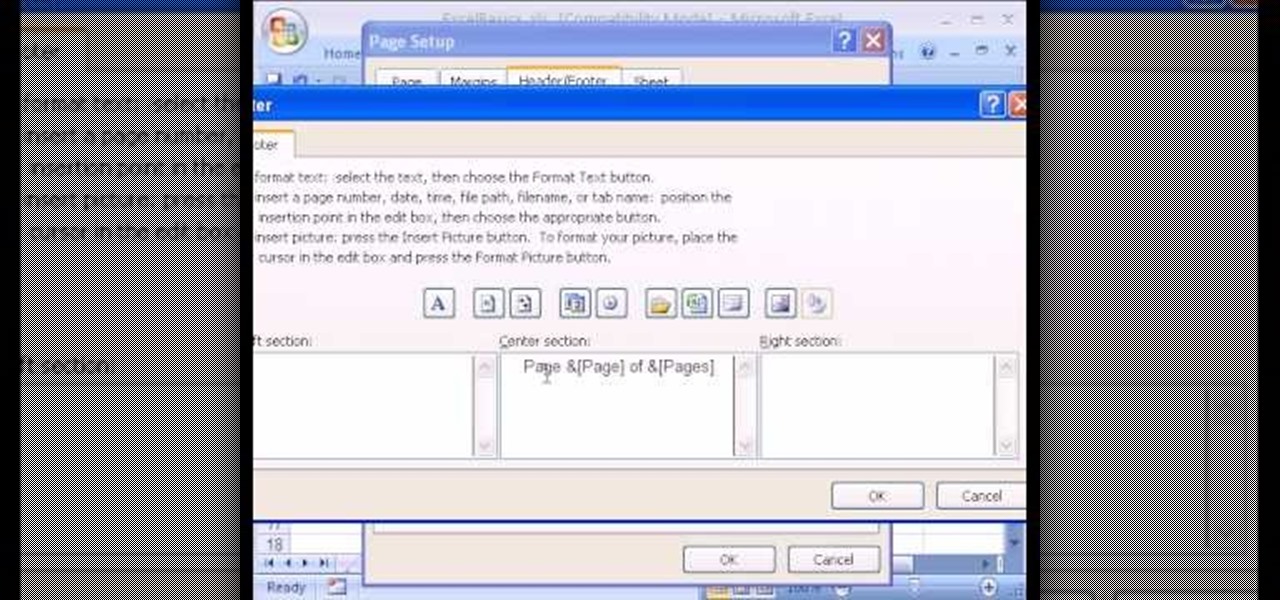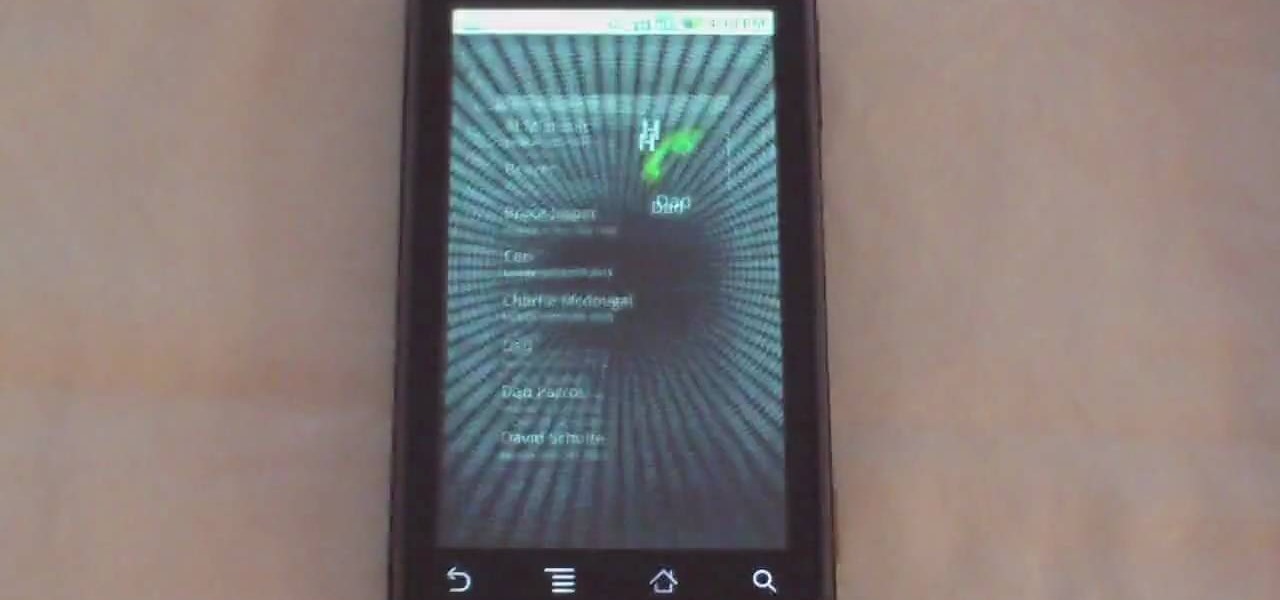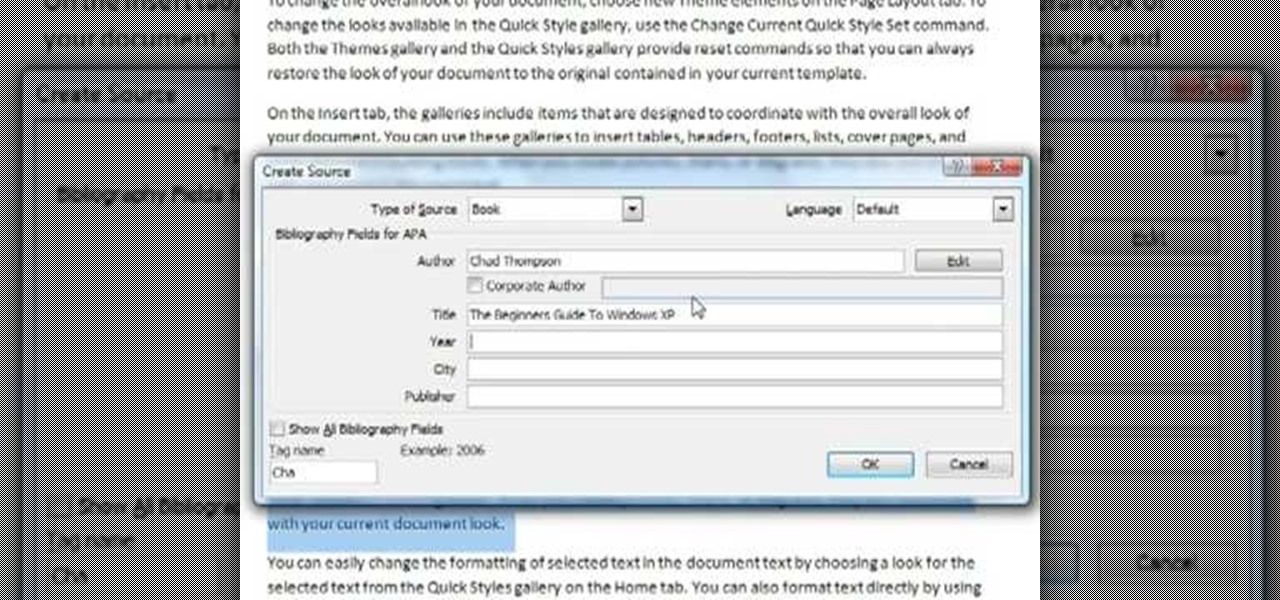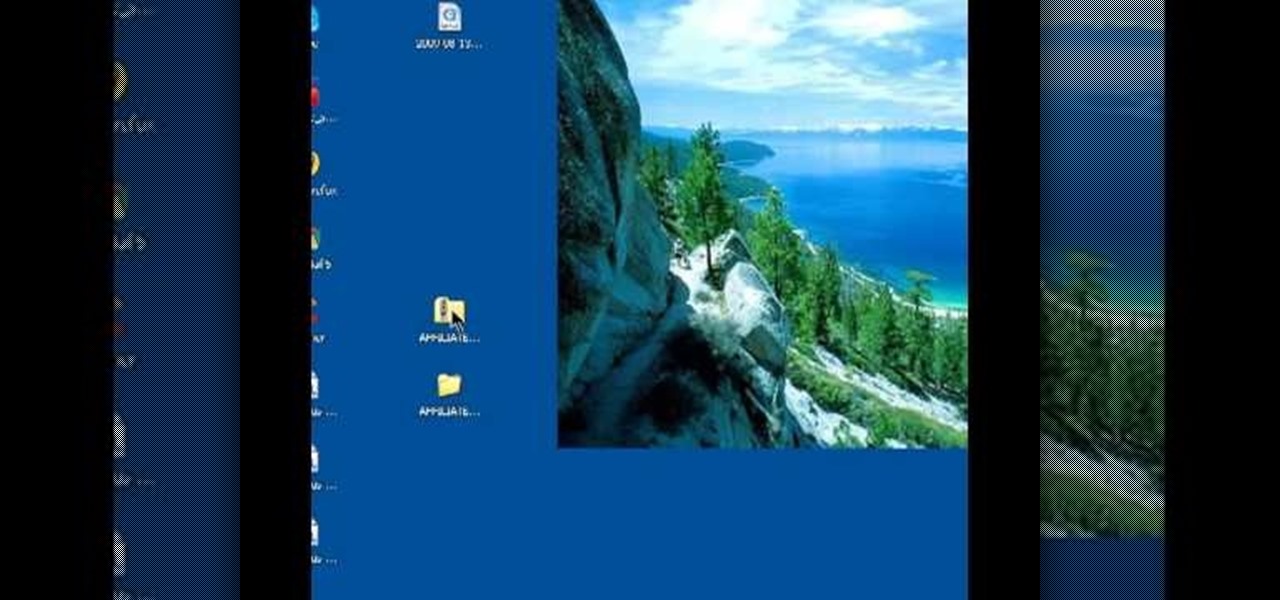
In this video tutorial, viewers learn how to unzip and zip files. The ZIP file format is a data compression and archive format. To unzip a file, right click on the file and select "Extract All". Continue by pressing "Next" and wait for the file to extract. To zip a file, right click on the file, select "Send To" and click on "Compressed (zipped)" folder. This video contains voice narration and a visual demonstration for viewers to easily understand and follow along. This video will benefit th...
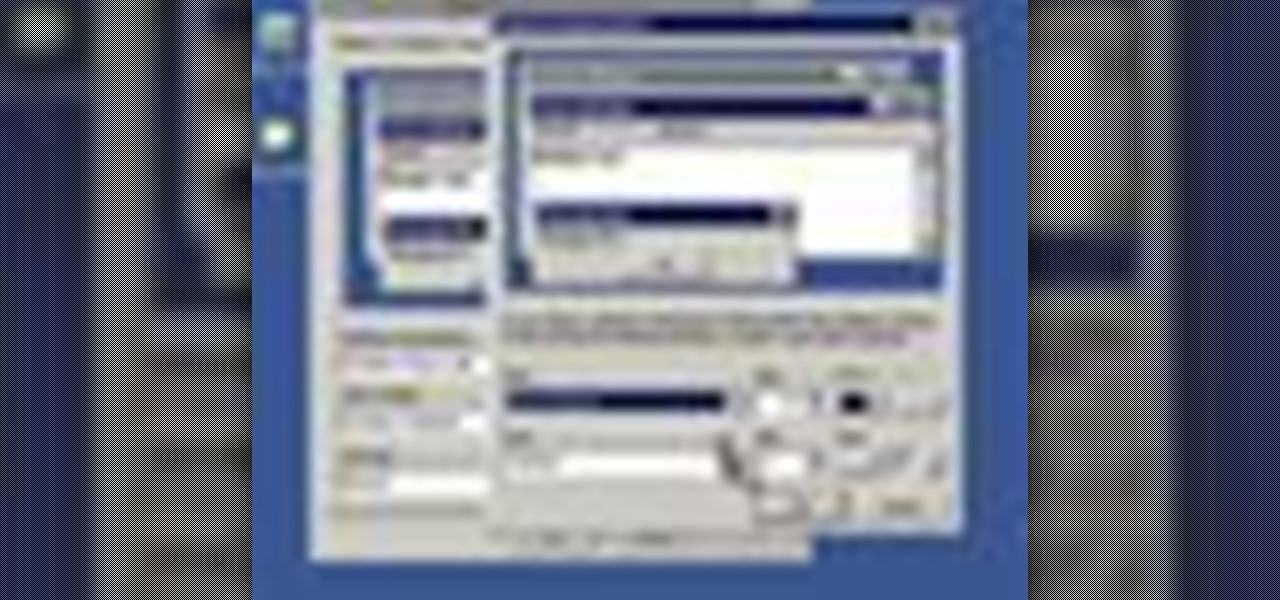
This is another HelpVids video on technology. In this segment we will learn how to set appearances and themes in the Microsoft Windows XP operating system. The videos starts by right-clicking on a blank area of the desktop, then selecting ‘Properties’. The presenter then clicks on the ‘Appearance’ tab. Clicking on ‘Advance’ will open some very detailed options such as changing the font in a title bar window. You can also change the size of the fonts in this window. The options are truly endle...

This a video tutorial on how to levitate a card. This is basically a card trick. The effect created is that the spectator's selected card is magically revealed by rising out of the pack. The secret to the effect is your little finger. Shuffle the cards and then let the spectator select one card. Show the card to the spectator and tell him/her to put the card back anywhere they want. As the card is placed back, get a pinky break with your little finger above the card. Use multiple cuts to get ...

Recuva is a freeware data recovery program. Recuva recovers files deleted from your Windows computer, Recycle Bin, digital camera card, or MP3 player. Begin by downloading and installing Recuva. Open up the program and select the type of file you wish to recover. Input the information that is asked and start the scan. It will the provide a list of the files. Simply select the file and click Recover. This video will benefit those viewers who lost or deleted old files and wish to recover them u...
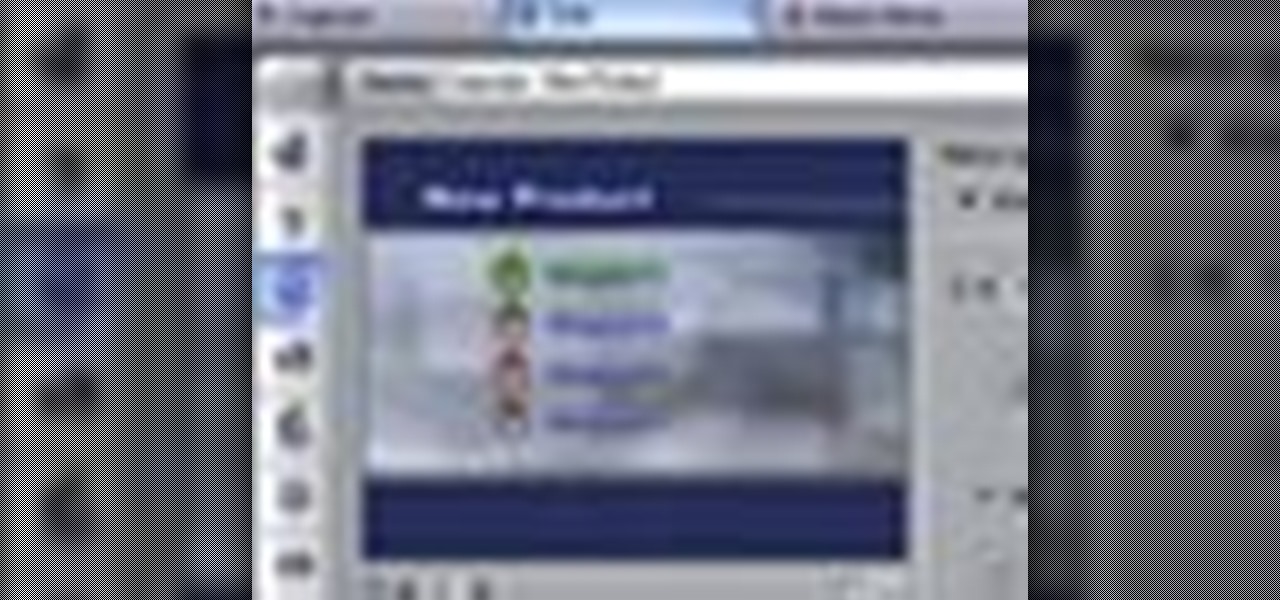
This tutorial shows you how to use Pinnacle Studio to add a menu screen to your video for a DVD. They have a list of preset menus you can use, which each have different appearances. First you select the menu you would like, and drag it to the start of the "video line" which is where the movie you want to add a title screen to sit. After you have selected a menu, the how-to show you how you can edit the menu items and change the titles of the chapters. It then shows you how to write your disk ...
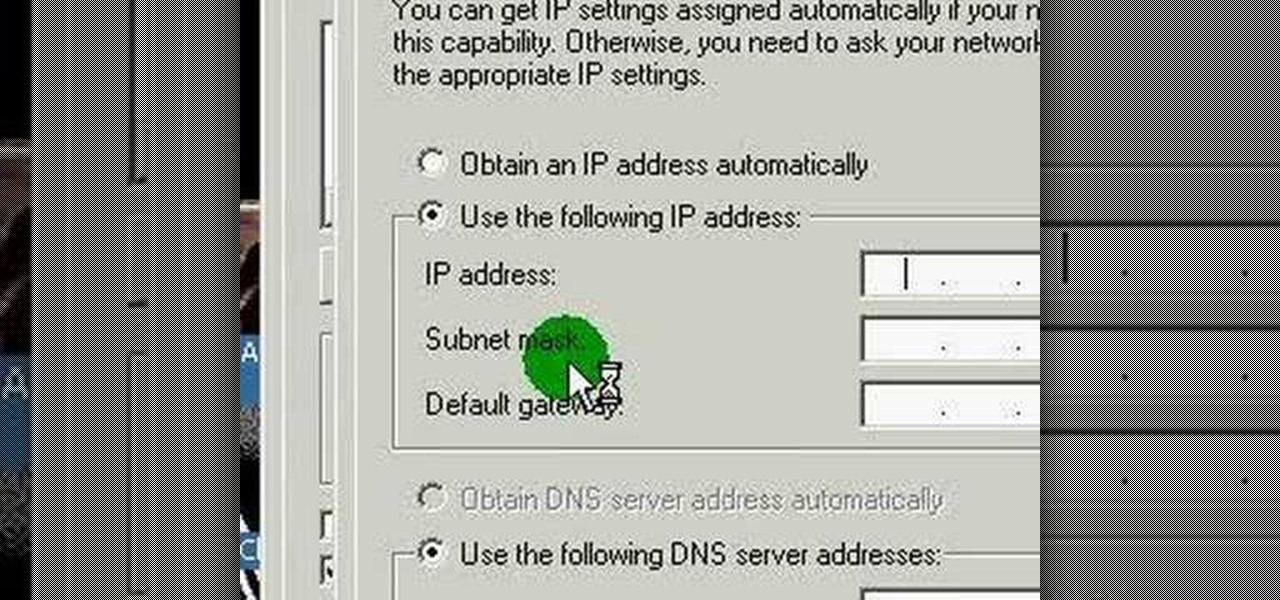
This video discusses how to change your IP address in Windows XP. Start by clicking on the Start Button and then Run. Type in "cmd" and press enter. This will open a Command Prompt box. From here type in "ipconfig" which will show your current IP configuration, including your IP Address, Gateway, DNS Servers, etc. Next type "ipconfig /release". This will release all IP information from your current network adaptor. Next open up network connections, right click on Local Area Connection and sel...

When it comes to working with people, the photographer can face quite a challenge. Everyone has a mind of their own, and with these few tips you will know how to advise your subject so they look fantastic in a picture. Join Erin Manning, professional photographer, as she shows us 5 handy tips for working with people.

MicroHelper demonstrates how to transfer music, pictures, videos from an iPod to any computer using the SharePod application. Go to Get SharePod, click download and save the winrar file into your desktop. You can either use WinZip or winrar to open any .rar file. After finishing the download, extract the files. Click on the SharePod icon to launch the program. Once the SharePod program has launched, connect your iPod to your computer, the SharePod program will show the contents of your iPod. ...

This video will show you how to resize an image using Photoshop. Select the image you would like to resize and follow these steps: See what size your image is by clicking on "image" and "image size". Play around with your resolution, and see what happens. Uncheck the "Resample" option and not how your pixel dimensions stay the same. Select the size you want your image to print, and check the "Resample" option. If you click on "print size" you will be able to see the actual print size on your ...

James Marey teaches how to test whether your Anti virus is still working perfectly. First right-click anywhere on your desktop, go to 'New' and select 'Text Document' to open a new document. Now find some text containing a virus from the internet or you copy the text from the video. After entering the text, go to file and save the document. Now if your anti virus is working perfectly it will pop out a virus threat indicating the file you just saved. Finally select the appropriate option to re...

CreativeIceDesigns teaches you how to create an animated banner for MySpace using Adobe Photoshop. After you've finished your static banner in Photoshop, go to Animation. You must be using Frames for this. You can make a new empty frame after the original one and it will make the banner flash. You can also make a new frame and starting from the old one create a movement. You set the speed and the delay. Select both frames and select Tween. In the end you need to go to File - Save for web and ...

In this video, viewers learn how to create 3D models using Adobe Photoshop CS3. This is a fun and easy program that actually comes with many 3D objects for users to customize. To access these premade 3D objects, users must go to the Photoshop CS3 Content folder, select the Goodies folder and open the 3D models folder. Users simply select the model and easily open it up in Adobe Photoshop. This video will benefit those viewers who enjoy creating 3D images or animation.

This video demonstrates to viewers how to easily defrag the hard drive in your computer. To do a disk defrag on your computer: Click on the Start button. Go to All Programs. Click on Accessories. Select System Tools. Choose Disk Defragmenter. Select the drive you want to defrag (if you have more than one hard drive), and then simply click defrag. Wait for the defrag to finish, which could take some time depending on how large your hard drive is and the degree of fragmentation as well.

Learn how to enable Java script and Cookies in Konqueror in simple steps. First open the respective webpage and go to 'Settings' option and select the last option in it. Now select 'Java and Java Script' option found in the left corner of the page and click in the enable check box in both the tabs. Now go to the 'Cookies' option and check the 'Enable cookies' check box. Press on 'OK' to finish when everything is done.

Steps on how to cut copy and paste on a Mac. Make sure that all your Windows are closed. 1. Click the Apple on the upper right corner. 2. Select and click System Preferences and a small window will appear. 3. Double click the small mouse picture and a bigger mouse picture will appear 4. Click on the right tab that says Primary Button and click to select Secondary Button. 5. Close the window. 6. When you right click the mouse a menu will appear and you can already cut copy and paste just like ...

Watch this video to learn how to make a little planet effect in Photoshop. Go to Image>Image Size and resize the picture making the width and height equal . Don't forget to unmark the "Constrain Proportions" option. Now that you have a squared photo go to Image>Rotate Canvas>180. Go to Filter>Distort>Polar Coordinates and select the option "Rectangular to Polar". Now rotate as you want to and remove any failures.After you select the picture, make sure the sides are alike and that the horizont...

Mismag822 shows you how to perform the "best little self working" card trick. Get your mini deck of cards and count out 16 cards. Shuffle the cards out and lay them out in a grid. Select 4 cards over the deck. Then the other person selects a row and fold it over like a book. Keep folding till you have one deck. Spread out the cards 4 should be face down. The four cards that are left should be all aces.

This video will show you how to defrag your computer's hard drive to increase its speed. To defrag your hard drive, do the following: Go to 'Start', 'All Programs', 'Accessories', 'System Tools', 'Disk Defragmenter'. Select the hard drive that you wish to defragment, and select 'Defragment'. Depending on the size of your hard drive, this process could take between one and two hours to complete. After the process is complete, your computer will be uncluttered and will hopefully run a little fa...

A delicious pasta basic is tomato sauce. A perfect, homemade tomato sauce can turn a typical spaghetti dish into a gourmet dinner. In this video, our friends at the Pasta Channel teach us exactly which tomatoes to select and which spices to add to come up with an amazing, authentic sauce that is sure to impress even the pickiest eaters!

This video demonstrates how to burn music into a CD using Windows Media Player. To burn music from your computer into a blank CD using Windows Media Player: open Windows Media Player by going to Start, All Programs then click on Windows Media Player. once Windows Media Player is open, click on Burn. open the folder where your music is stored, select the files you want to burn then drag them into the Windows Media Player screen. after making sure you have selected the music files you want, ins...

In this video, Gary from MacMost demonstrates how to use GarageBand to edit audio. He creates an empty GarageBand project,and then imports an audio file by dragging it in. He demonstrates how to move to any point within the audio file and view the waveform. To edit out a part, he moves the marker to the place he wants to split it,and then chooses "Split" from the Edit menu. He can also delete the section from the audio region editor. He shows how to select an area by dragging over it, and the...

This video describes how to increase battery life on most of the LG phones", for that first we have to enter into the service by typing the numbers "##77647269700" and then clicking the call button. Now it will ask for 6 digit "service code" to enter into the service. Just type "000000" as a code and it will enter into the "services" Menu and from the menu click on the "Network Select" and from that choose "Mode Preference", by default "Digital Only Hybrid" mode will be in selected. Now to sa...

This video shows you how to use the accessory meter on a 2010 Toyota 4 Runner. The accessory meter display is located in the center of the dash board. The accessory meter center includes a clock, average fuel consumption, range, compass, and outside temperature display. On models equipped multi terrain select, it shows which mode is selected. To cycle between fuel consumption and range, press the mode button. Pressing the set button resets the fuel consumption back to zero. To set the clock h...

Firefox is the web browser which has many features and the Firefox Download Folder is one of those features. The following steps will tell you how to change the location of the Firefox Download Folder.

This video demonstrates how to use Photoshop to make text follow a path. First use the pen tool and draw the path you want your text to follow. They demonstrate by drawing a curved line above a circular logo. Select the type tool and start from the beginning of your path, then type your text. Select the path selection tool and fine tune the text placement by dragging the X. This video is easy to follow and shows how you can make text on a curved path.

This video shows you how to use the backup camera on a 2010 Toyota 4Runner to assist in backing up. The 4Runners that are equipped with the available navigational system also have the backup camera. When you shift into reverse, the navigation screen display changes and shows you what the camera sees behind the vehicle. There are also select models that are not equipped with the navigational system that are equipped with a backup camera. This select 4Runner has the rear view displayed in the r...

In this video the author shows how to install Linux OS from Windows. He inserts the Linux installation CD and reboots the system showing how to enter the BIOS settings. Now he shows how to set the primary boot device to CD drive and when he restarts the computer the Kubuntu Linux CD is booted and now you can start installing the Linux OS on your system. He goes on and shows all the basic features of the Kubuntu Linux OS. Now he starts the installation process and shows how to set all the basi...

This video shows you how to easily add a bookmark to your home screen on a Motorola Droid phone. The first thing you have to do is press anywhere on the main screen for a few seconds and select Shortcuts from the pop-up menu. Then, select Bookmark and then choose the desired bookmark from the list. This will place a web page bookmark shortcut to your home screen. Click it and it will start the browser and surf to that specific website. That's it! Good Luck!

This video shows how to delete a browser history in Google Chrome.

In this Photoshop tutorial the instructor shows how to create a dollar sign button in Photoshop. Open Photoshop and select the ellipse tool and make a around shape. Now open the layer select the layer tool. Now open the gradient editor and make a gradient as shown in the video. Now change the gradient angle to around 124 degrees. Now tweak your colors a little bit as shown in the video. Now make an other layer with low opacity as shown in the video. Now you have two inter leaving layers and c...

This video shows you how to easily put ring tones on your Motorola Droid phone. The first thing you have to do is plug in the Droid to your PC and open the Removable Disk that pops up. Next, you have to create a new folder and name it "Music". Then, you can simply copy-paste or drag-and-copy mp3 files to that Music folder. Next, you have to disconnect the Droid from your PC. You have to open up the application called RingDroid or download a fresh copy of it from the marketplace, if you do not...

In this Excel basic video the instructor show how to setup a page in Microsoft Excel. Now you before go to a page setup, first you have to make sure that all the cells are visible in a spreadsheet by extending or contracting the size of different columns. You can also select all columns and make their column width a constant. Now go to the orb and select a print preview to get a preview of how the print out is going to be. Now after checking it out you can make necessary changes in the origin...

TheCondowit shows you how to put a Gameboy and Gameboy Color emulator on your R4/M3. First go and download the lameboy software. Open the lameboy.mds file and make a new folder for it. Go to the bottom of the descriptions and you will go to a site that will give you ROMs. After you add the ROMs go to your Nintendo DS, pull up the games folder and select your lameboy file. Select the folder you will put your ROMs in and you should see your ROMs and be able to open the files.

Thanks to technology, art savvy users can visually edit pictures with the click of a button. This video tutorial demonstrates how to color hair in Adobe Photoshop CS. In Quick Mask Mode, color over the hair area with a fairly large brush. Under Filter, select the Blur category and apply a Gaussian Blur to soften the edges of the mask. Revert back to Standard mode where the mask will appear as a selection, and under Select, choose the Inverse option. Finally, adjust the hue and saturation to s...

Phil of DroidBoards has another video tip. This video explains how to one-touch-dial from your home screen. Simply long click on an empty spot on your home-screen. Then, in the menu that comes up, hit "shortcuts." Then select "direct dial," that brings up your contact list. Select the contact you'd like to dial. And that shortcut is added to your home-screen. Now, to dial from your home-screen, simply click on that newly-created icon.

This movie shows you how to easily change screen resolution and the refresh rate in Windows 7. The first thing you have to do is to right-click anywhere on the desktop and then click the 'Screen Resolution' item. If you have multiple displays, select the display which resolution you want to change from the pop-up menu in the 'Display' field. Next, select the preferred resolution from the pop-up menu in the 'Resolution' field. To change your display refresh rate, you have to click the 'Advance...

Photo editing expert Chad Troftgruben teaches the viewer how to effectively use the quick selection tool in Adobe Photoshop. In Chad's opinion, the quick selection tool is quite similar to the magic wand tool in the same software, except for one major difference: one can select a particular object, even in a complex picture, simply by holding down the left key of the mouse and moving the pointer over the object. Chad also points out that the quick selection tool saves a lot of time and is ver...

This video will discuss how to implement color changes in Photoshop editing. This step by step approach will tutor the novice Photoshop user how to utilize the various tools and applications to achieve, colorization in photos, swap select and hue, colors and backgrounds of photos, describes layering using saturation and blend techniques. This video tutorial will describe and demonstrate the correct settings and tool usage for easy application of each editing and color manipulation.

Change the sound on your PC in Windows Vista with this video tutorial. In Windows Vista, left click on desktop. Go to "Personal Modes" and select "Sounds". Click "Test" button in the Sound's tab window to hear sounds for different actions. To replace a sound: place the sounds, in a .WAV format only, in a folder on your C: Drive. Select sound to be replaced in Sound's tab and click “Browse” to find the file you are replacing the current one with. Click "Ok" when done to complete change.

This video tutorial will show you how to add citations and bibliographies in MS Word 2007. 1. Select desired text.