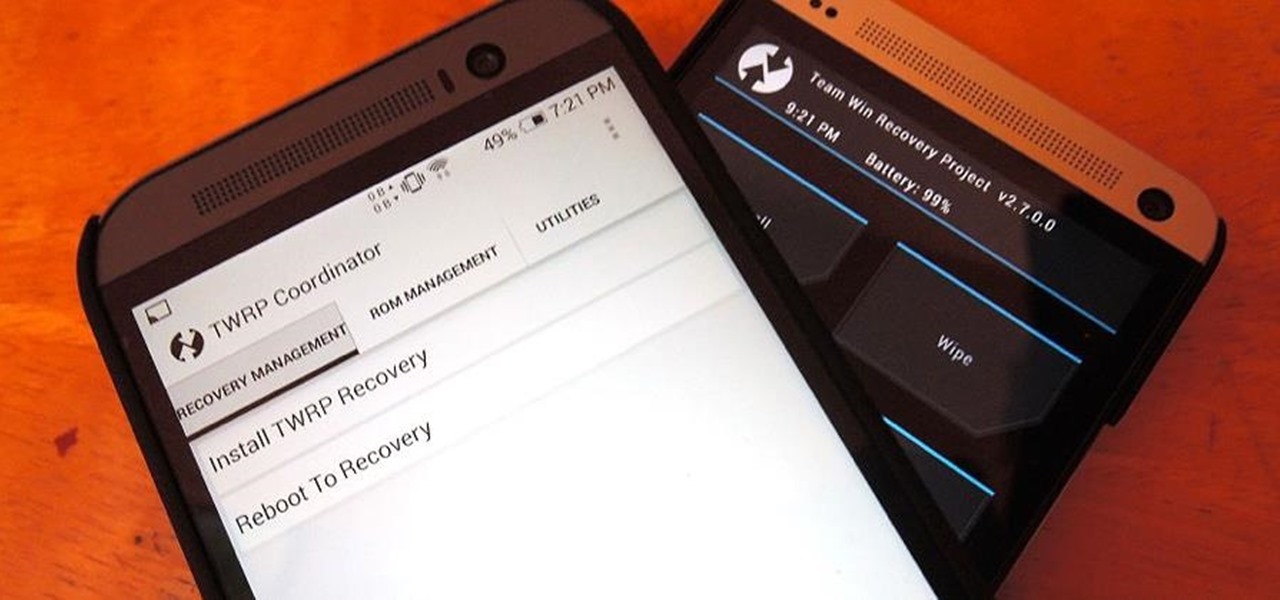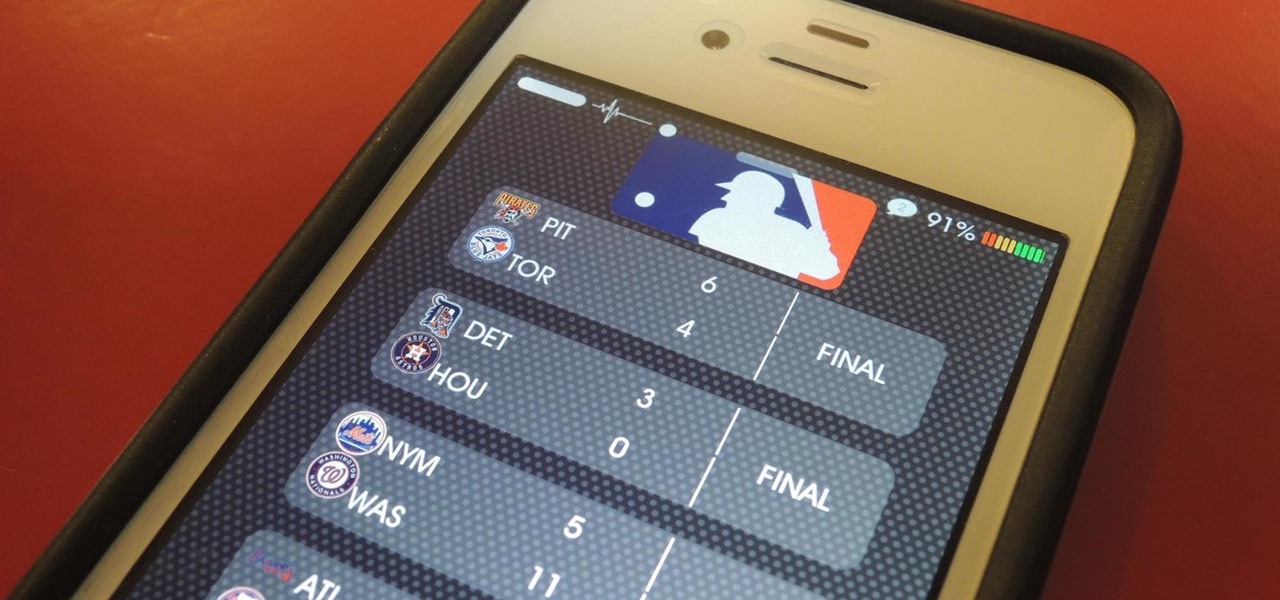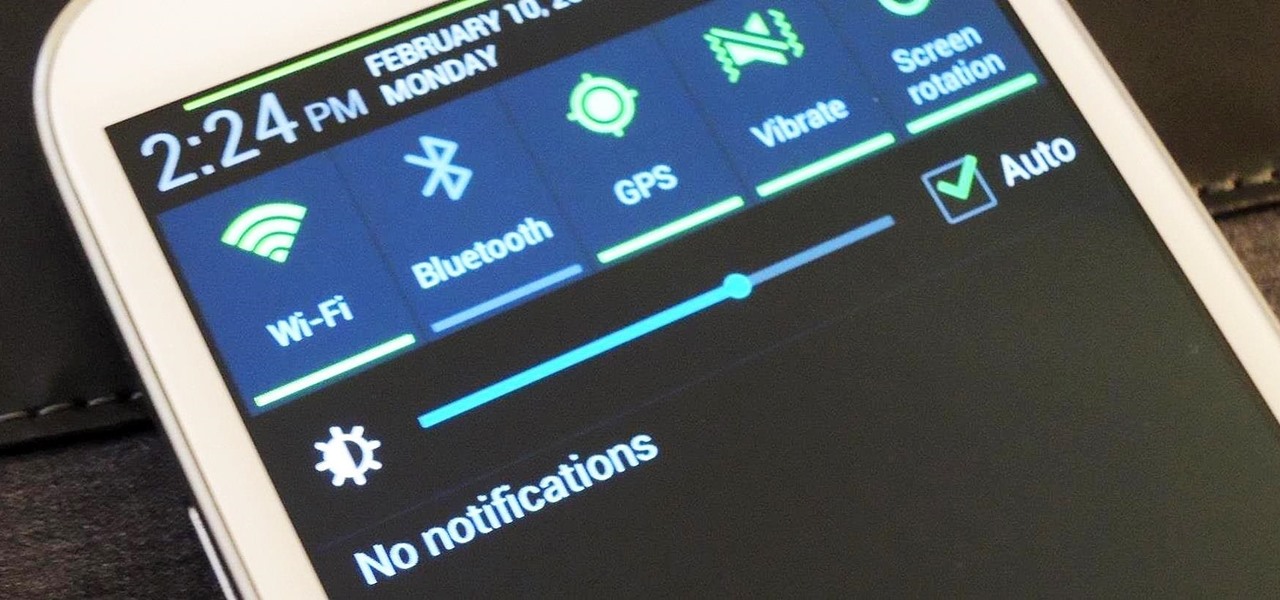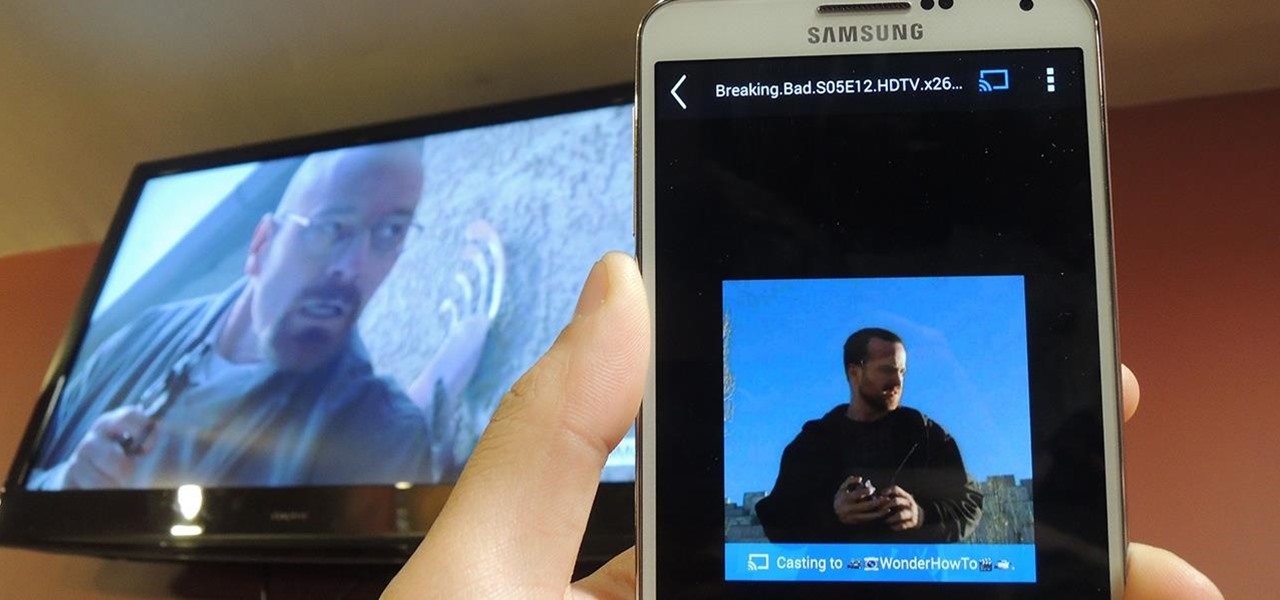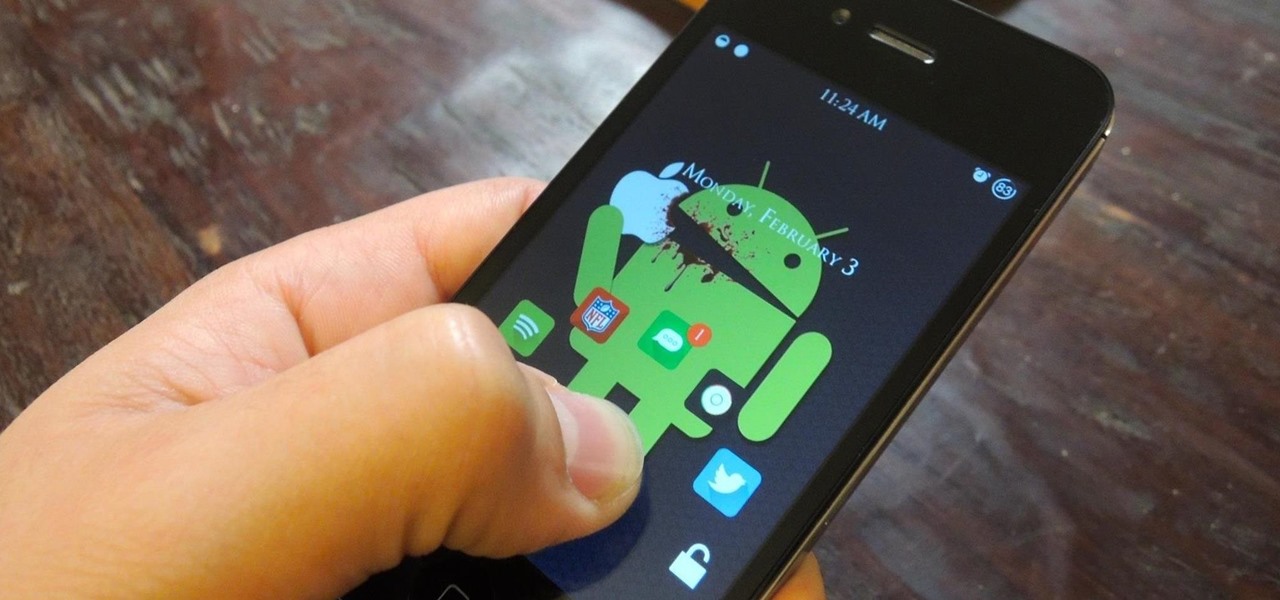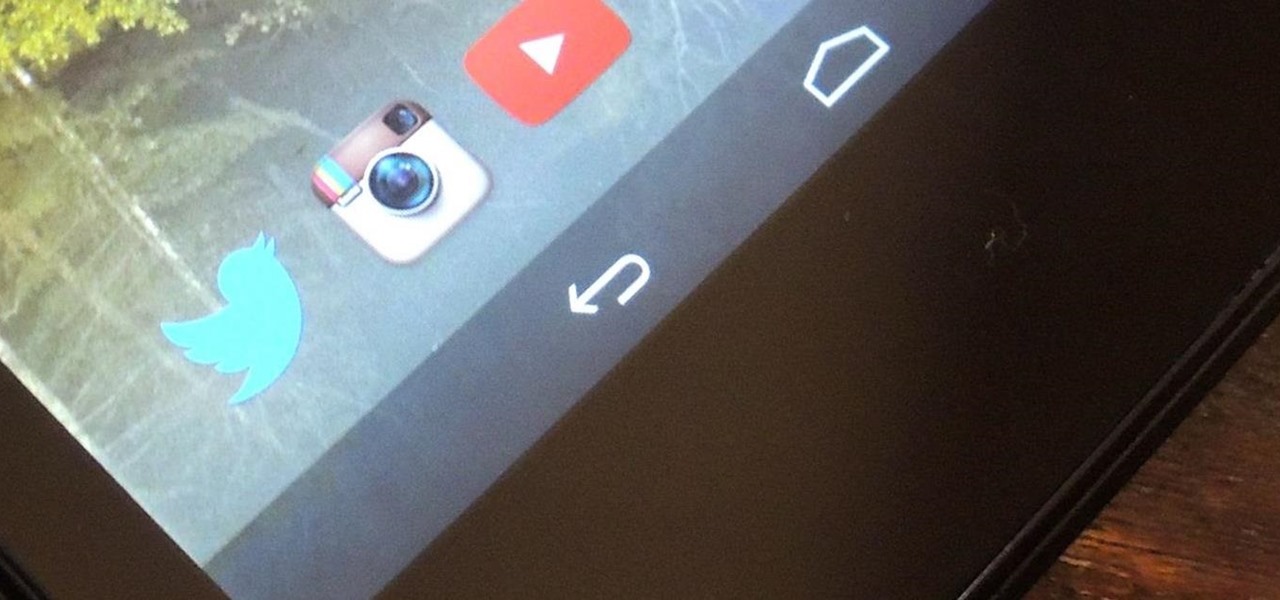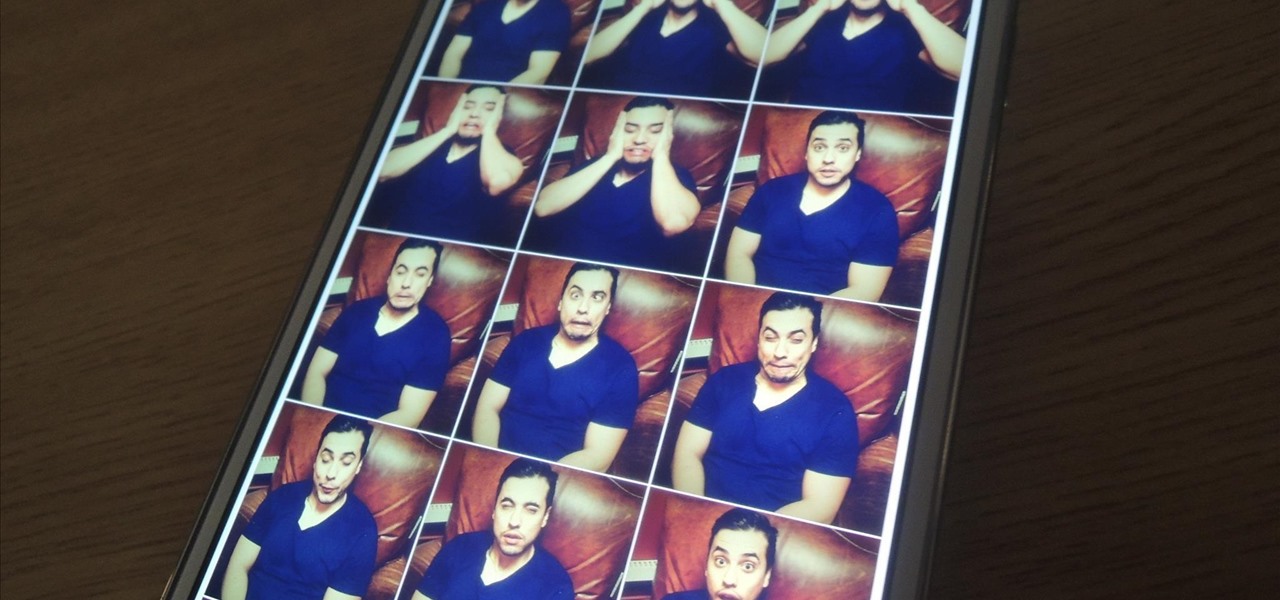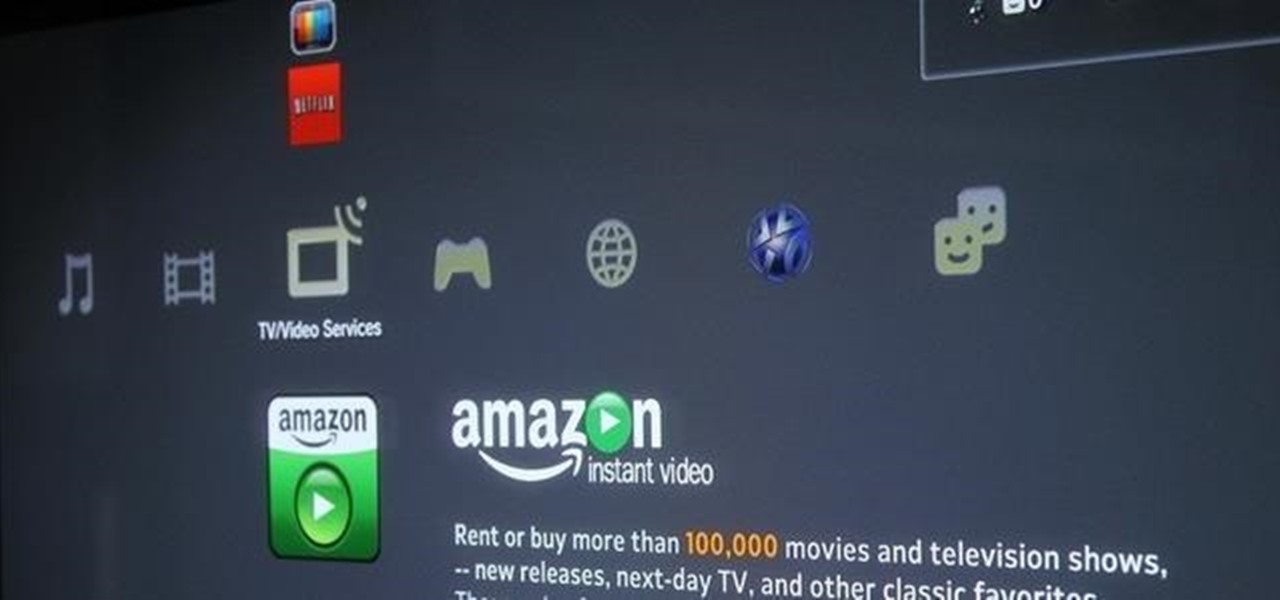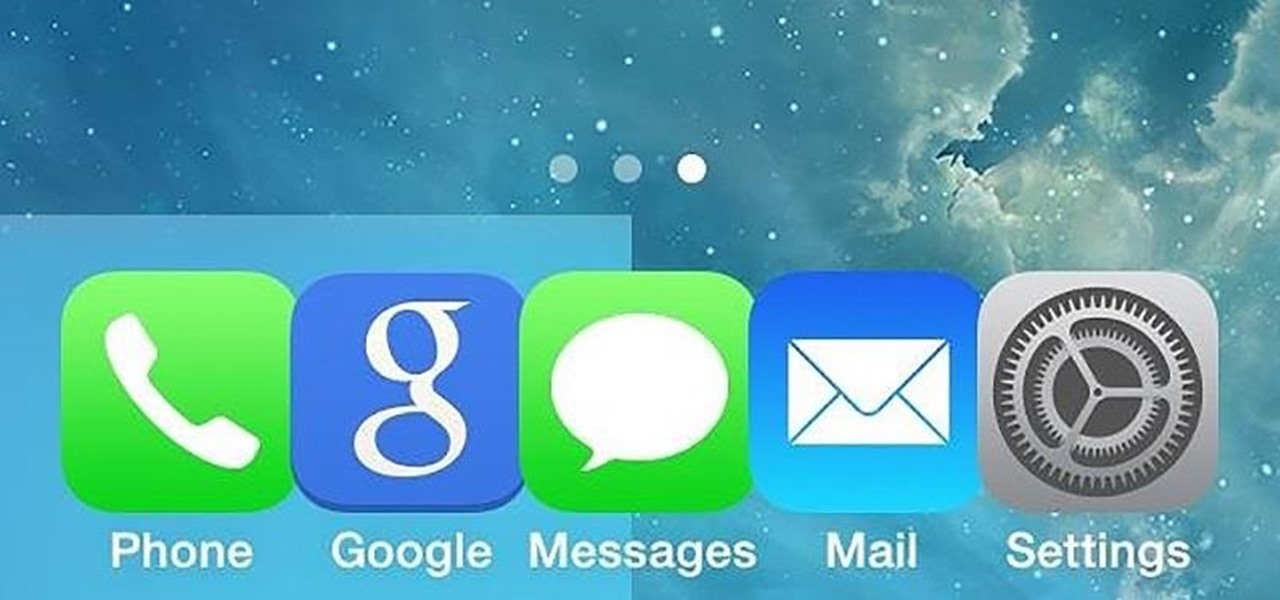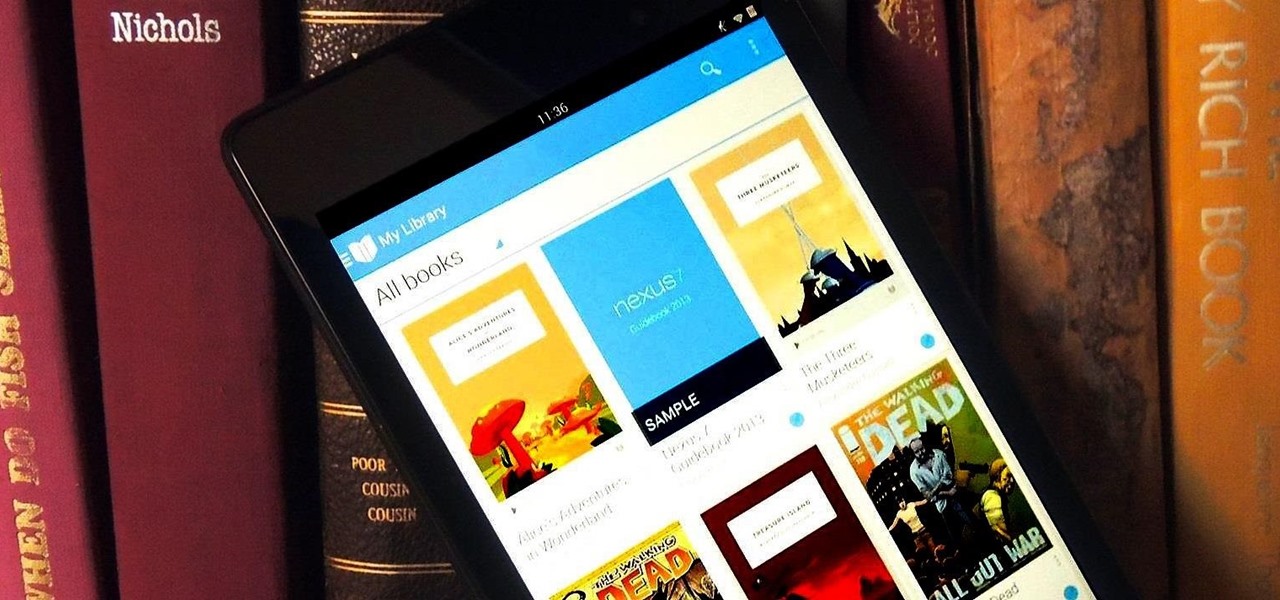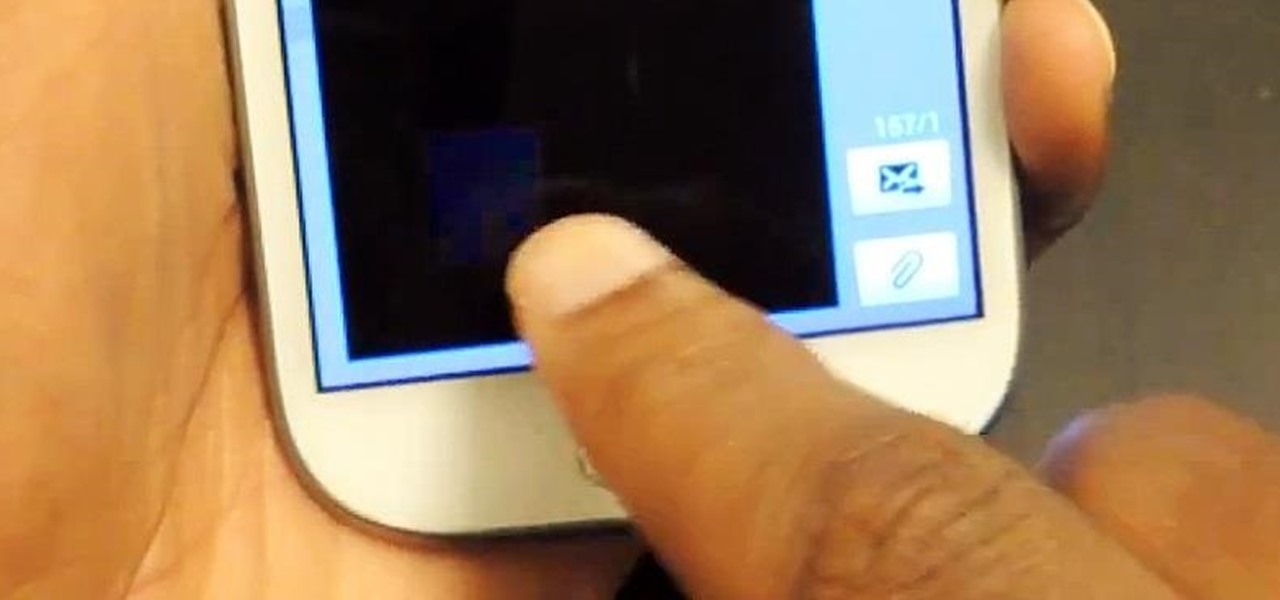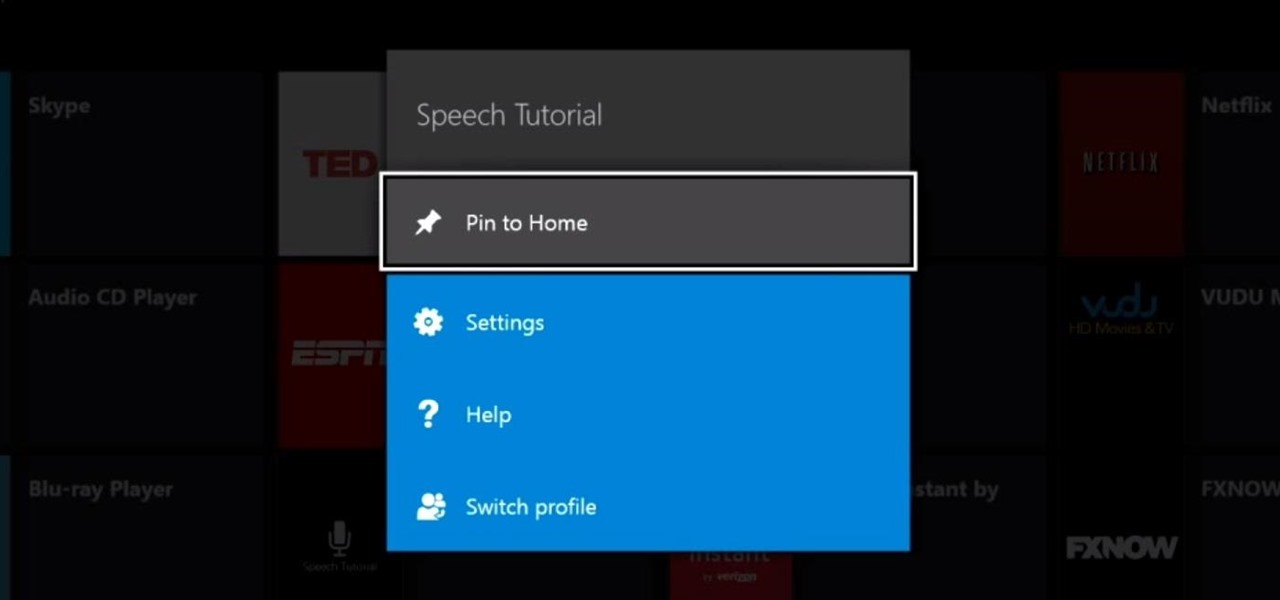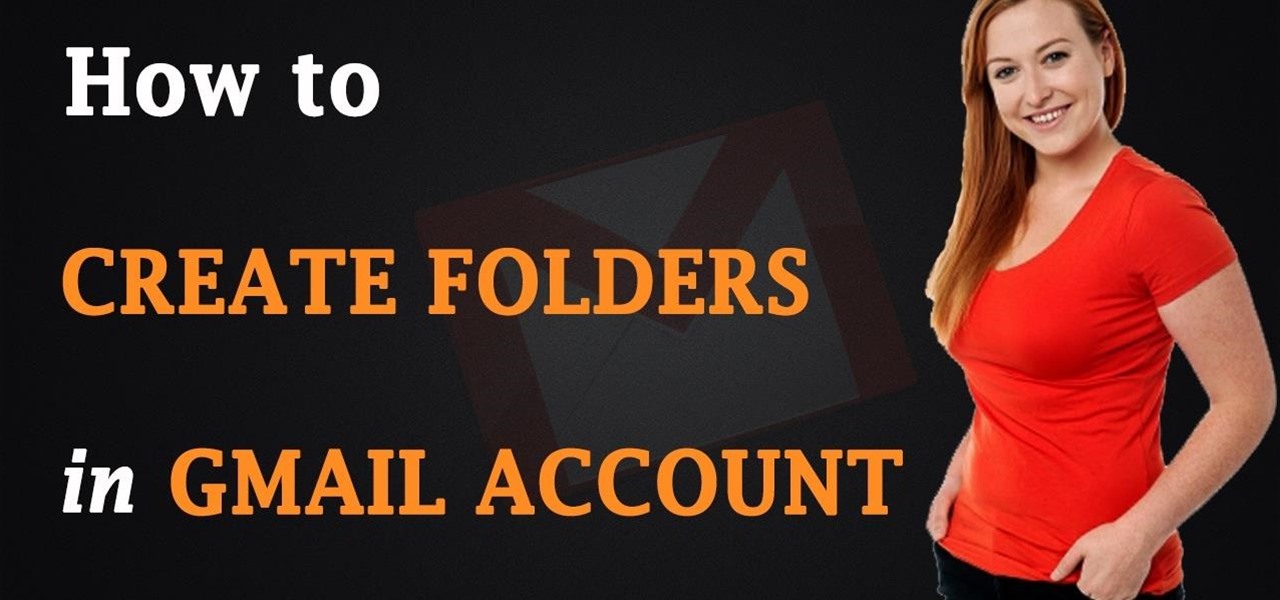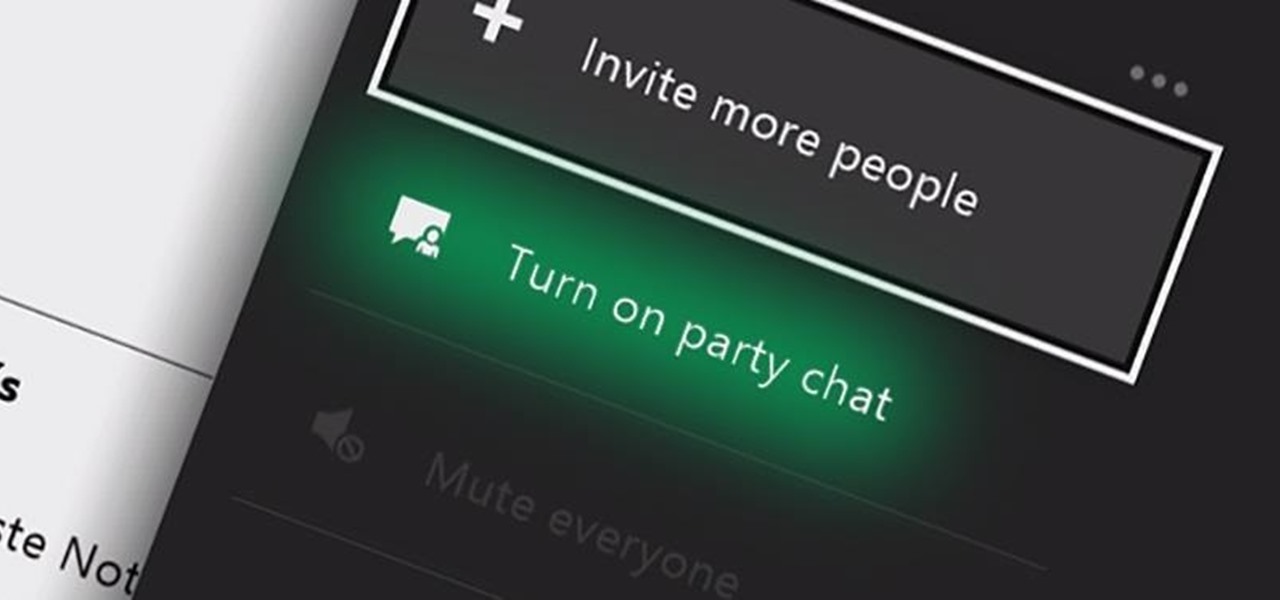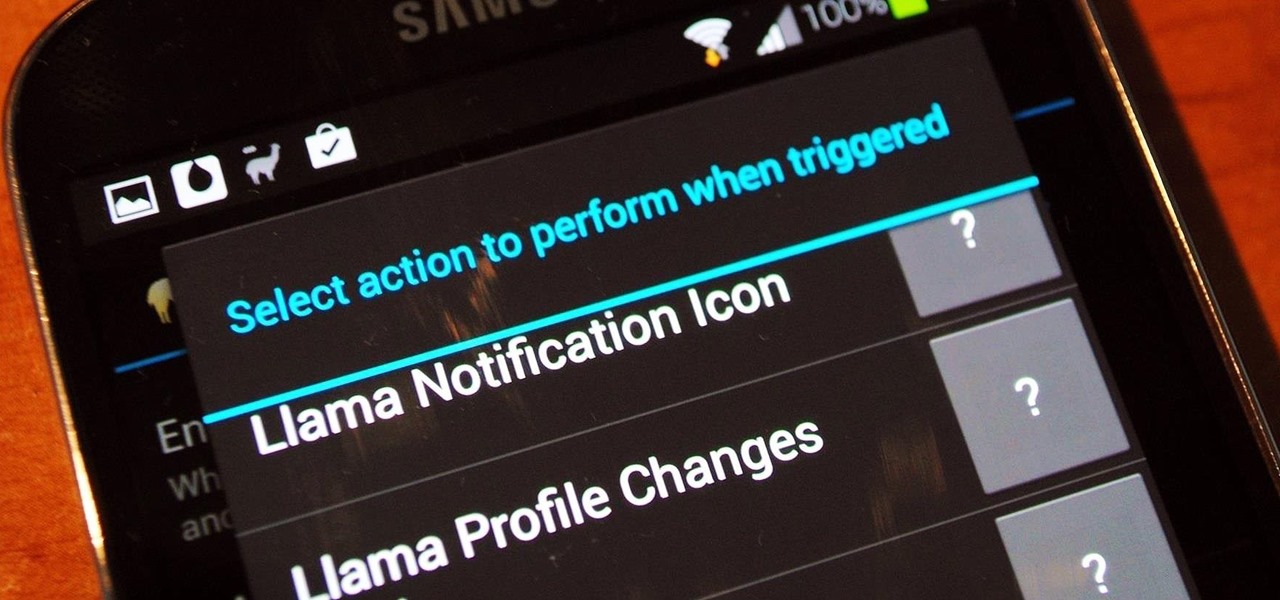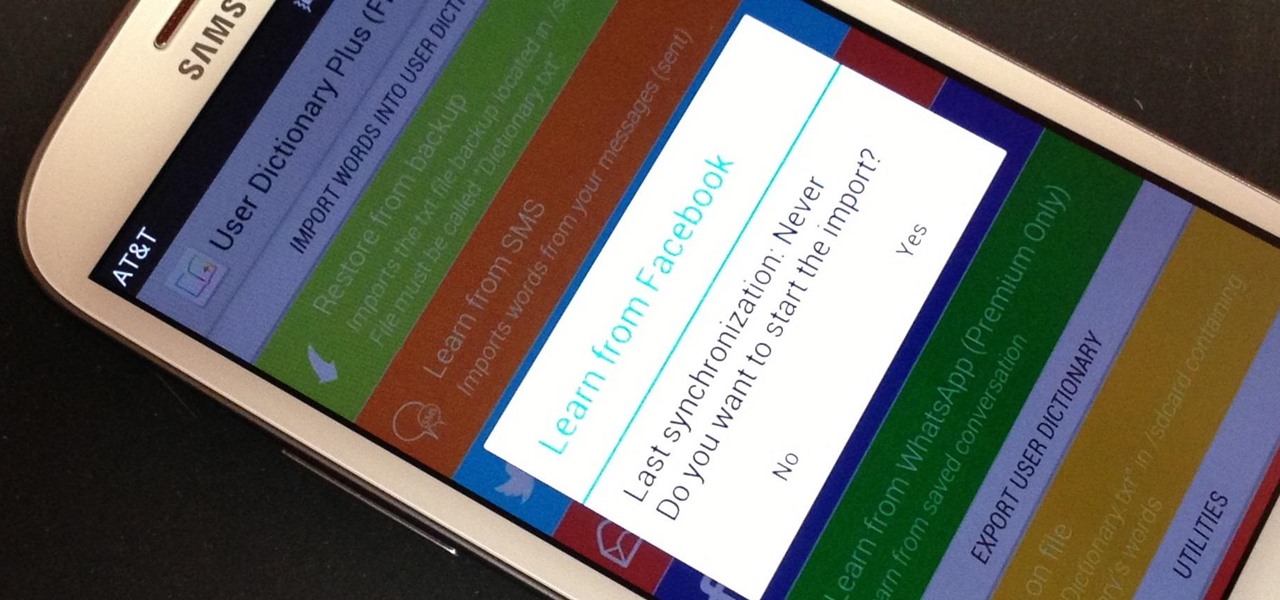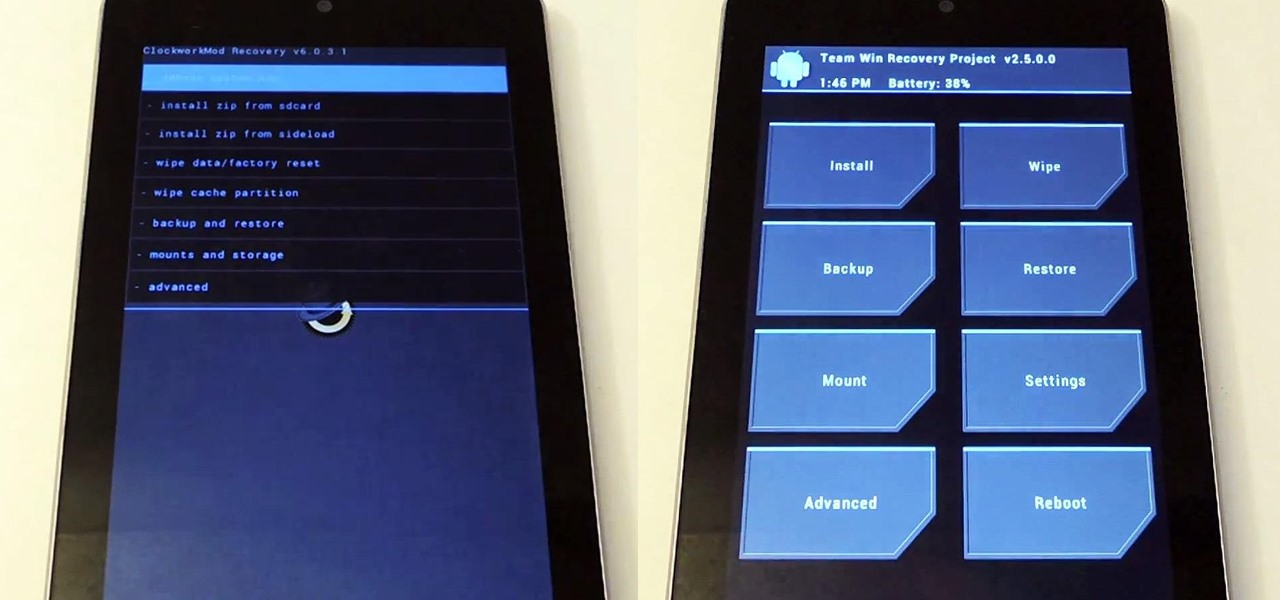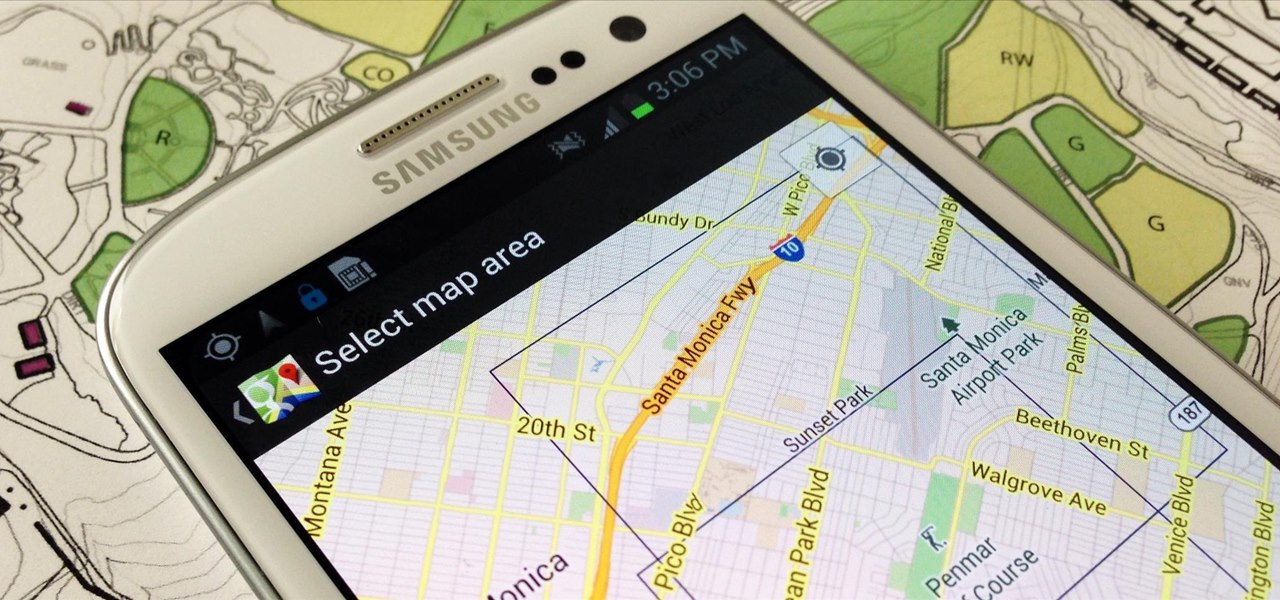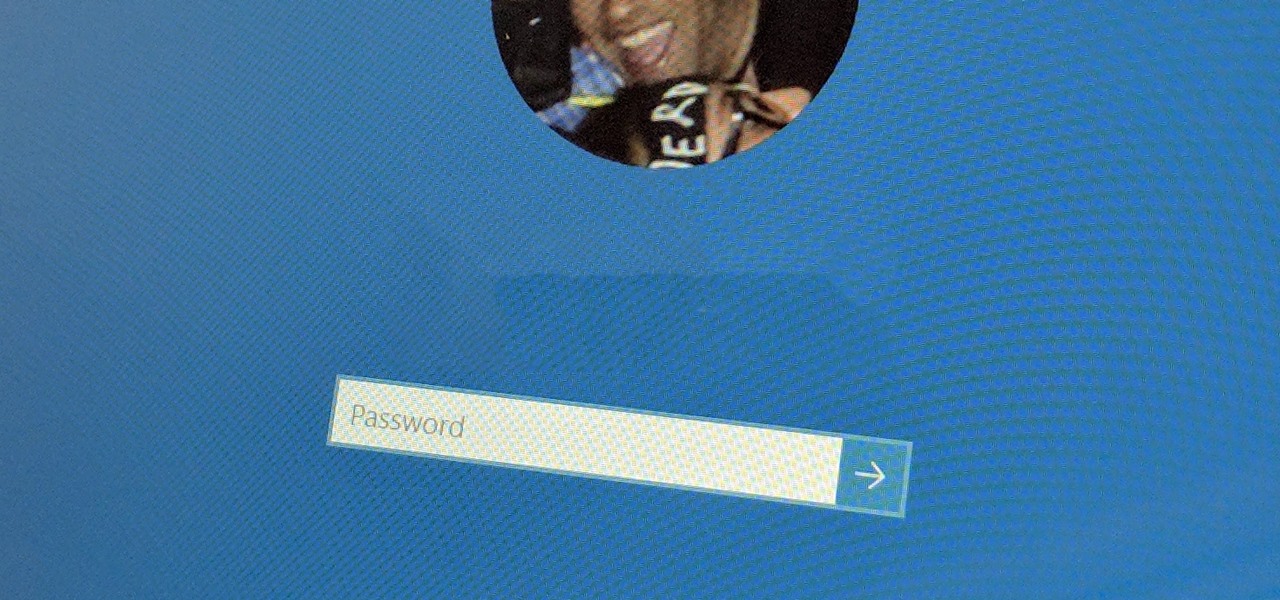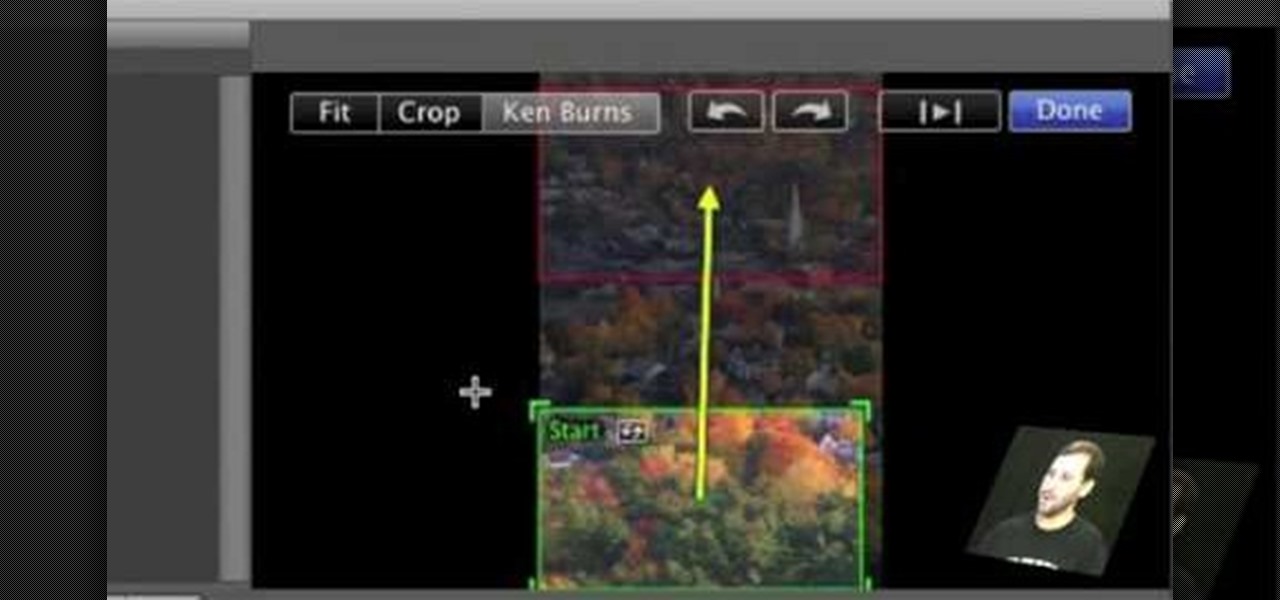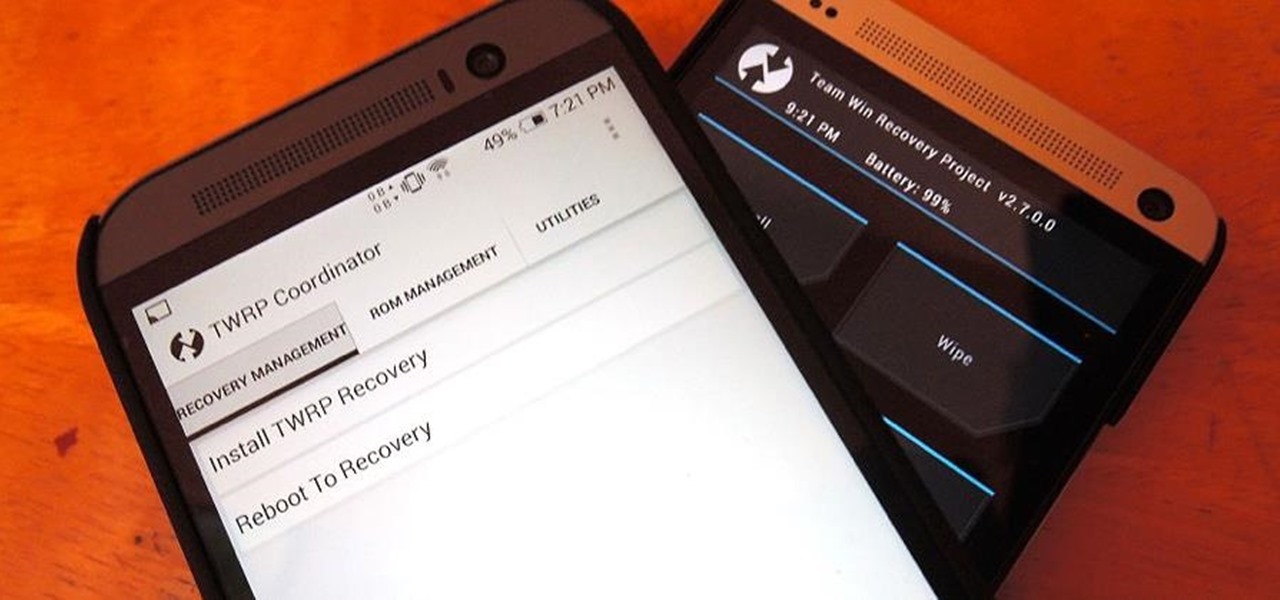
Team Win Recovery Project (TWRP) is a custom recovery for Android devices and the one used by most softModders, mainly because it has touch-based actions, as compared to the more time-consuming button-based approach that ClockworkMod (CWM) uses.

The new HTC One and Nexus series devices have already replaced their physical navigation keys with soft keys, and it's inevitable that we'll see more and more of this on future mobiles. Samsung continues to buck the trend entirely, but no manufacturer as gone as far as to remove the volume rockers.

One of the hardest tradeoffs when installing a non-Sense-based custom ROM on an HTC One is the loss of Beats Audio. Due to a patent restrictions from Beats and compatibility issues, it's currently impossible to port it to a non-Sense ROM, but with ViPER4Android you can get almost identical results, bringing life back to the BoomSound speakers on your device.
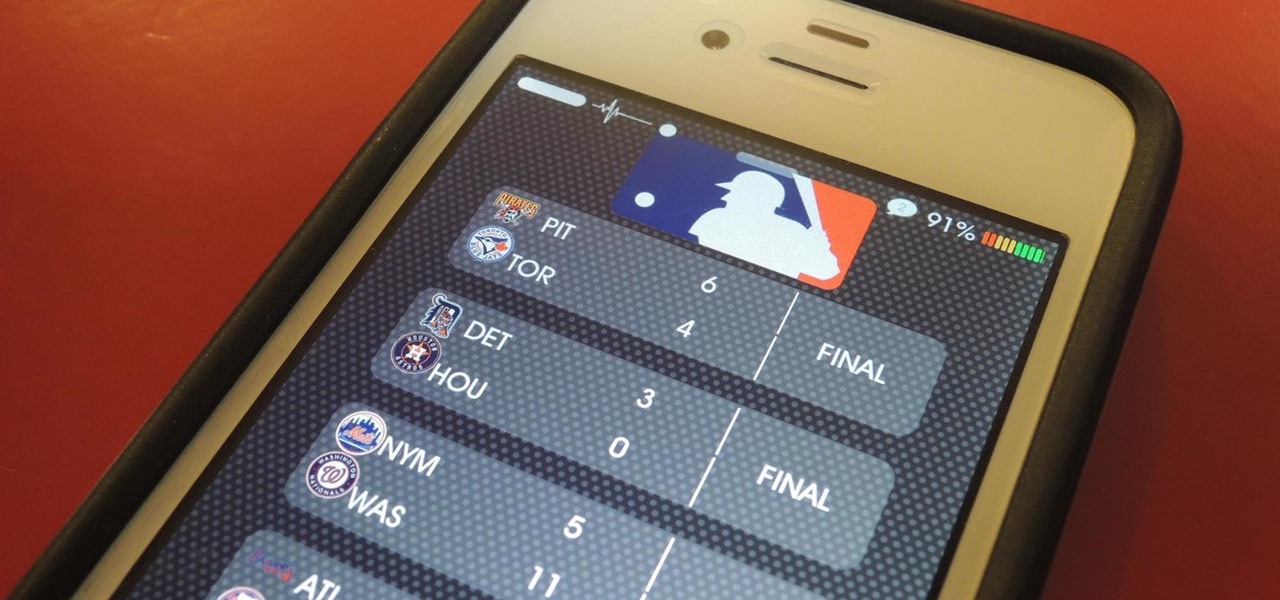
The lock screen in iOS 7 is great at giving you immediate access to notifications, weather forecasts, date and time, music controls, and even the camera, but for a sports fan like me, there's one critical thing missing—game scores and news highlights.

Okay, so you're rooted and need to return your Nexus 5 to its stock firmware. Whether it's because you need to send your phone in to the manufacturer to fix a defect or you just want to use the device's over-the-air updating feature, unrooting and returning your Nexus 5 back to its fresh-out-of-the-box state is a fairly simple process with the right tools.

Photo mosaics have interested me since I was a kid. I could never understand how someone took the time and effort to make one large masterpiece out of hundreds of smaller images. Maybe I'm too daft to grasp the concept, but it seems extremely difficult. I certainly don't have the necessary skills to make my own work of art, but luckily my Nexus 7 does.

LG's new KnockOn feature for the G2 wakes the phone up just by tapping on the screen twice, in lieu of using the power/lock button.

There are a lot of cool new features in iOS 8 that weren't available in previous iOS versions, but it's still lacking overall in terms of customization.

I love getting notifications for every email received on my Samsung Galaxy S3 and whenever a download finishes, but there are some alerts I could definitely do without.

Recently, Google unleashed the Chromecast development kit, which lets developers add Chromecast streaming functionality to their own apps. However, there aren't many apps with Chromecast capabilities yet, and big companies and devs are still working on polishing their final products.

Whether you have the original Nexus 7, or the 2013 Nexus 7 tablet, rooting it will give you access to tomorrow's features, today.

There are countless mods and apps for Android devices that give them an iOS-style look, but maybe it's about time we take some notes from Android, especially when it comes to the iOS 7 lock screen.

The iOS 7 lock screen was made to be just that, a lock screen, so it's pretty limited in terms of functionality. We're able to add wallpapers and easily access the Control Center or Notification Center (unless we disable that access through our settings), but other than that, it's pretty bland.

Facial, voice, and hand gestures are the way of the future for controlling our devices, and even gaming consoles like the Xbox One have incorporated them. Unfortunately, our Nexus 7 tablets have not. We're currently limited to using soft keys for most actions, but we can inch closer to the future by replacing one critical action with a simple touch gesture—going back.

Many of us were left scratching our heads when the iOS 7 update removed the Twitter and Facebook options from the Notification Center. Allowing you to quickly tweet and post Facebook updates, these were features used, and missed, by many—including me.

When we take pictures with our smartphones, it’s safe to assume we’re taking more than one. We're either trying to capture the right light, look, or expression… or maybe a slight nod to the right to show off your good side.

Streaming apps like Netflix, Hulu and Amazon Instant Video have been available on game consoles for a while, but if you're in a country where they're blocked, it can be hard to find a way around. There are apps and extensions like Hola Unblocker and Media Hint and that to bypass location restrictions on your computer, but what about your Xbox?

There are several ways to get around location restrictions on subscription sites like Netflix and Hulu using apps, extensions and proxies, but they tend to only work on laptops and computers. Users who want to access content from mobile devices and gaming consoles are usually out of luck.

Apple is extremely strict when it comes to modifying your iPad, iPhone, or iPod touch. For example, let's look at the dock on iOS 7 devices. You've only really got two options for the dock background, either the default frosty translucent one, or the dark gray version. That's it, and the dark one will also change the look of other things on your device.

You've got a brand new Nexus 7 tablet for Christmas, and you're extremely eager to start using it. There are many things you can do with it, like shake for new wallpapers, get rounded screen corners, and make it help you fall asleep at night. But, before you get into softModding your Nexus 7, you should know the basics, and if you've come over from a Kindle, turning your new Android tablet into a powerful eReader is a must.

The space on your phone is extremely valuable, so getting the most out of your screen real estate can help you out when multitasking or for just making your device feel bigger. One thing that is often overlooked when it comes to saving space on the screen is the keyboard.

No, we aren't talking Pinterest here, we're talking your Xbox One dashboard. You can pin your favorite apps and digital downloads to the Xbox One home screen for quick access, just like you can on the Xbox 360. It's similar to the Windows 8 tiles, where you can bookmark certain apps in place. All you need to do is go to your Home Screen by either saying, "Xbox, go home," or hitting the Xbox button on your controller. Then, locate and select the game, music, video, or app that you want to pin ...

Initially introduced as an Easter egg deep within Android's operating system, the Daydream screensaver feature turned official in the release of 4.2.2 Jelly Bean. Now, it's been out for a few months, which means developers have already figured out how to take advantage of it in their own ways.

Like many smartphones nowadays, your Samsung Galaxy S4 comes bundled with a headset for you to listen to music, watch videos without disturbing others, and even make phone calls. I personally only use it for music, whether it's Play Music, Pandora, or streaming from YouTube.

Folders help you to organize your mail in your Gmail account. In this tutorial, we are going to learn how to create these folders.

Playing any multiplayer game without chatting is like watching Avatar on your iPhone—just downright sad. So, in order to get the shit-talking going between your friends and party members, you will need get your headset working properly and use Party Chat, which can get a little confusing.

Automation is everywhere in our daily lives. Faucets and hand dryers that turn on for you when they detect your presence. Automated teller machines to handle your bank account. Timed sprinklers to water your lawn every morning. DVRs to record your favorite TV shows when you're not home.

A great aspect of using Android is having the ability to change and tweak aspects of the user experience to your liking. You can easily change things like home screens, widgets, and icons on your Nexus 7 tablet, but also core system settings if you want, like volume settings. Most stock systems come standard with a "15 step" volume control. That means simply that you have 15 levels from mute to the loudest volume settings. Whether your an audiophile or just someone who wants a little more con...

My standard text greeting to friends is something along the lines of "Wazzup biznitch?"—but apparently the auto-correct function on my Samsung Galaxy S3 has a problem with that. Time after time I have to retype it or just add all my made-up words to the word list—and I use a lot of made-up words, because that's what bosses do. But texting isn't the only way I communicate. I also use email, chat, and social media on a daily basis—and I don't always use my phone. So, wouldn't it be awesome if m...

Android is constantly being refined, and the tools used to root and install custom recoveries are no exception. Earlier methods to root and install custom recoveries were very long and complicated. Any misstep along the way and you can end up with a bricked tablet.

With warm weather comes bugs, and with bugs come bites, and with bites come itches. From ticks and spiders to mosquitoes and bees, insect bites come in sundry shapes and sizes, but they all commonly pull an itchy, red reaction out of our bodies.

A mustachioed Italian plumber collects coins and battles bullets, plants, fish, mushrooms, and turtles in strange environments to save a princess held captive by a crazy, spiked-shell, bipedal tortoise.

When you have to take four different freeways to go twelve miles, Google Maps becomes a very close and dear friend—especially in Los Angeles. Without my trusty Samsung Galaxy S3, I seriously don't know if I could make it back home half of the time. Of course, you'd probably get better directions using a Garmin, TomTom, or other GPS device, but when you already have a smartphone like the GS3, dedicated GPS units become nothing more than a luxury item.

There are many ways you can protect your computer from unwarranted access. For instance, you can use Lockscreen Pro to lock your Windows 8 computer and then have the program snap a photo of the culprit using your webcam.

The problem of system freezes is not new to the world of Windows and this has come to light even in the latest Windows 8 release. In the event that your system freezes, you cannot open your desktop files, some controls stop functioning, or you are unable to launch the start screen applications either. You may experience this unusual behavior after updating Apps in the store or due to a driver issue. Sometimes, freezes occur because of video card problems too. In order to do away with these Wi...

It's good to password-protect your PC to make sure that your personal files, folders, and important documents are safe and can't be modified without your permission. Though, entering the password all of the time before using your computer might frustrate you.

For the vast majority of people, coffee is a must-have in the morning. It provides a stimulating effect that not only wakes you up, but sets your mood and attitude for the rest of the day. Personally, I wouldn't get anything done without coffee.

Apple gets a lot of flak for their lack of customization on their devices, but hey, at least you can move your apps around on your iOS device—that's customization, right? Well, you couldn't even do that on your Apple TV—until now. The newest Apple TV 5.1 software update released earlier this week added the ability to move apps and icons around the interface.

Programs aren't perfect. Either are operating systems. And when one or the other (possibly both) aren't working as expected, your program may freeze up and become unresponsive. If this happens to you in Windows frequently, you need to know how to force quit the application, so you can restart it and get back to work.

First open up the image by clicking on photo button or just drag the image from finder to the project area. Now click on the crop button or just press the c button, you will see a green and a red area in your picture. Now set the red area to where you want to zoom in and green area to where you want to start your zooming. Now set the green and red area in the picture as showing in the video and play it, you will see that the picture is zooming to where the red area was set. Now change the ima...