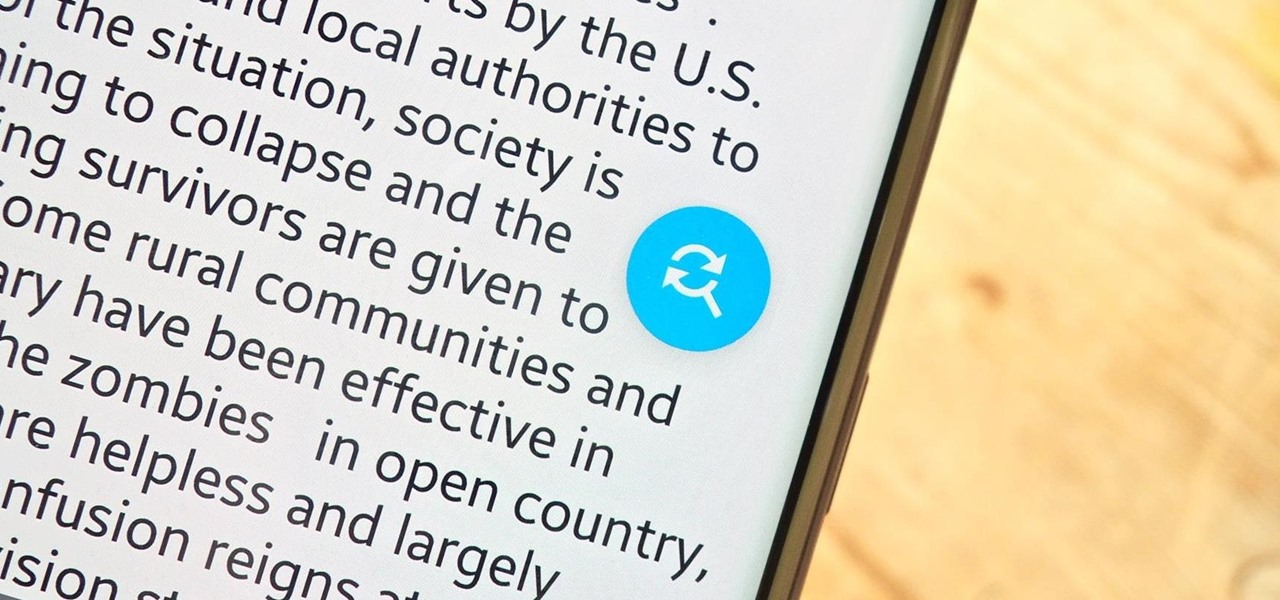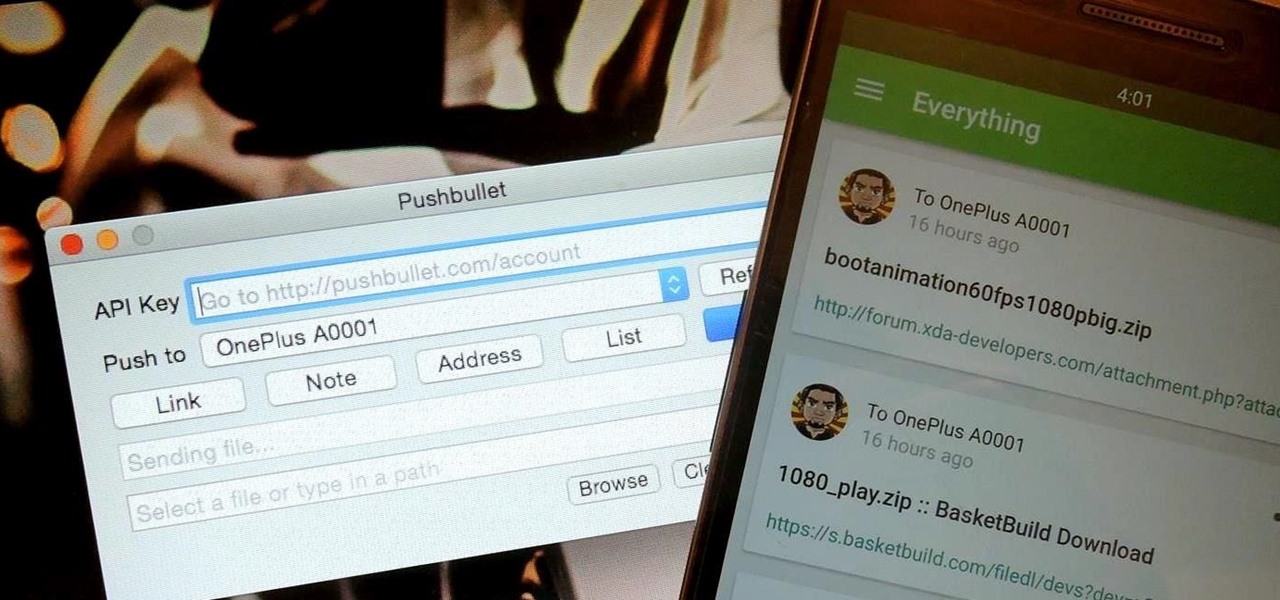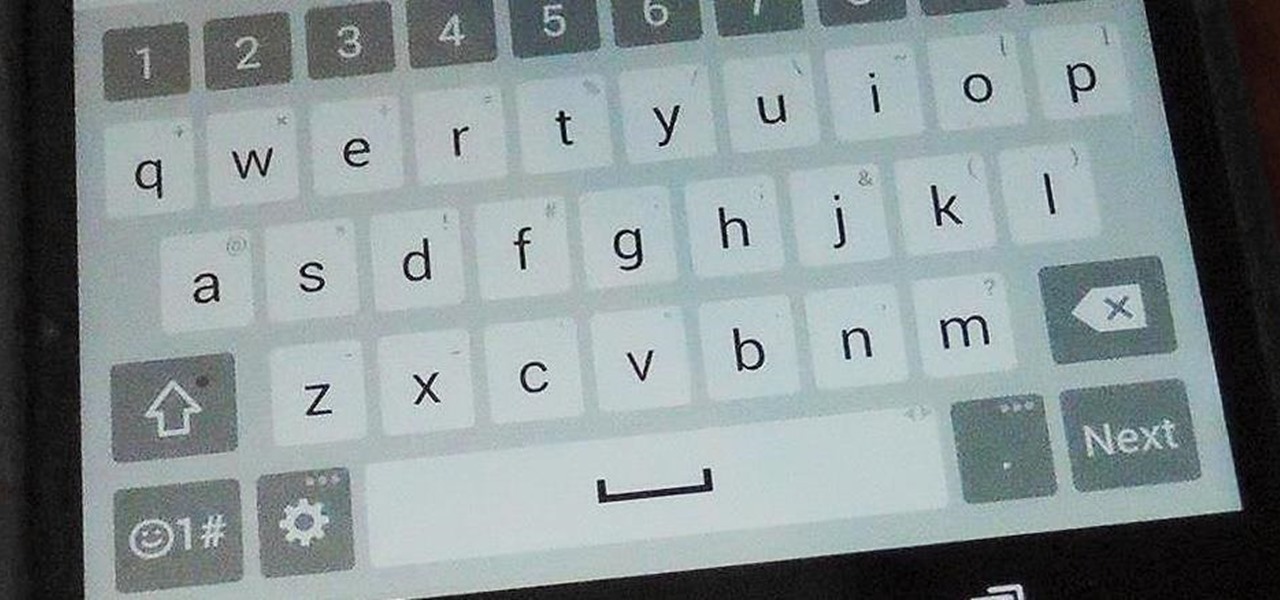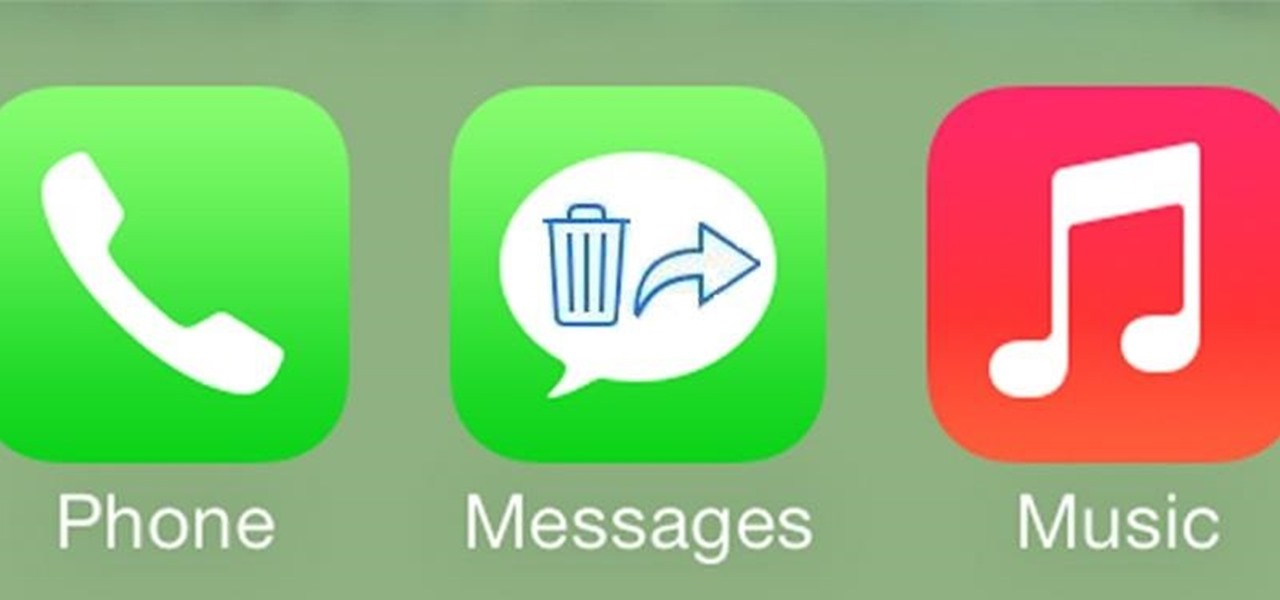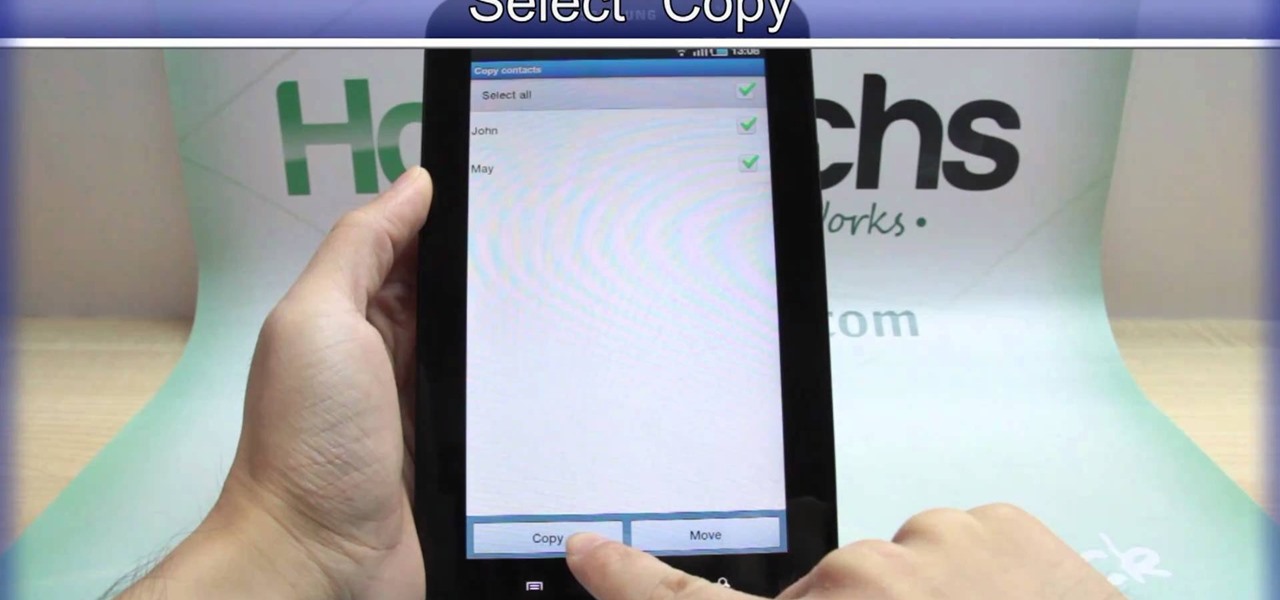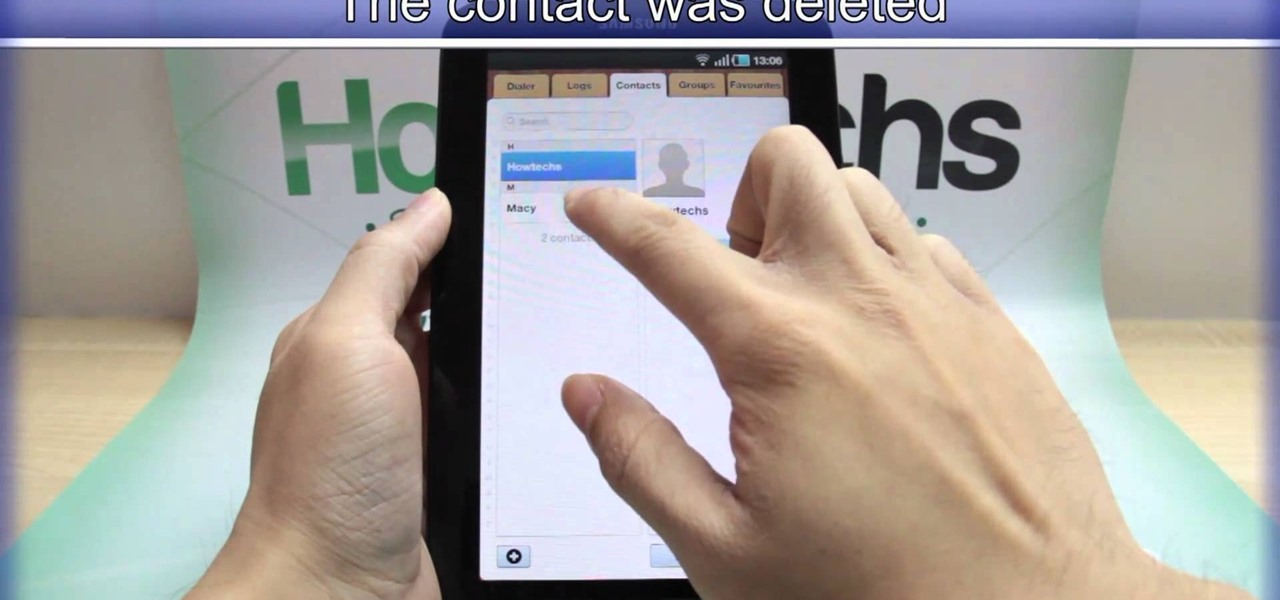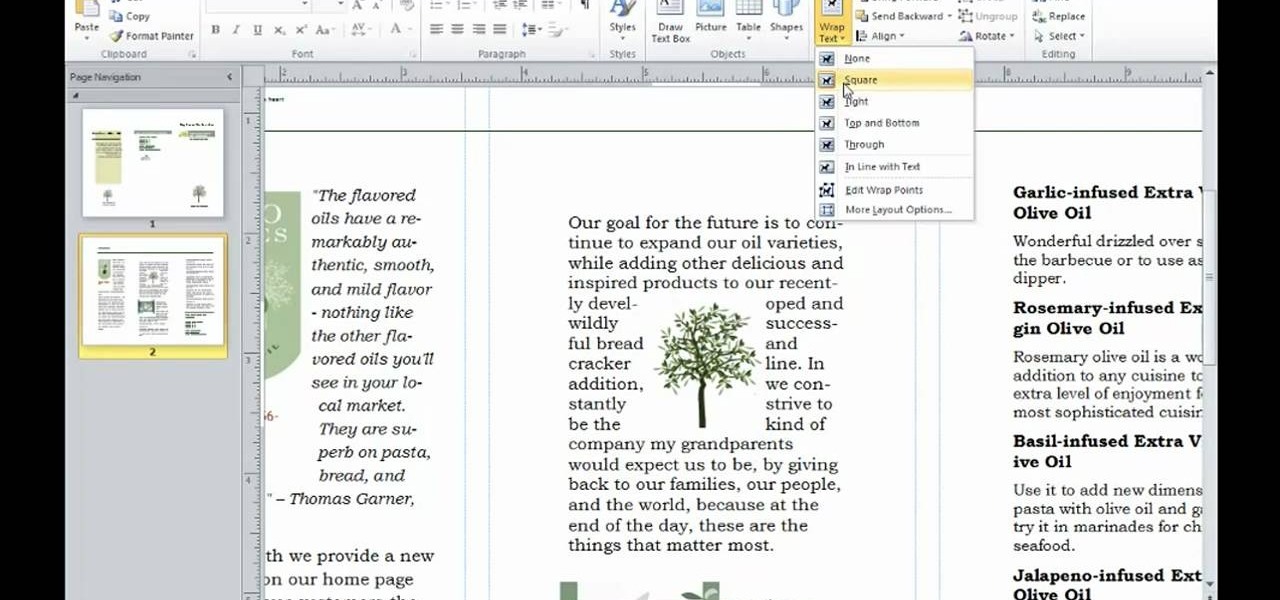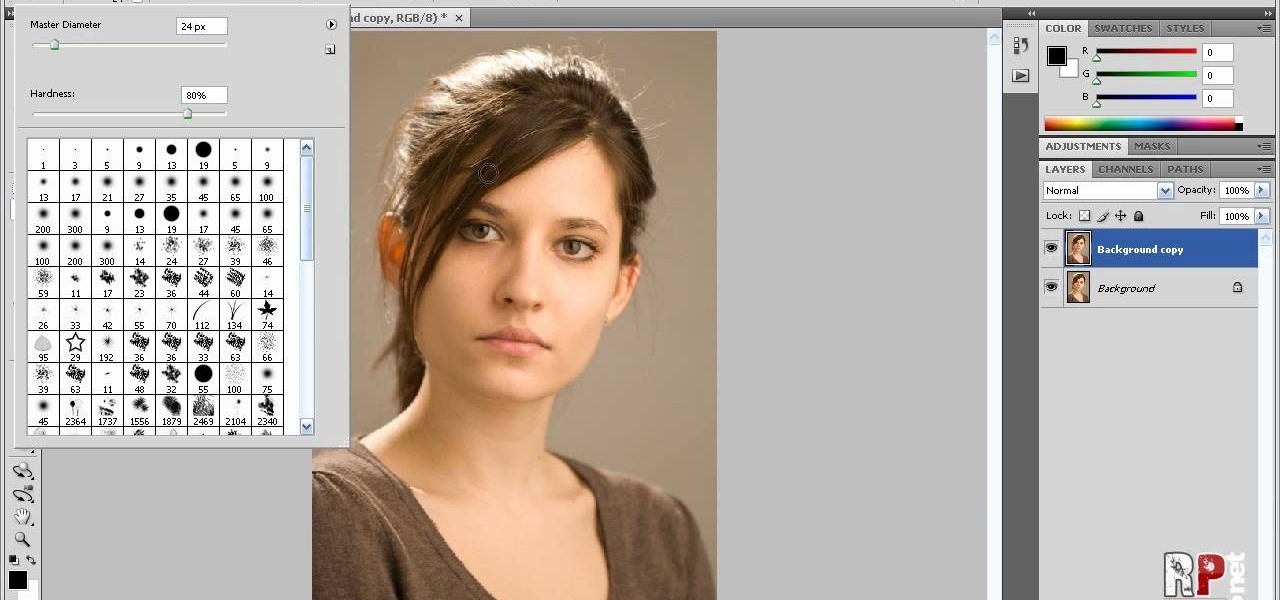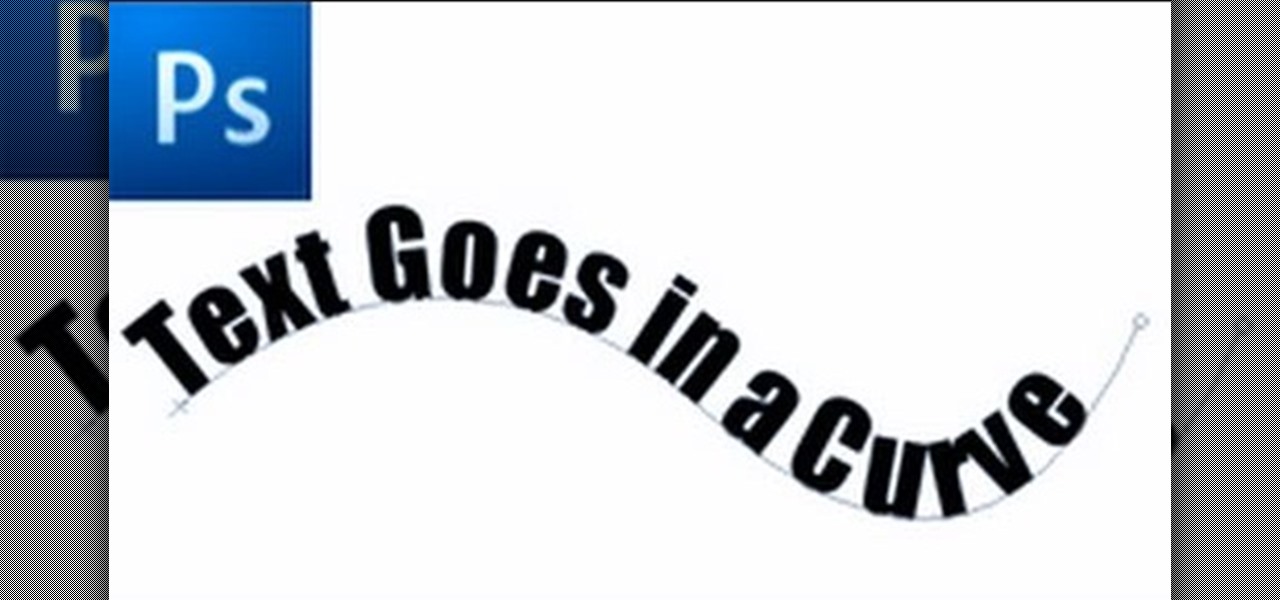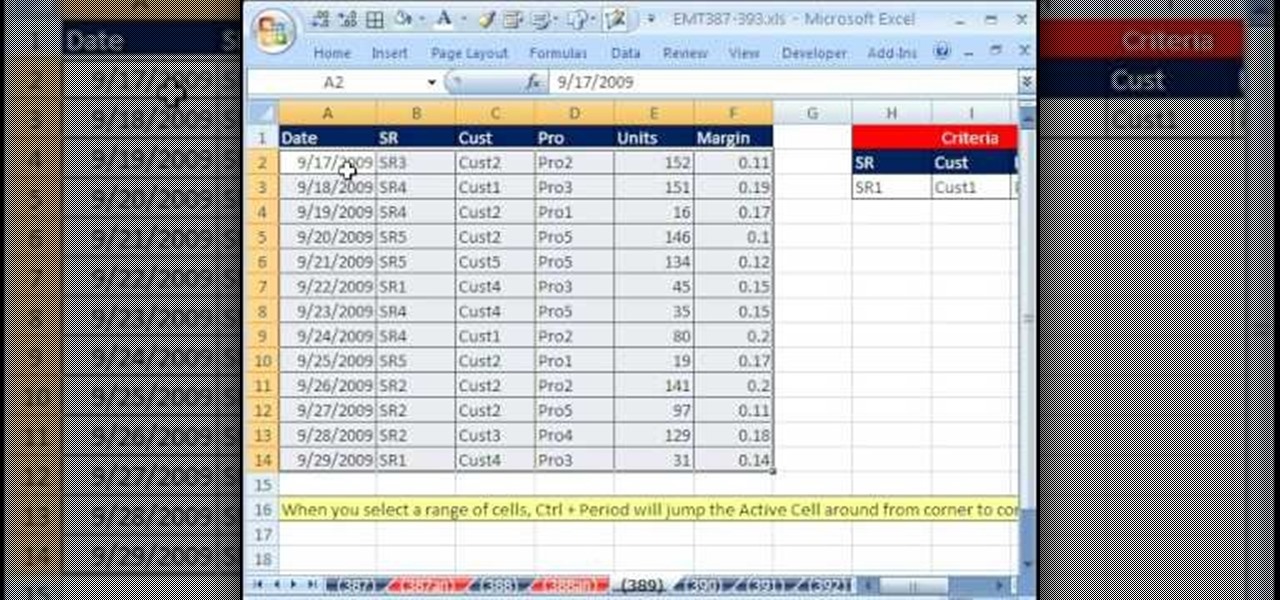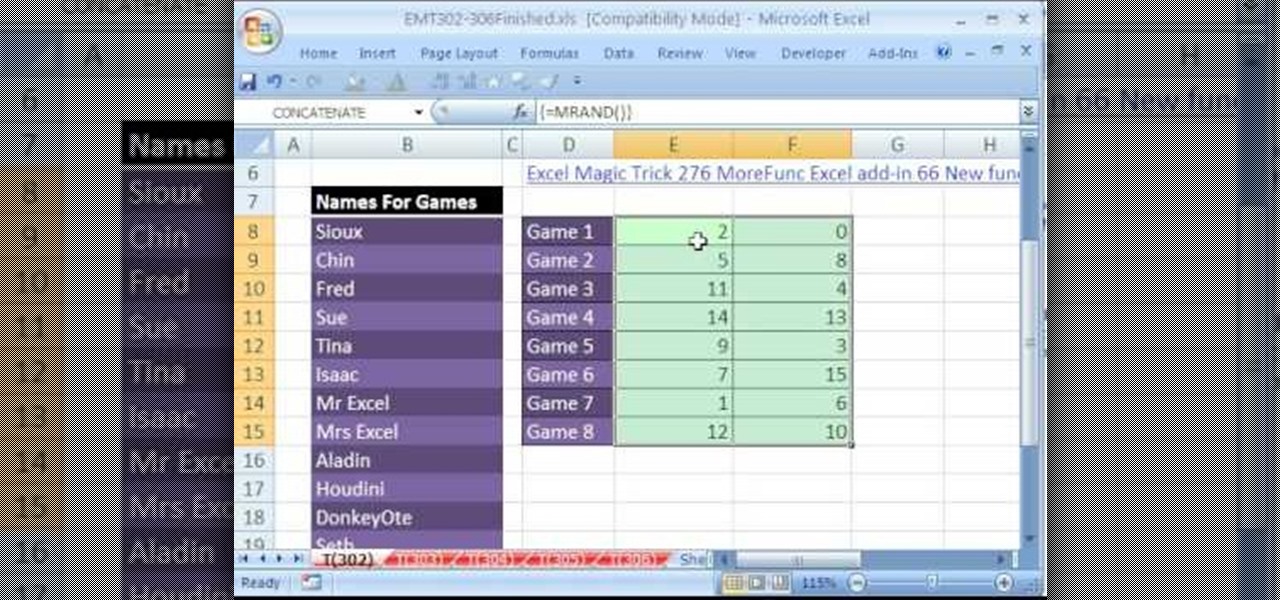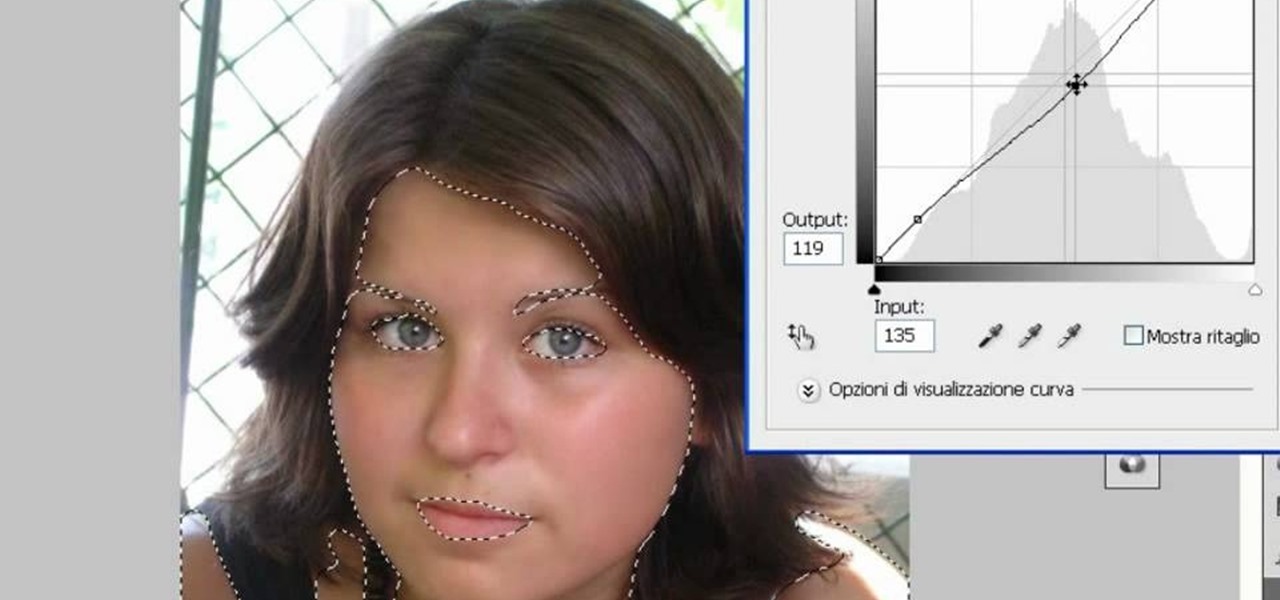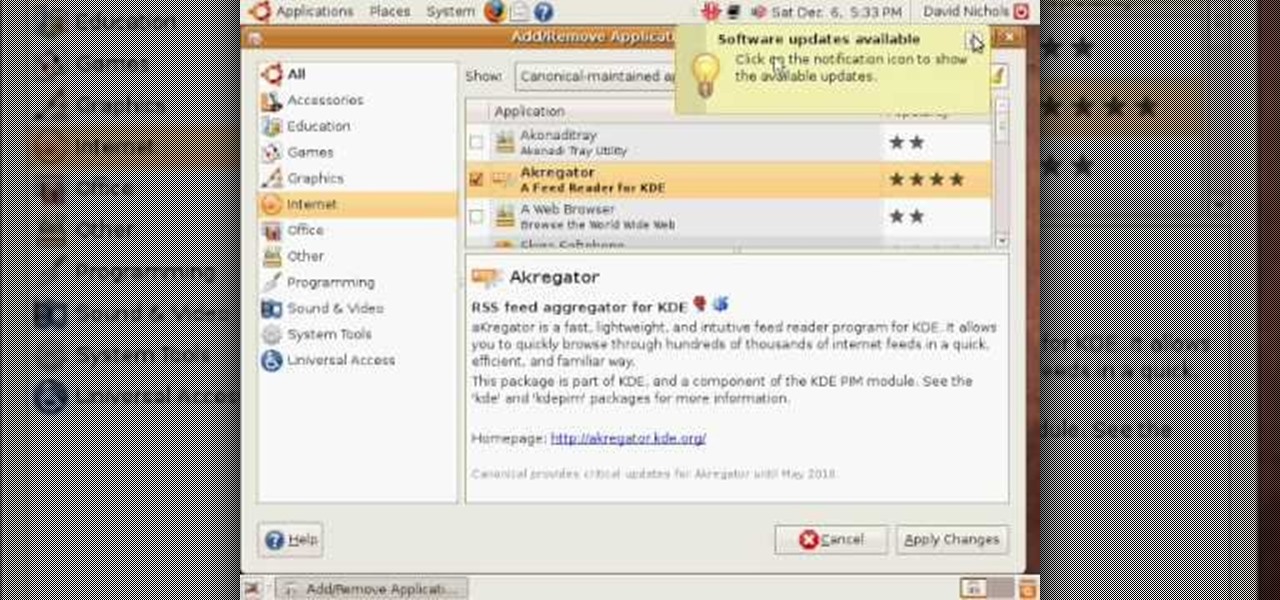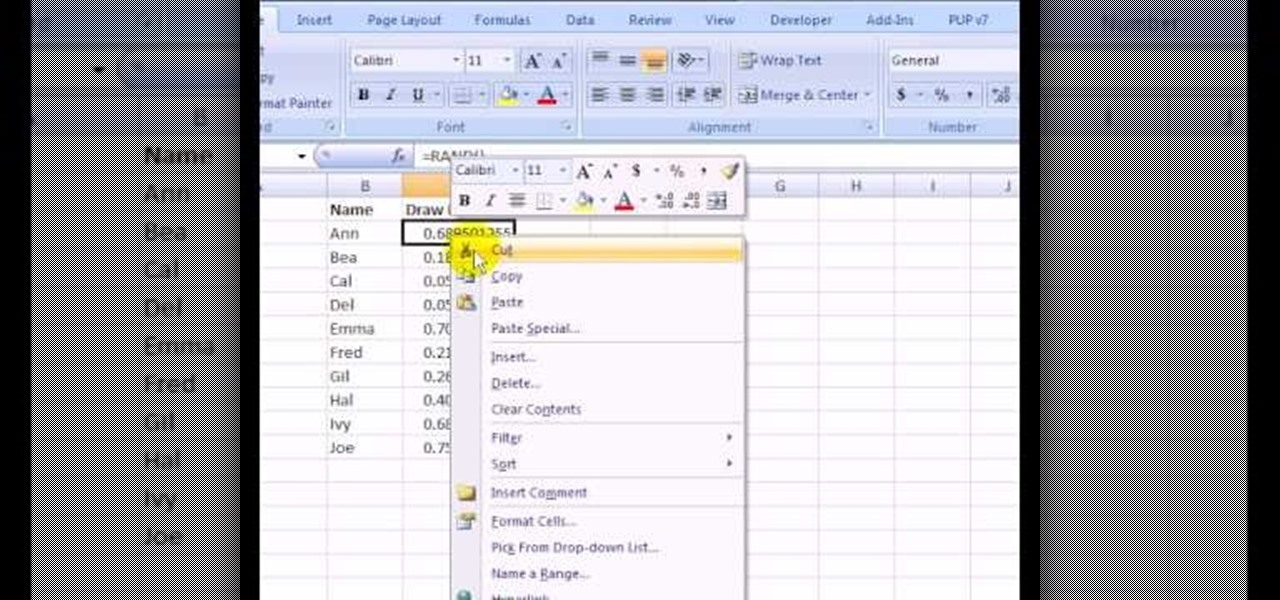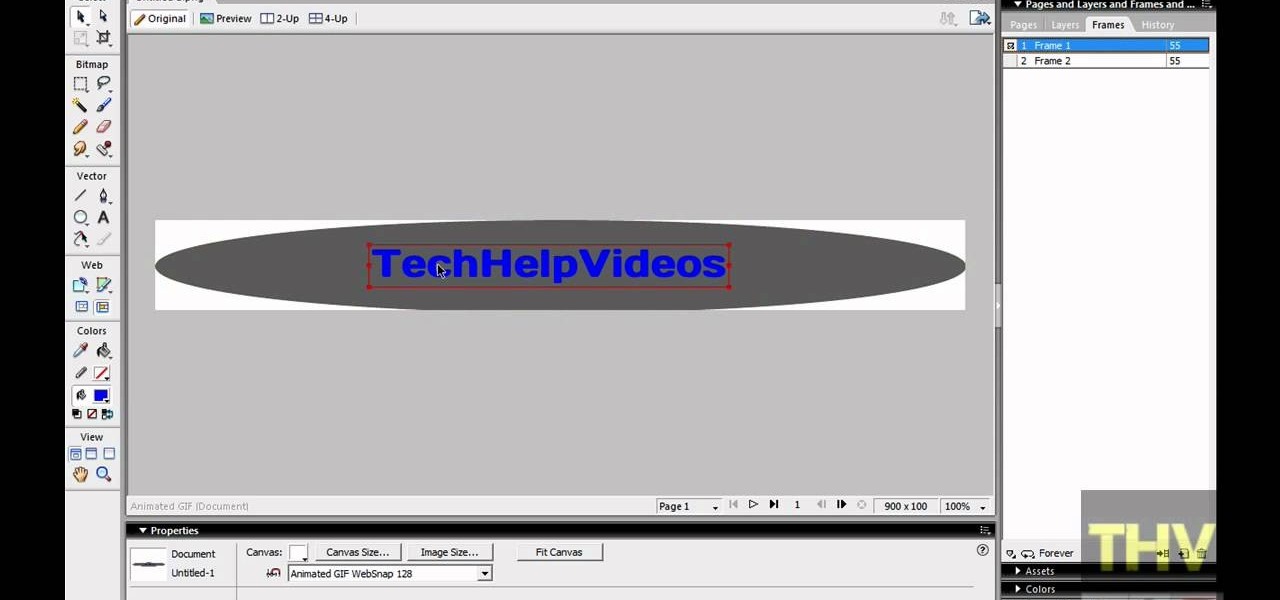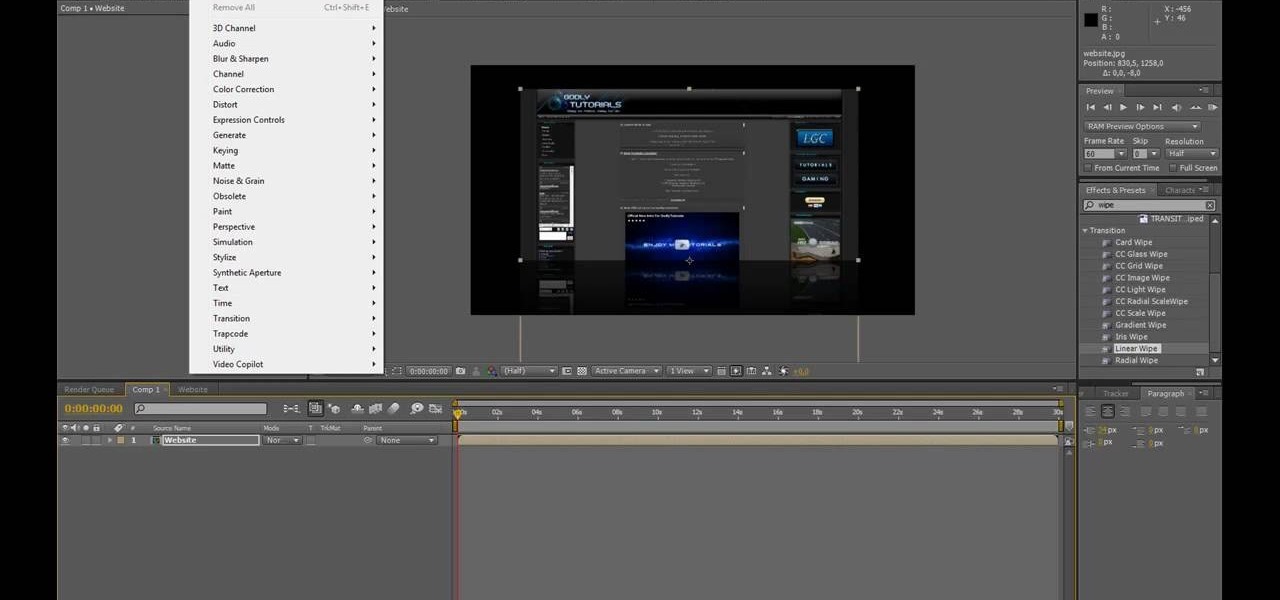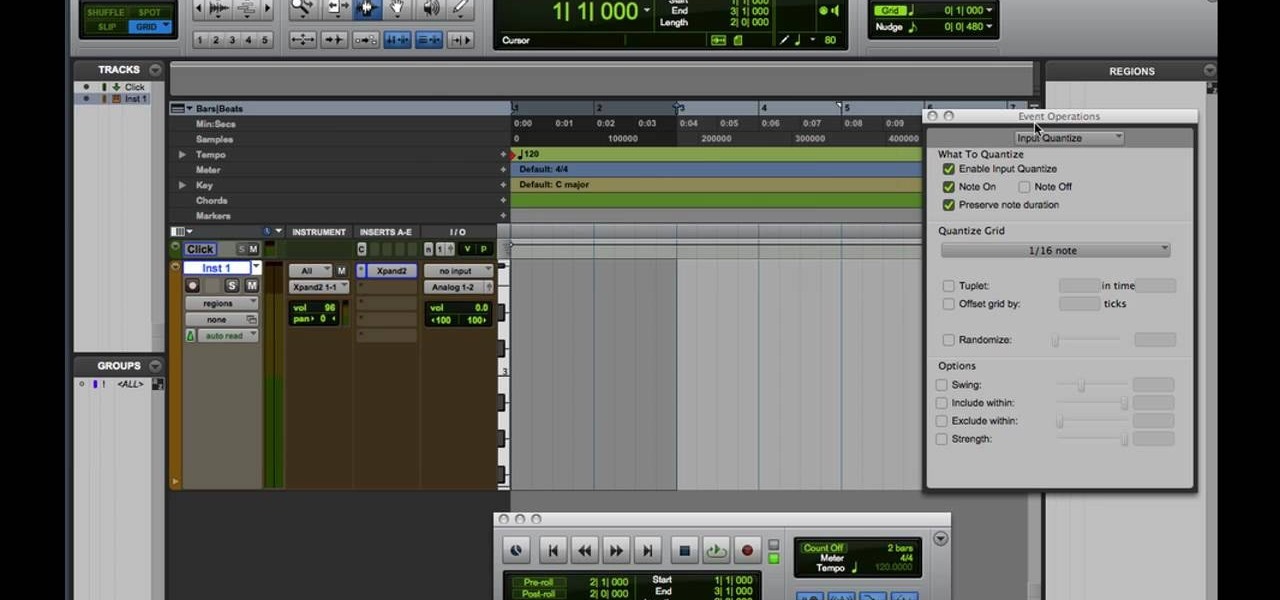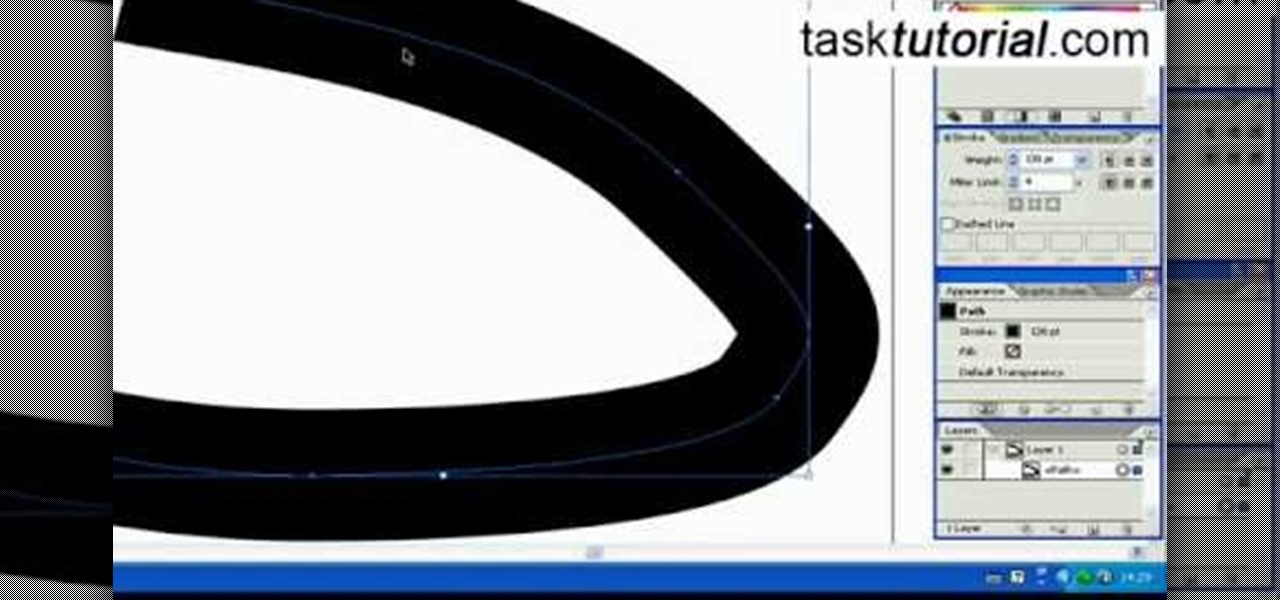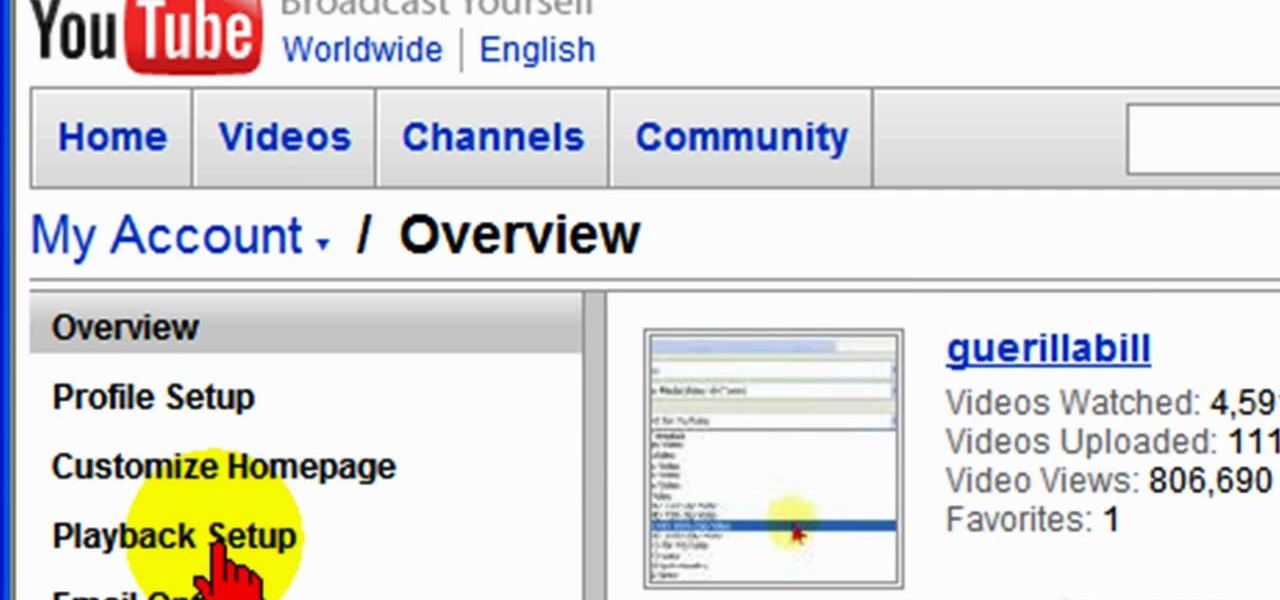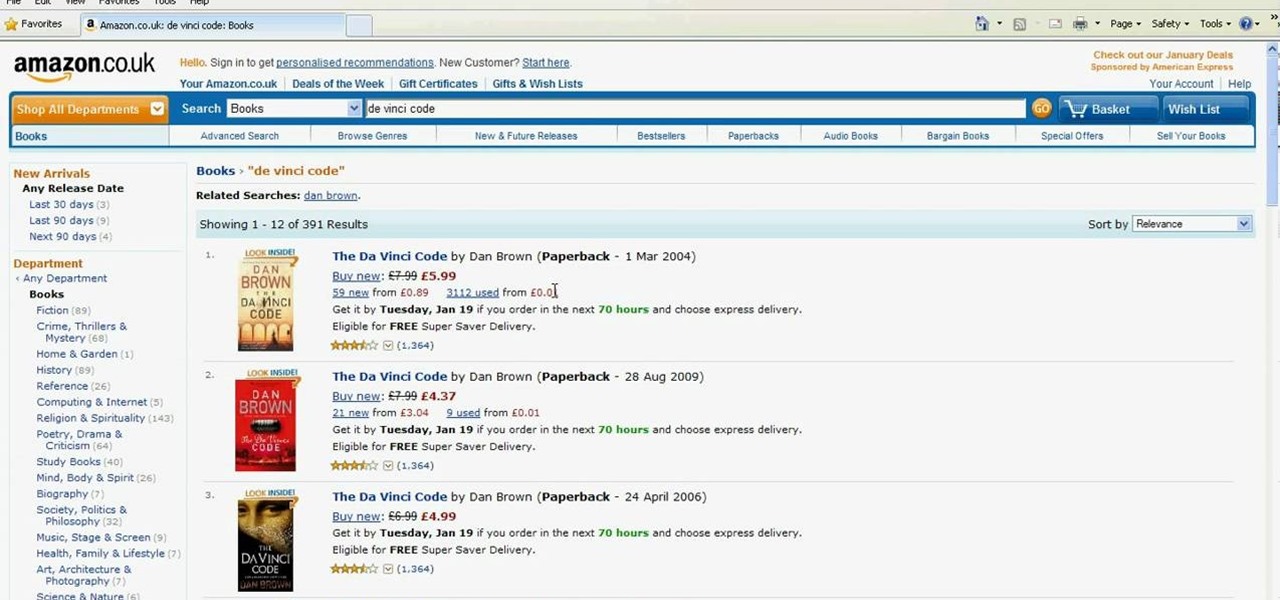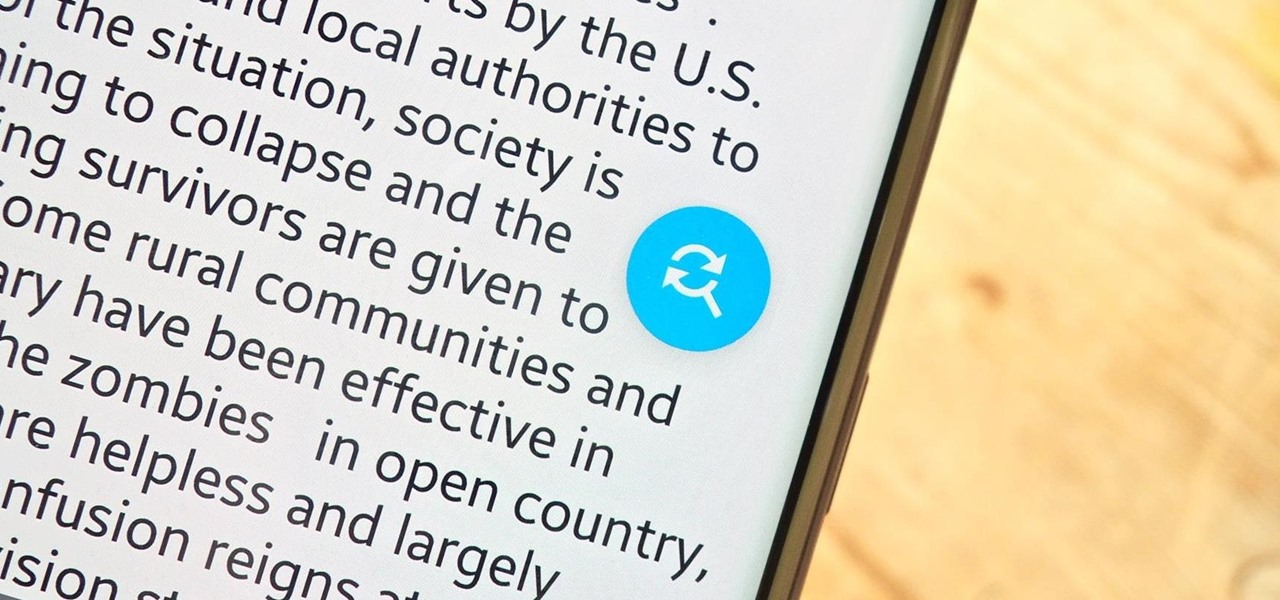
Make no bones about it—having an "undo" option is a freaking godsend. Whether you accidentally deleted an entire essay, screwed up the shading on a Photoshop job, or sent an email that wasn't quite ready, having the option to undo a click or button-press can definitely be a lifesaver.

The Galaxy S6 won't hit shelves until later this spring, but that didn't stop the Android community from working its magic and pulling a handful of apps from the device's stock firmware. Several of these apps rely on framework elements that aren't present on current-generation Samsung Galaxy devices, but the new version of the Smart Remote app can be installed without much difficulty.
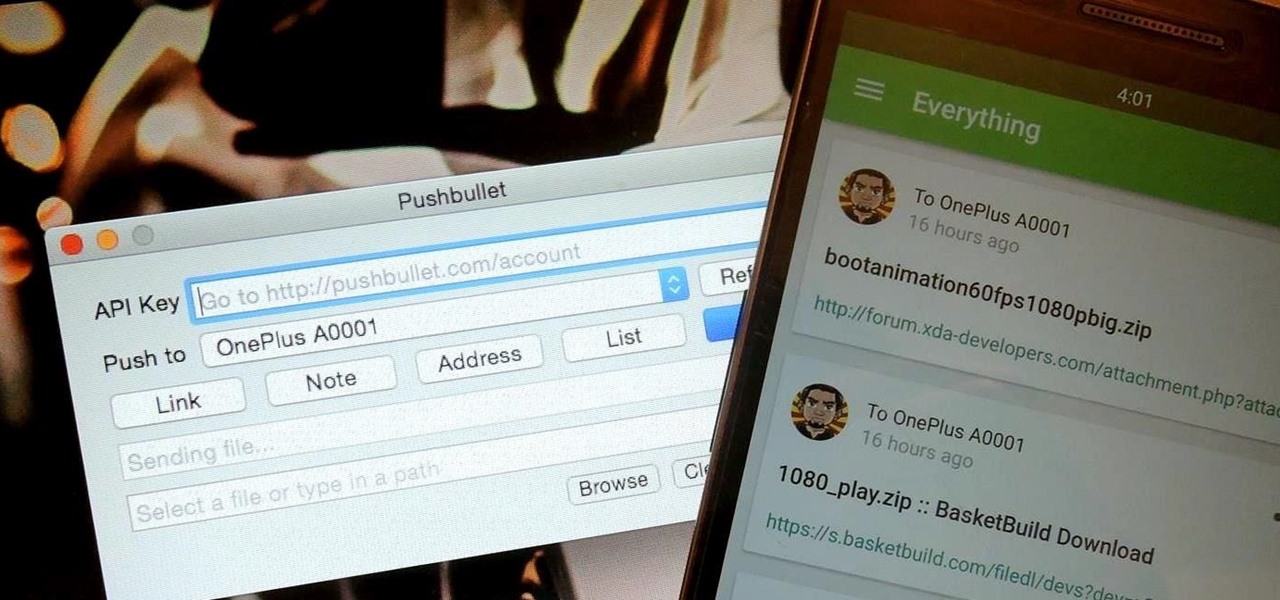
Before Continuity and Handoff were even announced, Pushbullet was already allowing users to quickly send notes, links, and photos between their devices with a few clicks.
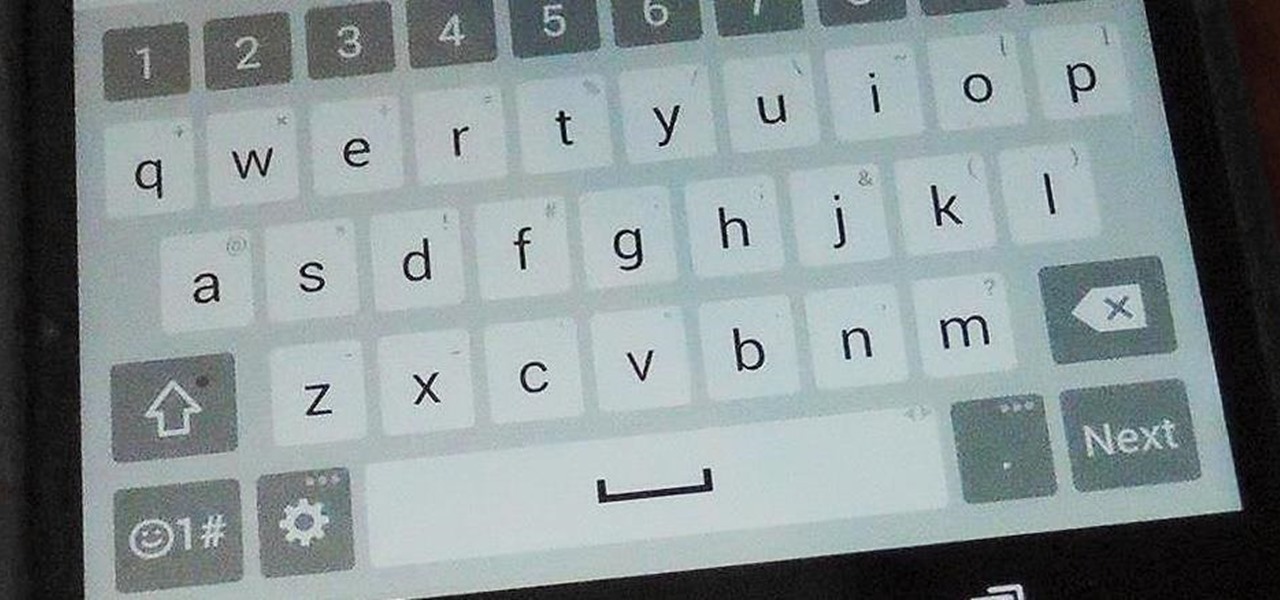
Last week marked the announcement of LG's new G3 smartphone, and with it came a ton of new features and improvements to their Optimus UI. While most manufacturers put little effort into their keyboards—probably due to the attraction of third-party alternatives—LG has made their latest iteration one of the best OEM keyboards I have ever used.

While the Galaxy Note 3 and Galaxy S4 are enjoying their official KitKat updates, those of us with Note 2s are left to play the waiting game. While we know our devices will eventually see an update to Android 4.4.2 KitKat, it's unclear when an official update for our devices will come.

Sometimes you need more than just your brain to split the bill at a restaurant or to calculate how much your cable company is ripping you off.

One of the best things about iOS 7 is the Control Center, which gives you quick access from anywhere on your iPhone to turning on or off Airplane Mode, Wi-Fi, Bluetooth, and more. It also makes it very easy to adjust the brightness of your display, and gives app shortcuts for your Flashlight, Calculator, Timer, and Camera.

Back in iOS 6, deleting individual text messages in a conversation was just a matter of tapping the edit button on the right-hand corner of the thread, selecting which texts to delete, and then pressing delete.

You've gotten used to your brand spankin' new Nexus 7 and finally have a feel for Android, but now you want more features. Well, user Juan Mercator was in that predicament, and asked how to install the ever popular CyanogenMod ROM on his Nexus 7 over on our Nexus 7 SoftModder forum.

Since the release of the Samsung Galaxy Note 2, many of its features have been replicated by Android developers for other devices. The most popular feature, aside from Smart Rotation, on the Note 2 has been the multitasking multi-screen/multi-window feature, which allows you to run several apps at the same time.

Gimp is an amazing free program that is capable of creating many of the same effects as Adobe Photoshop. In this video, you'll see how Gimp can be used to select one area of an image to be edited. Using a few of the program's many tools, you can transform images however you want.

If you want to know how to get all of your contacts from your Samsung Galaxy Tab to your SIM card, this video will show you just how easy it is. Just break out your Android tablet and go to APPLICATIONS < CONTACTS < MENU < IMPORT/EXPORT < EXPORT TO SIM CARD. Select the contacts you want to copy over and select COPY, then YES. Done!

We've all deleted a contact on our mobile devices, whether we needed to or not, but Android makes it easy to delete those contacts you feel could be dumped in the new Samsung Galaxy Tab. Go to APPLICATIONS < CONTACTS and select the contact you want to junk. Select DELETE in the bottom right, then press OK to delete. That't it!

In this video tutorial, we learn how to select and manipulate objects when working in Microsoft Office Publisher 2010. Whether you're new to Microsoft's popular desktop publishing application or are a seasoned pro merely looking to brush up on Publisher 2010, you're sure to be well served by this clip. For more information, and to get started employing the lessons imparted by this free video software tutorial in your own Publisher projects, take a look.

You may not have realized it, but picking the right cookware for your cooktop can be a big help. Not only can it result in things being cooked faster, but it will also result in less damage for your tools.

Choosing which paint is right for your room, is easier than it is today than in the past. Instead of just using paint swatches to help determine what color your room should be, buying paint samples from the store is a great way to see quick results. There are some other methods, too, when trying to select the right wall color for your room, so check out the video to find out more. Enjoy!

In this video tutorial, viewers learn how to change the color of lips in Adobe Photoshop. Begin by importing the image into the program. Select the quick mask tool and then select the brush tool. Now color the part that you want to retouch. This will allow the mask to create a selection. No click on the masking tool to create a selection. Then select the marquee tool. Right-click the selection and click on Select Inverse. Right-click the selection again and select Feather. Make it 1 pixel and...

In this how to video, you will learn how create glowing eyes in the darkness using Photoshop. First, open your image in Photoshop. Next, duplicate the background layer. Go to hue and saturation and make the image really dark by turning down the lightness and saturation. Next, select a paintbrush for the eraser and start erasing around the eyes. Once this is done, make a selection around the pupils. Create a new layer and paint the selection red. Next, lower the flow of the paint brush and cho...

In this Software video tutorial you will learn how to create shock style text in Photoshop. Go to the text tool and select it. Then select the font and a large size. Select white color and type in your text. Now create two copies of this text and select the original text. Then click on image > rotate canvas > 90 degrees clockwise. The text will turn by 90 degrees. Now go to filter > stylize > wind. Make sure under ‘method’, ‘wind’ is selected and under ‘direction’, select ‘from ...

Robert demonstrates how to use Photoshop to give yourself a tan. First, you need to upload your picture(s) into Photoshop. Then pick one to work on. Next, you will need to copy the background to save the original image. On the right side drag the background label to the new layer icon (you can just hit control J). You will then need to select a paintbrush tool. Go up to the tool bar and click on the paintbrush settings to set the hardness at 80%. The master diameter will be adjusted as you wo...

First of all select the 'pen' tool from the side bar. Now select the 'paths' box from the top screen. Now make two different points to make a curve and then make a third point to make another curve as shown. Now select the 'text' button. Now change the 'color' of the text to ‘black’. Now run your cursor over the path till it ‘changes’. Then click. Now you can actually ‘type’ on this path. Type in "text goes in a curve". This shall be written on the curved path that you have just m...

New to Microsoft Excel? Looking for a tip? How about a tip so mind-blowingly useful as to qualify as a magic trick? You're in luck. In this MS Excel tutorial from ExcelIsFun, the 389th installment in their series of digital spreadsheet magic tricks, you'll learn how to use a ctrl-period keyboard shortcut to quickly move the active cell in a selected range.

This how to video shows you how to make your avatar look like the Joker from Batman Arkham Asylum. First, go to the avatar edit menu. Hold the button down for 60 seconds until the box tilts. Now, search for spiky hair and choose a green color. Now, move on to the eyes. Choose evil eyes and select any eye color. For the eyebrows, choose a curved shape for an evil look and select a black color. For the ears, choose long ears. For the nose, select a wide or defined nose. For the mouth, select a ...

1. First of all select 'filter' at the ‘top tool bar’. Now select the 'artistic' from the ‘drop down’. Then select 'fresco' and then click 'ok'.

New to Microsoft Excel? Looking for a tip? How about a tip so mind-blowingly useful as to qualify as a magic trick? You're in luck. In this MS Excel tutorial from ExcelIsFun, the 302nd installment in their series of digital spreadsheet magic tricks, you'll learn how to use the INDEX & MRAND functions to randomly select names without repeats.

To create glossy or reflective vector image, you will need to know how to use the offset options in Adobe Illustrator and the basics for pathfinder. You will be creating a vector image that can be resized without hurting its quality. To start select you text style, which be glossy for this. You will have first a white layer, a shadow, a radiant layer, a white outline and a shadow going underneath. In this video the Oh Gizmo Logo! is being used as the template. Right click create outlines. You...

In this video tutorial, viewers learn how to make a digital sunburn using Adobe Photoshop. Begin by importing the image into the program. Then use the masking tool and select the areas of the skin that you want to sunburn. Now select a reddish color and use the brush tool to paint the select areas. Then click on the masking tool to create a selection use the marquee tool to invert the selection. Now right-click on the selection and select Inverse Selects. Then go to Image, click on Regulation...

New to Microsoft Excel? Looking for a tip? How about a tip so mind-blowingly useful as to qualify as a magic trick? You're in luck. In this MS Excel tutorial from ExcelIsFun, the 169th installment in their series of digital spreadsheet magic tricks, you'll learn how to randomly select an employee from a list using the INDEX and RAND and INT functions (also RANDBETWEEN).

In this how-to video, you will learn how to create a dual-booting system with Ubuntu and Windows. First, go to the Ubuntu website and download the latest Desktop Edition of Ubuntu. Once it is finished, burn the download to a CD. Once this is completed, place the CD in the drive and restart. Boot using the CD and select English. Now, click forward and select your time zone. Click forward, select your keyboard type and click forward again. Now, you can adjust the partition sizes for your hard d...

Not sure about all the functions and abilities of Microsoft Excel? Luckily there are free video tutorials out in the world... or better said, the World Wide Web, to help you. In this video, learn how to use the RAND function and sort in Excel to select a random name from a list.

First of all open adobe Firework CS3/CS4. Open the 'file', then 'new' and set a banner with 'width' as 900, 'height' as 100 and ‘resolution’ set as 72. It shall open a banner for you on the screen. Now from the side bar underneath the vector, select the 'ellipse tool' and then drag the ellipse to fill in the whole banner as shown in the video. Now from the right side bar you have to expand the 'pages and layers'. Now select 'optimize and align' and select 'animated website 1. 2a’. Now minimiz...

In this Adobe After Effects tutorial, the instructor shows how to generate a hand writing effect. First, open Adobe After Effects. To do this effect, you need to use the Pen tool, which is a very good feature. Go to File menu, select new then create a new project. Go to composition and select a new composition. Right click and fit it to 100%. Go to the text tool and select a box on the composition and write something that you want. Apply a desired color and font to it. Select the text box, go...

Open After Effects. Create a new composition by selecting "Composition" and "New" from main menu. Use default NTSC DV preset. Keep 30-sec default duration unless you need more time for the video scene to edit. Import several video clips by selecting "File," then "Import" from menu. Navigate to video files you want. Import at least 3 different video files using Import File dialog box. Double click on 1st video file you want to add to your timeline. The file will now open in a video monitor win...

This video shows a quick and easy way to create a drum loop using "MIDI MERGE". A stereo instrument track with expand 2 is used here. First, select a track, expand 2, and select session drums (you can take any other track) for the patch and also create a "click track" which will be available in the track menu. Open the transport window and select "loop playback". In order to create a looped playback, right click on the "play" button and select "loop". This is a loop, so make sure that you do ...

Open up the GIMP on your computer, and then proceed to open up the photo you wish to modify. Now, select the scissors tool from your Tool palette or by clicking "Tools" on the menu bar, then click "Selection Tools," and also click "Intelligent Scissors." Use this tool to outline the person's hair in the photo by clicking along the hairline at about 1/4-inch intervals until you return to the first place you clicked.

The beyourownit shows you how to remove and reinstall devices in Windows XP. The first thing he shows what to do is Right click on the My Computer icon and select properties then select then choose the hardware TAB. When you click on the Device Manager button, the Device Manager will appear where you can make changes to your computer. The user explains more to help you understand better. If you watch this video, you will find out how to reinstall devices in Windows XP.

Illustrator denotes how to create a road. First select the pen and draw a path. Now go to stroke. It depend 130. Deselect dash line. Now move our path a little bit upper. Now select our path. Now duplicate of our path several times. Now turn off the new layers. Focus on our first path. Turn on the second path. Change the stroke weight value to 125 and change the color to gray. Now go to the next path. Select our path and change the stroke weight value to 115 and leave the black color. Now go ...

To ensure that High Quality videos from YouTube always play in the highest quality available, simply follow these steps:

Have an Amazon store for yourself? Sell books? Well, you may be wasting your time listing certain books when they'll never sell, but there are some ways to make sure you're listing only the most sellable and profitable books on Amazon.com. Watch this video tutorial to learn how to select profitable books to sell on Amazon, and how to know which books aren't worth it and to avoid.

Need to sort a ton of data in Excel? Why waste time cutting and copying cells? In this tutorial, learn how make Microsoft Excel automatically sort columns or rows alphabetically.