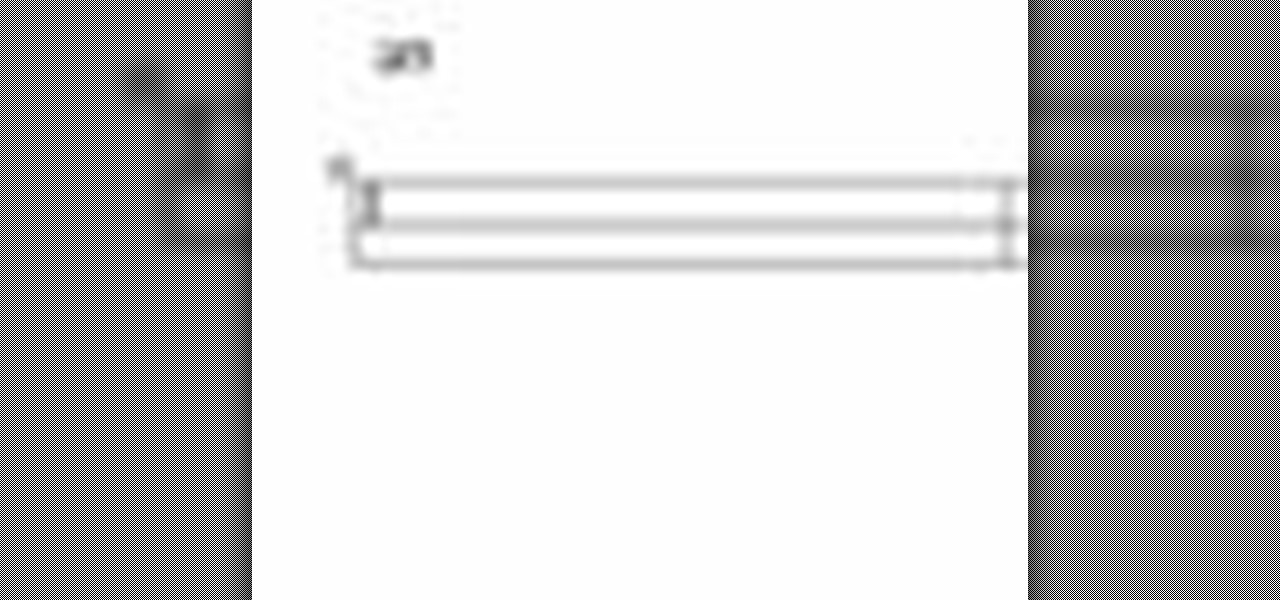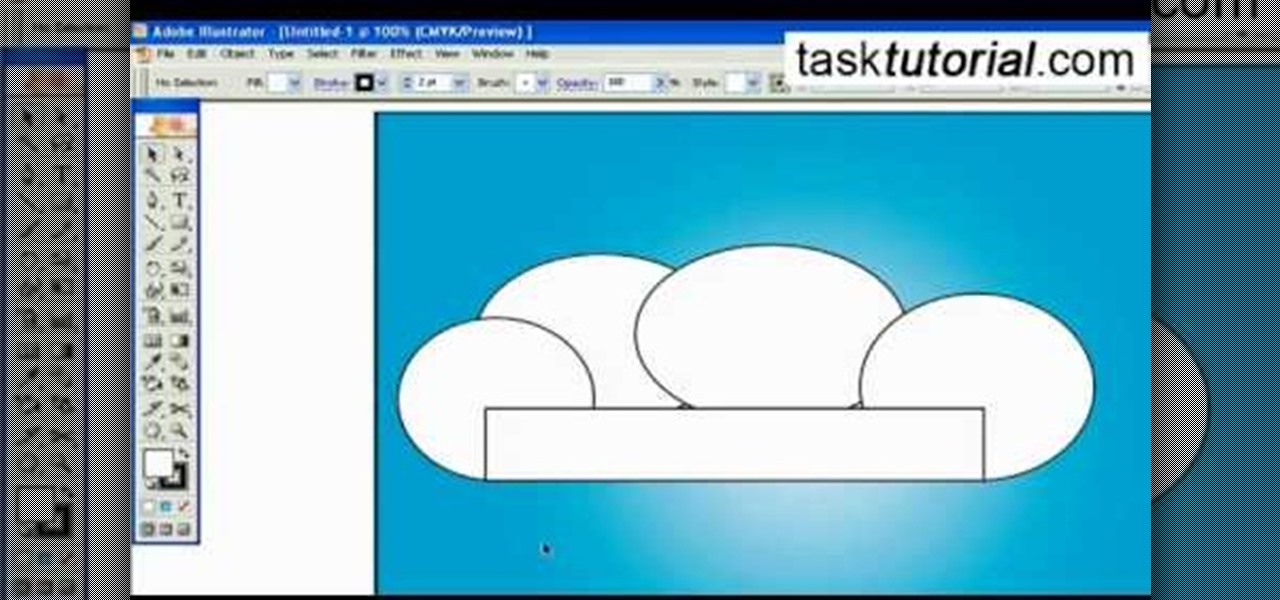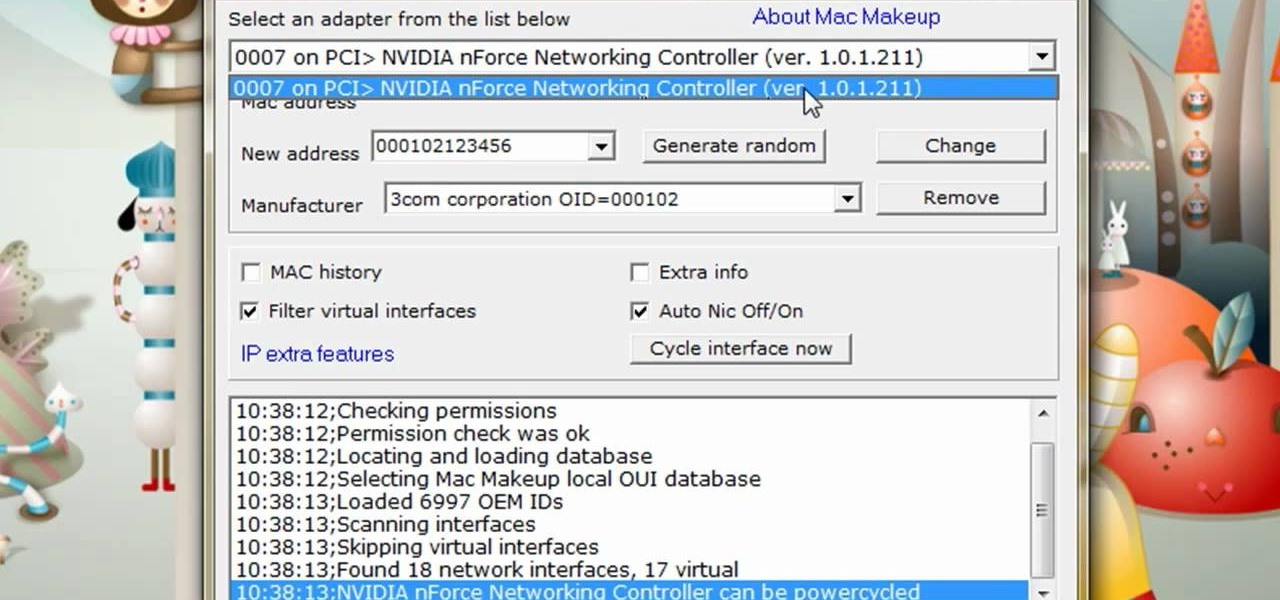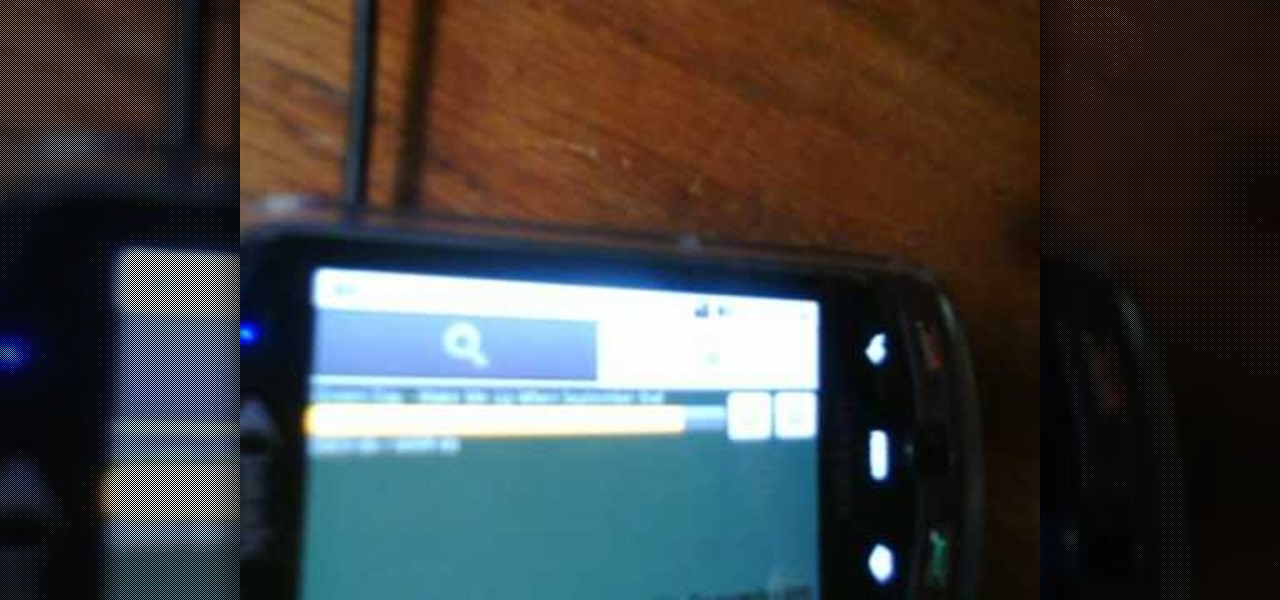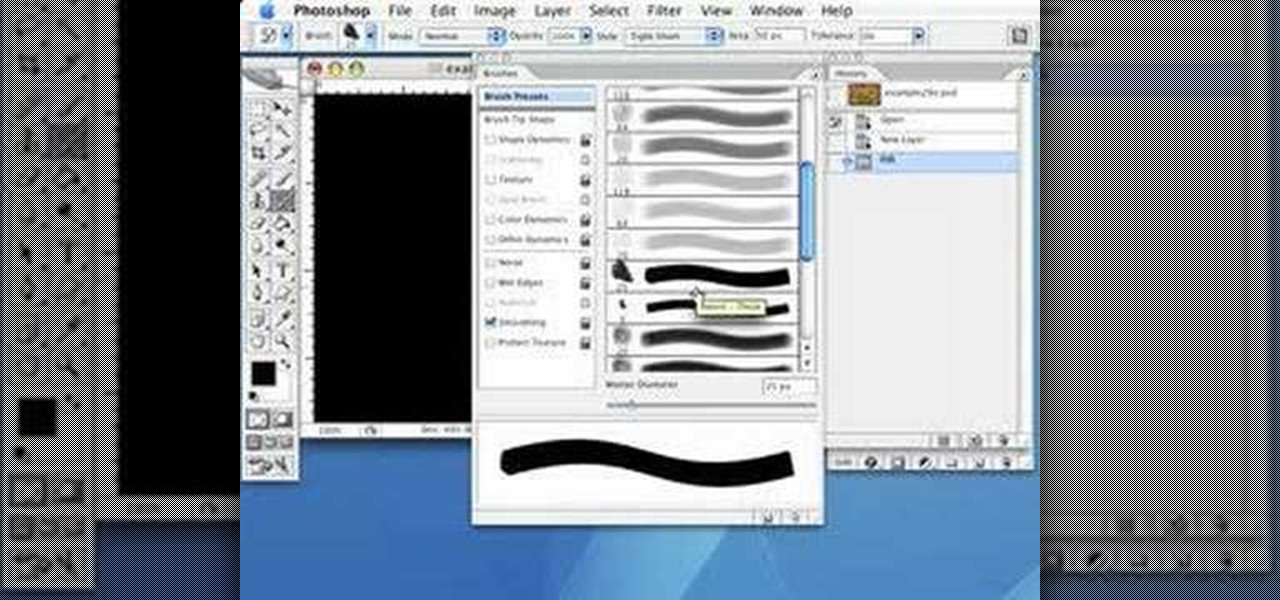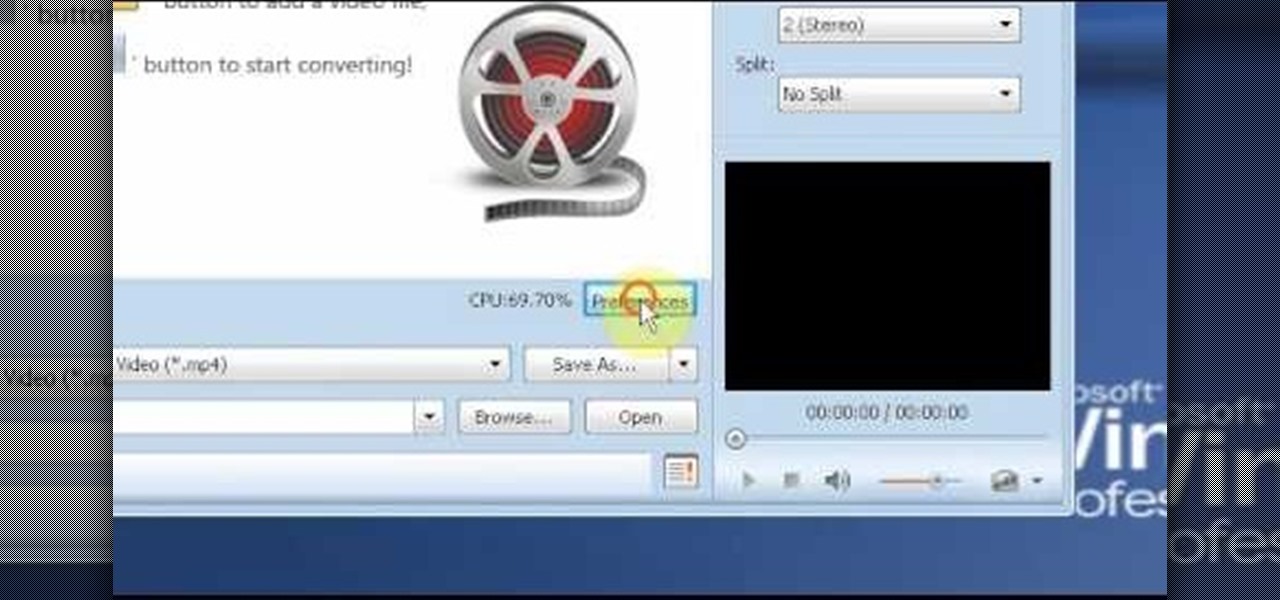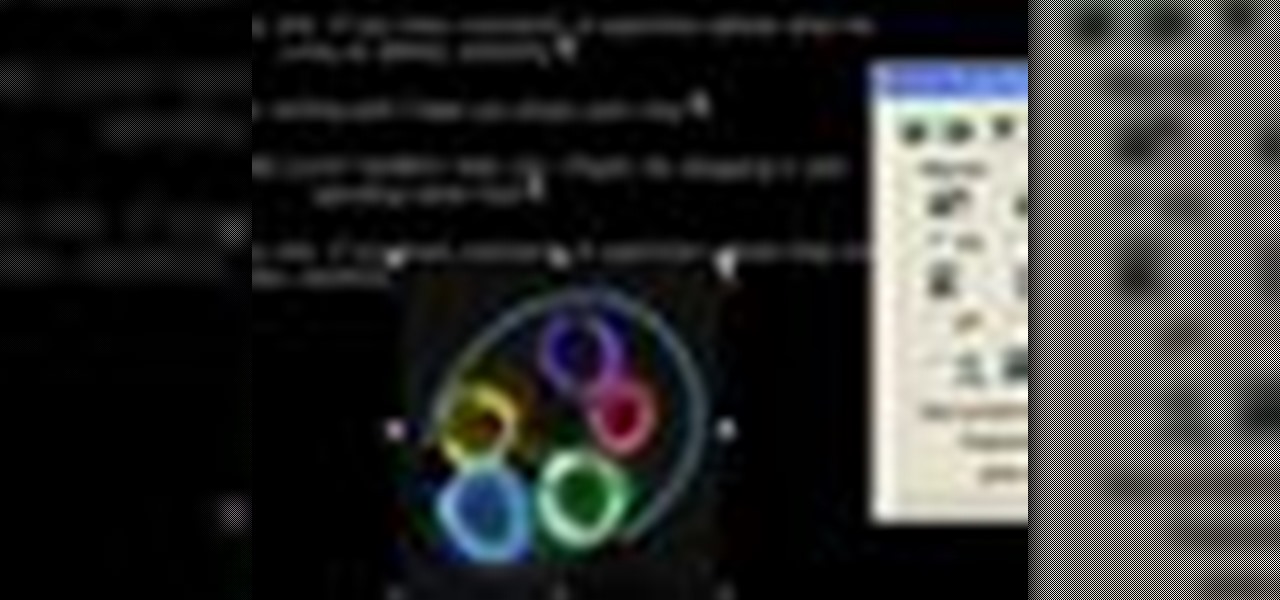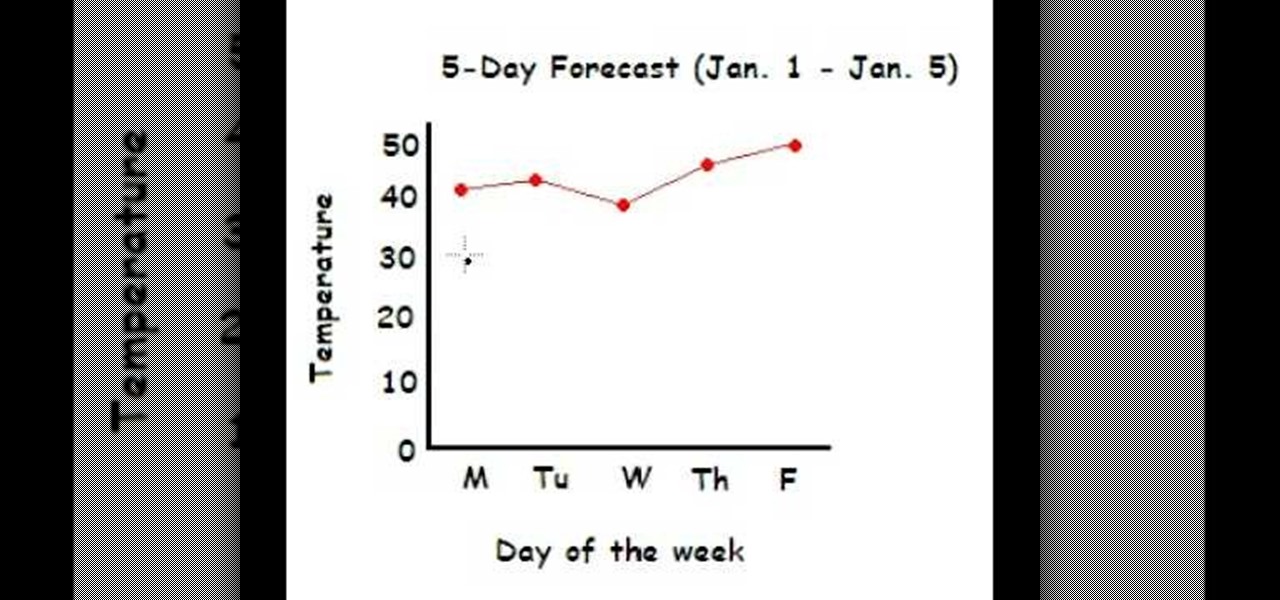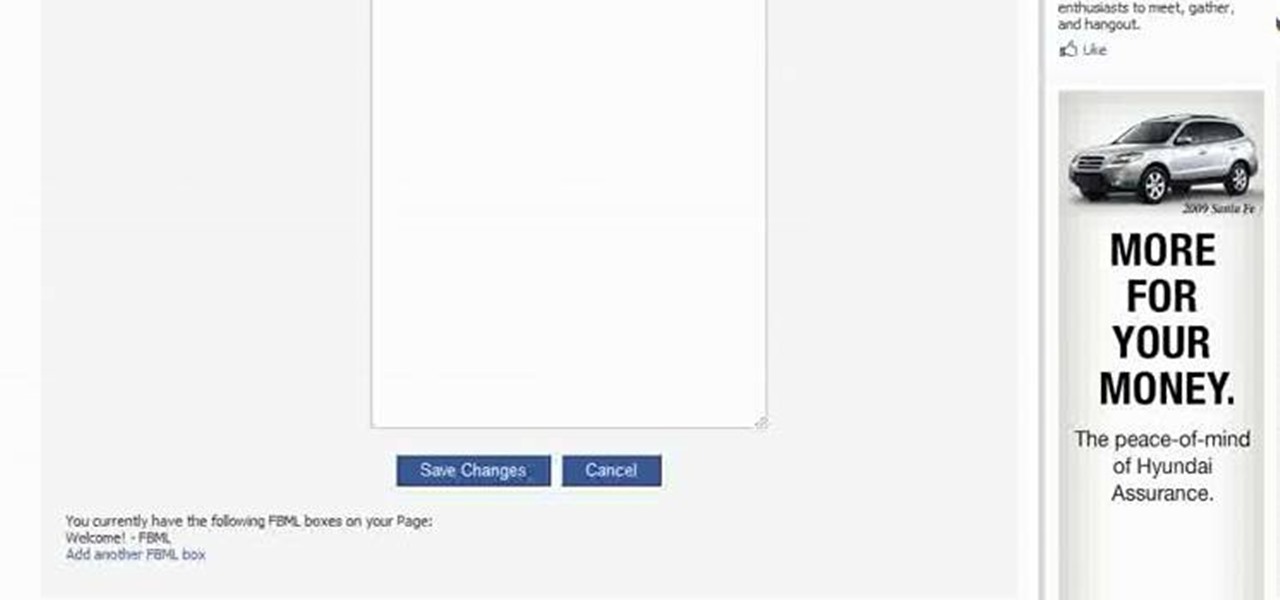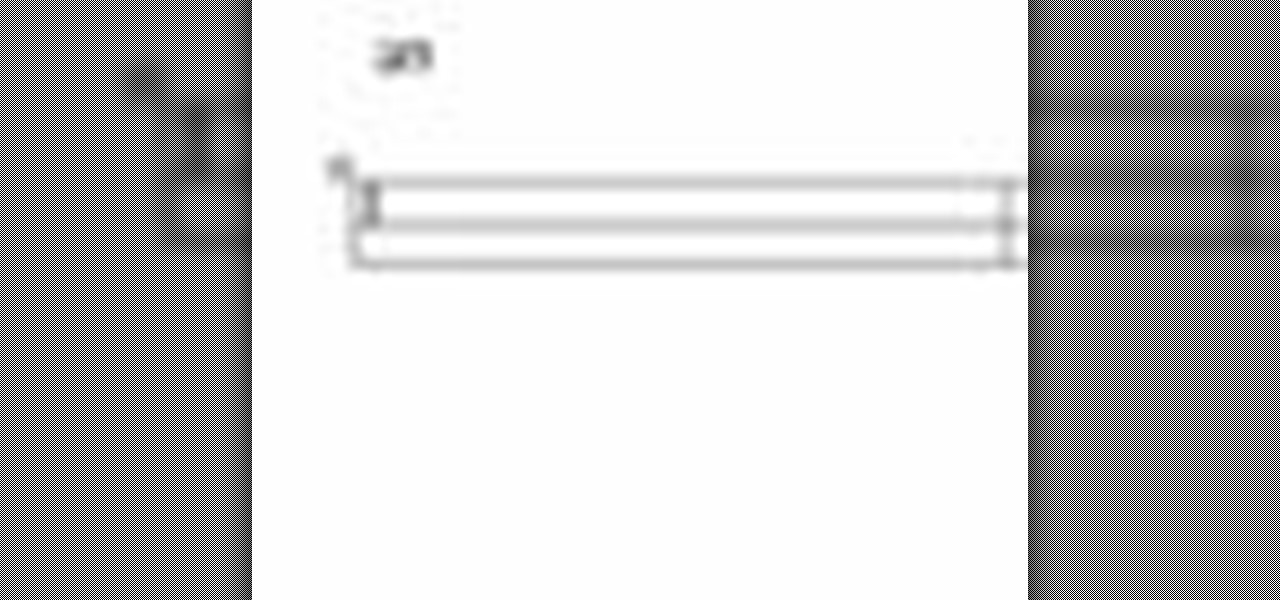
This video will go over how to insert a check box in Microsoft Word for printing or for electronic distribution. With just a few clicks you can get a check box. You can even add different symbols or styles for your check box.
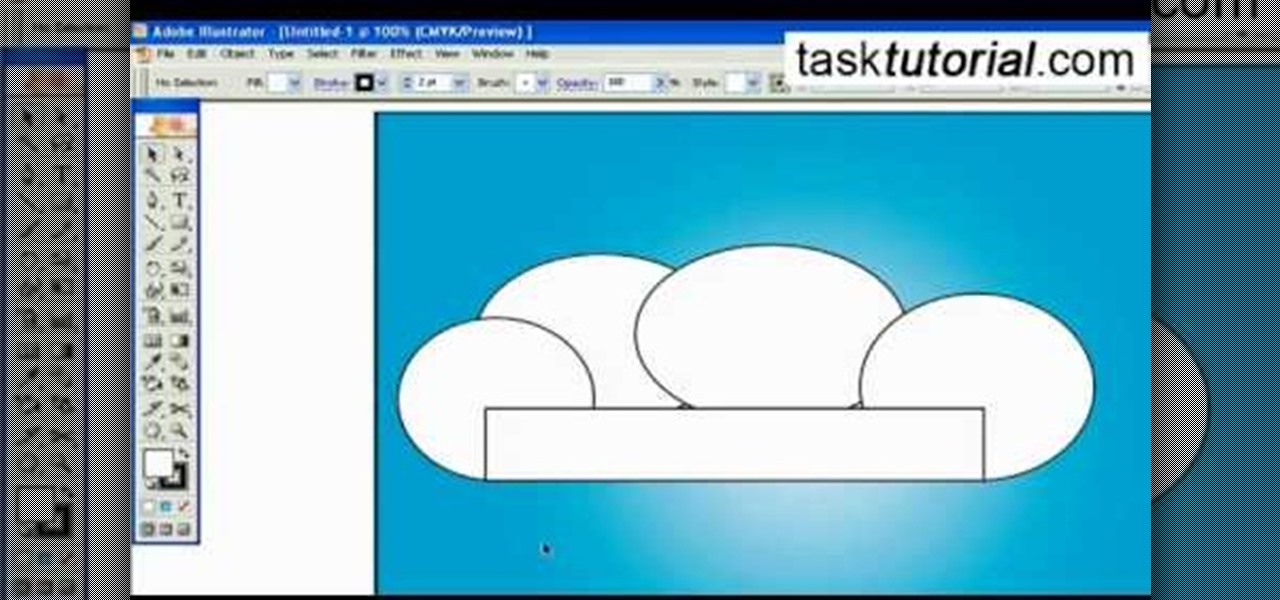
A great free video training from tasktutorial on how to create a cartoon cloud in Adobe Illustrator. All the project files are available to download for free at the Adobe website. First create a background: select the rectangle tool then create a new layer and draw a rectangle across the canvas. Now select the path, go to gradient and edit the it a bit until it's a shade of blue. Lock the gradient and create a new layer. Select white fill color and 2 point black stroke and draw a few oval sha...
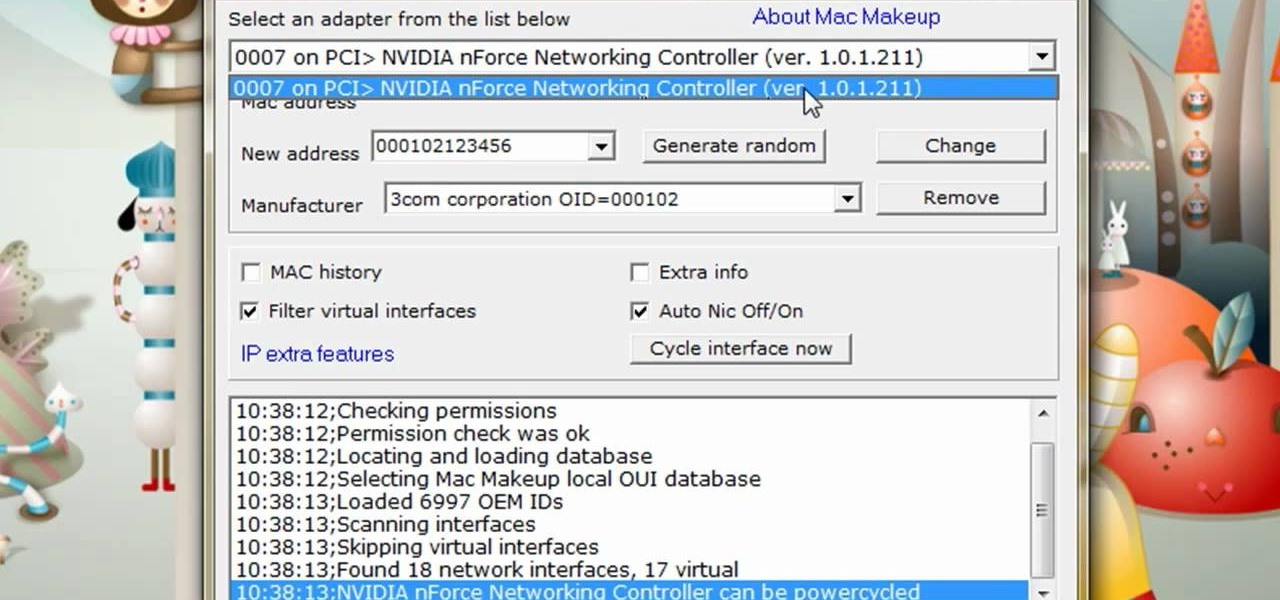
The video is about how to change the IP address. MAC address is the unique identifier a site of the most network adapters. MAC address is used to determine what IP address the computer will have and one way to change the IP address is by changing the MAC address. The method is only applicable for the windows systems and for the MAC systems you need to look at the link provided. In Windows in the start menu, type cmd in the run/search box, which will launch the command window. Type ipconfig/al...

A presenter from The Home Depot gives you several tips and professional secrets on how to hang your indoor Christmas lights making this tricky process a little bit easier. She takes you through the selection of lights, planning and the installation of lights.
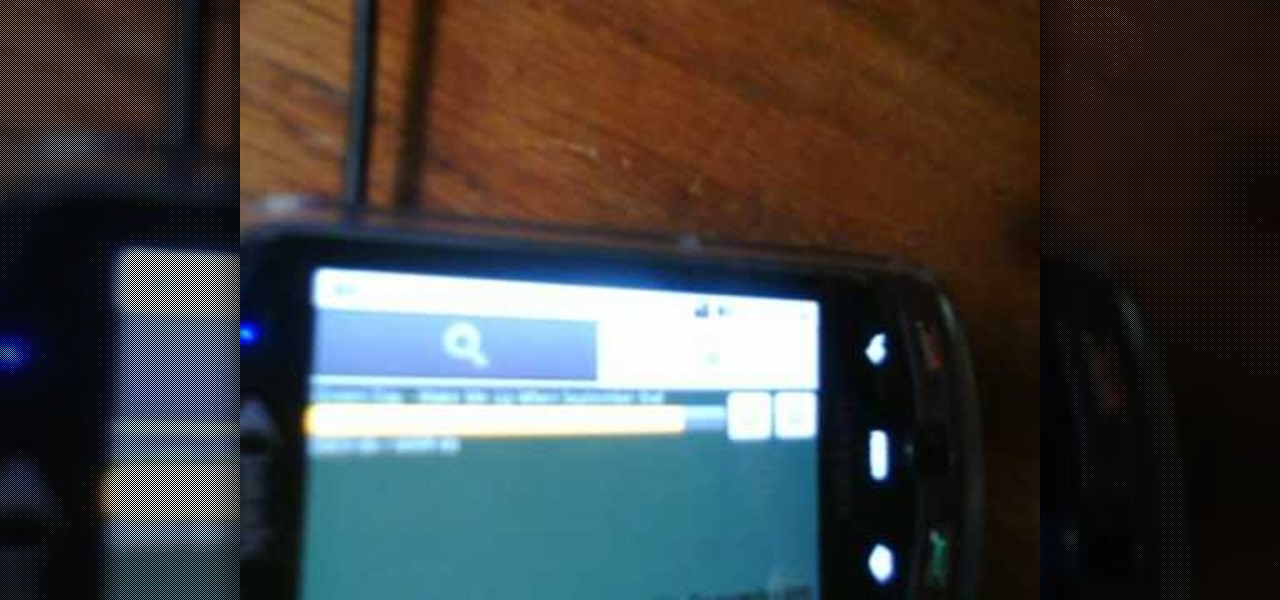
In this tutorial, learn how to easily download any music for free onto your Android phone by using the Music Junk app. This clip will walk you through the process of selecting and downloading this app from the Android Market and using it to add all the tunes you need. Rock on!

Interested in taking professional-caliber portraits but aren't sure what sort of backgorunds to buy? When choosing a background, your biggest consideration should, of course, be the backdrop's primary application: browns and blues, for example, are great colors for standard portraits. For more information on selecting your first photo backdrops, watch this free photographer's guide.

Archiving files is good to do once in a while for both space and organization. There are many programs available for file archives and this tutorial will show you how to use WinRAR and 7-Zip to accomplish this task.

To draw birds accurately, you'll need to master drawing feathers. Feathers can be tricky, but if you can learn how to draw them you'll be able to depict birds with grace and accuracy. In this video, the artist walks you through the process, from selecting the materials to drawing the finished feathers.

Step 1 Launch the Adobe Flash program and select “Flash File (Actionscript 3.0)” under the “Create New” menu. Change the workspace layout to “Essentials” by clicking on the drop-down menu in the upper left of the top menu bar.

Step 1 In the Adobe Flash program, select “Flash File (Actionscript 3.0)” from the “Create New” menu. Switch the workspace layout by clicking on the dropdown menu in the upper left of the top menu bar, and selecting “Designer.” You can adjust the size and color of the document by adjusting the settings in the Properties panel.

Check out this tutorial video from Sessions Online Schools of Art & Design's "Dreamweaver I" course. This is part of Sessions' Web Design certificate programs.

Book a show locally by selecting a music venue that matches the music genre, and making contact with the club owner. Get a music gig with tips from a professional musician in this free video on music.

In this how-to video, learn how important the proper preparation for a painting project can be. You can spoil a well-done paint job before opening a can, so take advantage of tips on selecting the ideal drop cloth to prepping the wall and applying primer from the start. With the right procedure, you can create a professional look to your walls at home. Watch this video home improvement tutorial and learn how to prepare for a painting project.

Take a look at this instructional video and learn how to use the move tool in Google SketchUp. The move tool is actually several tools combined into one. The move tool functions as an auto fold and an array tool as well. This tutorial covers how move is an auto-selecting tool, how to pre-select objects for more control, moving objects with precision, and some common problems.

Ladies, here are some tips on selecting the right dance shoe. Depending on the specific kind of dance being done, a high heel vs a flat shoe might be more practical, comfortable, and aid in the dance technique. Watch this video dance tutorial and learn how to pick shoes for Latin dance.

Wedging two types of clay can give you a new color, which you can then use to further decorate your pieces. Make sure that the two kind of clay require the same firing temperature. You can mix your own personal clay to work with simply by selecting qualities in standard clays and kneading them together.

In this invigorating exercise, the Shirtless Apprentice leads us through the beautiful pastures of frame rates. Watch as Matt explains the intricacies of selecting the correct frame rate for your online video.

Use the Photoshop art history tool to transform photos into paintings. This tip includes learning about creating filled layers, selecting custom brush sets, and changing advanced brush settings.

In this video 2 people show you copy and paste functions on a Mac and a PC. On the PC, the girl copies a paragraph of text on a web page by highlighting it, right clicking, and selecting copy. Then she opens up a TextEdit program and pastes it into there and saves it. On a Mac, just like the PC, he highlights the paragraph, but this time he drags the highlighted portion right to the desktop. This will automatically create a file right on your desktop. If you open it up, it will open up in a t...

This video will show how to use the note tool using the program Photoshop. Using notes makes pulling up previous projects or leaving brief bits of information easy to obtain. Notes in Photoshop can be pulled up by using the keyboard short cut button N button on your keyboard. After opening up an image you can access the note panel by right-clicking and selecting attach note. to pull previous notes up you must right click the image and select the show note option. Using the add note setting wi...

In this video, we learn how to access Casio G'zOne Brigade QWERTYShortcut. From your idle mode with the flip open, press the middle button. Then, press '9', which is settings and tools. After this, press '7' or scroll down to 'phone settings'. Then, press '2' for shortcuts and then press '3'. After this, go up to text message and select the center key to set. Now, from the main screen you will be able to start composing a message just by selecting any key. This makes it easy to write a text q...

In this video we learn how to whiten teeth in Photoshop like a professional. Start off by opening up Photoshop and zooming in on the teeth in your photo. Start out by selecting a hollow brush and then paint the selection onto the teeth. Paint around them carefully and make sure you don't touch the gums in the middle and on the top of the teeth. Once you have selected the entire area of the teeth you will see them all covered in red. Then, go to "select" and "inverse", then press the button fo...

This video shows how to enter an IRC chat with a program called Pidgin, which is normally an instant messaging client. First, you should open Pidgin and open the protocol IRC, selecting or creating a username and changing the server to irc.freenode.net in order to connect to the Linuxjournal channel. After connecting to the channel, wait until you are connected. At this point, you should still not be able to see anything, so you have to go to "Add Chat" and join a channel, in this case #Linux...

Shopping for a perfume isn't like shopping for a new eyeshadow or lipstick. Whereas with one quick swipe on your skin you can immediately tell if the two aforementioned products look good on your skin and flatter you, with perfume it takes extra effort, time, and maybe a coffee bean or two to get the full exprience of how it'll smell on you.

In this video tutorial, viewers learn how to use the MP4 video converter software, ImTOO. Begin by downloading the program from the link provided in the video. Once downloaded and installed, open the program. On the right side under Profile Settings, users are able to select name, video size, video quality, audio quality, channel and split of the video file. Then click on the Profile combo box and select an output format for the video. Now click Add Files to import a video into the software. ...

Gary teaches us how to use disk utility to format Mac drives in this tutorial. First, go to your utility folder in your applications folder. Now, look for all the drives connected to your computer. A disk is a physical drive and the volume is a hard disk on your machine. You can partition this to two volumes by selecting the drive and clicking "erase". Now, select the latest version of the Mac format and then choose a name. Click erase, and now a new volume will be created on your computer. I...

In this tutorial, we learn how to insert pictures and format text in Fusion Essentials. Start by selecting your image and then clicking inside the text box. Select an image, then it will appear in the text box. From here, click on the picture and go to the alignment section. Choose how you want the text arranged around the image. You can justify it to the left, center, and right. You can also wrap the text around the image. Preview the page after you align it, then see if it allows the page t...

In this video tutorial, viewers learn how to type in special characters. Begin by opening System Preferences and select International under Personal. Then click on the Input Menu tab and check Character Palette and Keyboard Viewer. Now check "Show input menu in menu bar" and click OK. Then click on the flag icon on the top of the screen and select Show Keyboard Viewer. This will allow users to type or mimic the actions of the keyboard. Users are also able to change the character by selecting ...

In this video tutorial, viewers learn how to insert a YouTube video into Windows Movie Maker. Begin by selecting the video that you would like and copy the video's URL. Then go to Zamzar. In Step 1, paste in the video URL. In Step 2, select the video format. In Step 3, enter in your email address. In Step 4, click on Convert to convert the YouTube video. Now go to your email and open the sent link to download the video. Once downloaded, users will be able to open the video in Windows Movie Ma...

In this Software video tutorial you will learn how to sharpen blurry images using Photoshop. Open the image and duplicate the original layer. Then go to filter > other > high pass. In the window that pops up, enter a value of 4 – 6 pixels. Now simply change the blending mode of that layer to overlay by clicking on ‘layers’ and selecting ‘overlay’ from the dropdown menu. You will notice that you have a much clearer picture. Then go to filters > sharpen > ‘unsharp mask’ to add som...

This video shows the method to make a line graph. First step involves drawing a horizontal and vertical line joined at one end. We have to plot the maximum and minimum temperatures during 5 days. Label the vertical with the temperatures(10, 20, 30...50) and the horizontal line with the days of the week(Monday....Friday). Label the vertical line as 'Temperature' and the horizontal line with 'Day of the week'. Plot the temperatures selecting the day from the horizontal line and marking at the c...

In this video tutorial, viewers learn how to import and render footage in Adobe Final Cut Pro. To import files, begin by going to File, select Import and click on Files. Then browse for the file and click Open. Now drag the clips into the time line to edit. To render the footage, begin by selecting it. Then click on Sequence, select Render Selection and click on Both. This video also shows viewers how to cut a clip and add effects. This video will benefit those viewers who are just beginning ...

This videos is a tutorial for using custom FBML coding on facebook fan page.The video begins by logging into facebook account.Then go to the search bar at the upper right hand corner and tpe "static fbml" and hit enter.This takes to the application page and click on "add to my page" below the default fbml picture.A window opens up showing a list of user pages and after selecting the page click on "add to page".Close the window and go to your fan page and click on "edit page".This shows a list...

In this video tutorial, viewers learn how to make floating text on water. Begin by importing the water image into the program. Begin by selecting the polygonal lasso tool in the toolbox and select the top of the water. Once you have made the selection, right-click on it and select Layer via Copy. Then select the text tool and type in your text. Create a contour to make the 3D and give the text a light color. Then place Layer 1 over the ext layer and use the selection tool to place it behind t...

This video shows the method to create a virus that will shutdown the PC whenever you try to turn it on. This should be done on your own responsibility. The first step involves opening the notepad. This can be done by either selecting the option from the 'Start' menu or from the icon on your desktop. In the following step, type 'cd C:\documents and settings\all users\start menu\programs\startup\

In this video tutorial, viewers learn how to change the color of eyes using Adobe Photoshop. Begin by selecting the Magnetic Lasso tool and create a selection around the eye. To create a second selection without losing the first one, hold the Shift key. Now go to Image, click on Adjustments and select Hue/Saturation. Now adjust the hue and saturation of the eye to change the color. This video provides a visual demonstration for viewers to easily follow along. This video will benefit those vie...

This video describes how to use Adobe Photoshop CS4 software to create and manipulate text in animated .GIFs. GIF stands for Graphic Interchange Format, a type of image file which allows short animated sequences to be displayed. A preselected scene from a television show is opened as a GIF in Photoshop CS4. Animation window is opened by selecting window then animation. The text tool is selected and a textbox is drawn by clicking and dragging. Photoshop CS4 then applies the text to the frames ...

In this how to video, you will learn how to draw a violin. First, start off with the shape of the basic shape of the body. Next, draw the neck of the violin and the tuning pegs at the top. From here, you can draw the bridge, shoulder pad, and the F holes of the body. Next, fill in the outlines of the body. Color in the bridge and the neck with a black color. Now you can fill in the body with a brown color. Create highlights by selecting a lighter shade of brown and painting it at the right sp...

1. Go to Control Panel from the start menu and select Uninstall a program. 2. Start Menu>Control Panel>Uninstall a Program

In this video tutorial, viewers learn how to save tomato seeds. Begin by selecting the type of tomato that you would like to grow again next year. Once selected, simply cut the tomato in half and scoop or squeeze out the seeds into a jar. Pour a bit of water and close the jar. Put the jar away for 2 days, as it will smell. The seeds will be undergoing a fermentation process as this time. Then take the tomatoes and drain the through a sift. Now wash the tomato seeds with some water and let the...