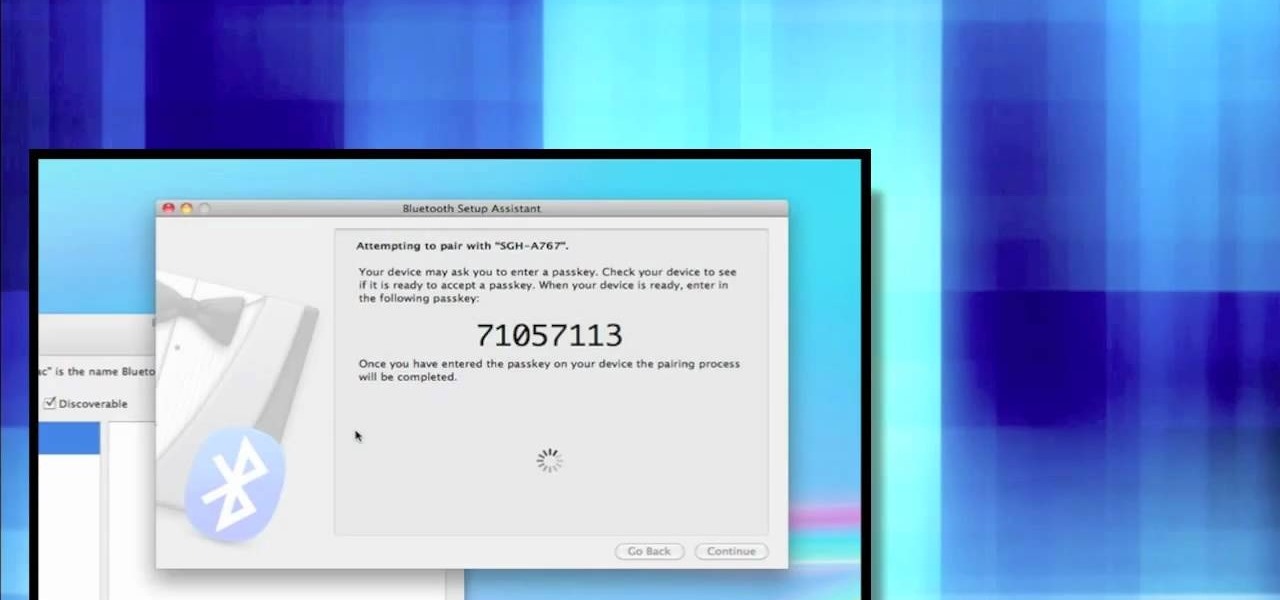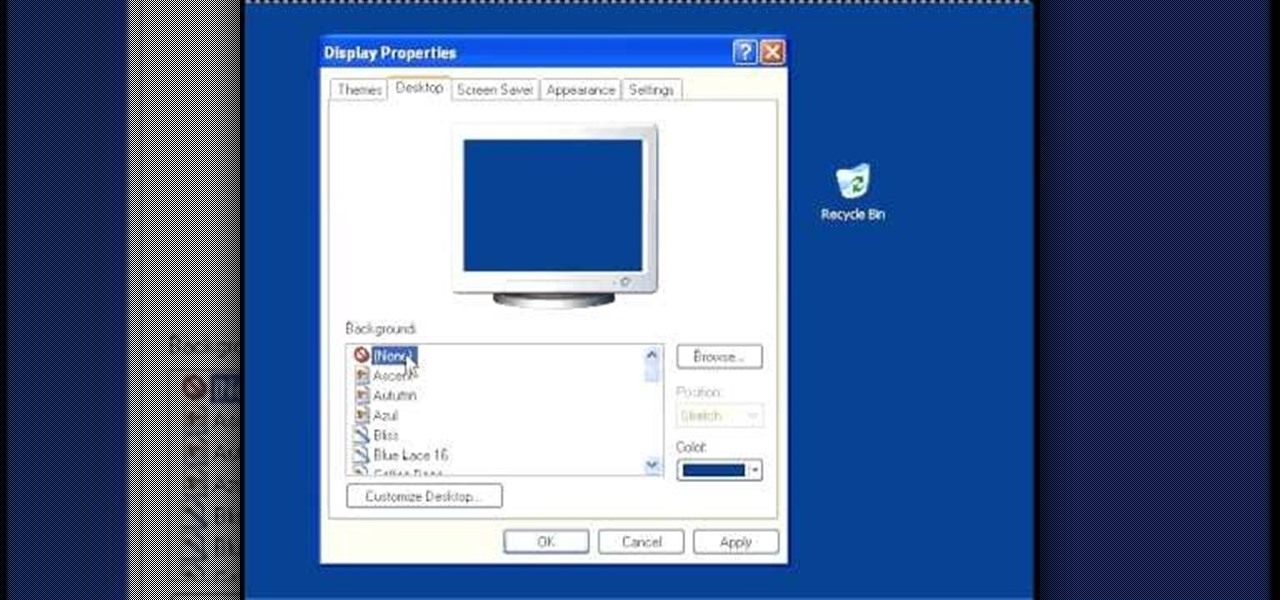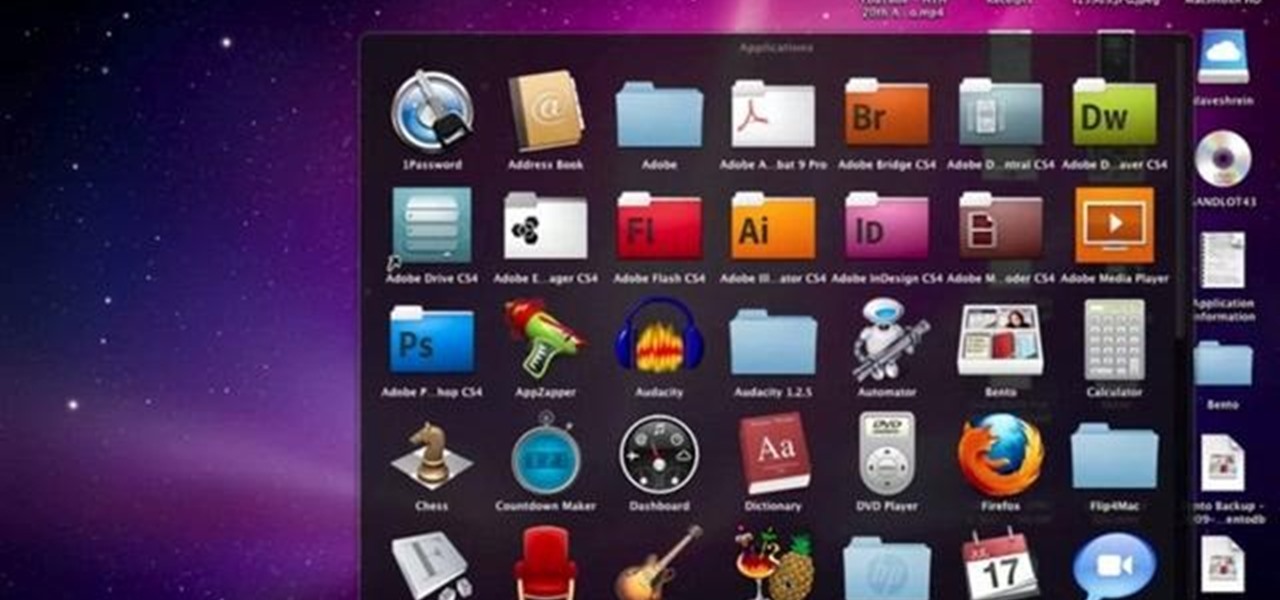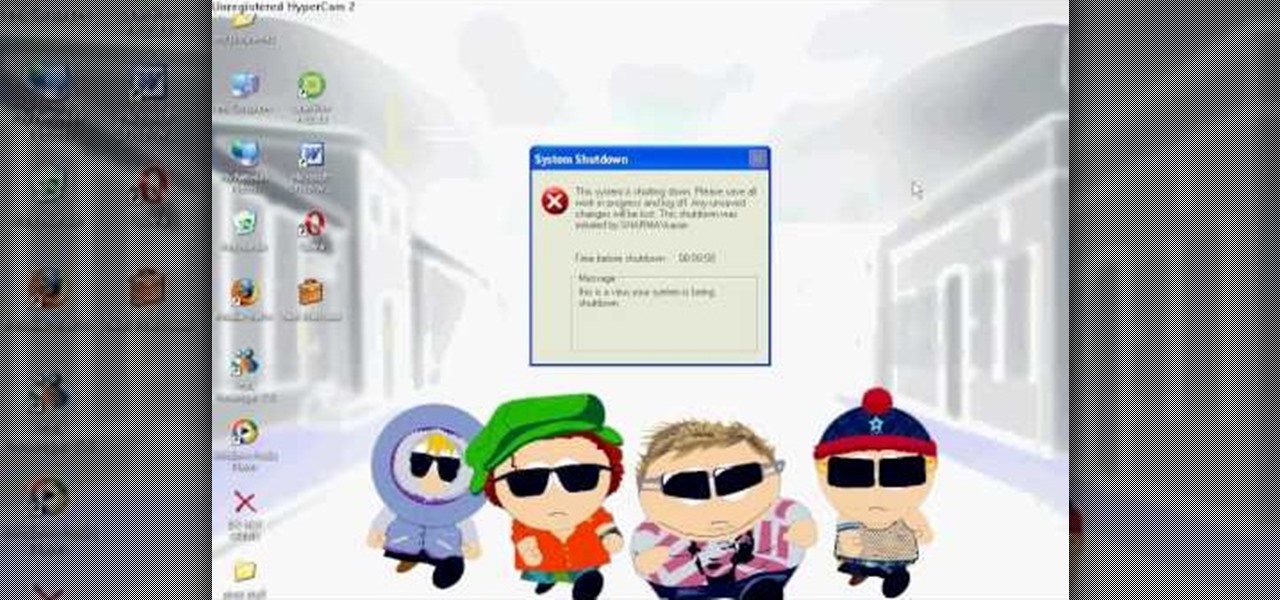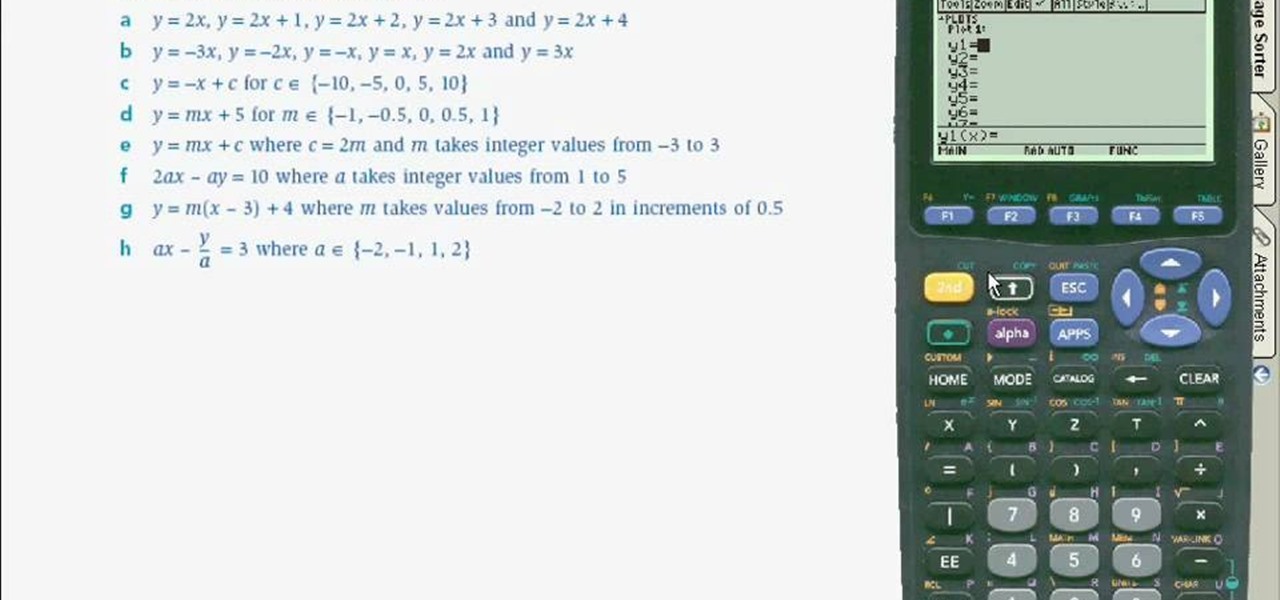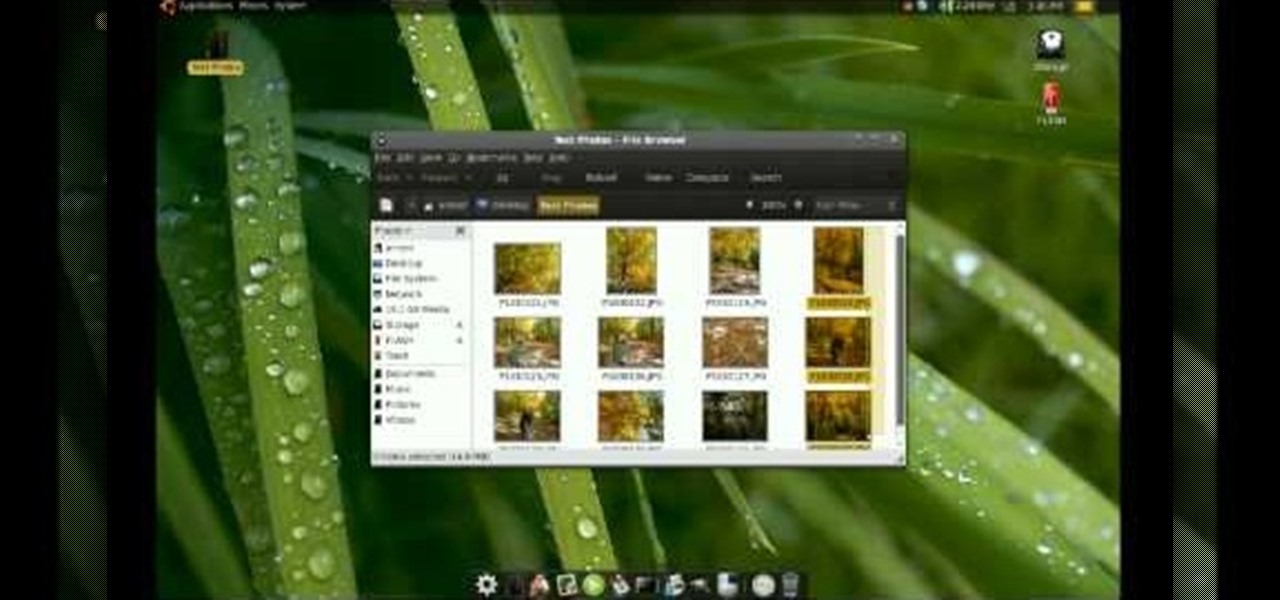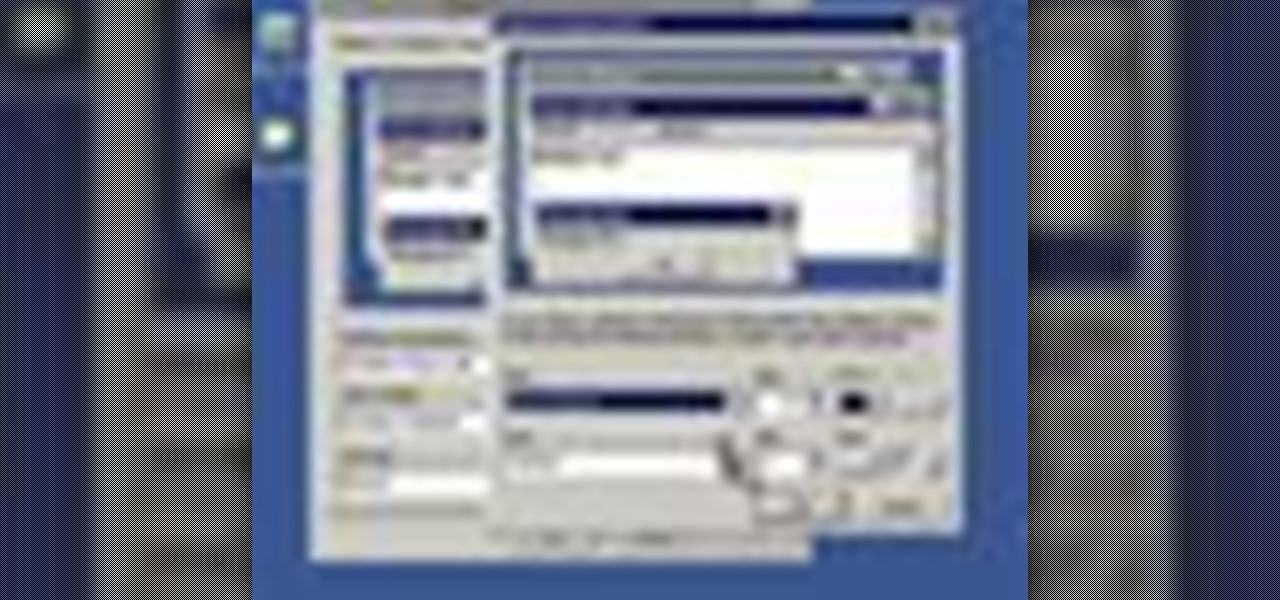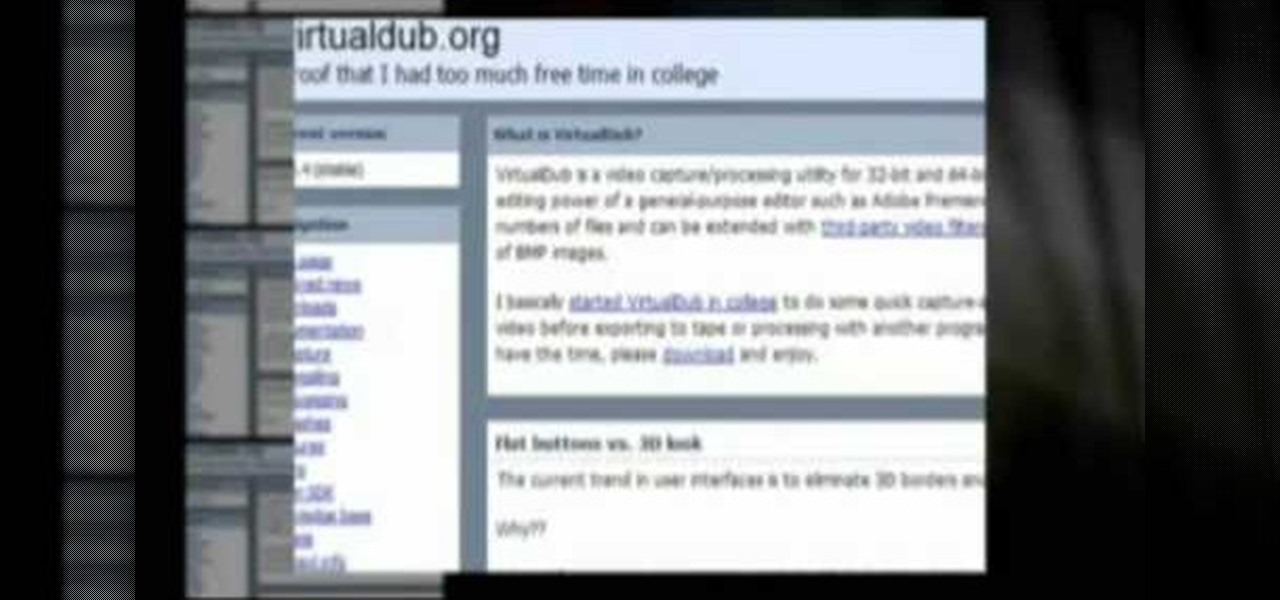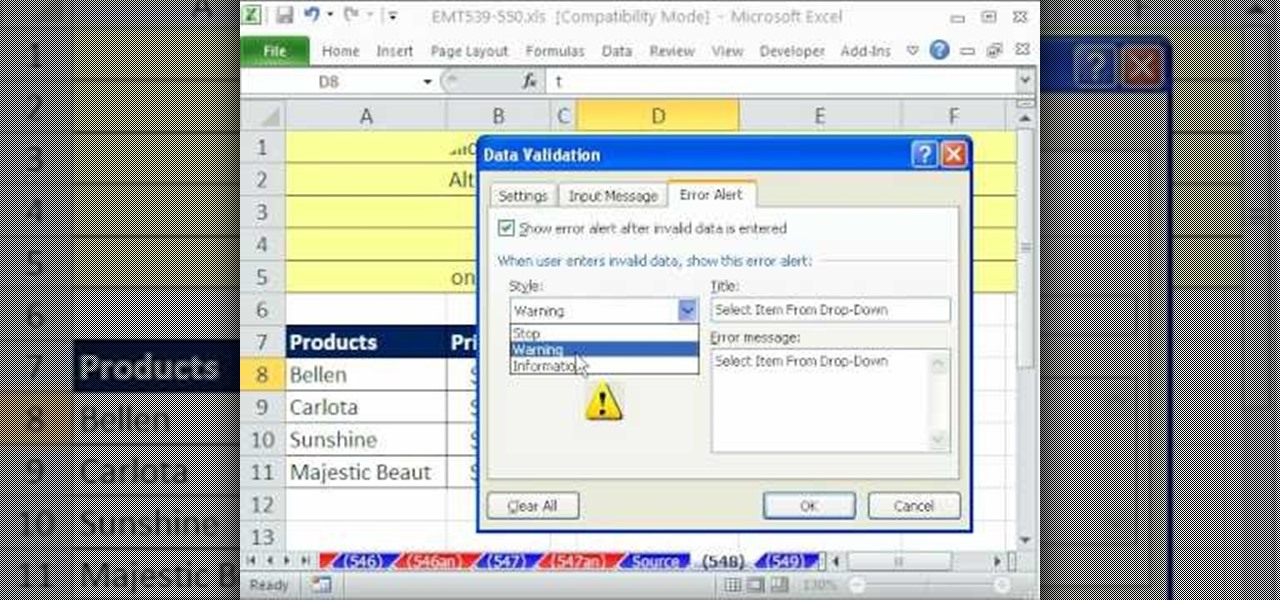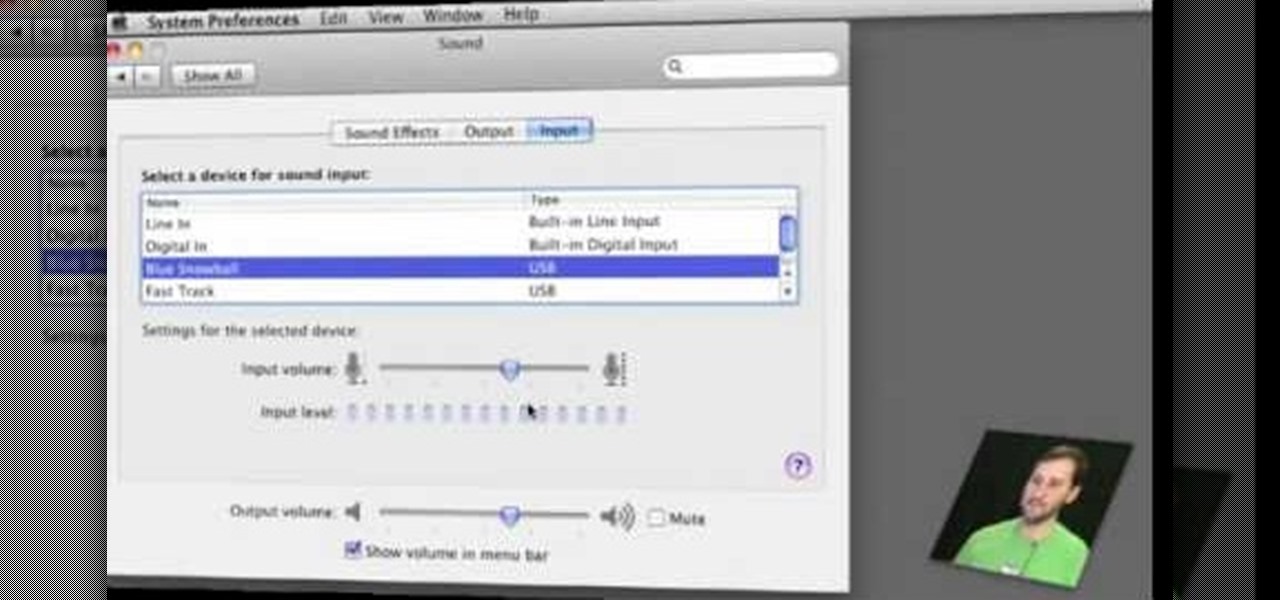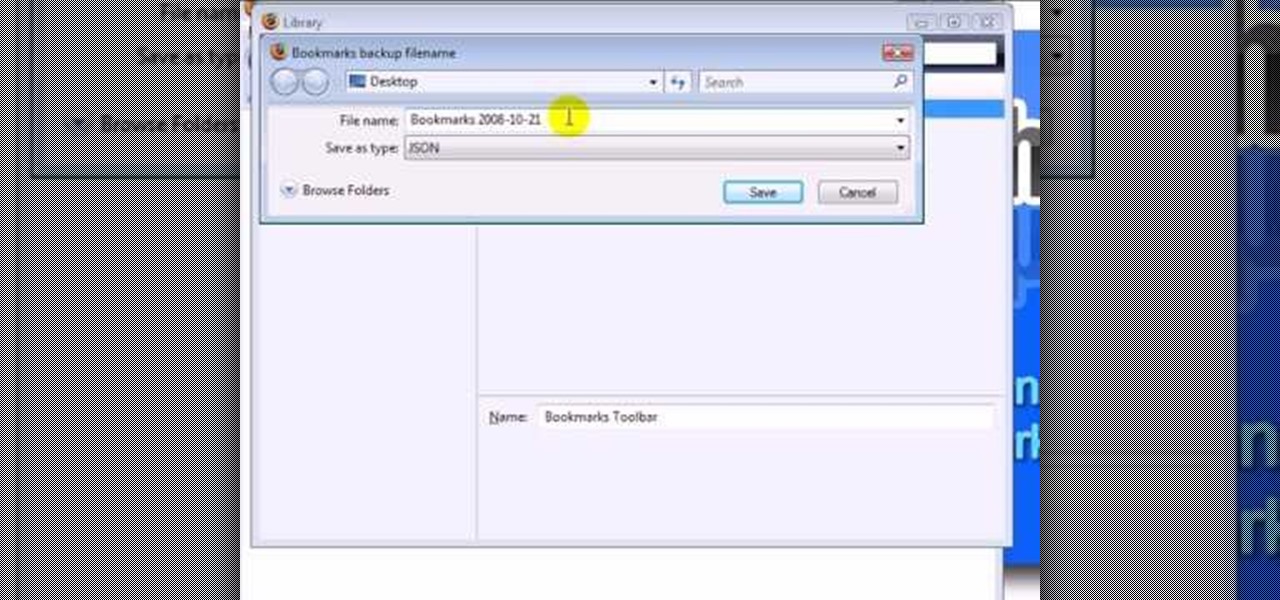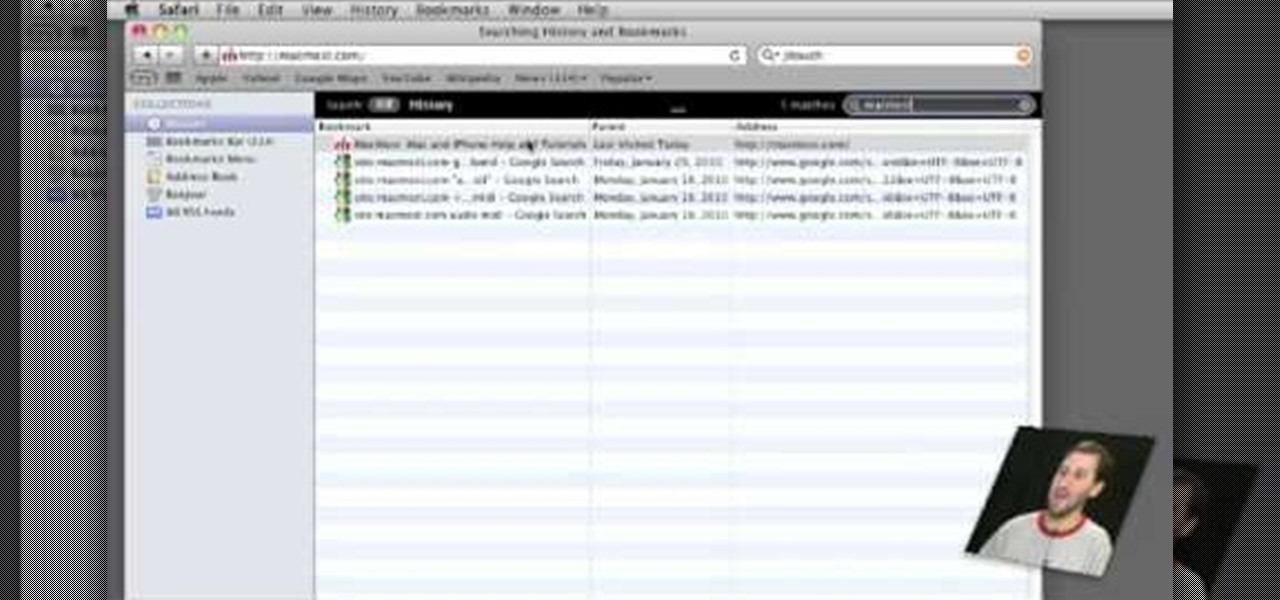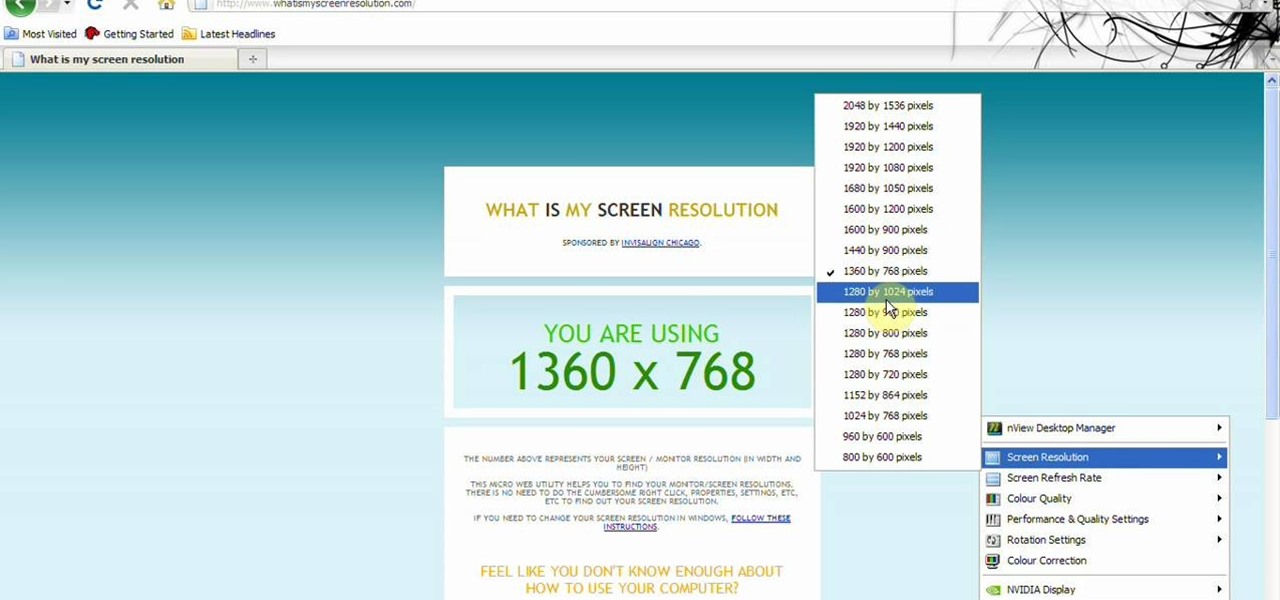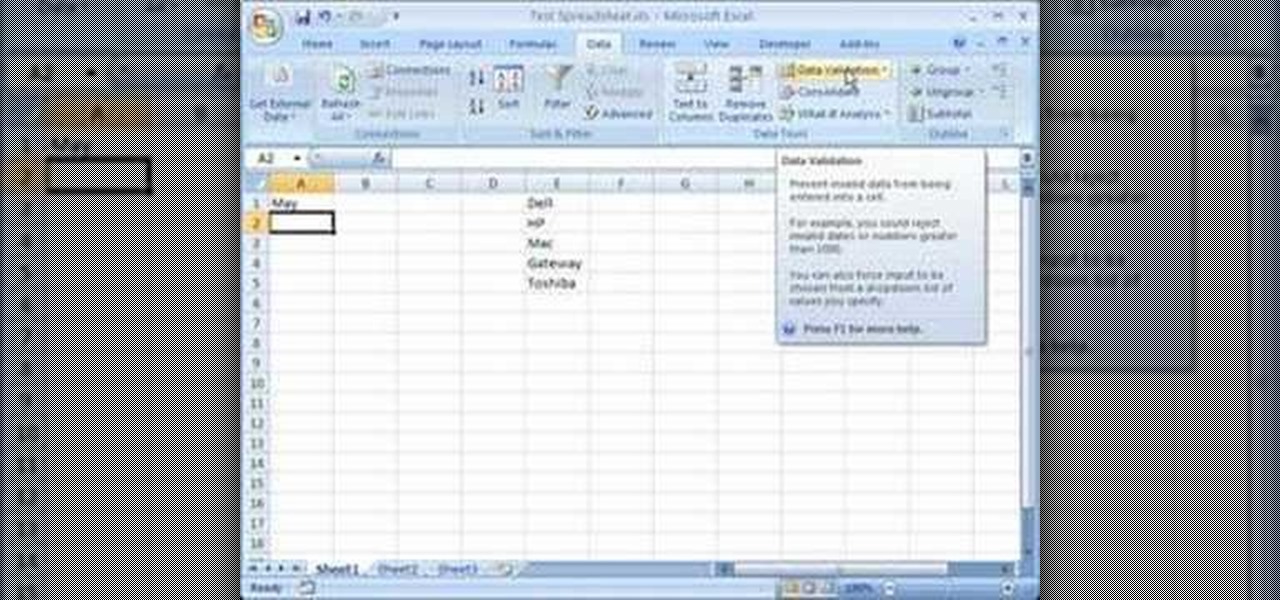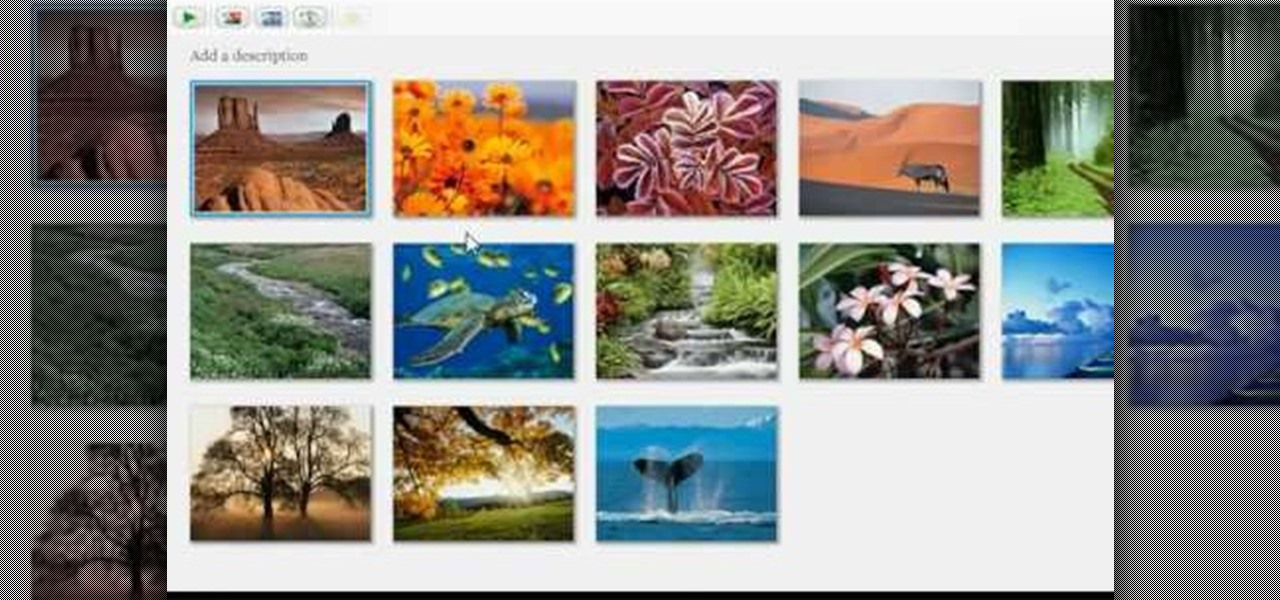A basic maintenance step in Windows XP is deleting temporary files. In this short tutorial, TellYouKnew walks you through the steps necessary to delete temporary files. The first step is to select "RUN" from the Start menu. When the Run box opens, type %temp% in the box and press enter (or click OK). A new window will open which contains all of your hidden, yet safe to delete, temporary files. TellYouKnew advises that you simply select all of the files and delete them. You may delete the file...

This video shows the viewer how to start a fire using a steel wool and a 9 volt battery. This is done by first selecting a charge battery and clean steel wool. The gently rub the battery terminals across the steel wool and blow gently. The wool should glow and become superheated. This happens because the battery is short circuiting and the very thin steel wool is being melted by the high current. Once the steel wool is hot it can be used to ignite small pieces of flammable material such as ki...
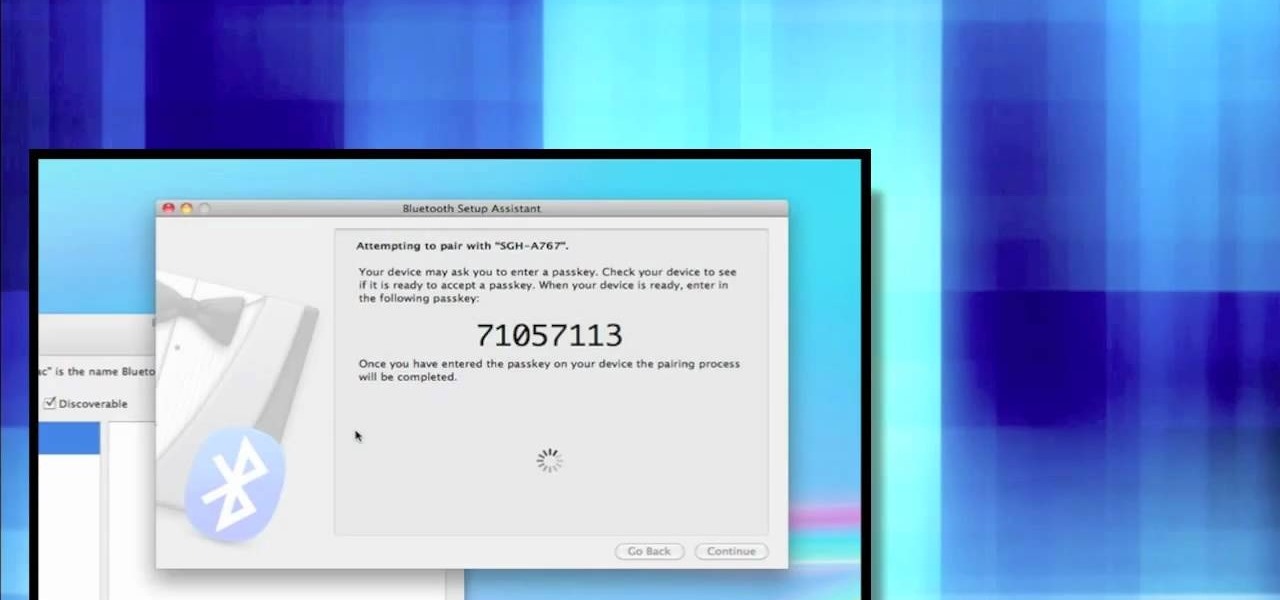
First open up system preferences, select Blue Tooth and click the plus at the bottom. Make sure that your phone has Blue Tooth on and wait for your phone to pop up. Click continue and enter the number 71057113 onto your phone in the space provided. Once your phone is connect to Blue Tooth, this space should be there. After clicking pair on your phone a Bluetooth set up assistant window should pop up. Click on the x, then click on the settings after selecting your phone. Even though it says no...

In this how-to video, you will learn how to quickly set up the background image on your Apple Macbook Pro. First, right click the desktop and select Change Desktop Background. A new window will pop up where you can change it. Also, you can go to system preferences and selecting desktop and screen saver. To change the image, select any of the options available. This includes solid colors to large images. You can also go to your iPhoto albums and choose any picture in there. You can also go onl...
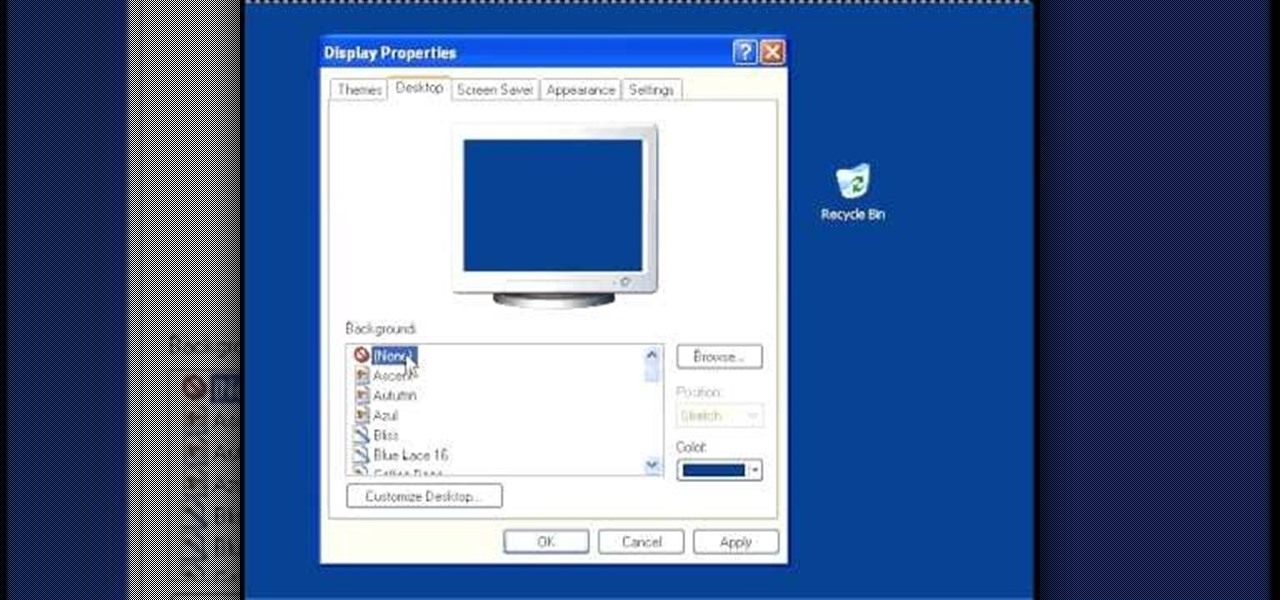
In this video, we learn how to speed up a computer and change desktop settings. First, right click anywhere on your desktop. Then, select "properties". Once you are in "properties" there are several tabs you can click on, click on "desktop" on the top. Once you click on this you can change your background, icons, home page, internet options, colors and more. By selecting "screen saver" you can choose "Windows XP" to make your computer perform quickest, also make sure your monitor has proper p...
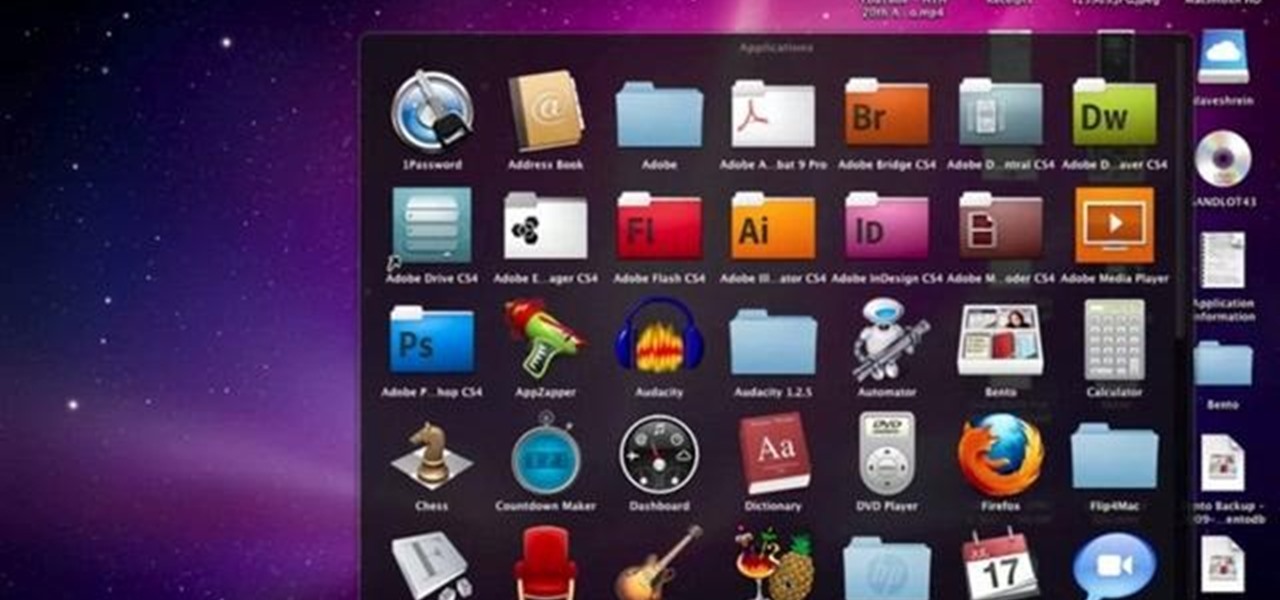
David Shrein provides a video recording with step-by-step instructions on how to utilize the DVD ripping software 'Handbrake' on a computer running Mac OS X. He shows how to deal with an initial error message, and then moves onto selecting the DVD. You have to be careful as to what you choose, as different DVDs will have different numbers of chapters and features, which use different settings in Handbrake. He shows how to select the right settings for a movie, and preview a chapter using pict...

Get your mouse to right click on a Macbook Pro Setting up your mouse:

Karn demonstrates how to make a fake and funny harmless virus that will shut down only your computer. First, go to your desktop and right click to access the right click menu. Then, choose new from the menu options and select the shortcut option. A window should open. In it type -s -t. The -t will represent the number of seconds you want the virus to activate. Also type -c. Create a message like, "This is a virus, your system is being shutdown." Name the shortcut anything that you'd like. The...

Learn how to make a simple Ghillie suit in easy steps. 1. First find out some burlap bags and cut them up. 2. Now dye your burlap by choosing the proper colors that are suitable to the environment you are going to be in. 3. After selecting the dye color, soak them in it, let it dry and string it. 4. Now attach a netting to your selected base and then tie on the dyed burlap strings to the net. 5. Finally make any changes if needed and then test it out to finish.

In this video tutorial, viewers learn how to apply blush on the face for a natural look. Begin by selecting the color that you want. Now take the brush and dab the brush to get some powder on the tip. Then lightly tap it to remove any excess powder. Begin on the apple of the cheek as you bring down small strokes. Apply the blush with a circular motion. Do this lightly and hold back any hair that is near the face. This video will benefit those viewers who are interested in beauty and fashion, ...

This video shows the viewer how to start a fire without sing matches or electricity. This is done by first selecting a fairly large dry log. The aim is to ‘chip’ or peel smaller pieces of wood off from this log. These pieces will burn more easily and as such will make it easier to start the fire – a small hatchet is a useful tool to use when breaking down the larger log. Once you have the kindling place it on an alcohol wipe. Then use a flint or a fire steel to ignite the alcohol wipe. Once t...

This video shows the user how to use a T189 calculator to plot linear equations. The video demonstration is done using an ‘on screen’ representation of the calculator – there are also verbal instructions. The equations are plotted on the same axis by selecting the ‘y=’ function. The corresponding values of y in terms of x are then inputted into the graphical calculator. Once this has been done for every equation you can get the calculator to display the graph. This then allows you to compare ...

This video is describing how to create a podcast by using the Garage Band program on a Mac computer. Start by going to Garage Band and go to new podcast. Click create. Under the podcast you should choose what gender of voice that you would like. The top track is to add photos from your iPhoto. Select the voice that you would like to record on and click the record button on the bottom of the screen in order to begin. Record your podcast. Then to get your podcast into iTunes go to the share but...

Video is demonstrating a tutorial on how to tweak the settings in CamStudio. After downloading CamStudio there are a few things to be done. First Region option in the menu selected and in that full screen is selected. Then in the Options, Video Options is selected. In that both the frame rates are auto adjusted exactly to 30 frames per second. Now from the Options menu, Record audio from the microphone is selected. Now go to the Program Options, in that select minimize program on start record...

In this video a Peruvian Inka necklace is begun by selecting and washing precious stones. The stones begin as varied sizes and irregular shapes. These stones are then coarsely ground down to the desired size and shape. Finer grinders are used to get the exact shape and make the stones smooth. The polishing of the stones comes next. After much polishing these stones are ready to be placed in handcrafted Peruvian Inka necklaces. Each of these tedious steps are shown in abbreviated video clips o...

This video shows the method to recover deleted files in Ubuntu using Testdisk. The demonstration is done by deleting a set of pictures and recovering them later. The test disk is installed at first. Then we click on the terminal icon and go to the list options available. These include selecting the list of drives available, partition table type and the type of file system in the original photos. Then the system asks you to select the part to be analyze and destination folder. The tool then re...

In this video tutorial, viewers learn how to draw a rose. Begin by selecting your favorite rose picture. Sketch the outward point lines from the center (this will outline the petals and stigma of the rose). Sketch the rose pedals with the lines. Erase the guidelines and re-sketch the pedals. Create tones using a 4B pencil. Then smudge the tones using your fingers. Then use a 6B pencil to shade and smudge. Users may choose to add water droplets on the drawing. Finally, use the 6B pencil for a ...

Start by dragging your mouse down to system preferences on the dock and open it. If system preferences is not on your dock you can get to it alternatively by opening finder and selecting applications. Scroll through this until you find system preferences which should be located near the bottom because it's usually organized alphabetically. Then select the keyboard and mouse icon. After that click on the trackpad tab and check the option in this screen that says "place two fingers on trackpad ...

In this video tutorial, viewers learn how to record audio, using Camtasia Studio 6. Camtasia Studio is a screen video capture program. The user defines the area of the screen or the window that is to be captured before recording begins; it is also possible to capture the entire screen area. You can also talk, and use a videocam. Begin by selecting the Camtasia Studio icon in the taskbar. Right-click it and select the sound option. When the window pops up, enable all the options to be able to ...

HelpVids user mel_bone teaches you how to cut, copy and paste to the clipboard in Microsoft Word 2007. Select the first paragraph by either triple clicking on it or selecting it with your mouse. Click "Copy" in the top ribbon or press "ctrl + c". Then use "Paste" or "ctrl + v". To cut a paragraph, select it and click "Cut" or press "ctrl + x". Using the paste options, you can only paste the text, without its formatting. By clicking the small icon next to the Clipboard tab, you will open the p...

In this video the instructor shows how to activate Windows 7 forever. There is a program called 7Loader that will activate your Windows forever without having to pay for anything. Download the program from the internet or from the link given in this video. After downloading it, scan it with your antivirus program to make sure that it is free of any virus. Now run the tool and on the screen pick your computer make. If you don't know your computer make, look for it in the control panel, as show...

This is another HelpVids video on technology. In this segment we will learn how to set appearances and themes in the Microsoft Windows XP operating system. The videos starts by right-clicking on a blank area of the desktop, then selecting ‘Properties’. The presenter then clicks on the ‘Appearance’ tab. Clicking on ‘Advance’ will open some very detailed options such as changing the font in a title bar window. You can also change the size of the fonts in this window. The options are truly endle...

In this video, Gary from MacMost demonstrates how to use GarageBand to edit audio. He creates an empty GarageBand project,and then imports an audio file by dragging it in. He demonstrates how to move to any point within the audio file and view the waveform. To edit out a part, he moves the marker to the place he wants to split it,and then chooses "Split" from the Edit menu. He can also delete the section from the audio region editor. He shows how to select an area by dragging over it, and the...

In this video tutorial solving time techs you how to apply the stabilize video effect before editing in movie maker. Download and install Virtual Dub from the link in the description and download the deshaker filter also from the link provided. Extract the filter into the virtual dub folder as shown and open the video in Virtual Dub. Compress the video using the DivX codec which can be downloaded for free from divx.com. Apply the filter by selecting the deshaker filter and change the source p...

Do you want to know how to create multicolored text in Xara3D? Watch this video and be guided through the process. You can actually see the application window as the presenter shows the process. First, he guides you through the steps of bringing up the color options, selecting the text to be changed, and then changing it. In addition to that, he shows how to make text fatter or thinner by using the extrusions menu. Last, he shows the use of the bevel menu. So, to make your text more interesti...

If you want to manage what sort of data is entered into your Excel spreadsheet, data validation will help you to accomplish just that. In this Excel tutorial from ExcelIsFun, the 549th installment in their series of Excel magic tricks, you'll learn how to use data validation to full effect in your Microsoft Office projects.

We all know how frustrating it can be to replace ink cartridges in a printer. With the Epson Artisan printer, the task is simple and easy. The hardest part about replacing the cartridge is selecting the correct one. Even this job is made easy by the numbers on the cartridge casings. Simply pull off the tab before replacing, pop in the new one until it clicks, and you're ready to start printing whatever your heart desires. Exceed your vision!

This video shows you how to disable the automated spell checker in Mozilla Firefox. The spell checker is supposed to be a great feature in Firefox, but lot of people find it annoying. The spell checker helps you correct your writing mistakes by underlining the misspelled word with red. You can easily disable it by opening the Tools tab in Firefox and selecting Options. Then, go to the Advanced tab in the popped-up window and uncheck "Check my spelling as I type". That's it! Good Luck!

Gary Rosenzweig of MacMost is describing how we can use sound input and output controls on one's Mac computer. He mentions of the availability of multiple input and output devices like built-in mic; line-in etc and speakers , USB headset and provides a detailed information of using each of it; by selecting the one the user requires. He shows how the user can use popular communicating tool the Skype with the Mac laptop. One must go through this video to understand the selection of the output o...

In this ClearTechInfo tutorial the author shows how to backup and restore the bookmarks in Firefox 3 browser. He points to the organize bookmarks option under the Bookmarks link in the menu tab. Now he shows how to take the back up of the bookmarks by using the backup option and selecting a location on the hard disk to save the backup. Now the back up is easily taken which can be carried anywhere because of its small size. Now to restore the same bookmarks if they are deleted, you have to go ...

Gary Rosenzweig of MacMost teaches us how to best utilize Mac's Safari web browser, and how to, when it's not necessarily immediately intuitive, search through your Safari internet browsing history. Selecting first the History option in your browser, and then Show All, you'll find that, oftentimes, there will be quite a large volume of information presented. Months and months of browsing history is unwieldy and too intricate. The solution, of course, is to use the search bar there will be ava...

This video will show you exactly how to download and install Firefox extensions or add-ons. First open Firefox and click on tools, then add-ons. You can either search or browse for add-ons. After selecting an add-on that you would like to add, click the Restart Firefox button and it will be installed. Just watch the video for step-by-step instructions. Follow along it's easy. This tutorial uses AdBlock Plus as an example.

The ExcelIsFun shows how to repeat a list of names seven times. He starts out by telling you a fast way to do this. He starts out by selecting the names already typed in then he presses Control C (Ctrl + c) on the keyboard. The next thing he does is move the cursor to a different column and in the first row. He presses Control V (Ctrl + v) to paste the names into the other column. By watching this video, you will find out how to quickly repeat a list of names 7 times or more.

This video tells about the screen resolution of your monitor. In this video it is said that we can check our screen resolution by opening the site www.whatismyscreenresolution.com .While you get into that site our screen resolution will be displayed in the screen. But the screen resolution can be checked easily by clicking the right button of the mouse in the desktop and then selecting the properties button. In the small window that appears click on the settings tab. In that window we can see...

Get out your iPhone or iPod and get ready for some jailbreaking! Watch this video to see how to QuickPwn Jailbreak your Apple iPhone 3G and iPod Touch. This jailbreak will work with the 2.0, 2.0.1 and 2.0.2 Apple firmware.

Take a look at this instructional vidoe and learn how to use the paint bucket tool in Google SketchUp. Selecting the paint bucket tool will open the materials browser. The materials browser is different for windows and mac users. On windows, the browser has two main tabs to select and edit materials. On the mac, you have several tabs giving you different ways to paint colors into your model. To start using the paint bucket tool, simply pick a material and choose a surface to paint it into you...

Selling stuff at the local flea market sounds easy enough, but it isn't anything like having a yard sale. There's a lot more to it that just getting rid of your junk, and the biggest things are being licensed and having a sales tax number. Flea market vendor may not be your first career choice but, like many, you may find it’s a lucrative full-time job or a profitable and fun sideline.

This video is a tutorial on how to create drop-down menus in Excel 2007. Select a cell on your spreadsheet and click on the “Data” tab. Go to the “Data Tools” section and select “Data Validation”. In the window that opens select "Allow" and choose "List". You will create a list of the values you want to allow. Type in the values, separated by commas, and click OK. Now you will see your selected cell has an icon to right that indicates there is a drop-down menu containing the value...

This video tutorial from adamstechvids shows how to resize photos in Windows using Picasa application.

There is now a way to watch and stream Netflix movies to your PlayStation 3 (PS3). Netflix will give you a free disk to do this and you are able to choose from thousands of titles to watch instantly as long as you maintain a minimum $8.99/month Netflix membership. Once you receive your disk, insert it into the PS3 and enter your provided code to integrate your particular PS3 with your online account. This brings up your instant watch queue and allows you to browse the Netflix inventory of new...