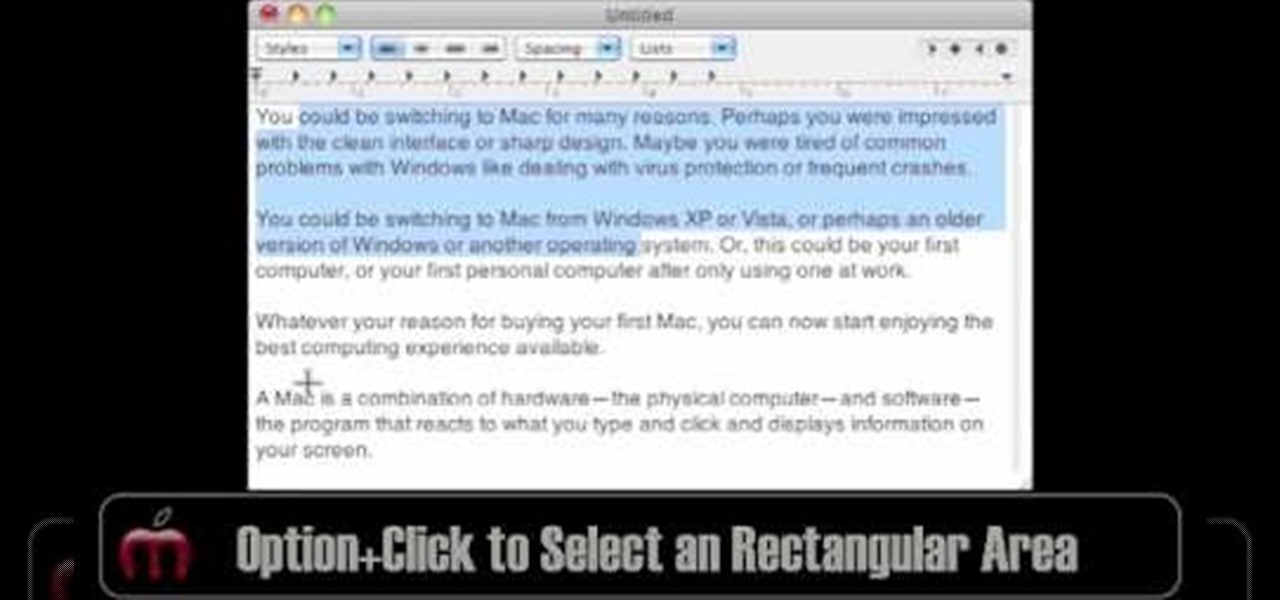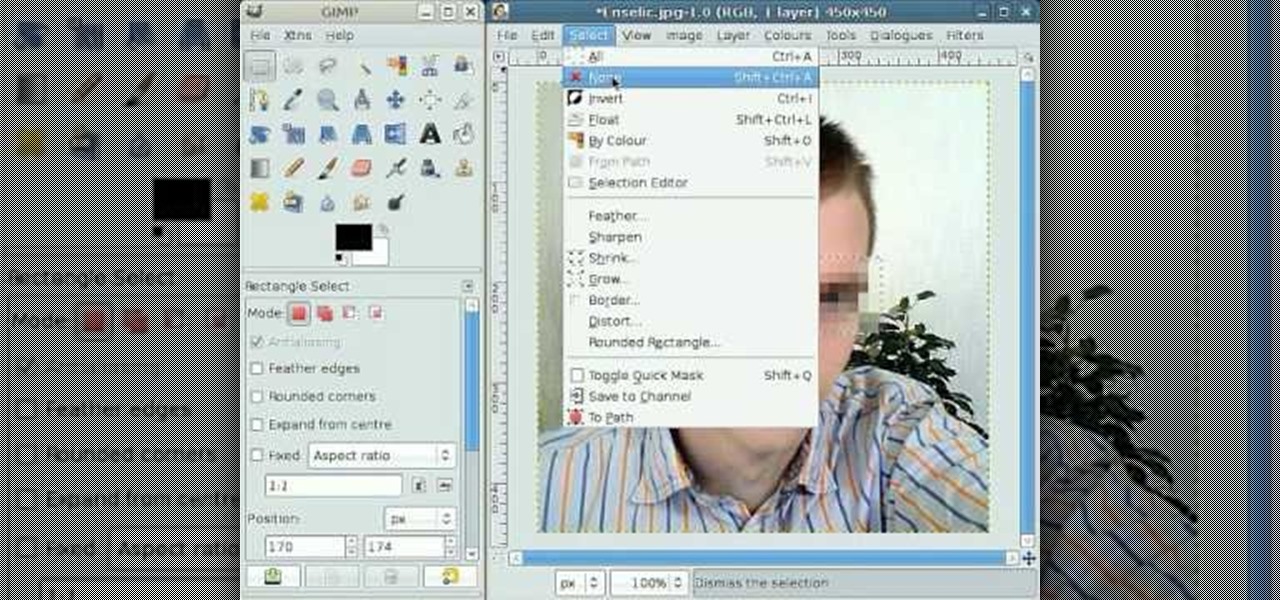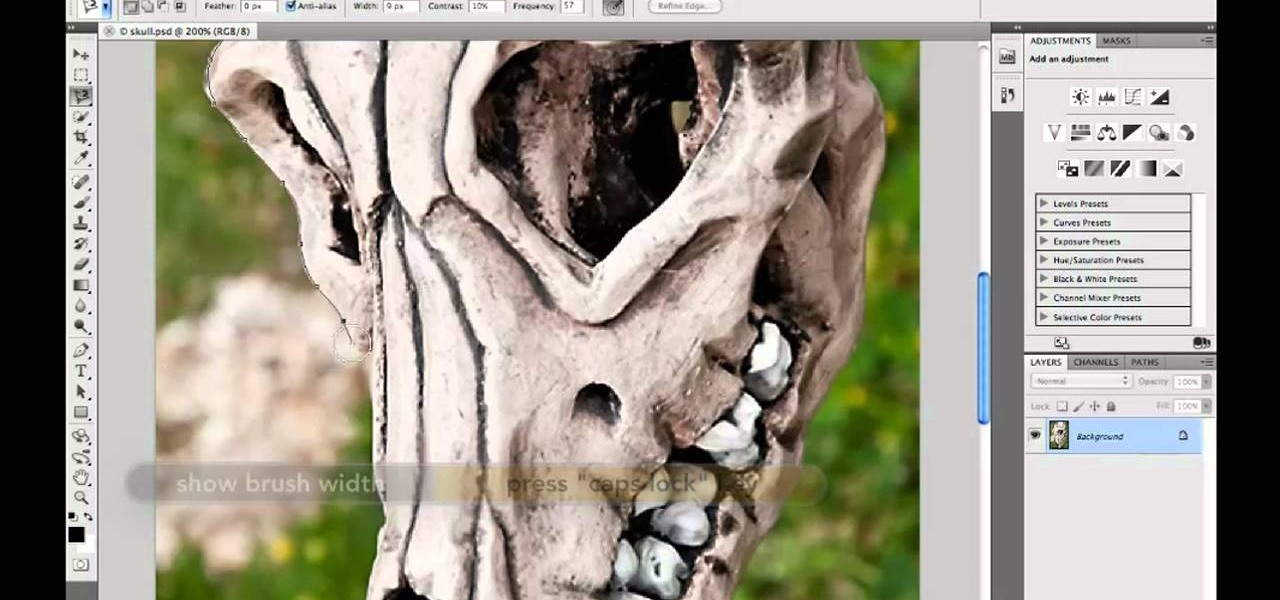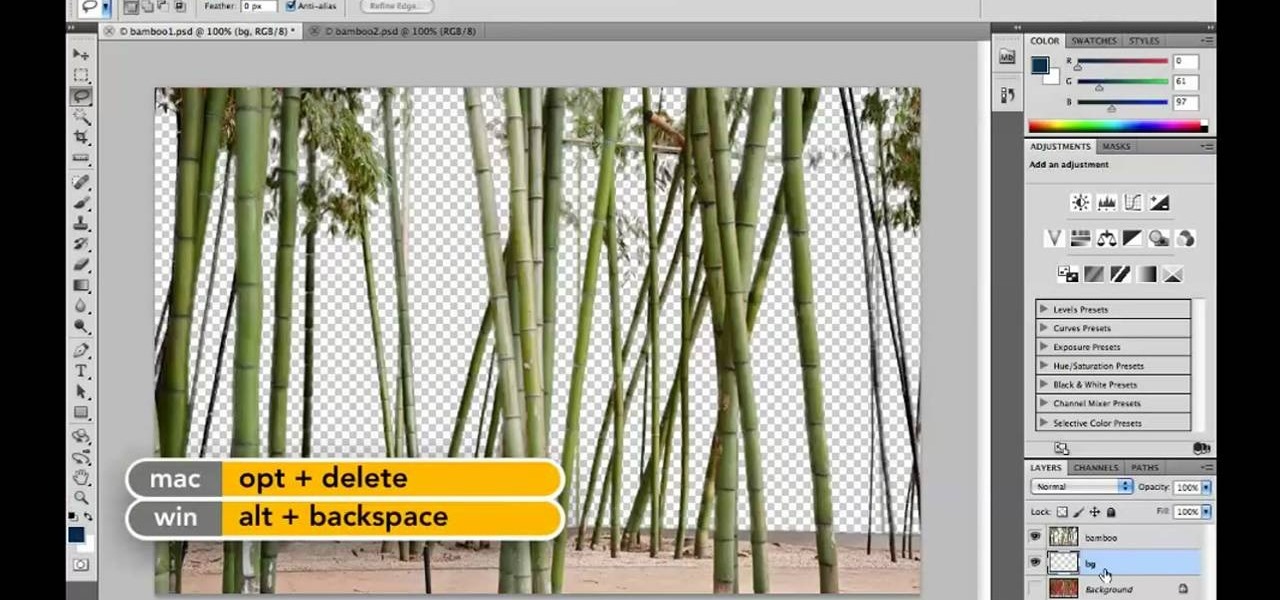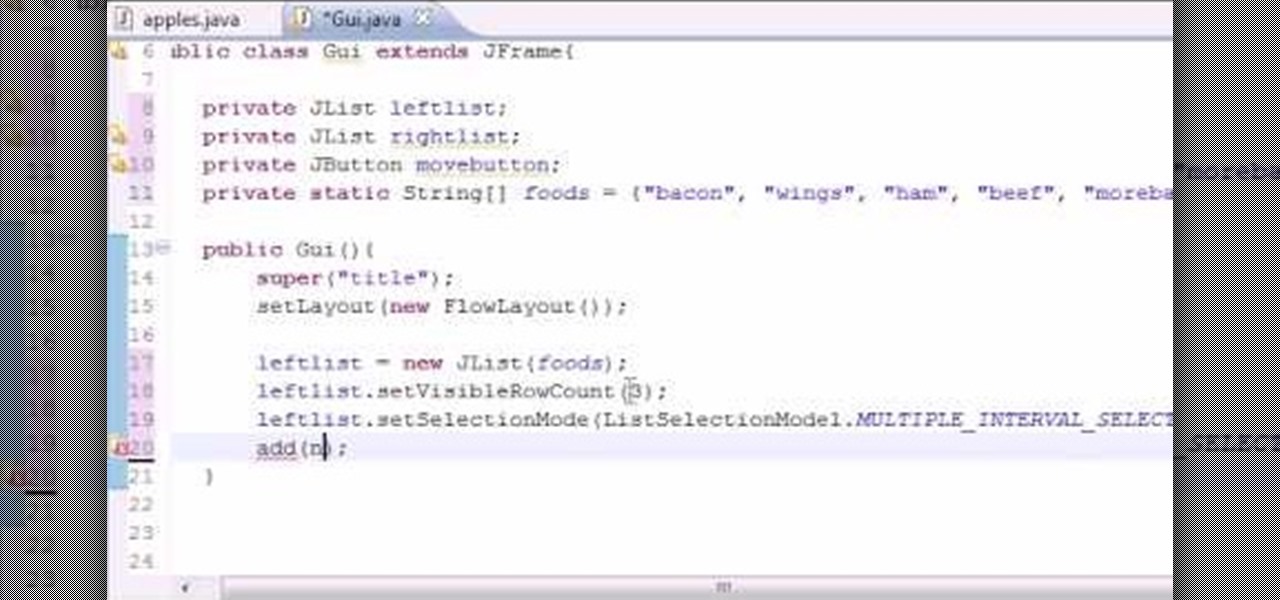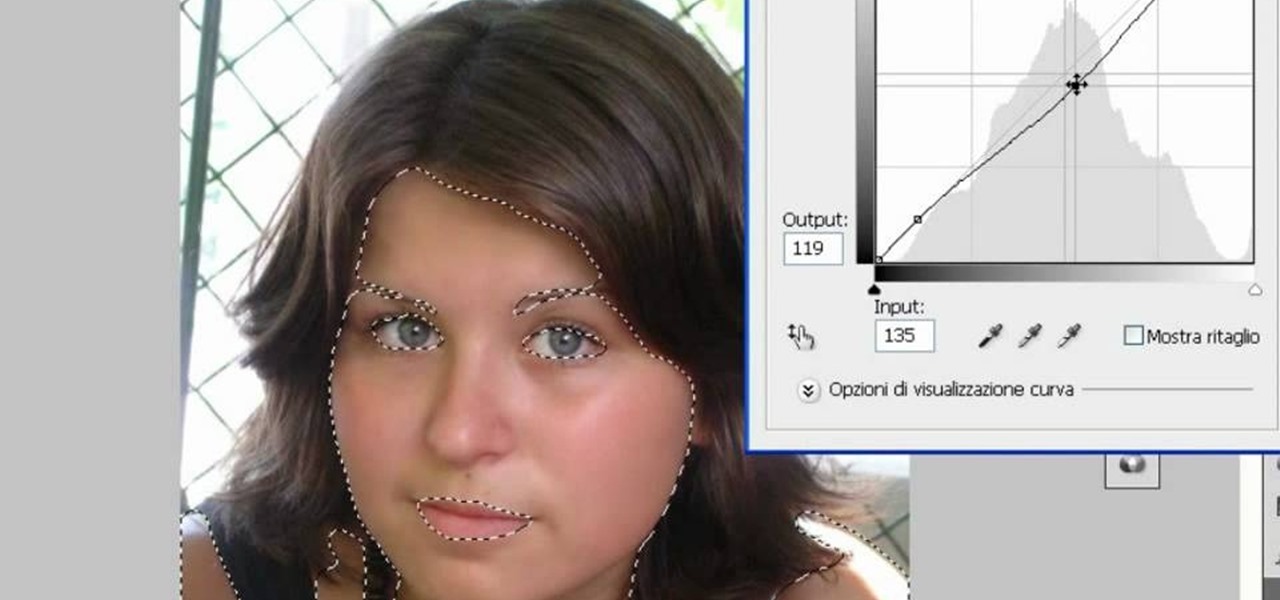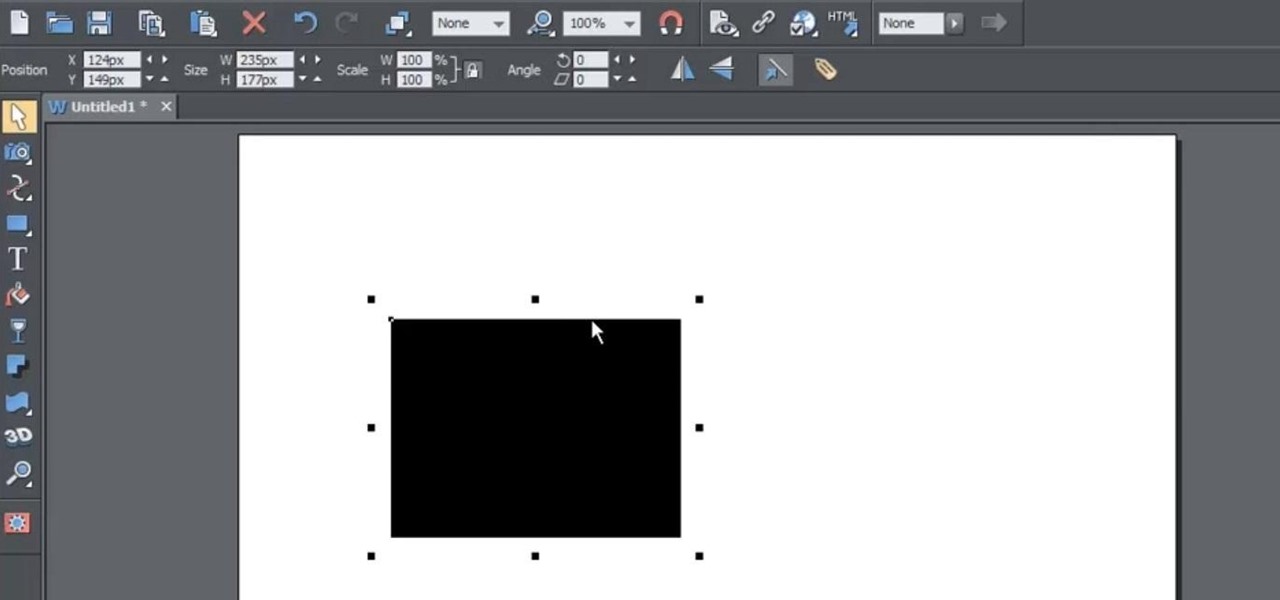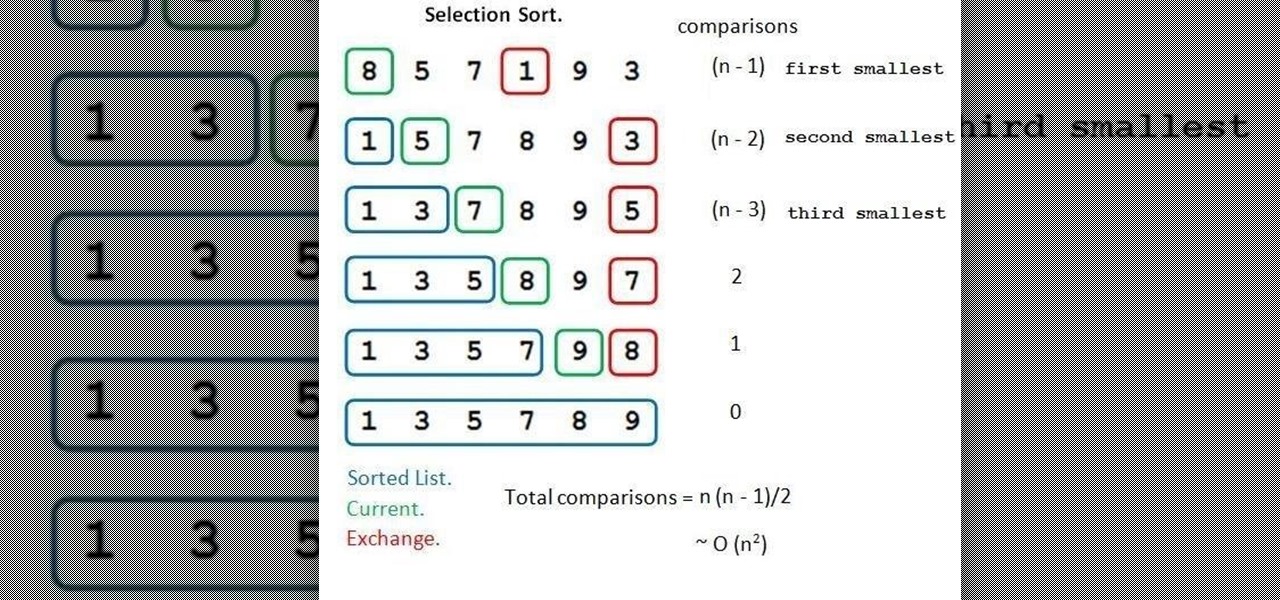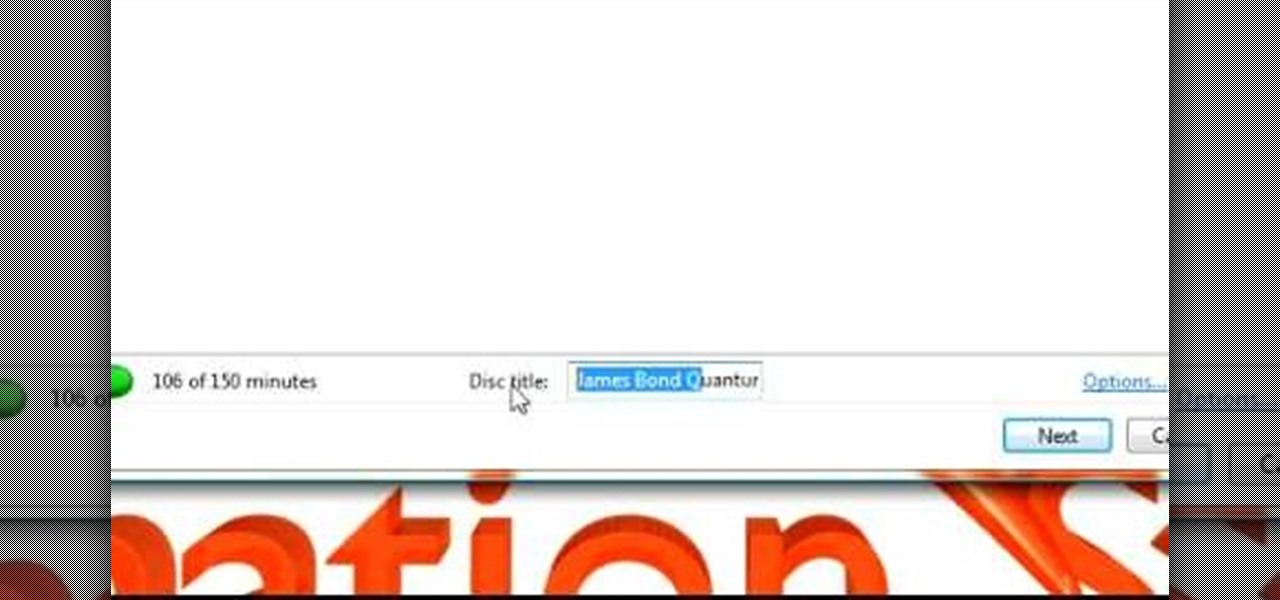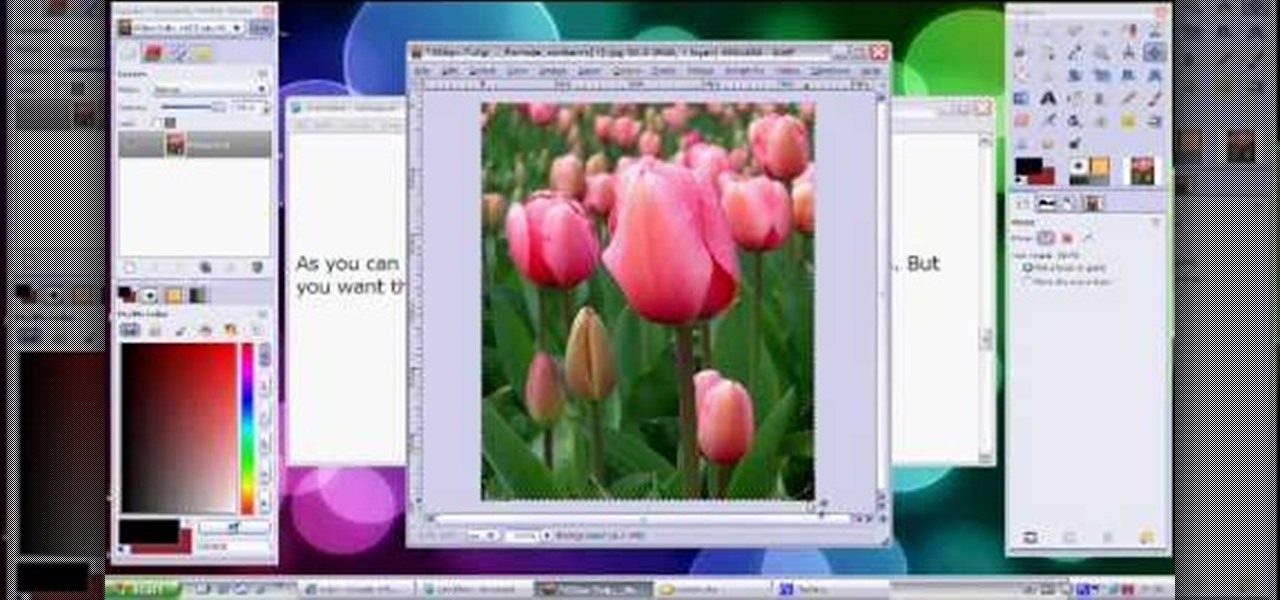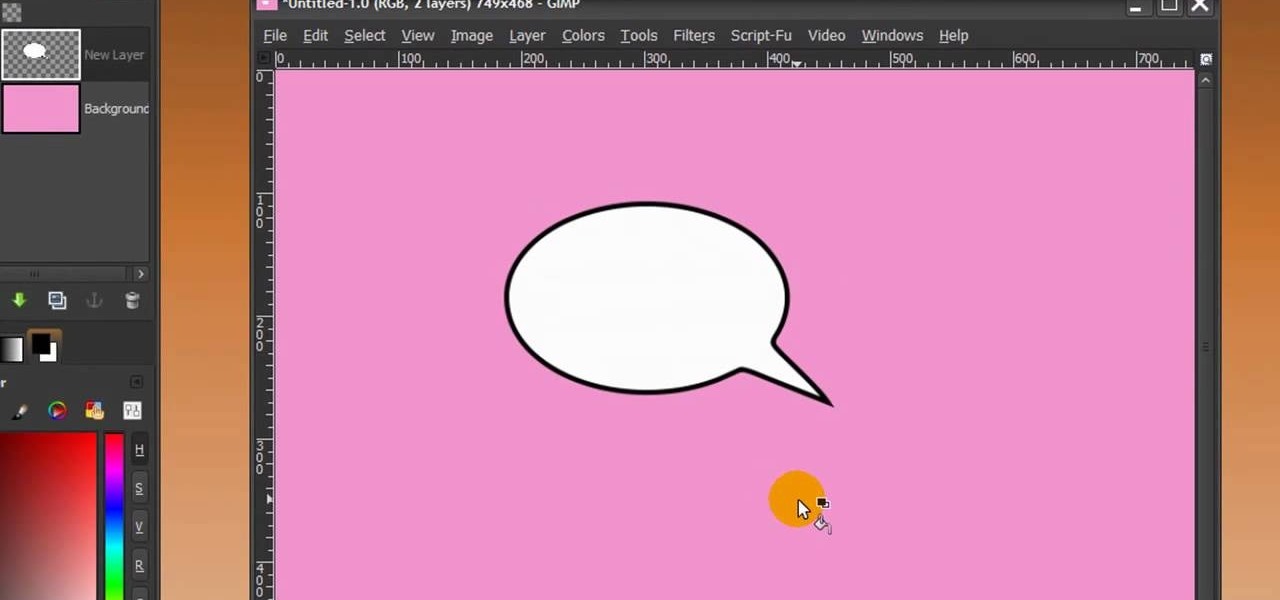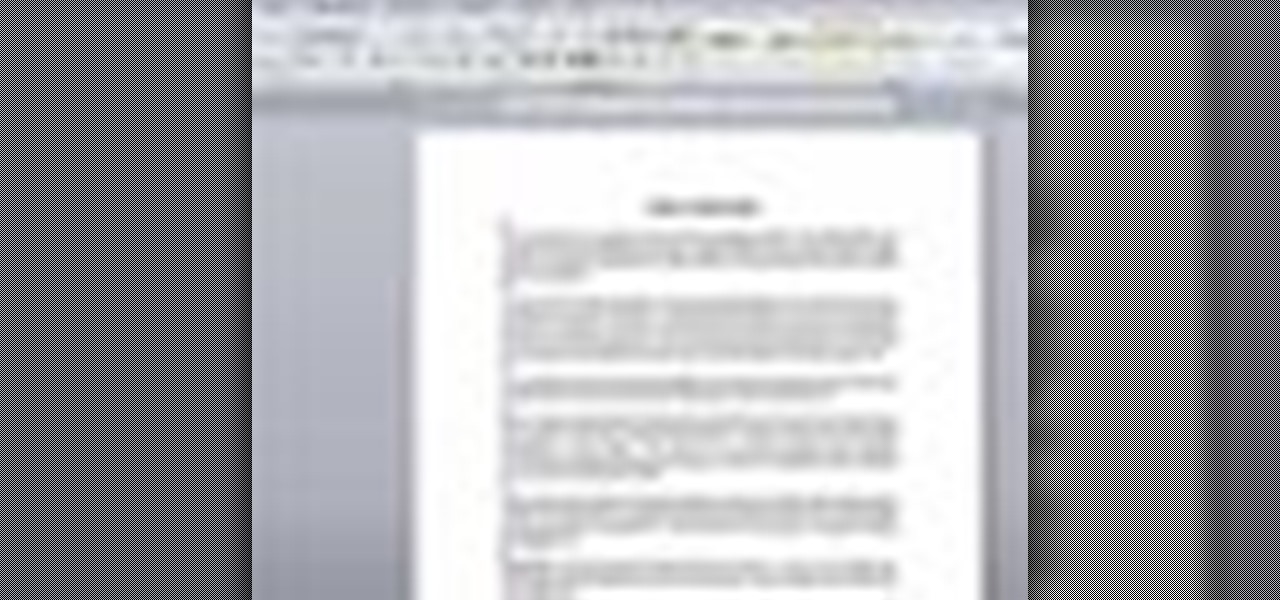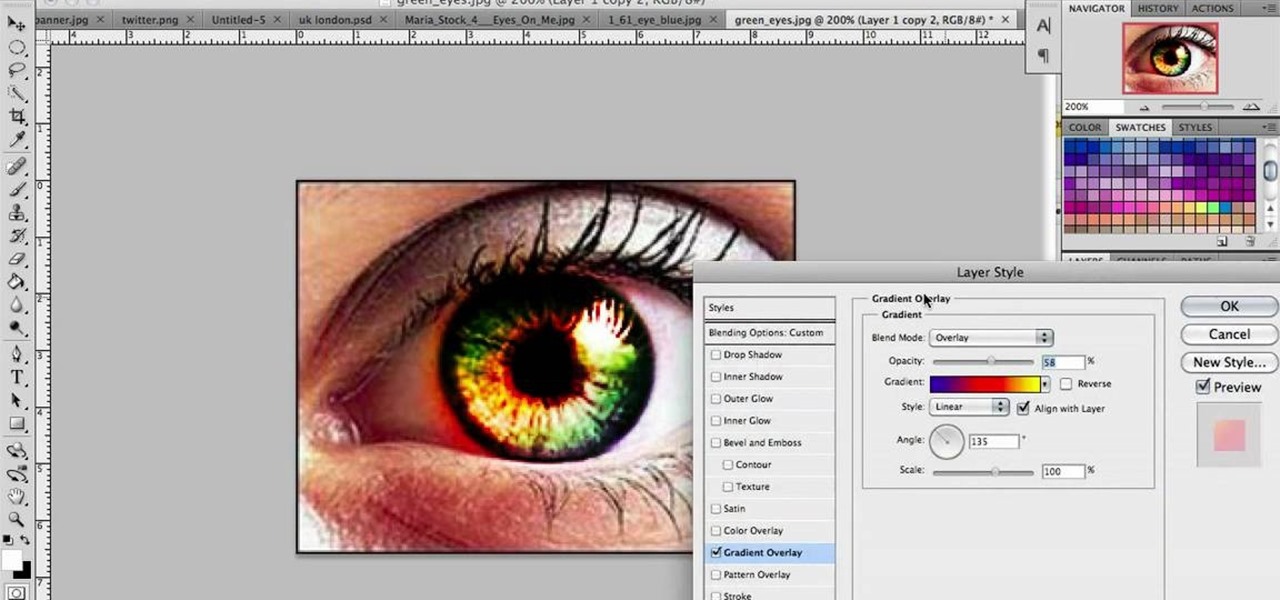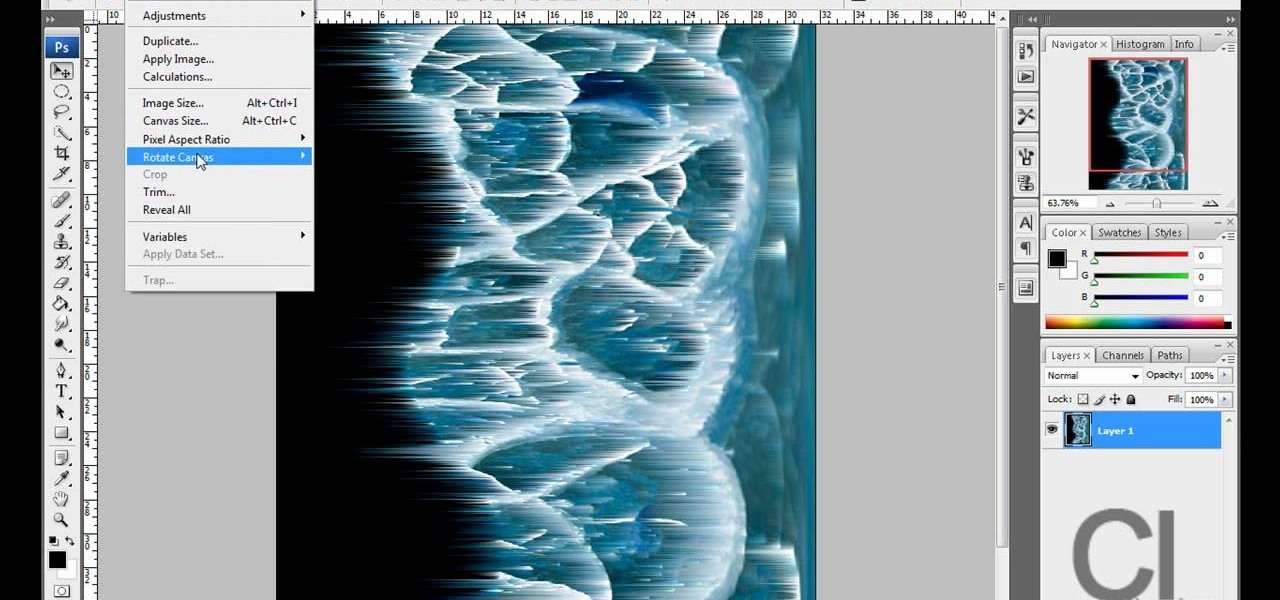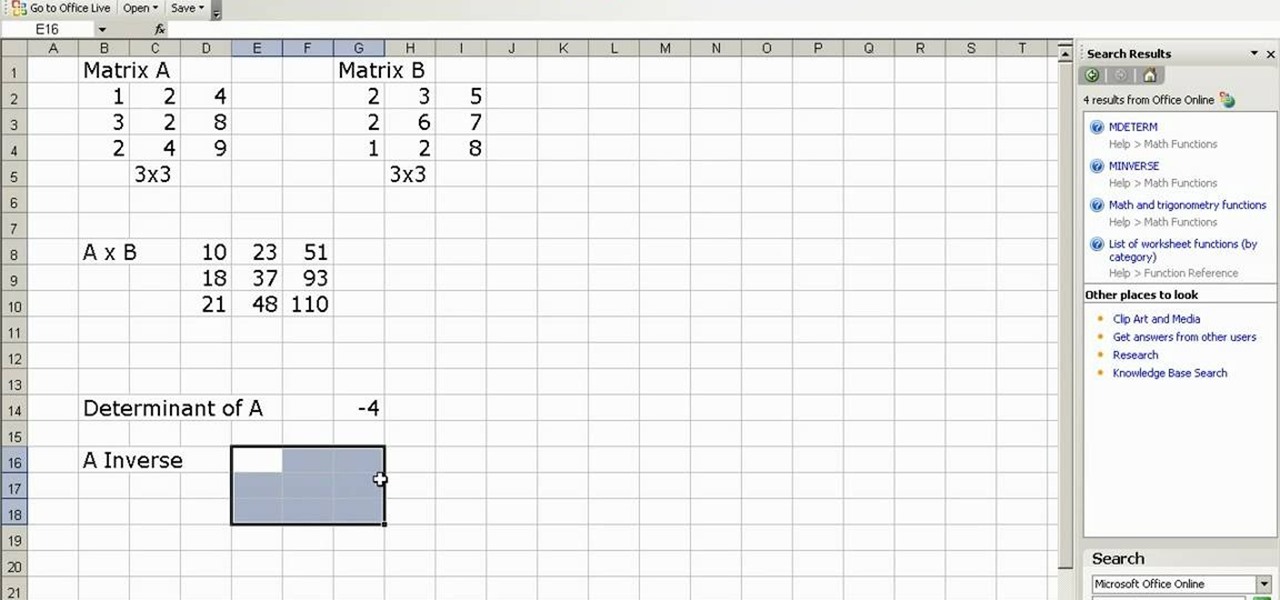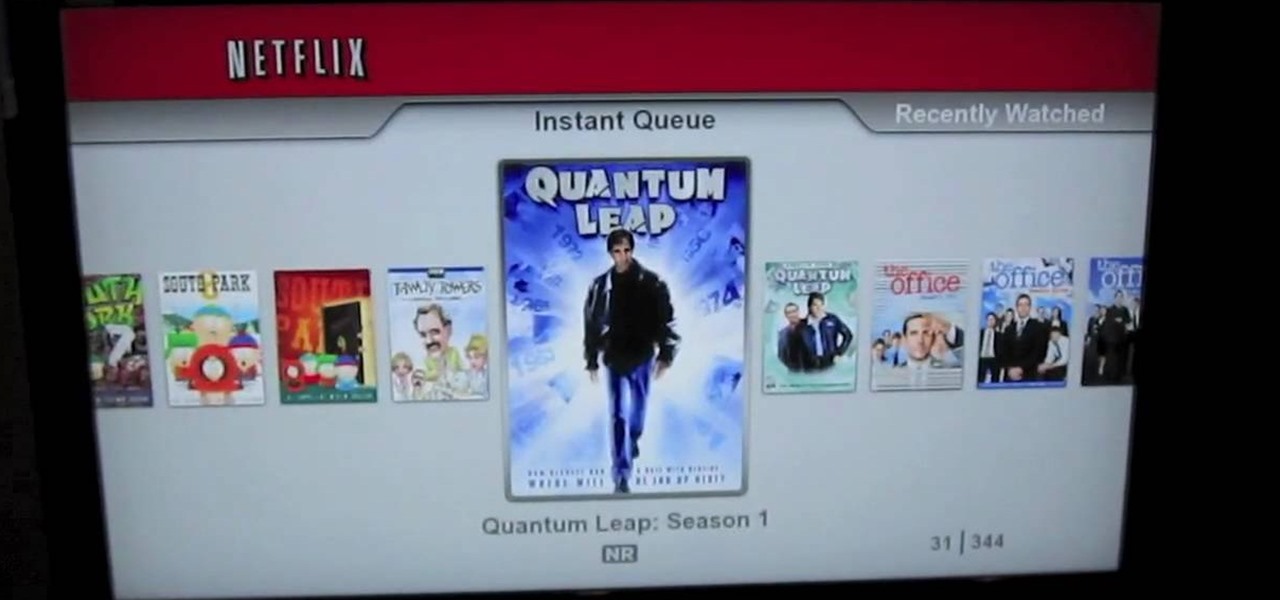In this how-to video, you will learn how to remove tattoos using Photoshop. First, open the image in Photoshop. The patch tool is the easiest for removing these type of tattoos. If the tattoo is very ornate and complicated, it will take longer to remove. First, select the patch tool, which looks like a band-aid. Hold it down and select patch tool. Zoom in on the tattoo and draw a selection around it. Once it is selected, click the left mouse and hold it down. Drag the selection to an area sim...

Hulldo teaches you how to create your own headlines in GIMP. You start off with a new file and paint that a light brown. Make a selection on the file and create a new layer on top. Color that layer black and add Gaussian blur. Put that layer beneath so it will make a shadow on your selection. Create the start of a gradient or simply a Grey layer on the bottom of the headline. Then add your text with black color. You can duplicate these layers, reside the selection and change the text. You are...
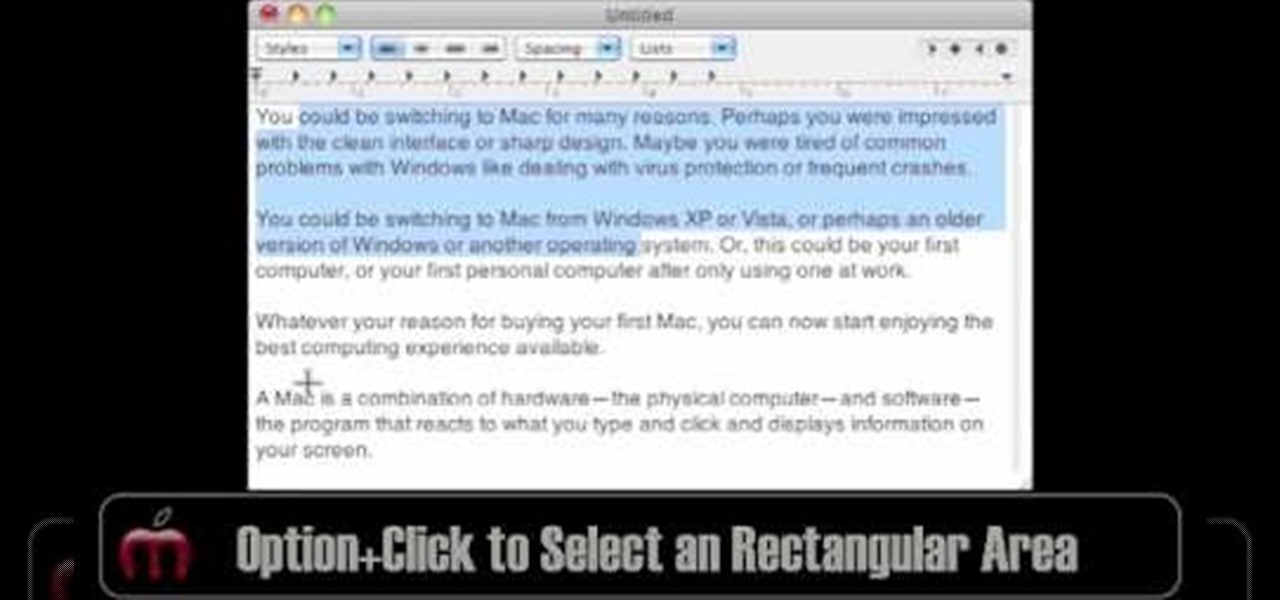
In this video, Gary from MacMost demonstrates how to select items on a Mac computer. He explains that there are different ways of selecting items, both with the mouse and with the keyboard. Click to select a single item, and click an empty space to clear the selection. Hold Command or Shift to add to a selection or remove items from the selected group. Drag around an area to select multiple items, and use Command and drag to add more areas. To select items in a list, click to select a single ...
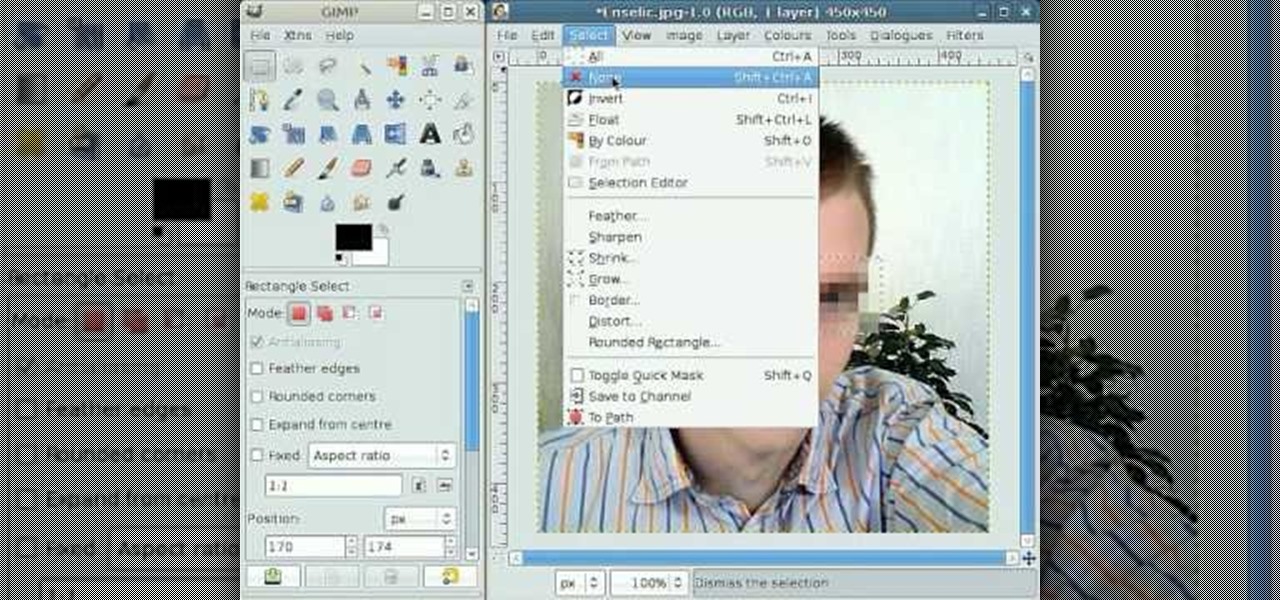
By following this tutorial you will learn the concept of selections in GIMP. Whenever he says "layer mask" he really meant "selection mask".

As a kid, I was always interested in what was beyond our world. I remember lying down on the top of my dad's car and watching the stars for hour, gleefully excited whenever a shooting star streaked across the night sky.

Learn how to create and add character selection icons for the battle screen in Mugen - the custom PC game engine.

Dressing up as a character from the "Harry Potter" series is so appropriate for Halloween because you've got a wide selection of witches, wizards, house elves, fluffy pets, trolls, evildoers, and other miscellaneous wacky characters to choose from.

Want to know how to make precise selections with the Magnetic Lasso tool in Adobe Photoshop CS5? It's easy. And this clip will show you precisely how it's done. Whether you're new to Adobe's popular raster graphics editor or a seasoned designer looking to better acquaint yourself with the new features and functions of the latest iteration of the application, you're sure to benefit from this free software tutorial. For more information, watch this video guide.

Want to know how to increase the size of a selection when working in Adobe Photoshop CS5? It's easy. And this clip will show you precisely how it's done. Whether you're new to Adobe's popular raster graphics editor or a seasoned designer looking to better acquaint yourself with the new features and functions of the latest iteration of the application, you're sure to benefit from this free software tutorial. For more information, watch this video guide.

In this tutorial, we'll take a look at a built-in script called the Solidify Selection script. This script, created by Campbell Barton, will allow you to solidify a mesh by adding a second "skin" to it based on the selected geometry. Whether you're new to the Blender Foundation's popular open-source 3D computer graphics application or are a seasoned digital artist merely on the lookout for new tips and tricks, you're sure to be well served by this free video software tutorial from the folks a...

Want to program your own Java games and applications but don't know beans about object-oriented programming? Never you fear. This free video tutorial from TheNewBoston will have you coding your own Java apps in no time flat. Specifically, this lesson discusses how to to create a multiple selection list when writing code in the Java programming language. For more information, including detailed, step-by-step instructions, watch this helpful programmer's guide.

Photoshopuniverse will show you how to change a person's hair color in PhotoShop. You can achieve this by using hue and saturation adjustment layers and set to colorize. Set the saturation to about 50%. Go back to the background layer and select the color range select parts of the hair color, select the parts of the hair you want to change and with the eye dropper click it. Once the selection is made invert the selection the color will change. You can now change the hue to make it what you want.

This is a terrific video on how to whiten yellow teeth in Photoshop, taught by Link. First, he zooms in on the teeth and uses the quick selection tool or magic wand. This is a pretty easy task. You just have to click and drag. If you put too much of the gums, you can hold down alt, then drag the areas you don't want. Make sure you use a small brush when using these modifications. All you have to do then, is go into the heat saturation and select shift-control-I, which inverts the selection. T...

This how-to video is about how to add a color tint to photos in Photoshop.

In this video tutorial, viewers learn how to make a digital sunburn using Adobe Photoshop. Begin by importing the image into the program. Then use the masking tool and select the areas of the skin that you want to sunburn. Now select a reddish color and use the brush tool to paint the select areas. Then click on the masking tool to create a selection use the marquee tool to invert the selection. Now right-click on the selection and select Inverse Selects. Then go to Image, click on Regulation...

Check out this instructional tennis video that demonstrates a few tips on how to play on a clay court. If you're on a clay court, it's a very forgiving surface, so if you have a problem in your knee or hip, this is the surface for you--less wear and tear on your body. The game of tennis is played on many surfaces from concrete to clay to grass. Learn tips for playing on clay courts in this video tennis lesson.

Learn to re-size, position, re-shape, rotate and skew objects using selection tool in Xara Web Designer.

The first thing someone sees when they start a video game (after the studio cards and legal info, technically) is the start menu. Having an intuitive, attractive one is a great way to affect people's first impressions of you game, in LittleBigPlanet 2 and elsewhere. This video will teach you how to make an awesome two-piece selection menu for your custom game and guide players exactly where they want to go.

In this video tutorial on Adobe Photoshop CS3, we will cover using channels to cleanly cut out complex hair selections of both brunette and blonde hair on a studio style background and an outdoor scene. You will learn a lot about how to select things in Photoshop using the techniques displayed in this video, which will aid you in selecting many different things, not just hair.

First and foremost, let me once again apologize for that bug, which I failed to notice in time. Alright, alright... Enough sulking, oaktree. Get to it!

Cereal, granola bars, yogurt: Your selection of breakfast seems kind of limited, no? Don't get us wrong: We have nothing against popping some Cap'n Crunches into our bowl, but sometimes it's fun - and delicious - to try out new breakfast flavors.

Is your wedding coming up in a few months? If you're like the greater population of brides, whittling yourself away with all the planning, decorating, and selection of dresses isn't enough to match your standards.

In this how to video, you will learn how to change hair color in a photo using GIMP. First, download and install the program. Open it and find the image you want to change. Next, zoom in to get a full view of the hair. Now you should go to the paths tool. Highlight all around the hair to select it. Once this is done, go to select and select From Path. Marching ants should go around the selection. Now, go to colors and select Color Balance. Adjust the color sliders to change the hair color. On...

In this Software video tutorial you will learn how to make DVDs from AVI files with Windows DVD Maker. You will need a codec for this, which can be found at www.divx.com. Download the free version. While installing, when the prompt for component selection comes up, keep only ‘divx codec’ checked and uncheck the other components and install the codec. Now insert a DVD in to the drive and open up windows DVD maker. Select the movie you want to record, give a title and click next. Select the...

This video shows us how to turn parts of a color photo into black and white and keep the colors for the parts we choose. Start by choosing the polygonal asso tool in the tool box. Now create borders for the parts of the image that you want to keep the colors. Hold the ALT key while clicking to draw borders around a second or third object. Once all the borders are created, right click on your selection and click "select inverse". Now go to "image menu, highlight "adjustment", and then click "b...

In this video tutorial, viewers learn how to make floating text on water. Begin by importing the water image into the program. Begin by selecting the polygonal lasso tool in the toolbox and select the top of the water. Once you have made the selection, right-click on it and select Layer via Copy. Then select the text tool and type in your text. Create a contour to make the 3D and give the text a light color. Then place Layer 1 over the ext layer and use the selection tool to place it behind t...

In this video tutorial, viewers learn how to change the color of eyes using Adobe Photoshop. Begin by selecting the Magnetic Lasso tool and create a selection around the eye. To create a second selection without losing the first one, hold the Shift key. Now go to Image, click on Adjustments and select Hue/Saturation. Now adjust the hue and saturation of the eye to change the color. This video provides a visual demonstration for viewers to easily follow along. This video will benefit those vie...

Forget to put on lipstick before a photo? Or perhaps you want to spice up an old photo of someone you love. Well their is a way, as 4YouTutorial demonstrates step by step using Photoshop CS4. First upload a photo or image into Photoshop. Next access your Photoshop layers and delete the default locked layer. After, activate the zoom tool and zoom in on the photo where the lips are located. Next choose the quick selection tool (make sure it's on plus) and drag it over her lips. This process can...

Video demonstrates how to make rounded corners in GIMP. First step is to open an image. The image needs to have transparency for this to work. An alpha channel is to be added to the image. This can be done by going to the layer option in that select transparency and add alpha channel. By doing this if the picture grays out it means the image already has transparency and there is no need to add an alpha channel. Now Select option is selected and in that rounded rectangle is selected. The radiu...

First of all open any image and create a new ‘layer’ and add it to your image. Click on the transparency and then click ‘ok’. Now from the right menu bar choose the ‘elliptical’ icon to make a round balloon. Now select the 'free select tool' and select ‘mode’ to 'add to current selection' and then draw a triangle with the base inside the previous balloon and the pointed end outside the balloon. Now select the 'bucket fill' tool and make sure your ‘background’ color is selected as white and th...

This video is describing how to create a podcast by using the Garage Band program on a Mac computer. Start by going to Garage Band and go to new podcast. Click create. Under the podcast you should choose what gender of voice that you would like. The top track is to add photos from your iPhoto. Select the voice that you would like to record on and click the record button on the bottom of the screen in order to begin. Record your podcast. Then to get your podcast into iTunes go to the share but...

This is an Electronics video tutorial where you will learn how to use the RPT mode on a Nikon SB-800 and SB-900. Repeat mode gives a flashing strobe effect with which you can take multiple shots in one single long exposure. In Nikon SB-800, switch on the flash and select the RPT mode. The video then demonstrates the various selections available in the RPT mode. In Nikon SB-900, again switch on the flash and select the RPT mode by pressing on ‘mode’ button. The video then goes on to demonstrat...

User mel_bone teaches you how to use navigation and selection techniques in Microsoft Word 2007. You will notice in the bottom right corner of the main window a slider. This controls the zoom. You can thus increase the page size or decrease it, as you need. When you have a document that has more than one page, you can go to the end of the document by pressing ctrl+end. Ctrl+home brings you to the start of the document. Clicking and holding the mouse button pressed on the navigation bar lets y...

In this video we learn to make green eyes in Photoshop. According to this video, it is very simple to change the color of eyes and make beautiful eyes. First, we zoom in on the eye and with the help of the pencil tool. We select the border of the eye. Then we right click on the selected portion and select "make selection," then using Ctrl + C we copy the selected portion and use Ctrl + v. We can paste the selection on the right hand side. Then, on copied layer we select the gradient. After, o...

Planet are cool and explosions are awesome so what could be better than an exploding planet. This tutorial will how you how you can create an exciting and adrenaline invoking exploding planet in Adobe Photoshop without too much work.

During the keynote at WWDC earlier this year, Apple introduced the latest iteration of its mobile operating system, iOS 12. Despite a thorough demo on stage, Apple glossed over new eye tracking features that use ARKit 2. Developers can now use the TrueDepth camera on the iPhone X, XS, XS Max, and XR to determine where your eyes are looking, opening up incredible new possibilities for new apps.

In this how to video, you will learn how create glowing eyes in the darkness using Photoshop. First, open your image in Photoshop. Next, duplicate the background layer. Go to hue and saturation and make the image really dark by turning down the lightness and saturation. Next, select a paintbrush for the eraser and start erasing around the eyes. Once this is done, make a selection around the pupils. Create a new layer and paint the selection red. Next, lower the flow of the paint brush and cho...

This is a video about the multiplication, determination, and inverse of matrix using excel. First we have to take two matrix in excel. If you take two 3x3 matrices and multiply it then you will get a 3x3 matrix as a result. First we have to select 3x3 cells in the excel and give then a formula of =mmult(and then select the first matrix it will automatically takes the row and cell numbers, next select the second matrix). Then it will give the answer. Next if you want to find the determinant of...

In this video Dynamite Jack from Hugegamer shows you how to get the most out of your Playstation 3 by setting it up to instantly stream movies and video from Netflix. Start by ordering your free Netflix streaming disc, from Netflix, once you receive the disk load it into your PS3 and start your system. You will also receive an activation code so that you can go online to register your PS3 with your Netflix account. Once your PS3 is booted go to the "video" section on your PS3 and bring up the...

Click in File and New to create a new document, press OK and select the text tool and click once on your file and write something, then close the window. Click in move the active layer to make easier to move the text. Go again to the text tool and click on the Color to change the text color. Press Crtl+O, select the background layer and change the color to the one you want, now select the bucket tool and click on the background to paint it with the color you have selected. Go back to the text...