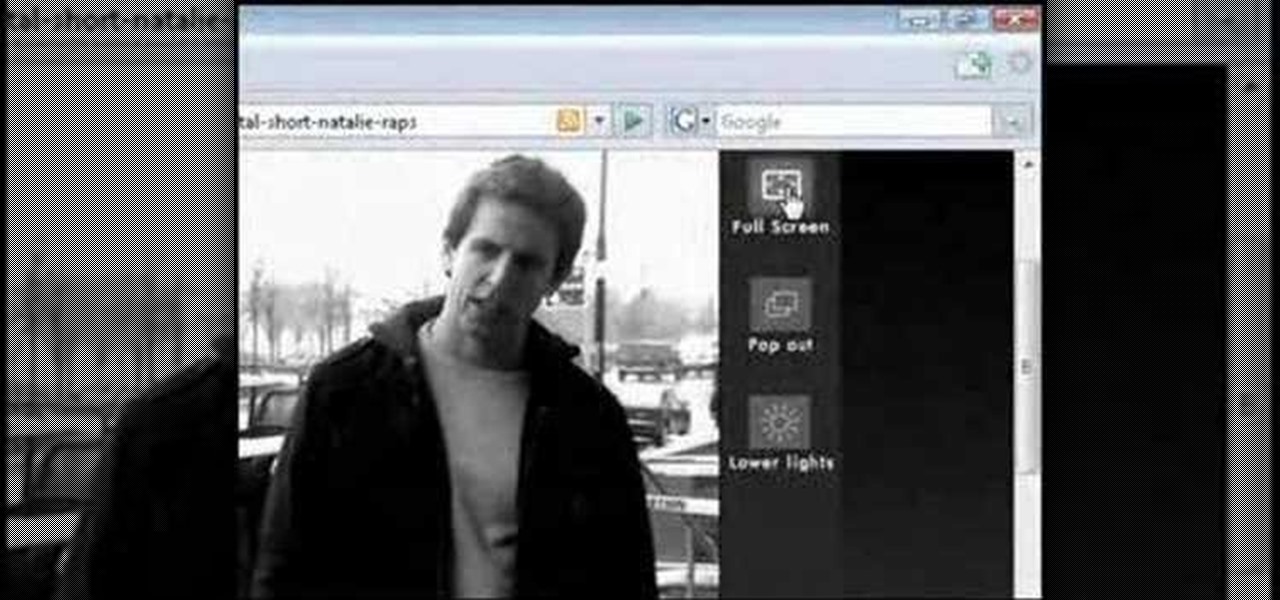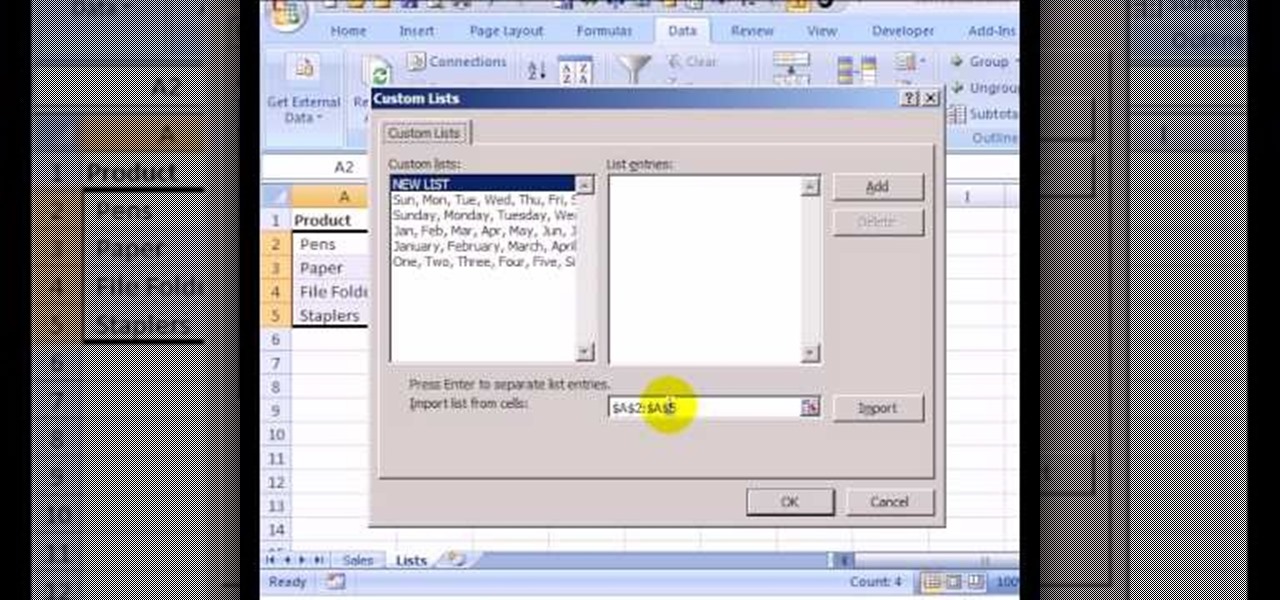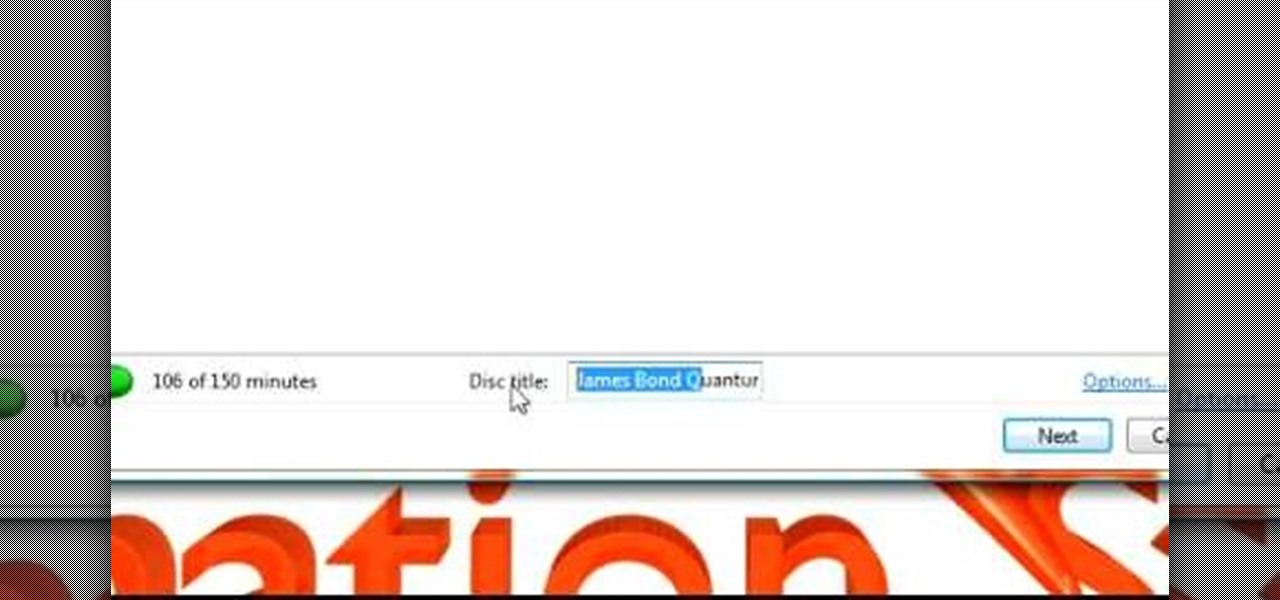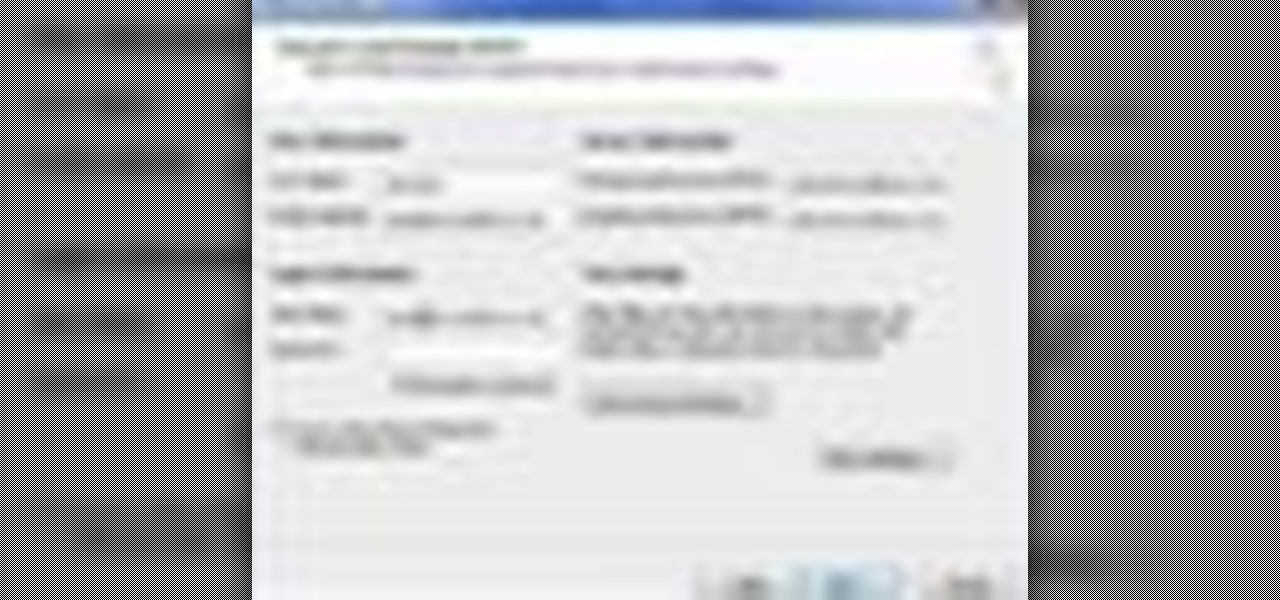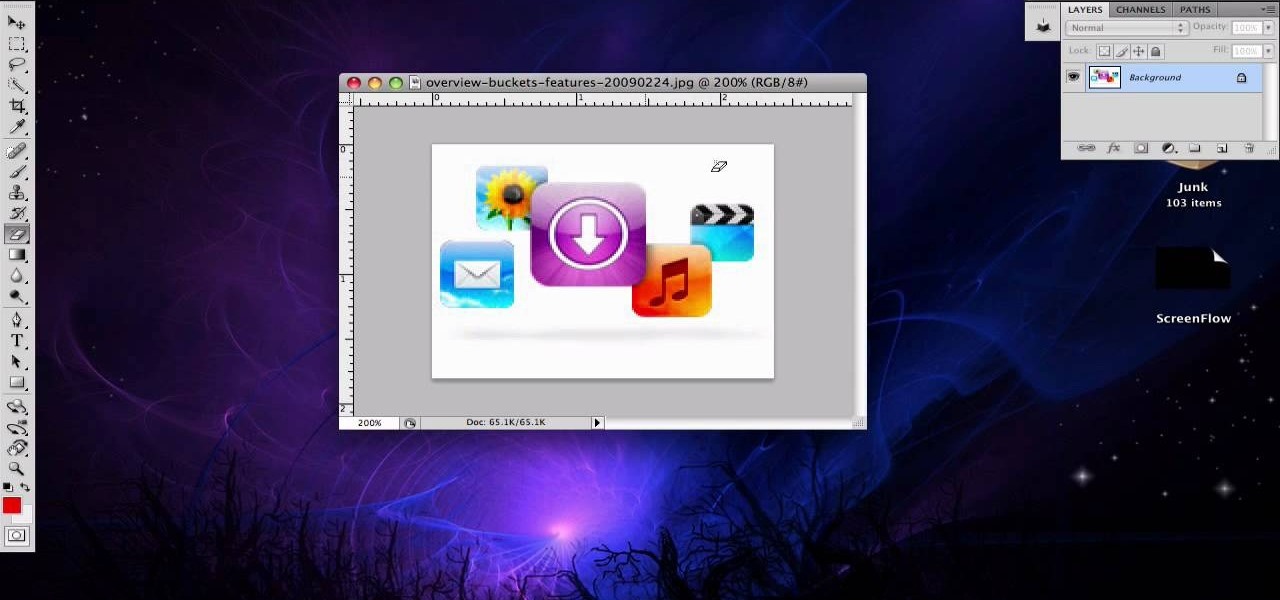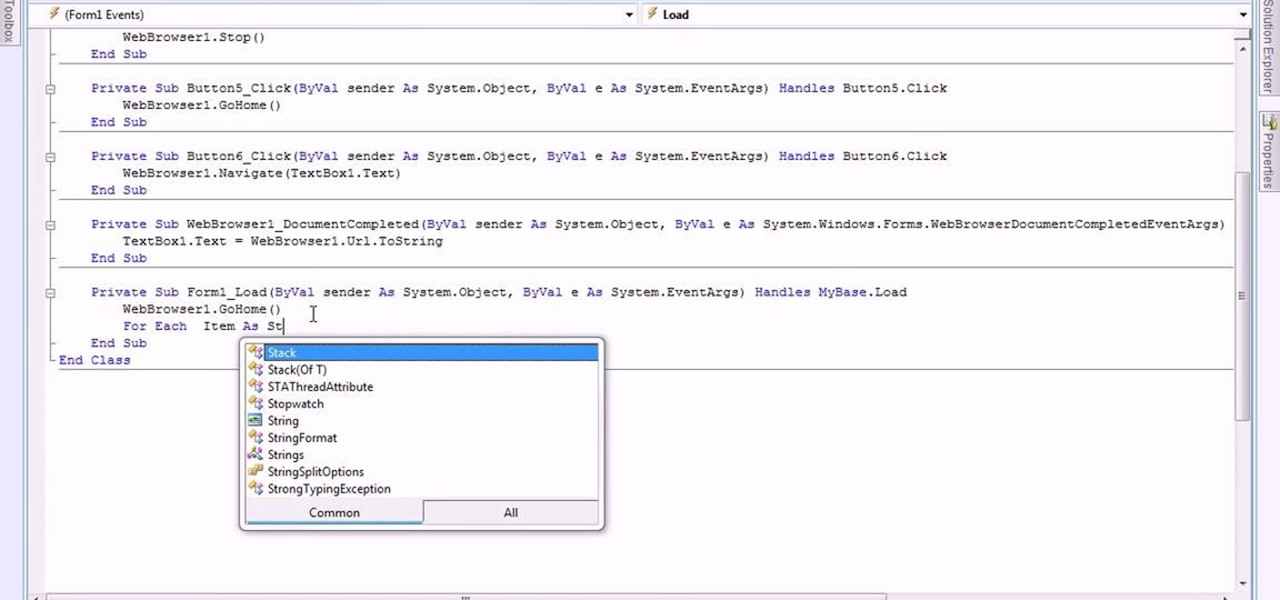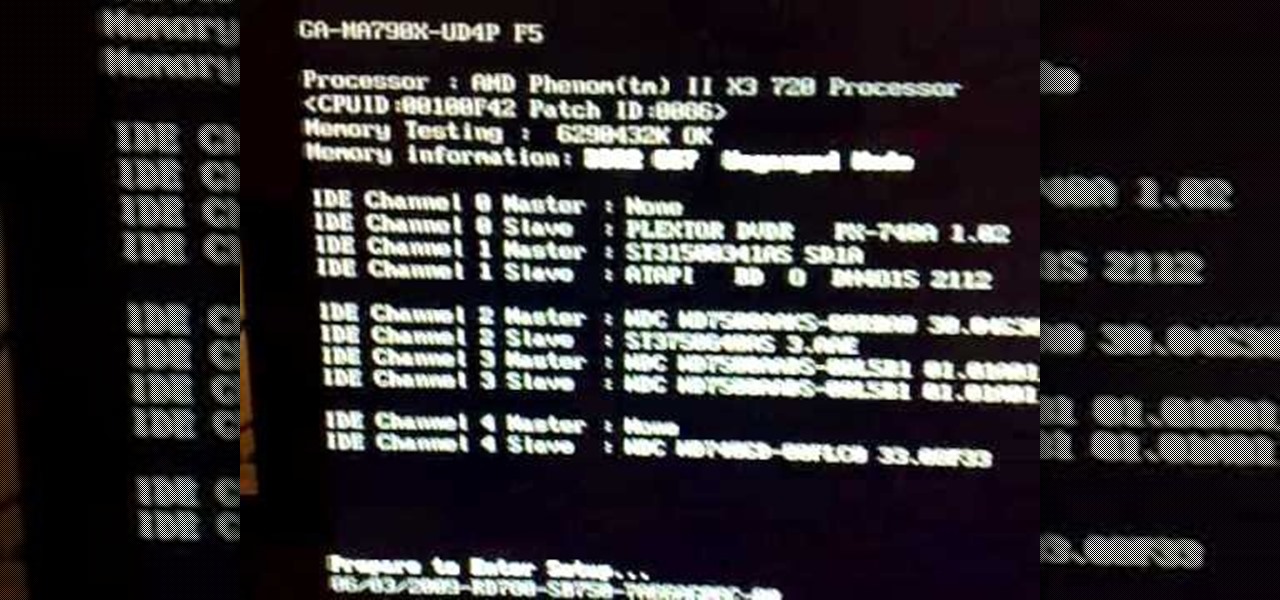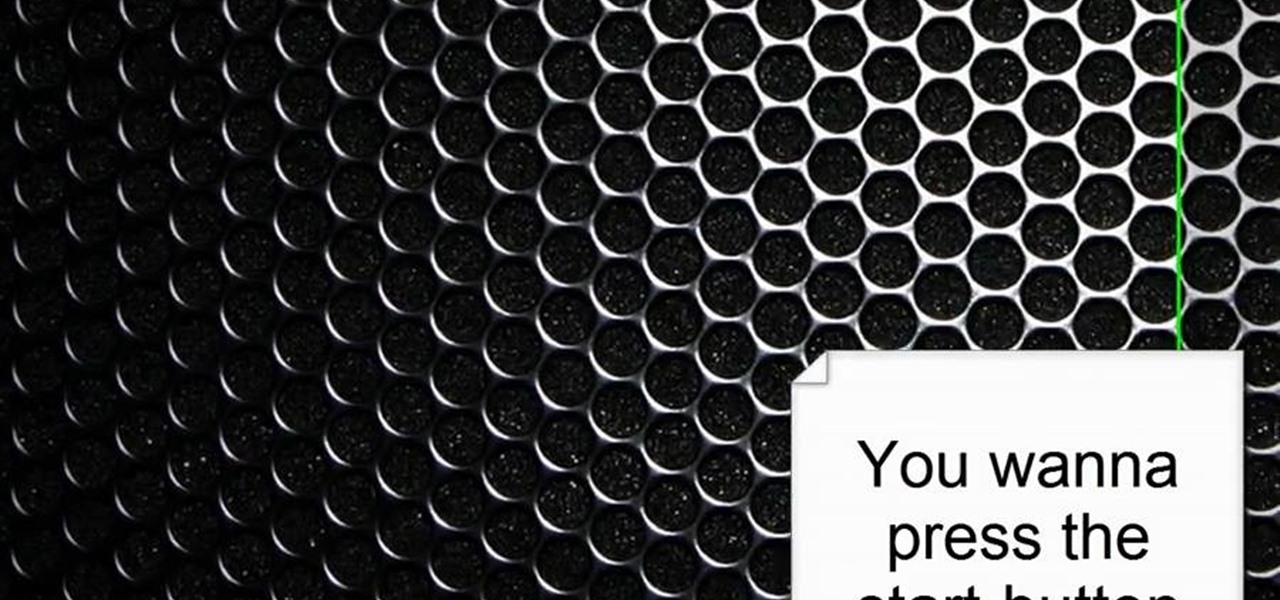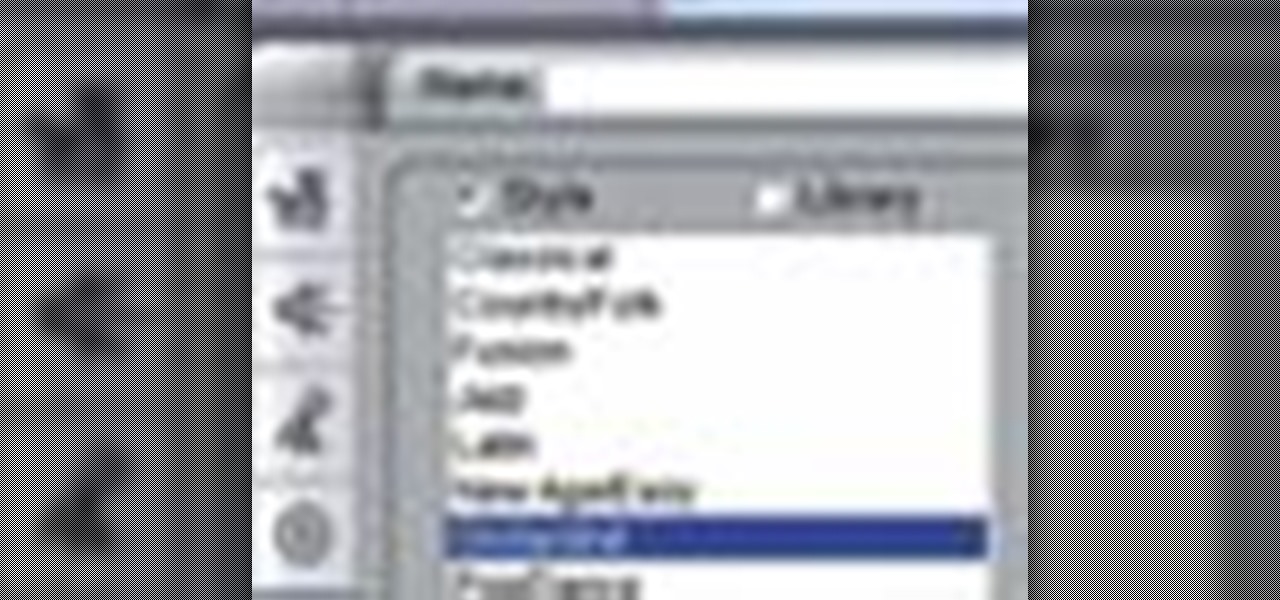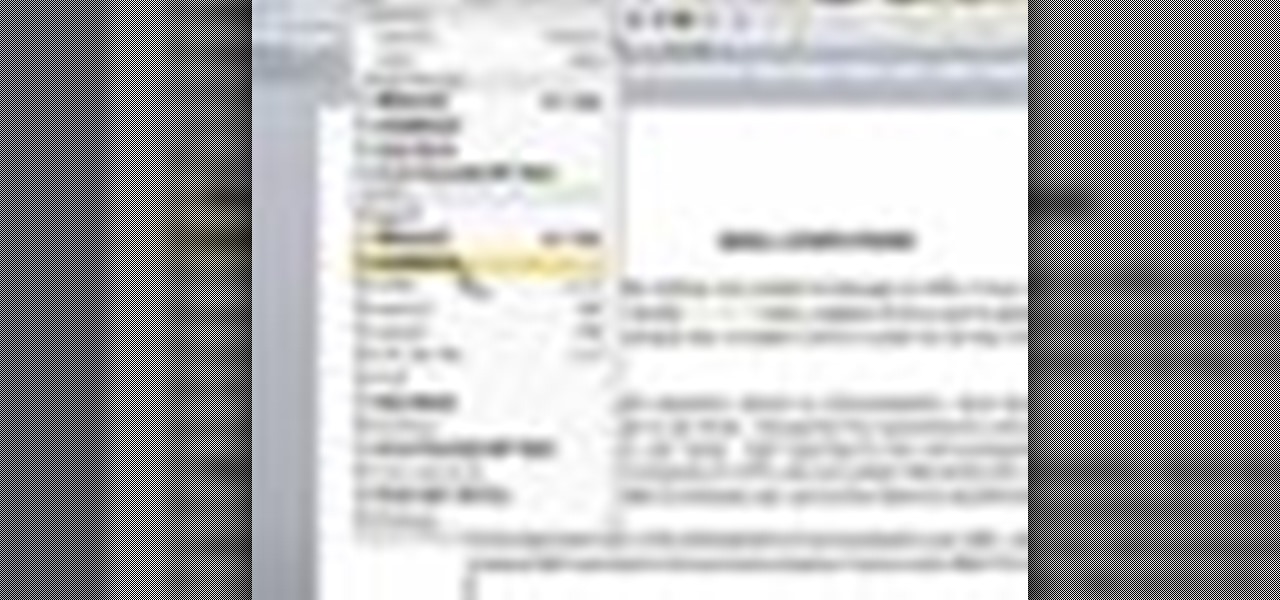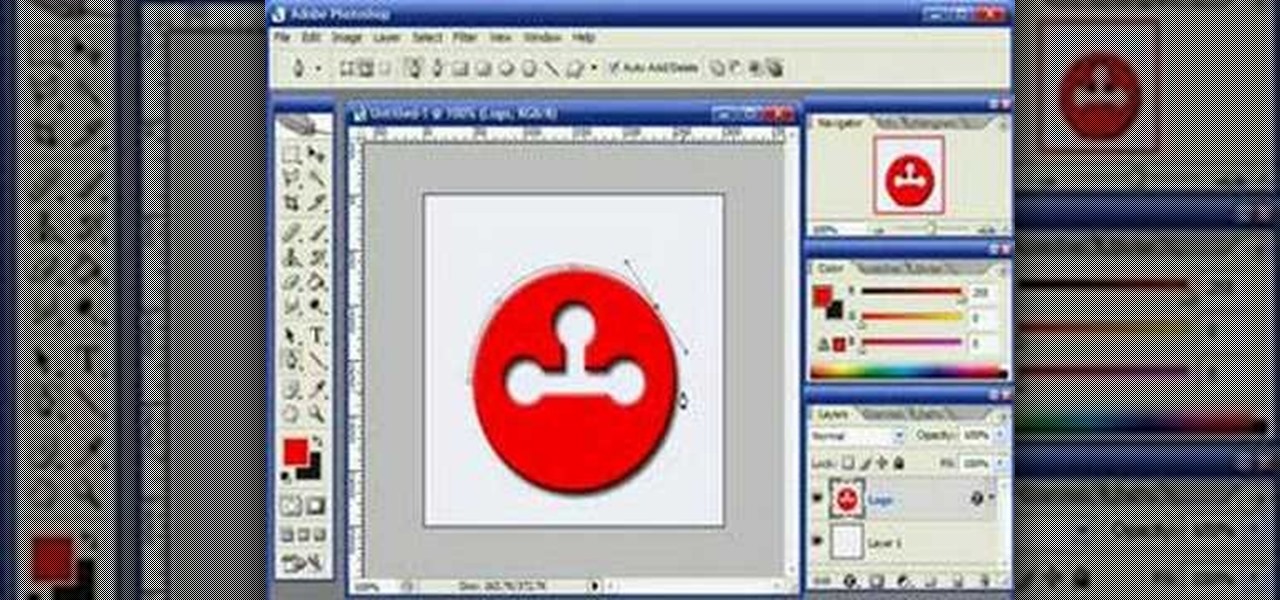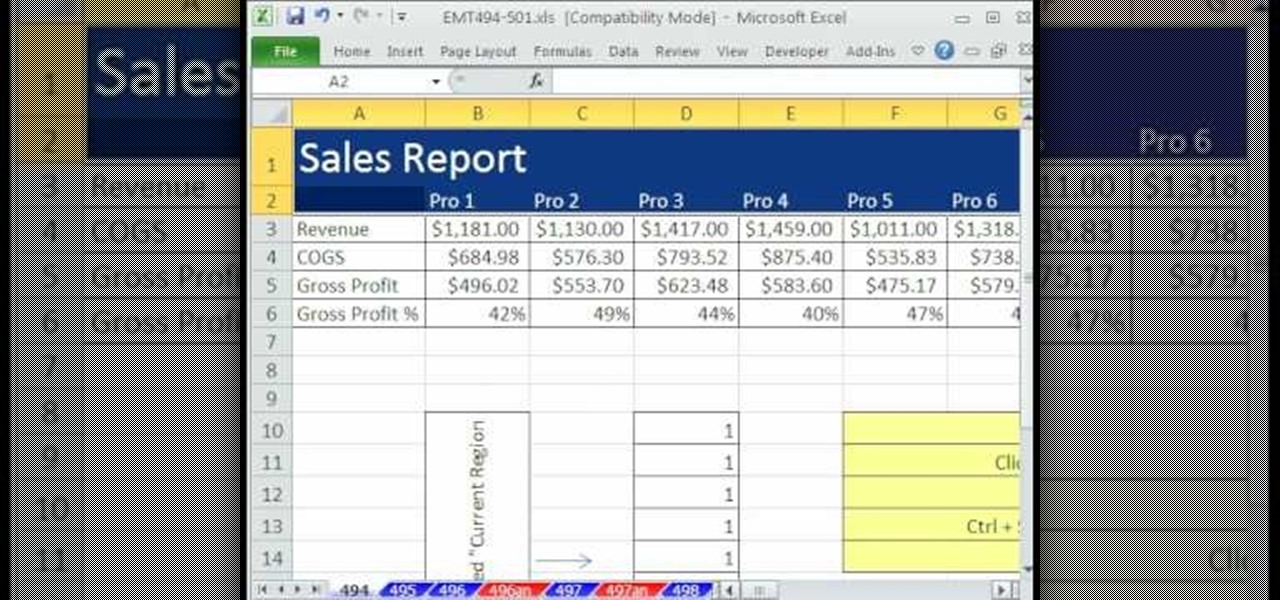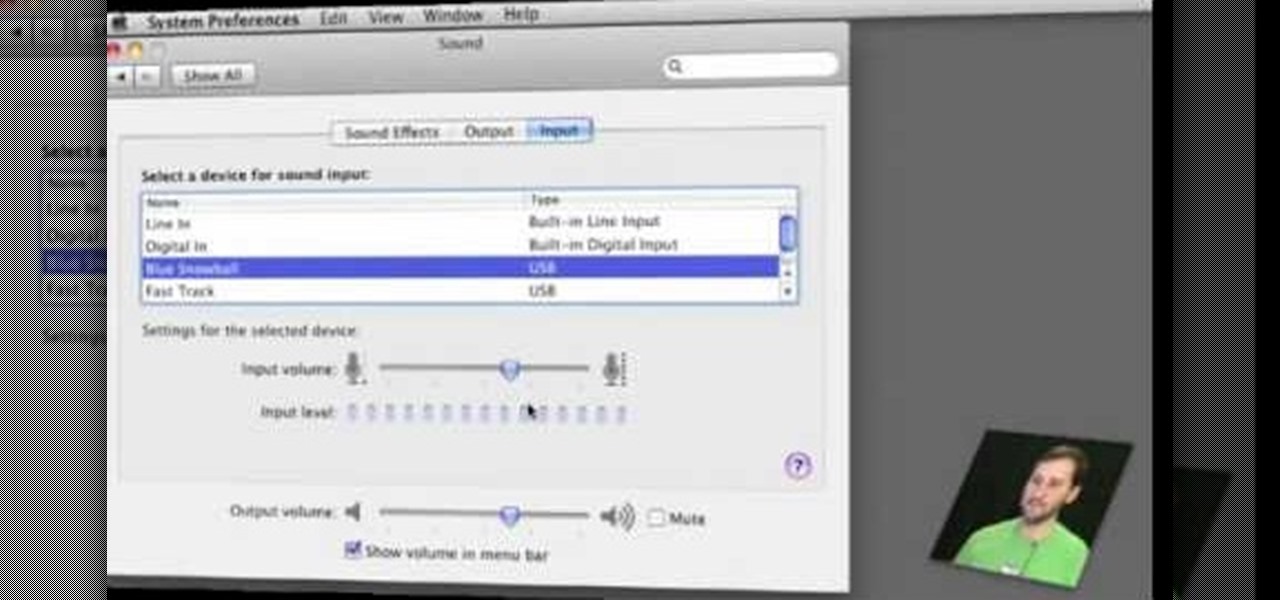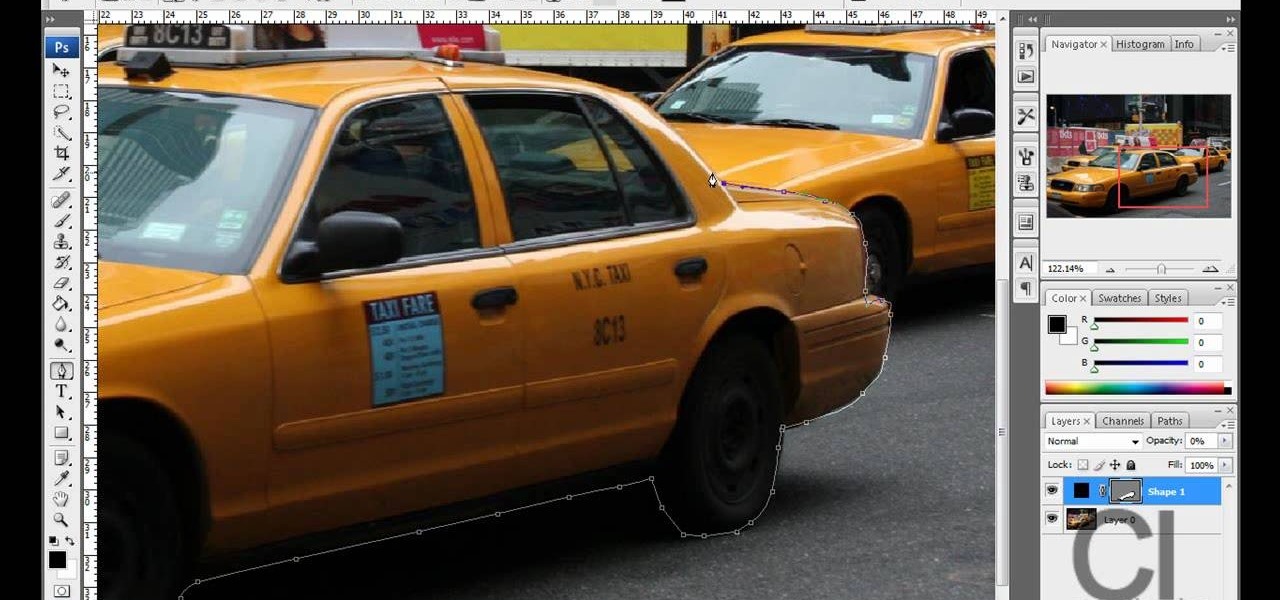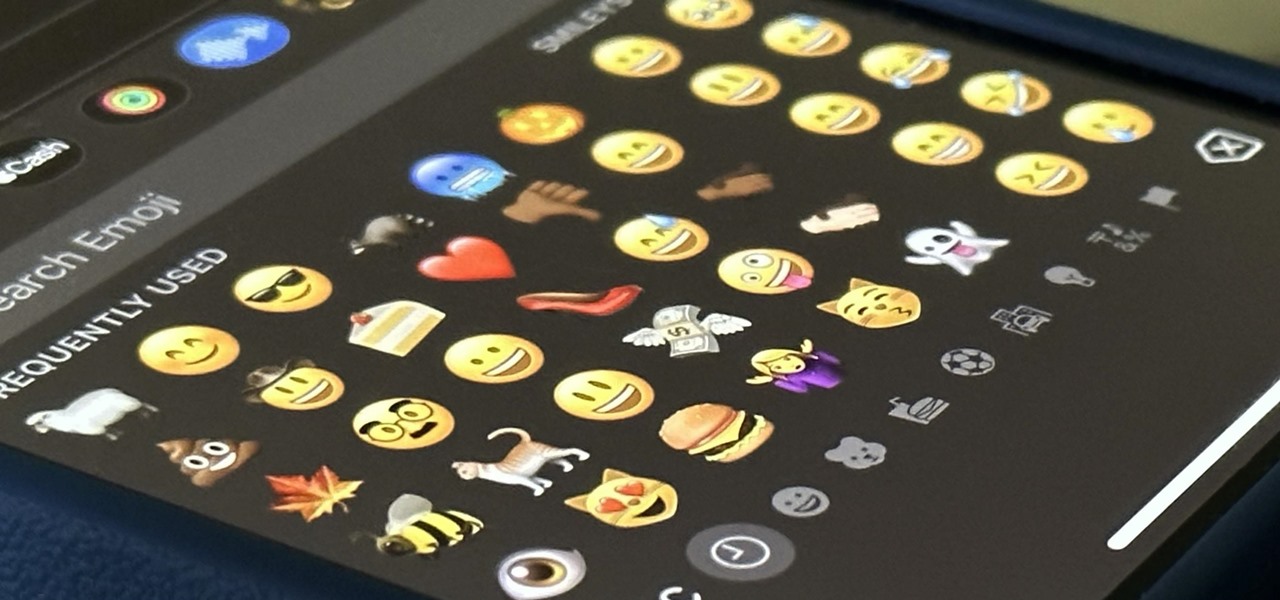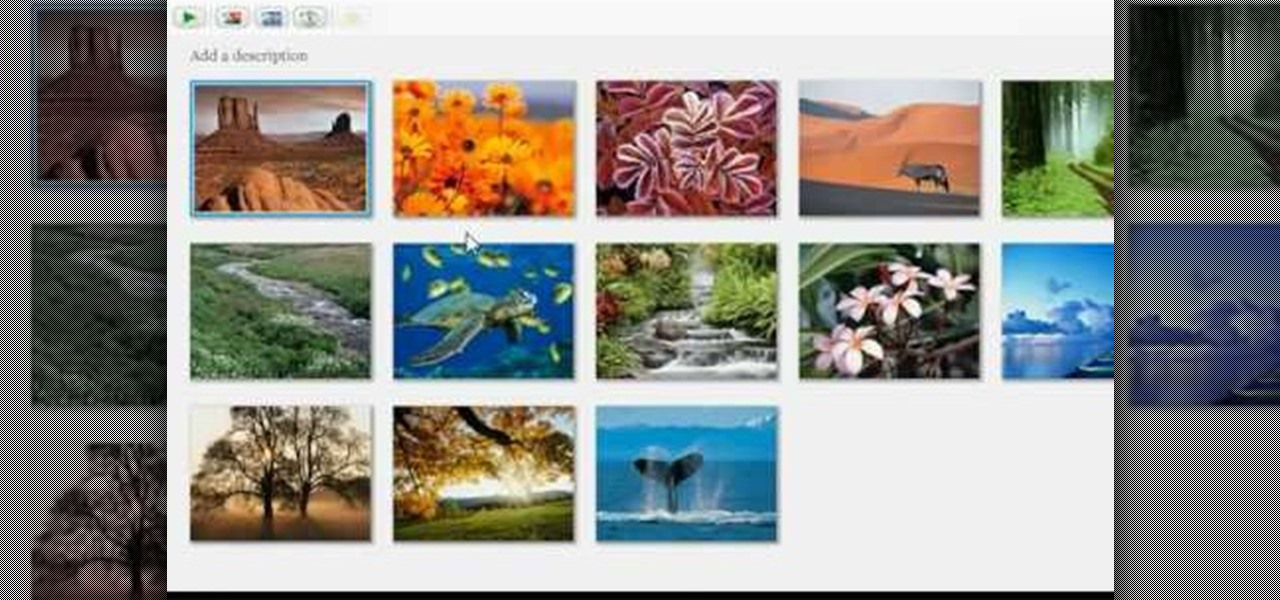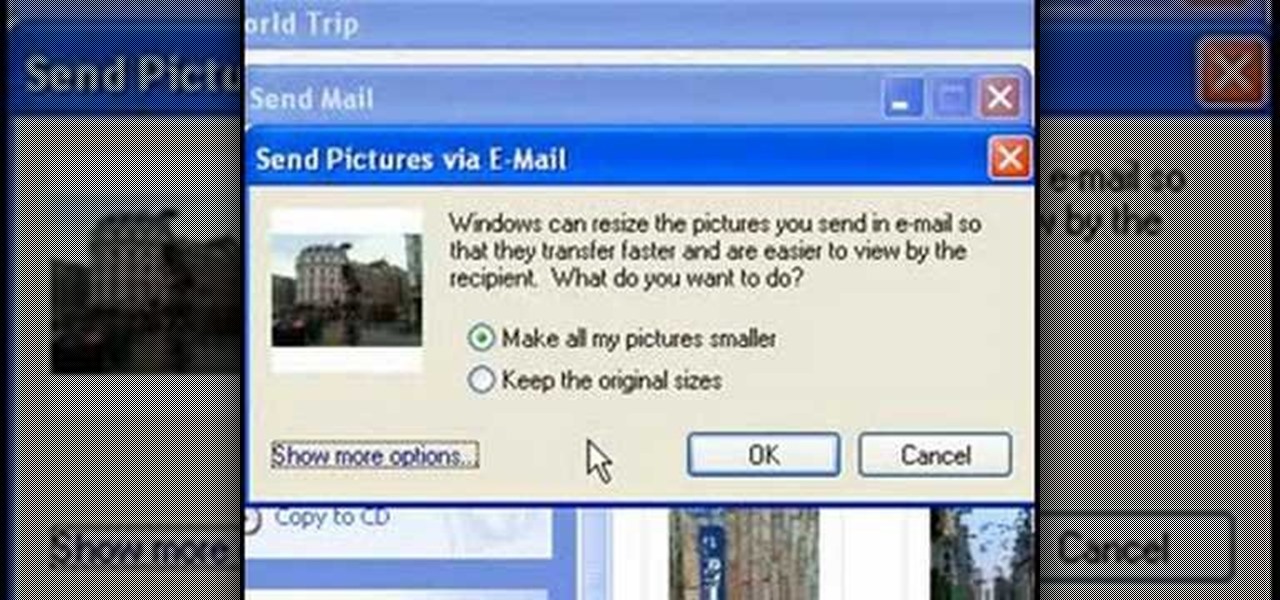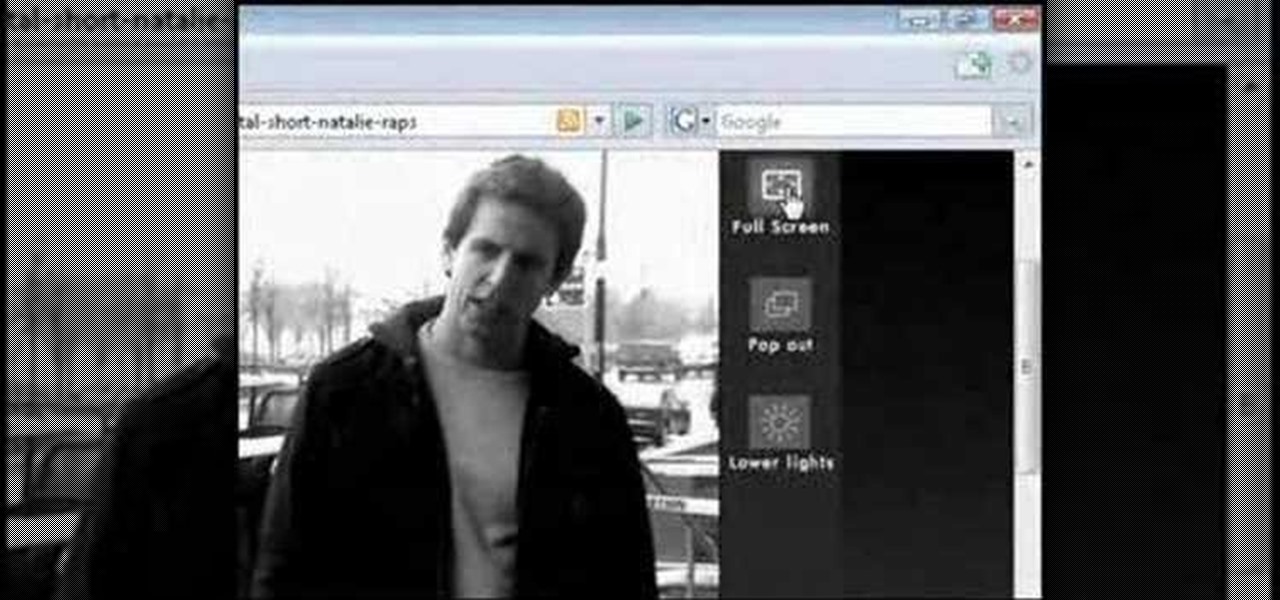
In this tutorial, we learn how to watch movies and TV online for free. You can do this through the website Hulu. This is a completely legal website, and you can either sign up for an account or just browse the site. You can watch movies and television shows through here, they have a large selection. They also have a great variety of different short clips for different shows. The player on the website has dimmer switches and full screen mode as well. This is a great website if you want a legal...

In this video tutorial, viewers learn how to equip their golf bag in World Golf Tour. Begin by visiting the World Golf Tour website and enter the main menu. Then click on My Settings and select My clubs. Here, users are able to select a club that they want to play with for the next round. The upper blue section represents the clubs that are currently in your bag. The lower section represents all the clubs that you own, sorted by type. When finished editing and customize your club selection, c...

In this tutorial, you will learn how to utilise UV maps for both root colour and hair length. This guide also offers a quick look at polygon selection tags and organising a scene with hair objects as well. Whether you're new to MAXON's popular 3D modeling application or are just looking to get better acquainted with Cinema 4D and its various features and functions, you're sure to enjoy this free video software tutorial. For more information, and to get started using this trick in your own Cin...

In this video tutorial, viewers learn how to force cards. Card forcing is when it looks like the users has a free selection of cards, but in reality the magician has predetermined a card to be selected. The force taught in this video is the cross cut force. Take the desired card on top of the deck and place it face down on top. When you shuffle the deck, make sure that the desired card always remains on the top of the deck. This video will benefit those viewers who are interested in magic, an...

Is your wedding coming up in a few months? If you're like the greater population of brides, whittling yourself away with all the planning, decorating, and selection of dresses isn't enough to match your standards.

The Nintendo DS Lite is quite the handheld device. It has two screens, one being a touch screen, great sound quality, and a great selection of games. It is also a great accomplishment for Nintendo comparing the original Game Boy to the tech they have now. But despite its technological advancement, things can break, especially handheld devices like the DS Lite. In this tutorial, find out how to replace the original casing to a Nintendo DS Lite. Be aware that if you open your DS Lite, you may v...

There aren't any words in the silent instructional tutorial video, but if you watch carefully, you'll learn the exact steps necessary to create a phenomenal looking shooting star or comment with nice looking special effects that are achievable in Photoshop. First you'll select a circular region with the selection tool, then you fill it with white. Next you'll use brush settings to create a brush stroke that straight and fades over time to create the comet's tail. Then you'll use Photoshop's l...

This how to video shows you how to sort data in Excel in a custom order. First, open a spread sheet in Excel. Select a column of cells with words that you want sorted. Click the office button and select Excel options. Go to edit custom list. You will see different custom lists. Click import to import your selection as a custom list. Next, you can go back to a sheet with those words that you want sorted and click the sort command. Select custom list on the order tab and select your new custom ...

In this video, we learn how to create a picture frame on a photo using PhotoShop. First, open up the program and open the picture that you want to change. Next, select the rectangular marquee tool from the toolbar on the side. Now, create a selection of what you want to frame. Then, click with the right key and select "inverse". Click again with the right key and choose "layer via copy". Now, click 2 times on the layer to open and the layer style menu will show up. Now put the contour to crea...

In this Software video tutorial you will learn how to make DVDs from AVI files with Windows DVD Maker. You will need a codec for this, which can be found at www.divx.com. Download the free version. While installing, when the prompt for component selection comes up, keep only ‘divx codec’ checked and uncheck the other components and install the codec. Now insert a DVD in to the drive and open up windows DVD maker. Select the movie you want to record, give a title and click next. Select the...

This video shows us how to turn parts of a color photo into black and white and keep the colors for the parts we choose. Start by choosing the polygonal asso tool in the tool box. Now create borders for the parts of the image that you want to keep the colors. Hold the ALT key while clicking to draw borders around a second or third object. Once all the borders are created, right click on your selection and click "select inverse". Now go to "image menu, highlight "adjustment", and then click "b...

In this video tutorial, viewers learn how to import and render footage in Adobe Final Cut Pro. To import files, begin by going to File, select Import and click on Files. Then browse for the file and click Open. Now drag the clips into the time line to edit. To render the footage, begin by selecting it. Then click on Sequence, select Render Selection and click on Both. This video also shows viewers how to cut a clip and add effects. This video will benefit those viewers who are just beginning ...

In this video, we learn how to use PhotoShop to change hair color.. First, select the mask tool inside PhotoShop. Now, zoom in on your picture and brush the hair that you want to change the color of. Zooming in and using smaller or bigger brushes will help you be more precise. After this, zoom out and press on the mask tool to create your selection. Then, select the marquee tool and right click and choose "inverse selects". Now, click on "image", "regulations", then "tonality/saturation". Now...

In this how-to video, you will learn how to single out a color in an image with Photoshop. First, go to select and click Color Range. Select all the color of the image by clicking around the object while holding shift. Once it is selected, click okay. Your selection will be made. Go to the magic wand tool. Hold shift and select the color areas that you have missed. Now, go to select and press inverse. This will select everything but the object. Go to image and adjustments. Now, drag the satur...

In this video, we learn how to change the color of dark hair in PhotoShop. First you will want to open up PhotoShop and open up the picture you want to change, zooming in so you can see the hair up close. Next, open up the mask tool, then use the brush to color the hair. This will only highlight the hair to change the color in the future. Use different sized brushes when you need to. Once you've done this, click on the mask tool to create the selection. Now, select the marquee tool and click ...

In this Software video tutorial you will learn how to animate symbols with a bone tool in Adobe Flash CS4. Open up a stage in Adobe Flash and put say five oval symbols vertically like links in a chain. All the symbols are in one layer. Grab the bone tool from the right side, click the mouse on the top of the 1st link and drag and leave it at the bottom or the top of the 2nd link. Now repeat this process for the top four links. Take the ‘selection tool’ from the right side to manipulate th...

Tool is selected, followed by email accounts and a selection is made at the "add new email account" option , the "next" button is clicked. Pop3 is selected and the next button. The required information is filled in such as name, amail address, incoming and outgoing mail server, username; which is the same as the email address and the password is entered. The "remember password" option is selected, along with the "more settings" button. Within the more settings window, the company name and a r...

This video is about how to crop a photograph in Adobe Photoshop CS4. So the first step that you will have to do is just simply open the Adobe Photoshop CS4. Once it has loaded, just open a picture that you want to crop out. After the picture have been loaded. If the picture is too small, you can simply click on the zoom icon to make the image clearer. After wards, you need to use the marquee tool which is found on the left side of the screen. Just simply right click the icon and choose which ...

This video is about making a bookmark for your web browser in Visual Basic 2008.The videos begins with a simple web browser which consists of simple web components, a textbox and a go button. Pull the sides of the browser to stretch it and put in a listbox. Enlarge the listbox and use two buttons below the listbox. Enter the text for the buttons as "Enter current page" and "clear". Now go to selection explorer, double click "my project" and go to settings. Add a new setting called "Bookmarks"...

In this video tutorial, viewers learn how to unlock the fourth core of an AMD Phenom II or X2 CPU. Begin by installing the CPU chip into your computer. Then turn on the computer and wait for the black screen to boot up. Go to the setup by pressing the Delete button and select MB Intelligent Tweaker (M.I.T). Select the Advanced Clock Calibration and select Hybrid for the EC Firmware Selection. Select Auto for the Advanced Clock Calibration and press "y" to save it. The system will then reboot....

In this video tutorial, viewers learn how to use a digital camera as a webcam on Skype. Users will need the AV cable and a USB capture device. Begin by connecting the AV cable to the USB capture device. Plug the cable to your computer and your digital camera. Users will need to download and install the Debut Video Recording software. Open the program and click on Device. Users may have to go to Options and configure the settings. On Skype, right-click the person you want to call and select Sh...

Learn how to make a fancy border in GIMP with this GIMP tricks video tutorial. This border can be used to frame images for YouTube videos or other things. Take your image, and go to Image and Canvas Size. The size should be made larger to allow room for your border and then click Center. On Layers, select All Layers. Then, click Resize. This allows you to make room for your Layer. On the far left side, right click on your layer and select Alpha to Selection. Go to Select, To Path, Select, and...

ClosetFool shows you how to disable UAC in Windows 7 and Vista. UAC is there to protect your computer by asking if you authorized the program to run or make changes. However, it can become annoying constantly having to click "continue" in the dialog box when trying to run programs. To disable it, first click the start button. Type UAC into the search box. The search should return with one selection. Click on it, and select whichever setting you like. In this video, ClosetFool set it to "never...

If you've been looking for ways to add interest to your videos, this tutorial will teach you a very important lesson. Adding music will instantly make any video more interesting. The process is simpler than you would think. You will learn that you can add music from a CD or add SmartSound music. This tutorial specifically deals with adding SmartSound music. Learn how to choose sound clips from different genres and simply add the clips, either to play through the whole video or during a specif...

This link shows a talk with Chase Voelker from fusion who gave detailed information about how to select the right sheet for our bed. He describes about the selection of sheets based on the thread count, tensile strength and fabric hand etc. He had described about these concepts and had illustrated some approved brands of bed sheets. Suphima supreme luxury, Beech etc. are the example of branded sheets. Depending on how we like to sleep we can select sheets of different thread count (400 to 500...

A video from Helpvids.com that shows how to Insert and edit text in Microsoft Word 2007. There are many ways to do document editing tasks in any of today's advanced word processing programs and MS Word 2007 is no exception to it. There are many ways to do the same task in word (For Ex. from the menu, using mouse gestures, using shortcuts etc).

This video demonstrates how to use Photoshop to make text follow a path. First use the pen tool and draw the path you want your text to follow. They demonstrate by drawing a curved line above a circular logo. Select the type tool and start from the beginning of your path, then type your text. Select the path selection tool and fine tune the text placement by dragging the X. This video is easy to follow and shows how you can make text on a curved path.

This video demonstrates a way to hack a vending machine for change. First, you should press the top selection button four times, and then press the very last button three times. Then, hold the fourth button from the top and press the last button once more. If done correctly, the vending machine will return four quarters (one dollar) in change. This video may be helpful for people who want to hack a vending machine or who need some quick change.

This video is an Excel magic trick which shows how to select cells in Excel through keyboard shortcuts. He starts by the basics where he shows how to select a range of cells in excel work book. He shows how to jump to the top and bottom of the selection area. He even shows how to use shift key to select the whole range. Finally he shows how to hold control, shift and click to select the whole ranges. He even shows how to select ranges top to bottom and from left to right. This video shows how...

Gary Rosenzweig of MacMost is describing how we can use sound input and output controls on one's Mac computer. He mentions of the availability of multiple input and output devices like built-in mic; line-in etc and speakers , USB headset and provides a detailed information of using each of it; by selecting the one the user requires. He shows how the user can use popular communicating tool the Skype with the Mac laptop. One must go through this video to understand the selection of the output o...

Thanks to technology, art savvy users can visually edit pictures with the click of a button. This video tutorial demonstrates how to color hair in Adobe Photoshop CS. In Quick Mask Mode, color over the hair area with a fairly large brush. Under Filter, select the Blur category and apply a Gaussian Blur to soften the edges of the mask. Revert back to Standard mode where the mask will appear as a selection, and under Select, choose the Inverse option. Finally, adjust the hue and saturation to s...

The step by step methods to isolate colors in Photoshop have been shown in the video. In a layer we have to place an image and first select the particular part to be isolated with the pen tool which has free form pen tool, add subtract, intersect and exclude overlapping path options. After that make a right click and select make selection option. Keep the feather be in 3 and click ok. Paste this in a new layer by pressing control+d keys. Create a copy layer of 2 and open Hue and saturation pa...

Master cheesemonger Steven Jenkins gives a quick primer on putting together a selection of cheeses. Stop at four cheeses: "To serve more than three or four cheeses at a time is an insult to all the other ones that you've chosen."

Is the emoji you're using really the one you think it is? While you can use any emoji that looks like it fits what you have to say, it may have been created for a different purpose. On an iPhone, it's easy to find that purpose by retrieving the actual name of the emoji in Apple's operating system.

This video tutorial from adamstechvids shows how to resize photos in Windows using Picasa application.

In this how to video, you will learn how make car rims bigger using Photoshop. First, open the image in the program. Choose the elliptical marquee tool and select the rim. Next, right click the selection and click layer via copy. Now you should have the cut out rim in a new layer. Drag layer 1 bigger by holding shift. Replace it and then click on the accept button. Erase the part of the rim that is on the body of the car with the eraser tool. Have layer 1 selected and merge it down. Do the sa...

Leah for May Arts Ribbon shows how to make a flower loop bow. The following items are needed for it: Needle and thread, scissors, May Art Ribbons and a ruler. Buttons or flowers may also be needed to put on top of your bow as per your selection.

This video tutorial from easycomputercoach shows how to easily attach pictures to email addresses. In Windows XP you can send pictures resizing them in the process, in case you have large file sizes.

In this how to video, you will learn how to layer videos in Final Cut Pro. First, open Final Cut Pro. Get your original clip and then put the clip that you want in the clip and drag it in over the top in the time line. Change it to image and wire frame. Grab the corner of the image and drag it down to the size you want. You can also move it around. Next, go to sequence and render it. Once that is done, change the selection back to image. Once you play the file, both clips will be playing. If ...

This video tutorial will help you to use the bone tool on an imported or Photoshop image while in Flash. If you want to use an image from Photoshop you must first pull the image up in the Photoshop program. Once the photo is pulled up in Photoshop you can save it by going to, file, and save us. Save your file as whatever file extension you would like to use (Photoshop, jpeg, etc). Pull up the Flash program and find file, and import. At this point you can import your Photoshop picture to your ...