
Self Contained Applications Search Results


How To: Exchange Gift Cards for Facebook Credits
Plastic Jungle.com offers an awesome service in which you can sell your unused gift cards for cash, other gift cards, and even Facebook credits!
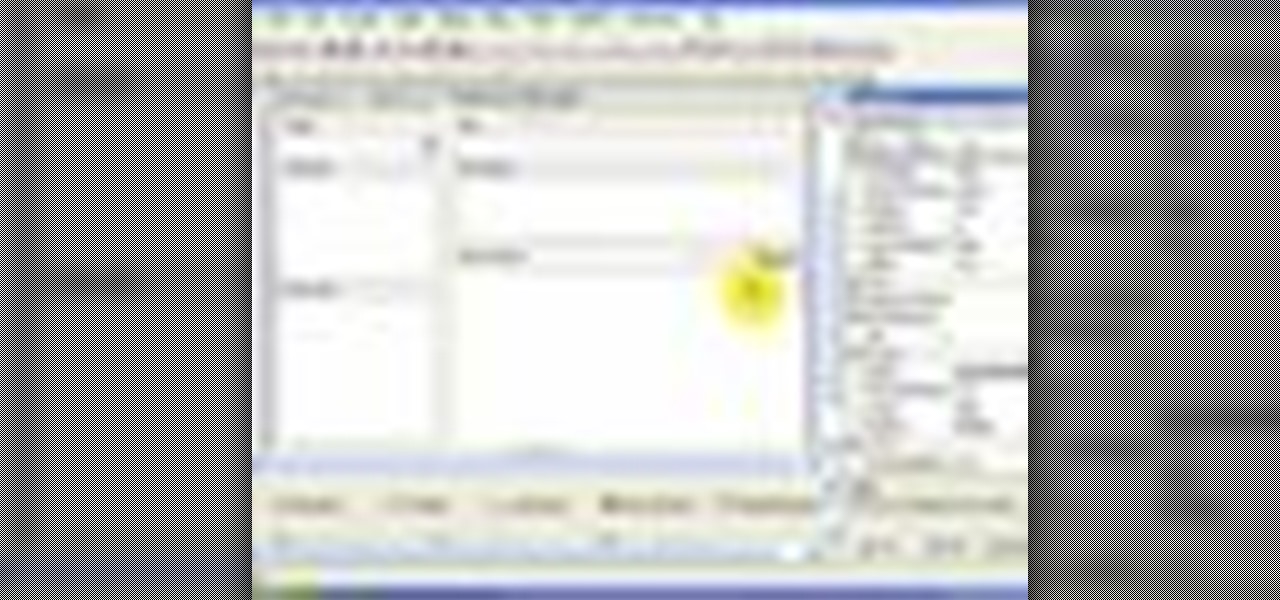
How To: Create an RSS reader in Visual Basic 2005 Express
If you're new to Microsoft Visual Basic 2005 Express Edition, and you're wondering how you can work with RSS feeds, then this video series is perfect. There are five videos in total, and they take you through every step needed to complete an RSS reader application using VB 2005.
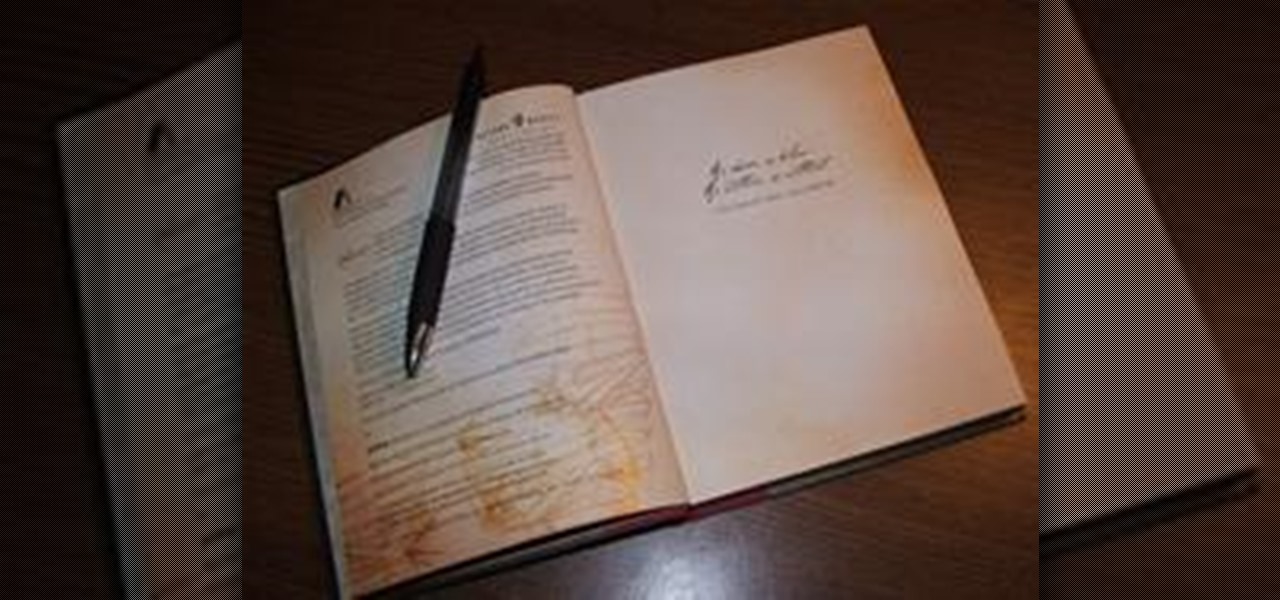
How To: Write a Book Query Letter for a Literary Agent
A book query letter must be well written and brief. Heading

How To: Un-brand a Nokia 5300 cell phone to use 3rd party applications
Are you getting that nasty "Application access set to not allowed" error on your Nokia 5300 cell phone? Unfortunately, it's a problem for most Nokia 5300 owners, ones who wish to use 3rd party applications on certain carriers, like T-Mobile, who restricts the uses for branding.
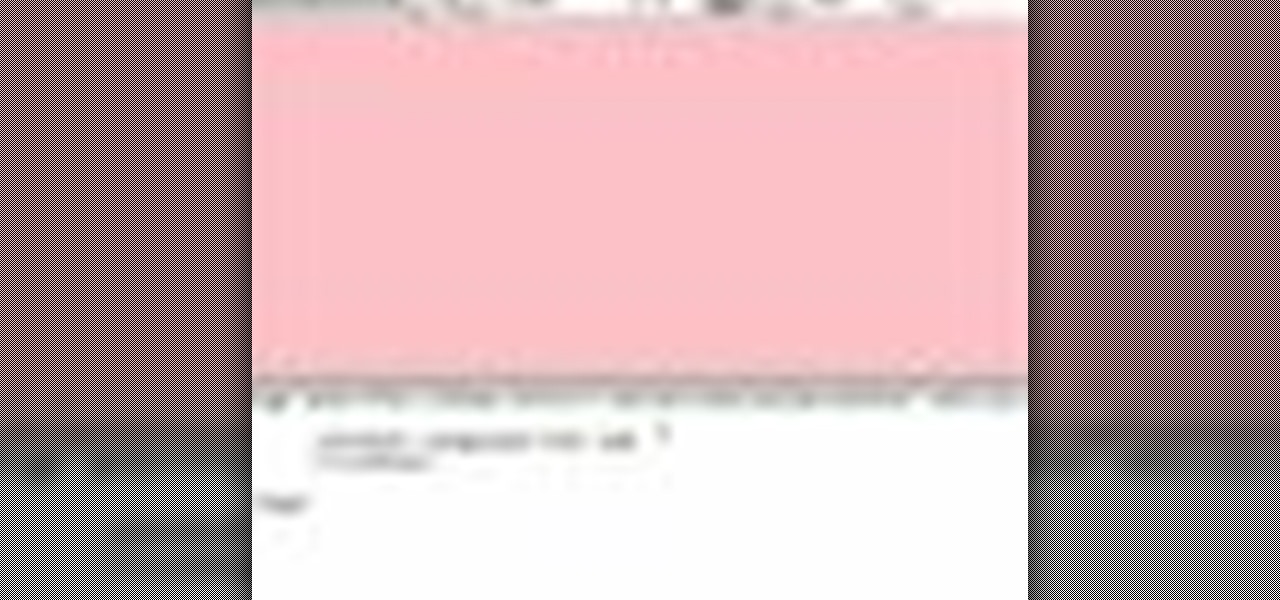
How To: Design an application for a Windows Mobile device
In this free video lesson from Microsoft, you'll learn how to approach designing an application for a Windows Mobile device. For more information, including a detailed overview, and to get started designing and creating your own custom Windows Mobile apps, watch this video guide. Design an application for a Windows Mobile device.

The poo pull / alias : Self propelling ramp
Hello! I have come up with the following jackass prank of my own!
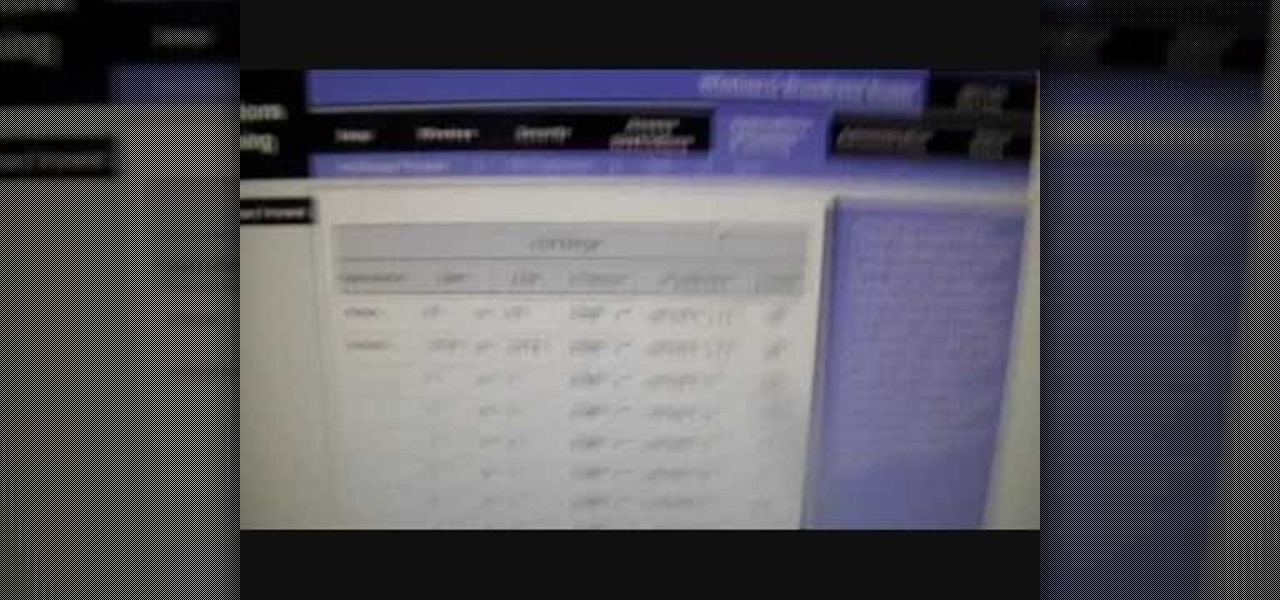
How To: Change your NAT to OPEN with a Linksys router
This is a Computers & Programming video tutorial where you will learn how to change your NAT to OPEN with a Linksys router. Go to your browser and type in 192. 168. 1. 1 and that will take you to the basic set up. The authentication dialog box comes up. Type in ‘admin’ for the username as well as the password. These are default settings. In the Linksys page, go to ‘applications and gaming’ and on the Port Range page fed in these information. Your application you can name anything. Start 80, E...

How To: Put your MS Access databases on your website
To start off the process of publishing your access database online we first look at a sample MS ACCESS database with typical formats and a online searchable application where users can search by library name or city and get details of the library. There are 3 steps to publish the database. The first step is importing data which can be done through clicking on the file menu and then click on import data through a Microsoft Access Database. Now select the file you want to import through the bro...

How To: Craft pistons and shears in Minecraft beta 1.7
This video contains the crafting recipes for two new items in Minecraft beta 1.7. Learn what to combine at the crafting bench from your inventory to add these useful tools. Explore your Minecraft world in a whole new way with Minecraft beta 1.7.
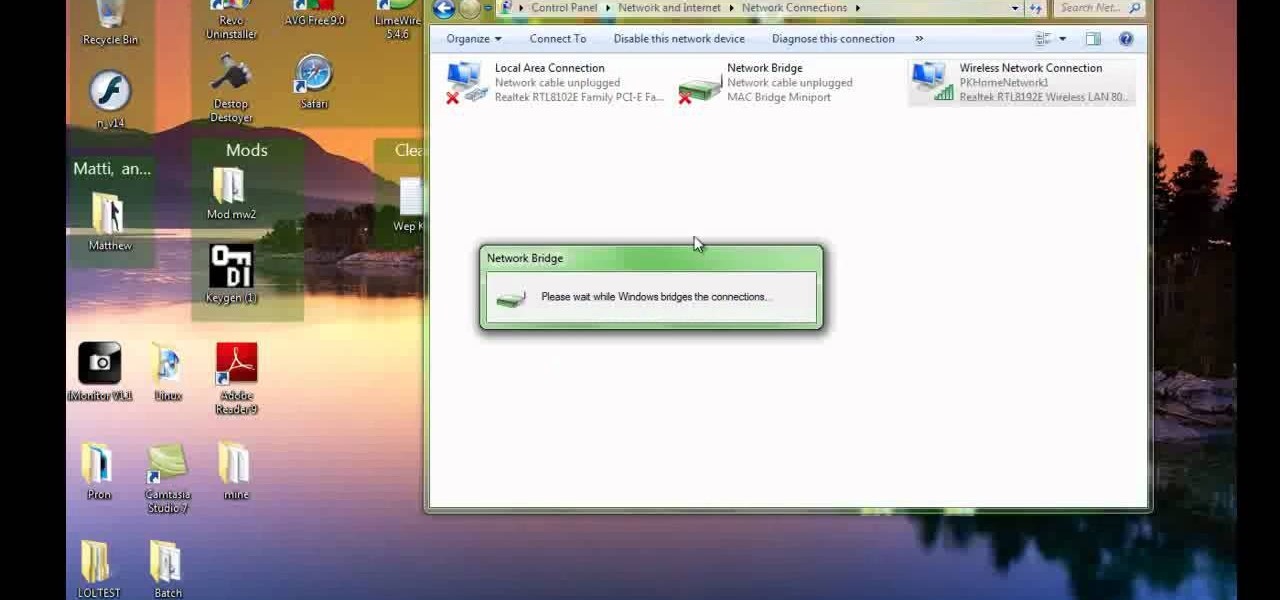
How To: Use your PC as a wireless router for your Xbox 360
Check out this video to learn how to set up your computer as a wireless router for your Xbox 360. This video contains instructions for creating a bridge so that your laptop can act as a wireless adapter for your Xbox 360.

How To: Get a hellforge in your house in Terraria
Check out this Terraria guide to learn how to bring a hellforge straight from the underworld to your house. This video contains instructions for finding hellforge brick and building a hellforge in your own house in Terraria. Watch and learn.

How To: Run Minecraft with a higher allocated RAM
Wondering how you can allocate more RAM to Minecraft? Watch this video to learn how to dedicate more of your computer's RAM to Minecraft. This video contains the code to enter into your computer to change the allocation of RAM for Minecraft.

How To: Style your hair in a Dutch braid
This video contains the style secrets to a great looking hairstyle for medium or long hair, the Dutch braid. The Dutch braid is an elegant look that will keep your hair in place while looking gorgeous. You can wear this hairstyle all spring!

How To: Install a side rear-view mirror on a 2002-2008 Dodge Ram
This video will show you how to install a replacement side rear-view mirror on a 2002-2008 Dodge Ram truck. For this auto repair, you will use a T40 Torx driver, a Phillips screwdriver, a flat blade screwdriver and a 10mm wrench. This video also contains instructions for the electrical hook-ups to control the mirror.
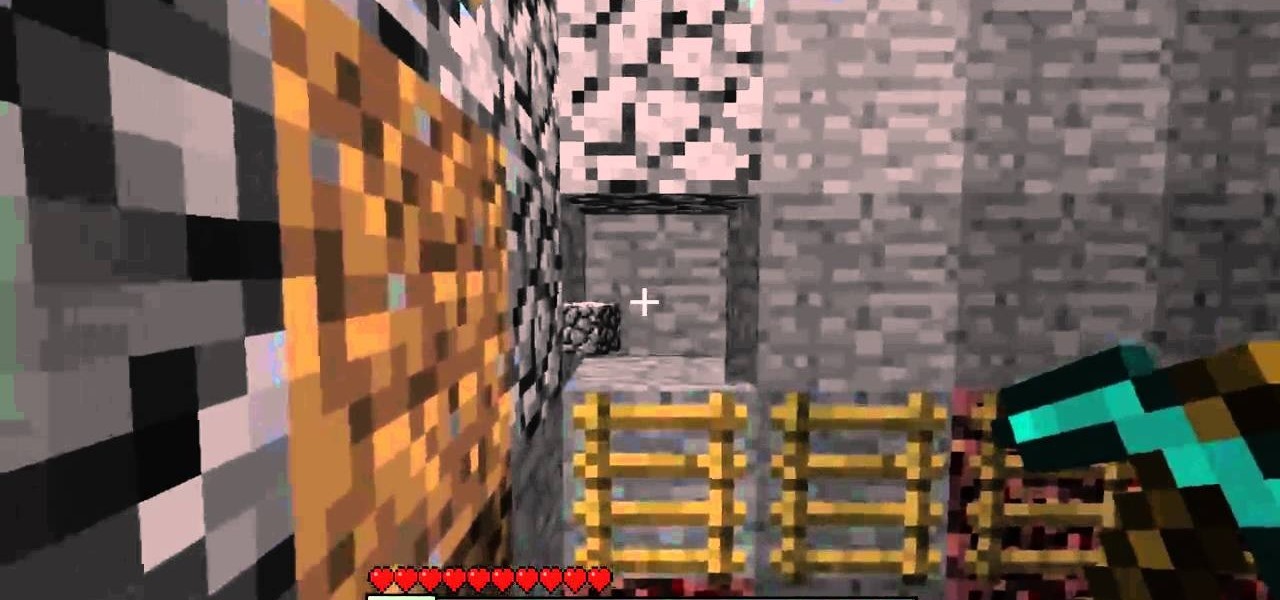
How To: Build a monster spawner trap with lava in Minecraft
Because everything is better with lava! Most Minecraft traps use water to drown monsters, but you can use lava to trap your monsters! This trap is best built within a cave, since you will need a lot of stone to contain the lava.

How To: Do a French braid, Dutch braid, fish braid, rope braid, and 4/5 strand braids
This video contains everything you need to know or will ever need to know about braiding. Consider it your visual encyclopedia of braiding types and techniques.
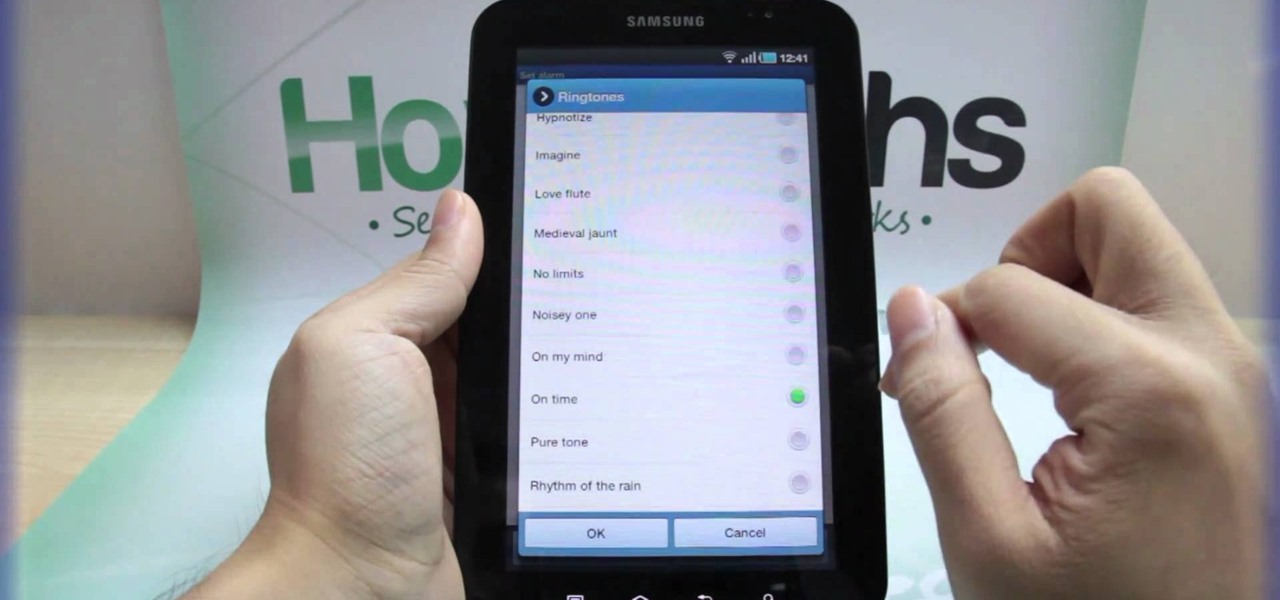
How To: Set the time in the Alarm Clock on the Samsung Galaxy Tab
With the invention of mobile phones, alarms clocks are nearly extinct. Who wants a bulky tabletop alarm when you can use your mobile device to wake you up? Well, even tablets can make sure you get your coffee on time, and in the Samsung Galaxy Tab, there's the Android Alarm Clock application. Simply select APPLICATIONS < ALARM CLOCK and press the ADD ALARM icon in the top right. Press TIME to set the desire alarm time. Press RINGTONE to select the desire alarm sound.

How To: Sync a BlackBerry with a Mac and iTunes
In this video from AppleGenius0921 we learn how to sync a Blackberry with a Mac and iTunes. There is now Blackberry software for Mac. After downloading, start up the application. Take your USB cable and connect it from your Blackberry to your Mac. You can see all the applications on your Blackberry listed on your Mac. Here you can also check for updates and see your available memory. Also you can backup all of your data here. This will make a copy of everything on your Blackberry and put it o...

How To: Convert audio files
This video tutorial is in the Software category which will show you how to convert audio files. First you got to download the free audio converter at this site. Then right click on the zip file and extract all files. Once it is done, open up the free audio converter application and a set up window will come up. Click on next, again click on next on the 2nd window and click on install on the 3rd window. Once it's done, click finish. Click on the icon to open it and it will give you a list of 2...

How To: Add lyrics to iPhone or iPod
In this video you will learn how to add lyrics to your iPhone or your iPod player. To do that just follow these instructions from the video. If your iPhone or iPod is jailbroken go into Cydia or Icy and download the TuneWIKI application. This application works as a media player and can put or find lyrics for your songs but you will need internet connection(3G, EDGE, Wi-Fi). Another way is to copy the lyrics from the internet and then you need to open iTunes. After that right-click the song an...
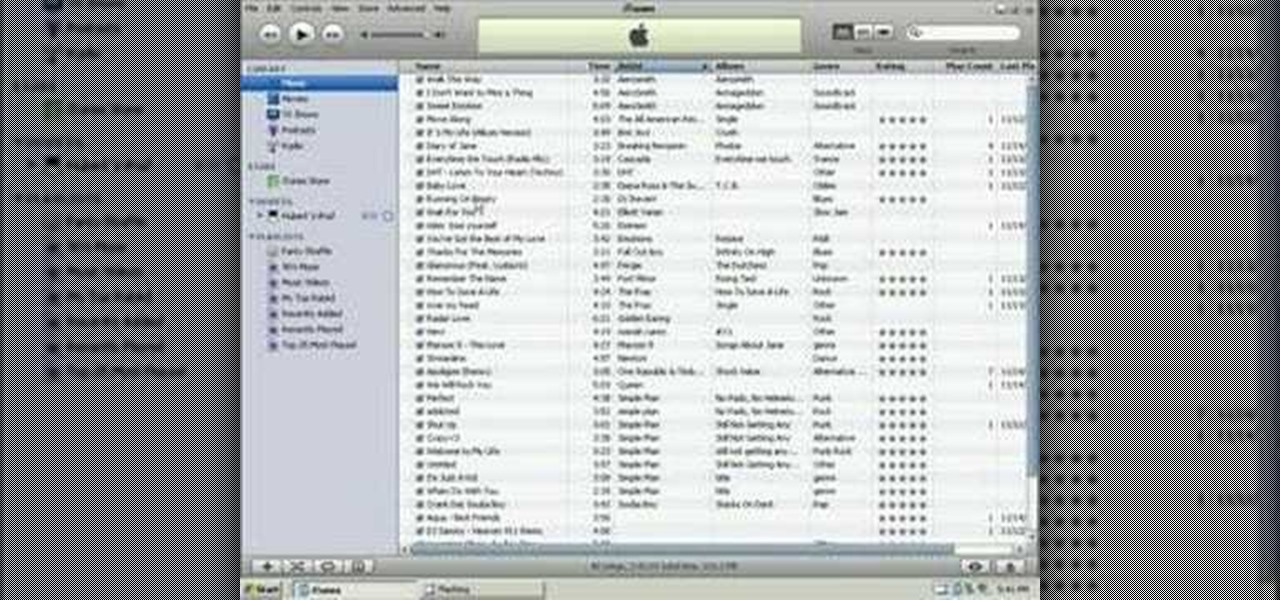
How To: Put music onto any iPod using the iTunes application
In this tutorial, we learn how to put music onto any iPod using the iTunes application. First, plug in your iPod to your computer via the USB cable. Then, open iTunes on your computer and find your music library. After this, you will find the songs that you want to put on your iPod and drag them to the file that has your iPod. If you want to transfer it all, just click the sync button on the bottom of the page. This will put everything you have downloaded to your iPod. When finished, you can ...

How To: Operate the LG GW620
In this tutorial, we learn how to operate the LG GW620. In your main screen you will see your applications and a power bar at the top. To navigate, use your finger on the touch screen to swipe left or right. To open an item, use your finger to tap the icon. Other features on your phone include the home key which will return you to your home screen. The menu key will open the options available on that application. The back key will return you to your previous screen. On the top of your device,...
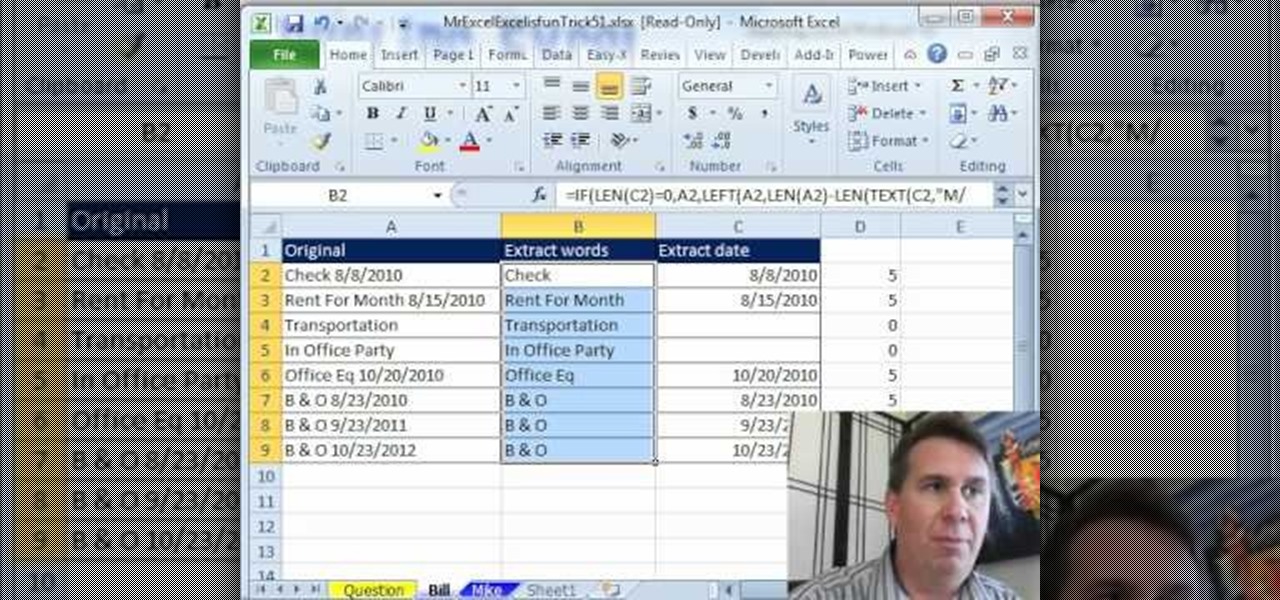
How To: Extract dates from a cell with dates and words in Microsoft Excel
As you might guess, one of the domains in which Microsoft Excel really excels is finance math. Brush up on the stuff for your next or current job with this how-to. In this tutorial from everyone's favorite digital spreadsheet guru, YouTube's ExcelIsFun, the 51st installment in his "Excel Finance Class" series of free video lessons, you'll learn how to use the DATEVALUE, RIGHT, IFERROR, LEN, TEXT, SEARCH, TRIM and REPLACE to extract dates from a cell containing both dates and words.

How To: Add holidays to your Microsoft Outlook calendar using Leo from Kryon Systems
Sometimes managing your calendar in Microsoft Outlook 2007 can be a tough job. Finding the information you need in Microsoft Office can be more than a chore, even when it comes to menial tasks, like adding a holiday to your calendar. But don't worry. There's an easier solution. Leo.

How To: Insert a picture into a Microsoft Word document using Leo from Kryon Systems
Learn. Evolve. Operate. That's the basis of Leo from Kryon Systems. It's a new application that runs on top of any program you have open (web and desktop applications), providing you with instant help. Leo can actually perform your duties for you! Like in Microsoft Word 2007. In this video demo, you'll learn how you can use Leo to help you insert a picture into Word 2007, making Office a whole lot easier. See it in action!
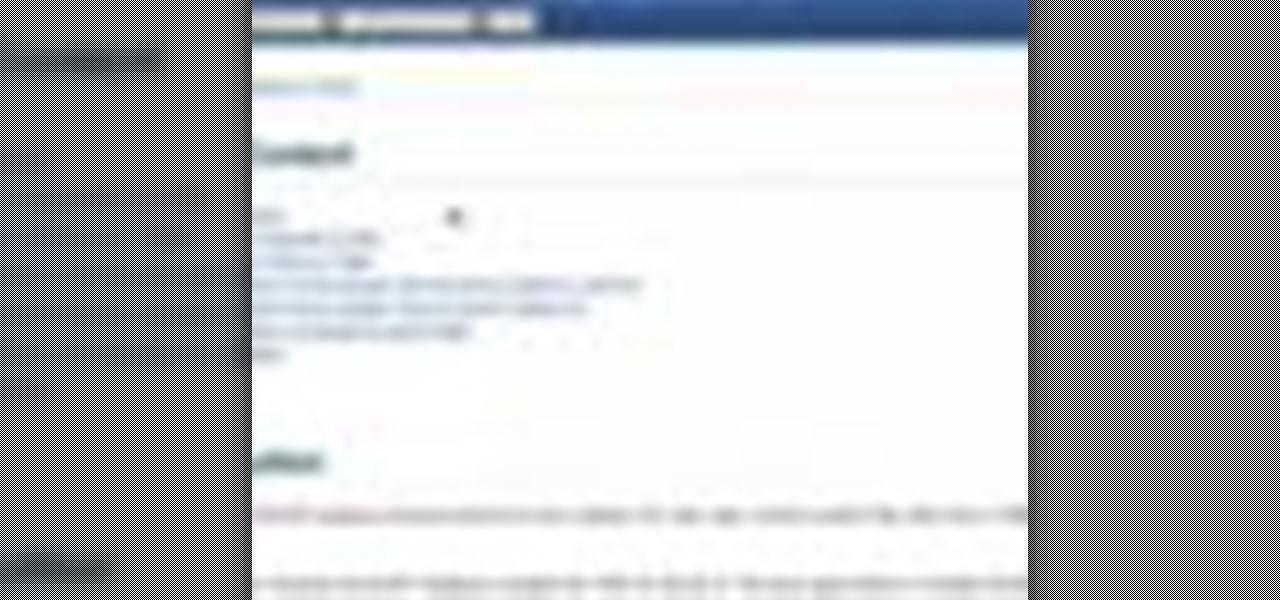
How To: Use the BLAST search on the NCBI website to search for gene sequence matches
If you're involved in biomedical research, identifying gene sequences might form a large part of your job. The NCBI's website contains a powerful search tool called BLAST that allows you to search for matches to any gene sequence you enter, and this video will show you how to use it.

How To: Make butterscotch brickle Bourbon bon bons
As Peggy from "Married With Children" demonstrated, every woman loves to kick back with a plate of bon bons and a good soap opera. Sure, you can purchase your bon bons from a store, but why ingest all those artificial preservatives and chemicals when you can make your own at home?
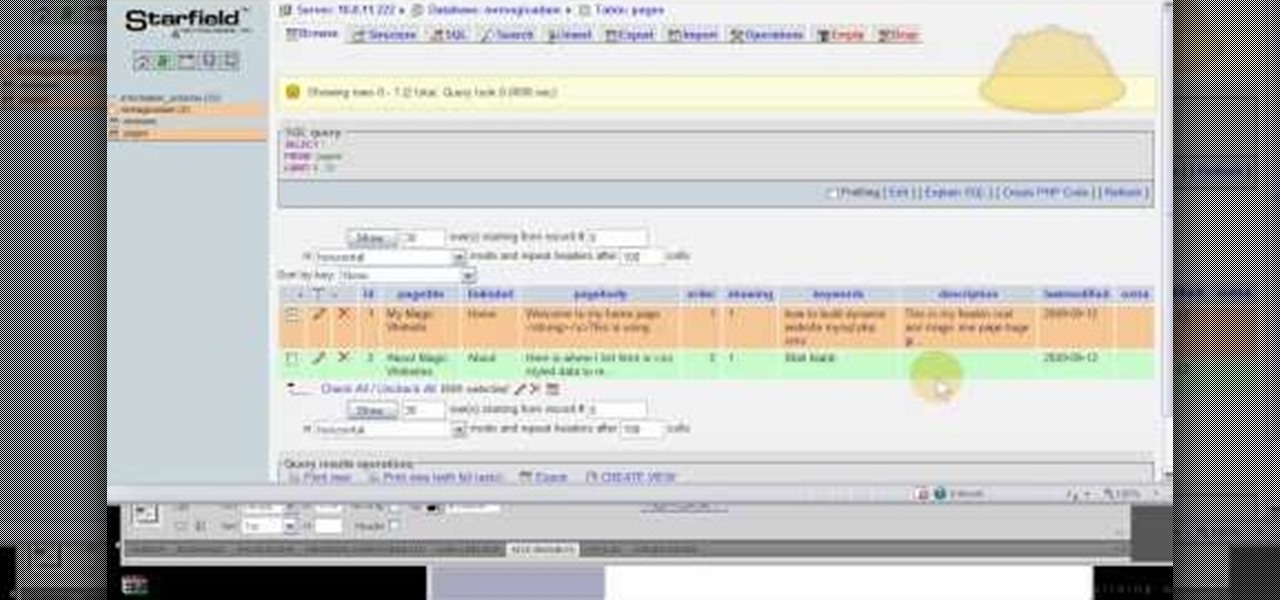
How To: Create tables and structure methods using PHPMyAdmin
PHPMyAdmin is a tool for website creators who may not yet be comfortable writing custom database scripts using straight PHP. This tutorial shows you how you might use PHPMyAdmin for your own website and display all the information contained on your website in just one file.

How To: Tie the knot for a put on a bandana
A bandana is a stylish and practical way to protect your head and contain your hair. If you aren't sure how to knot and put on a bandana properly, watch this video to learn exactly how to do it properly.
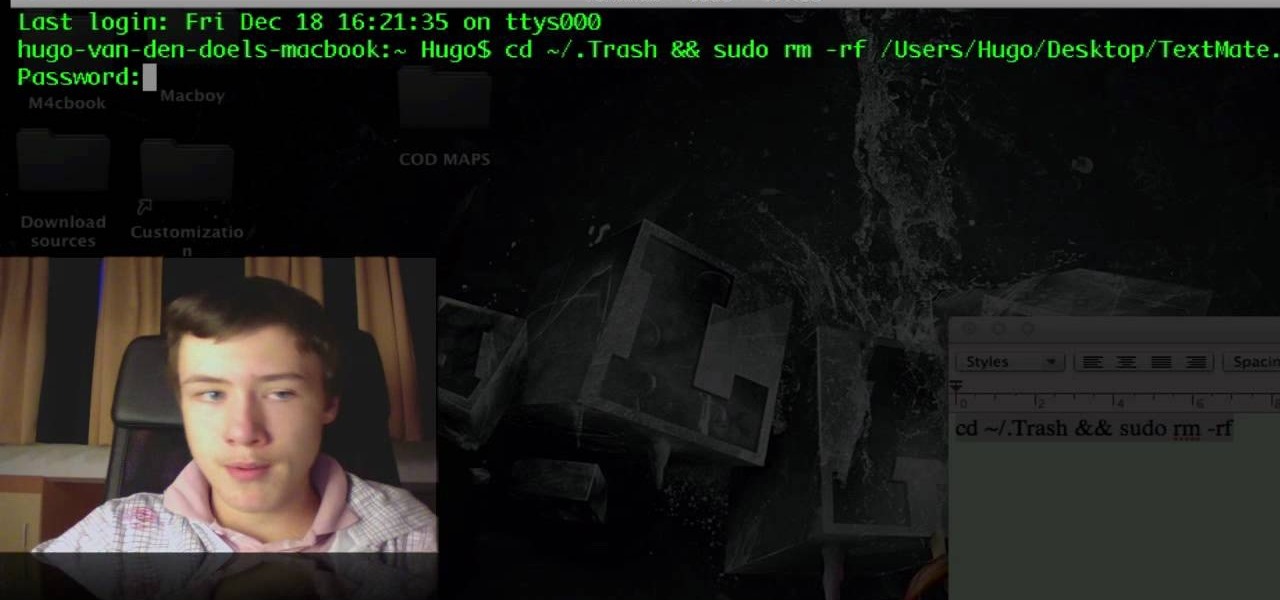
How To: Troubleshoot Mac trash that won't empty
If you have trouble emptying your trash on your Mac computer, you will need to launch the Terminal first, in order to begin troubleshooting the issue. The trash will often fail to accept items, if it believes that a program or object is in use. Move the application that you can't delete onto your desktop. Add a line of code to the terminal. Add the application to the code, by dragging it to the code. It will ask for your code. Enter your password. Press enter. You will need to use a Sudo code...

How To: Apply and blend cream foundation for beginners
Even, natural-looking foundation that covers up redness and flaws but doesn't look caked on or fake is the desired basis of any makeup look. But it just so happens that the rudimentary skill of applying foundation evenly is one of the hardest for women to master.

How To: Ace your driving test
Driving is crucial to survival, but it's also a privilege, not a right. Contained in this video are the crucial steps that you'll need to take to ace that driving test with flying colors and get that license. Practice makes perfect!

How To: Customize desktop with DragThing
In this tutorial, we learn how to customize a desktop with DragThing. First, go to the website DragThing and download it. This is an application that has a ton of different things that you can download to customize your desktop. You will be able to change different preferences, such as hot spots, your dock, and many other different things. You can customize everything from sounds and colors to font sizes and application icons. Go through all the settings to change what you want your desktop t...

How To: Put an iPhone into recovery mode after using ziPhone
In this video tutorial, viewers learn how to put their iPod device into recovery mode using Z-Phone. The Z-phone application does not work on 1st generation iPod devices. Begin by unplugging the device from your computer. Then hold down the power and center button until the device\s screen goes completely black. Now hold the center button as you connect the device back to your computer. Finish by following the process in iTunes to restore the device. This video will benefit those viewers who ...

How To: Use the 3D gallery application on an Android phone
One of the many improvements in Android OS 2.1 is a 3D Gallery application. This is a neat feature that comes bundled with the new OS and gives you a cool new way to view your photos. check out some of the features. Learn how to use it with this clip. It's easy! So easy, that this video tutorial can present a complete, step-by-step overview of the process in about three minutes. For more information, including detailed, step-by-step instructions, watch this video guide.
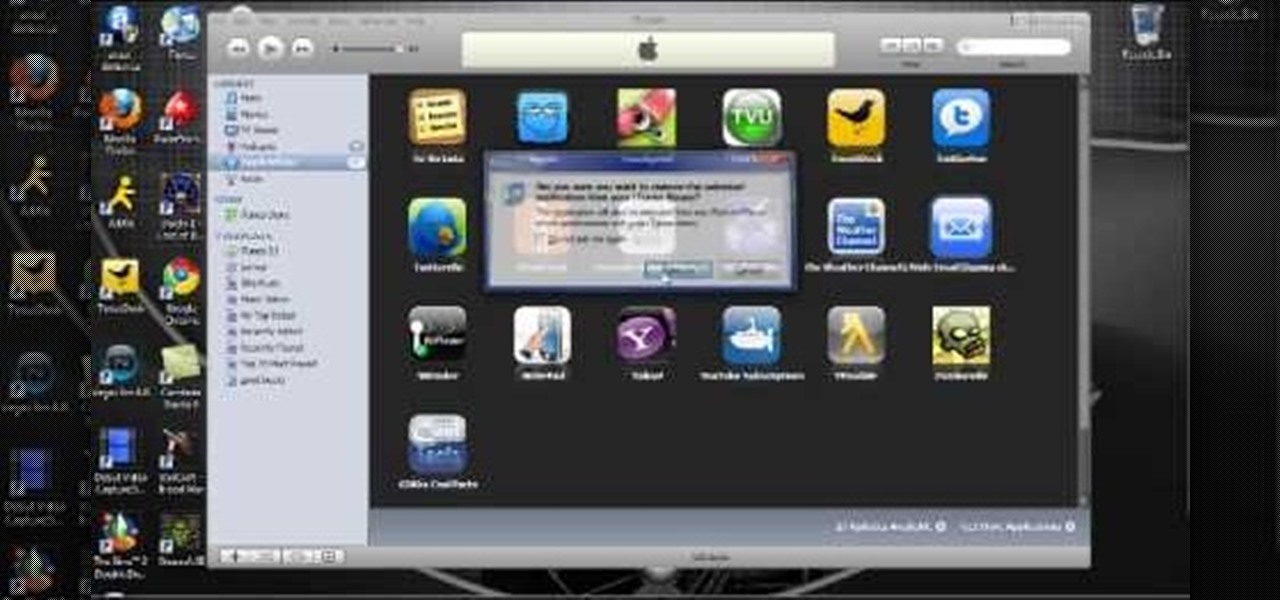
How To: Back-up and transfer your iPhone or iPod Touch apps
In this tutorial, we learn how to back up and transfer your iPhone or iPod touch apps. First, right click on the desktop and create a new folder, make the name of this "backup apps". Next, go into your iTunes account and go to the applications. Click on the app that you want to copy, then click "delete". Remove the item, then click "move to recycle bin". Now, go to your recycle bin and drag your application from the recycle bin into the "backup apps" folder. After you are on the computer you ...
How To: Get six icon rows for iPod Touch or iPhone
In this video tutorial, viewers learn how to get a six icon row on an iPod Touch or iPhone. Users will need to have their device jail-broken. Begin by opening the Cydia application and click on the Search icon. Type "Six" into the search bar. Then scroll down the list and select the Six Rows tweak. Now click on Install and click on Confirm to continue. When it has finished downloading, click on Restart Springboard and wait for the device to reboot. This video will benefit those viewers who ha...
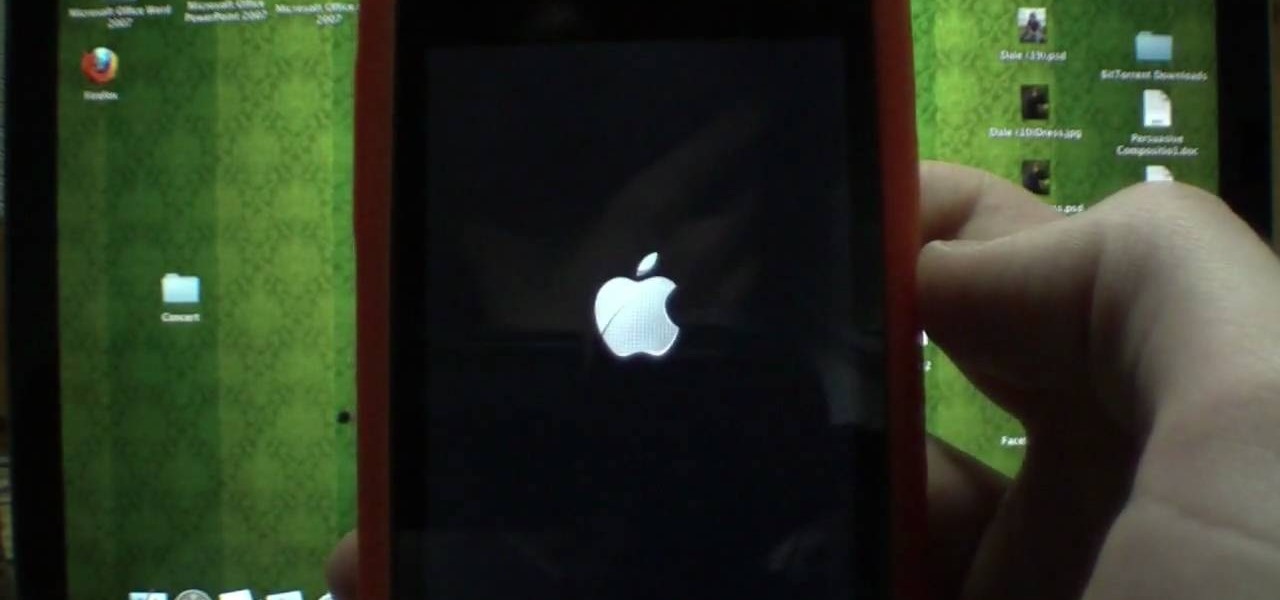
How To: Reboot your jailbroken iPod Touch w/o unjailbreaking
In this video tutorial, viewers learn how to reboot their tethered jail-broken iPod Touch or iPhone. Begin by opening the jail-broken application and click on Search Then type "summer-board" into the search bar and select the Winter-Board application. Now click on Install and Confirm to continue. When the reboot window opens, click on OK. Then connect the device to your computer and redo the jail-breaking process. This video will benefit those viewers who have a jail-broken iPod device, and w...

How To: Transfer music from your iPod to iTunes with Senuti
In this video tutorial, viewers learn how to transfer music from an iPod device to their iTunes library using the program, Senuti. This application is only available for the Mac computer. Begin by opening your main browser and go to the site: Senuti. Then download the application and open it. Now insert your iPod device. Then select all music files in your iPod device and transfer it to your iTunes library. This video will benefit those viewers who use a Mac computer, and would like to learn ...

