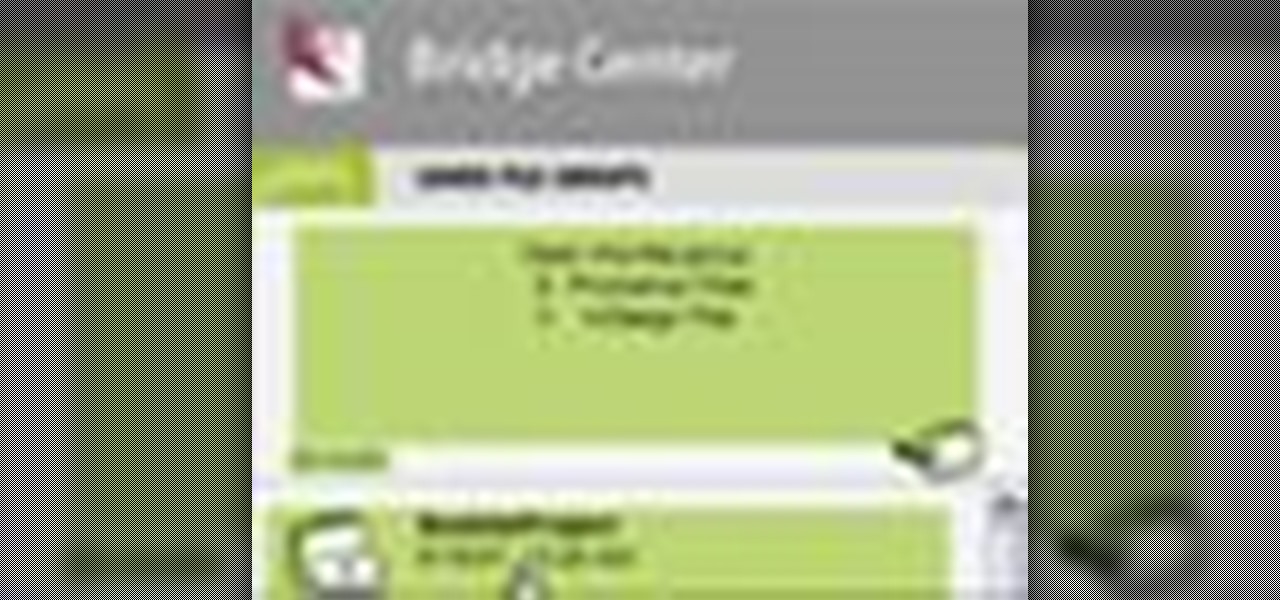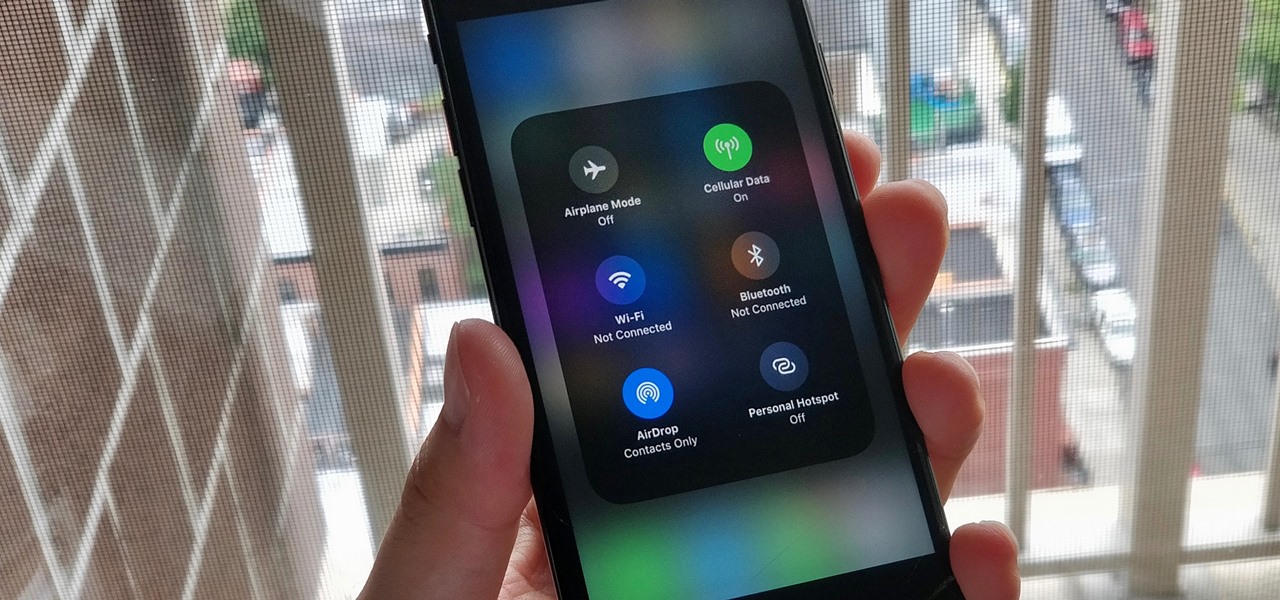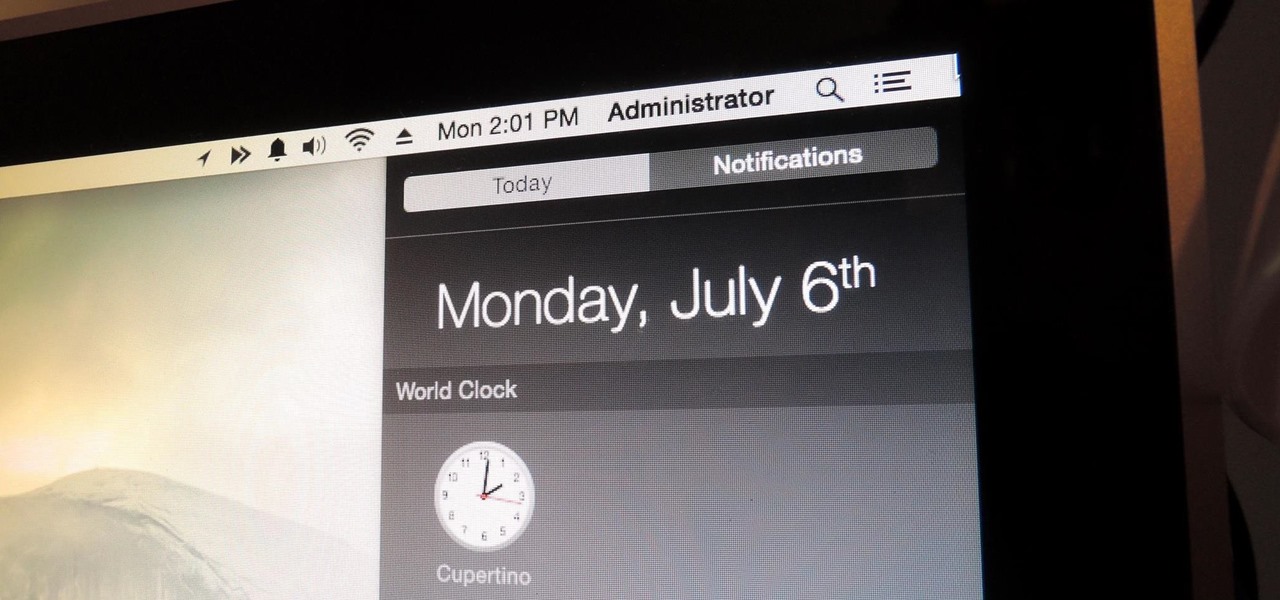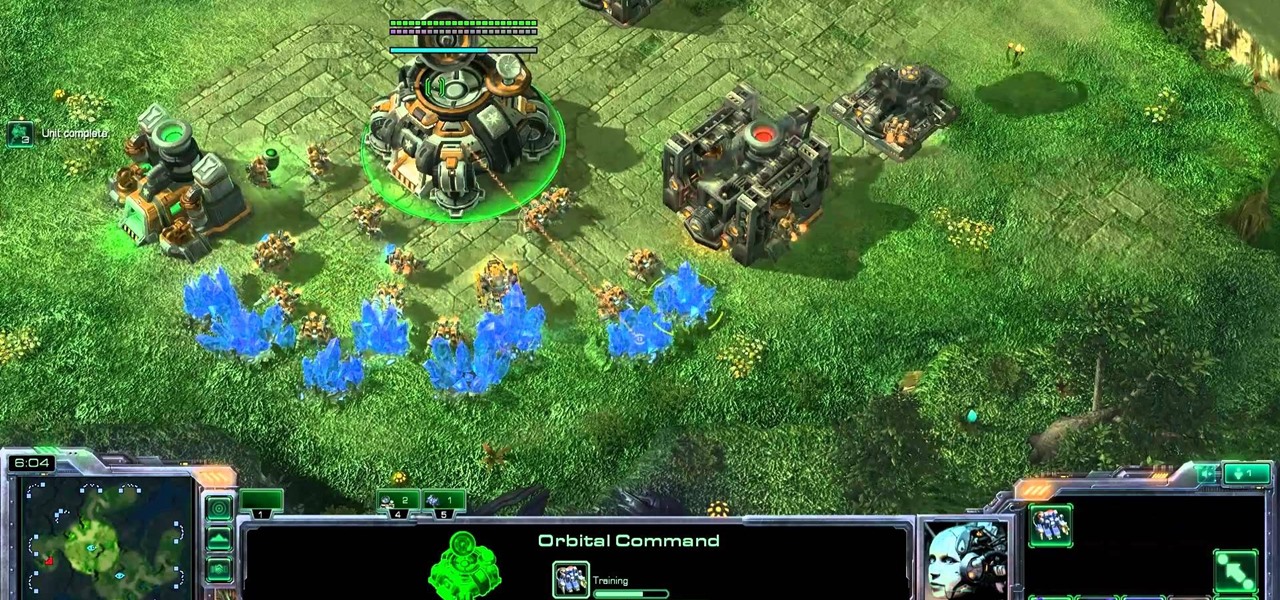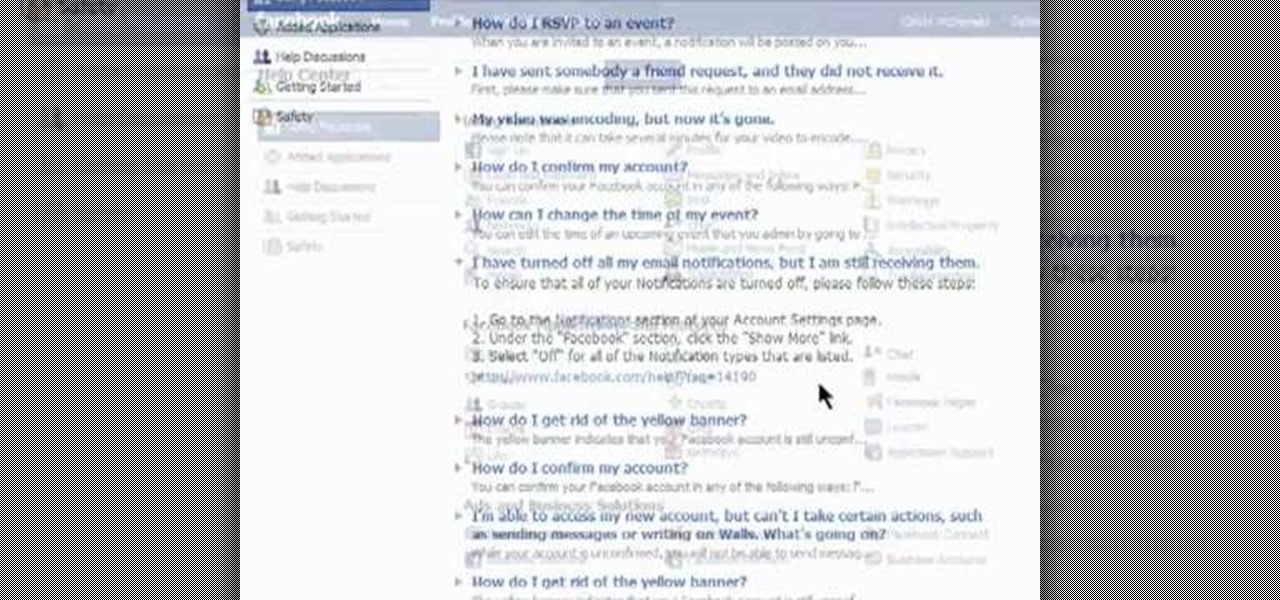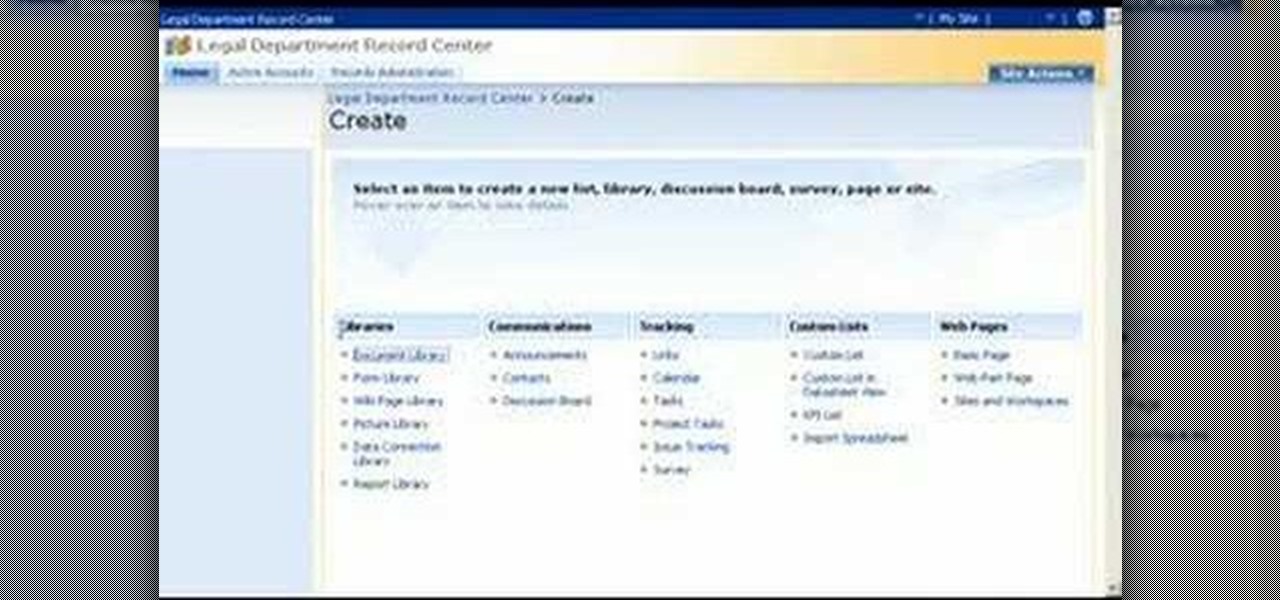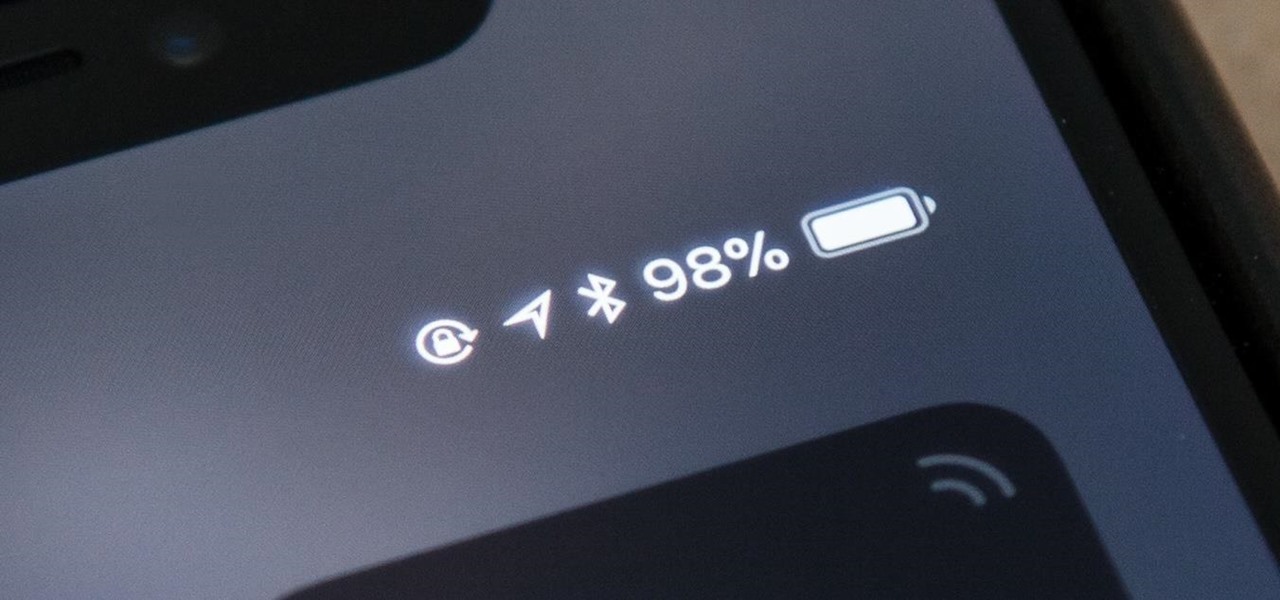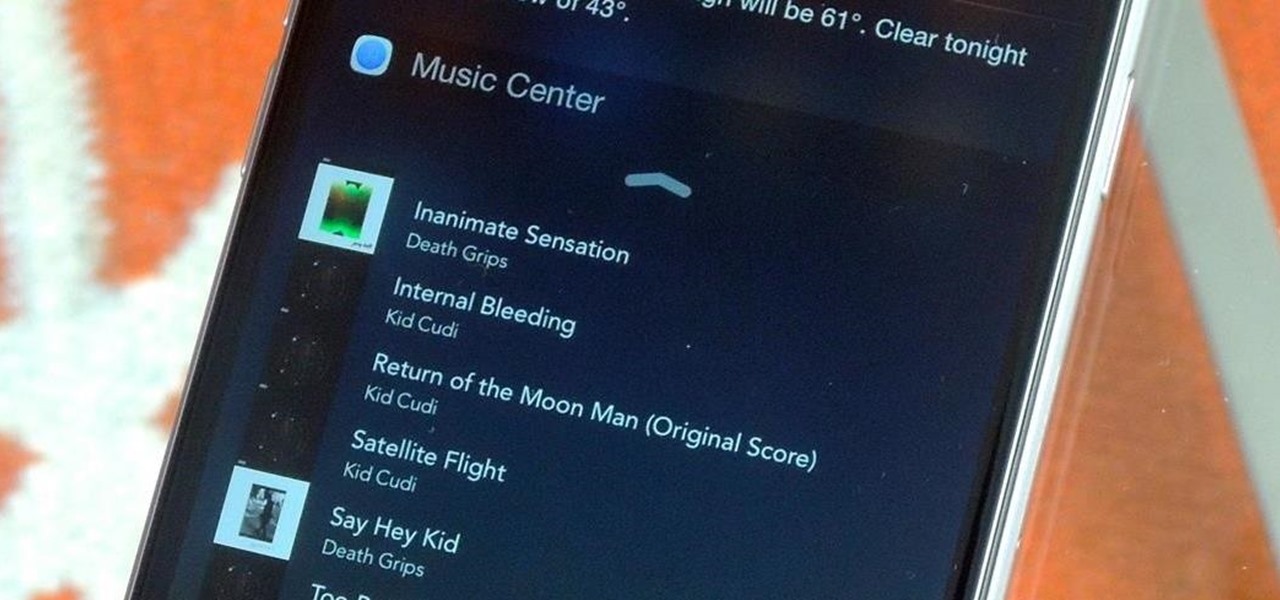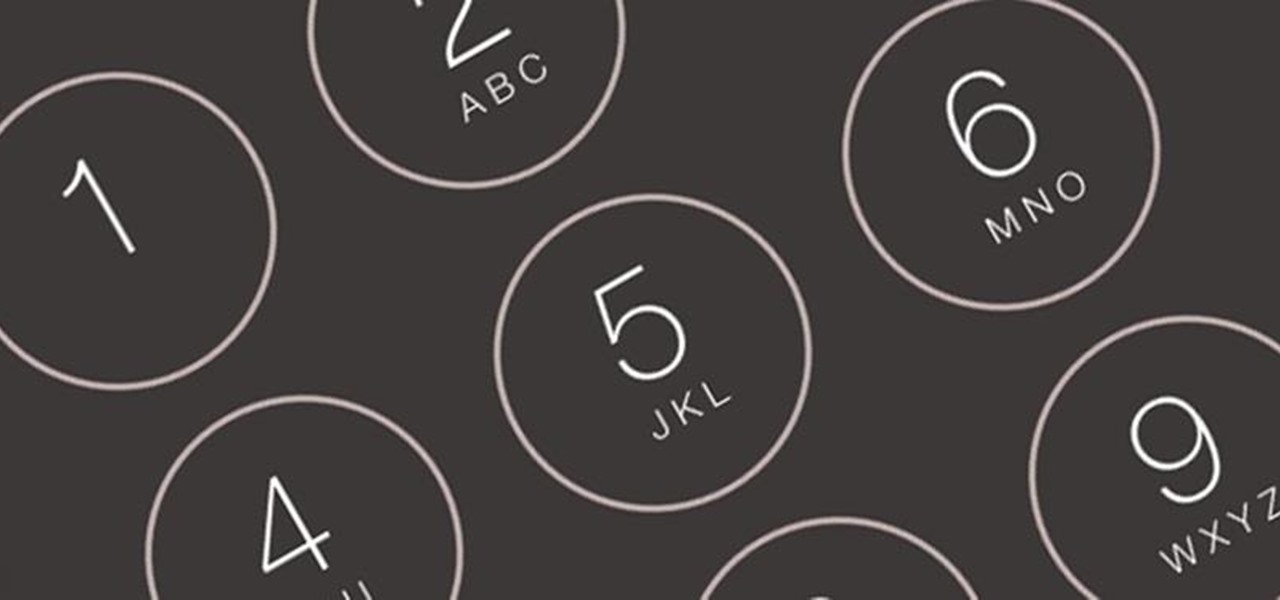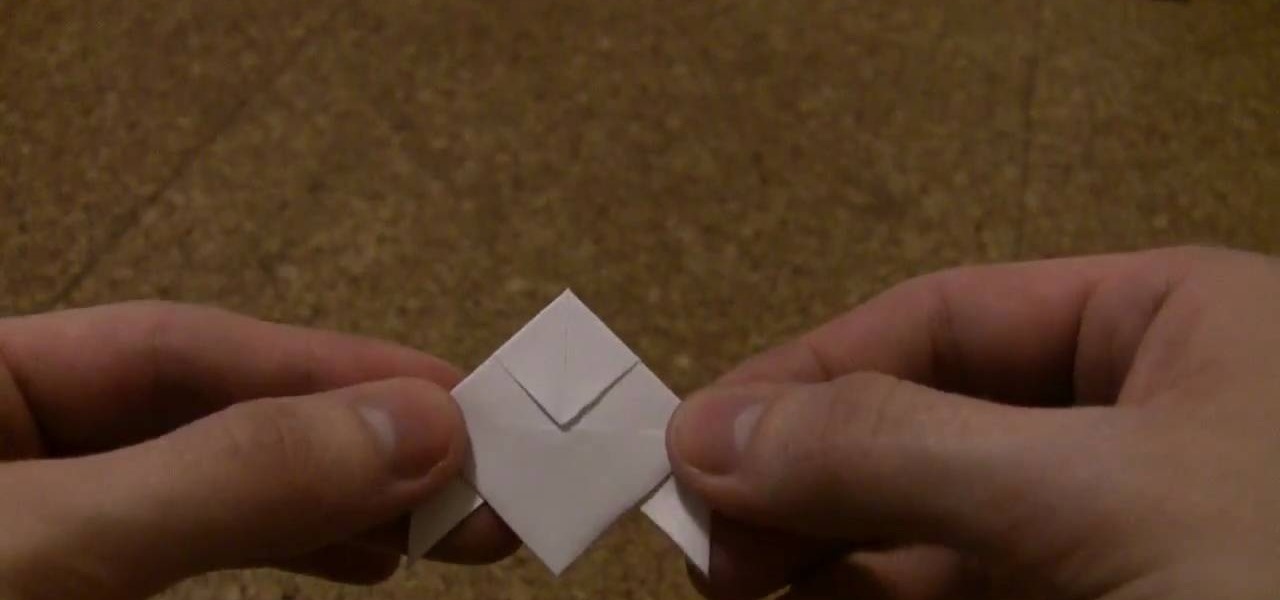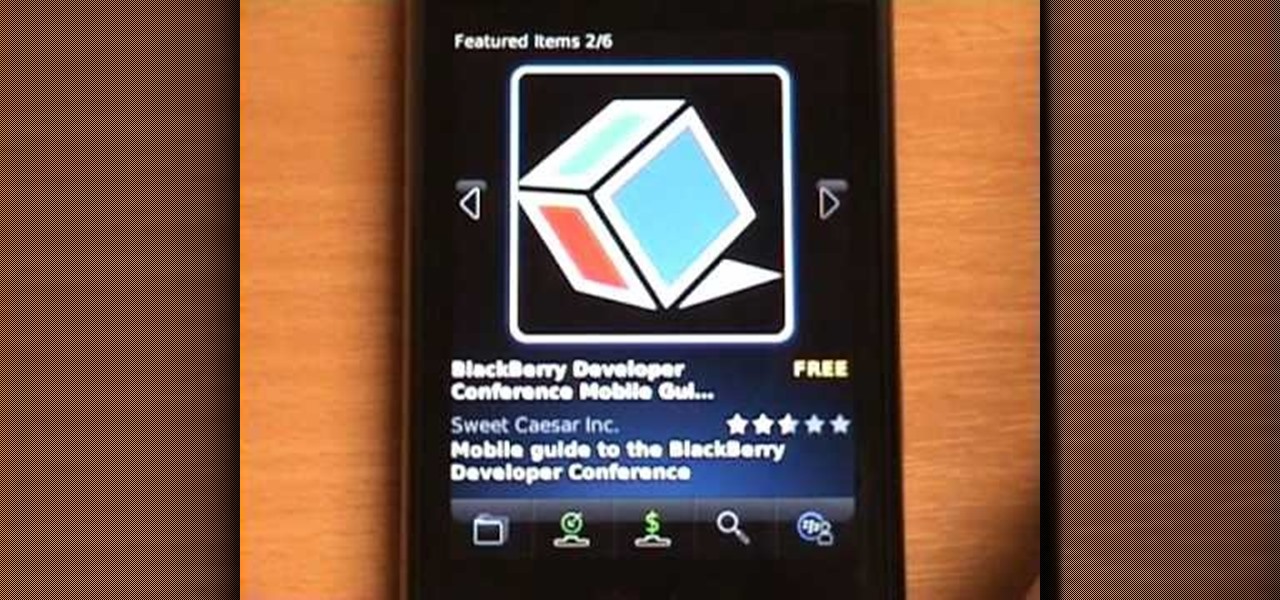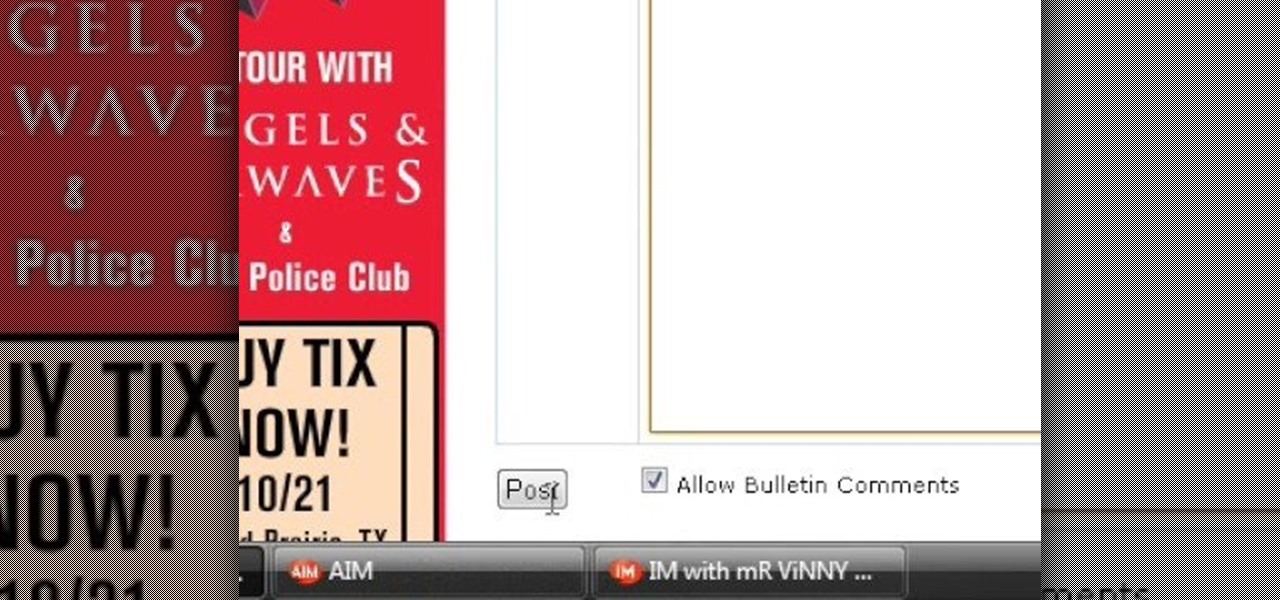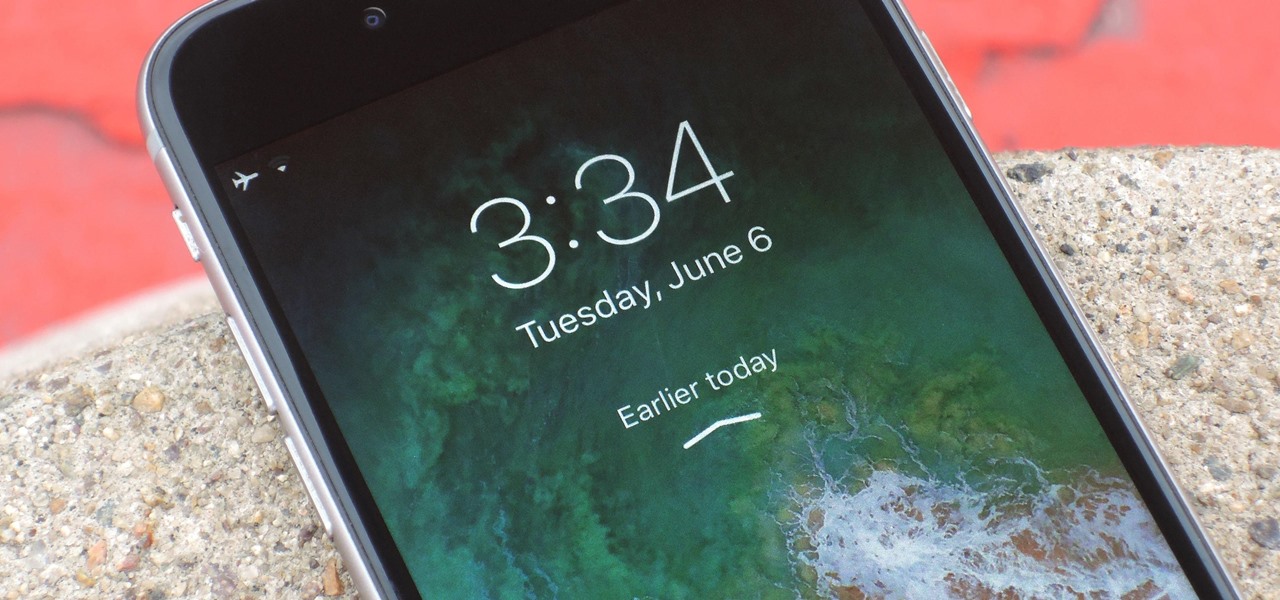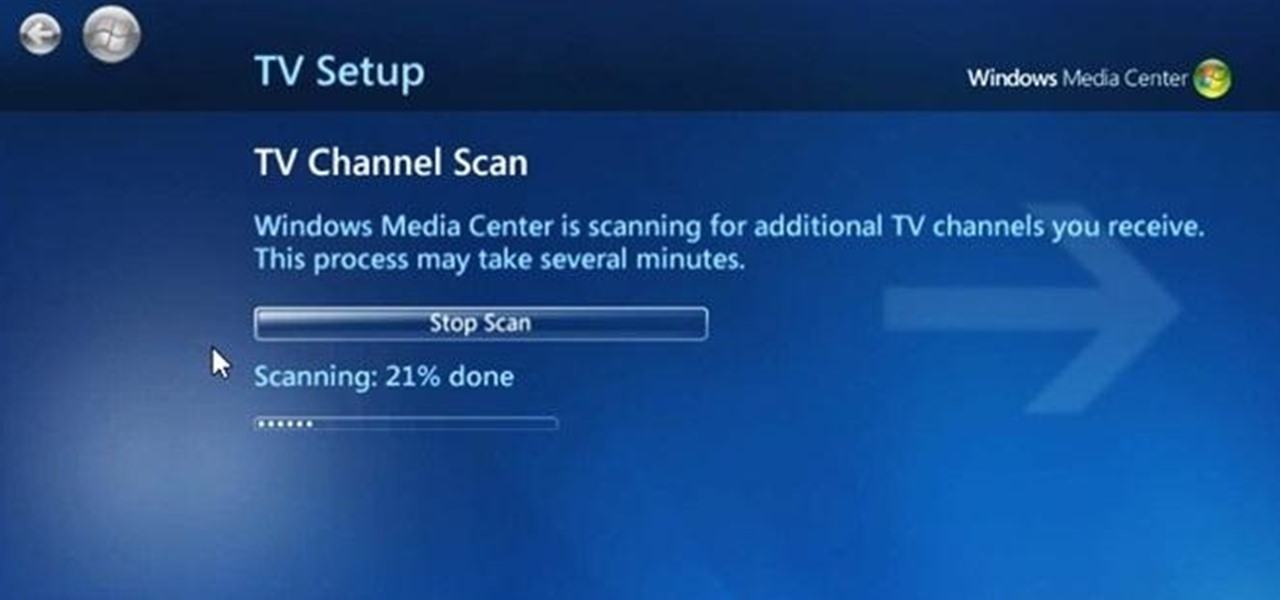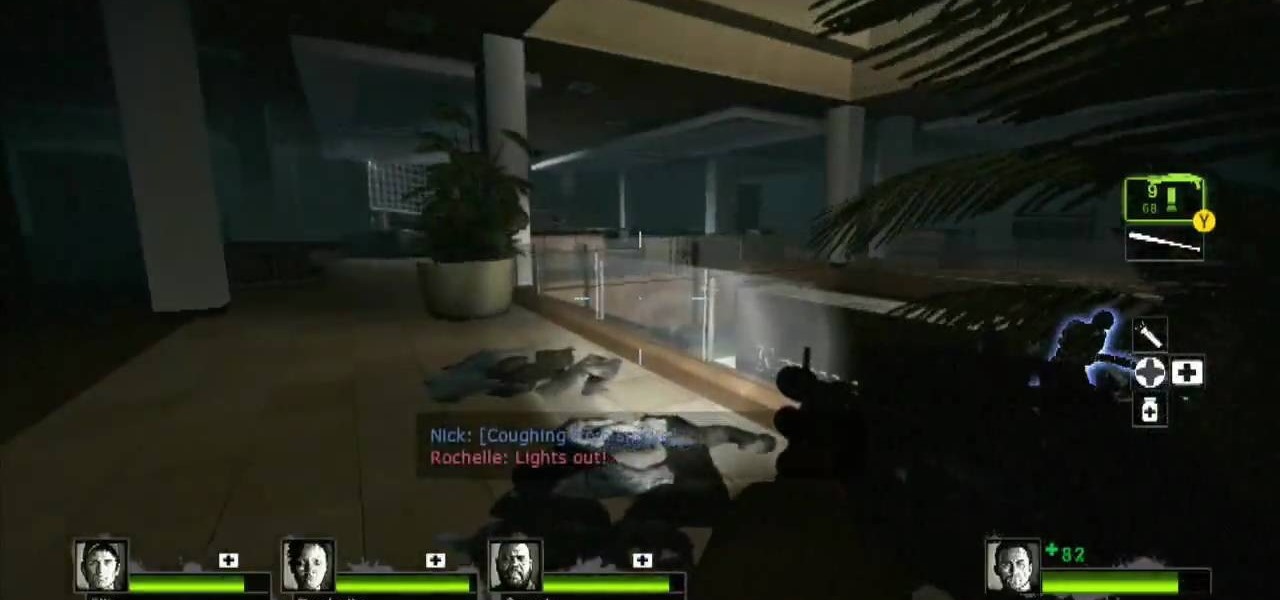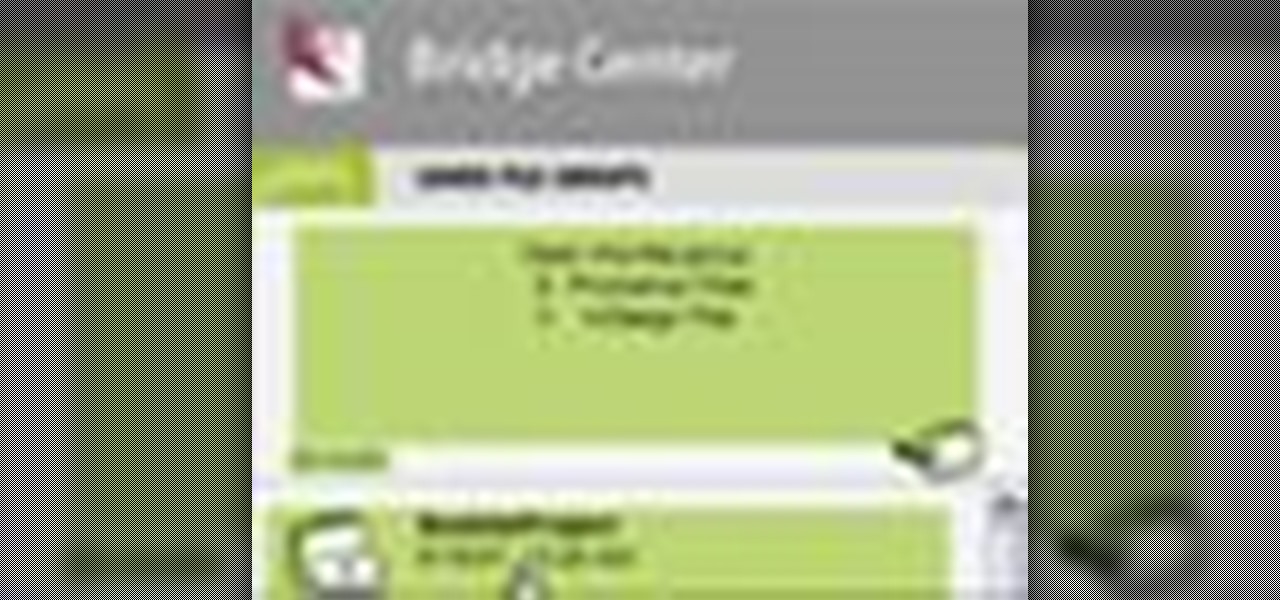
Check out these tips on the Adobe Bridge Center. Not only does the Bridge have excellent features for file browsing and file organization, but it also has the central area, consider it the hub, where you will find features that will further streamline your workflow. In this video tutorial, learn how to use the Adobe Bridge Center, which is a default favorite in the Favorites pane.
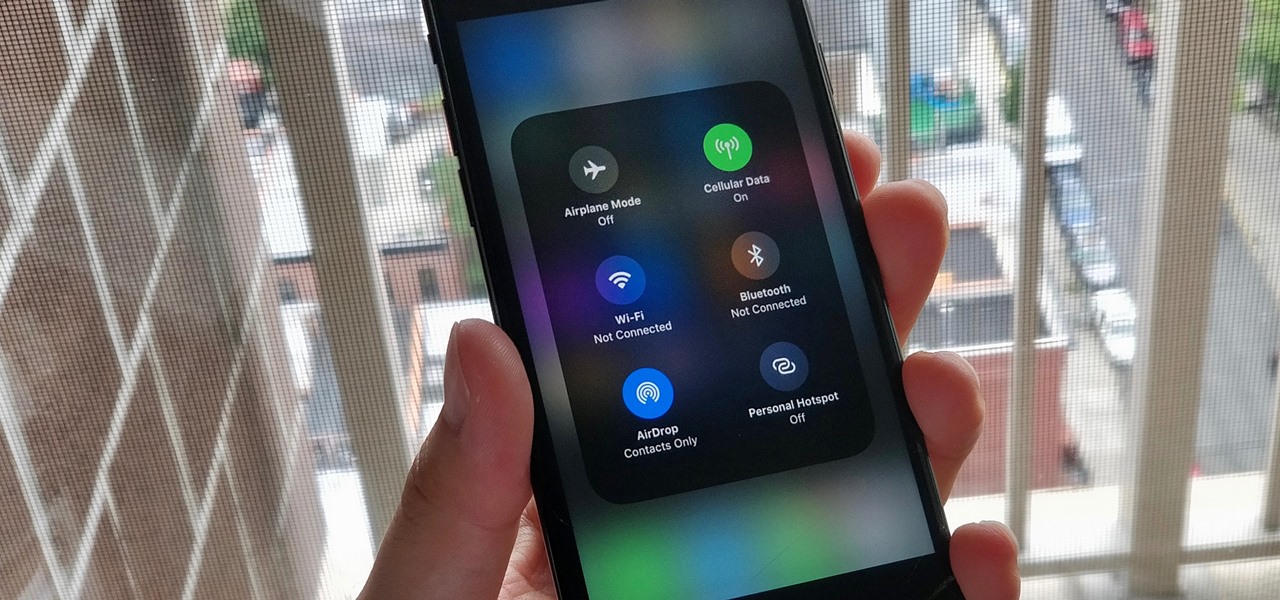
Apple took a giant step forward in terms of user customization with the new Control Center in iOS 11. With an improved design, buttons you can pick and choose from, and even a new default Cellular Data toggle, it's definitely a better iPhone experience. However, Apple also took a giant step backward with the confusing Bluetooth and Wi-Fi toggles.
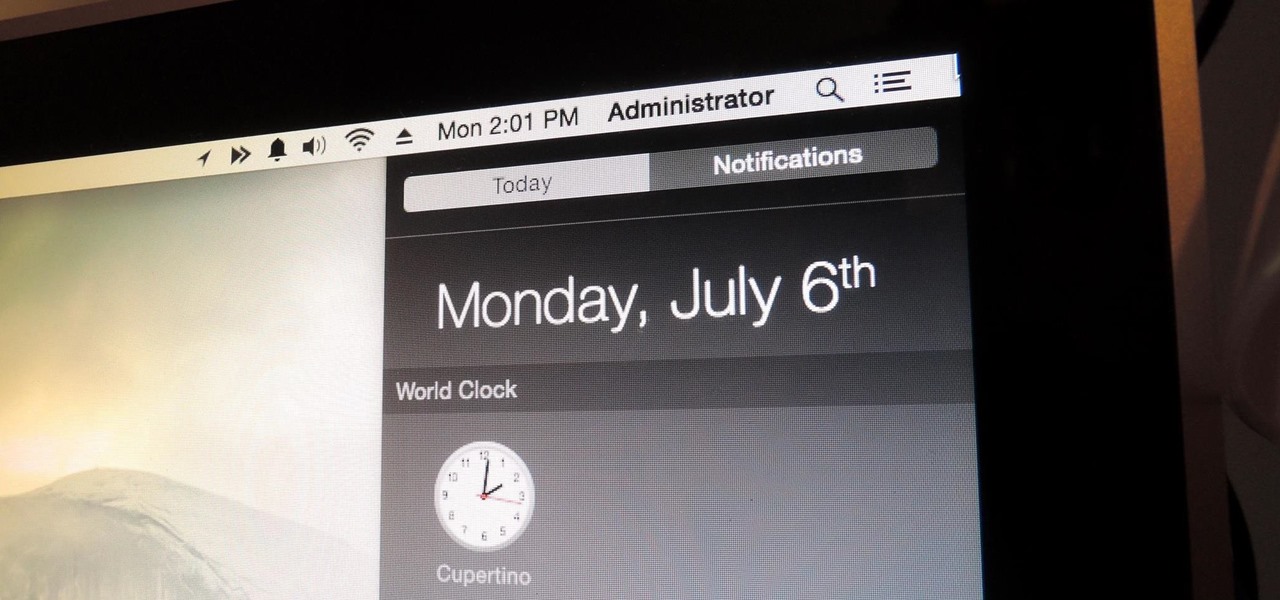
You can check stock quotes, make quick calculations, see the weather forecast, get reminders, and view upcoming calendar events all from the Notification Center on your Mac. But if that's all your using it for, you're just barely scratching the surface.

After utilizing Spotify's My Year in Music tool, I came to realize that I listened to over 30,000 minutes of music in 2014. Most of that was played while working from my Mac using the desktop version of the service.
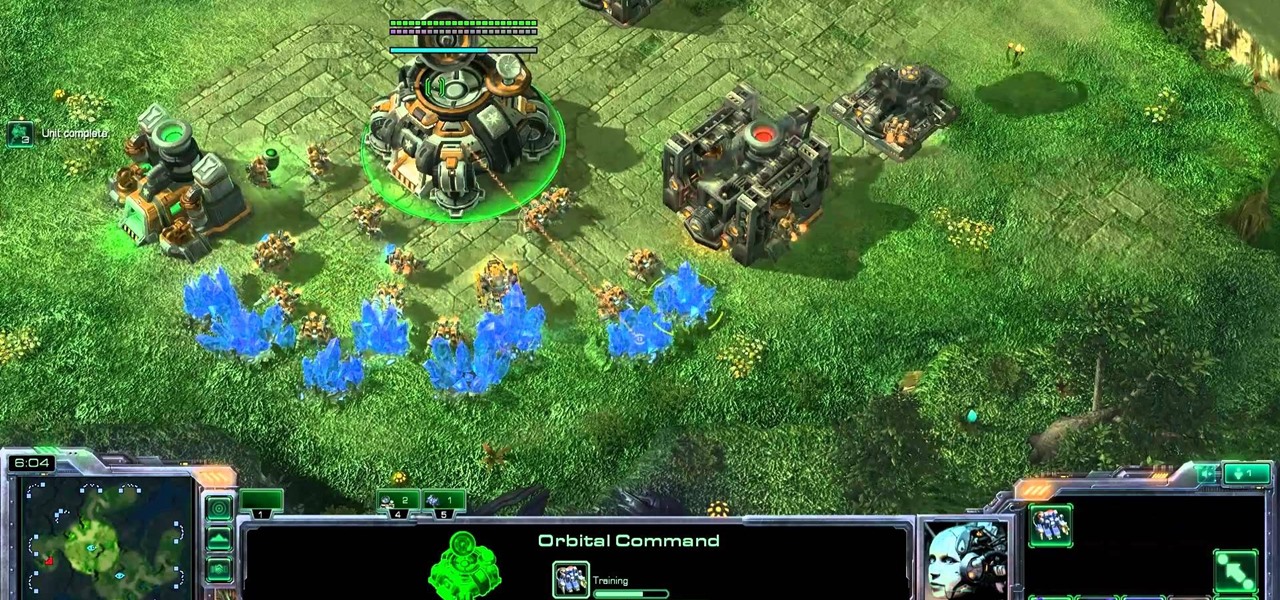
Here's another effective build order for Terran players of the popular StarCraft II strategy game. This build order centers around setting up a double command center for your armies, and is especially effective when you're waging a battle on a large map.

If you already know how to sew a lapped zipper, than it's time to move onto the centered zipper, and that's exactly what you'll learn in this sewing tutorial. There's easy-to-follow directions for sewing lapped zippers using a basic sewing machine. If you don't have a sewing machine, check out all of the other zipper sewing tutorials. A center zipper is easy on any type of clothing fabric!

Need help figuring out a certain Facebook-related problem? This clip will help you to help yourself by teaching you how to use the Facebook Help Center. For complete details, including step-by-step instructions on how to get started using the Facebook help center yourself, watch this helpful Facebook-user's guide.

Interested in running Xbox media center, or XMBC, on your Windows PC? In this video tutorial, you'll learn how to install Xbox media center on an USB drive and boot to it from any computer with the capability to boot to USB devices. Take a look.

Check out this tutorial and see how to add a library to an existing Record Center site, apply policies to the library, and configure the Records Center site so that submitted documents are routed to the right library.

Perfect your ability to center on a Potter's wheel with these tips from Andy Ruble. There are several different ways to go about centering, but the general principle is to put equal pressure on the top and side of the ball of clay and clay has no choice but to go in the middle. This instructional ceramics video is designed to help the beginning through advanced ceramic student improve their throwing skills.

Watch this ceramics tutorial video to learn some good ways to center large amounts of clay. The example used in this instructional video is a 15-pound lump of clay. This how-to video will teach you how to easily center larger amounts of clay on your pottery wheel.

There are two rules to throwing clay on a potters wheel: keep the clay wet and keep the clay spinning. Centering clay can be tricky, but alignment is necessary to make an even pottery piece. Learn how to center a piece of clay on a potter's wheel by watching this video pottery making tutorial.

Many flute books suggest center-to-center (blow-hole lines up with center of keys) structure, but this can lead to comfort problems and inefficient use of the arm tendons. So this quick video is for teachers and advanced students to show some of the "rock and roll" problems and their solutions.

Learn the responsibilities that the center has to take on during a rebound play in a basketball game. Great video for coaches and center position players alike.

This basketball video explains the responsibilities that the center has to take on during a fast break play. Great instruction for center position players and coaches alike.

Design your own clothes by making sewing patterns, but pay attention to the details. You Will Need

On all other iPhone models, you go to "Battery" in the Settings app and toggle on "Battery Percentage" in order to see the exact amount of power left in the status bar. On the iPhone X, XS, XS Max, and XR, however, that option no longer exists since there's not enough room up there to show the percentage indicator because of the notch for the TrueDepth camera system. But that doesn't mean it's gone entirely.

NextReality will be giving readers a rundown of the augmented and mixed reality news briefs from the preceding week that we didn't cover already. This way, you'll never miss anything of importance in the NextReality landscape, and will always know what's going on with new augmented and mixed reality tech and applications. The first one starts right now, and you can enjoy future ones every Tuesday going forward, so stay tuned.

Since Apple released iOS 8, many third-party apps have taken advantage of one of its more resourceful features: Notification Center widgets. These widgets have made it easier to interact with features and settings that would otherwise require launching an app itself, instead offering functionality through the native pull-down Notification Center.

How many times do you think you press the Home button on your iPhone? You probably can't place a number on it, but you know it's a lot.

You saw our post on the 18 coolest new features of iOS 7, but now that you've had a chance to play around with your updated iPhone, it's time to lock it down.

The Media Center in Windows Vista is a great place to manage all of your media, which includes everything… digital pictures, videos, movies, TV shows and music files. This video covers the basics of navigating the Media Center, and shows you everything possible.

In this Hosting & Entertaining video tutorial you will learn how to fold a cloth napkin into a flower. First fold the napkin in half. Then lift one corner and fold it back up to the center fold line and do the same for the other corner also. Now fold the center point back up to the center fold line. Flip the napkin over and repeat these steps. Then open up the center fold and fold the protruding triangles back up to the center point of the napkin. You now have a square folded napkin. . Now fo...

This instructional video demonstrates how to center a piece of clay on a pottery wheel. Using electric pottery wheels, a steady hand is necessary to prevent the clay from flying off center. It helps to lock one's elbows to control the clay and eventually sculpt a perfectly centered cylinder.

In the mornings when we wake up it seems like our hair is our own worst enemy. It just won't style right, it frizzes out, it won't hold the curls. But getting your hair ready for school or for work doesn't have to be a chore.

In this tutorial, we learn how to center your spins in figure skating. When you're spinning, you will find yourself traveling when you spin. To avoid doing this, think about where on the blade you are spinning. If you are in the right spot on your blade, you will stay in one spot. Also make sure you rock up and down while you are moving, not applying too much pressure on the shoe so you fall off center. Spin on the ball of your foot and don't push your heel in too much. Using these tips can h...

In this Arts & Crafts video tutorial you will learn how to fold a Heavy Rain-style paper origami bird. For this project, you will need a square sheet of paper. Fold it diagonally across both diagonals. Open it up and fold one corner up to the center point of the paper. Flip it over and fold the other three corners to the center point. Now fold all the four corners to the center point. Flip it over and now fold it in half as shown in the video. Then you pull out both ends from the center and w...

Wayne with Vodafone Help Centre demonstrates how to use the application center on a Blackberry Storm 2 phone. First tap on the Blackberry key to bring up the main menu. Then choose the application center option. Click yes to update the application list. Choose app world and install it on your phone by downloading it. Then, click run and accept the software agreement. You now have access to the Blackberry app world. You can search for the applications that you want and filter the results by pa...

This video tutorial from KaBoom215 presents how to use Xbox 360 Internet browser with NXE update.First you need to turn on your computer and make sure you have Windows Media Center on your Xbox 360 and your computer (preferably using Windows Vista operating system).From your computer, open Internet browser, search for mce browser, choose search result that says Anthony Park Software.Download MCE Browser from this site.Back to your Xbox 360 console connected to your computer, open Windows Medi...

In this video the viewer will learn how to draw a Hawaiian flower. In the first step you will draw the first petal. After viewing placement of the first petal, you will then draw three more like the first petal. You will connect the petals at the center of the flower, where the pollen would be. Make sure when drawing the petals you place them evenly around the center. Next add some shading to the center of the flower where the petals connect. The next step is to add three curved lines coming ...

This video explains how to bold, italicize, underline or center text in a MySpace bulletin to those of us who are used to simply pressing a button in Microsoft Word. The instructor explained and demonstrated how to post in each of these styles in a clear and concise manner. In order to include one of these styles in your post, you must bookend the text your want formatted with codes to start and end the formatting. For example, to bold the phrase "I'm done!" you would enter the following text...

PCs are quickly becoming the center of our digital universe. With PDAs, cell phones, portable media players and other electronic devices; keeping your content synchronized has been a challenge. With the new feature, Windows® Sync Center in Windows Vista™, you now have a single place to keep all of your devices and information up to date. For detailed instructions on using Sync Center for your own data syncing needs, watch this how-to.

One of the first things you'll notice about iOS 11 is how the Notification Center now has the same interface as your lock screen. It's pretty confusing at first, and it's pissed off tons of users, but it's really not that bad once you learn all of its features.

Can't play your DVD movies on your brand new Windows 8 system? That's because Microsoft decided to omit Windows Media Center from Windows 8 this time, instead making it available as an extra download—and it's not free anymore. At least, it won't be next year.

To start making your tea and toast, roll about a section of white fondant about four inches by six about 1/8th inch thick. Now take a one inch circle cutter and cut out one circle. Now taking a half inch circle cutter, make an impression in the center of the first circle being careful not to go all the way through. Now you have your saucer for your toast. Next, take a one inch square cutter and cut that out of the fondant as well. Cut it in half diagonally and poke tiny little holes with a to...

Kevin demonstrates how to make a paper frog. Take a regular sheet of construction paper. Fold the outer ends towards the center forming a triangle. Fold a crease at the base of the triangle and cut it out. Open the folds and you can observe two creases. Create two X-shaped creases by bending the opposite corners. Hold the triangles on the side of the X and squash it down such that the other two triangles meet. Repeat the process on the other side. This forms a square with a diagonal cut conta...

Prepare to delve into the world of L4D2 and check out the gameplay for Campaign 1: Dead Center - Streets. Stock up and open the safe house door. You should see a bunch of infected milling about here. Kill them and make your way straight up the hill past the port-o-potties. Turn right at the fence and take the street down. Watch out for zombie attacks from the walls to the left and right of you. They will drop down from above. Duck into the building on the right when you reach the fence at the...

L4D2: One of the best horror video games of all time. Check out the tips and gameplay for Campaign 1: Dead Center - Mall. Restock on supplies and head out of the safehouse. Feel free to kill any zombies trying to reach in the door before you unlock it. Hang right and make your way up the giant escalator in the middle of the floor. Loop around and exit Kappel's department store. Go down the first escalator you see. Watch out for zombie attacks from the floor above. They will jump down and catc...

By now we all know the slogan "Reduce, Reuse, Recycle." And many of us do just that every Sunday, visiting the recyling center to dump our latest fill of glass and plastic bottles.

Adobe Dreamweaver CS4 is one of the most powerful tools for creating websites today. This video teaches you how to center your swl file on your website using an xhtml workaround and css. It will look much more professional as a result, since it won't be out of alignment when viewed in large browser windows.