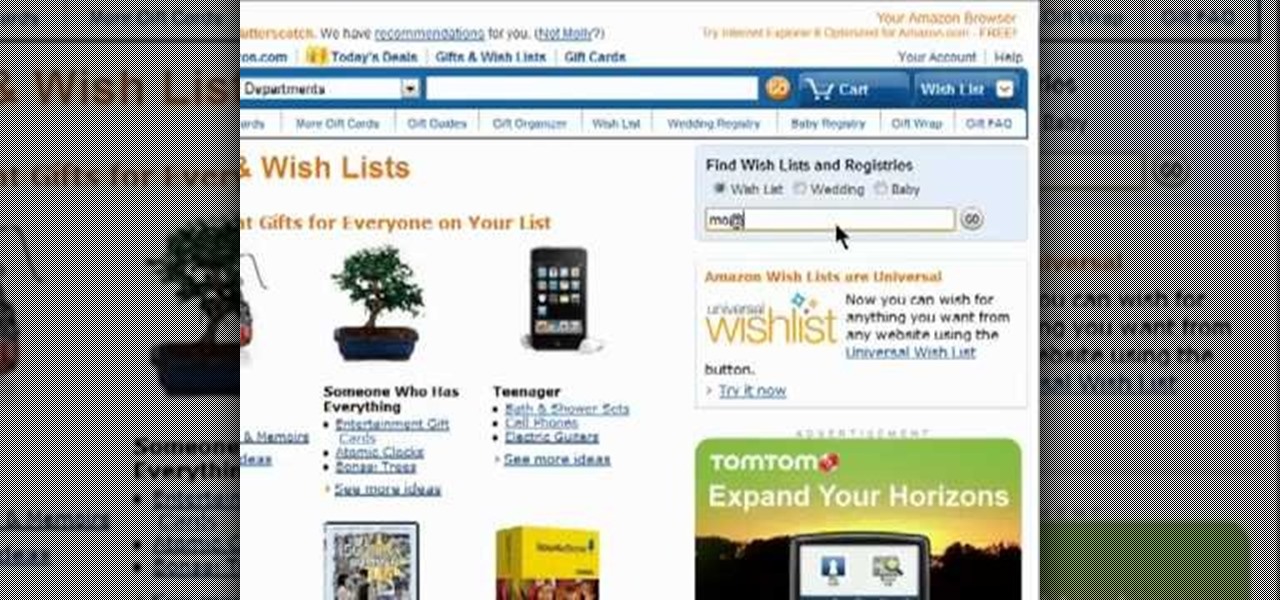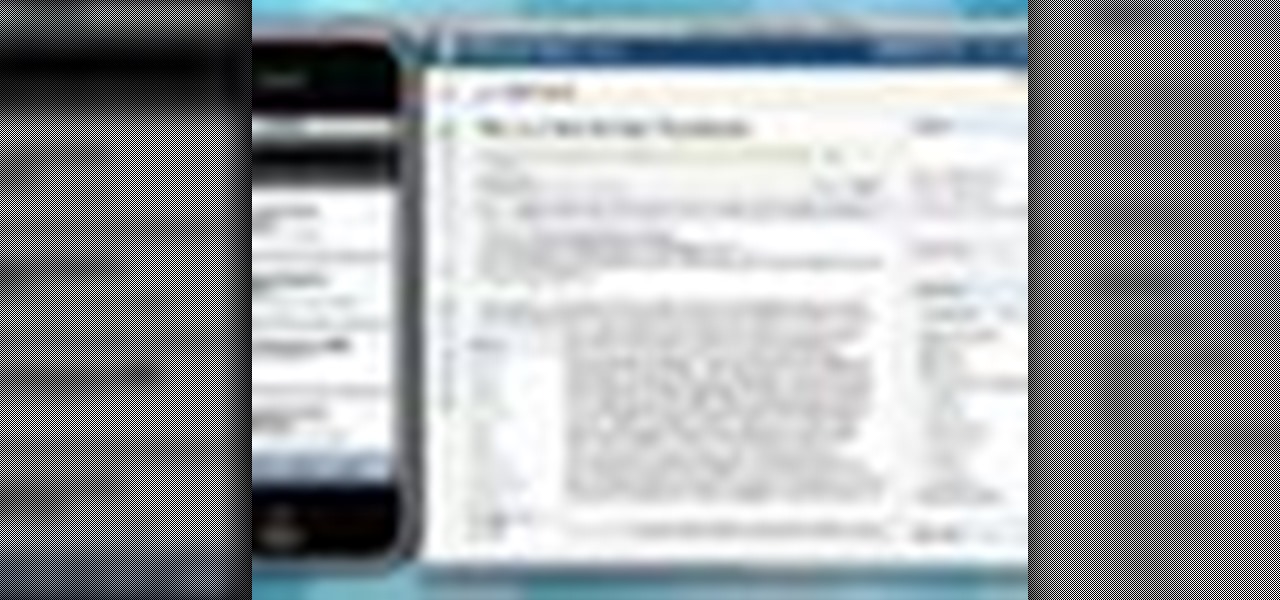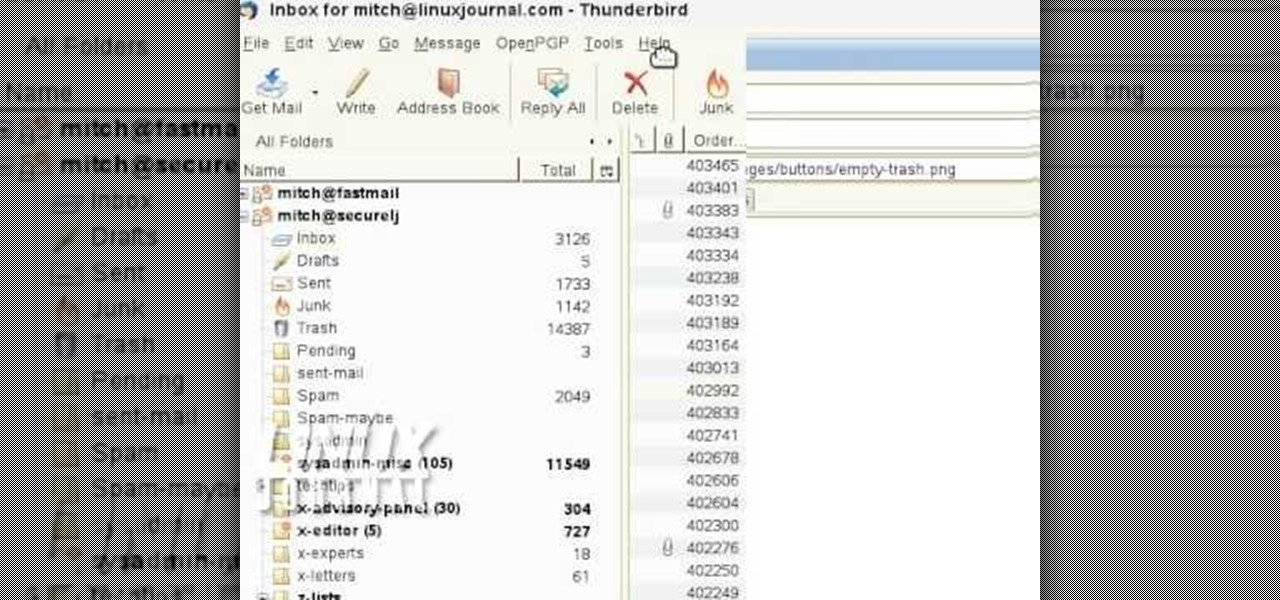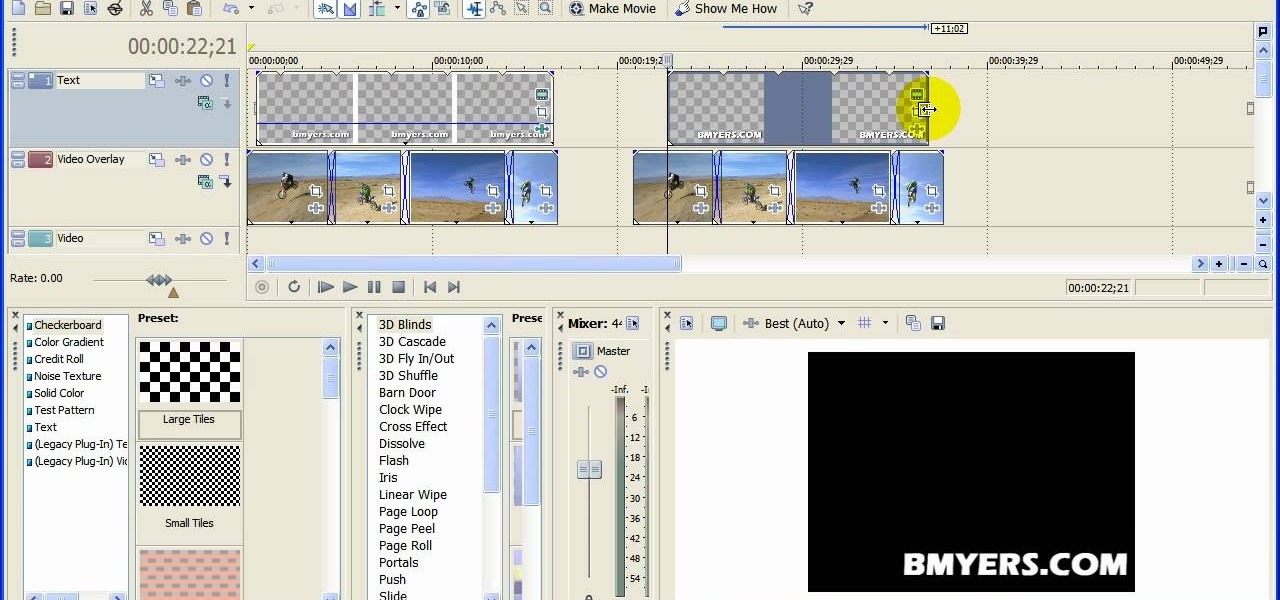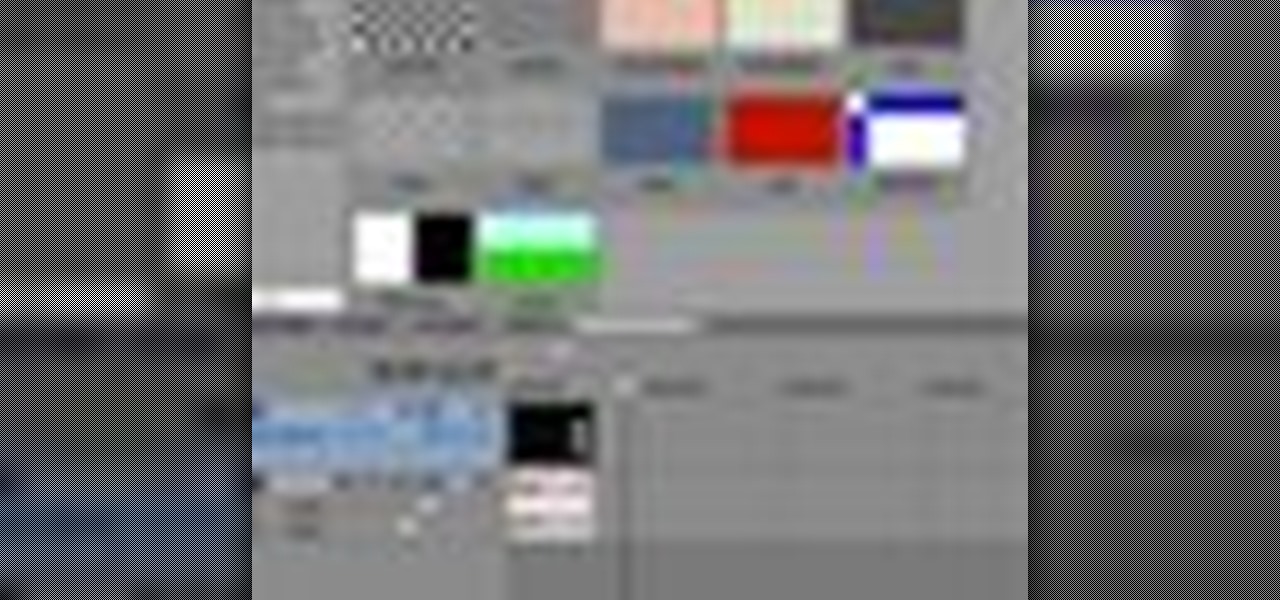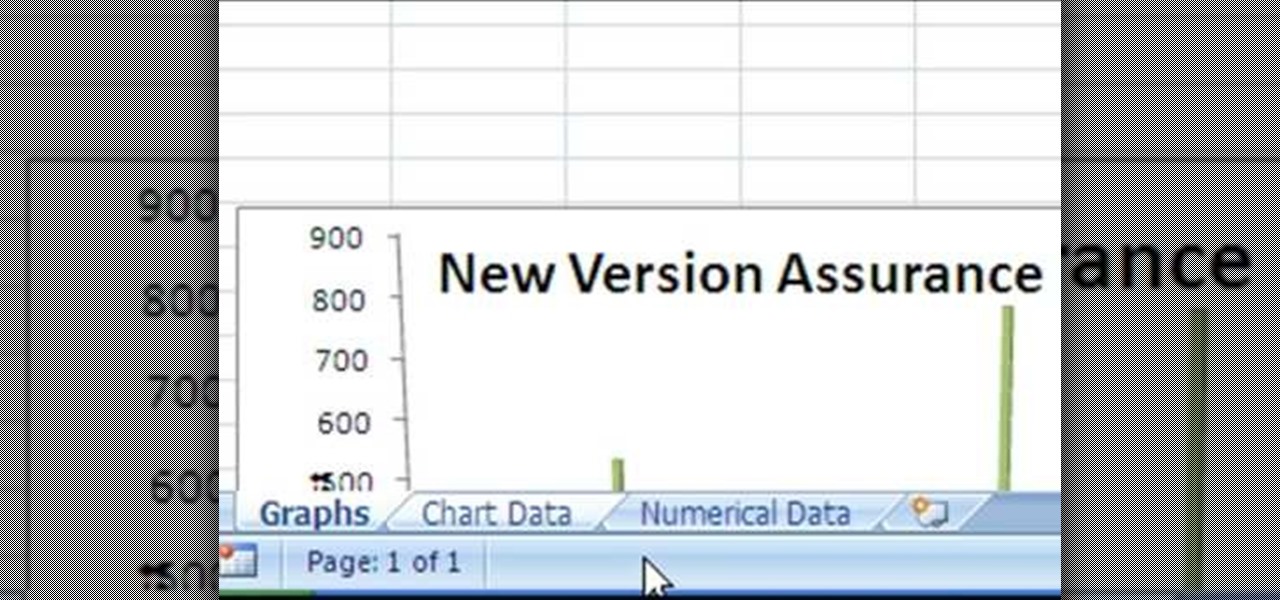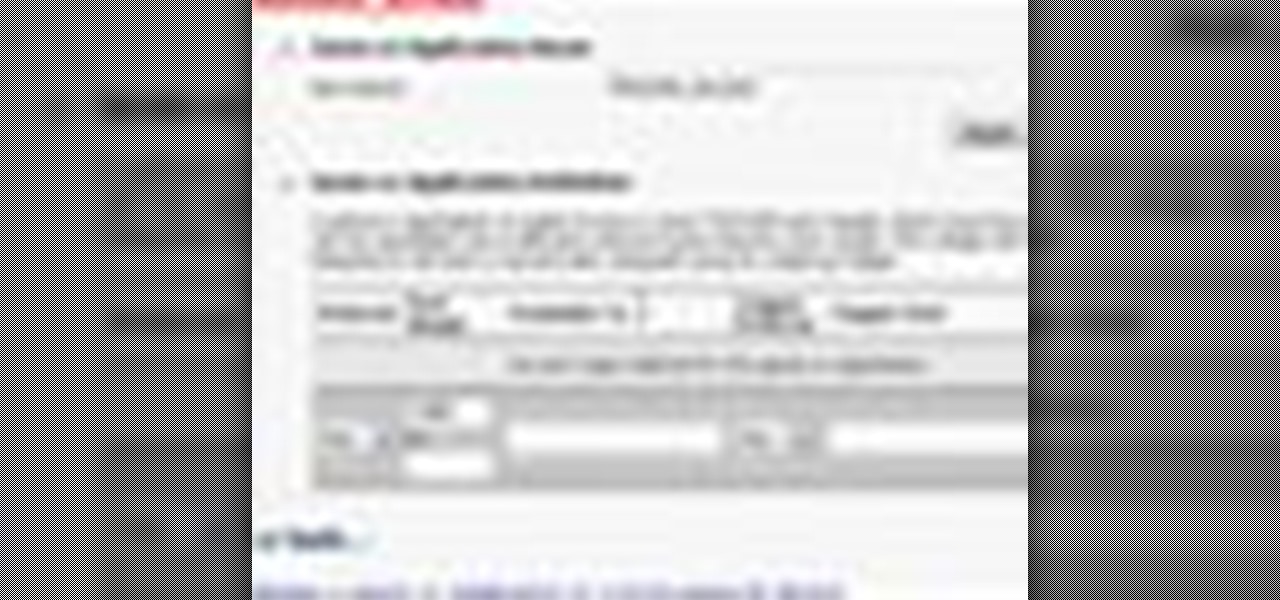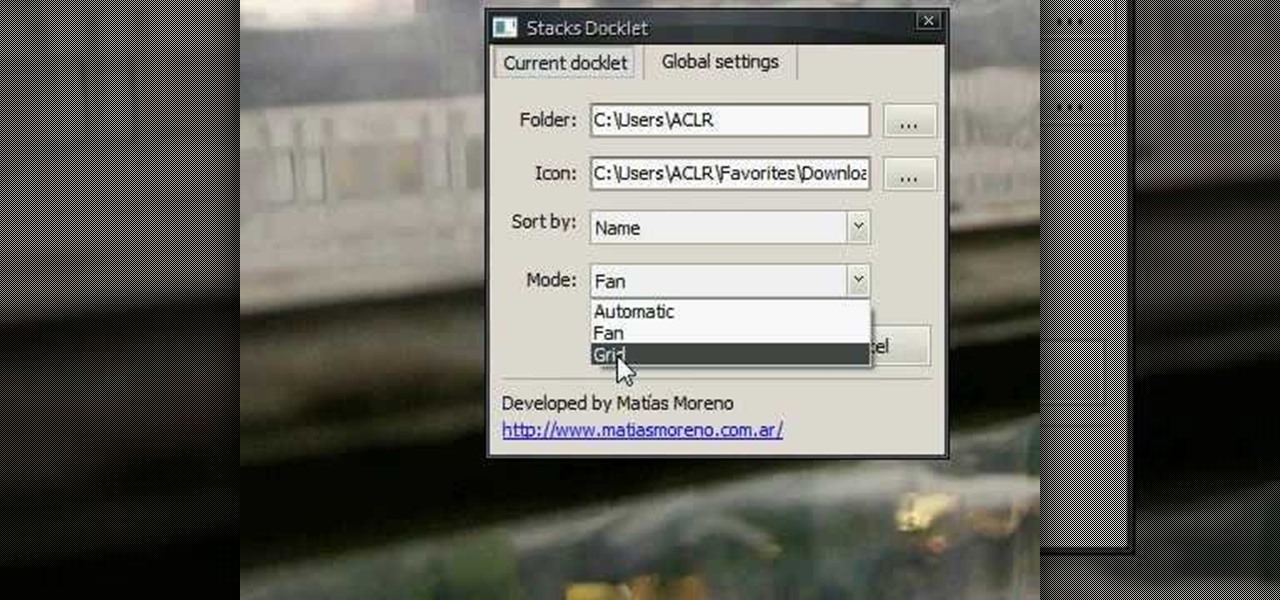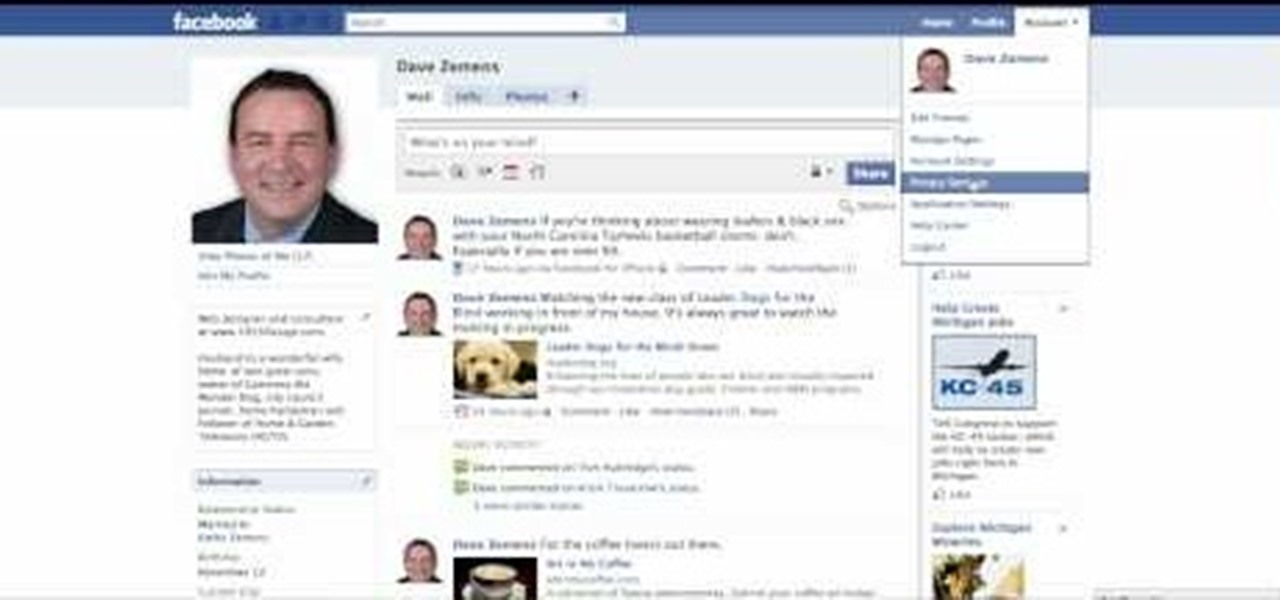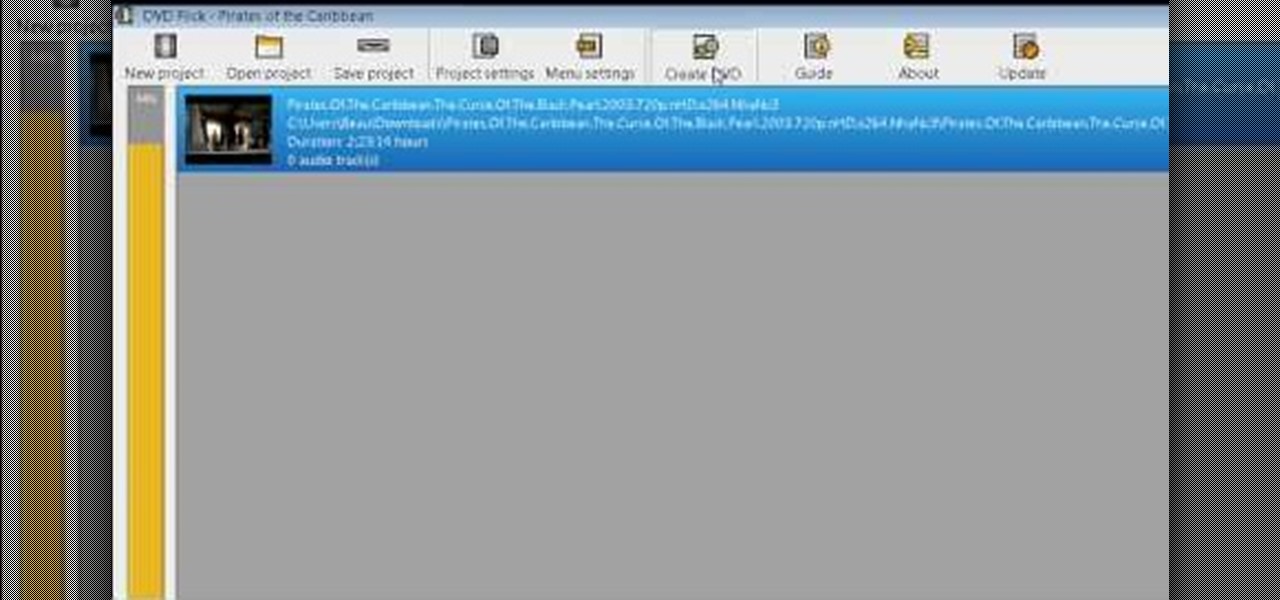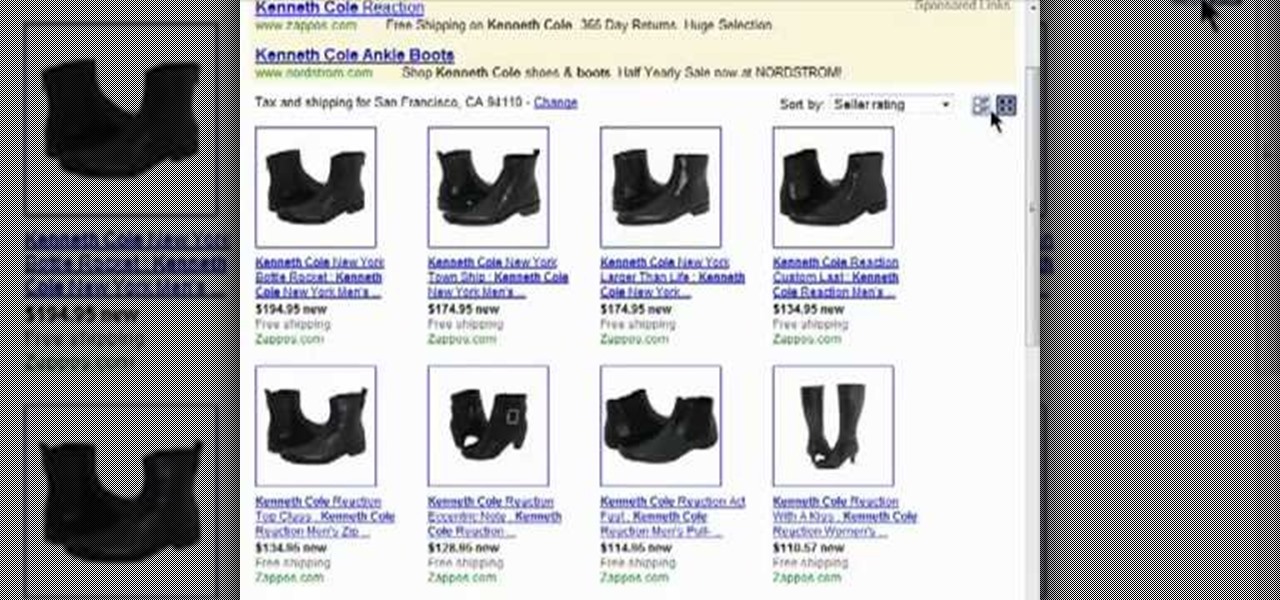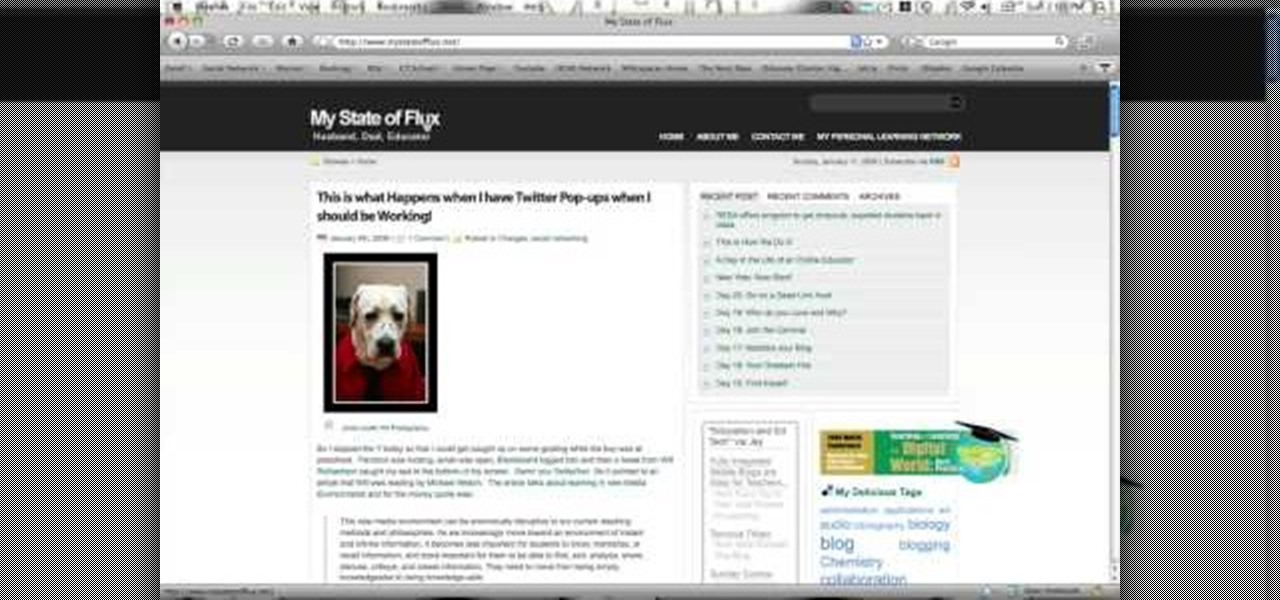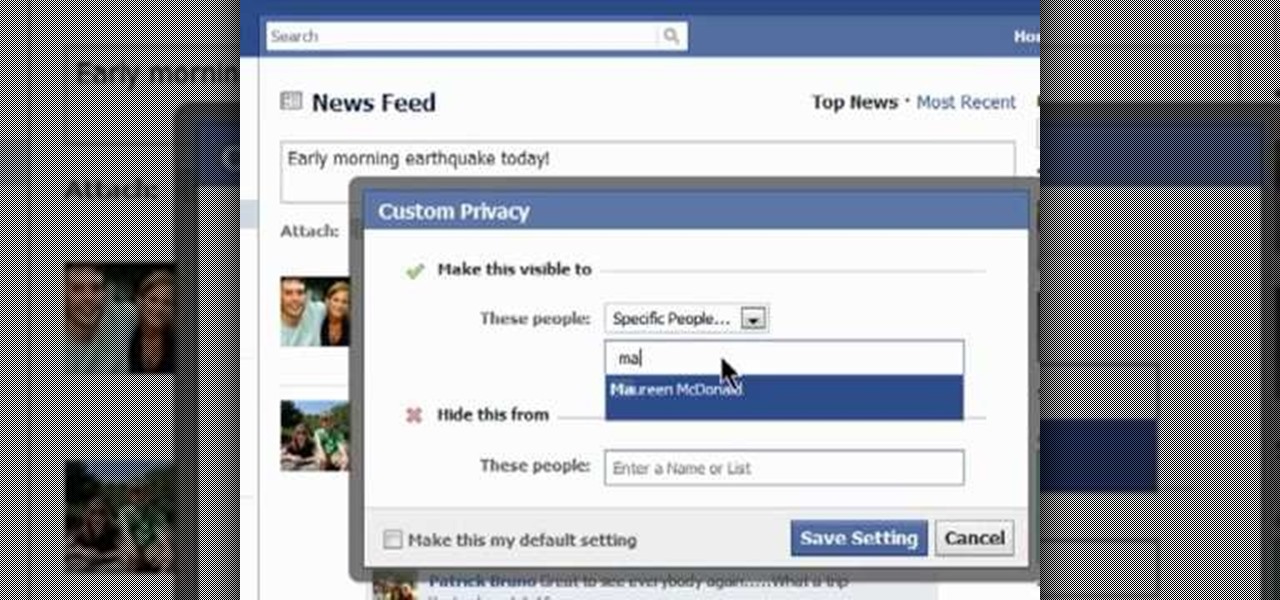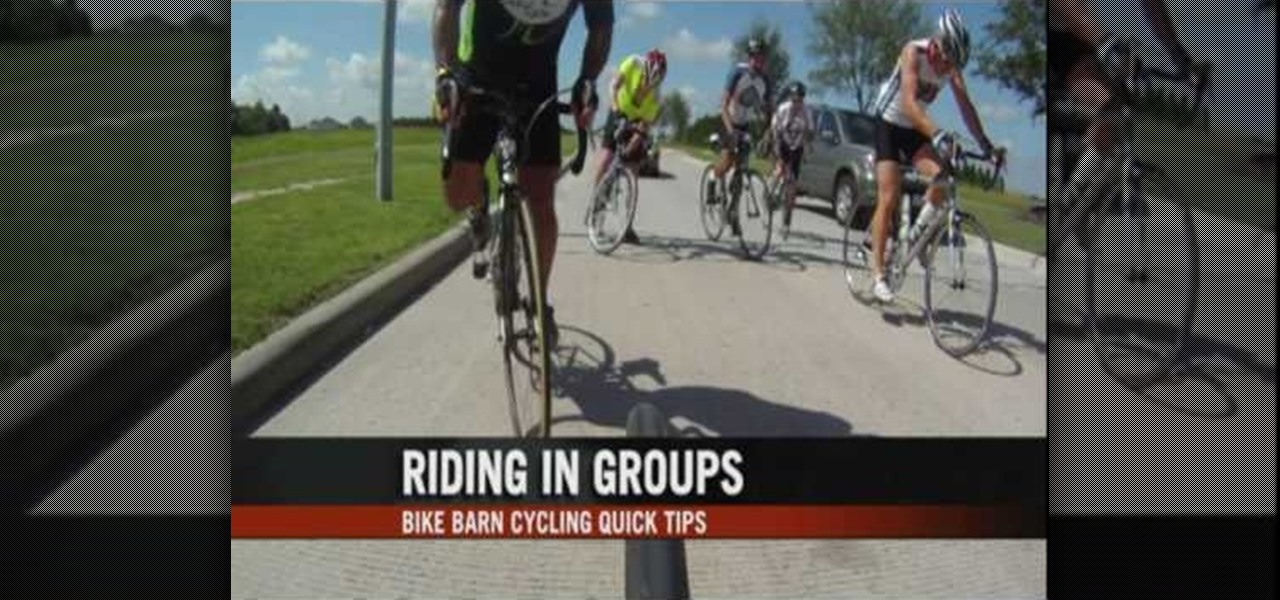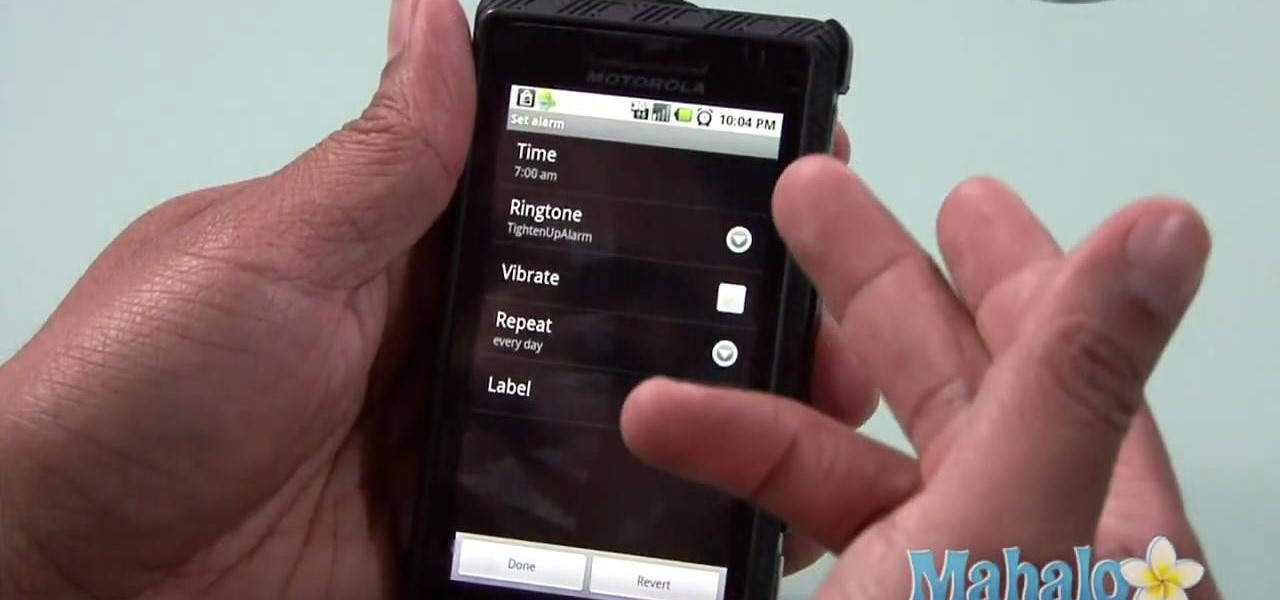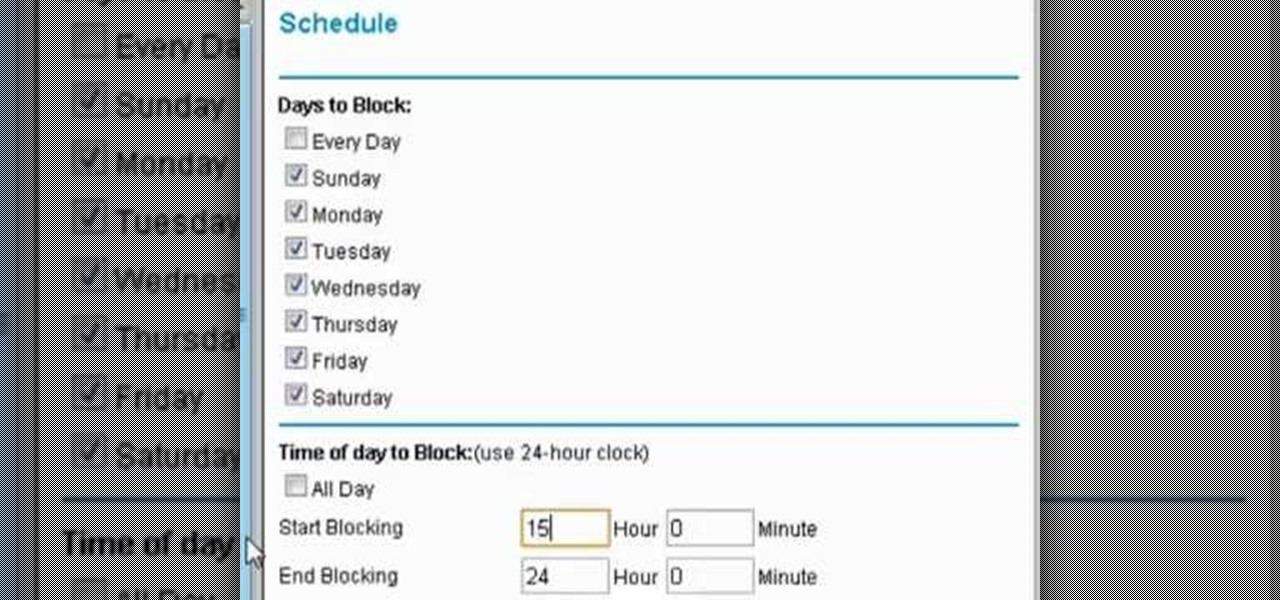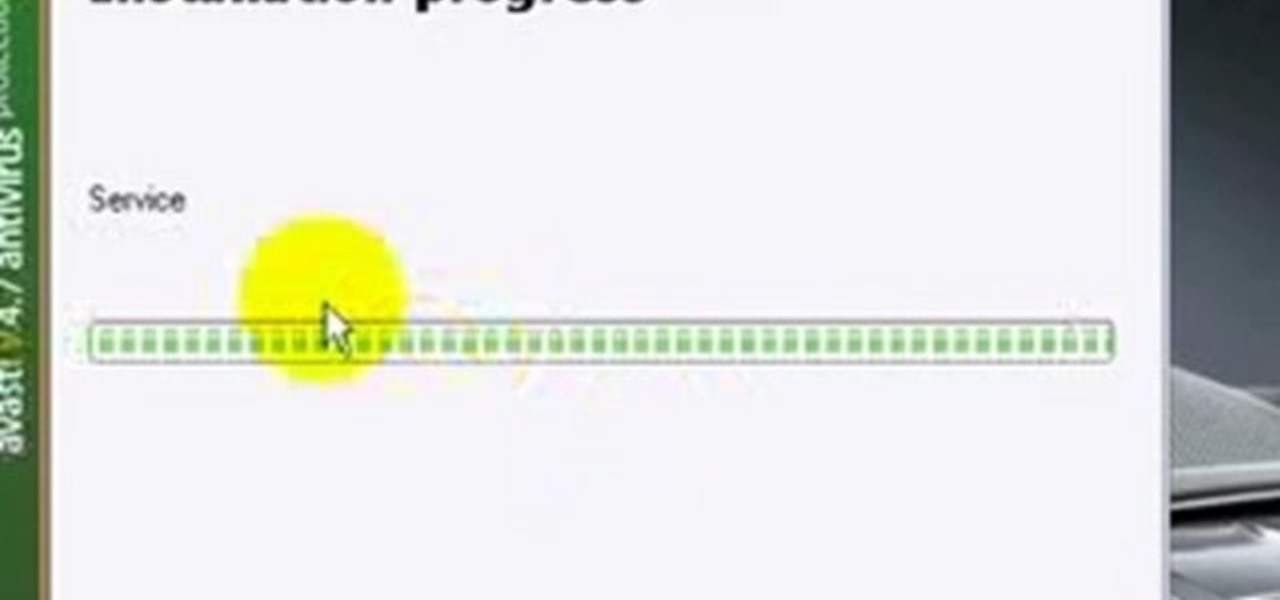In this tutorial, we learn how to repair an iPod Nano 4th Generation. First, remove the top and the bottom bezel from the device using a small and flat tool. When these are removed, switches will fall out, make sure to set these aside in a safe area. Now, remove the Philips screws that are in the top and the bottom of the device and set them aside. You will be able to take apart the top from the bottom now. The dock connector will be inside where the motherboard and circuits are at. Repair th...
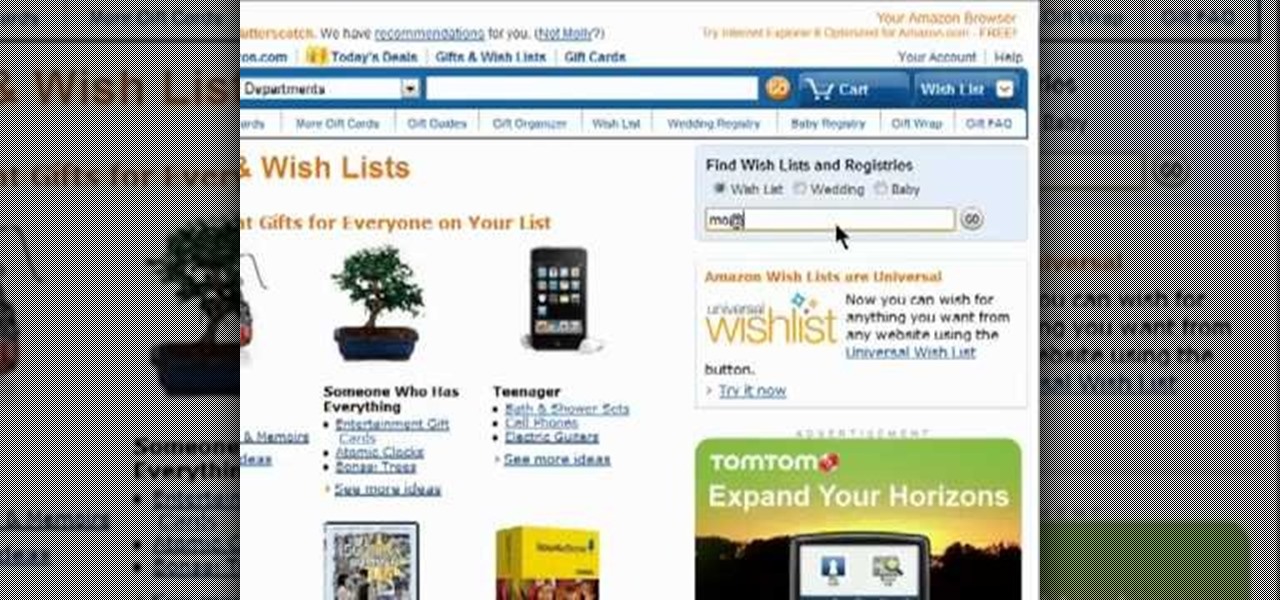
Someone you know have a birthday or wedding coming up? Search Amazon to see if they've set up a wish list (wishlist) or registry! It's easy. And this brief video tutorial from the folks at Butterscotch will teach you everything you need to know. For more information, including detailed, step-by-step instructions, and to get started finding wish lists on Amazon yourself, take a look.

If you're building an office model, or are looking to add a little something extra to a street model, you might give this great vending machine model a try! In this detailed video from brickboys518 you will get brief over view of the bricks that you will need for the model and then a great tutorial on the building process and build order.
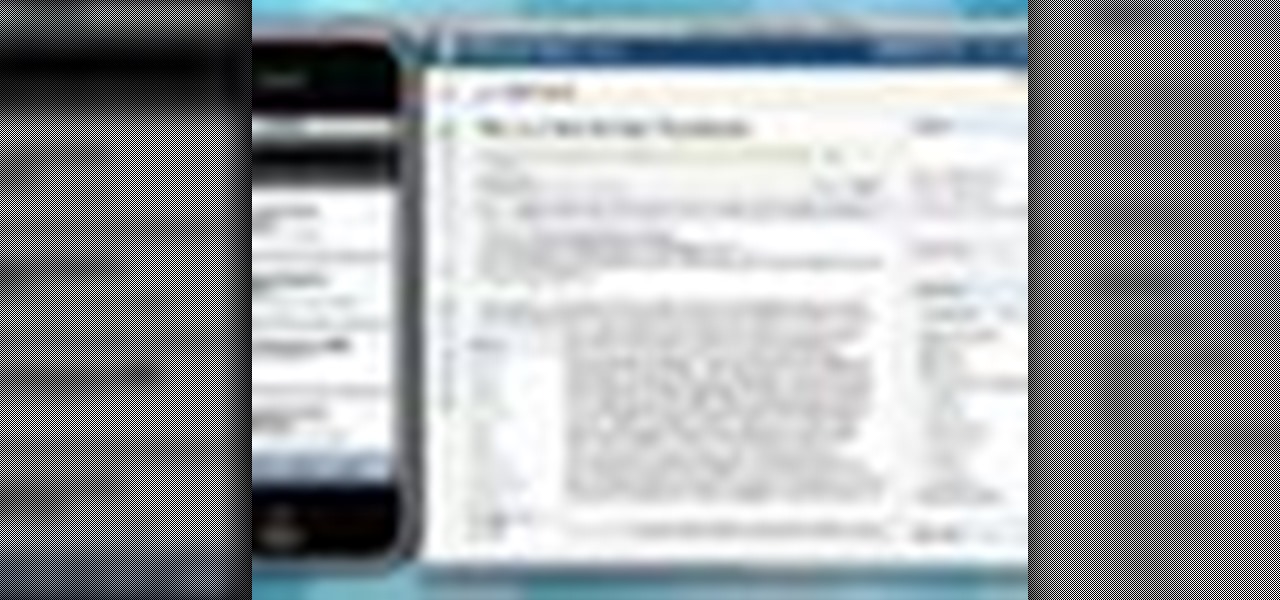
Now when you use WPtouch to post a blog entry, you can select a graphic or thumbnail to go with it. All you have to do is add a media file and then associate with your post. Then you go into Post Listings Options in the General Settings and enable the thumbnail option. You're also shown how to change the font of your post titles.

Anytime your do work on the distributor, you're going to have to reset the timing on your vehicle. This video covers resetting the timing on a Chevrolet pickup truck, but this method could also work for other make and models pickups. In order to reset the timing, you have to disconnect the set timing connector. Watch and see the whole process.

In this video, we learn how to open files/folders/programs with hyperlinks. First, go to your computer, then go to tools, and folder options. Underneath the section that says "click items as follows" you can change your preferences for how you want items to appear and pop up, then click ok. Now, go to your web browser or a different page with a link and click on a hyperlink. Once you do this, you will get to see how your settings have changed how this looks and opens, then change your setting...

In this video, we learn how to play pool with the inside outside English drill. During this, you will pocket the balls into rotational order. The balls should be set on diagonal sides of the rail from each other. Set the cue ball in front of the first ball, then shoot using an English shot. After this, shoot from across the table using outside English to curve the ball. These will help define the skills that you have as a pool player. It may take more than a few tries to get this move done, b...

In order to add additional buttons to your Thunderbird Tool Bar, you will need an add-on called "Custom Buttons". It will allow you to add additional buttons to your tool bar. You will need to give instructions for the buttons, which you will use Java Script in order to set it up. Otherwise, the button will not have a function.

You can add watermark in YouTube videos using Sony Vegas Movie Studio. To do this, first you need to put your video in timeline. Now right click on top of your video and choose insert text media and type there whatever you want.

In order to make your own designer brads, you will need the following: clear or colored ultra thick embossing enamel, brads, glitter, ink, acrylic paint, a heat gun, and tweezers.

If you are facing any problem to compress videos in Sony Vegas like not in very good quality or big in size etc. then you have to take these steps to get rid of it.

In this video, we learn how to play pool with the down the rail drill. First, set up the balls in numerical order along the rail. Begin to run the balls using a drawing combination with right English. Do this each time for all of the balls and be careful not to scratch in the side pocket. You can also do this drill by doing follow and left English. This is a reduced version of different drills, to do the full drill set up all the balls along the entire rail. Run them in numerical order, then ...

In this video, we learn how to mix your song in Studio One. First, press the F3 button to show all the instruments you have and then you can click on those to change the settings of how your music sounds. Create different noises and change the beat delay to create a unique sound. After this, you can change the one, beat, volume, bass, and anything else you want to in your song. You can use the compressor to change effects, then adjust any other settings that you would like! When finished, sav...

Converting an Excel spreadsheet to a single PDF file is quite easy, even if there are multiple worksheets in your document. This tutorial even demonstrates a common Excel error and how adjust your program's dpi settings to avoid double spooling.

A fixed rappel station is an important part of climbing, and there are a lot of ways to make one. This video will show you how to use a two-anchor system with a redundant backup for maximum saftey. It also has a hip-seat rappel with a safety prusik.

Did you know you can connect to your computer from wherever you are? This video teaches you how to set up a remote access network, whether you're using Microsoft Windows on a PC or Mac OS on an Apple. Now you can do your work from anywhere, no matter how far away!

Straw Bale mazes are fun for children and adults a like and are a great way of having fun with the whole family! In this video you'll learn how to put create the maze, pull together volunteers, and get the sponsors you need!

RocketDock is a cool program that allows you to set up your Windows PC desktop in a fashion similar to the desktops made by a certain other major OS maker. It's very intuitive and a great download for most PC users. This video talks about the Stacks docklet (addon) for RocketDock that makes it organize your tabs even more effectively.

This clip offers easy-to-follow instructions on how to adjust your Facebook privacy settings to prevent your friends (and others) from checking you into locations through of Facebook's Places feature. For more information, and to see how to turn off Places yourself, watch this helpful video guide.

In this Electronics video tutorial you will learn how to burn a video to DVD using DVD Flick and ImgBurn. Do a Google search for 'download DVD flick' and download the program from the first link in the search result and install it. Then go to Download and search for 'imgburn', download and install it. Now open up DVD Flick, click on 'add title' on the right side and drag and drop the video file you want to burn. Then you go to 'menu settings', select the menu you want and click 'accept'. Then...

Want to do a little comparative shopping for your next big purchase? With Google Product Search, it's easy. So easy, in fact, that this video guide can present a complete overview of the process in about two minutes. For more information, including step-by-step instructions on how to adjust your own Facebook tagging settings, take a look.

In this tutorial, we learn how to get started out on Twitter. First, you will need to go to the main website and sign up by entering in your personal information. After you do this, you will be asked to enter in your other e-mail addresses to see if your other friends are on Twitter as well. After this, you can change your settings to change the icon that shows up on the site. Next, you will be able to start to follow people and enter in what you want your tweet to say. Go through the differe...

In this tutorial, we learn how to scan and edit negatives with SilverFast and Photoshop. First, open up the software and lay your negative in the scanner. Make sure you have selected the correct settings when you go to scan it, and click that it's transparent. Also, you will need to increase the size of it and make sure the lighting is correct. Now, scan the image and load it onto the software. Once it's loaded, you will be able edit it by zooming in and then rotating the image so it's the co...

In this tutorial, we learn how to customize a desktop with DragThing. First, go to the website DragThing and download it. This is an application that has a ton of different things that you can download to customize your desktop. You will be able to change different preferences, such as hot spots, your dock, and many other different things. You can customize everything from sounds and colors to font sizes and application icons. Go through all the settings to change what you want your desktop t...

In this video, we learn how to perform a crossover dribble. This is an effective move to allow the opposite player to get by the defender. All professional players use this move so they can score or set their teammates up for a shot. To set this up, come full speed at the defender and look right into their eyes. After this, you will scare the opponent and be able to go make your shot. Make sure you move your body quickly and lean forward while you are doing this, so you get the most effective...

In this tutorial, we learn how to use an engraving tool. It doesn't matter how old your engraving tool is, just make sure it has different speeds on it to help control it while in use. Now, place a piece of aluminum down and adjust your power level to the lowest level. Push down on the aluminum and write the word you want to so you can see how the pressure effects the aluminum. Now, set the tool at the highest setting and push down on a sledge hammer to see the pressure you need to push to ge...

In this tutorial, we learn how to draw a galaxy in Photoshop. First, open up a new project and color the background black. Next, create different lines and circles inside of the black, and then blur out the image. Now, it will look like a galaxy in black space. Next, color a new background black and white with spots and mix it into the galaxy image that was made. Continue on to change different settings on the picture as you prefer, changing the opacity and different settings as you wish. Whe...

Looking for a quick guide on how to use the manual mode on your Canon t2i, 5D or 7D? It's easier than you'd think! So easy, in fact, that this free video tutorial can present a complete overview of the process in just over three minutes' time. For specifics, including detailed, step-by-step instructions, take a look.

Protect your Facebook posts! This clip will show you how it's done. Whether you're completely new to the Facebook's popular social networking site or simply require a small amount of clarification on how to perform a particular task on Facebook, you're sure to benefit from this helpful video guide. For more information, including detailed, step-by-step instructions, take a look.

Nowadays, most ranges come equipped with a self clean option. This is great for those who don't have the necessary time need to clean their appliance or have any kind of health problems.

Like most of life's great pleasures, riding bicycles becomes more fun when you do it with groups of people. For road bikers, however, riding in groups presents its own set of challenges. This video will give you some common-sense rules to bear in mind when road riding in groups that will keep you and your friends safe and having fun.

Want to set the alarm clock on a Motorola Droid phone? This clip will show you how it's done. Whether you're the proud owner of a Motorola Droid Google Android smartphone or are considering picking one up, you're sure to benefit from this hands-on guide. For more information, including detailed, step-by-step instructions, take a look.

This video tutorial belongs to the software category which is going to show you how to use color options in Photoshop Elements 4. This version of Photoshop includes color settings that help you to control the way in which the colors in your photos are managed from capture to editing to printing. To use the options menu, click on edit > color settings. Now you get a dialog box with 4 options. Check the option that you want and click OK. Let's say you select the 'allow me to choose' option. Fli...

In this tutorial, we learn how to do a quick workout with super sets. First exercise you can do is a squat to cable row. Use a resistance band to do this by placing it around a post or having someone hold it. Back up to build resistance, then plant your feet parallel and hip width apart. Squat down, then bring the elbows back as you go back up. After you do ten of these, immediately switch to a deadlift underhand row. Hold a dumbbell with your hands, then bring the weight down and bring it ba...

In this tutorial, we learn how to use the main menu functions in Photoshop CS3. All of your main menus are up on the top toolbar. There will be a drop down list for each different tab you select. When you create a new document, you will be prompted with a dialogue box that asks you how you want your page to be set up. Change the preferences to fit how you want your page to look. When you have changed all of your different settings, click on "ok" and you will be brought to your new document cr...

In this tutorial, we learn how to take sticky labels off easily. All you need to do this is a blow dryer. First, set your dryer to the highest heat setting possible, then blow the air onto your label for 2-3 minutes. Keep the heat in constant contact with the label, then after a few minutes, you will be able to pull the label off right away. You can use this on anything from lotion bottles and aspirin bottles to water bottles and plastic containers! This is a great way to remove the labels wi...

In this tutorial, we learn how to set up and light an inexpensive green screen. First, use the backdrop with anything that is a lime green color. You can use anything from a green colored wall to a green blanket. Put one light on both sides of the screen, then place blue color over the lights. Place the camera in front of the green screen and look at the lighting to make sure the lighting is right in the area. When you are ready, use software to change the background to different places. When...

Protect your privacy. No one else is going to do it for you. Especially on Facebook. This clip will teach you how to alter privacy settings for your photo albums. This clip will show you how it's done. It's easy! So easy, that this video tutorial can present a complete, step-by-step overview of the process in about twominutes. For more information, including detailed, step-by-step instructions, watch this video guide.

In this video tutorial, you'll learn how to configure scheduled blocking on your router. It's easy! So easy, in fact, that this home-computing how-to from the folks at Butterscotch can present a complete overview of the process in about three minutes' time. For details, and to get started using scheduled blocking on your own router, take a look.

Ian Brown shows us how to use Avast to remove viruses from your computer. First, go to Avast.com and download their new and free edition of their virus protection. After you have installed this program, you will receive an email with your product key to access the program. Now, change the settings on the program so it scans your computer at least once a day for viruses. Now, reboot your computer to save settings and scan your computer automatically for viruses. When you see a blue screen with...