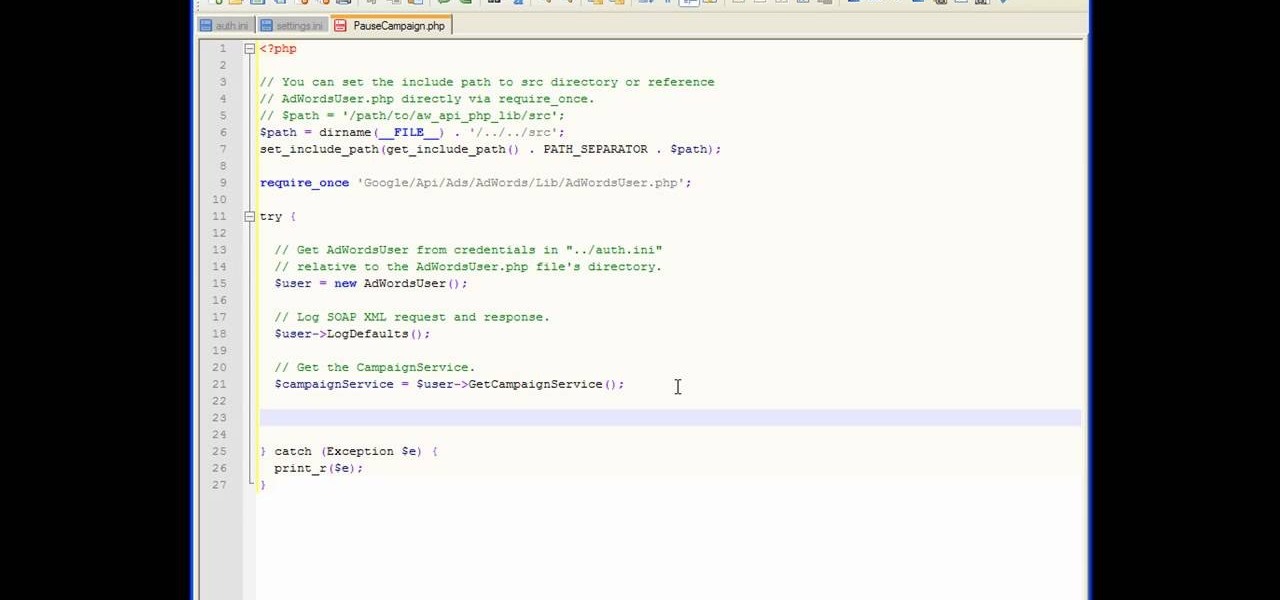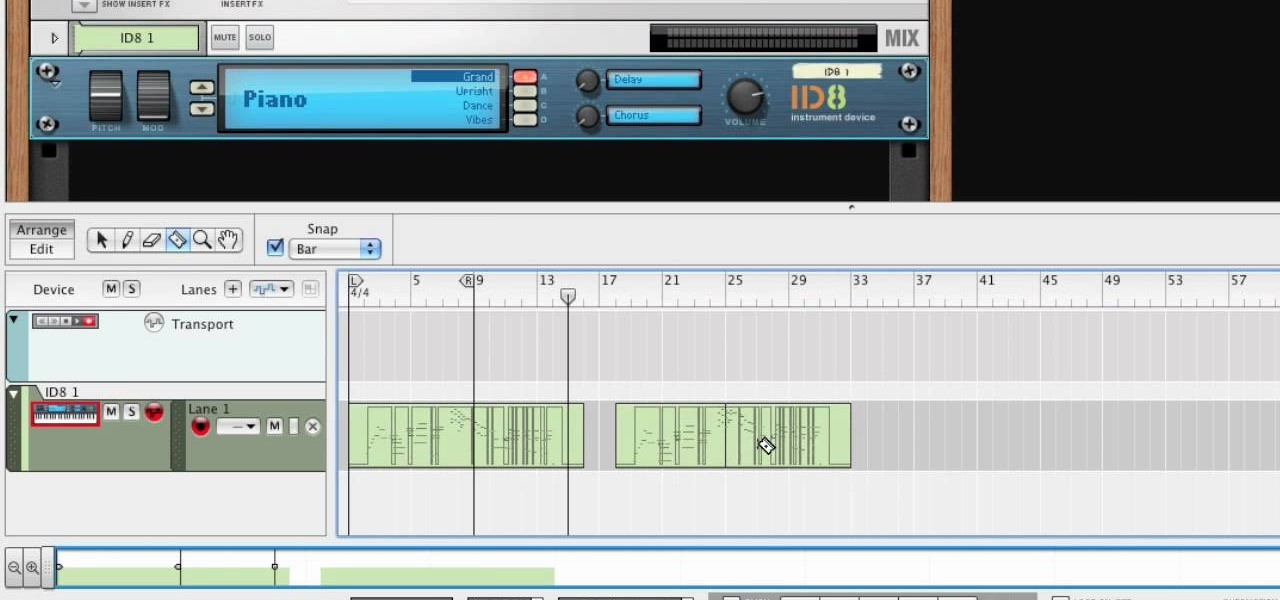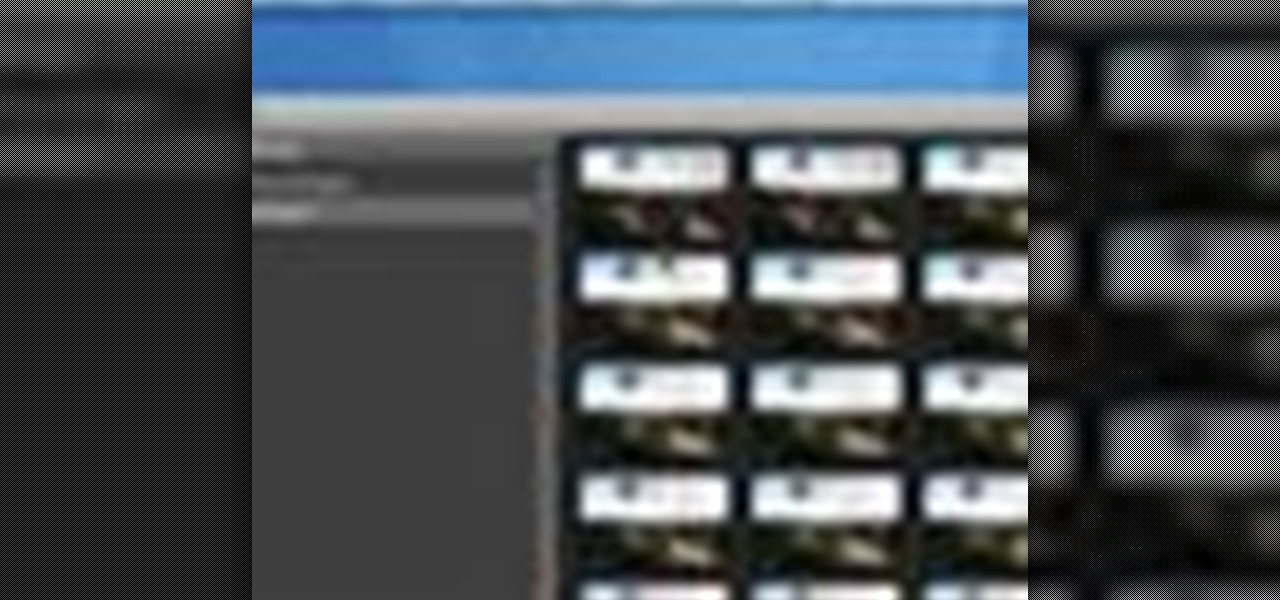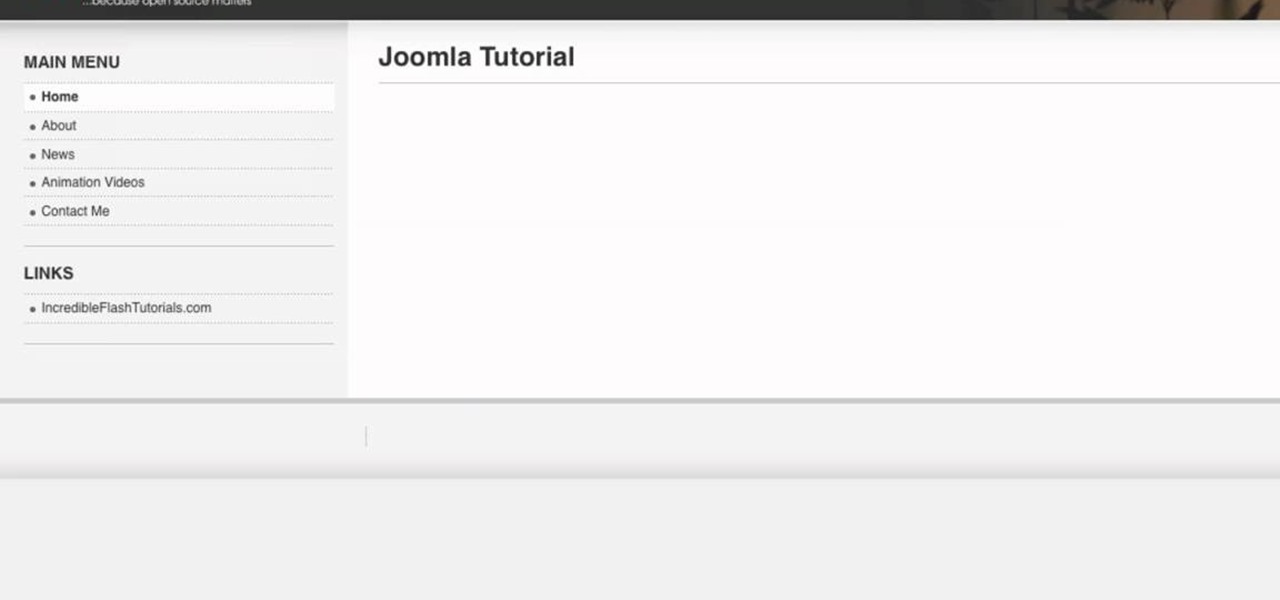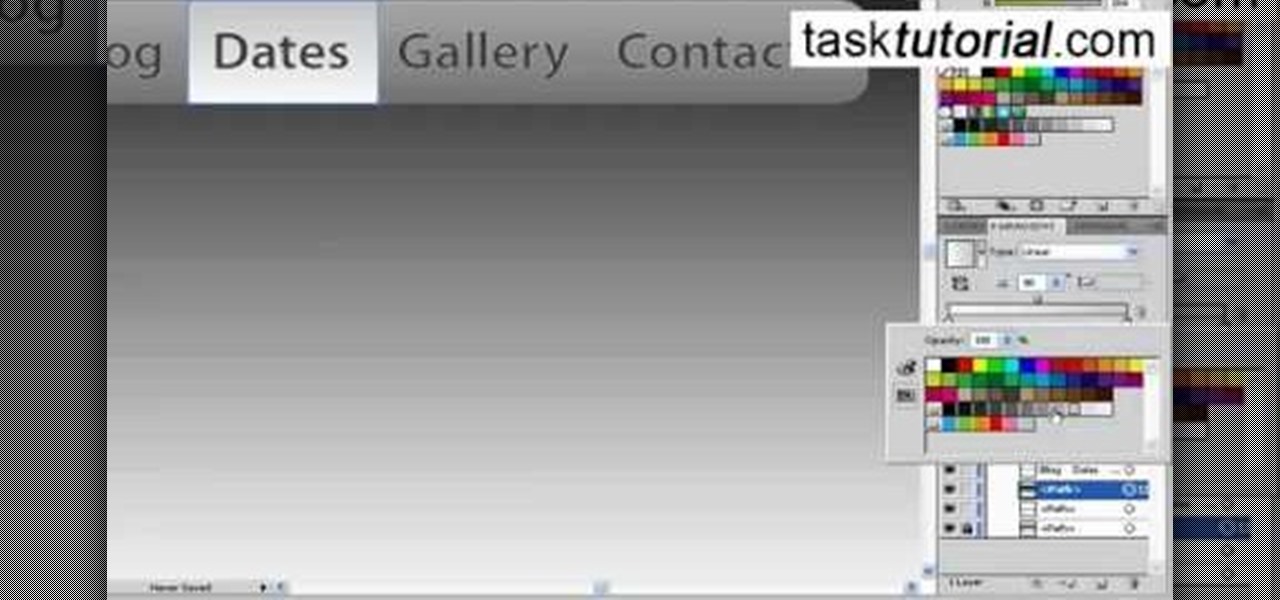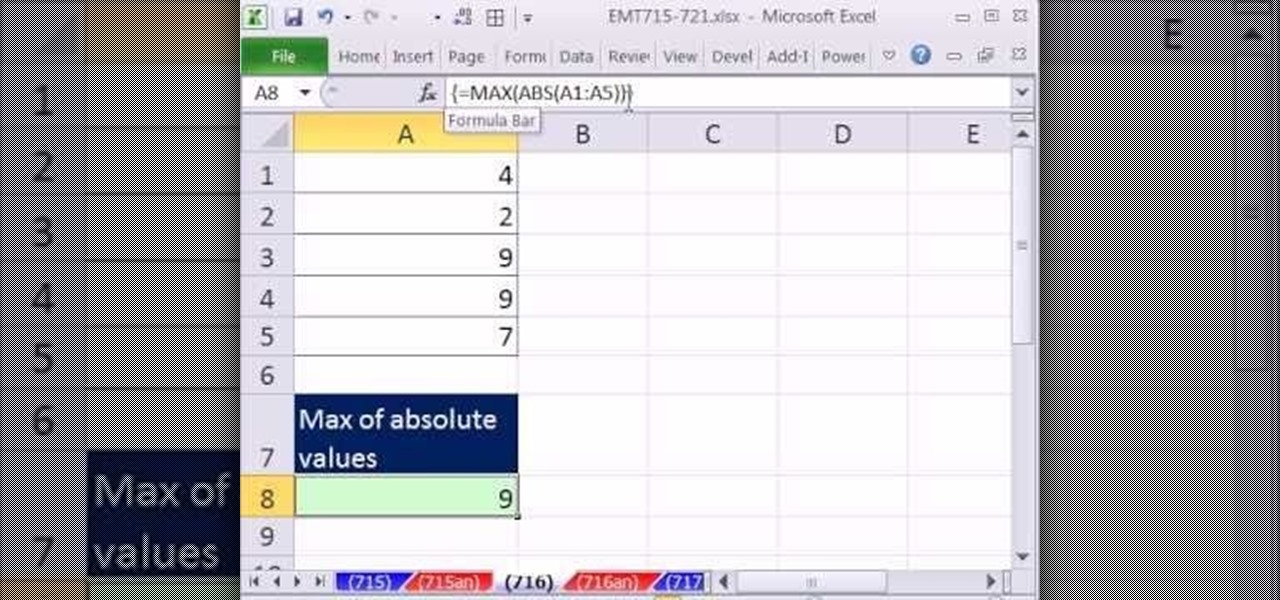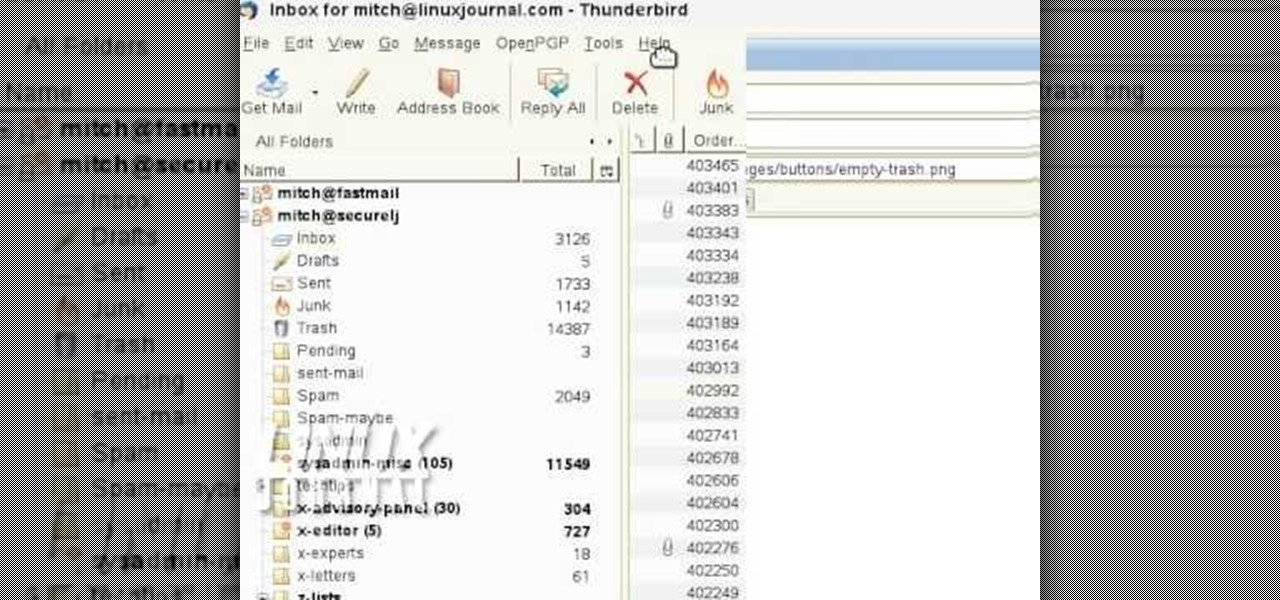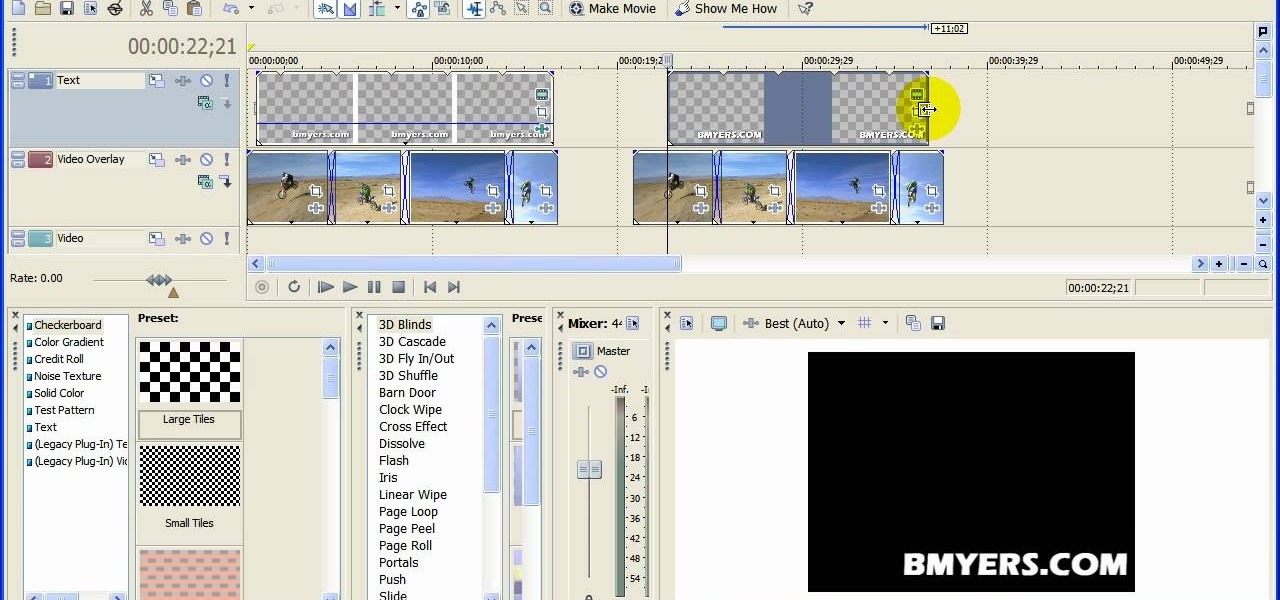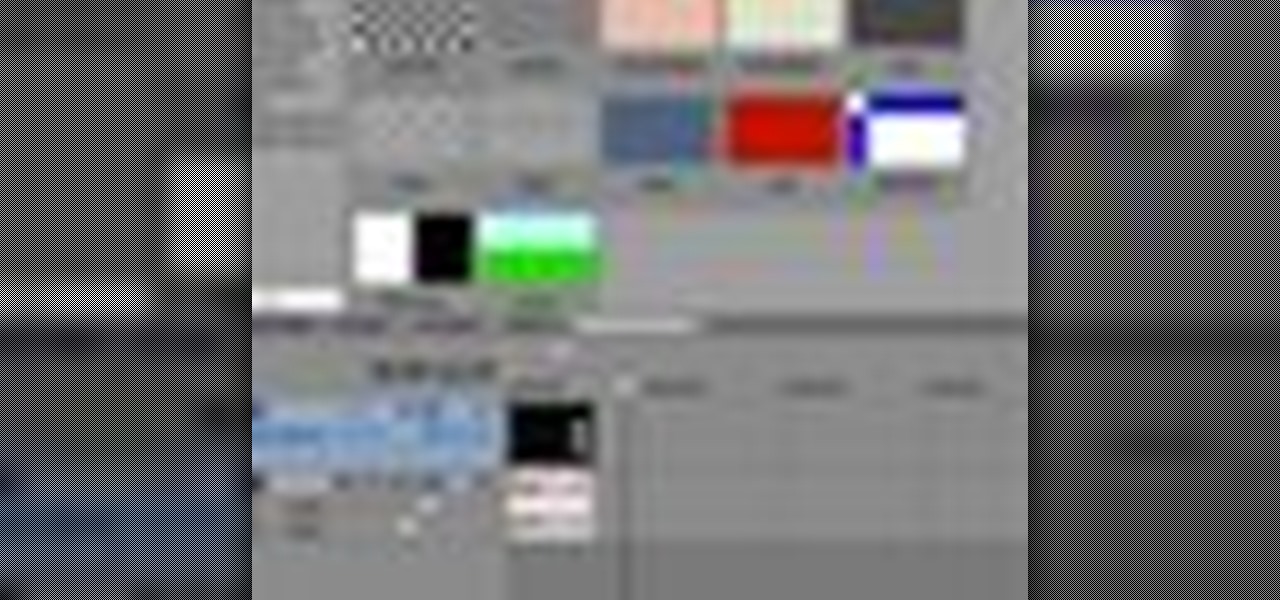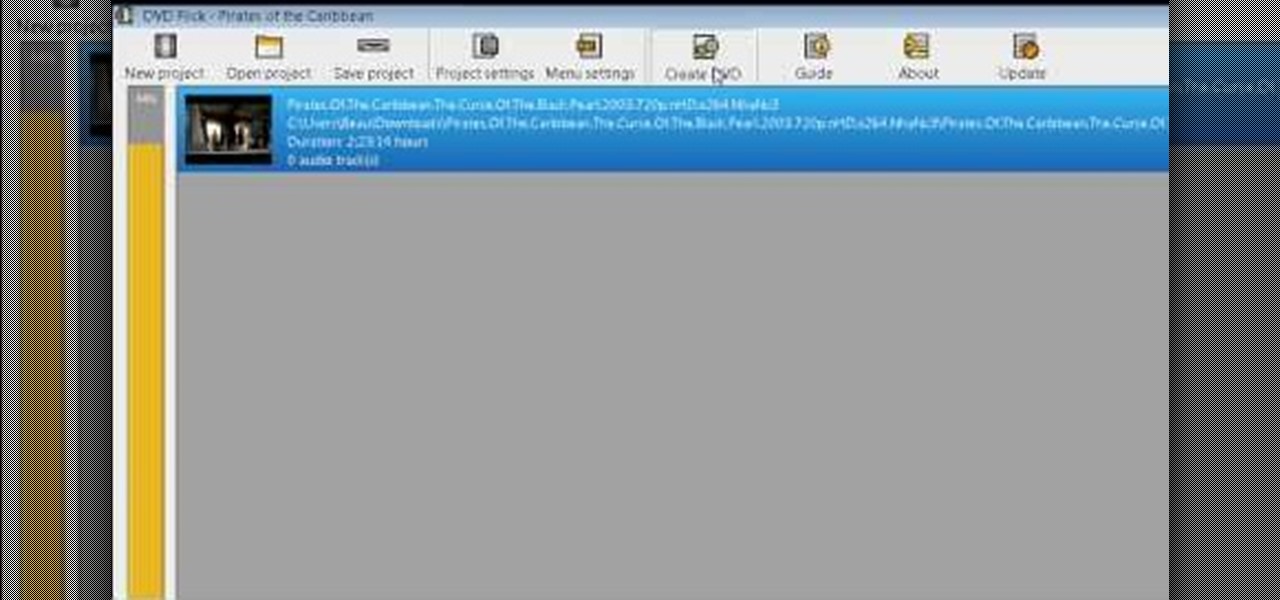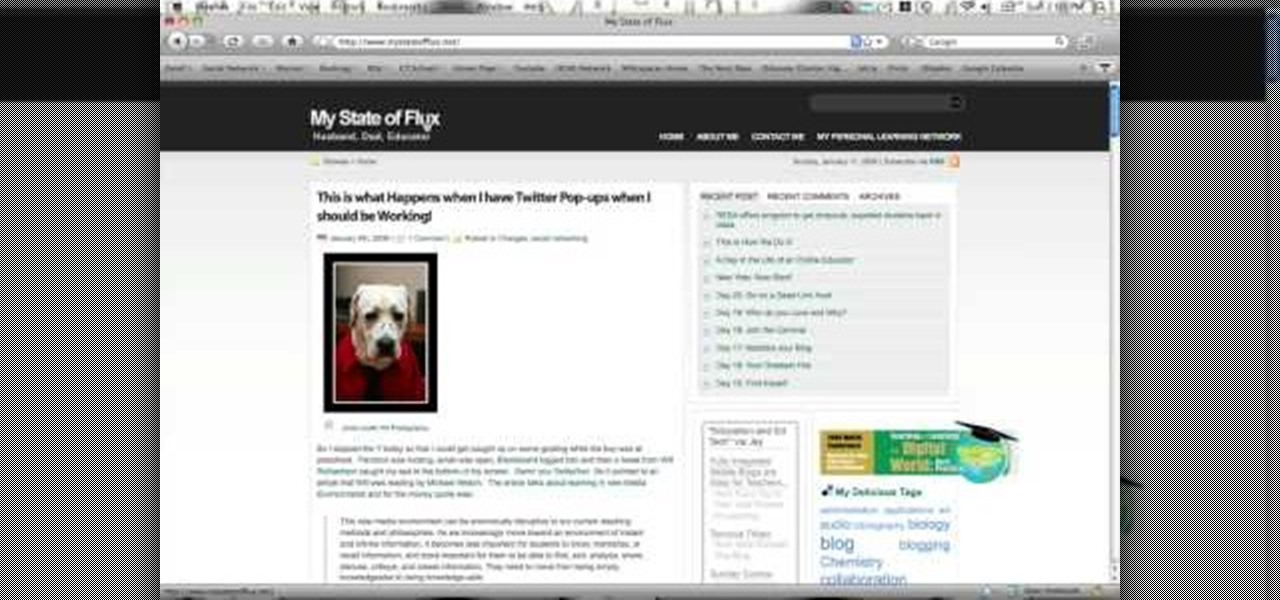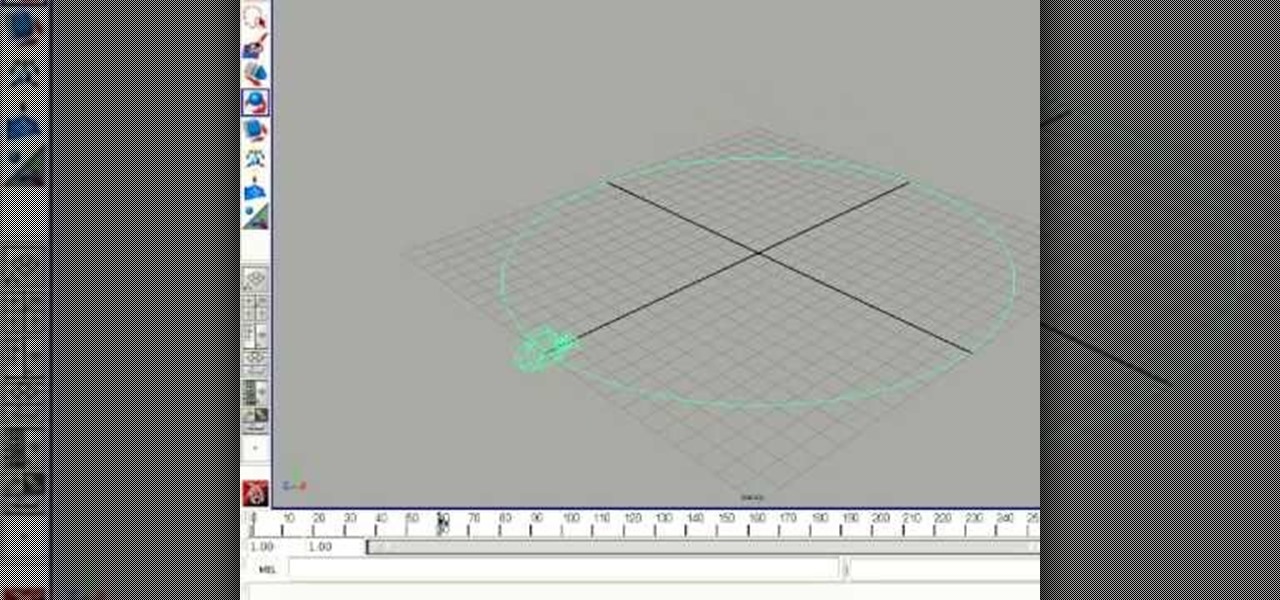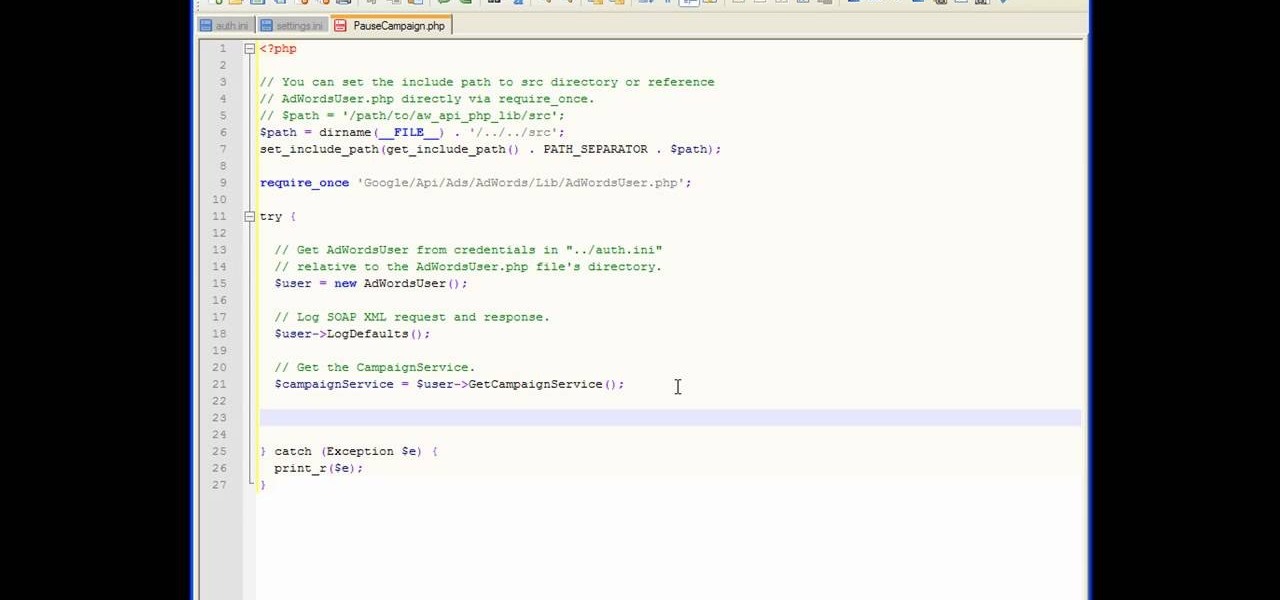
In this tutorial, we learn how to get started with the AdWords API PHP client library. First, download the library by going to the API documentation online. From here, set the authentication information and then open up the library. Now, save the changes to the file and use a sandbox environment. The examples folder has all versions that the API library supports. You can browse the campus folder with the search button, just type in the command of what you want to see. After you do this, you c...

In this tutorial, we learn how to bake homemade white bread. To make this you will need: bread flour, garlic powder, an egg, butter, 3/4 c warm milk, 1/4 c sugar, 1 tsp sea salt, and 1.5 tsp dry yeast. Measure out all of the ingredients, then add them into the bread maker tray. Start with the wet ingredients, then add in the dry. After this, turn the machine on and set it to making white bread. Don't mix it, the machine will do this for you. After you set this, it will start to make itself an...
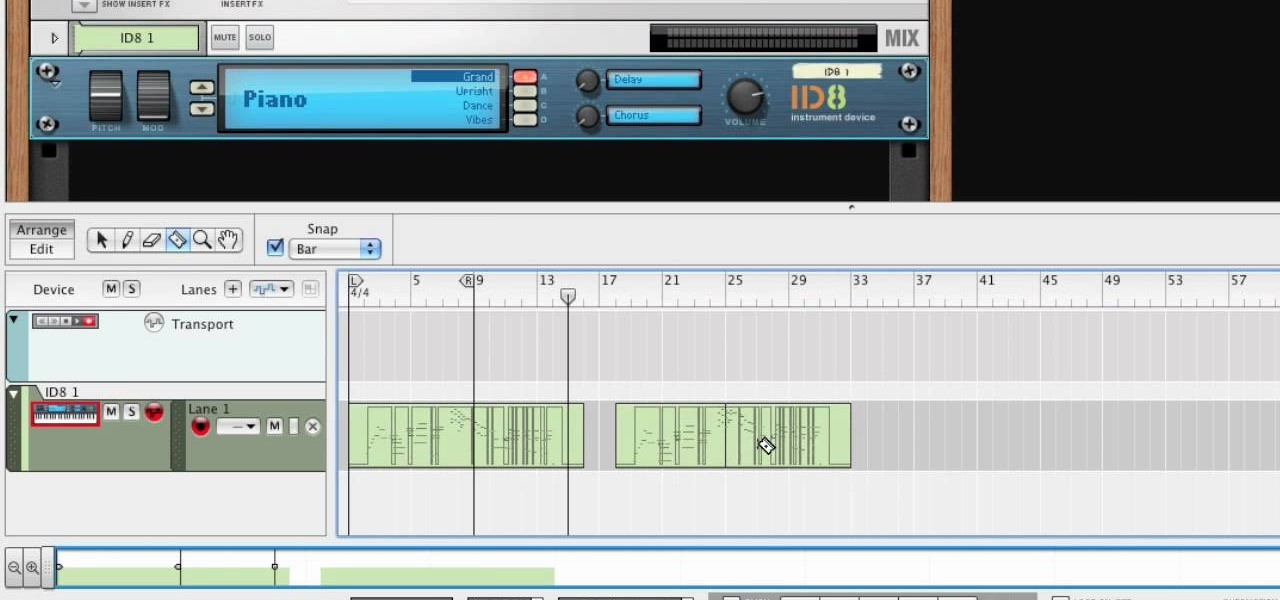
In this tutorial, we learn how to use MIDI in Record. First, automatically find your controller keyboard and set it up in your software. With this set up, create an ID8 instrument by clicking on the icon. Settle for a grand piano and record something to test it out. All clips are recorded and save mini notes, data, automation, and more. Clips can be moved, resized, duplicated, split, and joined through Record. These make up the arrangement and make the music. You can automate anything you wan...

In this tutorial, we learn how to make mini cheesecake treats. First, you will need to take cream cheese and place into a bowl with eggs, and sugar. Blend this together with an electric blender. Then, add in vanilla extract and an egg, then blend together once more. Next, place cups into a muffin pan and place a vanilla wafer inside each individual cup. Then, add in the cheesecake mixture and set in the muffins to an oven set at 350 degrees. When finished cooking, let cool completely, then ad...

In this video, we learn how to access Facebook at school using "https". You don't have to go to any website to do this, it's simple and easy. All you have to do is type in "https" into your browser before you type in the website you want to visit. Make sure you type in this extra "s" or the website will not work. This should bypass the security settings your school has set so you can access your Facebook account. If you happen to end up on a page when it doesn't work, just make sure the "s" i...

In this tutorial, we learn how to use AV mode & High Speed Sync (flash). First, go to AV mode and change the settings to 2.8. When you do this, your shutter speed will blink at 250. To fix this, hit the lightning bolt with the "h" and change it to the high speed setting. Now, your camera will be able to use the high speed shutter with the flash as well. Now, take some shots of your subject in the sun and you should be able to see a huge difference. The background should come in crystal clear ...

In this clip, you'll learn how set up and use a Wacom Cintiq tablet. Special emphasis is given to customizing the ExpressKeys, Touch Ring, and on-pen buttons. It's easy. So easy, in fact, that this video tutorial can present a complete, step-by-step overview of the process in just over five minutes. For more information, including detailed, step-by-step instructions, take a look.

Ever wonder how people make those wonderful and awe-inspiring time-lapse films? Well, this video shows you the bare basics of creating a time-lapsed movie. First, you'll need to set your digital camera on a tripod and set it to take stills at your desired intervals. Then, you'll need to import all of these photographs into Aperture or iPhoto on your Mac computer. Then it comes times to turning those pics into a time-lapse film. Watch and see how!

Go to your Joomla admin page. Now go to extensions, module manager. Now on that page, click on new. Now select login button and click on next. Now type the name and set the position, it depends on the template you use like if you have the help file of that template, you can figure it out by checking that but many free template does not contain the help file. So for now, set the position left and click on save. You can arrange the order of your modules just by clicking the up icon or just by e...

In this video, we learn how to set up the mast on the Open 570 single-handedly. First, look to see where the mast is going to fit on the boat. Pick the mast up in the middle so it balances out on each side, it's very long. Turn the mast around and place the edge facing the foyer. Put the base of the mast into the mast step, then let it rest on a step ladder. From here, get into the boat and add the safety pin into the base of the mast to keep it locked. Now take the mast and push it up into t...

First select the rectangle tool and draw the bar. Now you have to open up the layer style and choose gradient overlay. Now you need to edit the colors as showing in the video and then go to drop shadow option, you have to change the opacity of it to 20%, distance to 2 and click ok. Now type "Apple style" in new layer as showing in the video, set the size of text to 72pt. Now open layer style for the text and choose color overlay and set its color to dark grey, go to drop shadow and choose nor...

First thing you need to do this is to select rectangle tool and make a shape and select the gradient fill and change the angle of gradient to 90 degree. Now color and resize it as showing in the video. Now type your navigation texts like blog, contact, gallery etc. Now size your text for your rectangle shape. Now set the texts in the bar and resize your bar.

In this tutorial, we learn how to repair an iPod Nano 4th Generation. First, remove the top and the bottom bezel from the device using a small and flat tool. When these are removed, switches will fall out, make sure to set these aside in a safe area. Now, remove the Philips screws that are in the top and the bottom of the device and set them aside. You will be able to take apart the top from the bottom now. The dock connector will be inside where the motherboard and circuits are at. Repair th...

New to Microsoft Excel? Looking for a tip? How about a tip so mind-blowingly useful as to qualify as a magic trick? You're in luck. In this MS Excel tutorial from ExcelIsFun, the 718th installment in their series of digital spreadsheet magic tricks, you'll learn how to find the Absolute Value Max of a set of integers (positive, zero and negative) using the MAX and ABS functions.

In this video, we learn how to open files/folders/programs with hyperlinks. First, go to your computer, then go to tools, and folder options. Underneath the section that says "click items as follows" you can change your preferences for how you want items to appear and pop up, then click ok. Now, go to your web browser or a different page with a link and click on a hyperlink. Once you do this, you will get to see how your settings have changed how this looks and opens, then change your setting...

In this video, we learn how to play pool with the inside outside English drill. During this, you will pocket the balls into rotational order. The balls should be set on diagonal sides of the rail from each other. Set the cue ball in front of the first ball, then shoot using an English shot. After this, shoot from across the table using outside English to curve the ball. These will help define the skills that you have as a pool player. It may take more than a few tries to get this move done, b...

In order to add additional buttons to your Thunderbird Tool Bar, you will need an add-on called "Custom Buttons". It will allow you to add additional buttons to your tool bar. You will need to give instructions for the buttons, which you will use Java Script in order to set it up. Otherwise, the button will not have a function.

You can add watermark in YouTube videos using Sony Vegas Movie Studio. To do this, first you need to put your video in timeline. Now right click on top of your video and choose insert text media and type there whatever you want.

In order to make your own designer brads, you will need the following: clear or colored ultra thick embossing enamel, brads, glitter, ink, acrylic paint, a heat gun, and tweezers.

If you are facing any problem to compress videos in Sony Vegas like not in very good quality or big in size etc. then you have to take these steps to get rid of it.

In this video, we learn how to play pool with the down the rail drill. First, set up the balls in numerical order along the rail. Begin to run the balls using a drawing combination with right English. Do this each time for all of the balls and be careful not to scratch in the side pocket. You can also do this drill by doing follow and left English. This is a reduced version of different drills, to do the full drill set up all the balls along the entire rail. Run them in numerical order, then ...

In this video, we learn how to mix your song in Studio One. First, press the F3 button to show all the instruments you have and then you can click on those to change the settings of how your music sounds. Create different noises and change the beat delay to create a unique sound. After this, you can change the one, beat, volume, bass, and anything else you want to in your song. You can use the compressor to change effects, then adjust any other settings that you would like! When finished, sav...

In this Electronics video tutorial you will learn how to burn a video to DVD using DVD Flick and ImgBurn. Do a Google search for 'download DVD flick' and download the program from the first link in the search result and install it. Then go to Download and search for 'imgburn', download and install it. Now open up DVD Flick, click on 'add title' on the right side and drag and drop the video file you want to burn. Then you go to 'menu settings', select the menu you want and click 'accept'. Then...

In this tutorial, we learn how to change your IP address in five different ways. First, go to your security settings and clear all cookies, then start to browse the internet with private browsing from your internet browser. You can change your IP address by going onto your internet browser and changing the LAN settings. Type in your address and port, then bypass the proxy server. Next, go to options and then advanced on your browser. Type in the proxy and port, then click where it says no pro...

This video demonstrates the tripod method of setting up a campfire for cooking in the wilderness. In order to set up the tripod, you will need three large branches of hazel, some copper wire, and a hooked branch to be used to hang a pot from the tripod. The copper wire will be used to attach the hooked branch to the tripod setup and cord or rope may be substituted. Another method of cooking which is demonstrated is to cook food in a pot over some embers. A hole is dug in the ground and a fire...

In this tutorial, we learn how to get started out on Twitter. First, you will need to go to the main website and sign up by entering in your personal information. After you do this, you will be asked to enter in your other e-mail addresses to see if your other friends are on Twitter as well. After this, you can change your settings to change the icon that shows up on the site. Next, you will be able to start to follow people and enter in what you want your tweet to say. Go through the differe...

In this tutorial, we learn how to scan and edit negatives with SilverFast and Photoshop. First, open up the software and lay your negative in the scanner. Make sure you have selected the correct settings when you go to scan it, and click that it's transparent. Also, you will need to increase the size of it and make sure the lighting is correct. Now, scan the image and load it onto the software. Once it's loaded, you will be able edit it by zooming in and then rotating the image so it's the co...

In this tutorial, we learn how to customize a desktop with DragThing. First, go to the website DragThing and download it. This is an application that has a ton of different things that you can download to customize your desktop. You will be able to change different preferences, such as hot spots, your dock, and many other different things. You can customize everything from sounds and colors to font sizes and application icons. Go through all the settings to change what you want your desktop t...

In this video, we learn how to perform a crossover dribble. This is an effective move to allow the opposite player to get by the defender. All professional players use this move so they can score or set their teammates up for a shot. To set this up, come full speed at the defender and look right into their eyes. After this, you will scare the opponent and be able to go make your shot. Make sure you move your body quickly and lean forward while you are doing this, so you get the most effective...

In this tutorial, we learn how to use an engraving tool. It doesn't matter how old your engraving tool is, just make sure it has different speeds on it to help control it while in use. Now, place a piece of aluminum down and adjust your power level to the lowest level. Push down on the aluminum and write the word you want to so you can see how the pressure effects the aluminum. Now, set the tool at the highest setting and push down on a sledge hammer to see the pressure you need to push to ge...

In this tutorial, we learn how to draw a galaxy in Photoshop. First, open up a new project and color the background black. Next, create different lines and circles inside of the black, and then blur out the image. Now, it will look like a galaxy in black space. Next, color a new background black and white with spots and mix it into the galaxy image that was made. Continue on to change different settings on the picture as you prefer, changing the opacity and different settings as you wish. Whe...

Nowadays, most ranges come equipped with a self clean option. This is great for those who don't have the necessary time need to clean their appliance or have any kind of health problems.

When it comes to fondant, practice really does make perfect. The sugary mixture hardens to a sturdy yet soft consistency when set out to dry, but in its pliable stage it's often easy for things to spin out of control and to make terrible folding and tucking mess-ups when you're attaching a fondant cover on a cake.

This video tutorial belongs to the software category which is going to show you how to use color options in Photoshop Elements 4. This version of Photoshop includes color settings that help you to control the way in which the colors in your photos are managed from capture to editing to printing. To use the options menu, click on edit > color settings. Now you get a dialog box with 4 options. Check the option that you want and click OK. Let's say you select the 'allow me to choose' option. Fli...

In this tutorial, we learn how to perform a butt weld. First, read the settings for your welding machine and make sure you have everything set up in order. Now, place protective gear onto your body and start to perform your weld. Use caution and make several holes into the metal. You can do this on a small piece or try a larger one once you are comfortable enough. Make sure you are using the push and pull method while welding, pushing into the metal and then pulling back out. When you are fin...

In this tutorial, we learn how to set up the L drill in pool. To do this, you will place all of your balls in an "l" shape on the pool table starting from the middle of one side of the table. Place the balls about two inches apart, then star to make the horizontal line for the balls. Place these two inches apart as well. After this, you can place your shooting ball next to the balls and hit each of them into the same corner pocket as the last one. This is a great way to practice hitting balls...

In this tutorial, we learn how to rotate and revolve cameras in Maya. First, go to create primitives on the menu at the top. Next, create a camera and pull it out onto the circle. Now, click the camera and then the circle, then hit the 'p' key on the keyboard. Now, you can rotate your circle around and it will rotate on the y axis. To set this, click on 50, then type in 360 on the 'y axis' space. After this, hit 's' an you will have a key frame. You can change the settings as you prefer, then...

In this tutorial, we learn how to set a spring loaded snare trap. First, find a sapling with a larger tree next to it, then bend the sapling down and wire on a stick to this. This stick will have a small nub on it that will hook onto a stick that you will prop up on the back of the tree. When the rabbit comes along, it will follow the trail and walk through the wire. The feet will go into the wire and it will tighten up, releasing the spring to ensure the rabbit stays trapped. This is a simpl...

In this tutorial, we learn how to do a quick workout with super sets. First exercise you can do is a squat to cable row. Use a resistance band to do this by placing it around a post or having someone hold it. Back up to build resistance, then plant your feet parallel and hip width apart. Squat down, then bring the elbows back as you go back up. After you do ten of these, immediately switch to a deadlift underhand row. Hold a dumbbell with your hands, then bring the weight down and bring it ba...

In this tutorial, we learn how to use the main menu functions in Photoshop CS3. All of your main menus are up on the top toolbar. There will be a drop down list for each different tab you select. When you create a new document, you will be prompted with a dialogue box that asks you how you want your page to be set up. Change the preferences to fit how you want your page to look. When you have changed all of your different settings, click on "ok" and you will be brought to your new document cr...