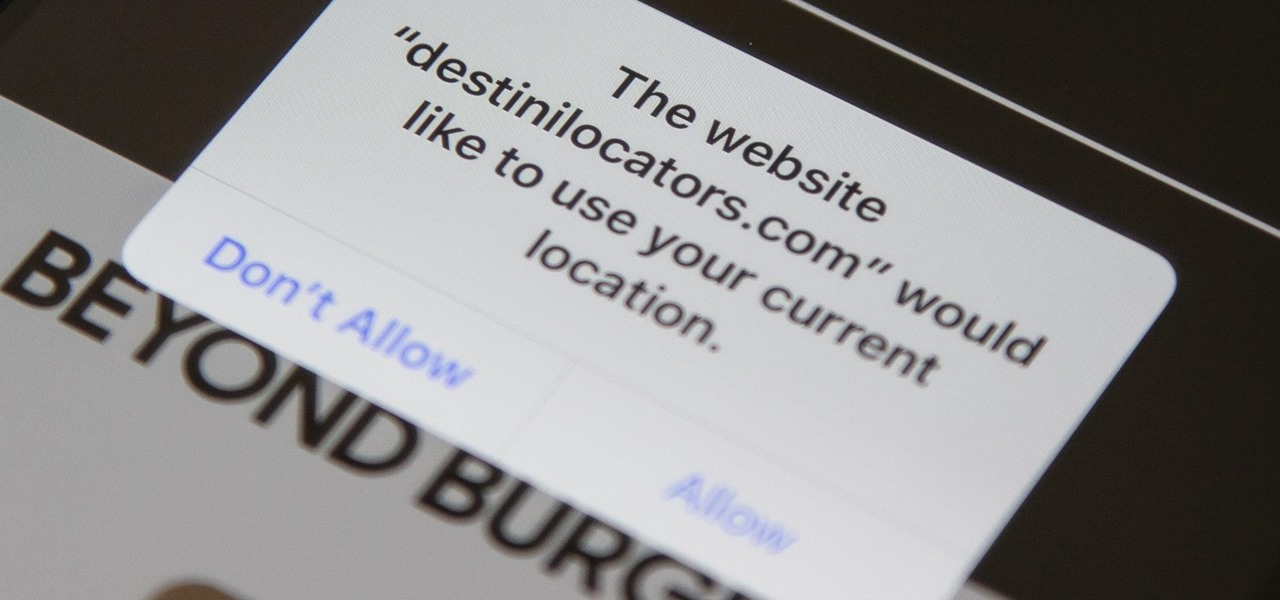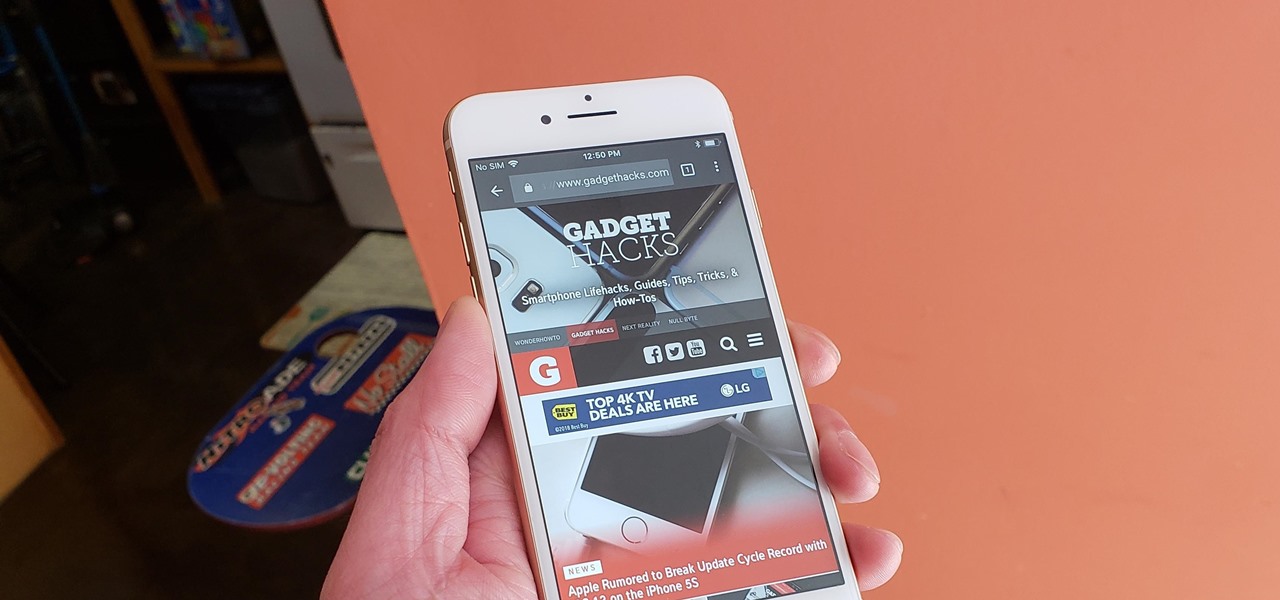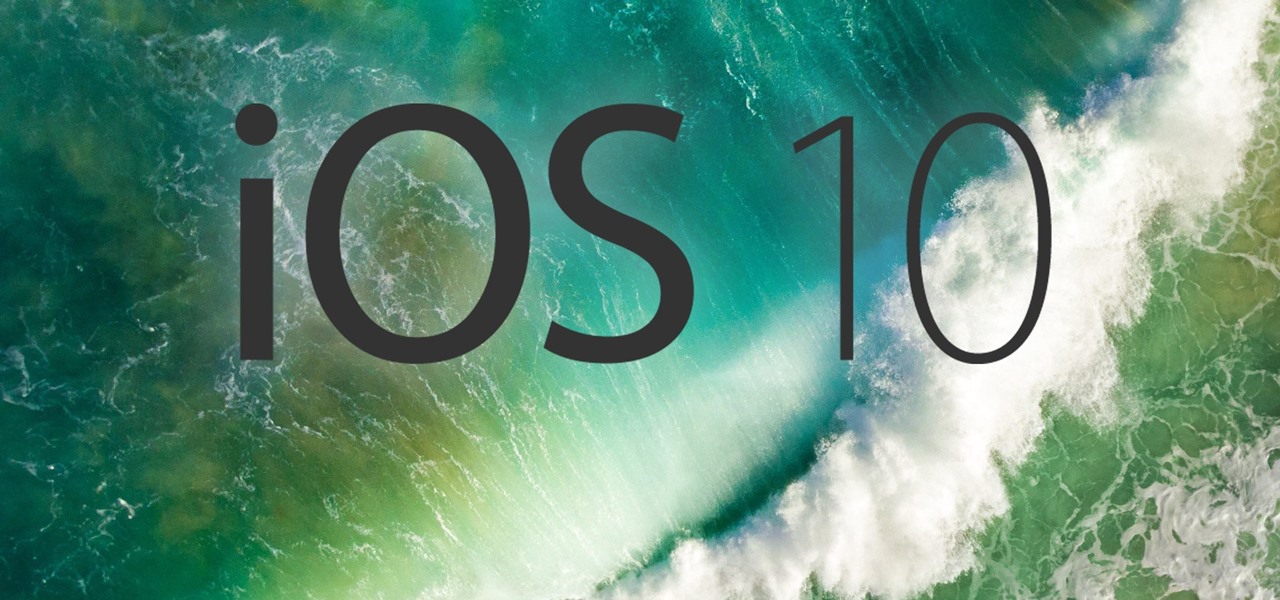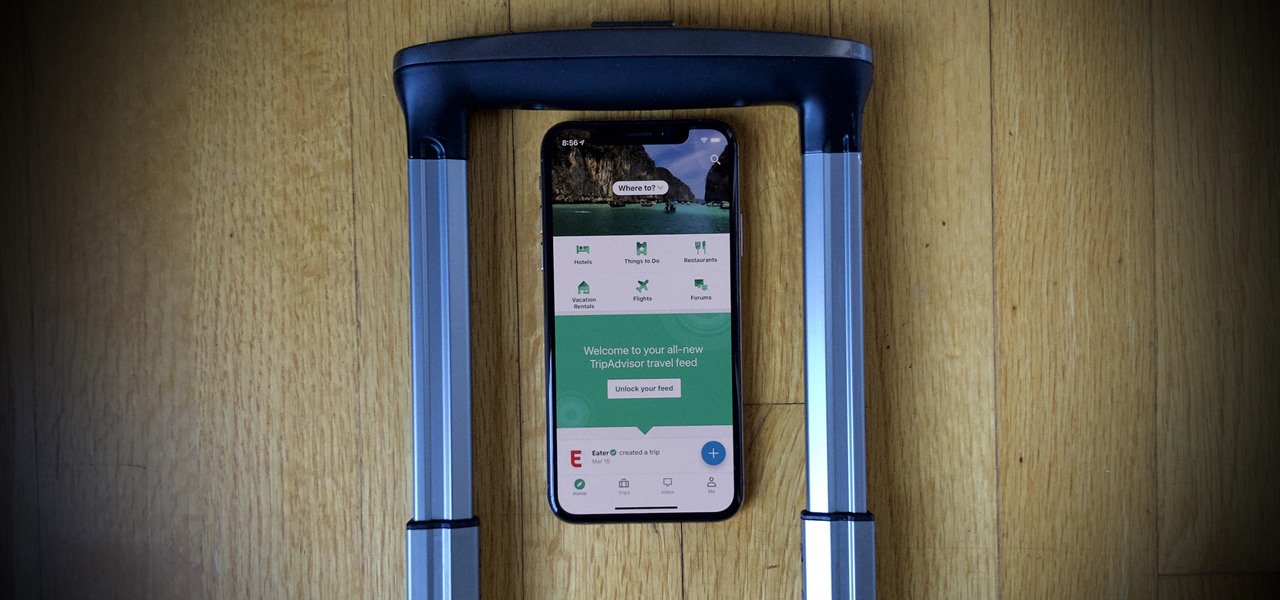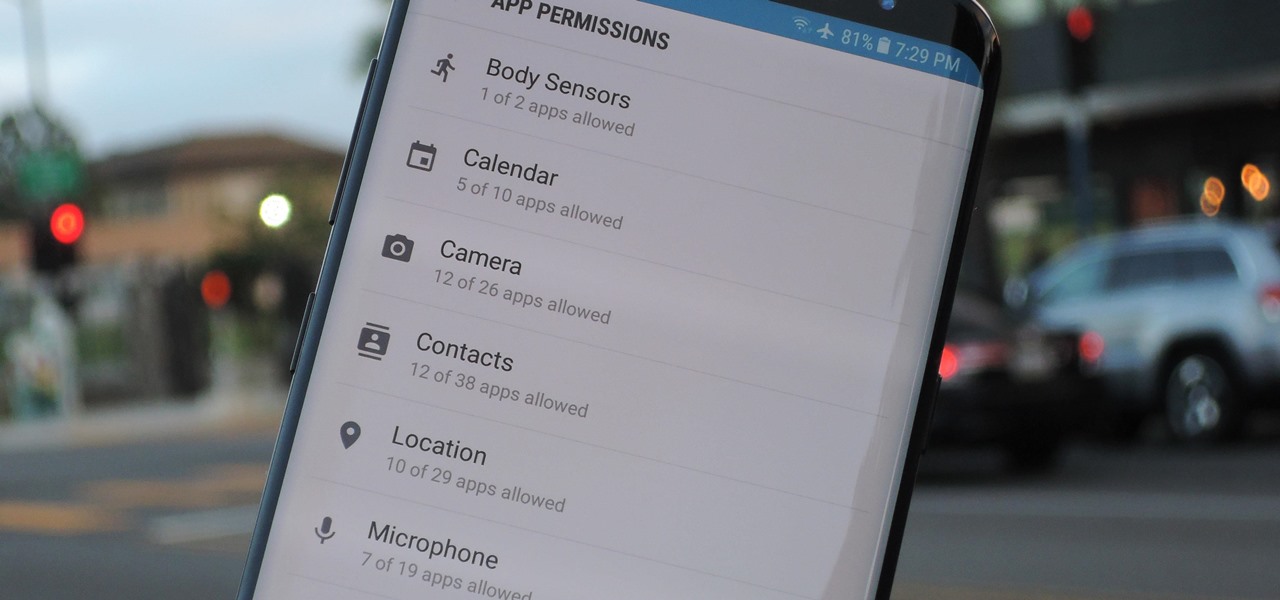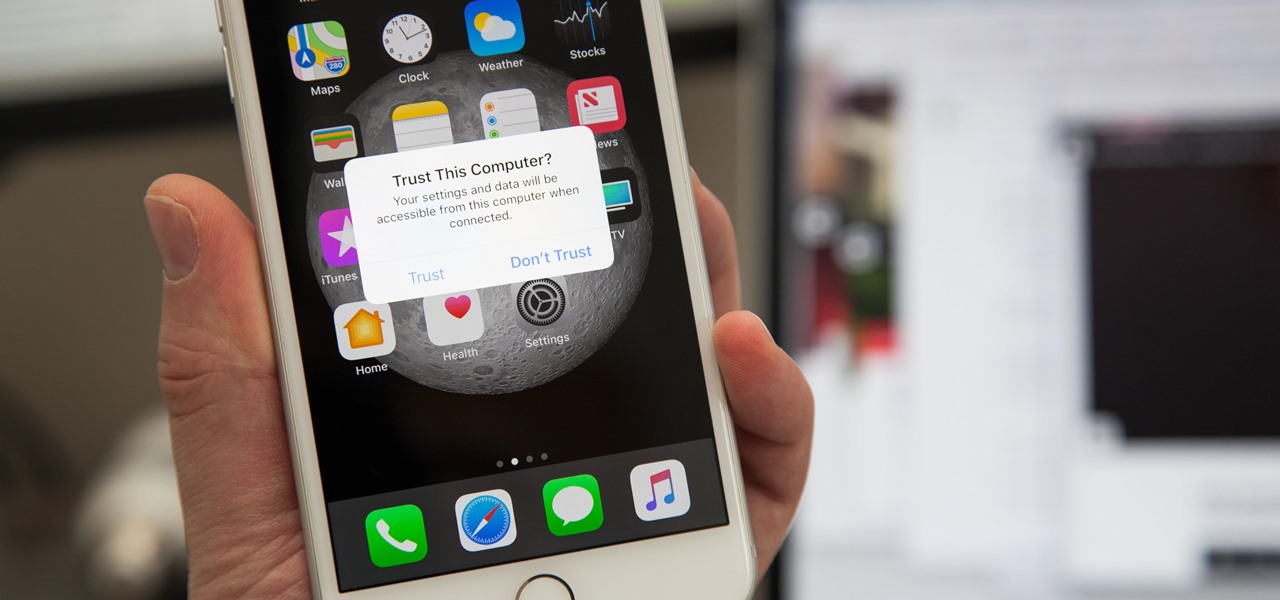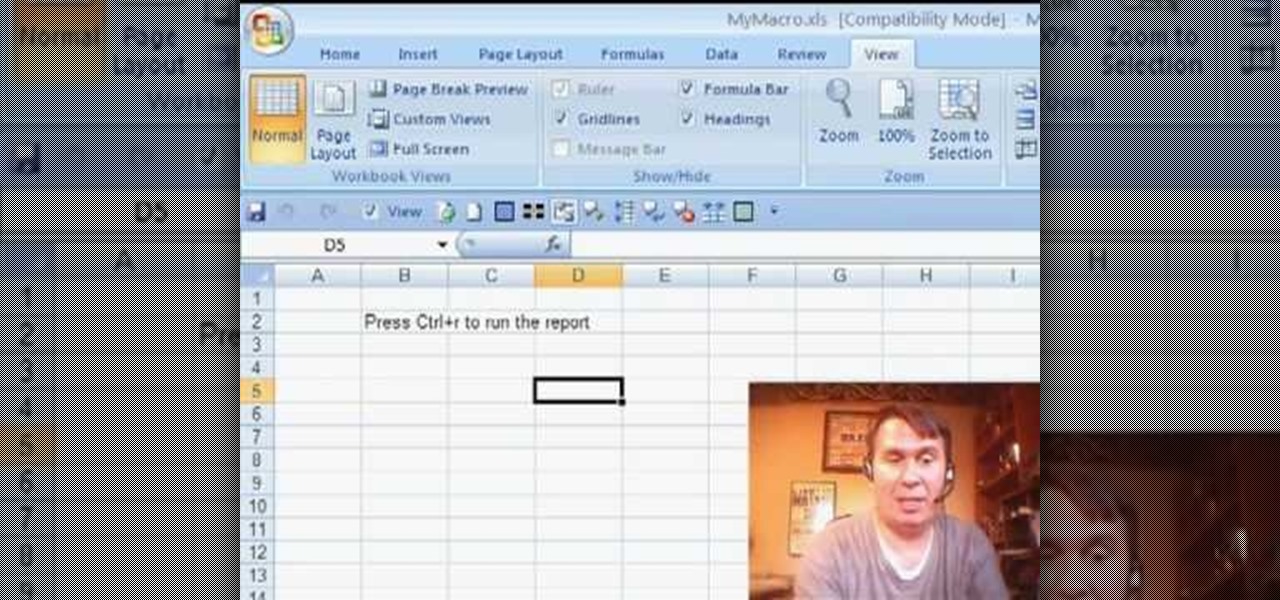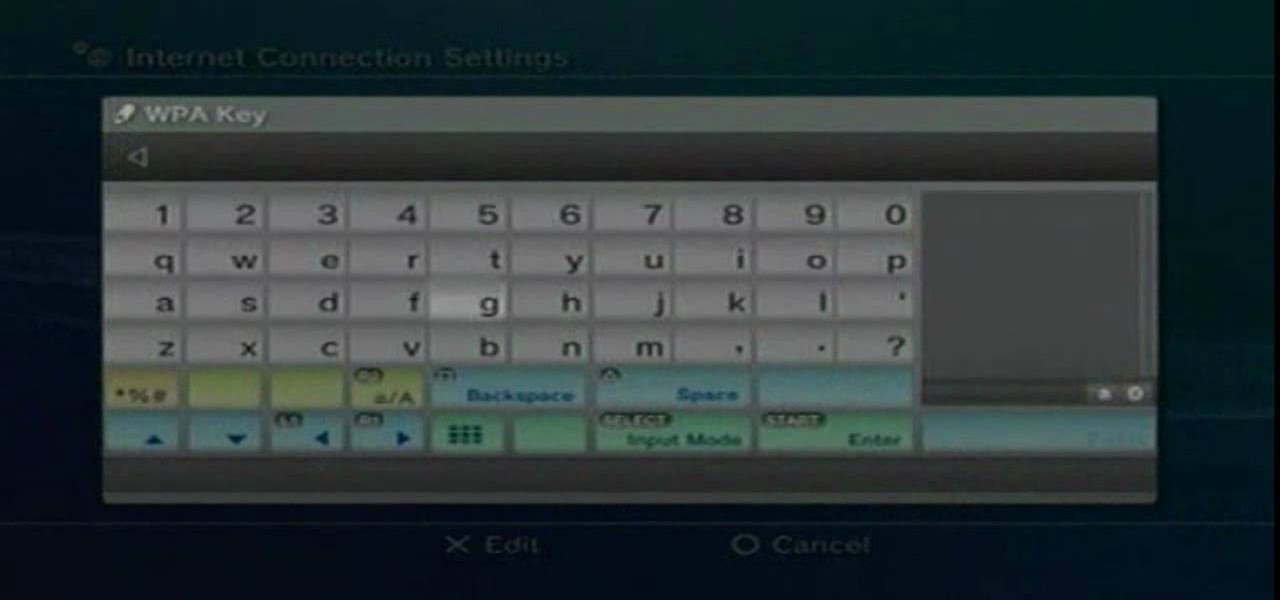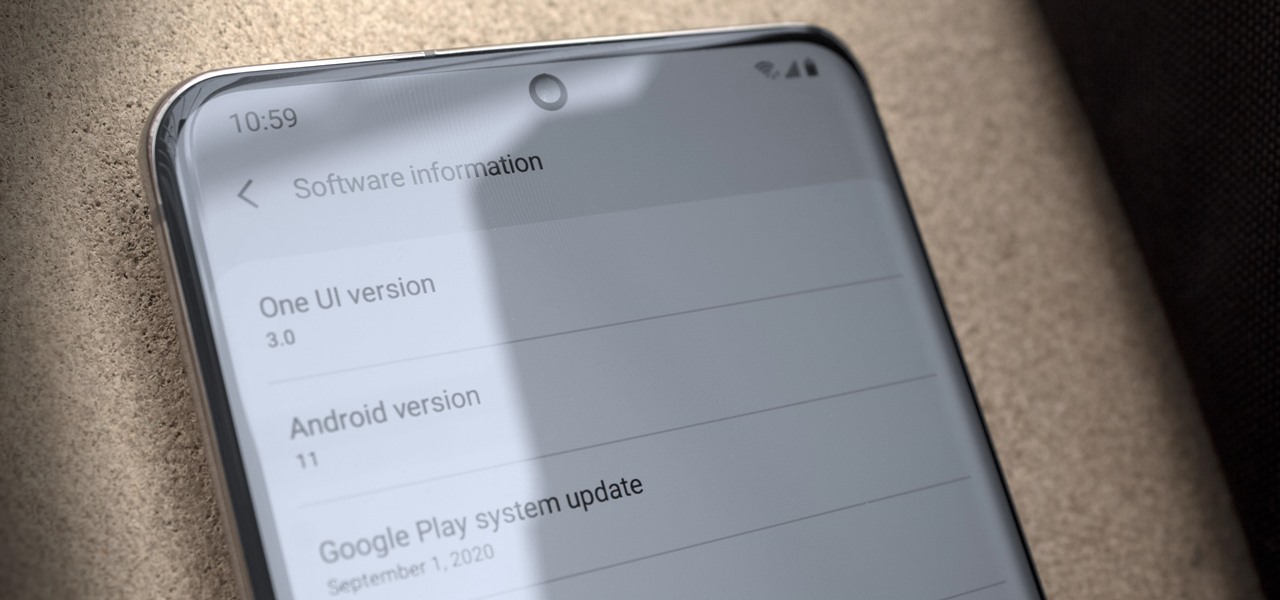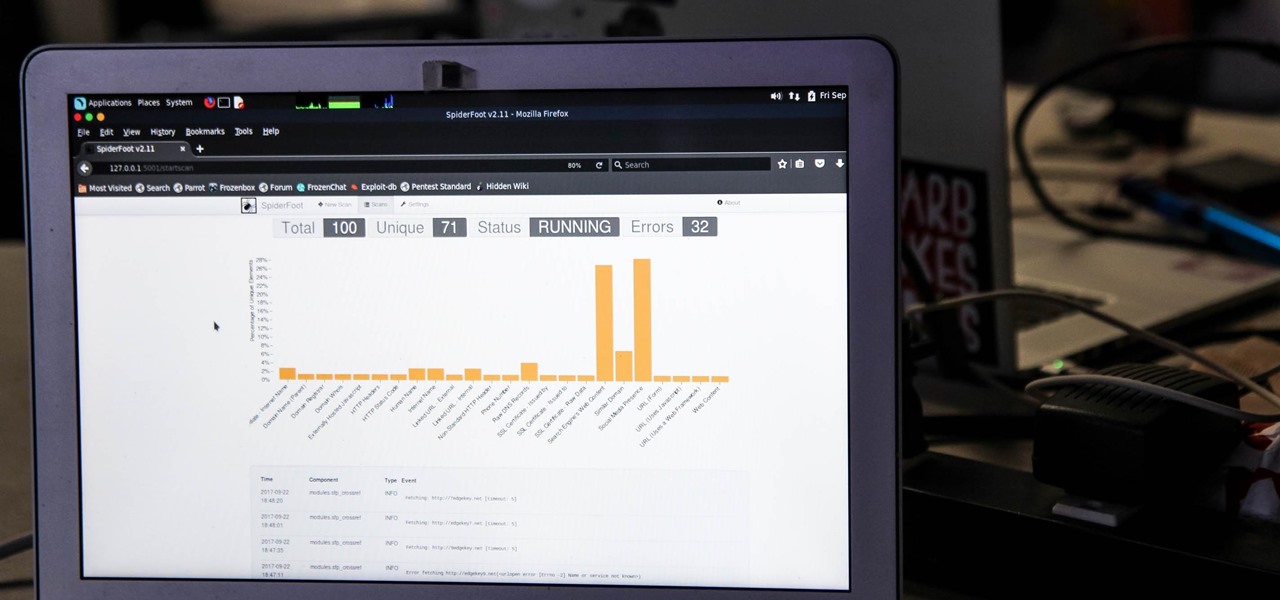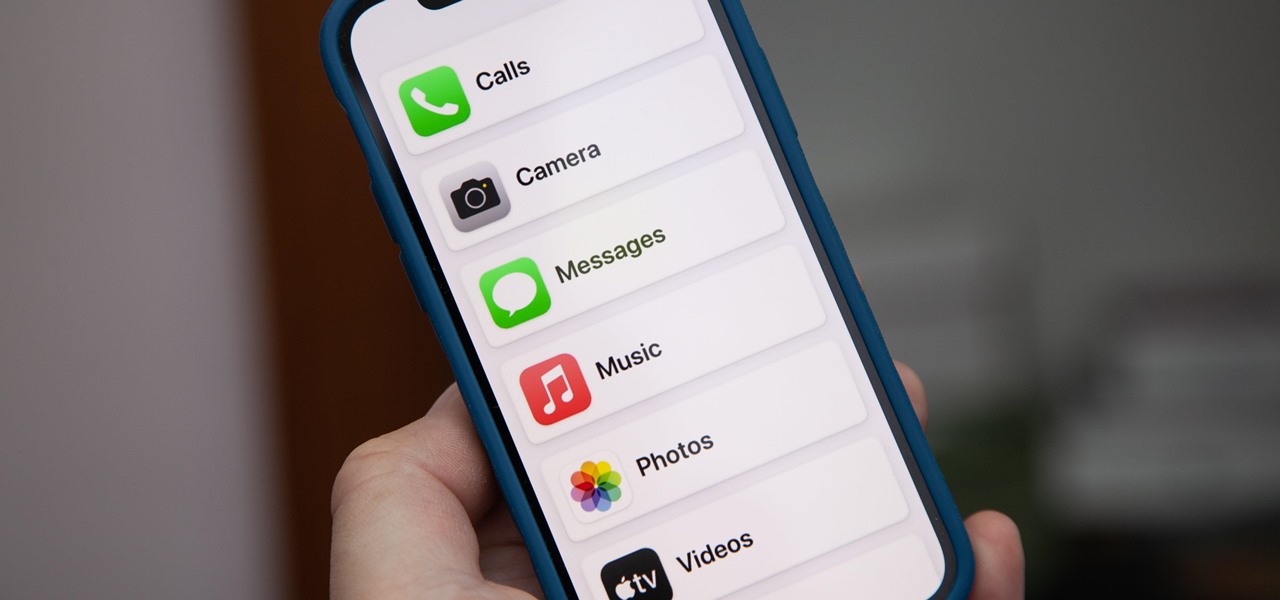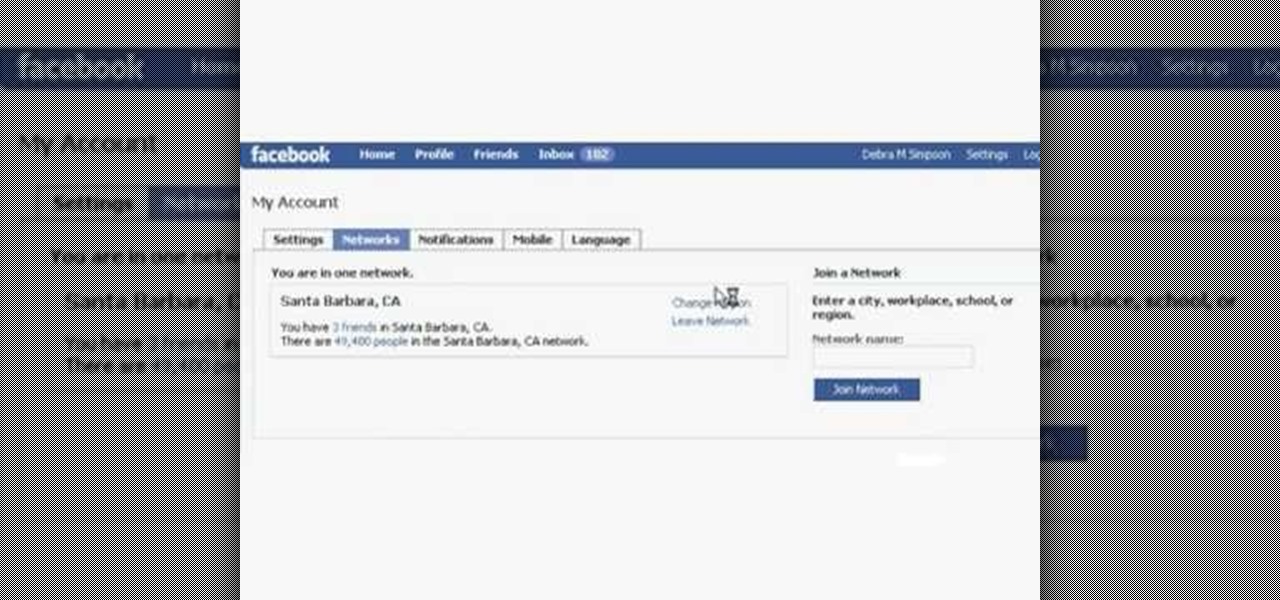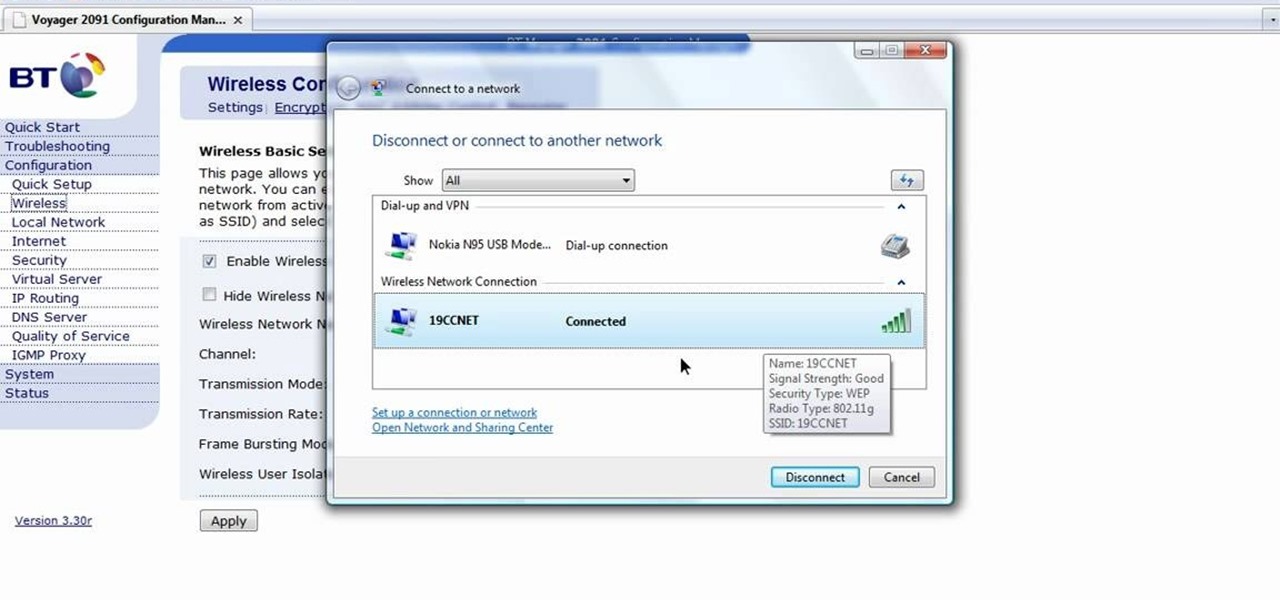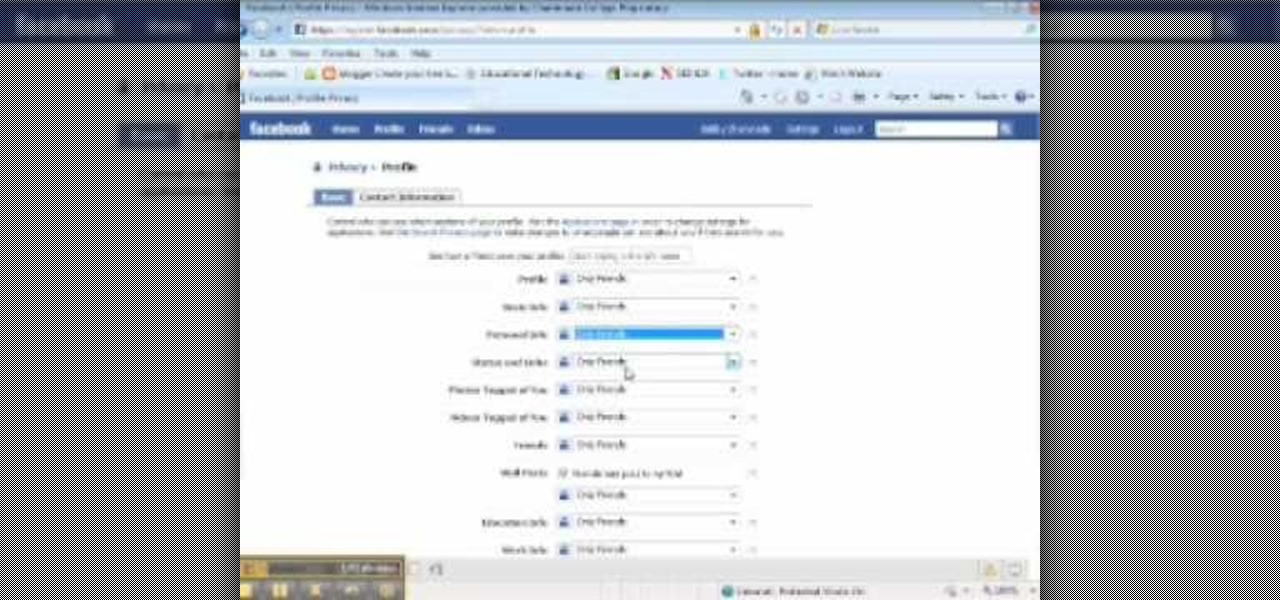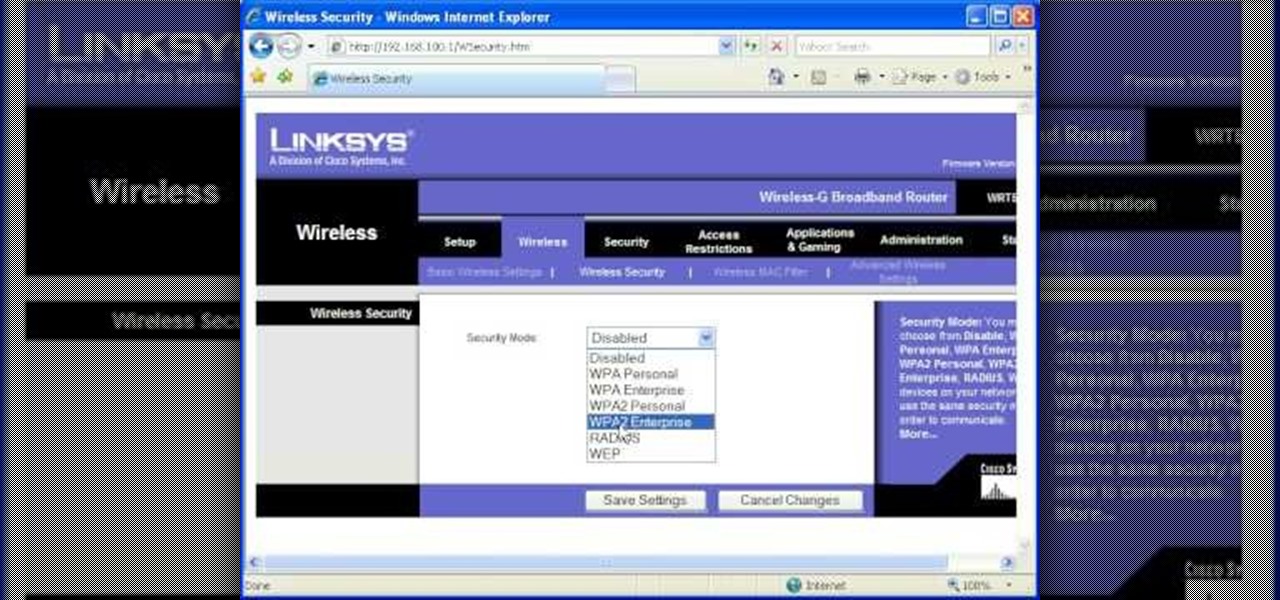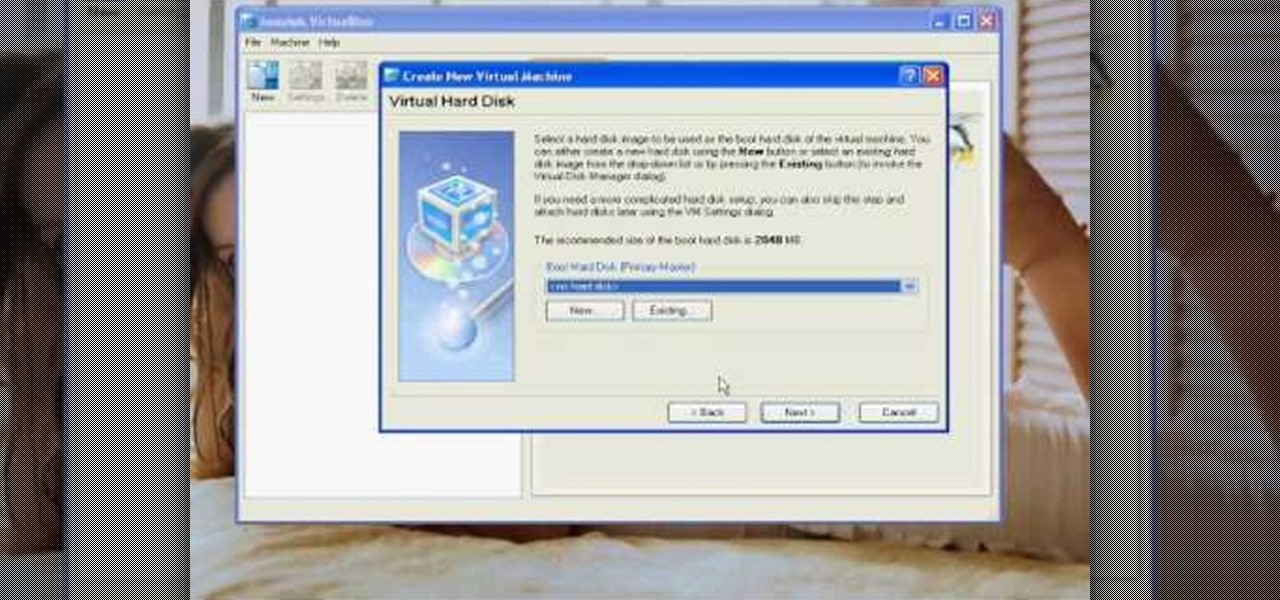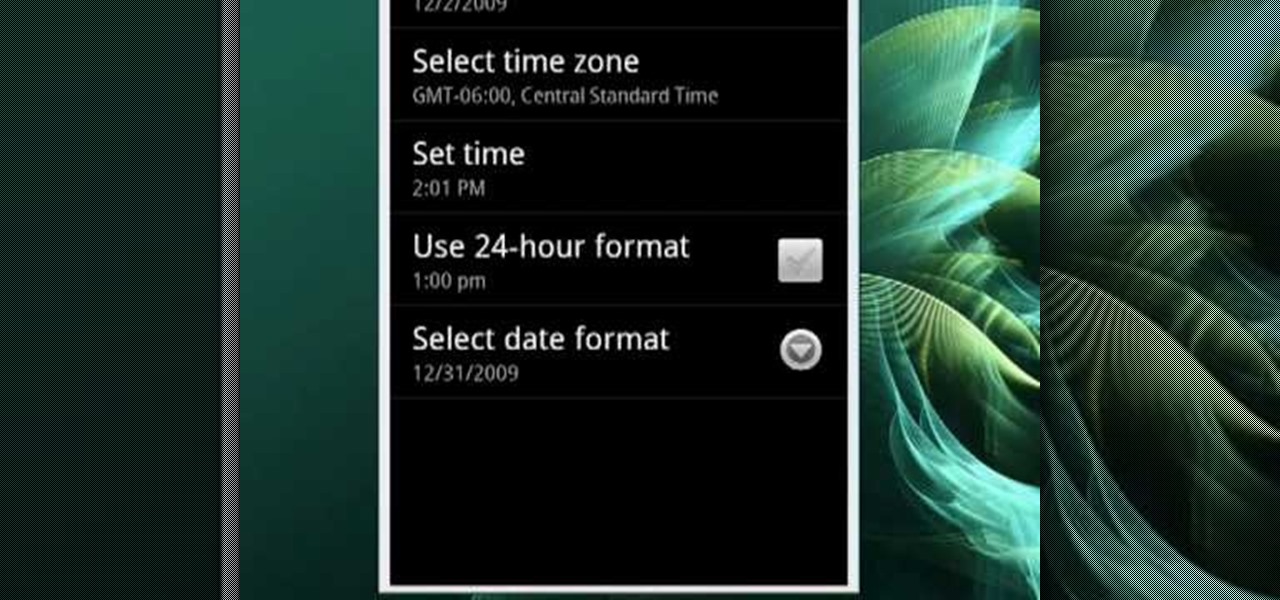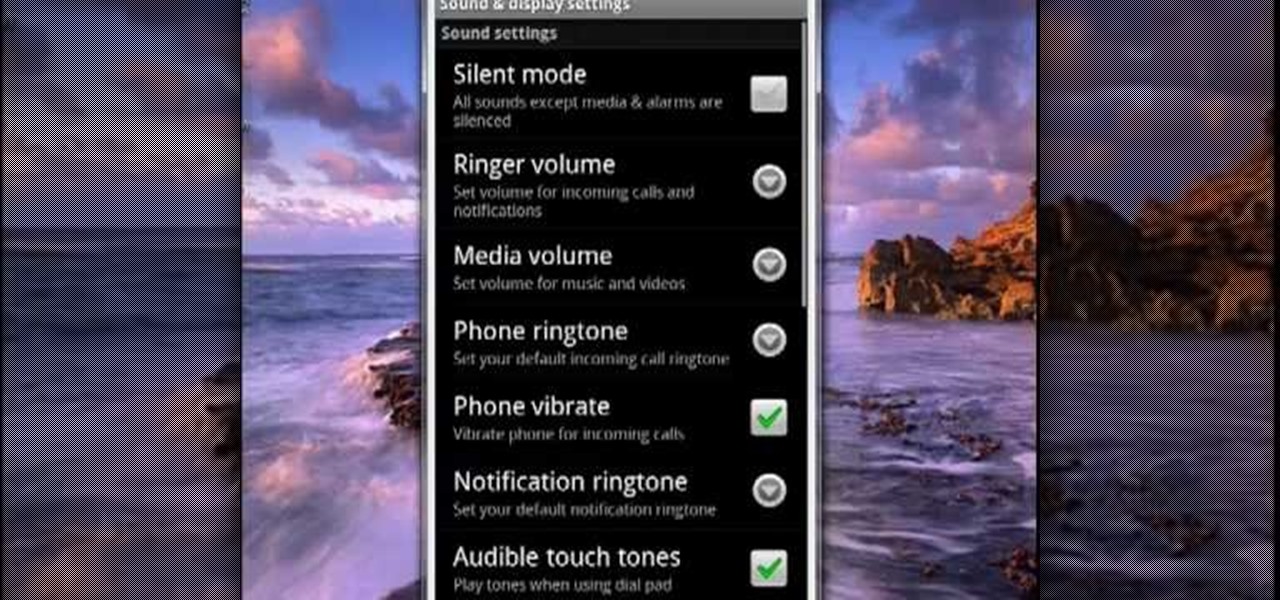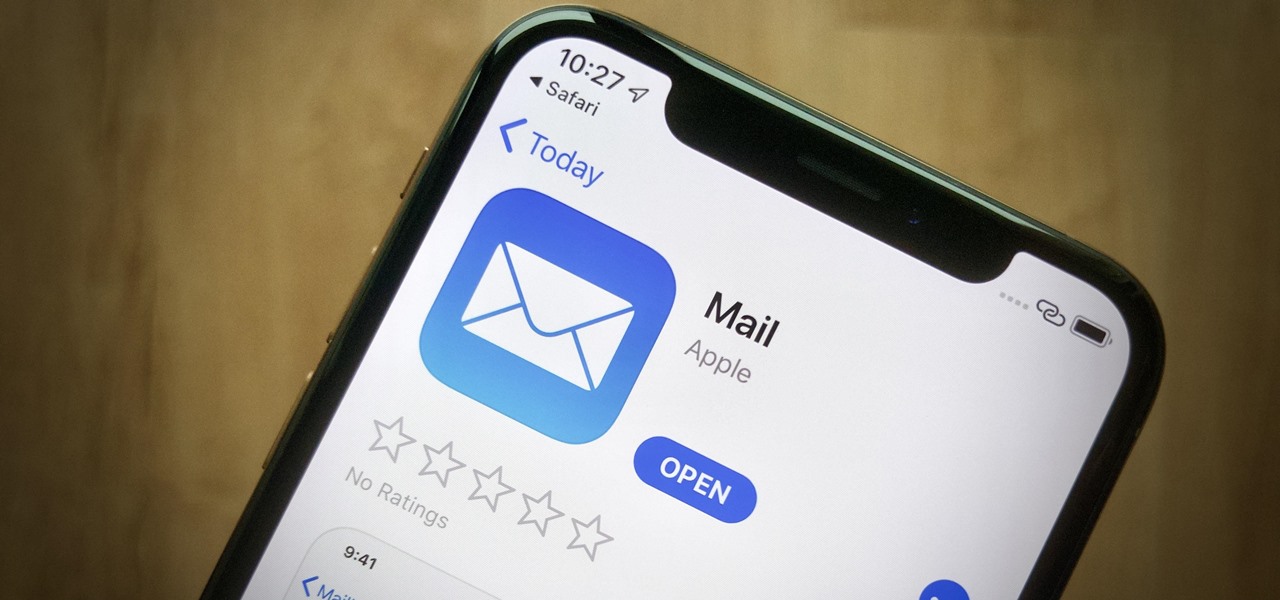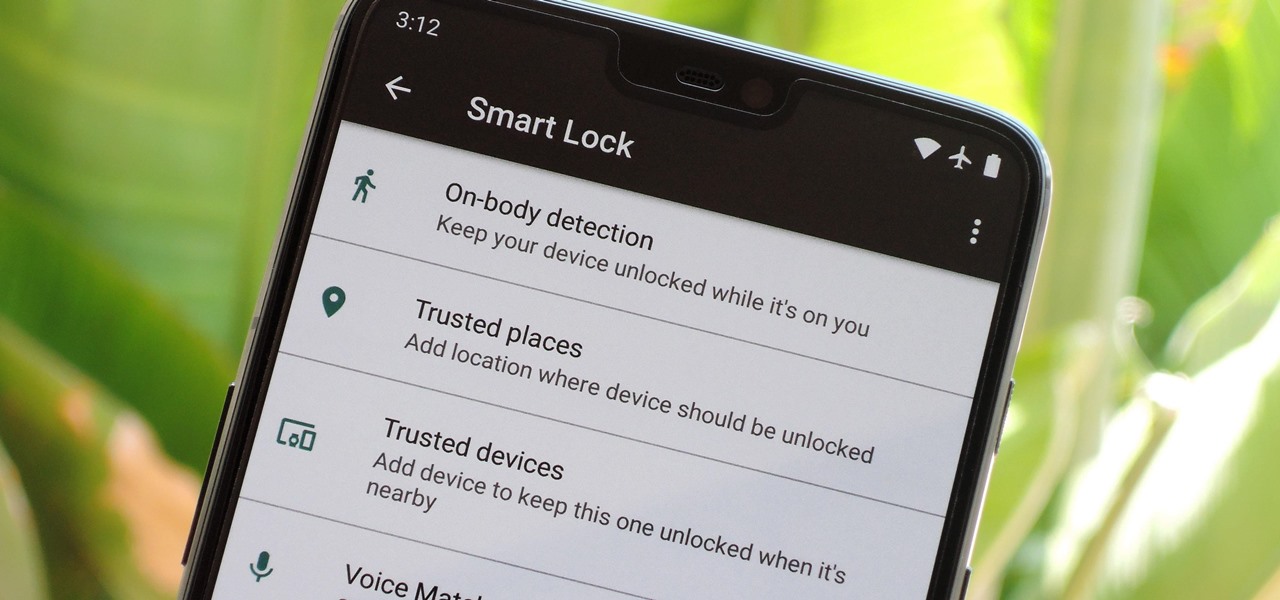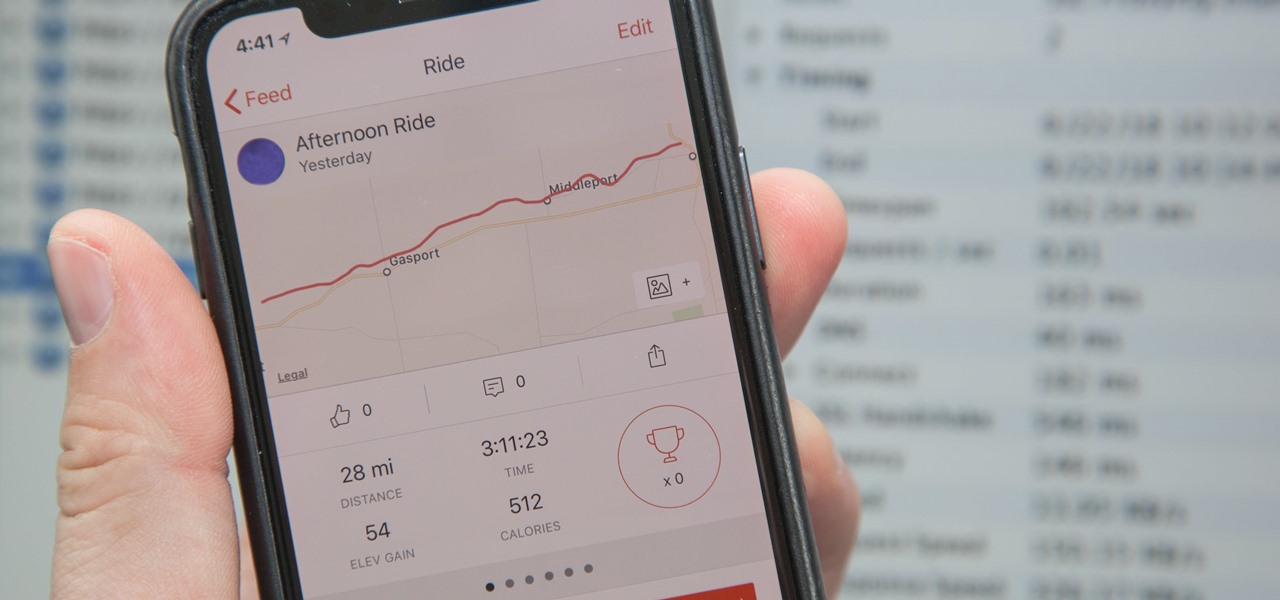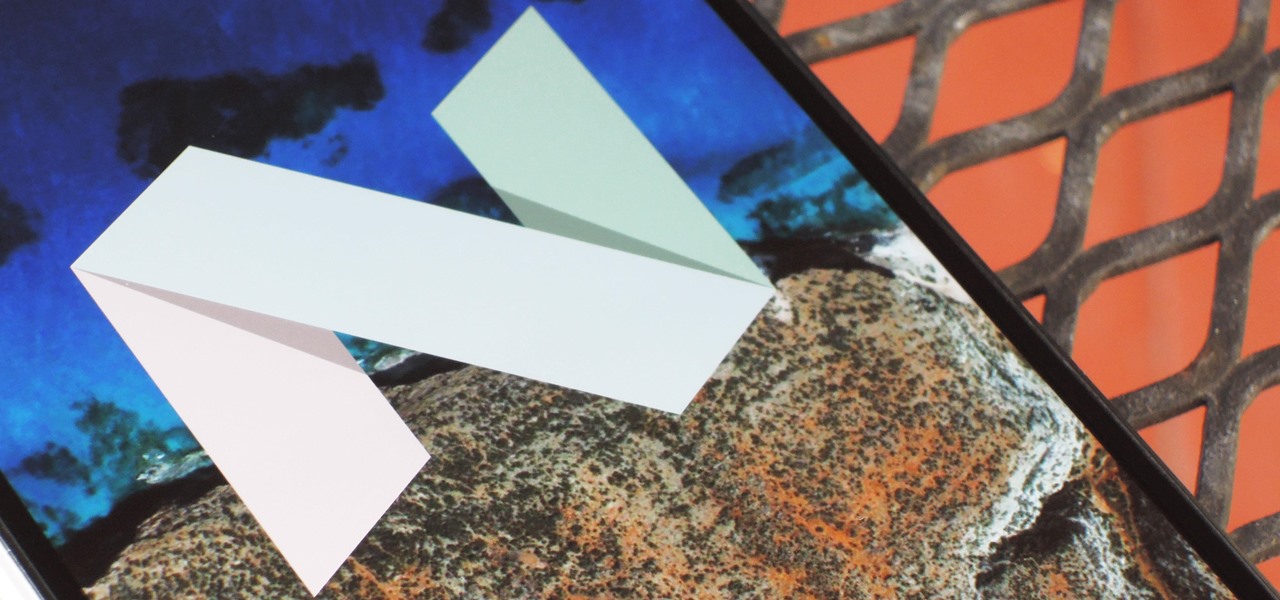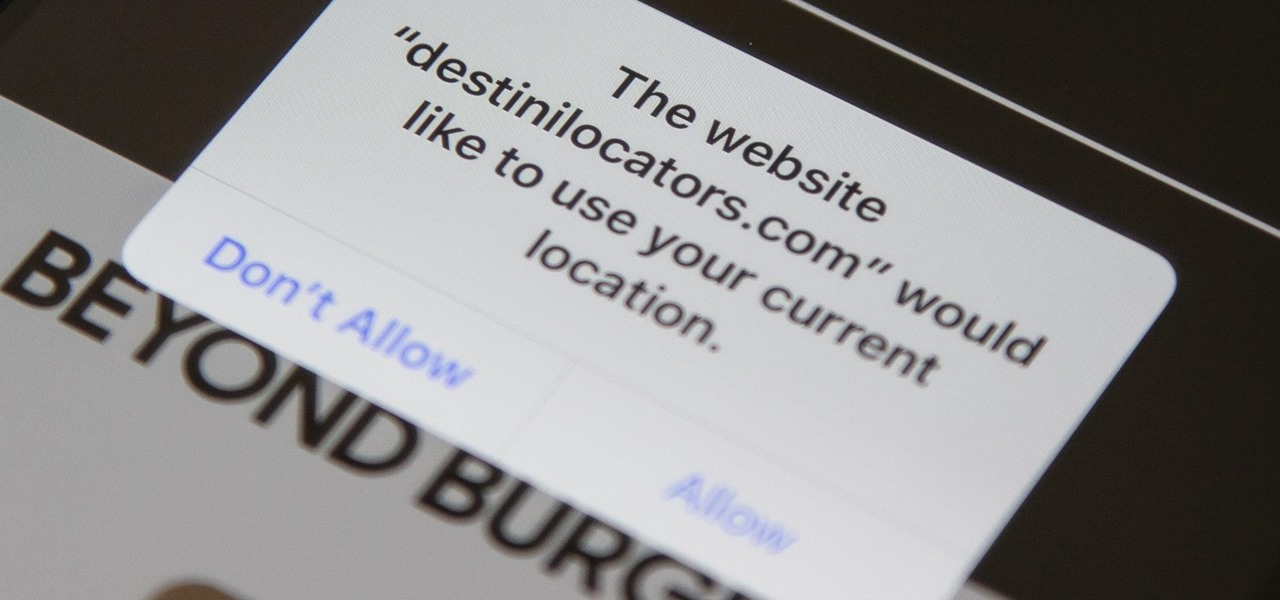
In iOS 13, Safari has become even more powerful, especially when it comes to privacy. The browser will warn you when you create a weak password for a new account. Your history and synced tabs in iCloud are end-to-end encrypted now. And there are per-site settings that let you choose which domains can and can't have permission to use particular device hardware or sensors.
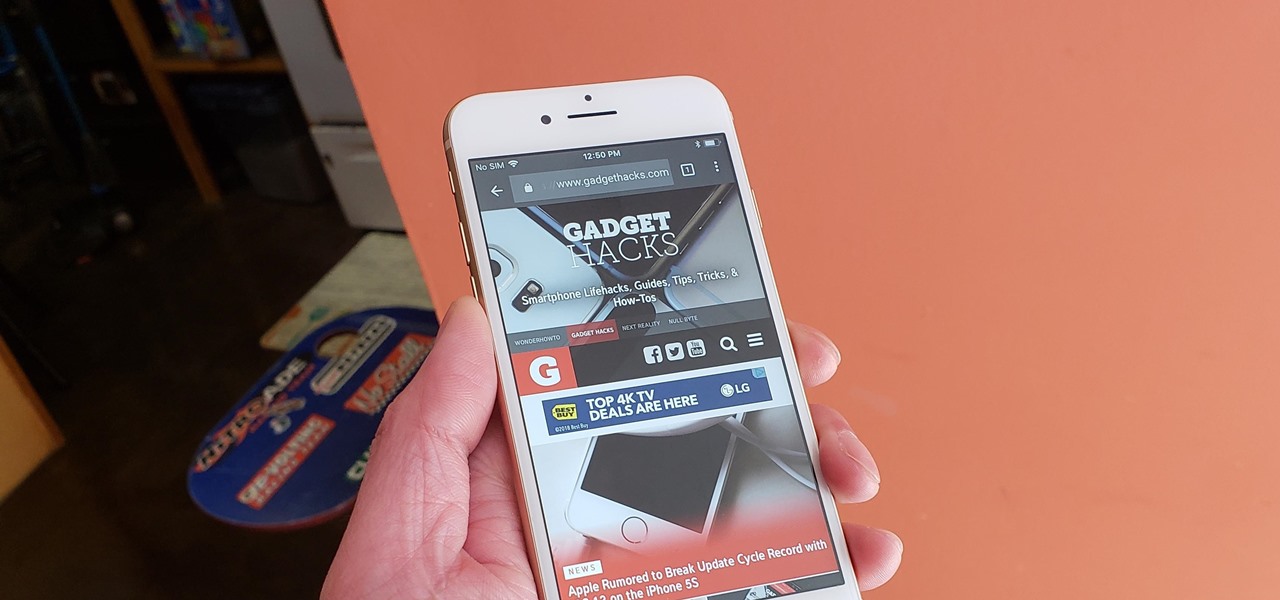
Chrome is the browser of choice for millions of iPhone and Android users, largely thanks to its user-friendly interface and native Google support. But with concerns over sharing private information with massive companies growing, many people are starting to want a little less Google integration in Chrome.
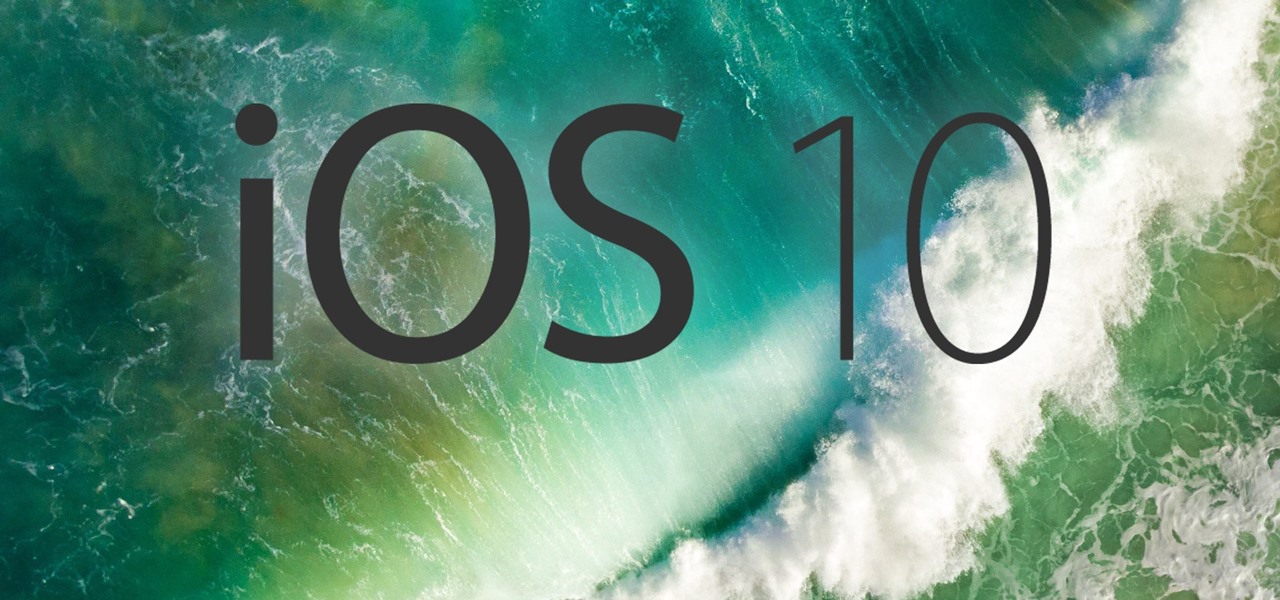
While iOS 11 is ready to take over your iPad, iPhone, and iPod touch, let's take a step back and check out all of the new features that iOS 10 brought to the public when it was released to everyone in Sept. 2016.
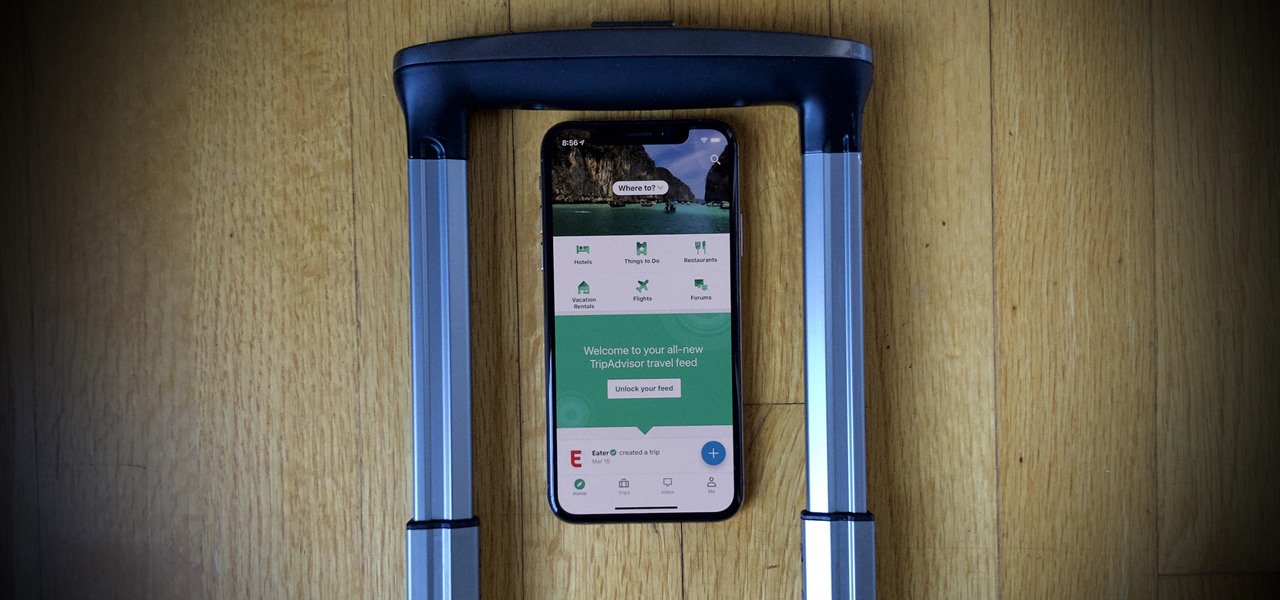
Smartphones are now indispensable when traveling. Domestic and overseas travel alike require food, navigation, translation, and so much more to make work or vacation successful. Gone are the days of lugging multiple tourist books around with you everywhere you go — you need to let your smartphone handle the dirty work.
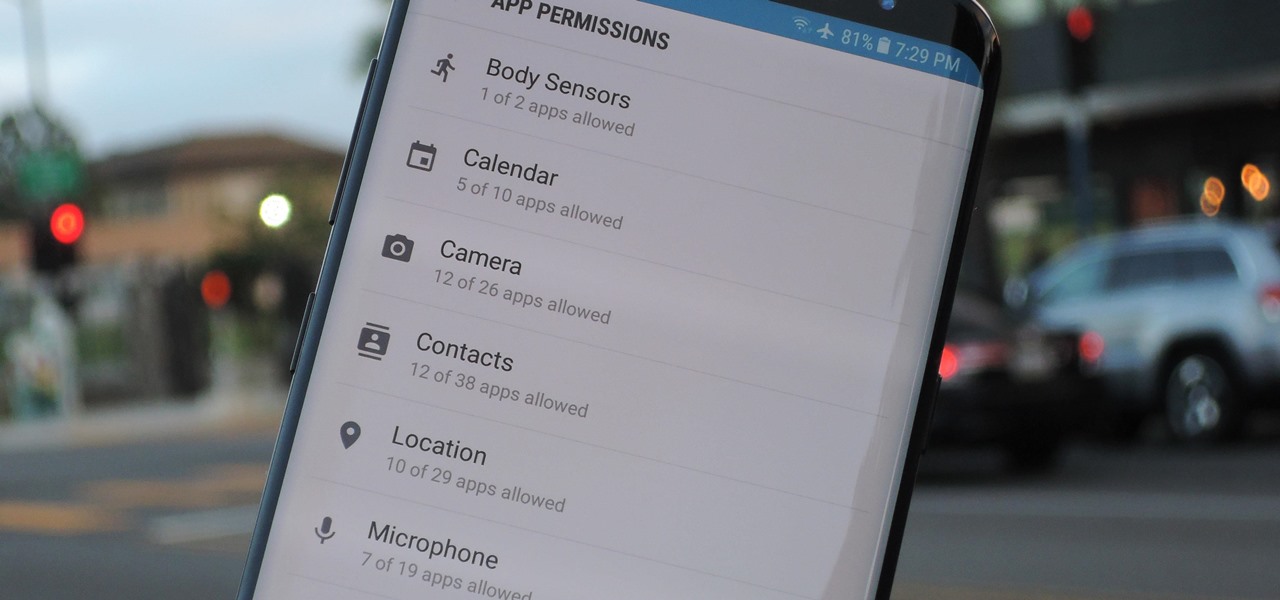
Our smartphones are full of personally-identifiable information. So much of what we do with these devices is tracked and recorded to make our experience more streamlined and personalized. For many users, that's a fair trade — but for privacy-minded folks, it's a raw deal.

Despite having the UltraPixel branding, the M7's camera can leave you feeling a little let down. The picture quality is clear and the low-light shots are decent, but when looking at the same shots taken on a friend's iPhone, you may feel a little inadequate.

If you've ever connected your iPhone to a computer before, you know iOS prompts you to "Trust" the computer and enter your passcode to confirm. According to Apple, trusted computers can "sync with your iOS device, create backups, and access your device's photos, videos, contacts, and other content." That's a lot of permissions to hand off, especially if the computer's not your main laptop or desktop.

Historically, battery life has not been a strong suit for machines running Windows. Poor decisions by hardware manufacturers combined with the resource-hogging behavior of Windows are to blame. However, Microsoft is trying to resolve this issue, once again, with the release of Windows 10.

Some times when you upgrade your Microsoft Excel software to Excel 2007 your old macros may stop working. Some times this may be due to the settings and by enabling the macros you can get your old macros to work. Macros are turn off by default in Excel 2007. You can turn this on from the macro security settings. But the settings option is it self completely hidden. You cannot find it in any of the tabs present on the top of the program. Even the macros option present in the view tab has no se...

Learn how to setup internet connection on your play station 3 in simple steps. First take any wireless enabled router and to find if its wireless check if the router has an aerial. Now go to 'Settings' in your PS3 and select the network settings option. Enable the internet connection, go to connection settings, select custom method and then select the wireless option. Now scan for any access points, go through and set all the settings according to your router. Finally save the settings and te...

Just days after Google released the official Android 11 update, Samsung already had a pre-beta build of One UI 3.0 available for developers to test their apps on. So this year's main OS upgrade is likely hitting Galaxy phones even earlier than we thought.

Whether we like it or not, our personal information and smartphones are tied together at the hip. The former needs the latter to deliver a personalized experience that matches our individual needs. This personal data, however, makes your phone a prime target for thieves of all sorts to turn your privacy into illicit profit.

During a penetration test, one of the most important aspects of engaging a target is information gathering. The more information you have coming into an attack, the more likely the attack is to succeed. In this article, I'll be looking at SpiderFoot, a modular cross-platform OSINT (open-source intelligence) gathering tool.

Need to clear you cache? This guide details how on any web browser (Chrome, Internet Explorer, Firefox, Opera, Safari, Internet, and Dolphin) for any platform (Windows, Mac OS X, iOS, and Android). What Is the Cache Exactly?

Many of us rely on our smartphones for all our media needs. Now more than ever, we're using Bluetooth connections to play audio over speakers, headphones, car sound systems — the list goes on. If you own a Samsung smartphone like the Galaxy S9, there are a number of Bluetooth tweaks and hidden tricks that can maximize your audio experience.

Apple previewed new cognitive, speech, and vision accessibility tools for the iPhone back in May, and they've finally been realized with the iOS 17 release. But there are more accessibility features than that hiding in Apple's latest software update — and they're not just for users with disabilities.

A long-standing request for the iPhone has been a way to quickly browse and connect to available Wi-Fi networks and Bluetooth devices without having to dig through the Settings app. With iOS 13, Apple has finally built this essential feature into Control Center, giving you quick access to wireless settings from anywhere, including the lock screen.

In this video tutorial, viewers learn how to fix the Wi-Fi problem on an iPod Touch or iPhone. Begin by clicking on Settings and select General. Then scroll down to click on General and select Reset Network Settings. When a confirmation window pops up, click on "Reset Network Settings". The iPod device will then reboot. Now click on Settings and select Wi-Fi. Then select a network to connect to. This video will benefit those viewers who have an iPhone or iPod Touch, and would like to learn ho...

Magicinwords teaches viewers how to change their facebook network! First, you will want to log onto Facebook.com. When signed in, go to the settings tab on the right of the screen. Under this, click on 'account settings'. Under account settings choose the tab that reads 'networks'. Here, you can click 'change your region' and then you can update it. Be sure this is right though, you can only change your regional network twice every 60 days. Under this same tab, you can also join any other net...

In this how-to video, you will learn how to configure and change the settings of your wireless router. If you have a bt router, go to api.home. This will bring up your wireless ADSL configuration. Click on advanced to change the advanced settings. You must enter your user name and password. The default for these are admin and admin. Now you can edit the settings. Go to MAC address control to block certain devices. If you are running a non BT router, go to run and type in cmd. Now, type in ipc...

This video tutorial from ChaminadeENN shows how to set your Facebook account to private mode. First what you need to do is to sign in to your Facebook account.

Most of the home wireless networks are not set up by professionals and hence they might lack in security features. People just set up the wireless networks by connecting the devices and powering them up and never care to apply security settings to the network. This may result in your wireless network being compromised by unwanted external entities. How ever you can do a web based configuration settings and secure your wireless network by password protecting it. This settings differ from the m...

MMS is disabled on some iPhones. To enable it go to settings, and go into the general settings. From the menu select network and select cellular data in the network menu. In the Cellular Data settings go down to MMS options. Now set the APN as wap:voicestream.com, MMSC as http://mms.MSG.eng.t-mobile.com, and MMS Proxy as 216.155.165.50:8080. Once you do these settings go to the message settings and make sure that the MMS messaging is turned on. Now go to messages and create a new message. Add...

This is a video games tutorial where you will learn how to connect your Nintendo Wii to the Internet wirelessly. Select ‘Wii’ and then ‘Wii settings’ menu and choose ‘internet’ and ‘connection settings’. You have three settings to choose from. Choose any one and then select ‘wireless connection’ -> ‘Nintendo Wi-Fi USB connection’. Install the Nintendo Wi-Fi USB connector software on your PC and then insert the Nintendo Wi-Fi USB connector into your PC. Choose ‘next’ to continue. Use the regis...

This video shows how to change the advanced settings to make Firefox faster on Mac and PC.

In this video the instructor shows how to user printer options in Microsoft Word 2007. To do this go to the Microsoft button and click it. Form the drop down menu select the print option. Now you are presented with the three options of Print, Quick Print and Print Preview. Print is used to directly send documents to the printer by selecting the necessary settings. Quick Print is used to quickly send the documents to the printer using the default settings. Print preview is a useful way of seei...

Here you will see how to change the ringtone on your iPhone Follow these steps to change the ringtone on your iPhone: From the Home Screen tap Settings Sounds. Here you can input all kinds of settings, for example silent mode, vibrate, etc. Tap Ringtone, and tap the ringtone you wish to change. When you are done tap Sounds and change any other settings you wish to.

In this video the tutor shows how to sign on to the Playstation network using Playstation 3. To connect to a Playstation network you will need a PS3 Controller and the PS3 itself. First signing on to the system, go to the System Settings. Then go to the network settings and you will need to configure your internet settings as shown in this video. It shows the different ways connecting to an internet like in custom mode or advanced mode, also the wired or wireless option. Finally after connect...

The author shows how to install Puppu Linux 4.3.1 in Innotek VirtualBox 1.5.2. He shows steps to create a new virtual machine in Innotek VirtualBox, by showing the various configuration settings like the RAM size, hard disk space etc. He shows how to boot the virtual machine with the Puppy Linux installation ISO file. Next, during boot up, he shows how to set the language and regional settings, resolution settings etc. In the next screen he shows how to access the local drive and partition it...

Low battery – two words you never want to hear. Banish them with these tips. You Will Need

This video includes instructions on how to get your PlayStation Portable (PSP) onto the BGSU wireless network.

You can change how the date appears on your Android phone. One of the salient advantages of a Google Android smartphone over, say, an Apple iPhone, is the inherent extendibility of the open-source Android mobile OS. There are a seemingly infinite number of settings to tweak and advanced features to discover and use. This free video tutorial will show you how to adjust calendar display settings on your Android device.

Set your Android smartphone's ringer volume while leaving other volume settings untouched. One of the salient advantages of a Google Android smartphone over, say, an Apple iPhone, is the inherent extendibility of the open-source Android mobile OS. There are a seemingly infinite number of settings to tweak and advanced features to discover and use. This free video tutorial will show you how to adjust the ringer volume on your Android smartphone.

Tweak notification setting on your Android device. One of the salient advantages of a Google Android smartphone over, say, an Apple iPhone, is the inherent extendibility of the open-source Android mobile OS. There are a seemingly infinite number of settings to tweak and advanced features to discover and use. This free video tutorial, in particular, discusses how to change the way your Android phone notifies you in the Sound and Display settings menu.

Apple's Mail app has always been a stylish yet simple way to check and send emails. Third-party apps up the ante with powerful tools and features to help keep junk and spam mail out of your eyesight. But with iOS 13, you don't need them since Apple gave the Mail app some much-needed superpowers. One of those being the ability to block senders from emailing you.

When it works, Android's Smart Lock feature is incredible. There's no need to enter your PIN when your phone "knows" it's in your hands — just unlock and go. But Smart Lock, particularly its Trusted Places feature, can be finicky sometimes.

With much of the hype centered around its powerful cameras, it's easy to overlook the equally impressive audio capabilities of the Galaxy S9. After all, the S9 and S9+ are the first Samsung flagships to feature AKG-tuned stereo speakers, and that's not even mentioning all the software enhancements that help deliver rich, immersive sound in several different listening situations.

Android's back gesture, formerly the back button, has long been a blessing and a curse. While it gives us system-wide backward navigation, the action can sometimes be unpredictable. But Google may have a solution with its new predictive back gesture, which gives you an animated peek at where you're about to go next to help you decide on continuing or staying with the current view.

If you're using a mobile device, it's a pretty safe bet that your apps are sending lots of information back and forth from their servers. To make sure there is no inappropriate data collection going on, it's worth setting up a web proxy to spy on this traffic, so you know exactly which apps are "phoning home" and when.

Codenamed "Nougat" after the sugary stuff that fills your Snickers bar, Android 7.0 is living up to its name with tons of sweet features. There's almost too many changes over Marshmallow to cover in one go, with new functionality ranging from a revamped Doze Mode for battery saving, to split-screen apps, and even an easier update process. All told, the Nougat update has a lot in store for your phone or tablet.