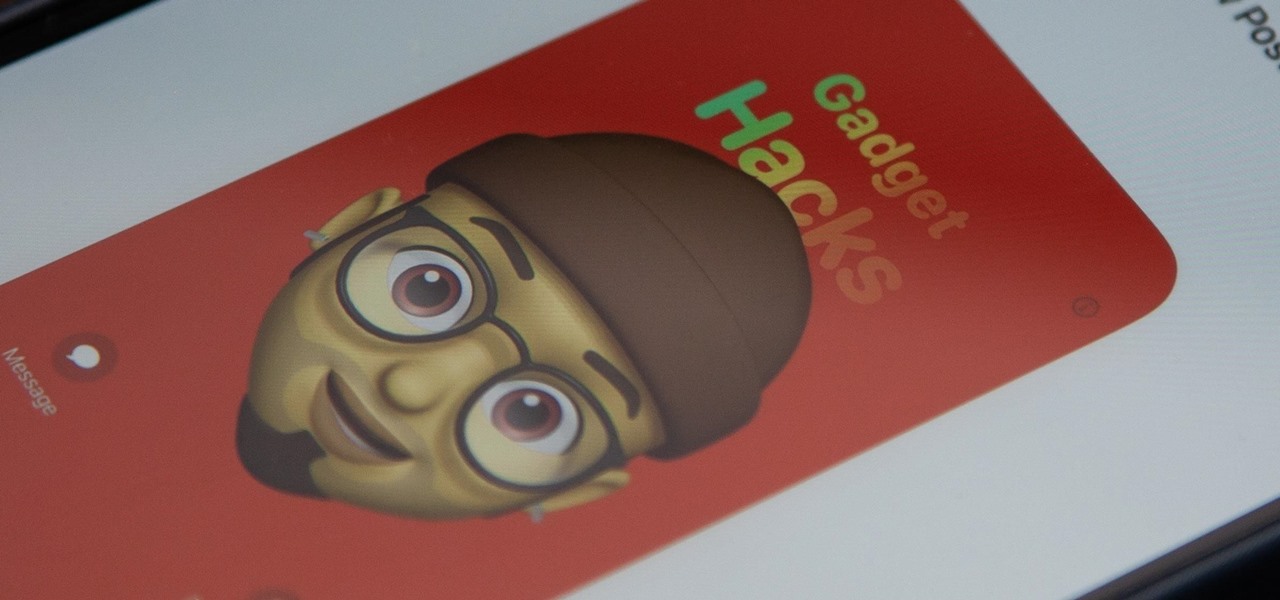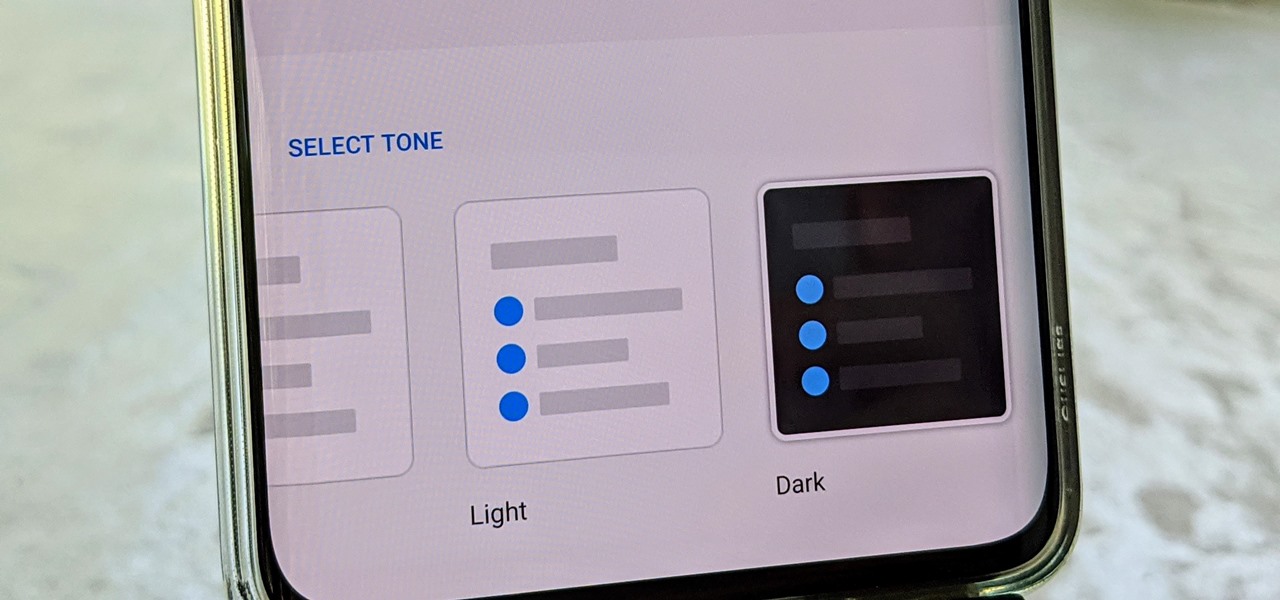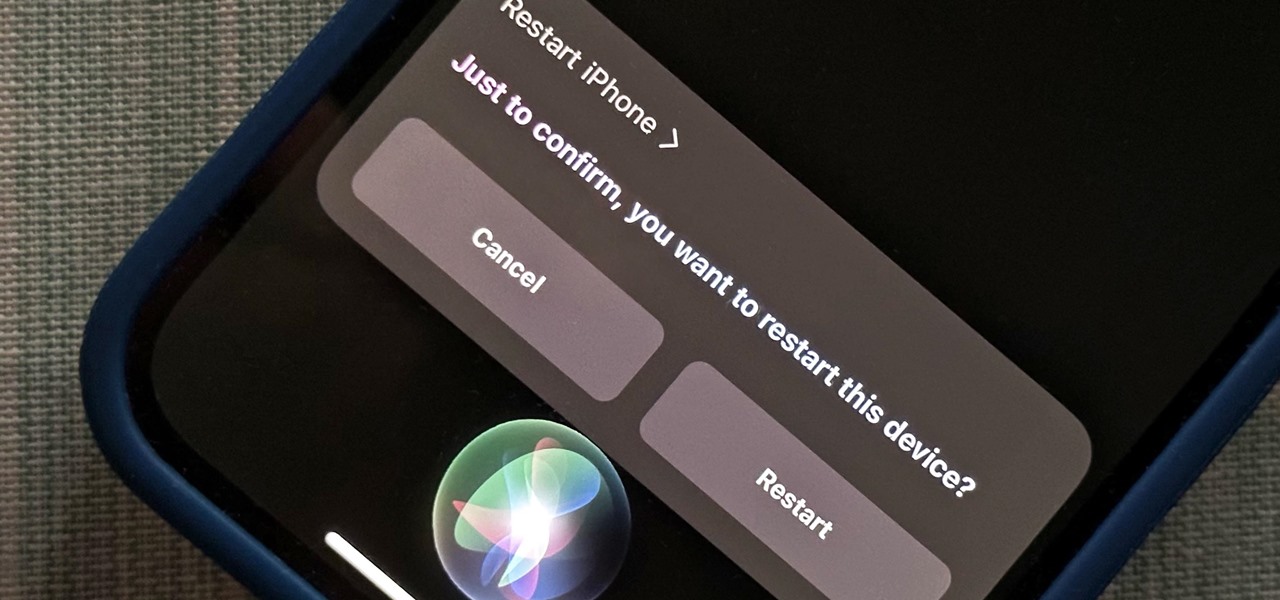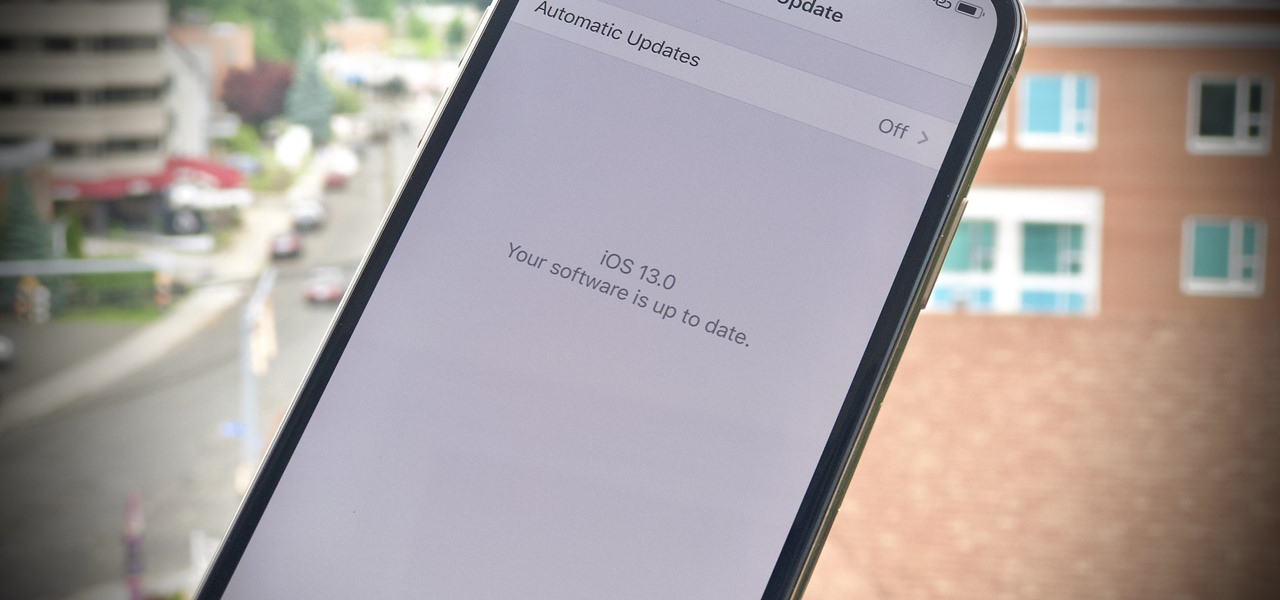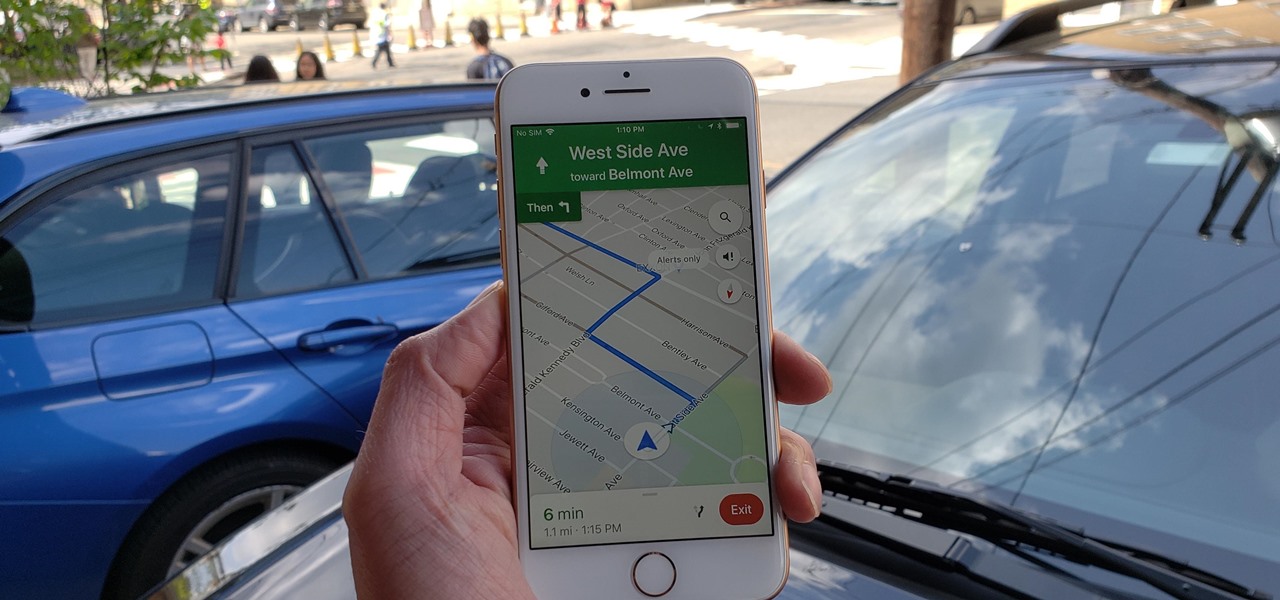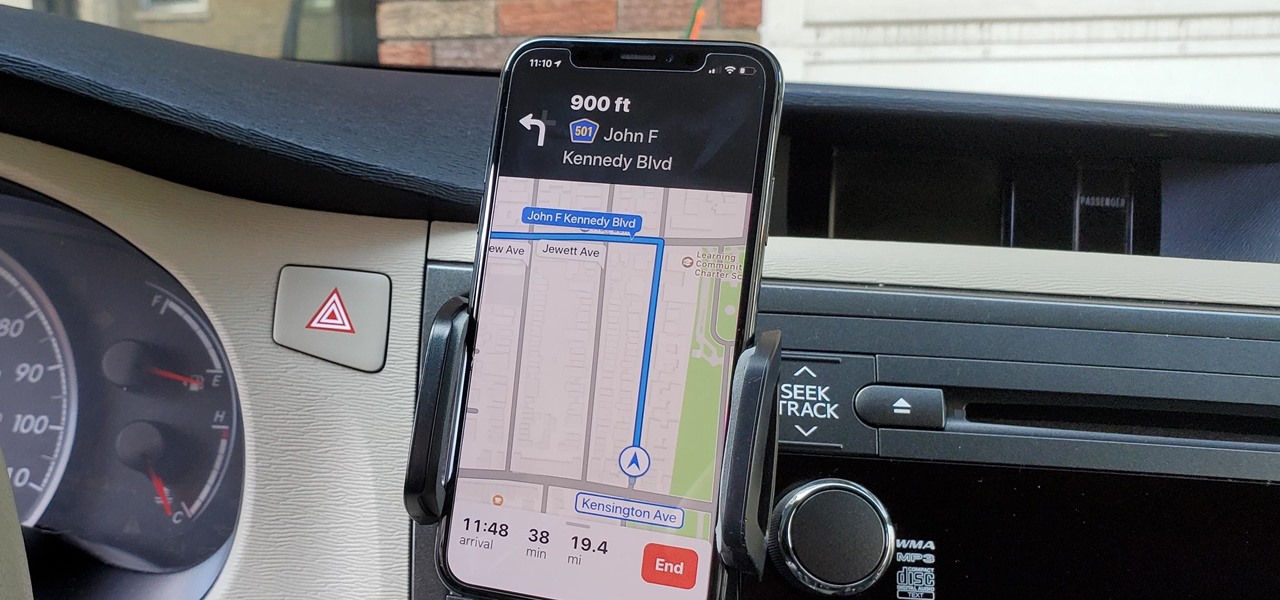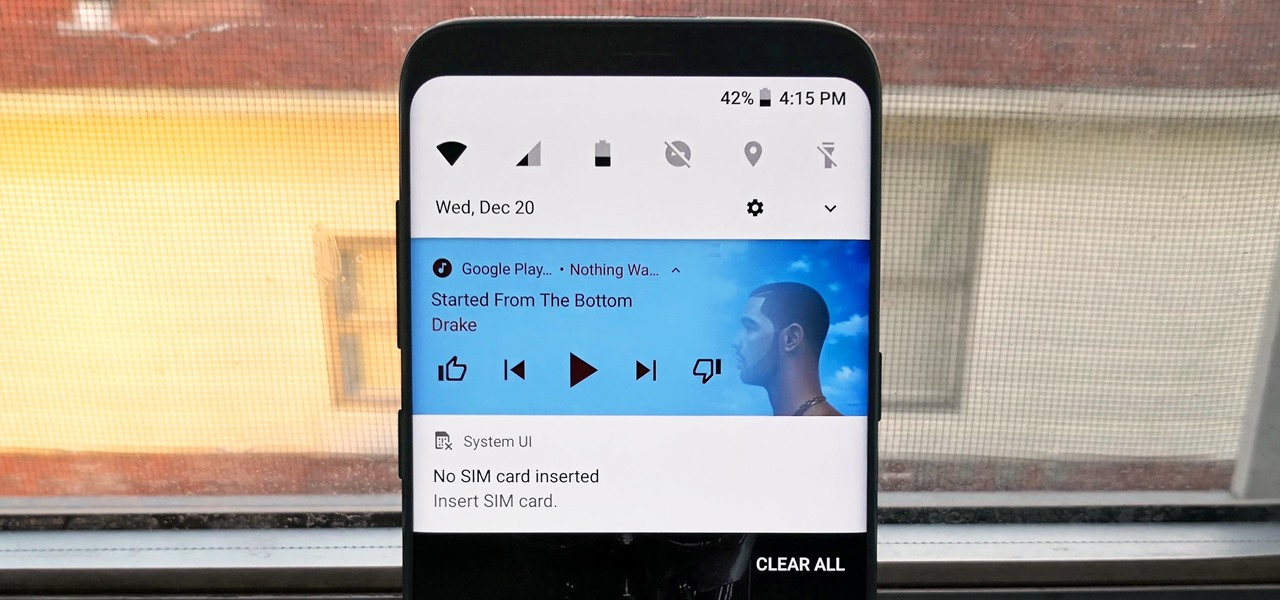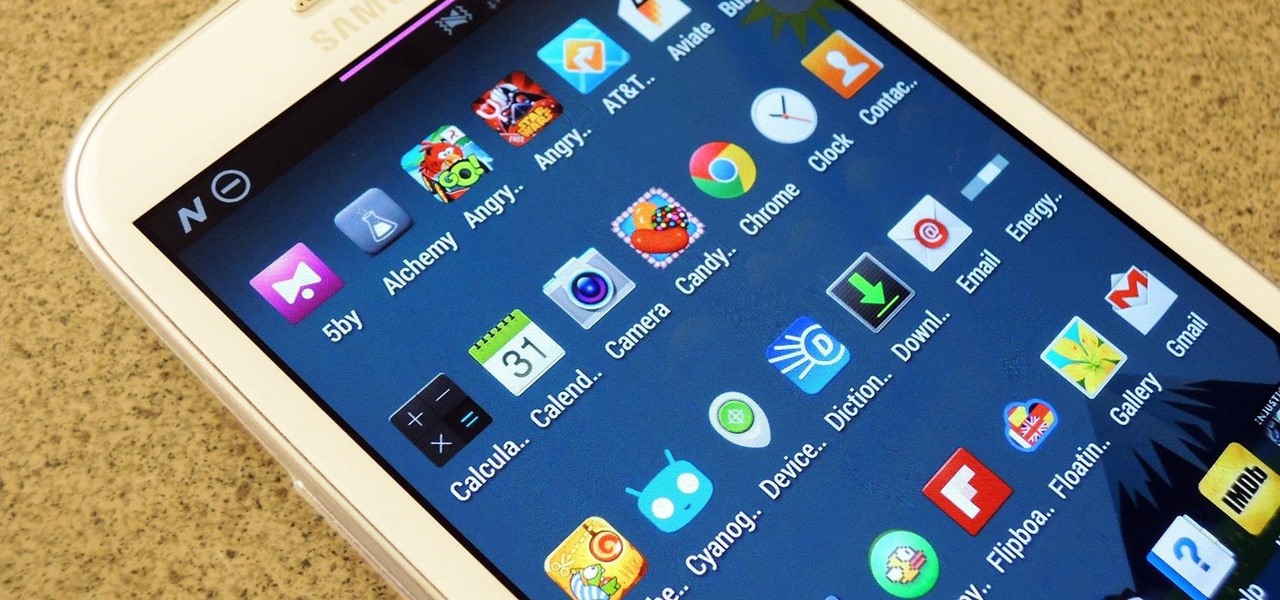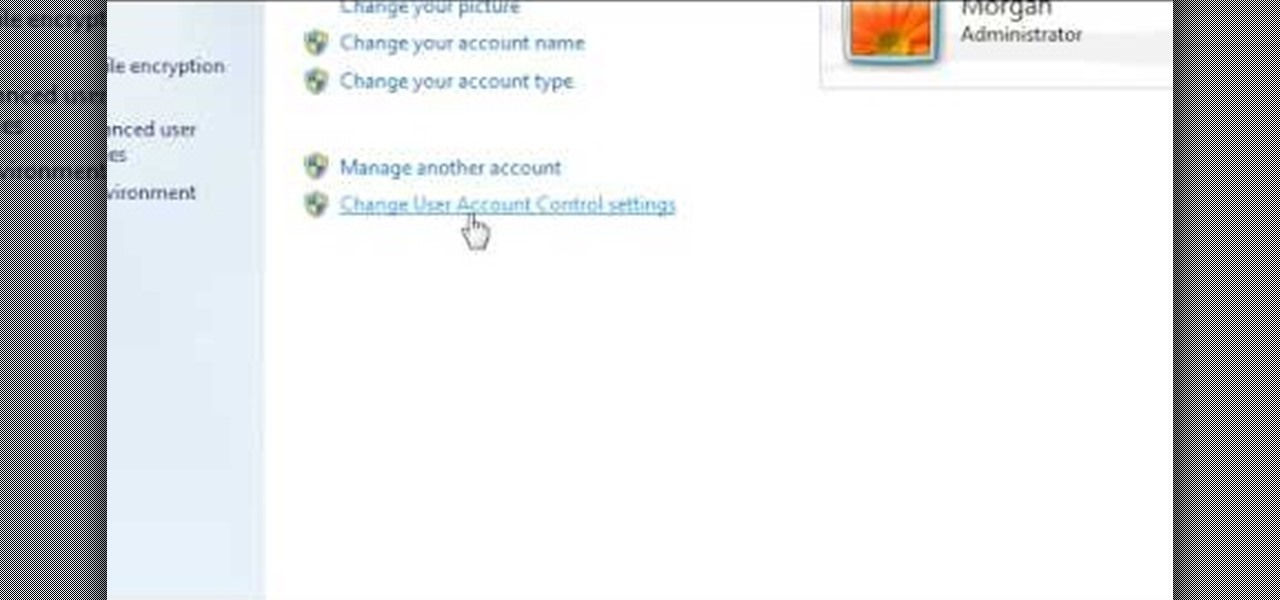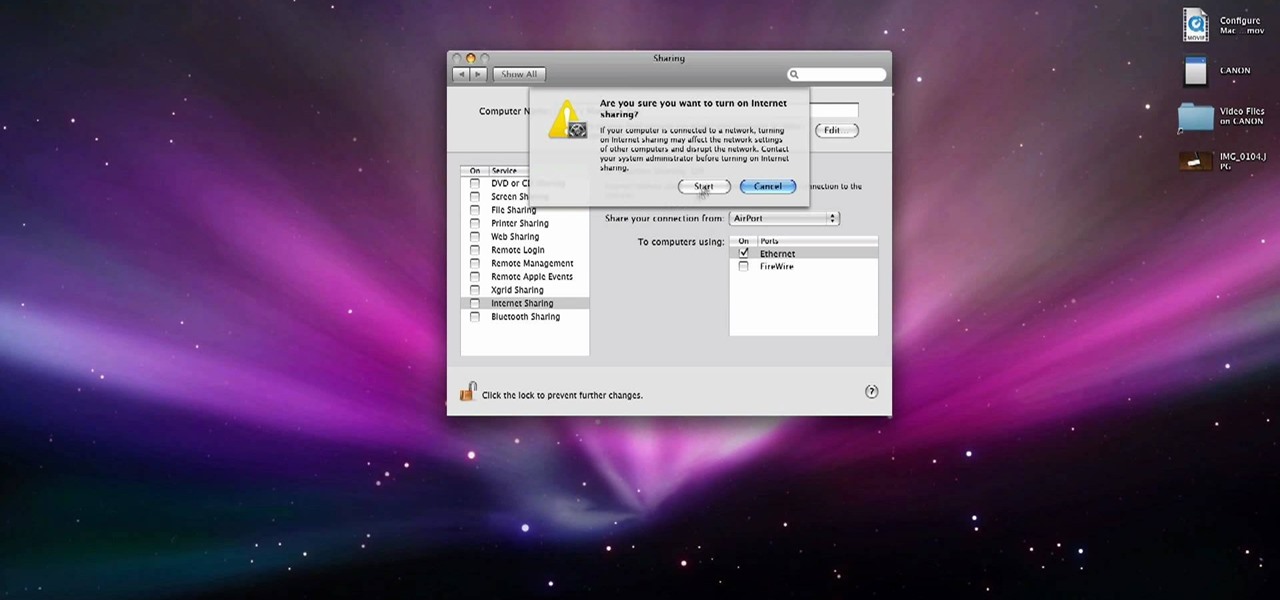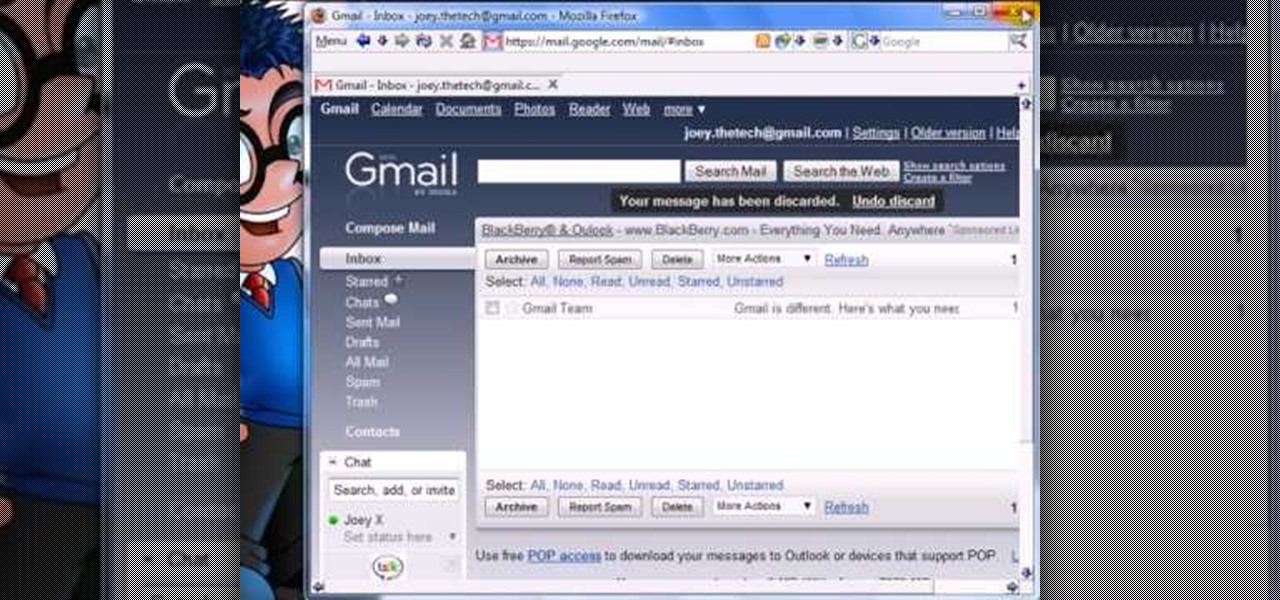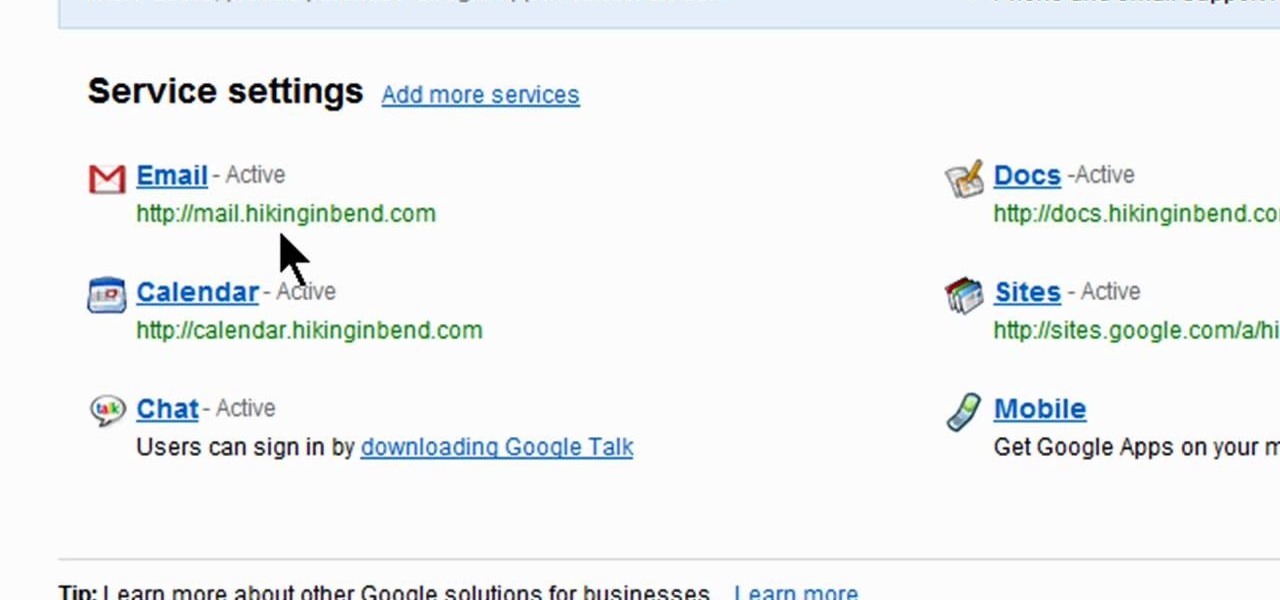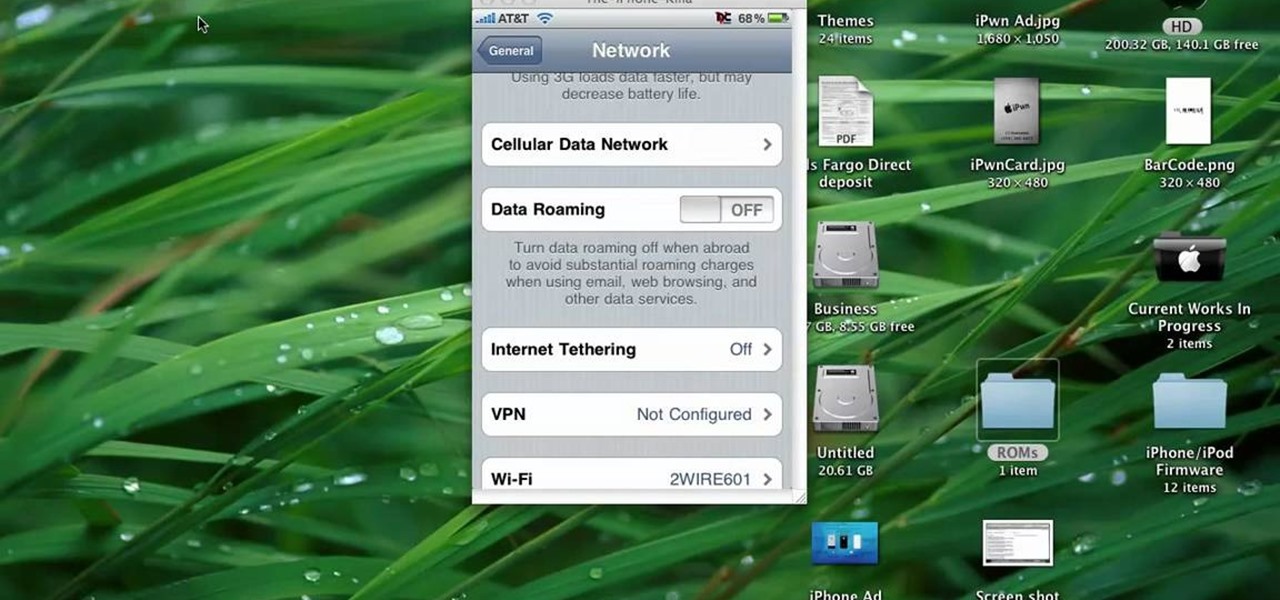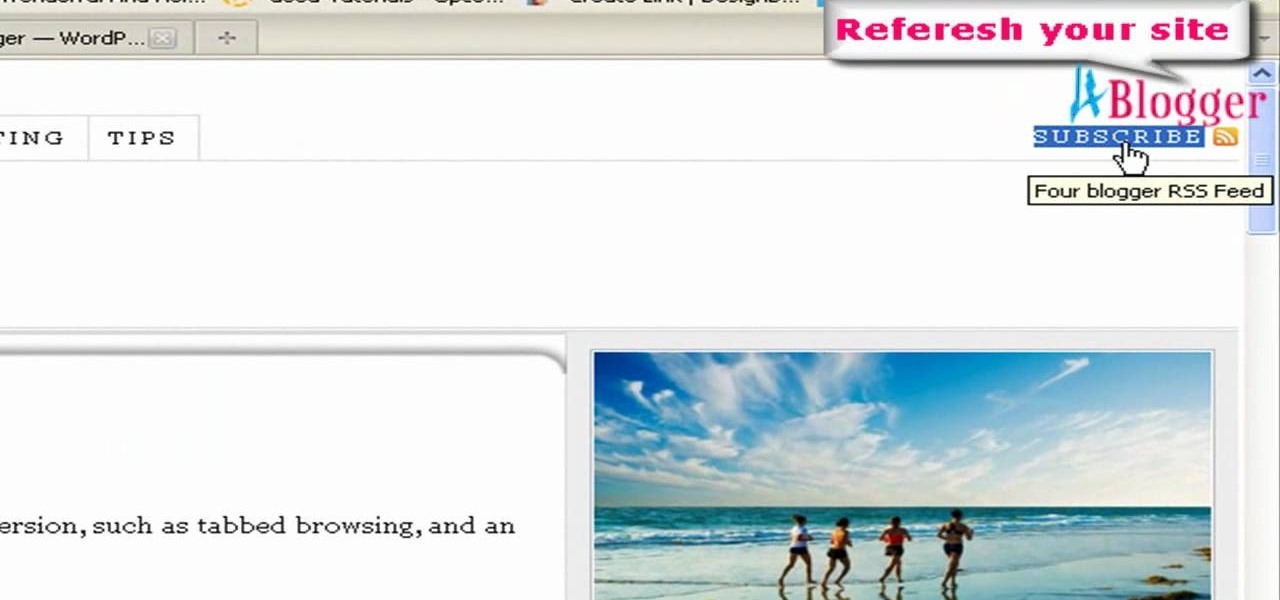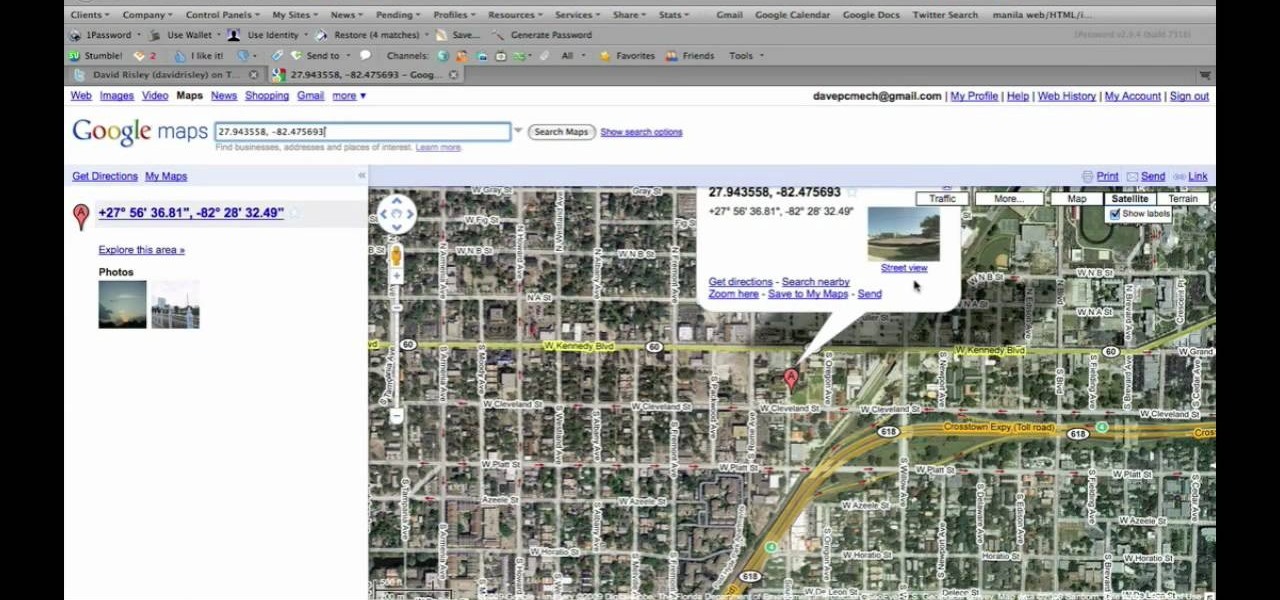During last week's D11 event, Sundar Pichai, head of Google's Android division, announced that a Google Edition of the HTC One would be available for sale on June 26th in the Google Play store.
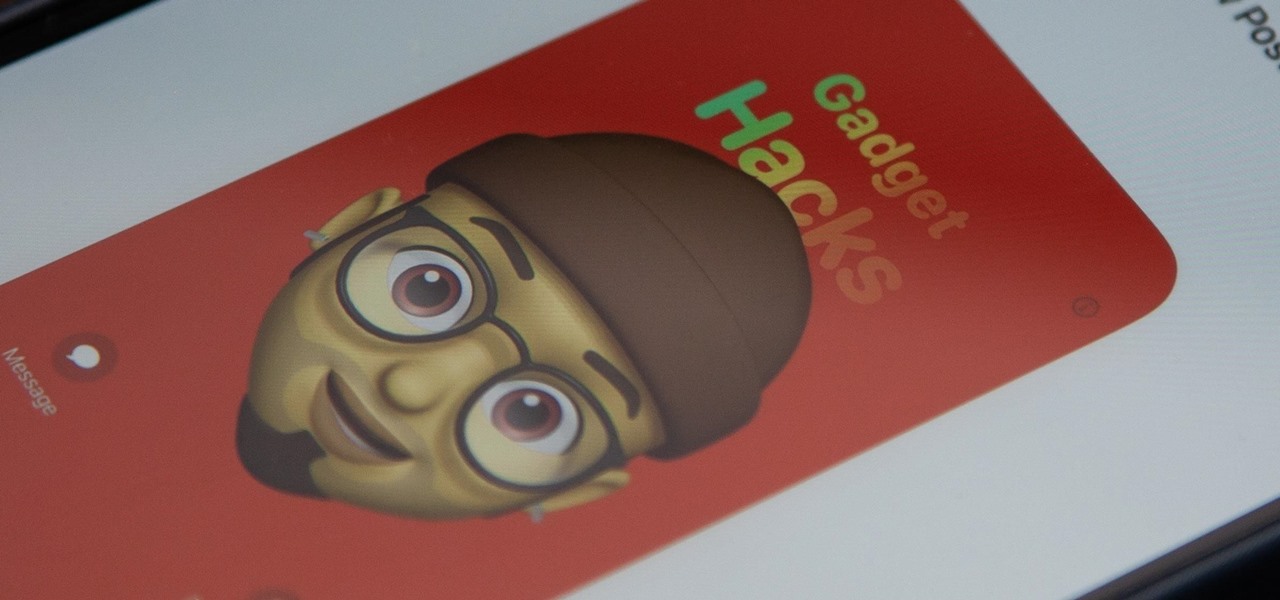
Apple just released its biggest update to iOS 17 yet, and there are 60 exciting new changes for your iPhone. With iOS 17.2, you get a brand new app, more Apple Music enhancements, upgrades in Messages, and a new security feature that was announced last year, as well as changes for Weather, notifications, Apple TV, Books, and more.
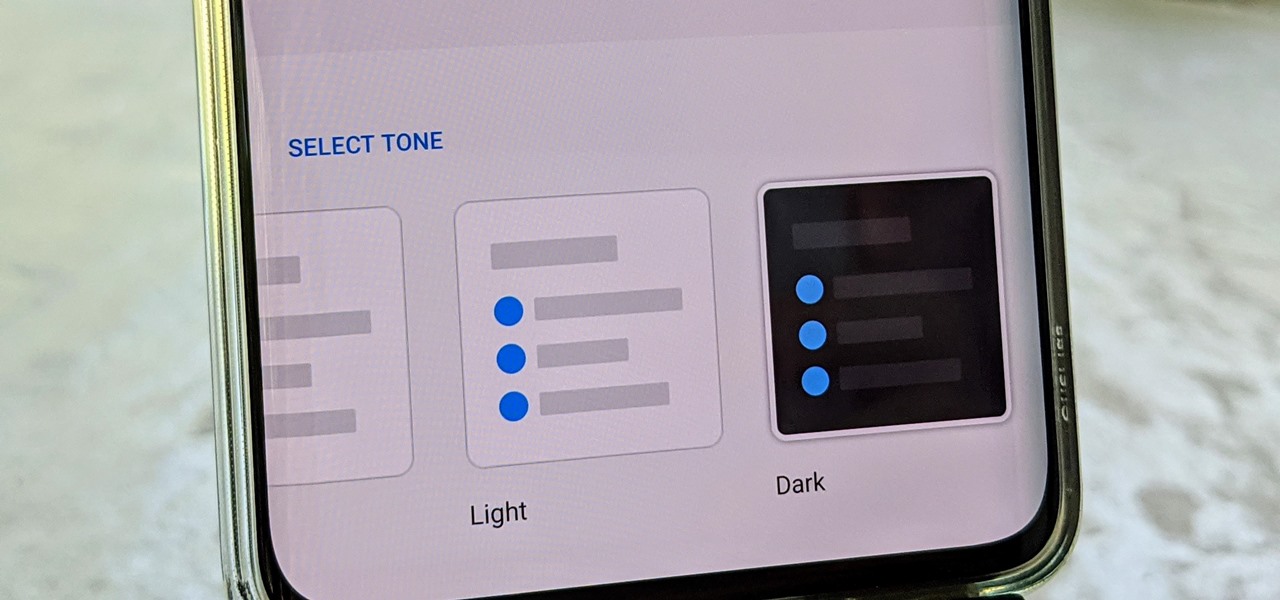
OnePlus often introduces unique features that receive praise from the smartphone community. But they can sometimes change things up and confuse their users as well. Take dark mode, for example, which became a huge hit thanks to Android 10. Both Google and Samsung offer their dark mode settings in the same general location, but OnePlus took a slightly different approach here.
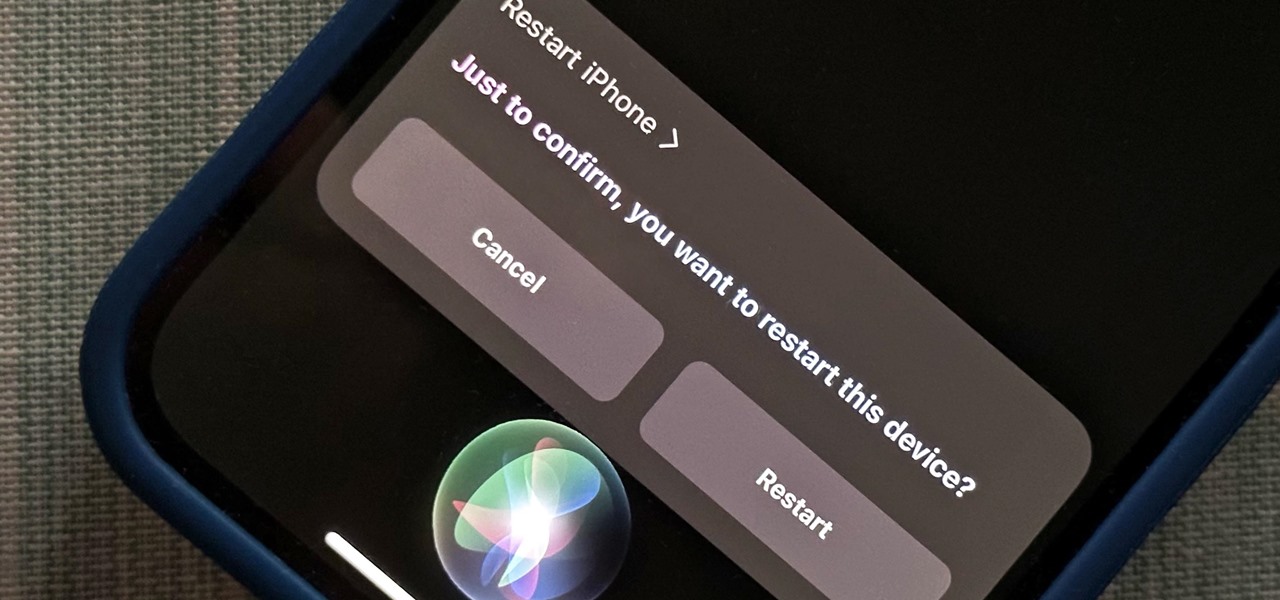
Siri can perform many actions for you on your iPhone, such as sending messages, providing information, getting directions, looking up a contact, and playing music. Still, there are even more important Siri voice commands that every iPhone owner should know — even the ones who hate Siri.

VPNs add a protective layer between your data and your internet service provider (ISP) or bad actors (hackers), so it makes sense they've become so popular lately. Probably the most common one of these is NordVPN, so we explored its mobile app to find all the options worth checking out.
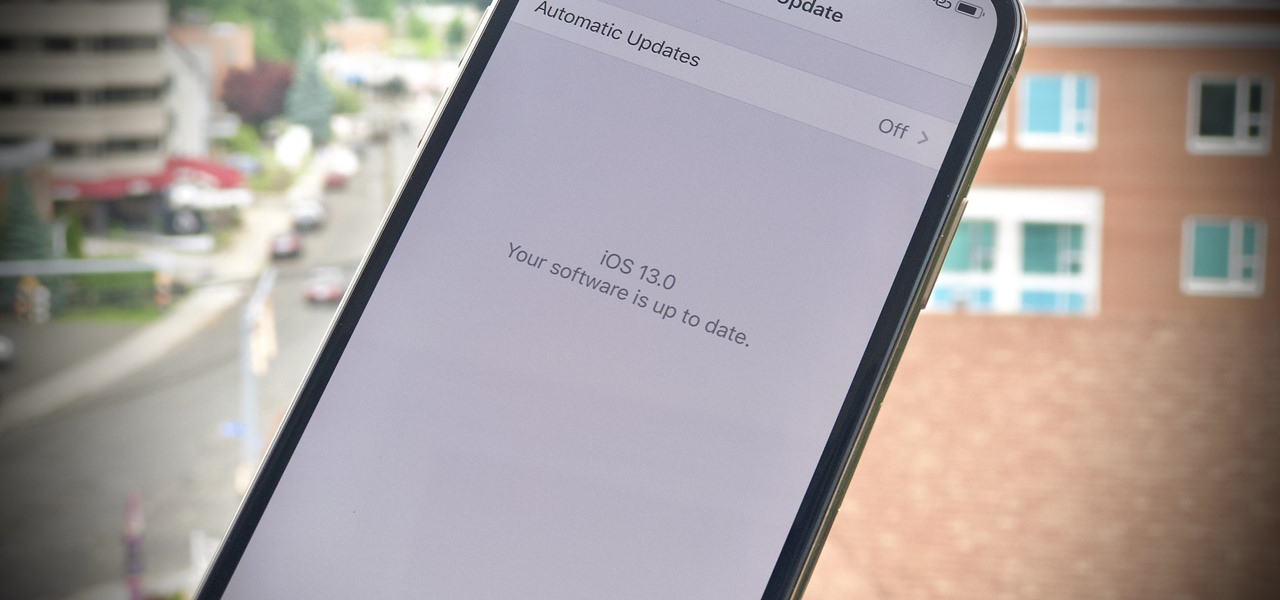
There's no doubt iOS 13 has dominated the talk around the Apple community this month. Since the announcement and release of the first developer beta, we iPhone users have had a treasure trove of new features and changes to explore and discuss. Now the fun continues with iOS 13 dev beta 2. Who's ready to start up the conversation all over again?

Before starting any drive where you're using Google Maps for directions, it's vital to make sure the app is functioning correctly, specifically, navigation prompts. After initiating turn-by-turn directions on your Android or iPhone, the last thing you want to worry about is Google Maps not audibly telling you where or when to turn, especially in an unfamiliar area.

When it comes to traveling from one location to another with the aide of your iPhone, ensuring your navigation app works as it should keeps you one step ahead of potential hassles. One feature often overlooked is audio settings, and while having no voice prompts is easy enough to ignore while walking or commuting, having no sound to guide you while driving can spell disaster.

One of the biggest gripes we always hear about is the changes OEMs make to Android's notification shade. Icon styling and home screen layouts can be fixed with custom launchers like Nova and Action, but we're stuck with the tacky Quick Settings theme our phones came with. Today, we no longer have to envy Pixel 2 owners, as a new app will give you that clean stock Android look on any phone.

Making a custom location on Instagram is one of the best ways to generate traffic to your account. It gives you that extra uniqueness when it comes to standing out amongst other companies. It also allows people to check in at the same location, further promoting your account across other platforms.

The new Google Now Launcher has hotword detection and one-swipe access to Google Now, but personally, it's not enough to convert me away from other launchers like Apex or Nova. Just because it's Google's official launcher for stock Android doesn't make it better than all the rest.

New to Maya (AKA Autodesk Maya)? Not to worry. This tutorial will save your day! Not only will you learn how to use all the basic tools in the graphic design software, but you will also create your first impressive 3D model - a house made from polygon shapes.

Every device has ringtones these days, even tablets like the Samsung Galaxy Tab. Maybe it's because you can actually make phone calls from this Android tablet, or maybe it's just because of the alarm clock. But either way, you're going to want to change them every now and then. Go to MENU < SETTINGS < SOUND SETTINGS < PHONE RINGTONE and select the ringtone of your choice. Press OK to save. You can also change the VIDEO CALL RINGTONE.

Need to browse the web on your new Samsung Galaxy Tab? Well, first you're going to have to set up Wi-Fi on the Android device. This video shows you the complete steps to getting connected! Press MENU < SETTINGS < WIRELESS & NETWORKS < WI-FI SETTINGS and then select WI-FI to turn in on. Next, choose your network, enter the password and press CONNECT. It's that easy.

This video is basically a detailed round-up of the Samsung Omnia II i920 camera. All its features as well as the overall picture quality of the camera is shown in the video.

In this video, we learn how to access Casio G'zOne Brigade QWERTYShortcut. From your idle mode with the flip open, press the middle button. Then, press '9', which is settings and tools. After this, press '7' or scroll down to 'phone settings'. Then, press '2' for shortcuts and then press '3'. After this, go up to text message and select the center key to set. Now, from the main screen you will be able to start composing a message just by selecting any key. This makes it easy to write a text q...

In this video, we learn how to do night photography with your kids. Glow sticks. flash lights, and ghost images are great for night time! First, put your camera in the manual mode and then learn how to set the shutter once you're in manual mode. Put the pop up flash on your camera, then get started taking pictures! Use glow sticks to take pictures of the children, giving a cool effect on the photos. Use different shutter speeds on the camera to capture the sparks on the glow sticks and with s...

In this video, we learn how to turn off user account control (UAC) in Windows 7. First, go to your desktop and then the start menu. From here, go to the control menu and then user accounts. After this, go to change your user account control settings and a new window will pop up. From here, change the bar from the top to the bottom where it does not notify you, or wherever you want it to be that suits you the best. To finish, you will save this and then exit out of all the windows and your set...

In this tutorial, we learn how to shoot your baby's photos like a professional. If you want to take great photos of your baby but don't want to pay a professional, just use these quick tips. First, determine the type of flash you should be using on your camera. Use the manual that comes with your camera to find the right settings for you depending on where you're taking the pictures. You can also edit the pictures on your computer to make the colors stand out and the image more crisp and clea...

In this video, we learn how to use the ring/silent switch on your iPhone. First, you will find the switch which is on the side of the phone. This will allow you to turn your notifications on or off. Simply flick the switch until you see an orange dot, which means it's off. If you wish to receive vibration alerts, you can tap on settings, then sounds, then you can turn the vibrate section as either off or on. This is important, because if vibrate is off and the silent mode is on, you won't rec...

In this tutorial, we learn how to do laundry at home. To start, you will need to set your washer to the right settings. Go with the one that works the best for you and the size/color of laundry you're going to do. Turn off the extra rinse you're doing and turn on the cold rinse because it will save you hot water. From here, pour in your soap and place your clothes in. Then, turn it on by pulling the button. Once your clothes are finished washing, put them in the dryer. Then, clean the lint tr...

In this tutorial, we learn how to clear out your cache on the Xbox 360. To start, you will go to your Xbox and open up the settings. Then, go to system settings and then go to memory. From here, it will tell you how much memory you have left, then click on the top button. It will then perform maintenance and clear our your cache! This is all you have to do to clear out the cache from your Xbox 360. This will help it run faster and also clear out your information so it doesn't save anything th...

In this tutorial, we learn how to change ringtones on the Nokia N97. From the main menu, you will first tap the menu key. After this, scroll down the menu list and tap on the settings menu. From here, tap on profiles and then tap normal. After this, tap on 'customize' and then tap on the ringing tone option. From here, you can choose which tone you want to play when someone calls your phone. Once finished, select the song and then return back to the ringtone menu. If you're finished, go back ...

In this tutorial, we learn how to connect to Xbox Live with an Ethernet cable. First, connect the Ethernet cable to the Xbox console. Fit this in by looking at the ports and the plug that you have to see where it fits. Next, make a path from your router to the end of the cable so it's not on the floor. Then, connect the cable to the router and turn on your Xbox. From here, go to the system settings and then search for the internet connection through network settings. Once you have done this, ...

This is a video tutorial in the Computers & Programming category where you are going to learn how to quickly change your user name in Facebook. Click on start and then click on all programs. Go to accessories and click on system tools. Now select character map. Write whatever you want in the character map window and minimize the window. You must write two words with a space in between. Go to your Facebook account and move your mouse over settings, but don't click. Click on account settings. N...

In this video, we learn how to use your Mac as a wireless adapter for Xbox Live. You will need: a Mac, monitor, Xbox, and Ethernet cord. Start out by going to system preferences, then going to the sharing folder. Go to internet sharing and make sure the Ethernet box and internet is selected. Then, click the box next to internet sharing and click "start". Now, go to the network option and go to advanced, TCIP, and then write down your sub maps and router IP address. After this, plug the Ethern...

In this tutorial, we learn how to use different drive modes in the 2010 Prius. The Prius offers a smooth and gentle ride, and new technology lets you tailor the driving experience to your needs. All you have to do is press the button and let the car do the rest. The EV mode lets you drive for longer distances at low speeds using the electric motor only. This is an extremely quiet ride that doesn't produce any emissions. The ECO mode makes the most of fuel economy, even on stop and go city str...

In this video, we learn how to use FastStone Image Viewer: the basics. After you have downloaded and installed this software, open it up. Now, go to the settings section of the software and move between the tabs to change and explore the different settings. When you select an image, it will automatically zoom in, you can move between different images, then you can set it as wallpaper, edit it, save it, and much more. You can upload picture and images by going through the file menu, then editi...

Are you a newbie when it comes to Gmail? Watch this video and learn. It starts of with a brief overview of the registration procedure. Then proceeds to explain the welcome screen and then the main interface.

Why is Windows always asking you for permission before you do anything? Since when does Windows control your computer, and not you? Those user account control popups can be so frustrating, especially when it comes to simple tasks.

First you need to do is to open up the HD video file of Canon HV20 and then you can set the project properties. So go to file, import, media and open up the video file. Now drag it to the timeline and go to file, properties, click on the file folder called "match media settings" and open the same video file which you just opened. Now click on apply and then ok. But now video proportion is not fine. To fix it go to option, preferences, click on video tab and check the box which says "simulate ...

In this video, we learn how to use "fill in" flash. When you are taking a shot of people outside, you will need to have a certain type of aspect on your camera. They will have shine on their face from the sun and it will be washed out with white. When you go to your camera, you need to change the flash settings so that they are compatible with being outside. Now, try taking pictures of your subjects again and you will see a huge difference. The subjects should be easier to see and there shoul...

In this video, we learn how to open files/folders/programs with hyperlinks. First, go to your computer, then go to tools, and folder options. Underneath the section that says "click items as follows" you can change your preferences for how you want items to appear and pop up, then click ok. Now, go to your web browser or a different page with a link and click on a hyperlink. Once you do this, you will get to see how your settings have changed how this looks and opens, then change your setting...

In this video, we learn how to get a new domain name from Google. First, go to the Google domain website and search for a domain name that you want. After this, check the availability of it, then continue to register it. Once you get the registration page, enter in your information and pay for the service. After you do this, you will get to choose your e-mail preferences, then finish your purchase. There will be a link to retrieve your purchase at the end, then you will create your first admi...

You can enable native internet tethering on iPhone 3G/3Gs. To do this you need a jailbroken device. So go to Cydia sources and add the SinfuliPhonerepo.com. Now go to it and find the "Enable Tethering for 3G or 3Gs" and install it.

In this video, we learn how to automatically clear browser cache in Internet Explorer. This will help your internet run faster and it will also help protect your computer from your personal information being store. First, open up Internet Explorer, then click on the tools drop down menu and go to internet options. From here, go to temporary internet files and click on the button that says "automatically", then adjust the disk space to use to what you prefer. After you have changed the setting...

In this video, we learn how to remove the subscription link, images and widgets in Thesis. First, you need to go to the Word Press Admin, then click on the Thesis option. After this, go to the navigation menu and click on "feed link in nav menu". Now, click the box to show feed link in nav menu and make sure it's de-selected. After this, go to check out your site and refresh it. Now, to remove the boxes you will go to thesis option, then design option. Go to the multimedia box, then go to def...

Go to Cydia and add a new source http://Cydia.xselize.com. Now search there for supreme preferences and install it.

In this video, we learn how to mix your song in Studio One. First, press the F3 button to show all the instruments you have and then you can click on those to change the settings of how your music sounds. Create different noises and change the beat delay to create a unique sound. After this, you can change the one, beat, volume, bass, and anything else you want to in your song. You can use the compressor to change effects, then adjust any other settings that you would like! When finished, sav...

In this video, we learn how to protect your privacy while using Twitter. Your personal information can get stolen in an instant with the internet. With Twitter, when you are doing updates showing where you are and what you are doing, someone could try to find you and potentially create harm to you. To help you avoid situations like this, you need to go to the security settings of your Twitter account. When you go here, you can change the account so that it only allows people you want to follo...