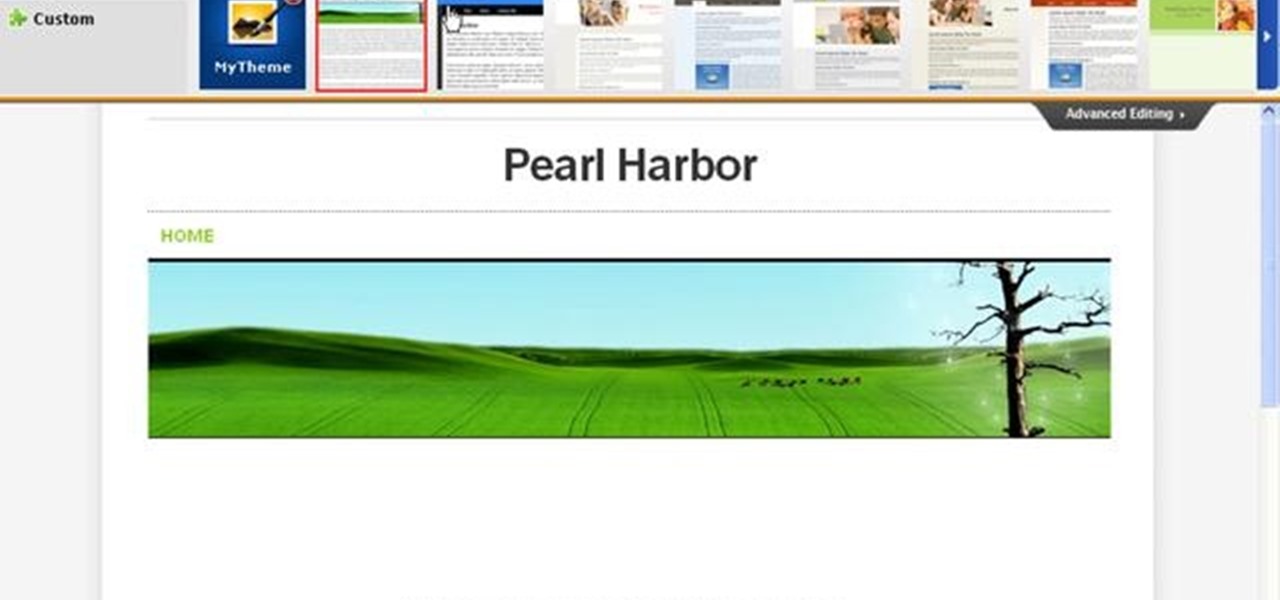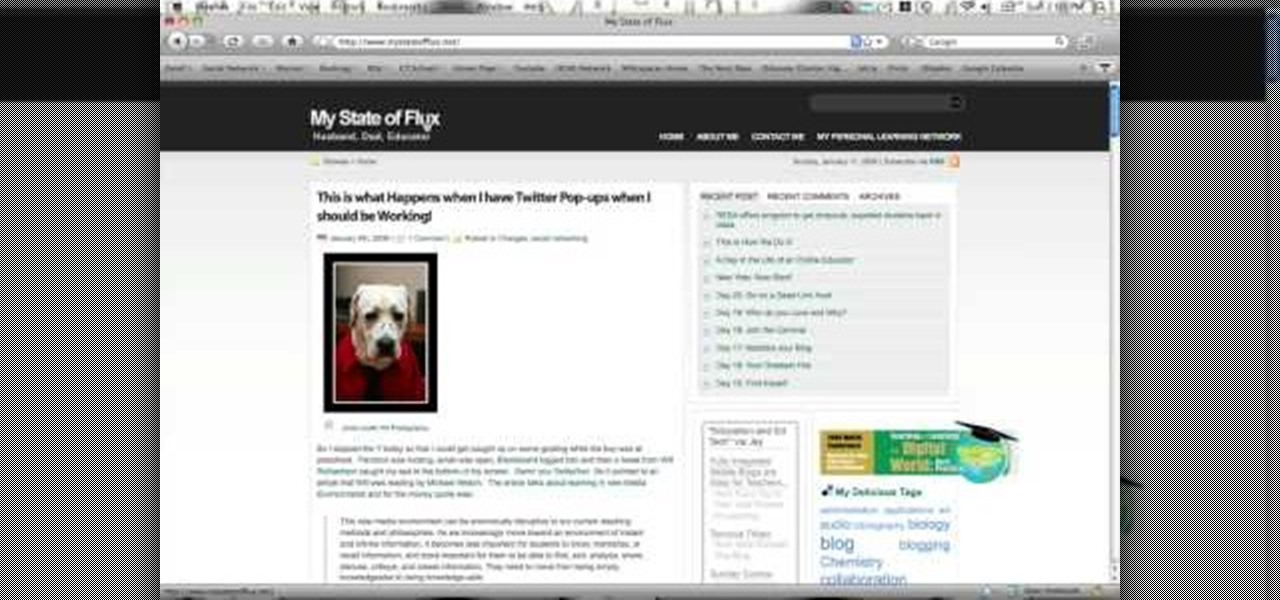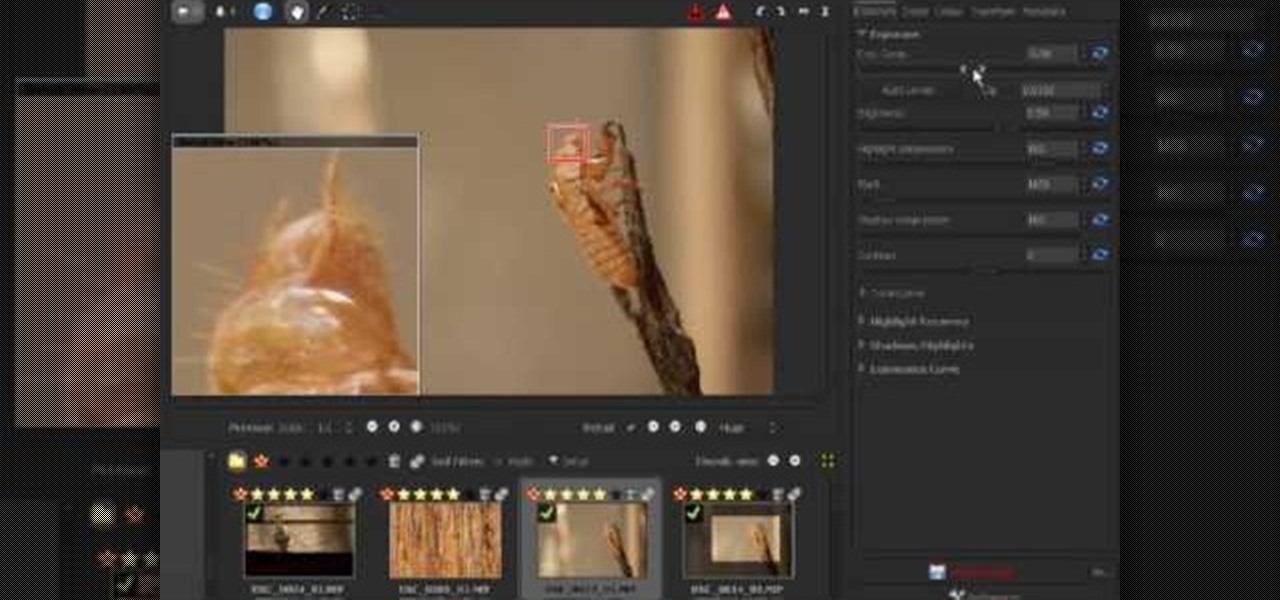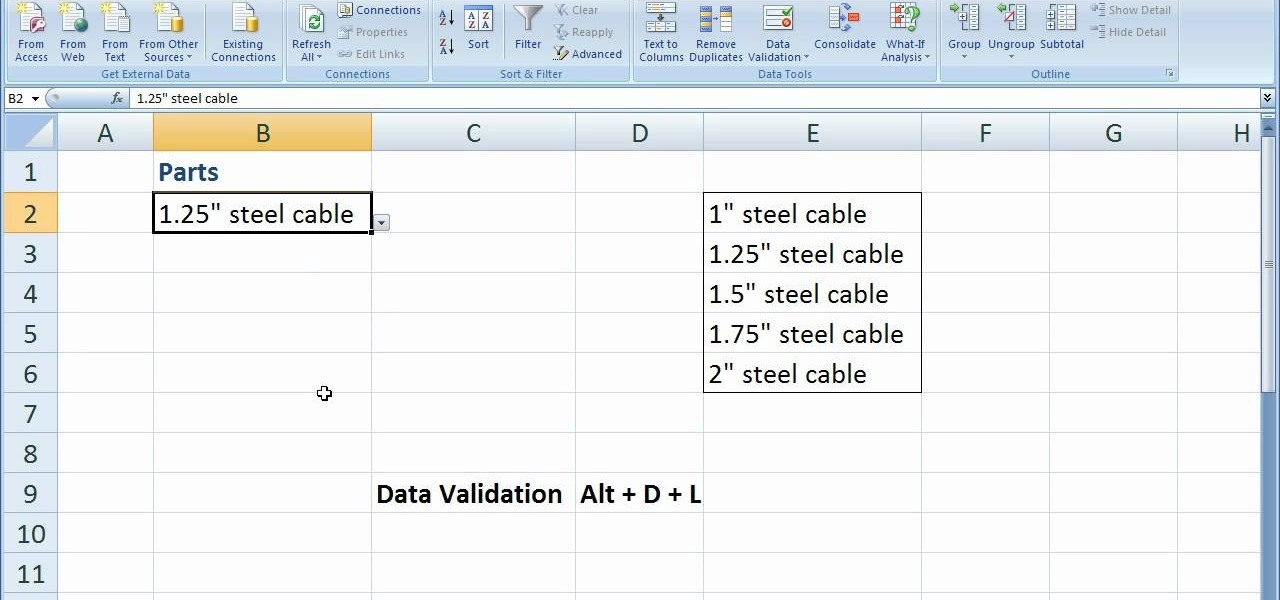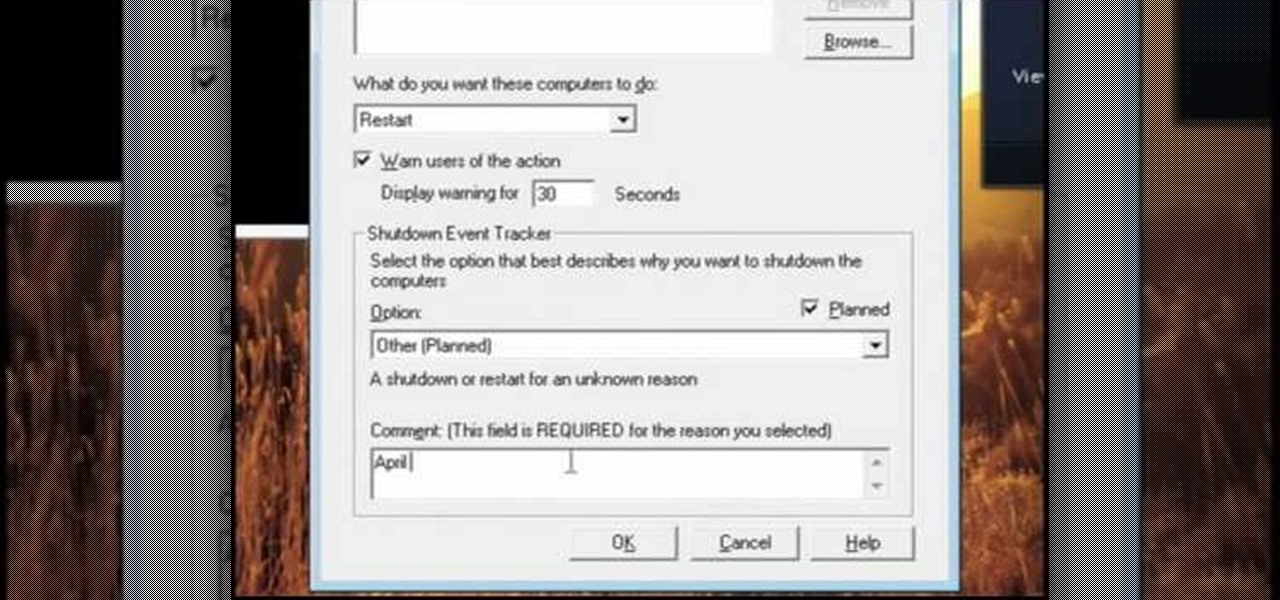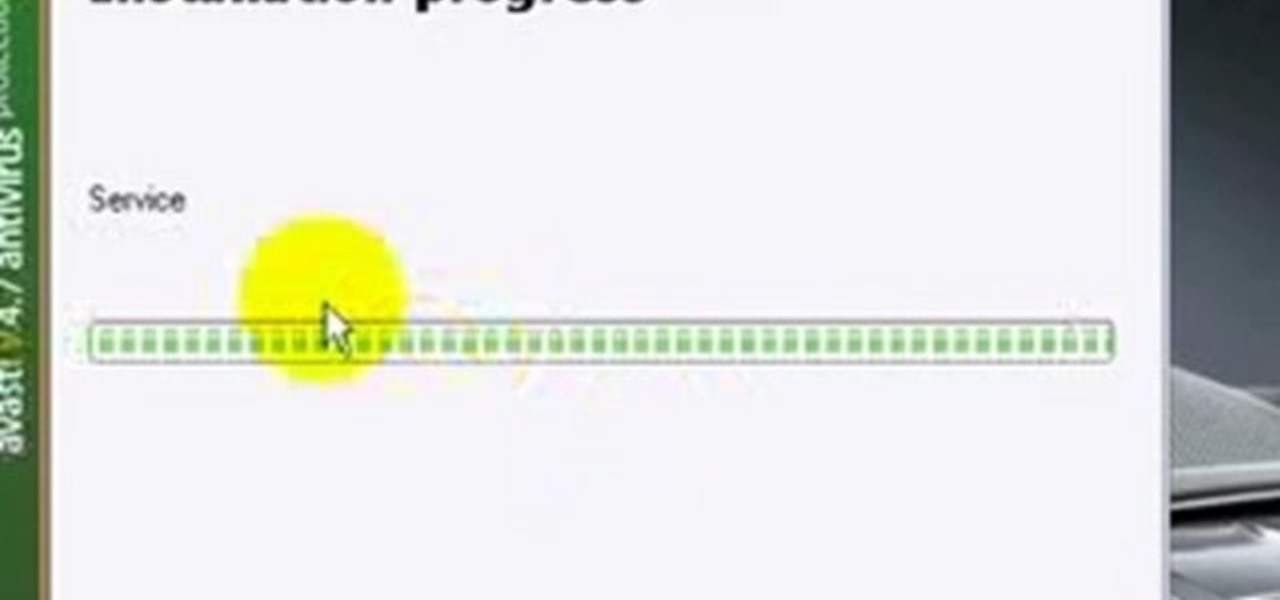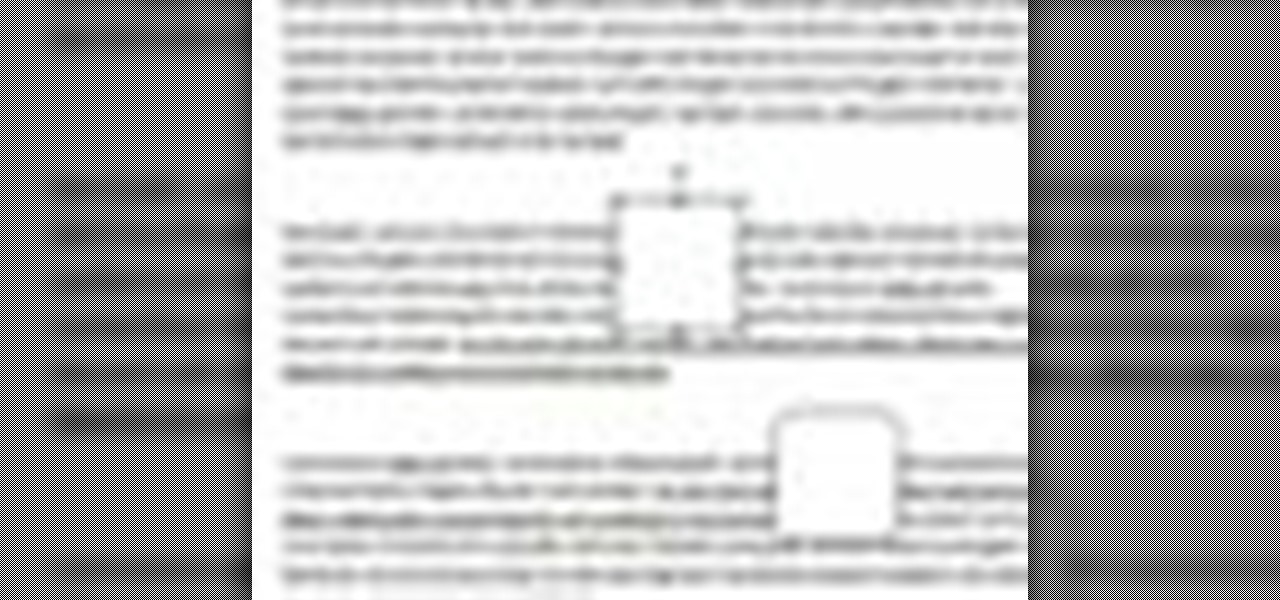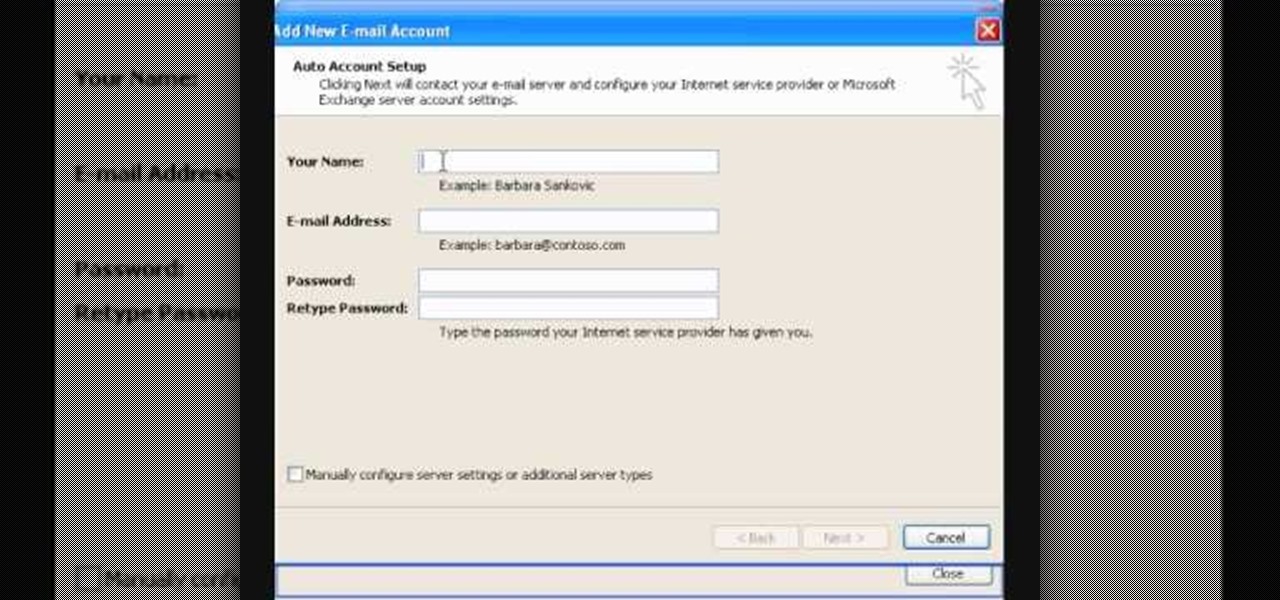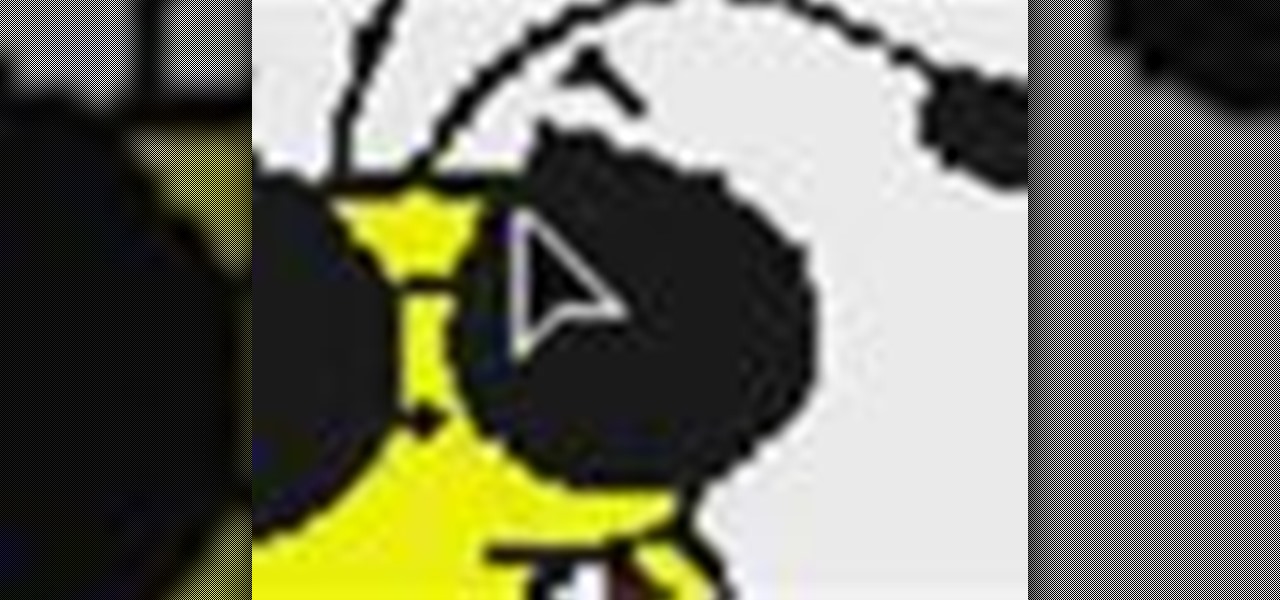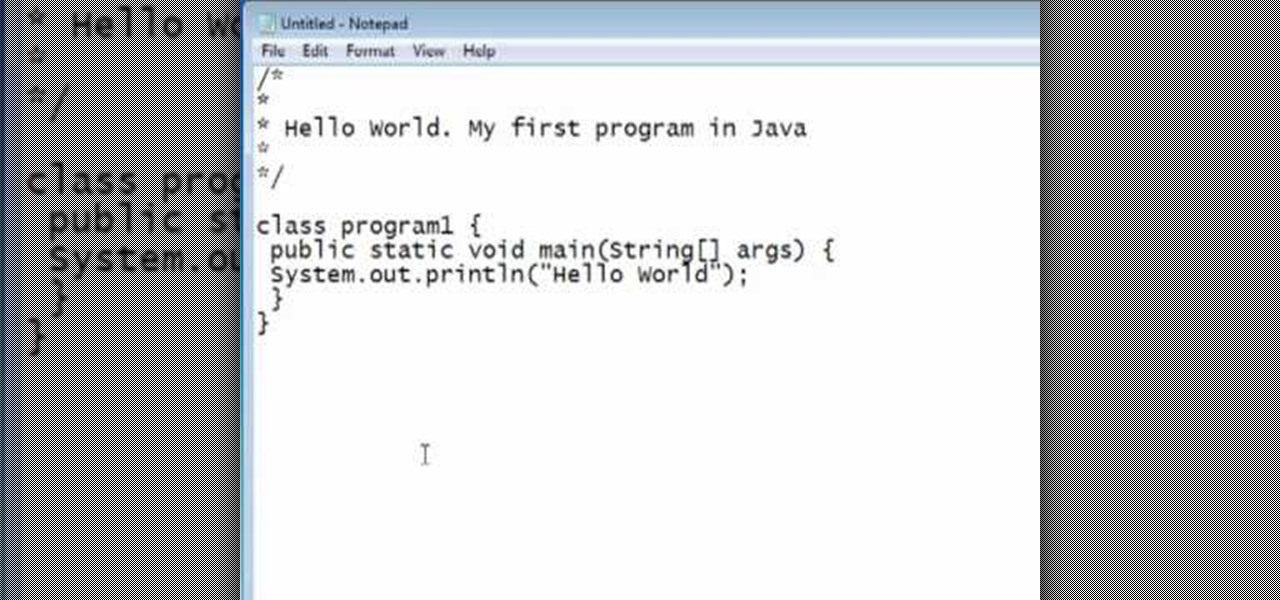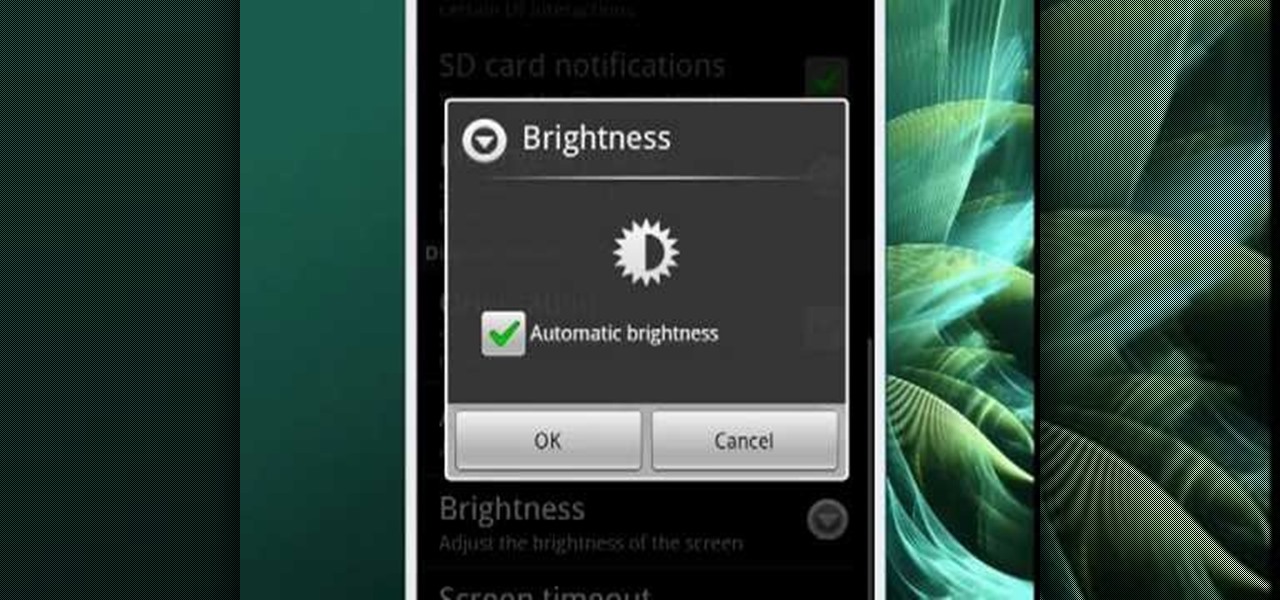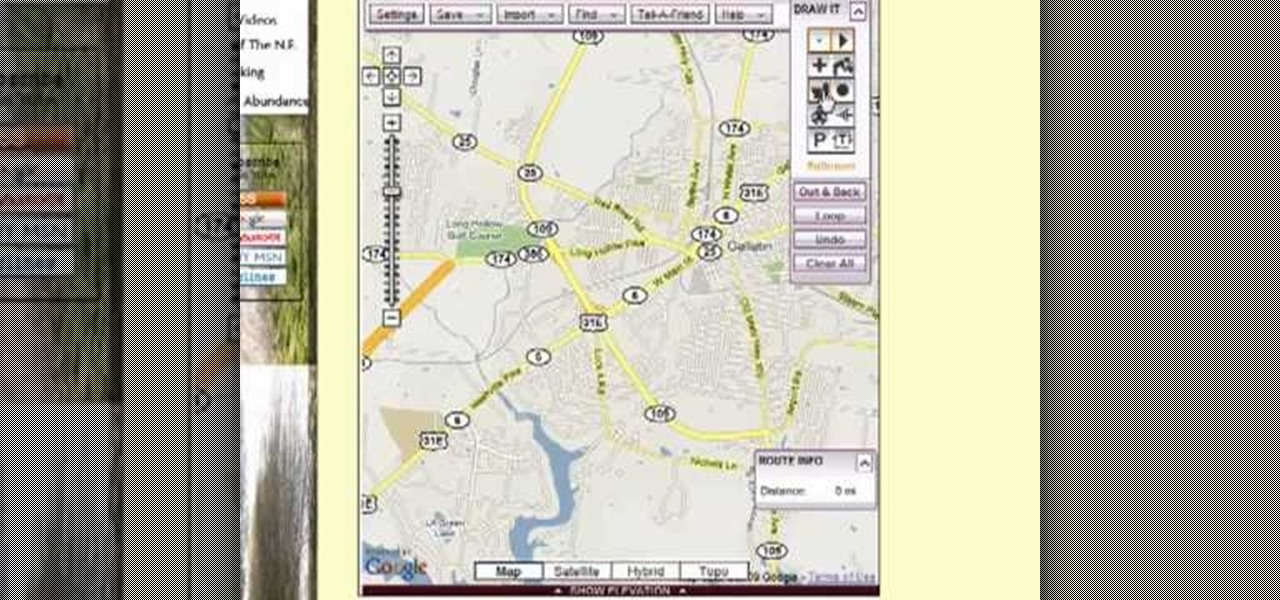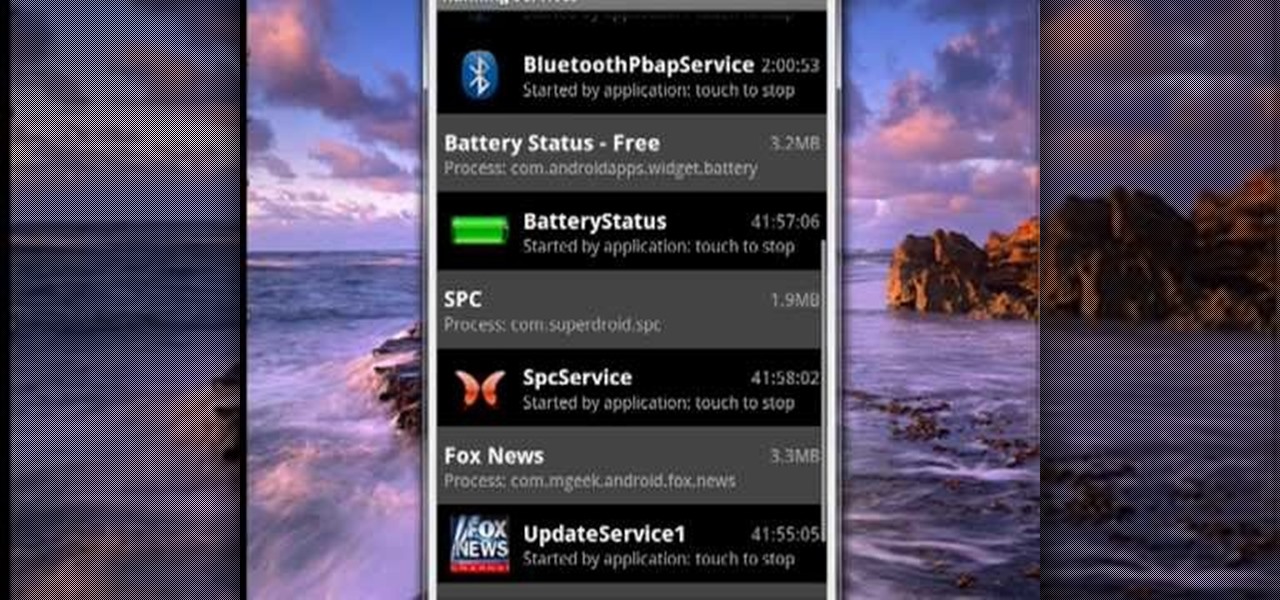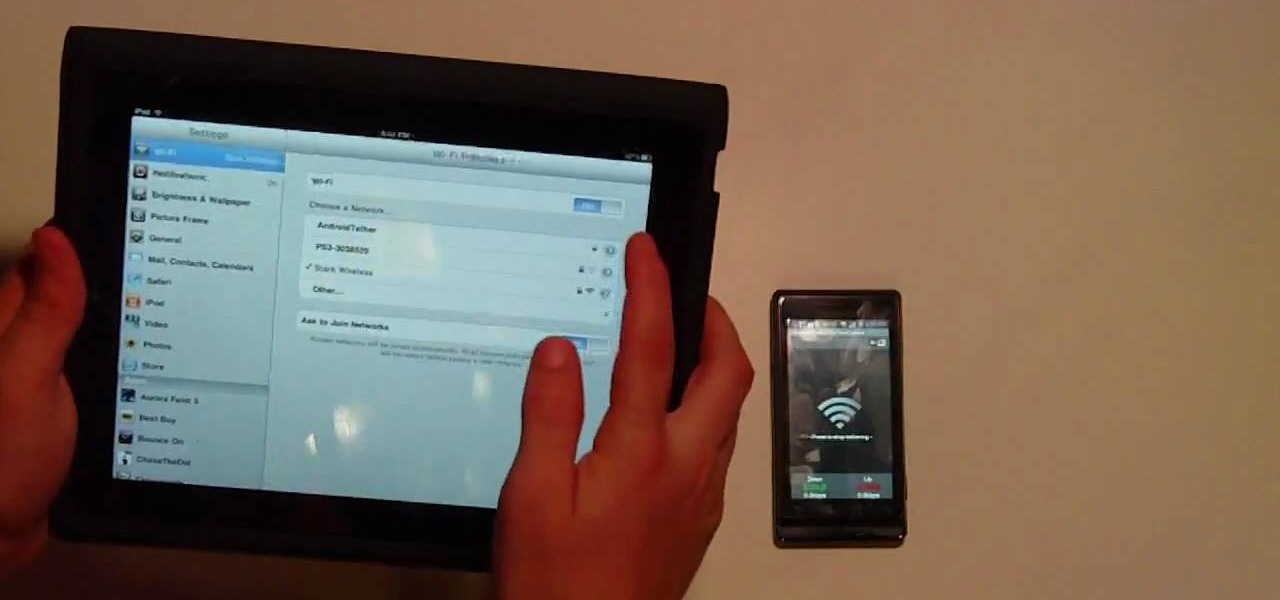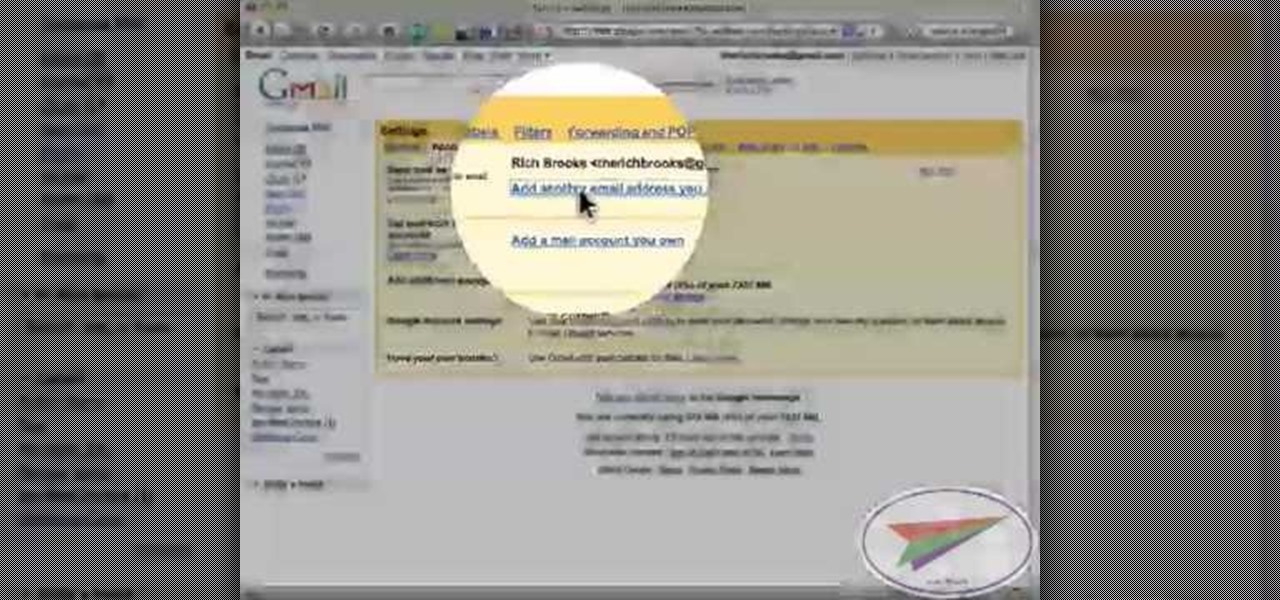If you need to break up soil for a garden or a new lawn, a rototiller is the tool that will make the job a lot easier. This video from Lowe's will provide you with some key tips to using a rototiller successfully. Mike Kraft shows the best way to use your tiller. Learn what settings you should use for tilling, how you should prepare for tilling soil and garden safety tips.

In this tutorial, we learn how to change your IP address in five different ways. First, go to your security settings and clear all cookies, then start to browse the internet with private browsing from your internet browser. You can change your IP address by going onto your internet browser and changing the LAN settings. Type in your address and port, then bypass the proxy server. Next, go to options and then advanced on your browser. Type in the proxy and port, then click where it says no pro...

In this tutorial, we learn how to use the notepad to get by school internet blocks. First, open up Notepad on your computer, then type in "<html>" "<body>", "iframe src=http://www.youtube.com", then "height=100%", then "width =100%". To finishe, type in "<iframe>>/body><html>". Save this as hack.html as all files. After this, open up your browser, then you should be able to go to the website that you wanted to go to! This is a great way to get around the security settings that your school has...
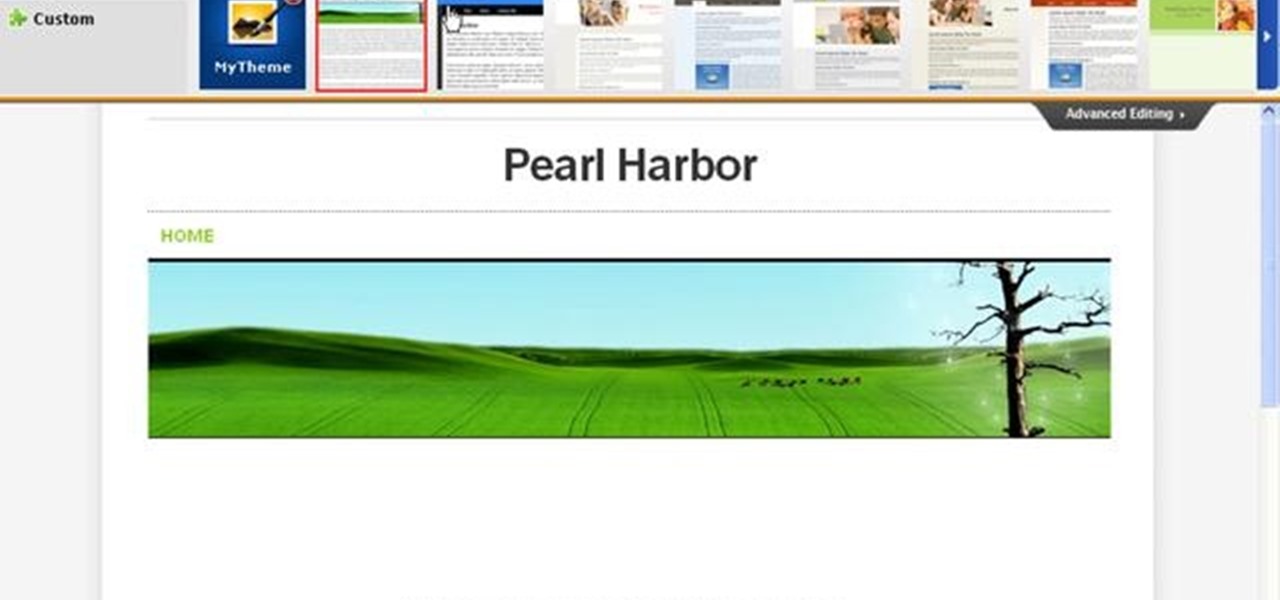
In this video, we learn how to create a free Weebly website. First, type a title in that you want for your website. After this, you will be brought to a new page where you can change the elements and designs. The design can easily be changed until you find one that works for you. After this, you can start to customize the template that you have chose and add in new paragraphs, columns, pictures, and more. Next, you can change the pages and add in links and more information. Adjust the setting...
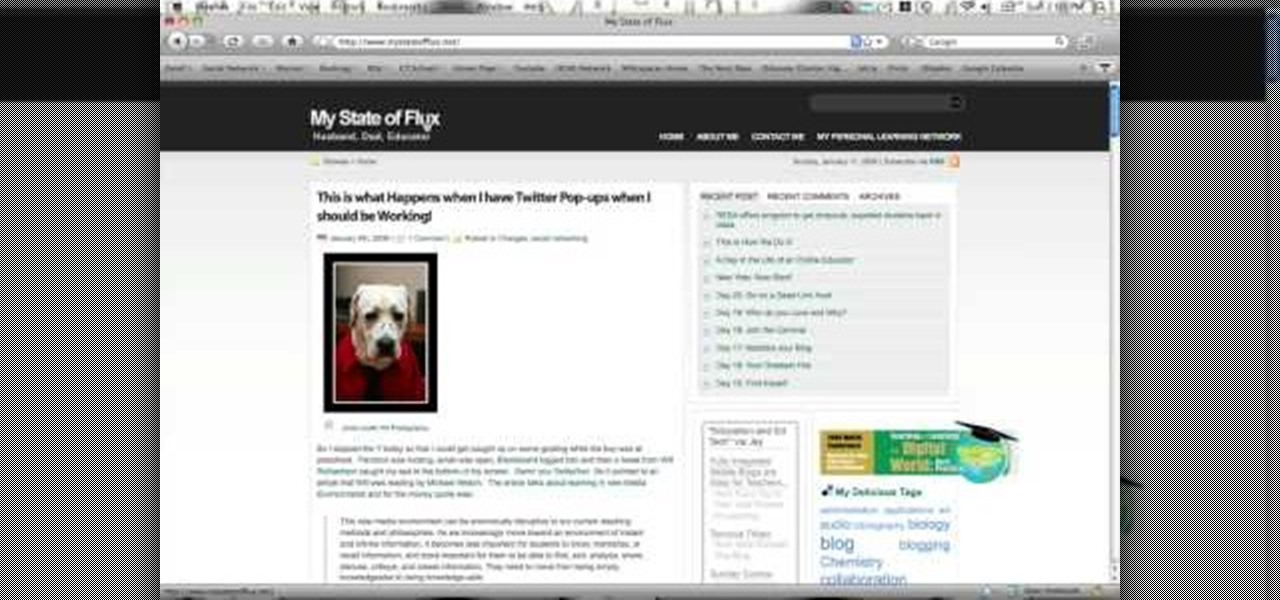
In this tutorial, we learn how to get started out on Twitter. First, you will need to go to the main website and sign up by entering in your personal information. After you do this, you will be asked to enter in your other e-mail addresses to see if your other friends are on Twitter as well. After this, you can change your settings to change the icon that shows up on the site. Next, you will be able to start to follow people and enter in what you want your tweet to say. Go through the differe...

In this tutorial, we learn how to scan and edit negatives with SilverFast and Photoshop. First, open up the software and lay your negative in the scanner. Make sure you have selected the correct settings when you go to scan it, and click that it's transparent. Also, you will need to increase the size of it and make sure the lighting is correct. Now, scan the image and load it onto the software. Once it's loaded, you will be able edit it by zooming in and then rotating the image so it's the co...

In this tutorial, we learn how to customize a desktop with DragThing. First, go to the website DragThing and download it. This is an application that has a ton of different things that you can download to customize your desktop. You will be able to change different preferences, such as hot spots, your dock, and many other different things. You can customize everything from sounds and colors to font sizes and application icons. Go through all the settings to change what you want your desktop t...

In this tutorial, we learn how to set up and secure a wireless router. First, take your cable and plug it into your modem from your computer. After this, plug in an Ethernet cable into your modem to a wireless router. Now, plug the wireless router and modem into the wall. Now, look for the icon on your computer that says you have connected a new device to it. Go through the set up wizard to make a new wireless network, once it doesn't find one, connect a USB to the computer. Now, click on the...

In this tutorial, we learn how to draw a galaxy in Photoshop. First, open up a new project and color the background black. Next, create different lines and circles inside of the black, and then blur out the image. Now, it will look like a galaxy in black space. Next, color a new background black and white with spots and mix it into the galaxy image that was made. Continue on to change different settings on the picture as you prefer, changing the opacity and different settings as you wish. Whe...

In this clip, you'll learn how to adjust your privacy settings to prevent your friends from sharing your personal information on Facebook. Share pictures with your friends by making photo albums on Facebook. This clip will show you how it's done. Whether you're completely new to the Facebook's popular social networking site or simply require a small amount of clarification on how to perform a particular task on Facebook, you're sure to benefit from this helpful video guide. For more informati...

This video tutorial belongs to the software category which is going to show you how to use color options in Photoshop Elements 4. This version of Photoshop includes color settings that help you to control the way in which the colors in your photos are managed from capture to editing to printing. To use the options menu, click on edit > color settings. Now you get a dialog box with 4 options. Check the option that you want and click OK. Let's say you select the 'allow me to choose' option. Fli...

In this video, we learn how to use Raw Therapee with Gimp. First, you need to go online to Raw Therapee, then download and install Raw Therapee. Once you have this, open it up and familiarize yourself with the layout of the software and where the different tools are at. Next, change your preferences and pick your settings throughout the different folders. Next, find GIMP through the program folders as your installation directory. Now, it will export your images to GIMP automatically. This way...

In this software video tutorial you will learn how to create drop down menus in Excel using Data Validation. This example will show you how to display a list of parts in a drop down menu. Create the list of parts somewhere in your worksheet. Then in the cell underneath the one where you want to display the parts, go to the data validation window and enter the data. For this select the cell and then press 'Alt + D + L' to bring up the data validation box. Here you click on 'settings' and selec...

In this tutorial, we learn how to establish an account on Twitter. First, log onto Twitter. After you get onto the website, click on the sign up button, then enter your screen name and other personal information in. When you are finished signing up, you will be able to change your settings and import friends from your e-mail addresses. Under your settings, you will be able to change the background and colors on your page, as well as your icon picture. Next, start to follow people on Twitter, ...

This video tutorial belongs to the software category which is going to show you how to convert an mp3 to WAV format in iTunes. Go to file menu and click 'add file to library'. Grab your mp3 file that you want to convert by double clicking on it. This will automatically add to the iTunes library. In the library click on 'music' and find the file that you just added. Now click on edit > preferences > general > import settings. Now in the 'import settings' dialog box, select 'WAV encoder' under ...

In this video, we learn how to pull a compilation of computer pranks on a friend. The first trip is a mouse prank where you will open up the control panel and find the mouse settings. From here, you can switch the buttons from left to right and change the speeds of the mouse. Next, you can do network pranks by running cmd.exe as administrator. Then, go and see who is on the network and type in "msg /server:(ip address) and message". You can also do a ghost typing prank, which you will create ...

Ian Brown shows us how to use Avast to remove viruses from your computer. First, go to Avast.com and download their new and free edition of their virus protection. After you have installed this program, you will receive an email with your product key to access the program. Now, change the settings on the program so it scans your computer at least once a day for viruses. Now, reboot your computer to save settings and scan your computer automatically for viruses. When you see a blue screen with...

In this video tutorial, viewers learn how to align and group objects, and use gridlines. Begin by clicking the Insert tab and select a shape from Shapes. To align the object, go to the Format tab and select the Align menu. From there, users are able to align the selected object in any direction. In the Align menu, users are also able to add gridlines by selecting View Gridlines. To configure the grid-line options, click on gridlines Settings. This video will benefit those viewers who use Micr...

In this video tutorial, viewers learn how to data clear and erase an LG CU720 Shine mobile phone. This task is very fast, easy and simple to do. Begin by clicking on the Menu button and select Settings. Then scroll down the list or press the # sign to select Reset Settings. Now select Master Clear and select Handset. If there is data in the memory card, clear it as well. Click on Yes to confirm the resetting and type in your security code. This video will benefit those viewers who have a LG S...

In this video tutorial, viewers learn how to setup Microsoft Outlook 2007. Begin by opening the Outlook Express 2007 program. Then click on Tools and select Account Settings. Under the Email tab, click on New. Now type in your name, email address and password. Then click on Next. Select Internet Email and click on Next. Now type in your user information, server information and log on information. Then click on More Settings and click on the Outgoing Server tab. Check the first box and then cl...

In this video tutorial, viewers learn how to zoom in and out on a Mac computer. To access the zooming tool, begin by clicking on the Apple menu and select System Preferences. Under System, select Universal Access and check On under Zoom. In Options, users are able to set specific settings such as the maximum and minimum range of zoom. The keyboard shortcut for zooming in is: Option, Command and =. The keyboard shortcut for zooming out is: Option, Command and -. This video will benefit those v...

Learn how to tweak image quality and resolution settings when using a Panasonic G1 or GH1 digital camera. Learn how to set the auto mode on a Panasonic G1 or GH1 digital camera. Whether you're the proud owner of a Panasonic Lumix DMC-G1 or DMC-GH1 micro four thirds digital camera or perhaps just considering picking one up, you're sure to like this free video tutorial, which presents a complete overview of how to adjust image size settings when using a G1 or GH1 camera. For more information, i...

In this video tutorial, viewers learn how to increase the rendering speed in Adobe Final Cut Pro. Begin by right-clicking on your current sequence and click on Settings. Click on the Video Processing tab and select "Always Render in RGB". Then click OK. This change will only be noticeable when working with really high quality high definition footage or film. Even then, you are able to re-render at a higher bit rate later, without having to affect the original image or export. This video will ...

In this video tutorial, viewers learn how to surf the web with mouse gestures. Users will need to use the Firefox Mozilla browser. Begin by going to the Firefox Mozilla add-on site and search for "fire gestures". Click on Add to Firefox to install the add-on. Once installed, users are able to use their mouse for certain signs or gestures such as: go back, forward, reload or open new tabs/windows. Users are able to customize the mouse settings in the add-on options. This video will benefit tho...

In this video tutorial, viewers learn how to tune a HPI 21BB engine. From the base settings, start adjusting the high speed needle in a 1/8 turn. Then adjust the low speed needle in a 1/8 turn as well. Make sure to never run the engine too lean because this can damage the engine. The mid-range needle does not need to be adjusted, but make sure to always run it on base settings. This video will benefit hose viewers who are interested in auto mechanic or have this engine for a vehicle, and woul...

This home-computing how-to offers instructions on how to modify icons within the Mac OS X dock, in your finder, and on your desktop. It's quite easy once you know how to go about it. So easy, in fact, that this free video tutorial can present a complete, step-by-step overview of the various processes in just over four minutes' time. For more information, and to get started tweaking your own Mac OS X icon settings, take a look.

You should already have the JDK installed on your computer, and you should already have optimized your computer's settings. See How to install the Java Development Kit to start programming to do that if you haven't already.

Some people like their screens to be dim while others like theirs to be bright. Some like brightness to automatically adjust, while others like a constant level. One of the salient advantages of a Google Android smartphone over, say, an Apple iPhone, is the inherent extendibility of the open-source Android mobile OS. There are a seemingly infinite number of settings to tweak and advanced features to discover and use. This free video tutorial will show you how to adjust the brightness of the d...

Take walks for exercise, to roam around your neighborhood, or just to get outside? Want to know how far you walked? Well, it's easy to do with MapMyWalks and Google Maps! One of the salient advantages of a Google Android smartphone over, say, an Apple iPhone, is the inherent extendibility of the open-source Android mobile OS. There are a seemingly infinite number of settings to tweak and advanced features to discover and use. This free video tutorial will show you how to map out your walks us...

With some mobile devices you can't be certain exactly what's running and it can be difficult to stop programs. Not true on your Android device. You can easily look at running services and stop them if desired. One of the salient advantages of a Google Android smartphone over, say, an Apple iPhone, is the inherent extendibility of the open-source Android mobile OS. There are a seemingly infinite number of settings to tweak and advanced features to discover and use. This free video tutorial, in...

In this Software video tutorial you will learn how to setup email in Microsoft Office Outlook 2007. Suppose you have a Yahoo email id and you want it in Outlook, go to tools > account settings > email > new and fill out the details. Then check the box next to ‘manually configure server settings’ and click ‘next’. In the next box, choose the 1st option and click ‘next’. To get the information for filling up in the next box, go to the Yahoo page shown in the video and copy and paste...

In this video tutorial, viewers learn how to use the Sticky Keys feature in Microsoft Windows 7. To use the Sticky Keys, click on the Start menu and open Control Panel. In the Control Panel window, double-click on Ease of Access and click on Change how your keyboard works under the Ease of Access Center. Then click on Set up Stick Keys and check the option Turn on Sticky Keys. This video will benefit those viewers who have limited dexterity and find it difficult to use complex keyboard shortc...

In this Electronics video tutorial you will learn how to tether a laptop to a Droid Smartphone for free Wi-Fi. For this you will need the android wifi tether application. Download the version for your device from here and install it. Then launch the app and press the icon to start tethering. In your laptop, go to settings and then to wi-fi. You will see a new network called android tether. Connect to the network and you will see that it works. As with any other network, you can change the nam...

In this video tutorial, viewers learn how to open ports on a Windows XP computer. Begin by clicking on the Start menu and open Control Panel. Double-click on Network Connections and select your network connection. Right-click on it and select Properties. Click on the Advanced tab and click on Settings. Select the Advanced tab again. Click on your internet connection and click on Settings. Click Add and fill in the port information. Click OK. T forward a port, users need to go to their router'...

This is a video tutorial showing its audience how to relate the information that is displayed on your camera lens to your actual camera. The first step is to grab your camera and begin studying your lens. Next look at the mm reading on your lens and the aperture reading. These settings will assist you with setting your depth of field. Next look for your focus ring. Your focus ring will allow you to focus your photos in manual mode. Next look for the focus reading, this will tell you how far a...

In this Software video tutorial you will learn how to resize a custom image using Adobe Photoshop CS4. Select your image. Click on ‘image’ tab and select ‘image size’ from the dropdown menu. In the ‘image size’ box you can change the height and width pixels. But, if you check the box ‘constrain proportions’, then when you change one pixel dimension, the other will automatically change. Similarly, for resizing drop shadows proportionately, check the ‘scale styles’ box. The ...

In this video from flytenewmedia we learn how to send from separate email addresses using Gmail. This is great for small businesses. To make it look like you are sending it from your other email address, and not Gmail, follow these steps. Click on Settings then click accounts. You need to add another email address that you own. Click on next step. Now Gmail will send a verification. click on the inbox and click the link within the gmail that you just received. Now it will say confirmation suc...

In this how to video, you will learn how to set up an email account in Microsoft Outlook. First, open up your program. Go to tools and select account settings. From here, click new. A new window will open up and you should press next. Click on the check box at the bottom and click next. Make sure Internet Email is selected and click next. Now type in your name, email address, incoming mail server, outgoing mail server, and login information. Click on more settings and tick the first option in...

In this how to video, you will learn how to convert DVD movies to AVI or any other type of file for free. First, you will need to download DVDx 2.1 and the install it. Next, open the program and insert the DVD disc you want to copy. Go to file and click DVD root. Find the video and select the video_ts folder. You will see the IFO files. Look for the one with the longest time. Click on this one and press select. If you have a DVD already ripped on your hard drive go to file and click open IFO....

The first thing to do is open a new document with Adobe Illustrator. Inside the document, make a box, width 200 pt, height 20 pt. Click the bottom right corner with your mouse and hit delete. Then hold down the top right with shift, and tap the down arrow once. Then, click bottom left point, hold shift, join the objects by half. Go to brushes pallet and create a new brush. Click the spiral tool. Use the up and down with the mouse to select range you would like. Select the art brush, and click...