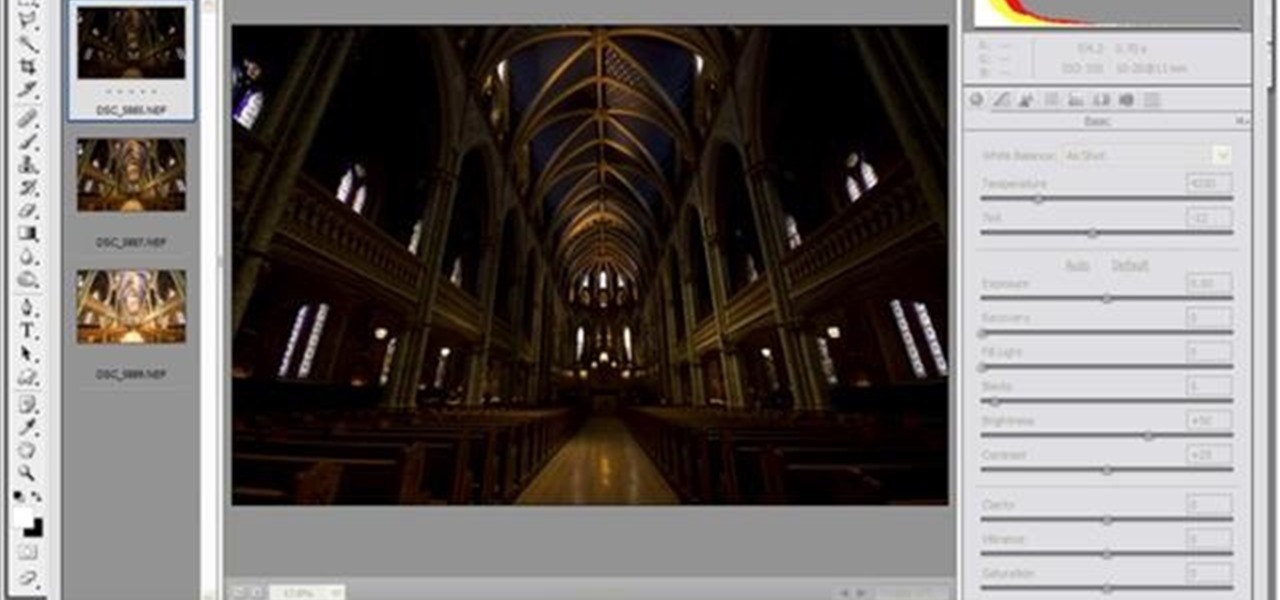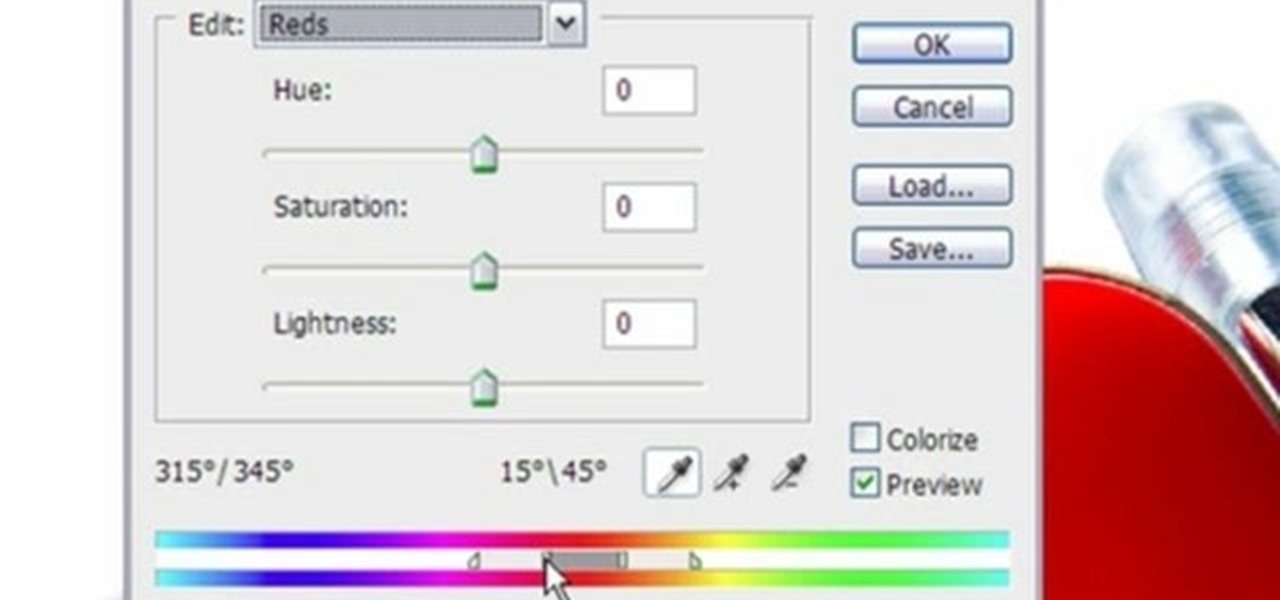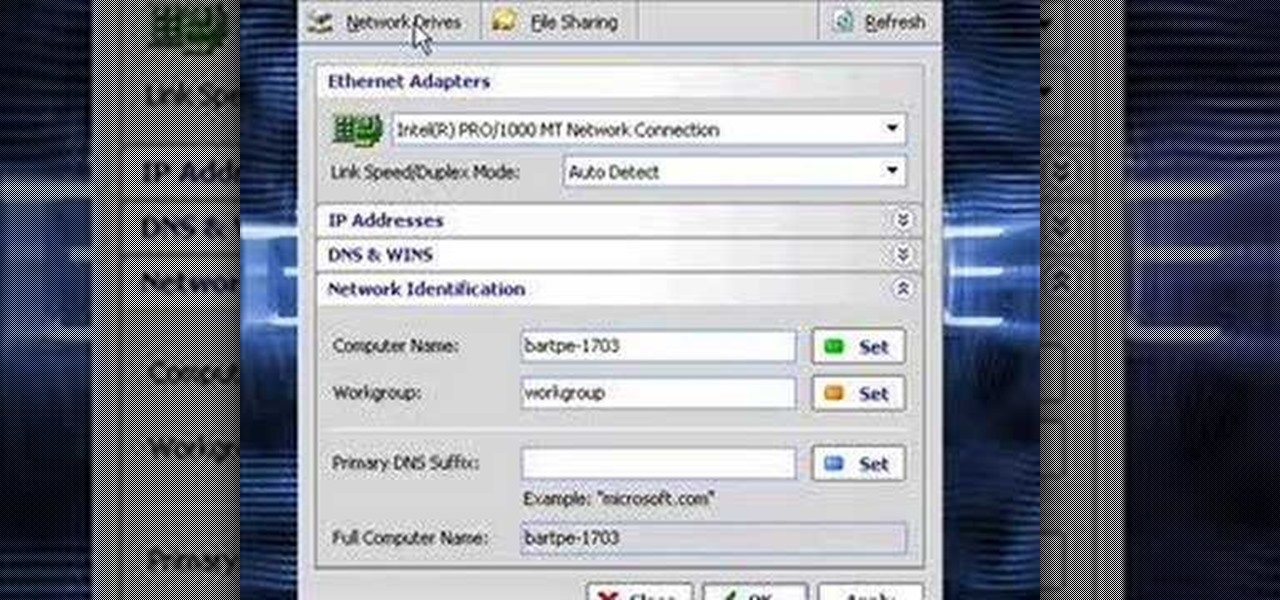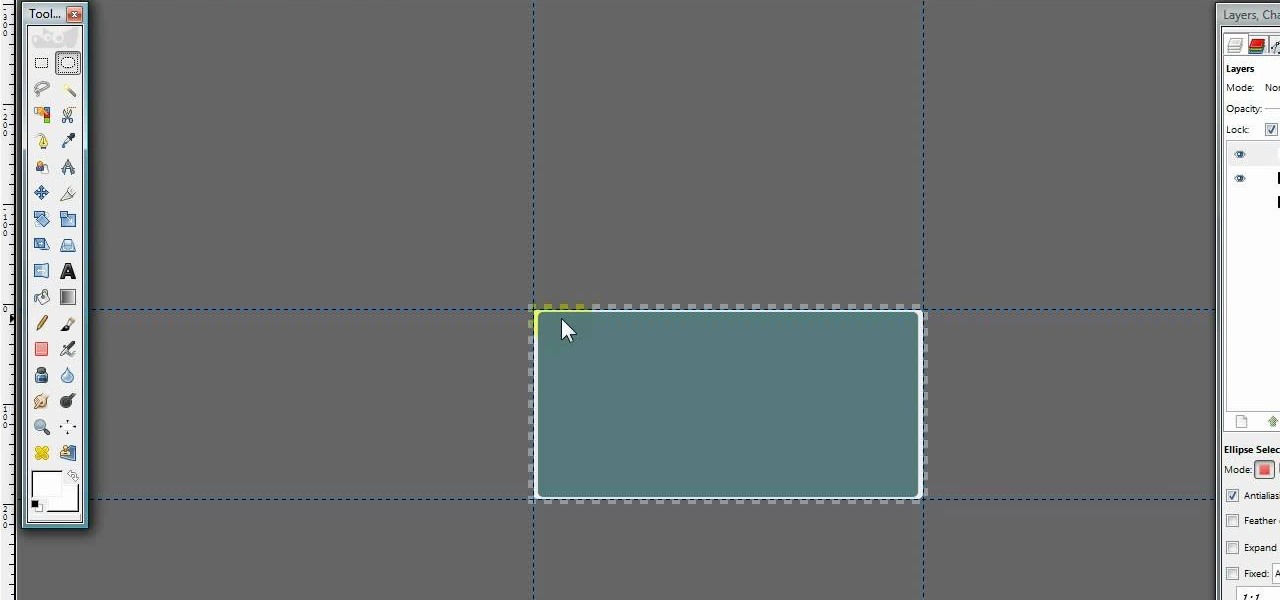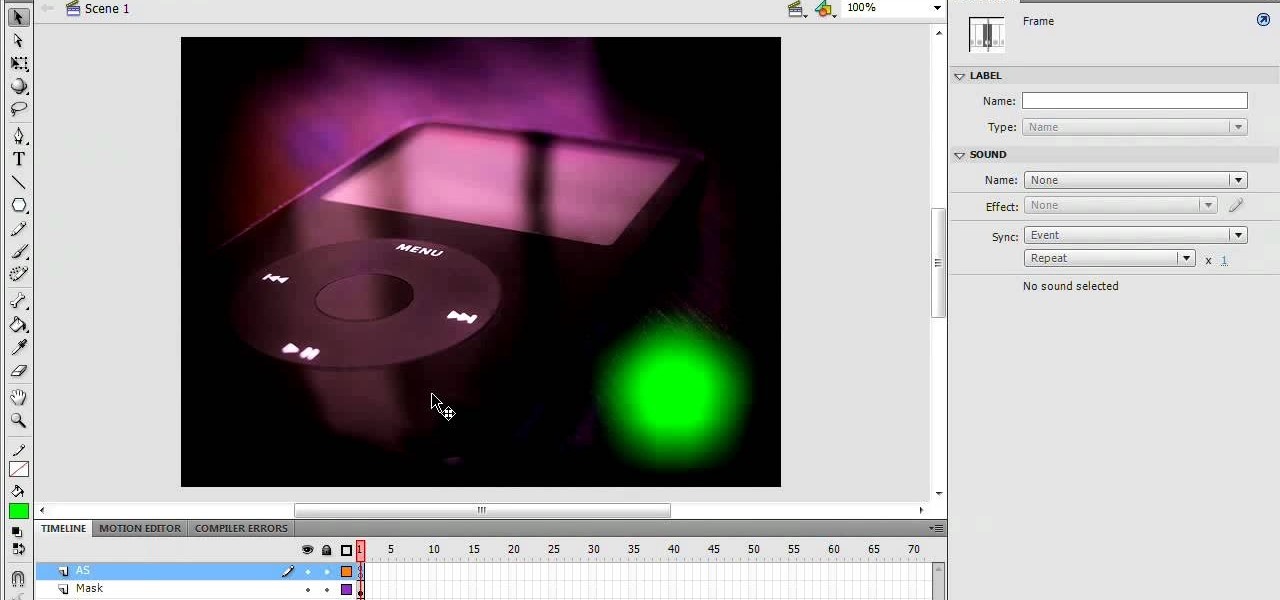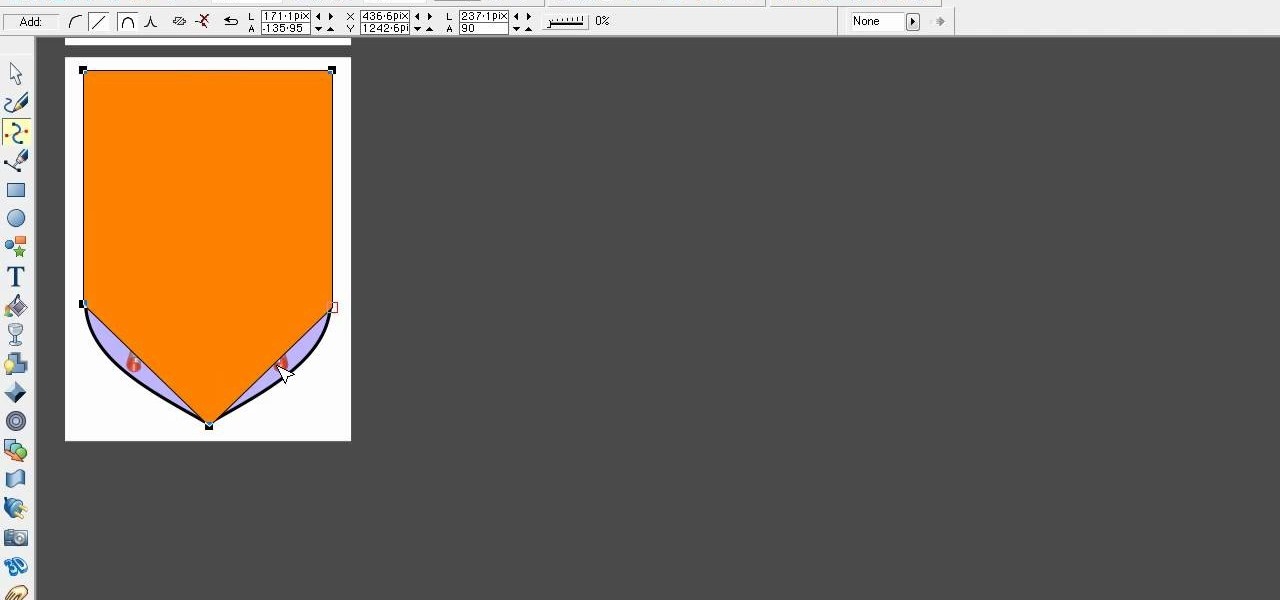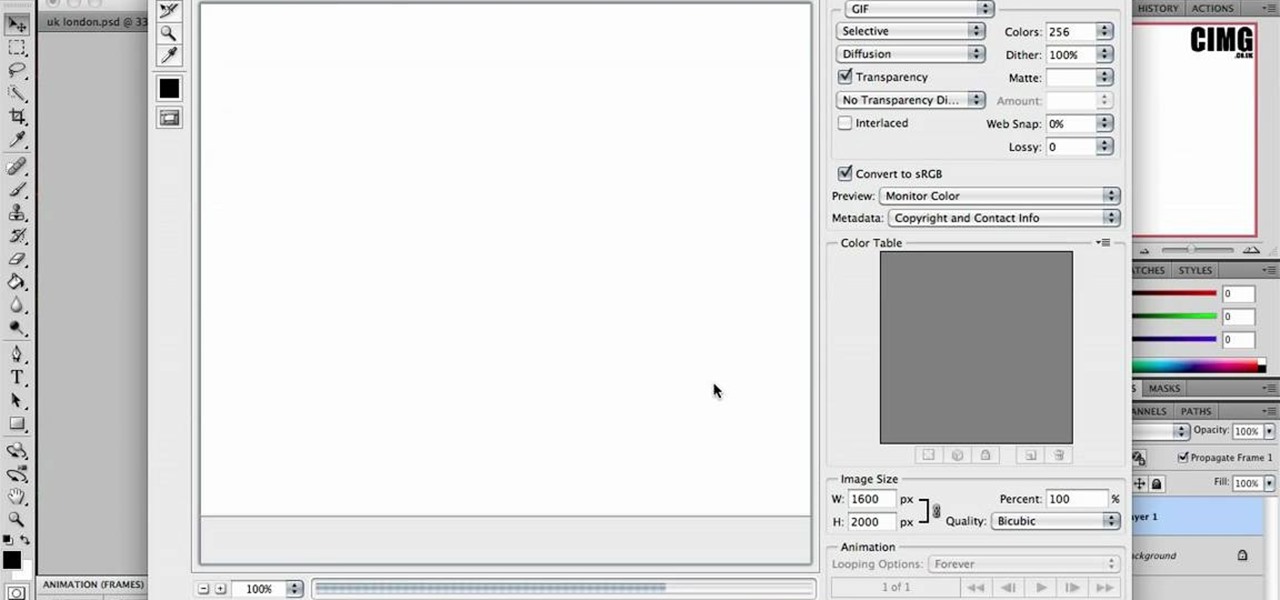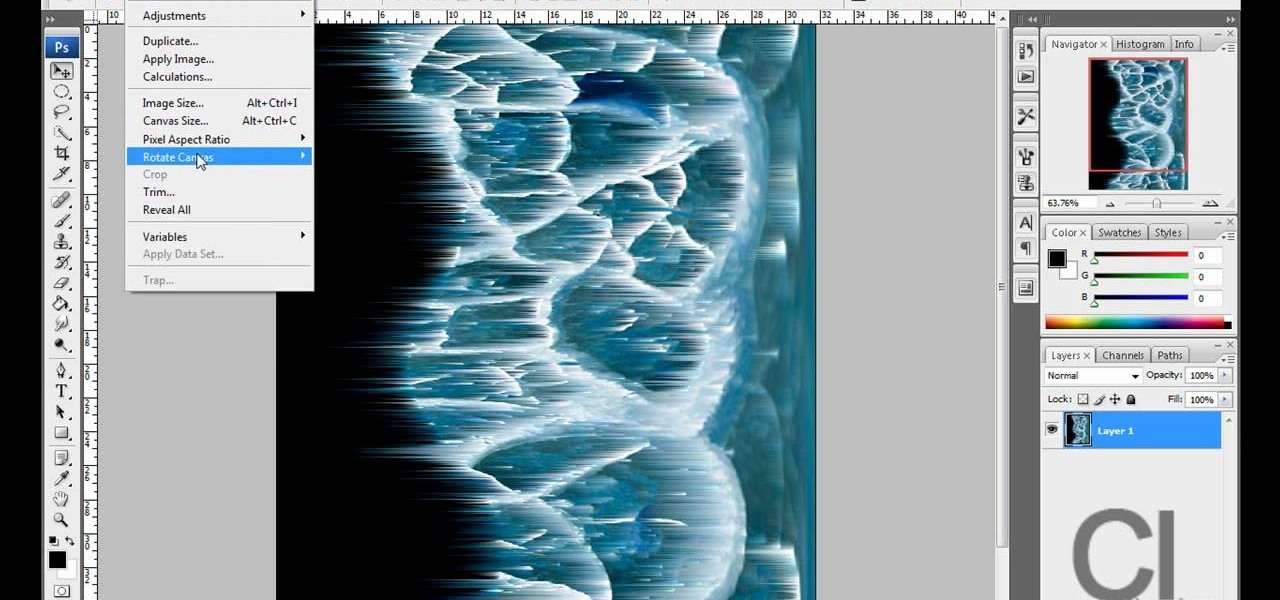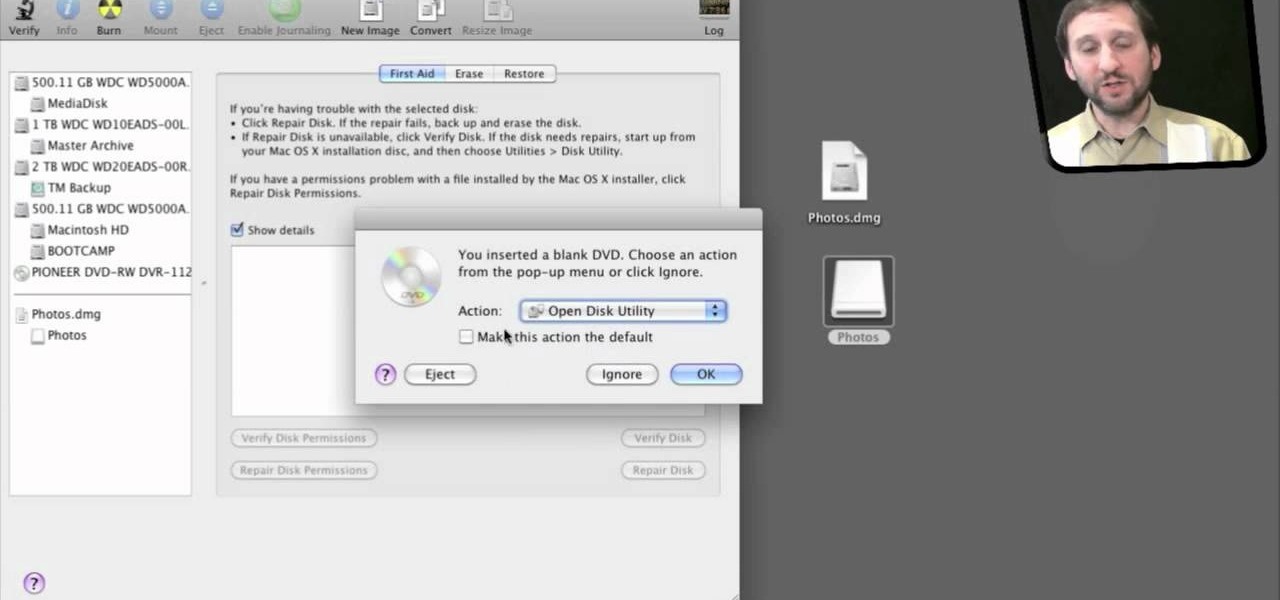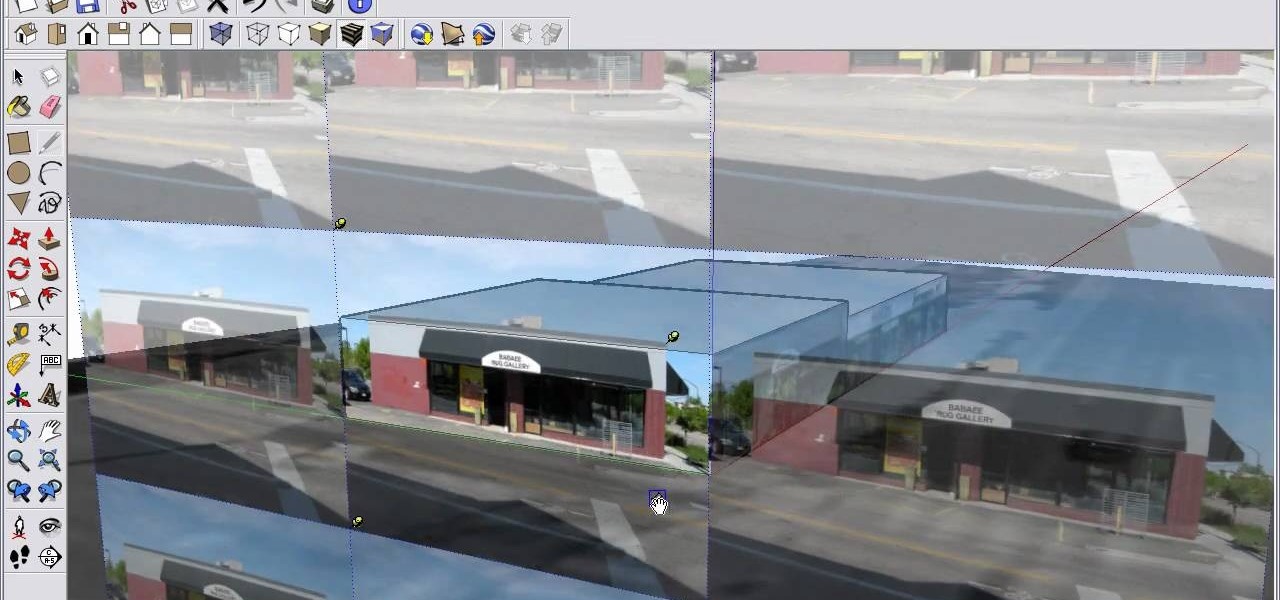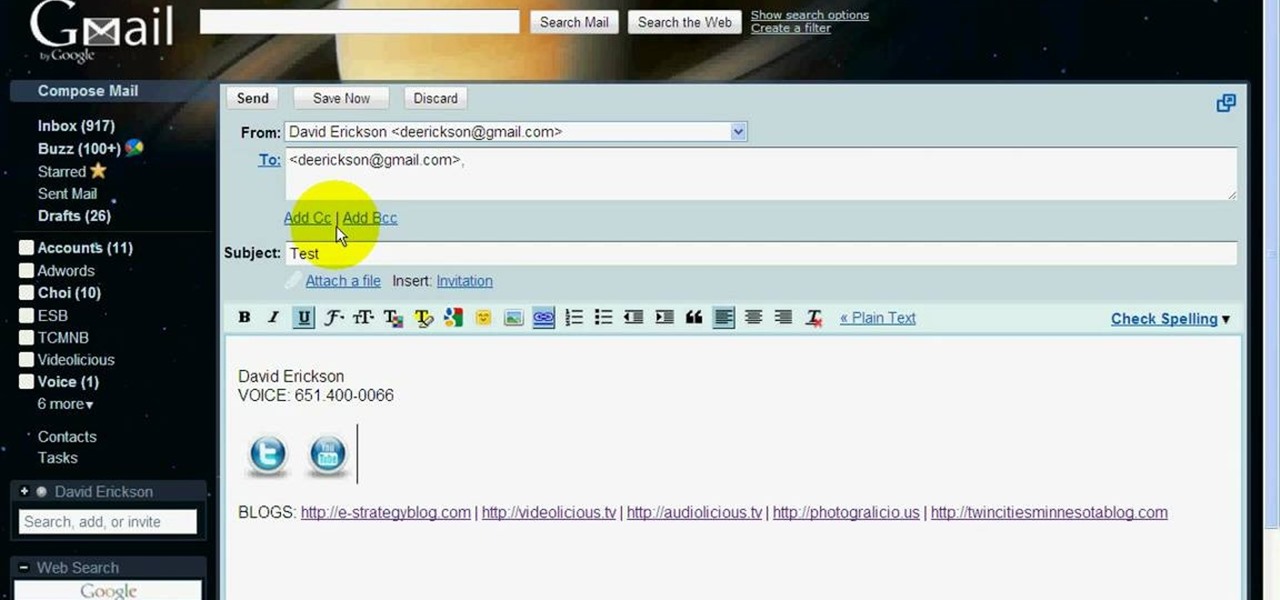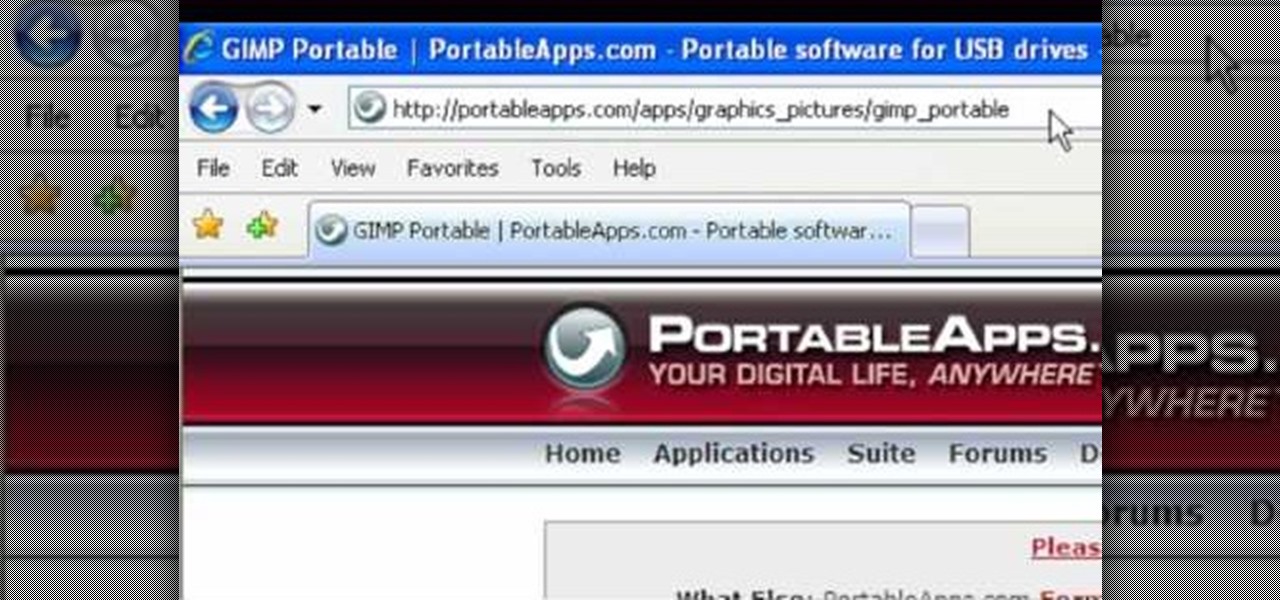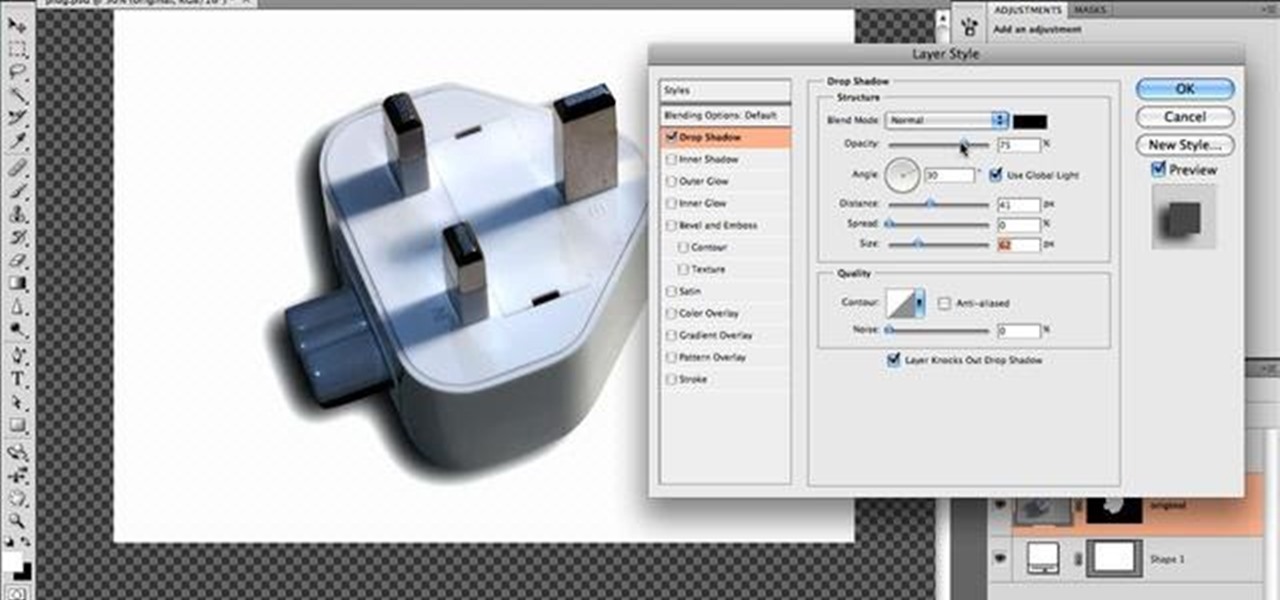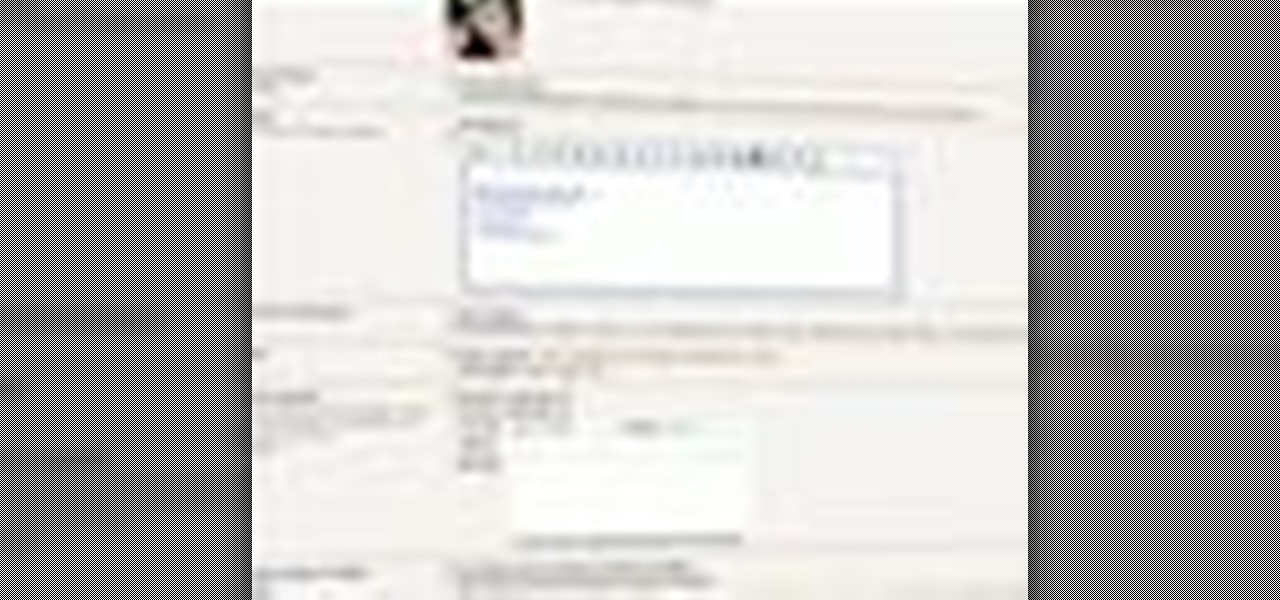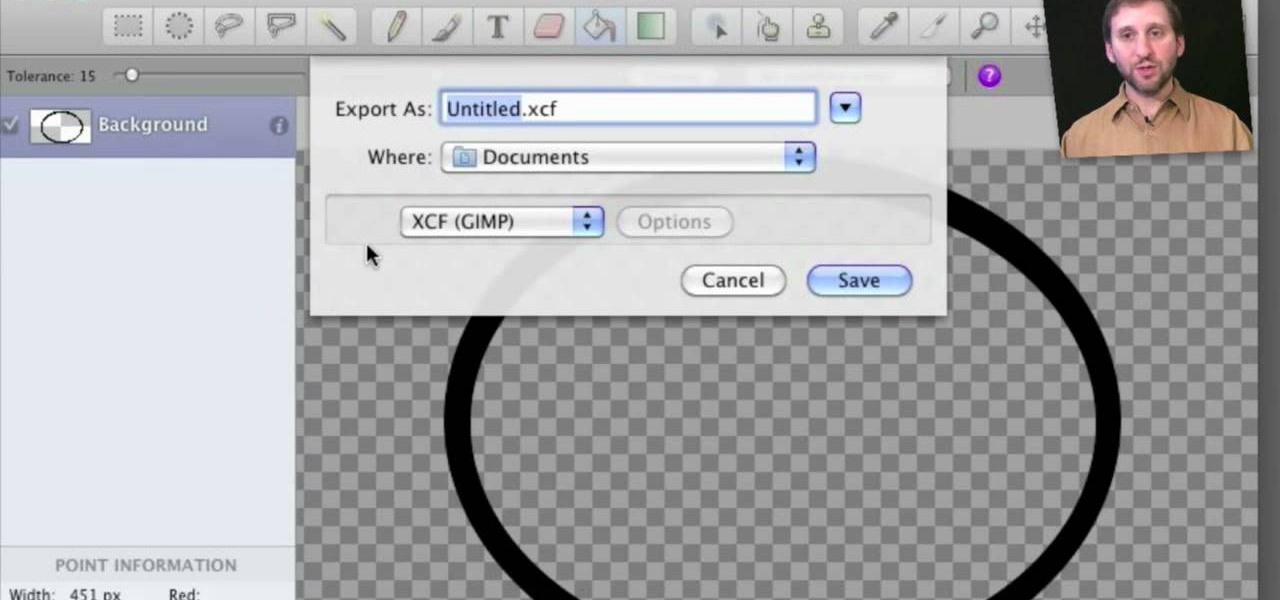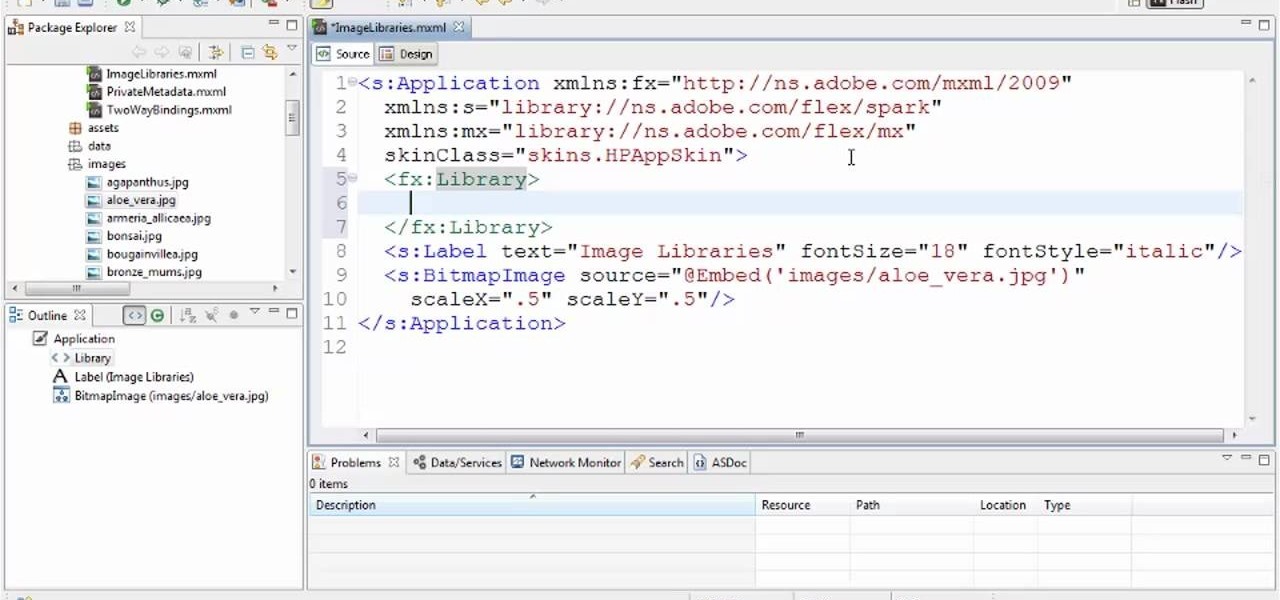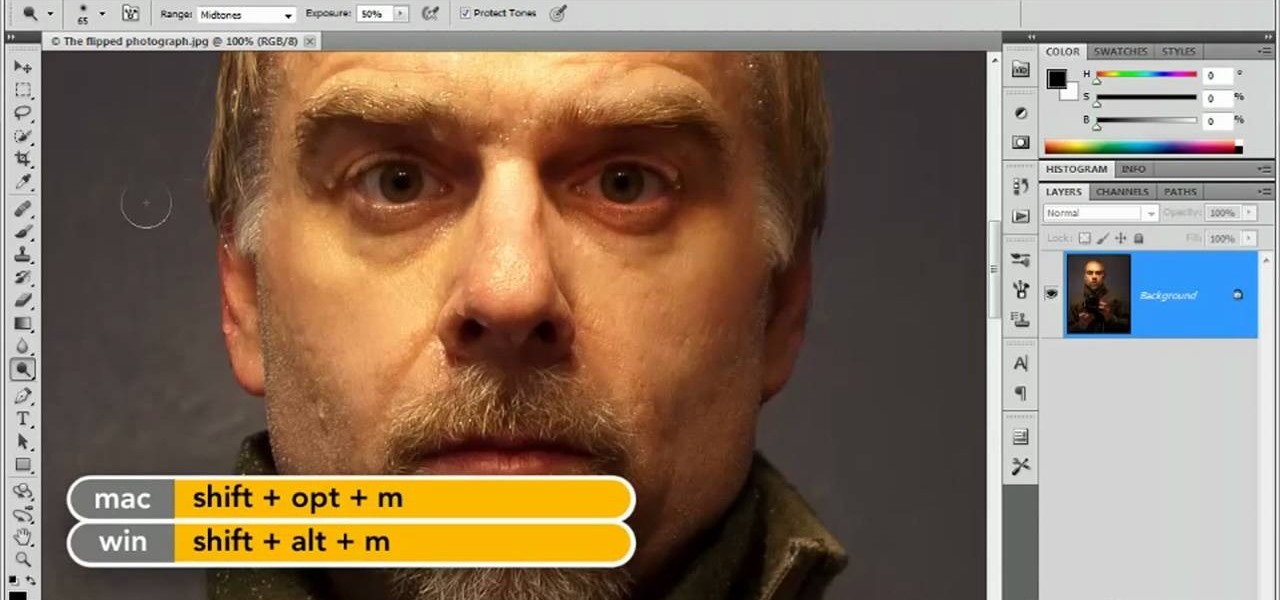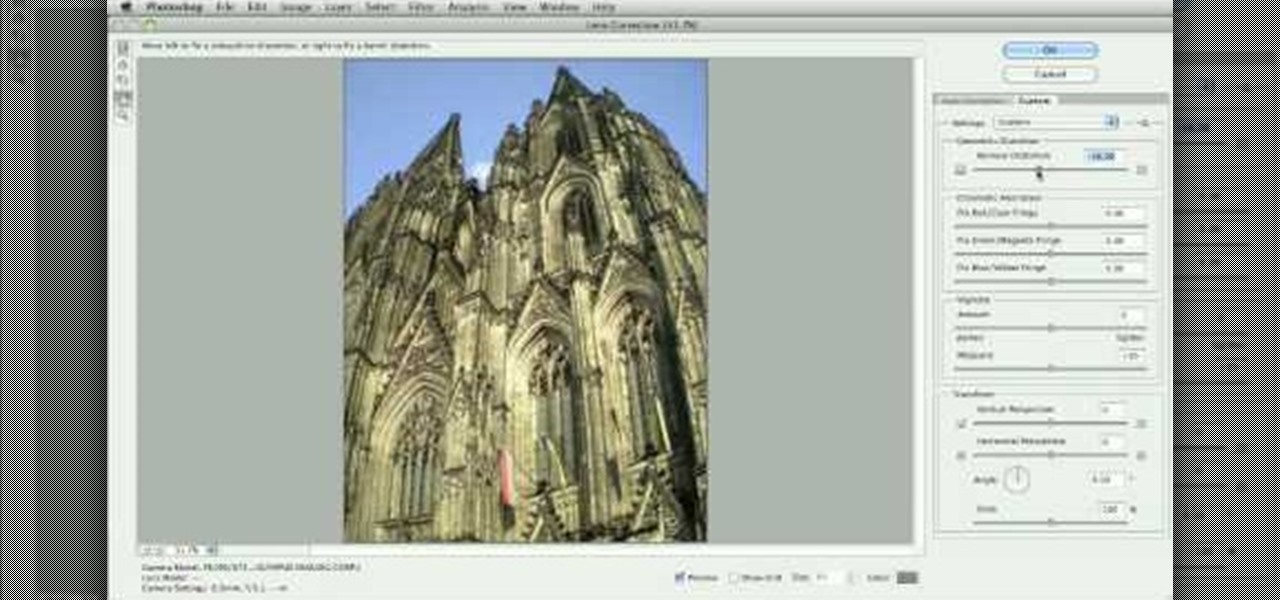In this how-to video, you will learn how to quickly set up the background image on your Apple Macbook Pro. First, right click the desktop and select Change Desktop Background. A new window will pop up where you can change it. Also, you can go to system preferences and selecting desktop and screen saver. To change the image, select any of the options available. This includes solid colors to large images. You can also go to your iPhoto albums and choose any picture in there. You can also go onl...

In this video tutorial, viewers learn how to make an animated GIF file using Adobe Photoshop. Begin by opening the program. Then click on File and select New. Choose the size of your image and click OK. Now create your picture or text image. Once finished creating your image, click on Window and select Animation. Now click on the button on the right side of lower window and select Make Frames from Layers. change the time of each frame to 0.5 sec. Now edit it and save it. This video will benef...
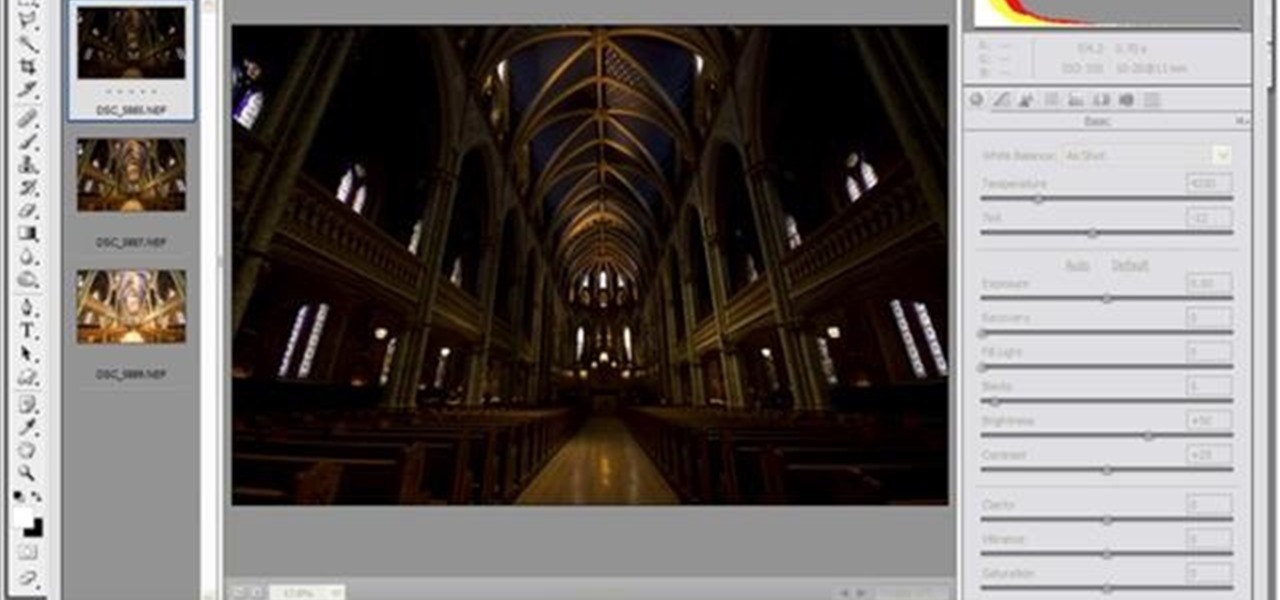
Yanick's Photo School demonstrates how to use Photoshop to make HDR images in Photoshop CS3. This tutorial first explains that HDR means "High Dynamic Range" which is a process to get details from a photo from both the highlights and shadows of a particular scene. The first thing that is necessary is to take multiple views of the same image with different exposures. To start off, you will take three exposures: one that is two stops down, one that is normal exposure, and one that is two stops ...
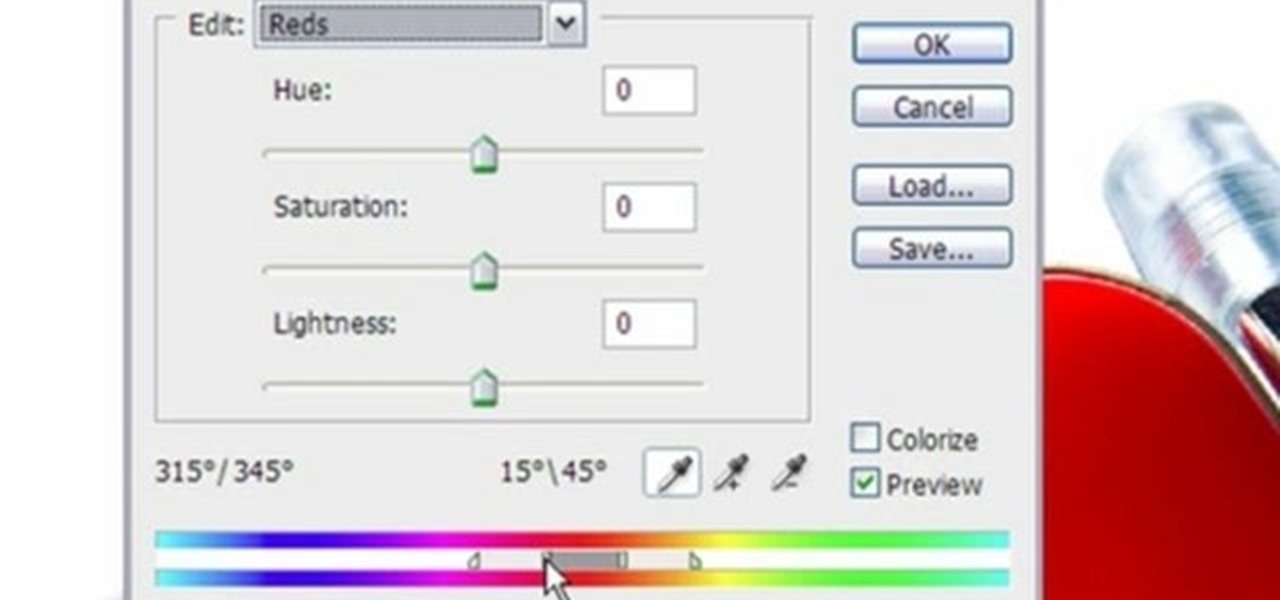
This video shows three ways to change the color of an object in Photoshop. The first method is of hue and saturation. Go to 'Image' & 'Adjustments' and choose 'Hue/Saturation' or press Ctrl+U as shortcut. Go to Edit and choose the color you want to change. As you select the color, a grey bar appears in between the rainbow bars at the bottom representing the color you want to change and the feathering which it will cause. You can change it by sliding it outwards. Slide the 'Hue' slider to chan...

The video opens up with an introduction from the video sponsor, "Godly Tutorials. It then goes to a screen displaying the basic Photoshop screen. Once there, he opens up an image that is completely black. After that he opens up an image editing window that displays the color scale and also displays various effects. He then picks one of the crystal like effects displayed in the window as well as a color described as baby blue. Once the he changes the layer and adds another crystal effect to th...
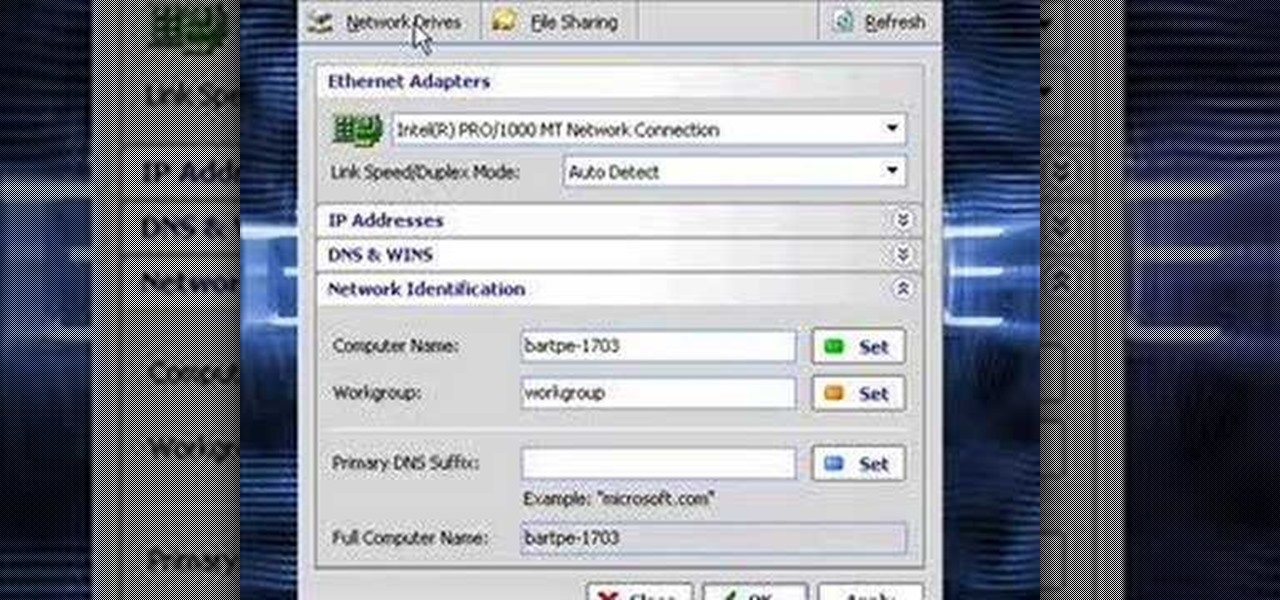
In this video the instructor shows how to clone computers across the Local Area Network using BartPE and Selfimage. To do this first we will have an original computer. Now create the image of the hard drive of the computer and share it on the network drive. Now, using that image from the shared folder you can start the clones of other computers by overriding their hard drive using this image of the main hard drive. Using this technique you can clone multiple computers which are the exact dupl...

This video is about how to make a business card design in GIMP. First of all, download some GIMP labels plug-in. Create a business card of required size by entering dimensions going to on “Toolbox”, then Xtns, then Misc, then Labels, then Rect Label. Now create image and text on business cards. The image should compliment it without overwhelming the text. Now add borders and accents. Select “Image”, then “Filters”, then “Combine”, then “Make Label Page” and insert the image. Check your contac...

1. In the Flash Application go to new and select Flash File ActionScript 3.0. 2. Change the stage size to 600*450(width and height) in the property section. 3. Then goto file import image and select the background image. 4. Rename the layer1 to image and go to modify->convert to symbol and name that as mac-clip 5. Create two new layers namely Mask and As. 6. In the Mask layer draw a poly star image and convert it to movie clip symbol 7. Select As layer go to windows-> action, then add the eve...

Xara Xtreme works with 2D image rendering and comes with a number of features to support your tasks. Removing a background in a bitmap can be done with ease. You can either fill the background with a solid color or just delete the space around it. You can also overlap the image and delete the remaining background then finish editing your image. There are a number of ways to remove space in your image and this video will demonstrate how to remove the background from a bitmap in Xara Xtreme.

This video shows the process of making animations in the image program Photoshop. It shows users how to open up and navigate the animation dialogue box in Photoshop by adding frames with variations on the image to be animated, with attention to using as many frames as needed to ensure a "clean" looking animation (one that is not jumpy but rather has smooth transitions). In closing, the instructor shows its viewers which options to select on the animation settings (particularly noteworthy is t...

Here is another cool photo manipulation you can do using Photoshop CS3. You can take a normal photo you’ve taken and really make it look unique by giving it harder edges and some more texture to the shot. Mix up your photos with this effect.

In this Photoshop tutorial the instructor shows how to fix colors. It looks bad to have dull colors in your images. Now open the image in the Photoshop and go to image adjustments. Go to curves and start playing around with the curves in the RGB mode. When you change the curve you can see the change in the original images. Now adjusting the colors in the curves tool play around with the colors and this will get the colors brightened up. There are no stead fast rules but you need to play aroun...

In this video tutorial the author Chris Orwig shows how to perform image enhancements using Adobe Photoshop. Chris Orwig is a photographer and a Adobe Photoshop power user who explains how to use Photoshop to bring the best in photographs. He takes a real photo and shows how to add little color to a photograph and make it more lively and attractive. He also shows how to apply some vintage effects. He shows some images and points out to the wide angle distortion present in the images and how t...

Planet are cool and explosions are awesome so what could be better than an exploding planet. This tutorial will how you how you can create an exciting and adrenaline invoking exploding planet in Adobe Photoshop without too much work.

The Google Chrome OS has been making a lot of waves for its convenience. In this video, the convenience is further highlighted, as we are shown how to install the Google Chrome OS on a Flash drive. Now you can take the entire OS with you wherever you'd like to go.

This image editing software tutorial covers resampling an image down to an optimal print size in Photoshop CS3 so you can bring it to a lab for printing. It's nice to take pictures as large as possible, but it's not always so easy to get that data out of your computer and into print. If you don't have a nice photo printer at home and need to transfer your images, you may want to watch this video and learn how to resample them down to a good print size in Photoshop CS3.

QR codes allow you to quickly and easily store and retrieve data within a single image. Much like barcodes at grocery stores, QR codes are images that can be scanned to discover data, such as an online website URL. Additionally, they can also be created by inputting text data into a QR code generator. Try scanning some of the QR codes in this video with an app on your phone or tablet to see how they work!

Here's something everyone needs to know: how to copy a data disk (CD, DVD) using disk utility on OS X when you only have one optical drive. You will need to create a temporary disk image on your hard drive. Then use that disk image to create physical copies of your disc.

Use a 2D image of clouds to generate realistic video footage of 3D cloud motion. In this tutorial from All Bets Are Off, Aharon Rabinowitz demonstrates how to create this effect using a single 2D image of clouds and a few simple clicks.

This tutorial shows you how to replicate a popular Hollywood technique. It can be difficult to get the camera projection look with an actual camera, but Adobe After Effects has an easy alternative. Turn any 2-D still image into a dynamic 3-D clip.

Install this new add-on for Mozilla Firefox and show full-size images from Flickr or Facebook just by hovering over the thumbnail or link. This add-on shows the full-size images in a floating panel without having to open a brand new browser page. Thumbnail Zoom also works on MySpace, Amazon, Picassa, Twitter, LinkedIn, Hi5, Twitpic, deviantART, PhotoBUcket, Tagged, last.fm and Wikipedia. Veronica from Tekzilla Daily demonstrates all the cool features.

You can get a microscope lens online for five dollars or less. Then, attach it to the camera lens, and you can even take pictures of microscopic images. This tutorial shows you how to add microscopic imaging functionality to your iPhone or iPad.

There are four variables a digital photographer must keep in mind when shooting pictures to ensure correct exposure: ambient light, shutter speed, f-stop and ISO. Also, keep all your images crisp and sharp, even if you're shooting in a low-light setting.

Using Action Script, you can turn an image into a link to a website within your animation or movie clip. This tutorial demonstrates how you make invisible buttons and attach them to your chosen images in order to turn them into links.

Turn a photograph of a regular person into an image of everyone's favorite muscular green psychopath! Using the hue slider, saturation tool and the Iwarp function, you can distort your picture in GIMP to make it look like a picture of Hulk instead.

Import a satellite snapshot from Google Earth to Google SketchUp, then use the 3-D editing techniques and a few 2-D photograph as outlined in this tutorial so you can create your own unique image of a landscape that you then re-upload back up to Google Earth!

If you're getting bored of the same old same old in your e-mail messages, or if you're looking for an easier way to show off each of your social networking, as well as personal websites, then you will be happy to hear that Gmail has finally introduced rich text signature lines that'll allow you to hyper-link your images in your signature via HTML. All this can be found in the Labs section of your settings in Gmail. In this video you will learn how to set up the signature with the images and h...

This video tutorial is in the Software category which will show you how to use Portable GIMP. It is an image editor packaged as a portable application, so you can carry your images and edit them on the go. You will need a pen drive for this. Do a Google search for "portable gimp' and download the free software from the first link and save it on the pen drive. Then you open it and install it on the pen drive and call it GIMP portable. You can now open the app, customize and use it. You can wat...

In this video, we learn how to add ray so flight through trees in Photoshop. First, open up Photoshop and open up your picture. Now, go to your channels and choose the one with the most contrast by looking at all of the options. Now, duplicate the layer and go to "image", "adjustments", and then "levels". Now, make the image a lot darker, looking at the image preview as you go. When finished, click "ok", then select this layer and press "control", then click". Go back to the regular image, th...

If you're an avid paper crafter, then you have probably been frustrated more than once when you're in love with a particular stamp but you only want to use one part of the stamp image and omit the other part. Rather than getting frustrated and simply stamping down everything at once, why not learn how to separate the image from the stamp?

In this clip, learn how to use masks, adjustment layers and layer effects to enhance your digital images in Adobe Photoshop CS4 or CS5. Whether you're new to Adobe's popular raster graphics editor or a seasoned designer looking to better acquaint yourself with the new features and functions of the latest iteration of the application, you're sure to benefit from this free software tutorial. For more information, watch this video guide.

Interested in fancifying your Google Gmail signature by including custom fonts and images? This clip will show you how it's done. It's simple! So simple, in fact, that this home-computing how-to can present a complete, step-by-step overview of the process in just over a minute and a half. For more information, including complete, step-by-step instructions, take a look.

Learn how to use Seashore to create a 32-bit semi-transparent image and then use that image as an overlay to point out or highlight something in your iMovie video. It's easy! So easy, in fact, that this home-computing how-to from MacMost can present a full overview of the process in about 4 minutes. For more information, including detailed, step-by-step instructions, watch this Apple lover's guide.

This tutorial presents a lesson in generating high-dynamic range images (HDRI) within MAXON C4D. Whether you're new to MAXON's popular 3D modeling application or are just looking to get better acquainted with Cinema 4D and its various features and functions, you're sure to enjoy this free video software tutorial. For more information, including complete instructions, watch this 3D modeler's guide.

Compositing green screen images with images from other sources is the most important part of using a green screen. This video will teach you how to composite a green screen element with a 3D stage created using Maya in After Effects. The end result looks very professional, and your videos will as well after you apply the lessons from this video.

Learn how to add use text wrapping in your Microsoft Word 2010 documents. Whether you're new to Microsoft's popular word processing application application or a seasoned MS Office professional just looking to better acquaint yourself with the Word 2010 workflow, you're sure to be well served by this video tutorial. For more information, and to get started wrapping text around images in your own Word documents, watch this free video guide.

See how to create custom image libraries when working in Adobe Flash Builder 4. This clip will show you what to do. Whether you're new to Adobe's popular Flash IDE (previously titled Adobe Flex Builder) or simply wish to become better acquainted with the program, you're sure to find benefit in this free video software tutorial. For more information, including specific, step-by-step instructions, take a look.

Learn how to style images using CSS, or cascading style sheets, when using Dreamweaver CS5. Whether you're new to Adobe's popular WISYWIG page editor or a web design professional just looking to better acquaint yourself with the unique features of Dreamweaver CS5, you're sure to be well served by this video tutorial. For more information, watch this free video guide.

Part of your image too dark? The solution might be a few clicks away. Learn how to use the new color dodge tool within Adobe Photoshop CS5. Whether you're new to Adobe's popular image editing software or a seasoned graphic design professional just looking to better acquaint yourself with the unique features of Photoshop CS5, you're sure to find something of value in this free video tutorial.

Want to correct for lens problems after the fact? With Adobe Photoshop CS5, it's easy. Whether you're new to Adobe's popular image editing software or a seasoned graphic design professional just looking to better acquaint yourself with the unique features of Photoshop CS5, you're sure to find something of value in this video tutorial. For more information, and to get fixing lens flares and abberations in your own digital images, watch this video lesson.