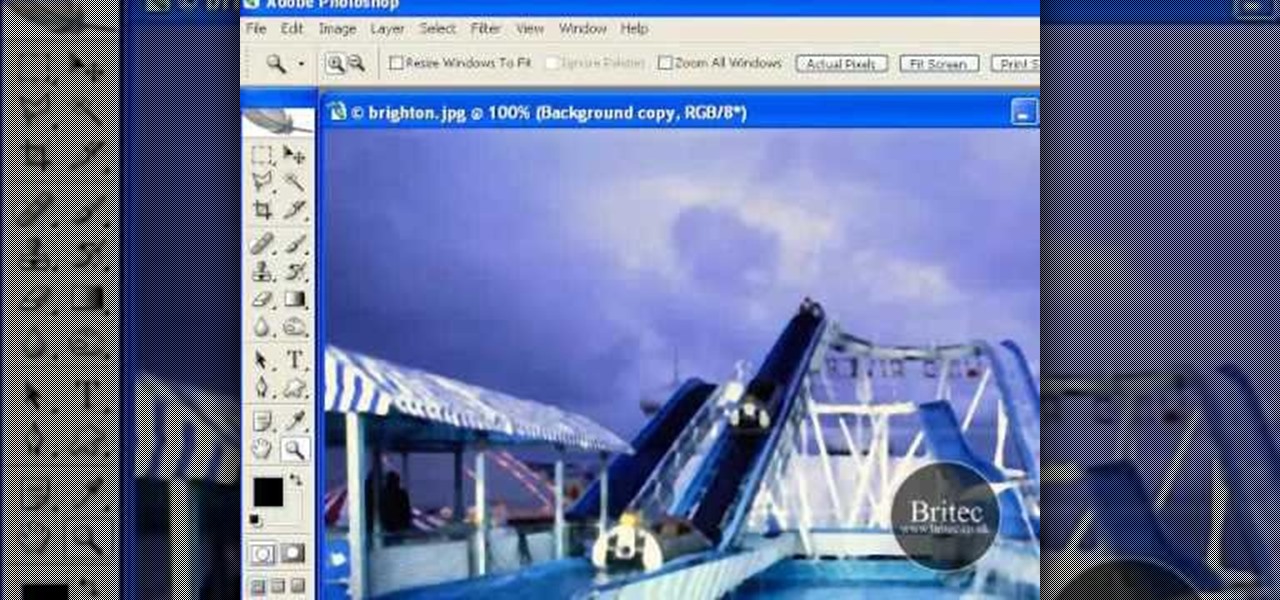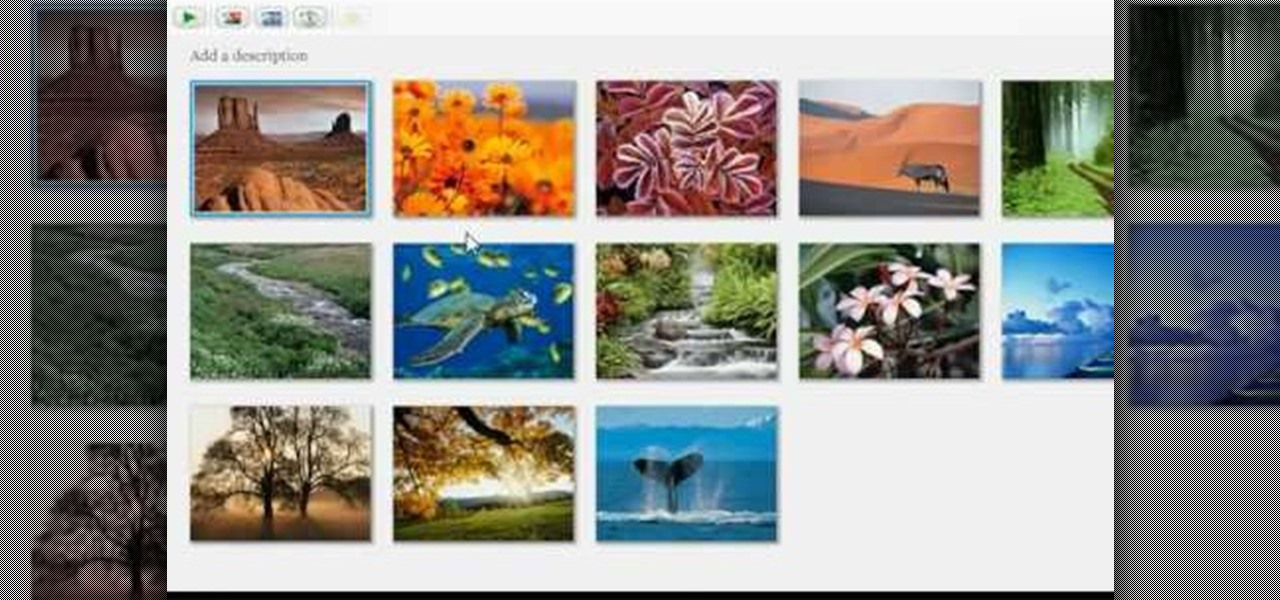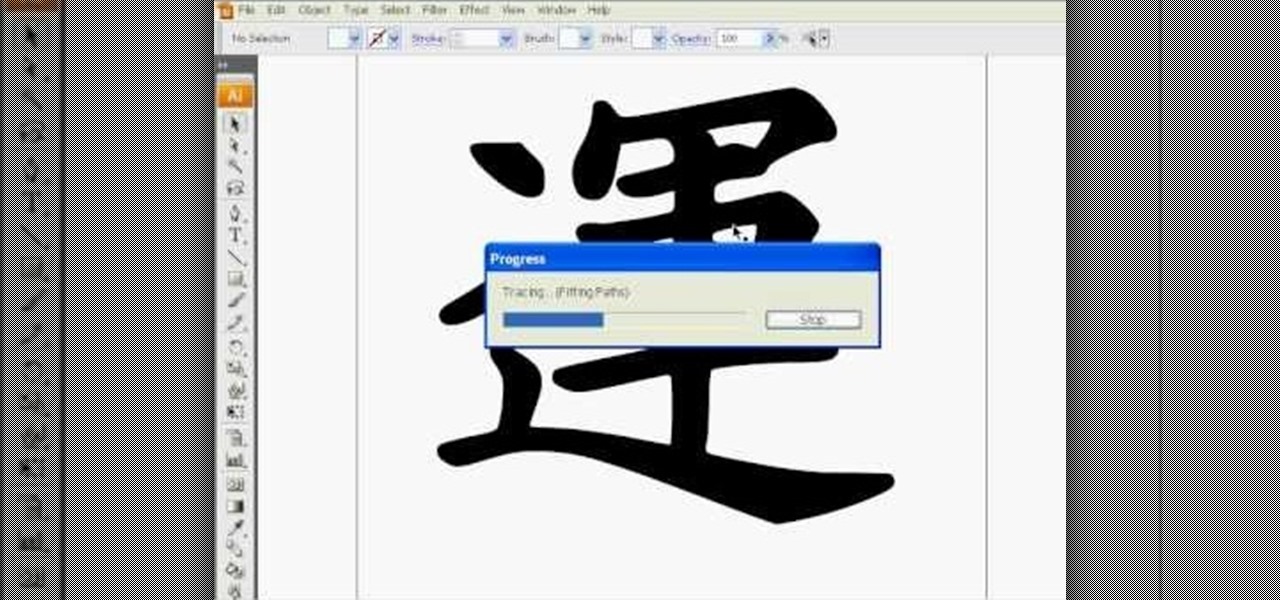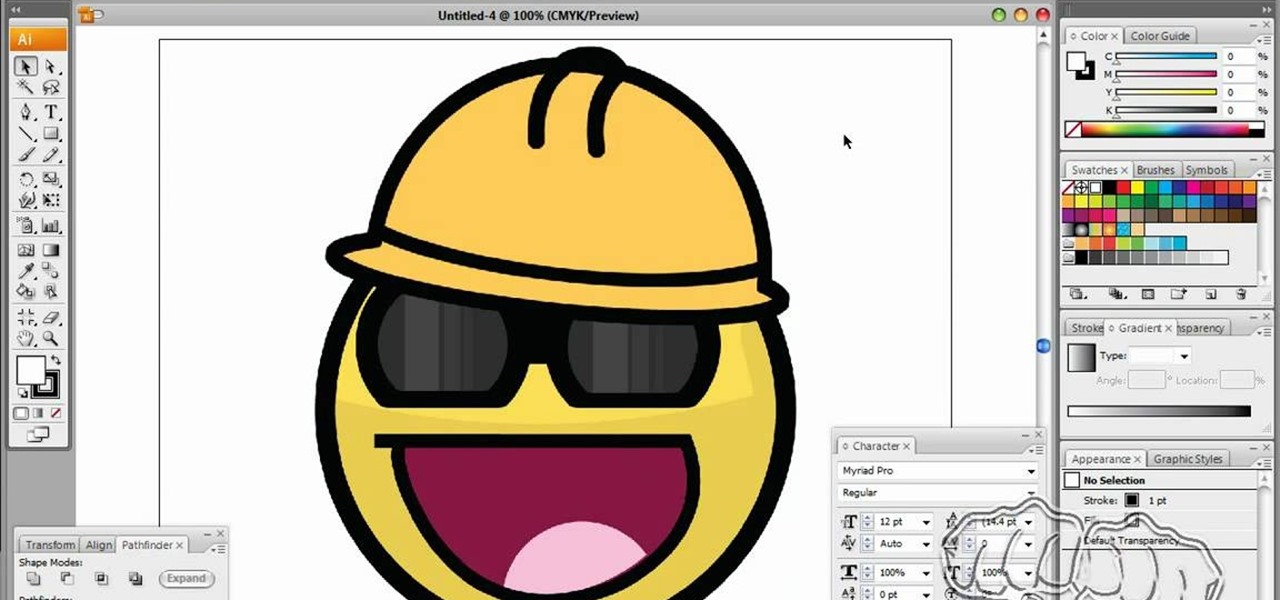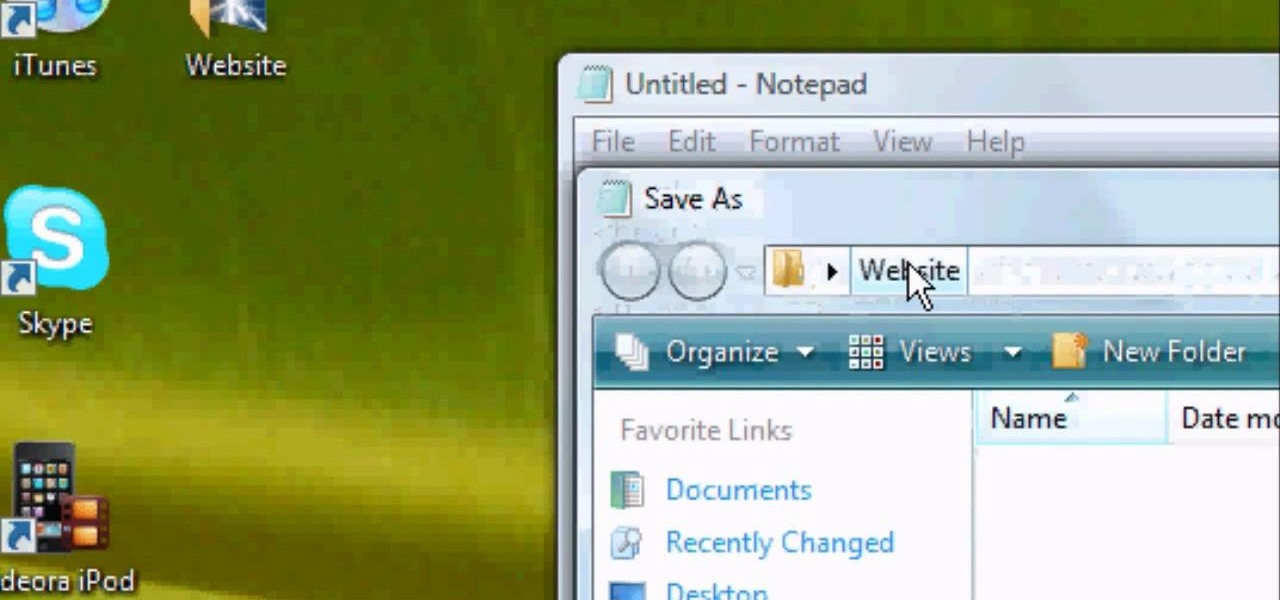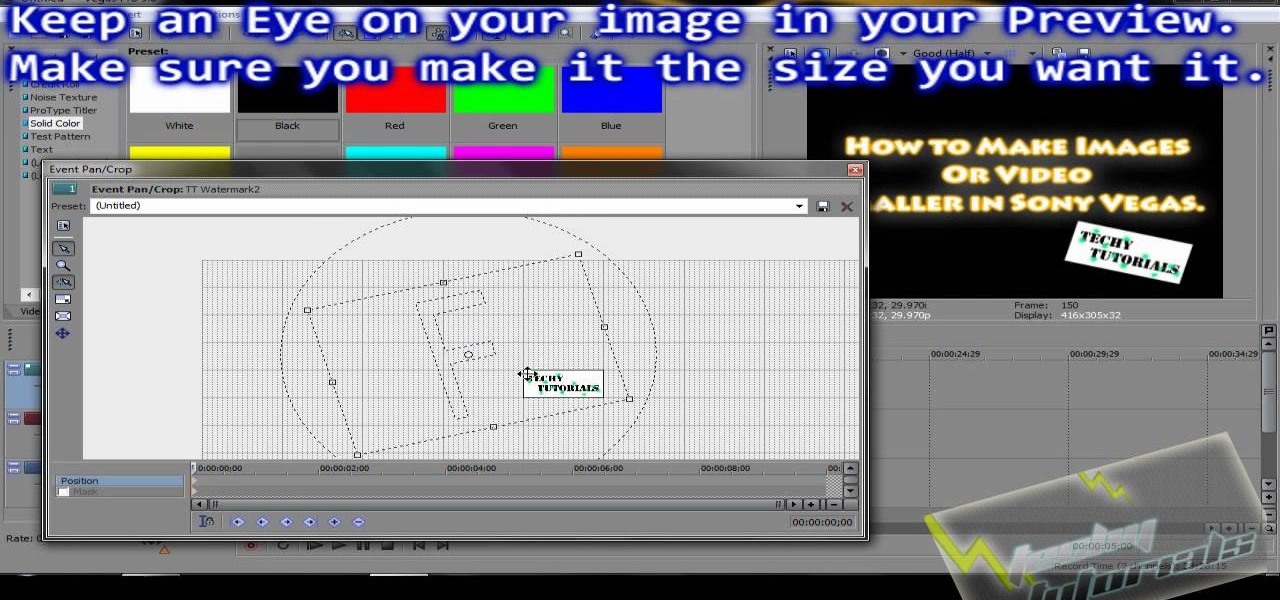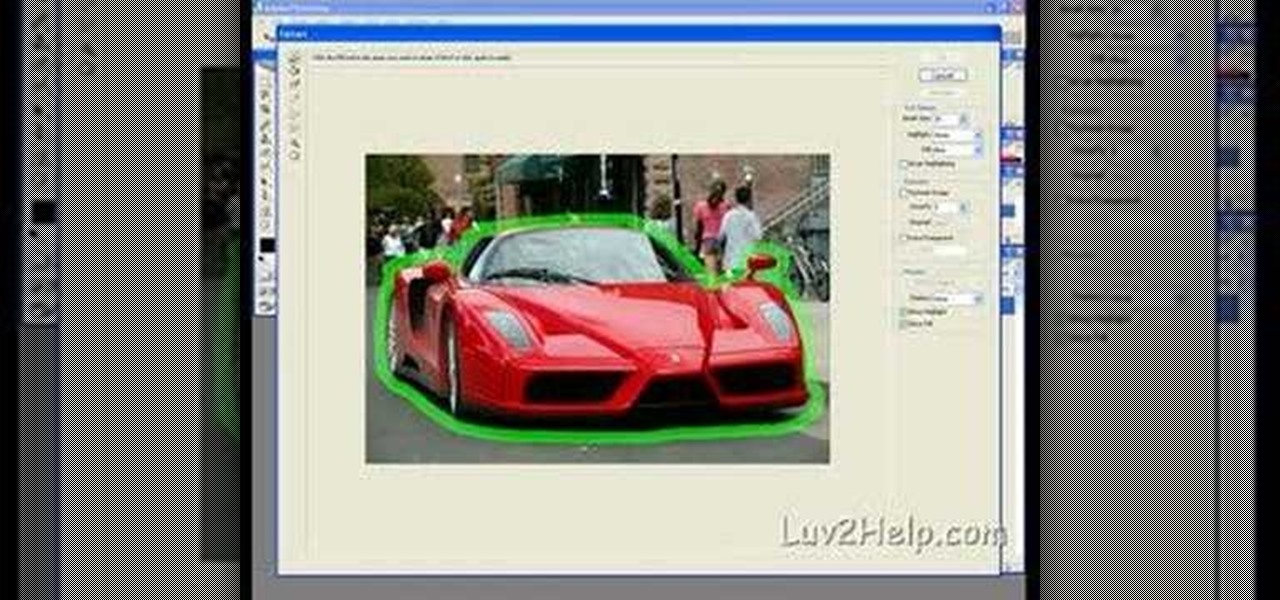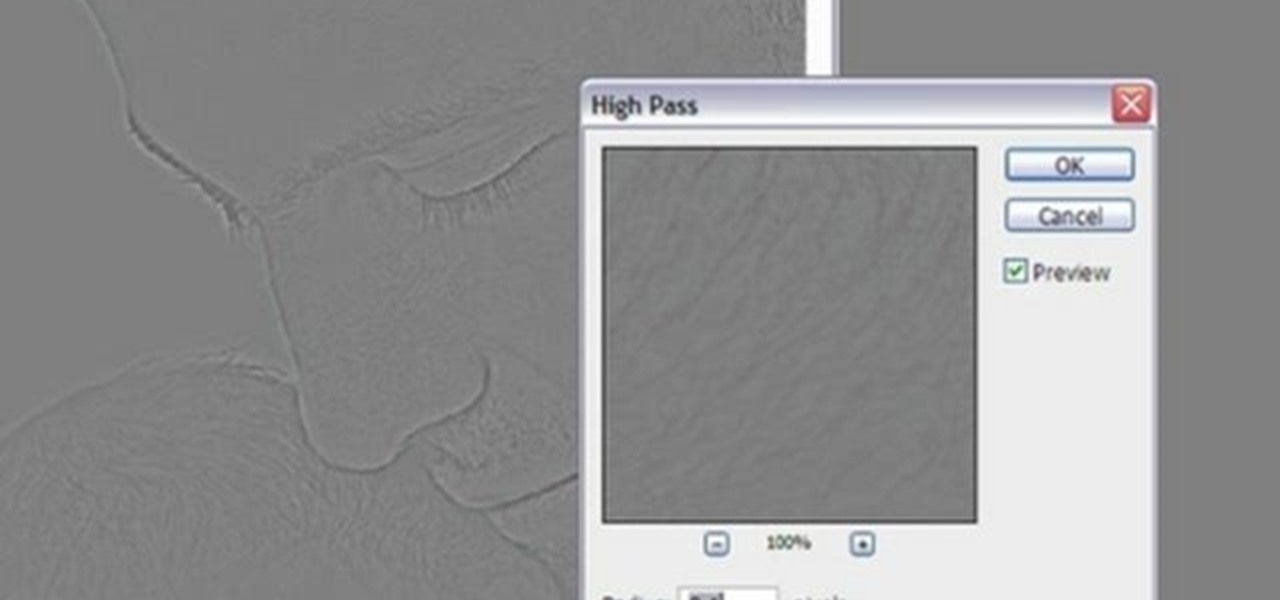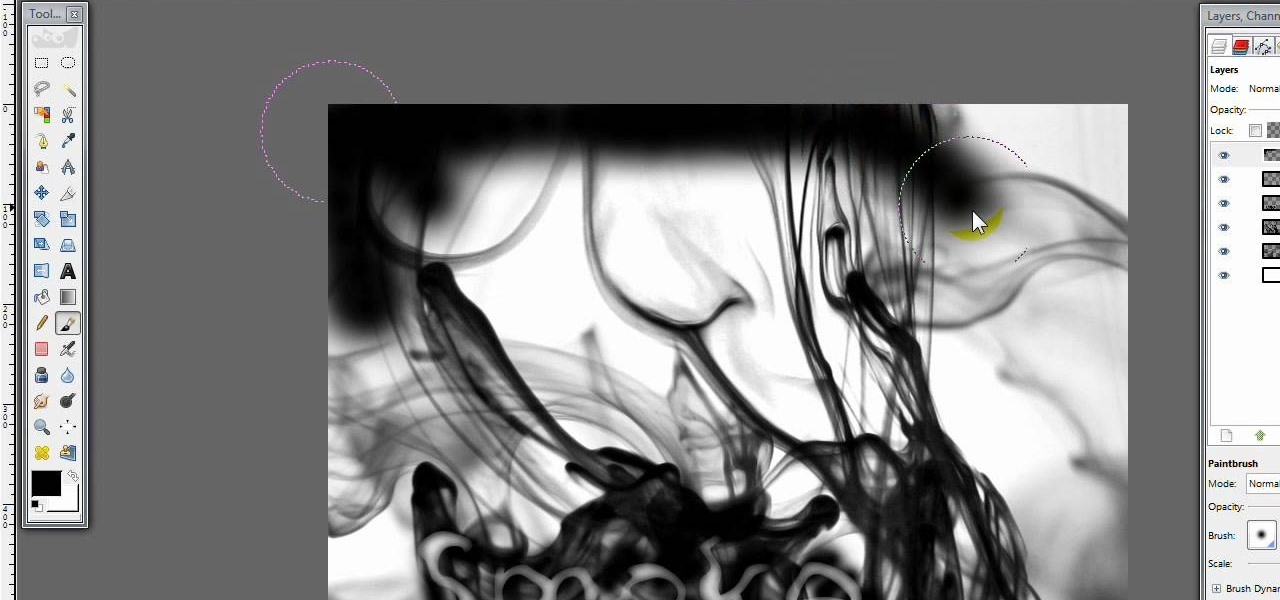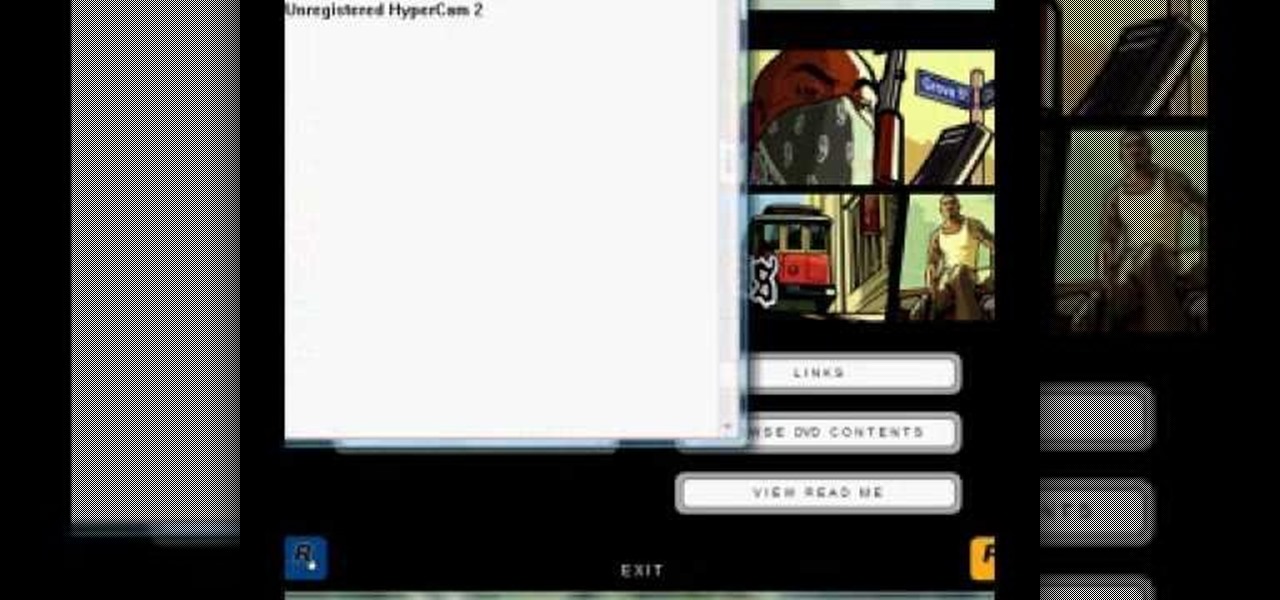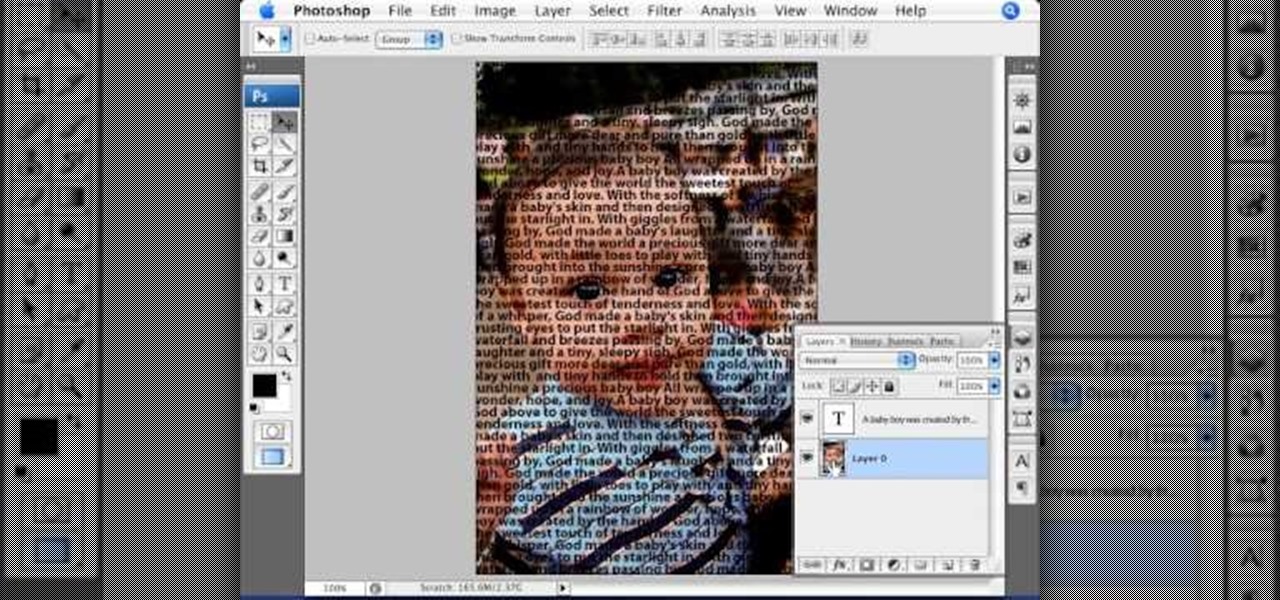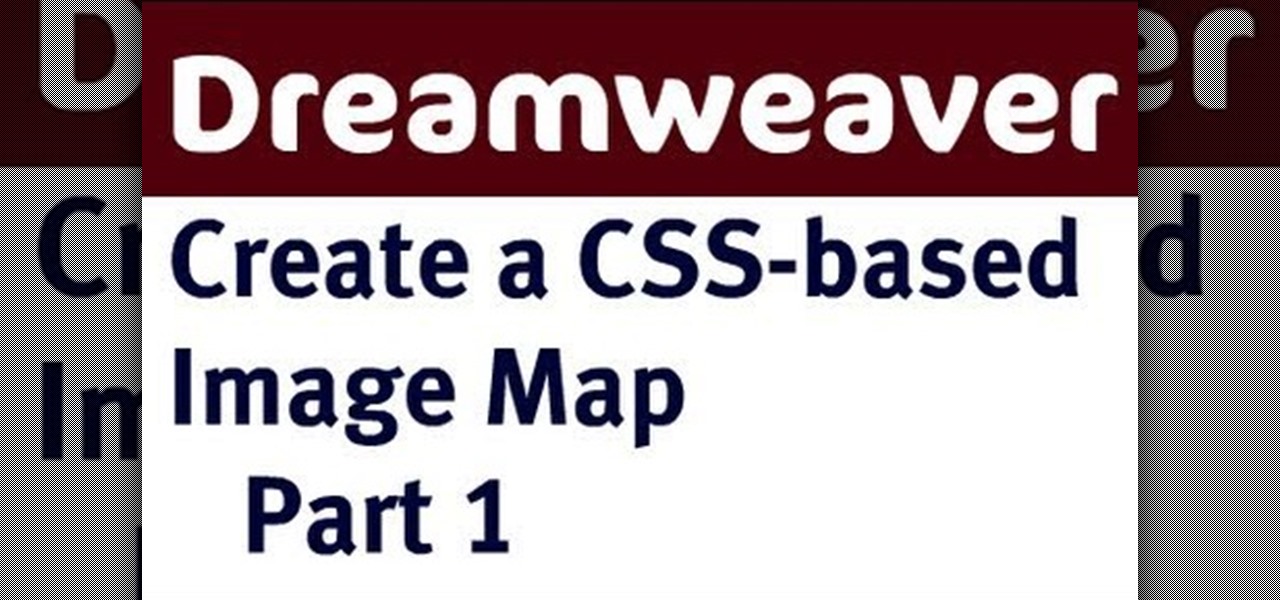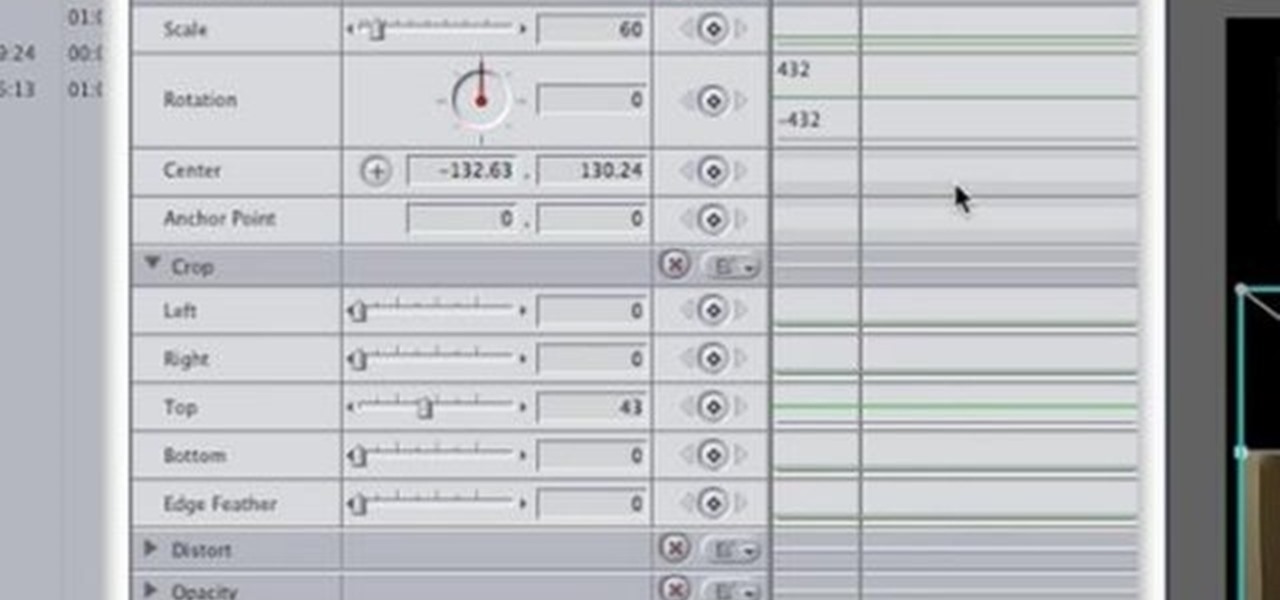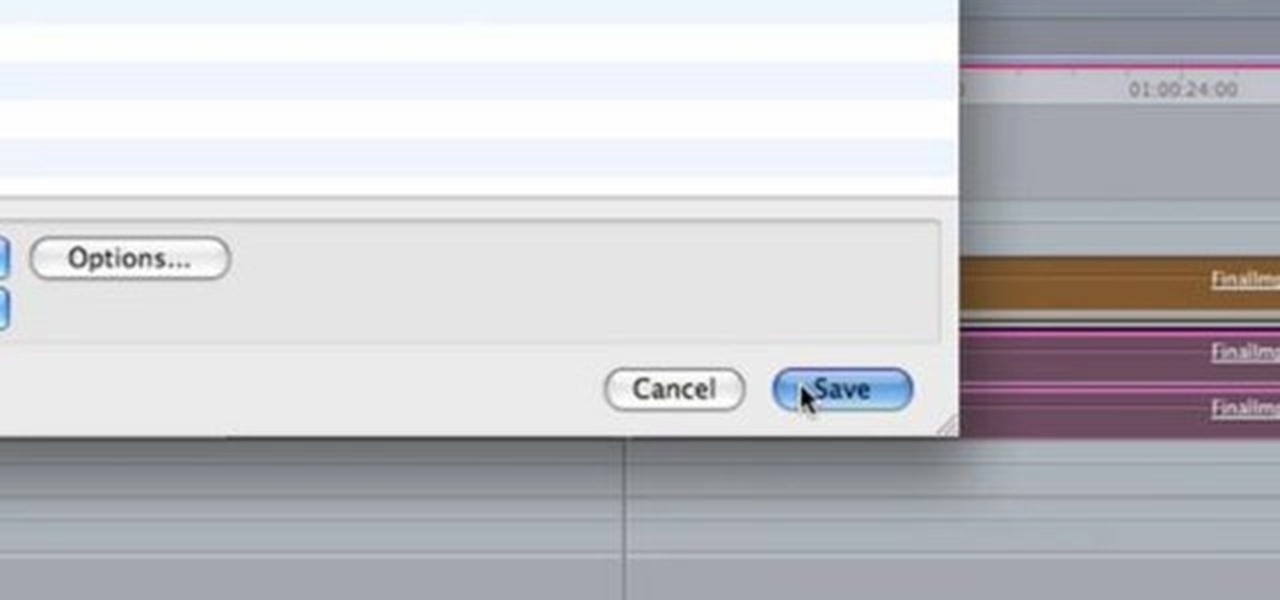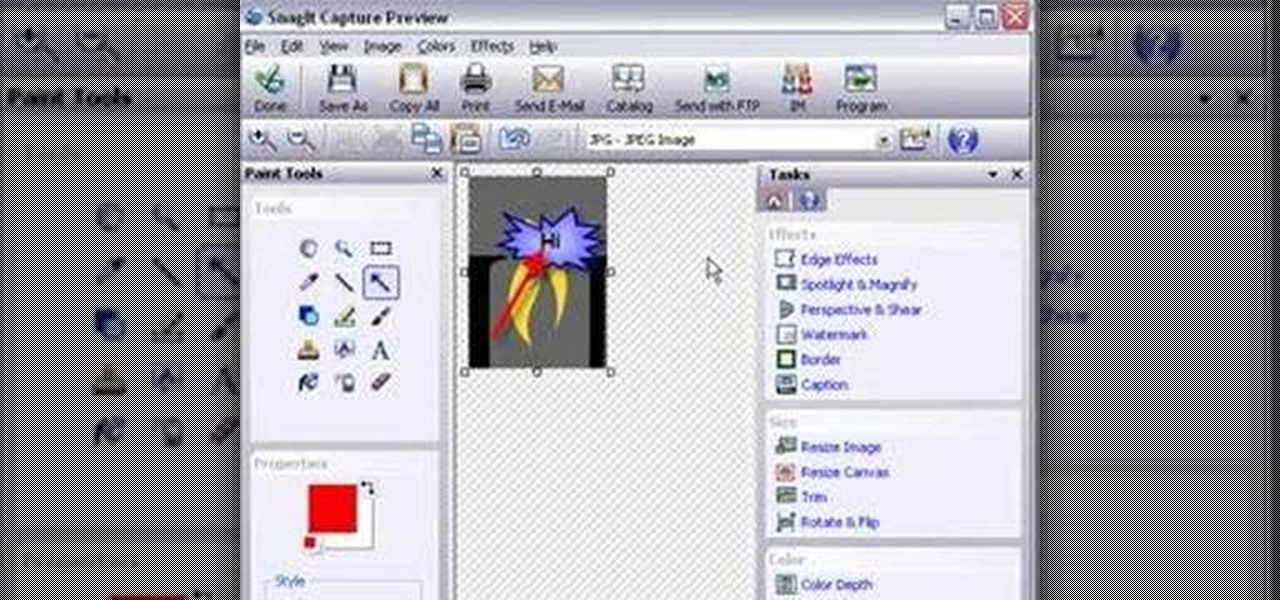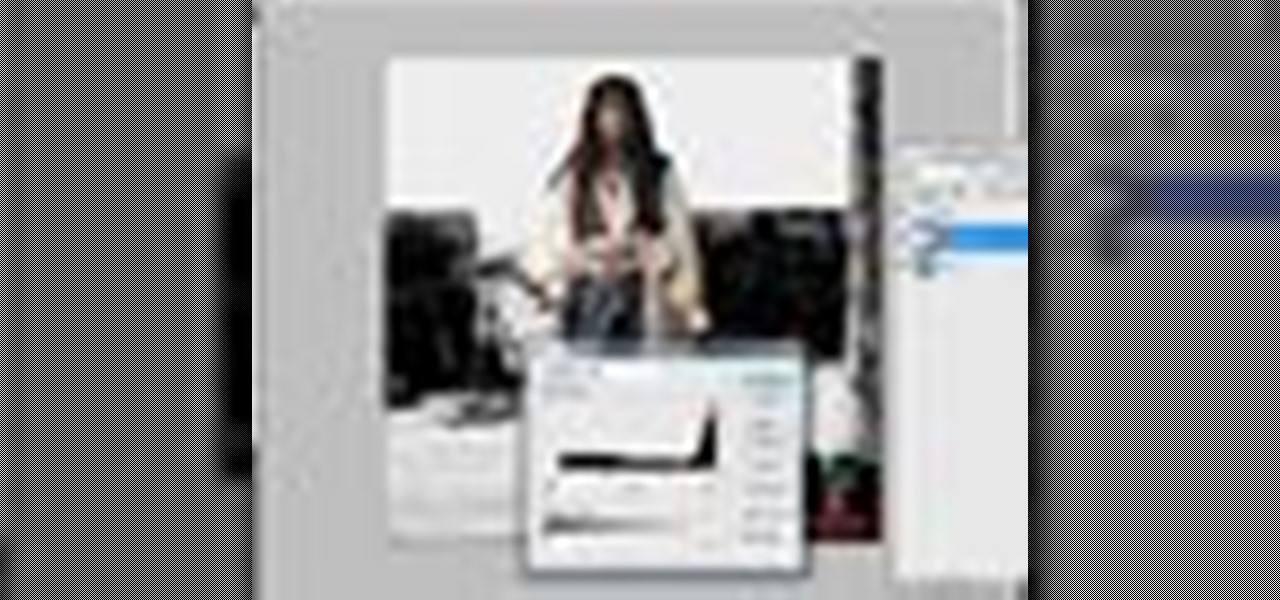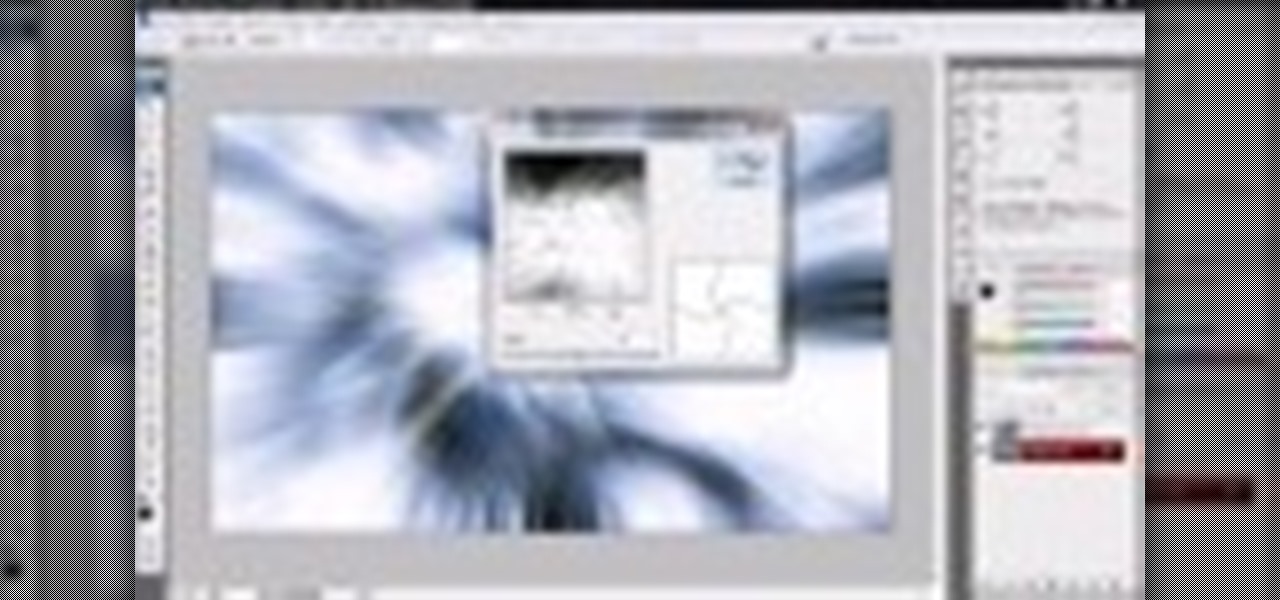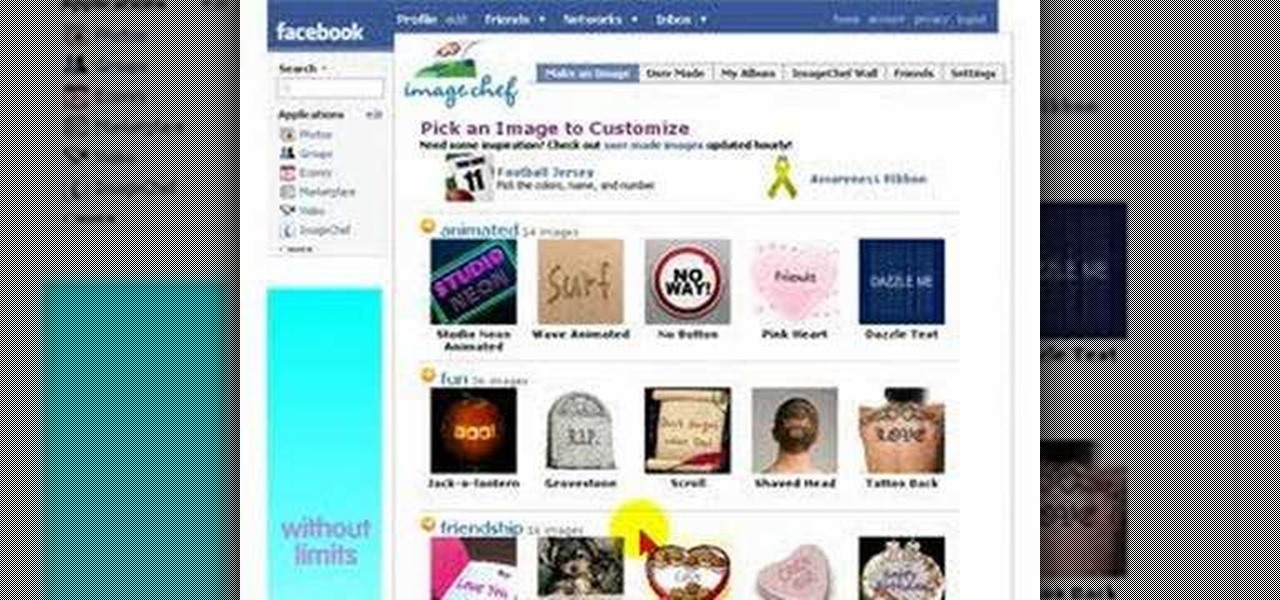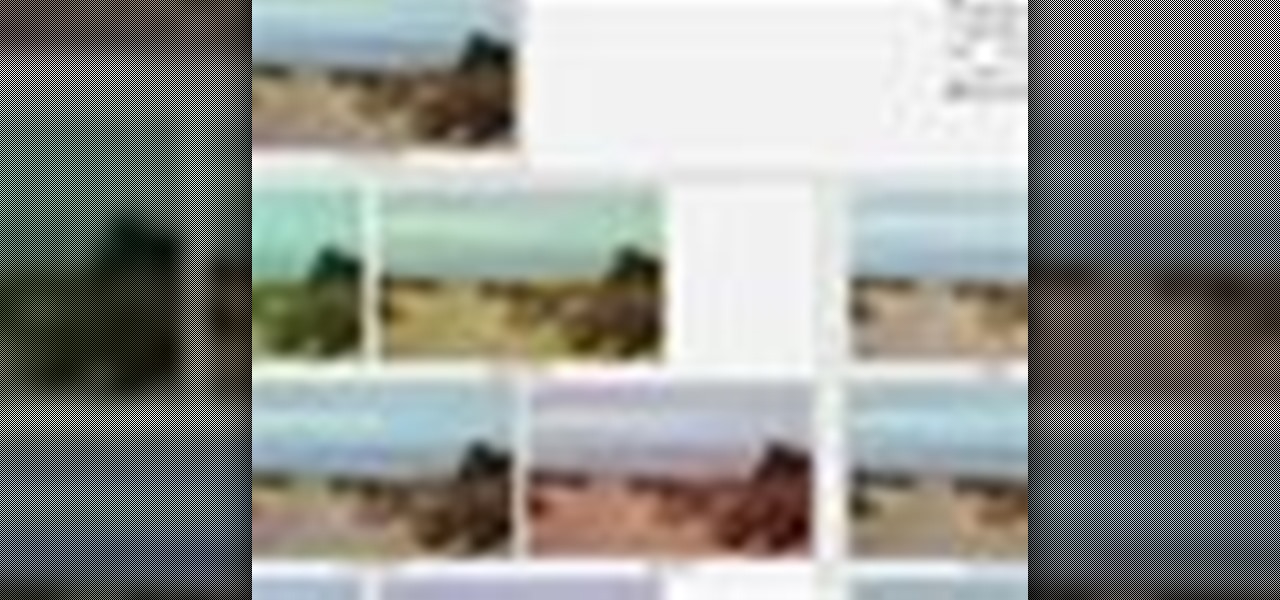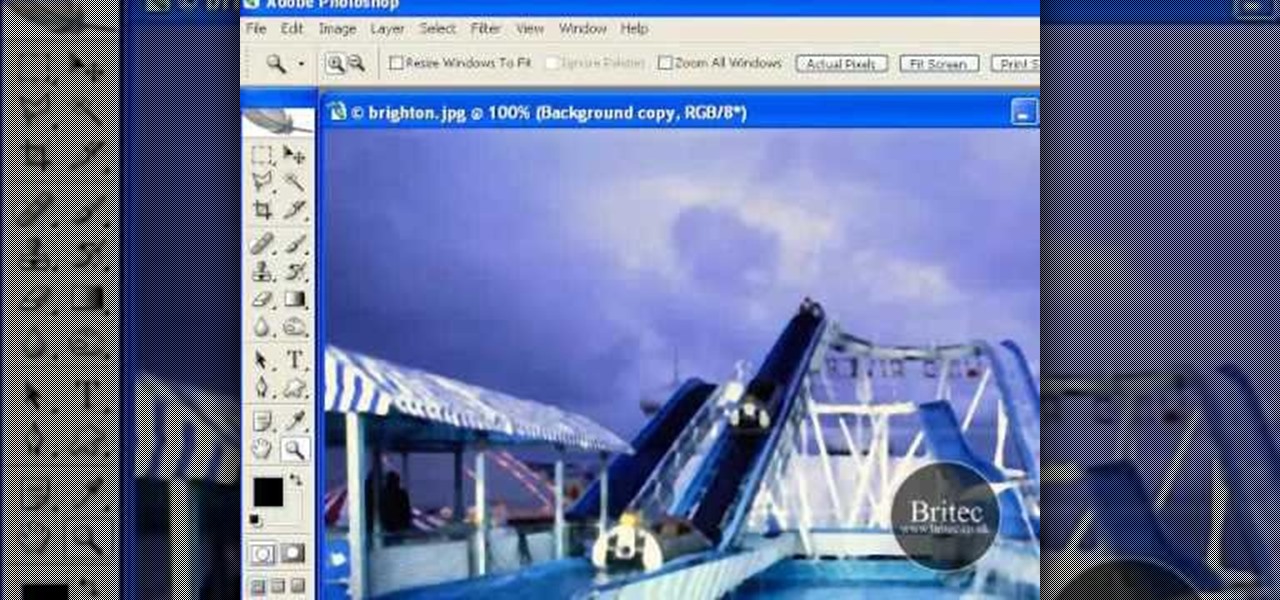
Want to remove dirt, dust and scratches from an old photo? With Adobe Photoshop, it's easy to restore antique or damaged photographs. Whether you're new to Adobe's popular image editing software or simply looking to pick up a few new tips and tricks, you're sure to benefit from this free video tutorial from the folks at Britec Computer Systems. This video offers a step-by-step guide on how to remove dirt and noise from an old image.

There are so many fun things you can do with Photoshop. The possibilities and ways to manipulate seemingly ordinary images are endless. In this particular tutorial, you will learn how to take a 2D photo or image and turn it into a 3D one in Photoshop. You will be shown how to find a texture you like and then cut and alter it into a completely new picture.

In this video tutorial, viewers learn how to add a watermark to an image using Adobe Photoshop. Begin by importing the image into the program. Select the Horizontal Type Mask Tool under the Text tool. Then select the font color, type and size. Now type in the text and click out of it when finished. Then press the Control and J key to open the text into a layer. Click on the layer and select the style. Now finish by editing and customizing the text. This video will benefit those viewers who ha...
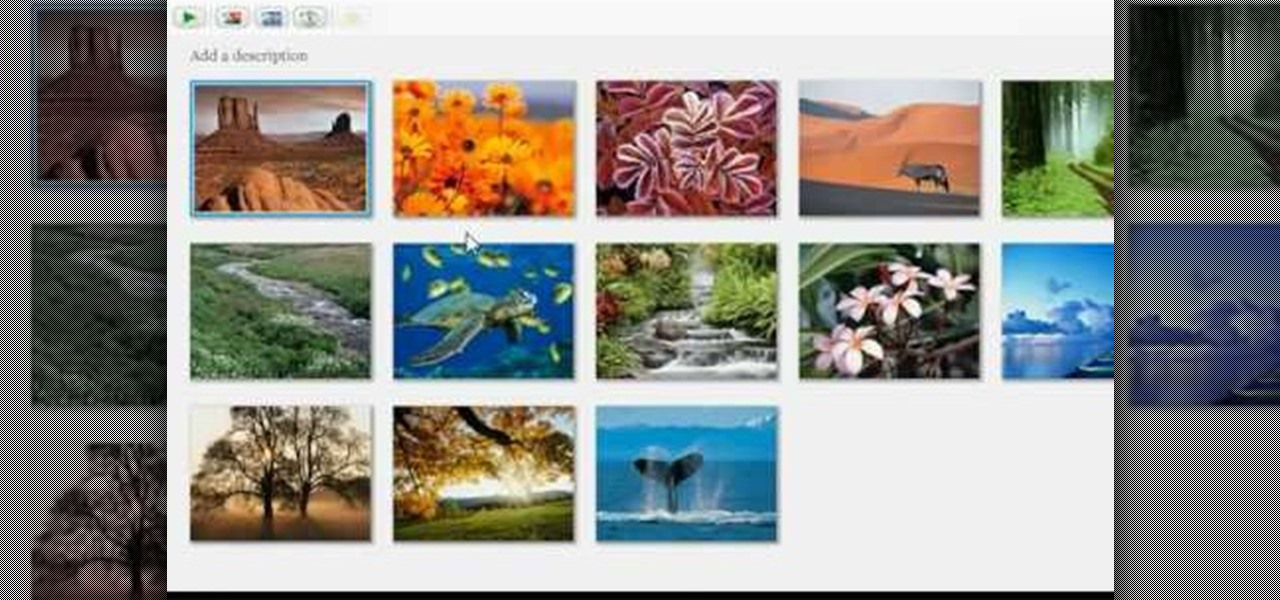
This video tutorial from adamstechvids shows how to resize photos in Windows using Picasa application.
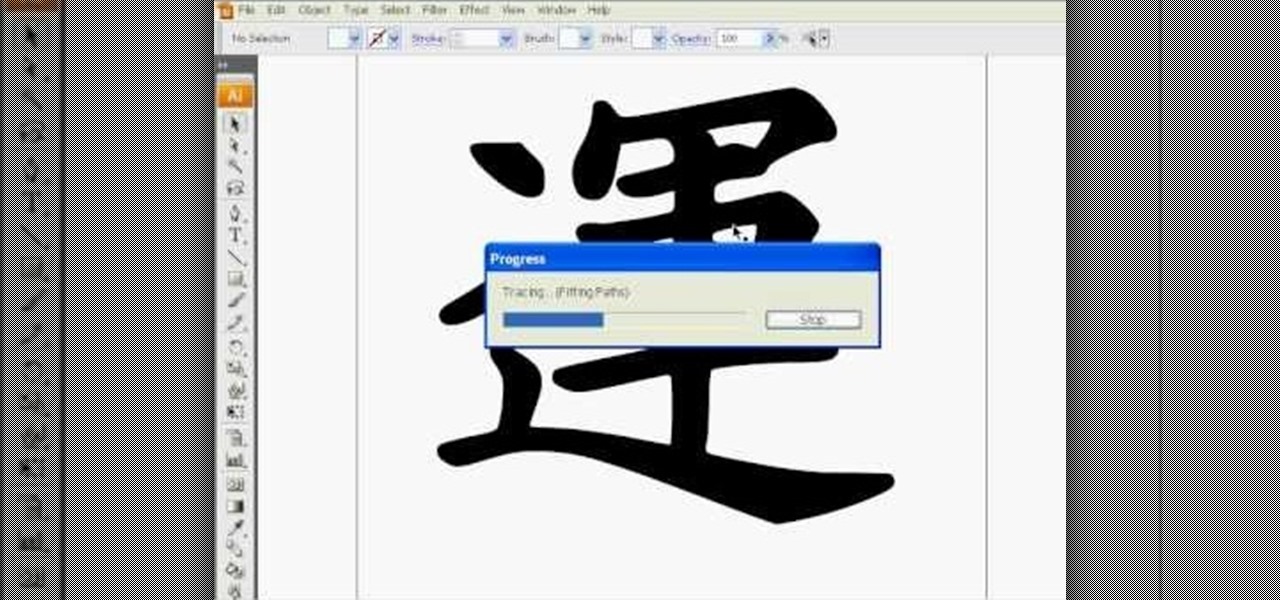
This how to video shows you how to do a live trace in Adobe Illustrator. First, open the image you want to use. From here, zoom out. Go to the corner of the image and hold shift and drag to shrink it. Zoom back in and then click the arrow beside Live Trace. Go to tracing options and click okay. Check ignore white so that you will not get a box. Click trace and then select expand. Click out of the image and click control y on your keyboard to show the outline of your file. If you did not check...
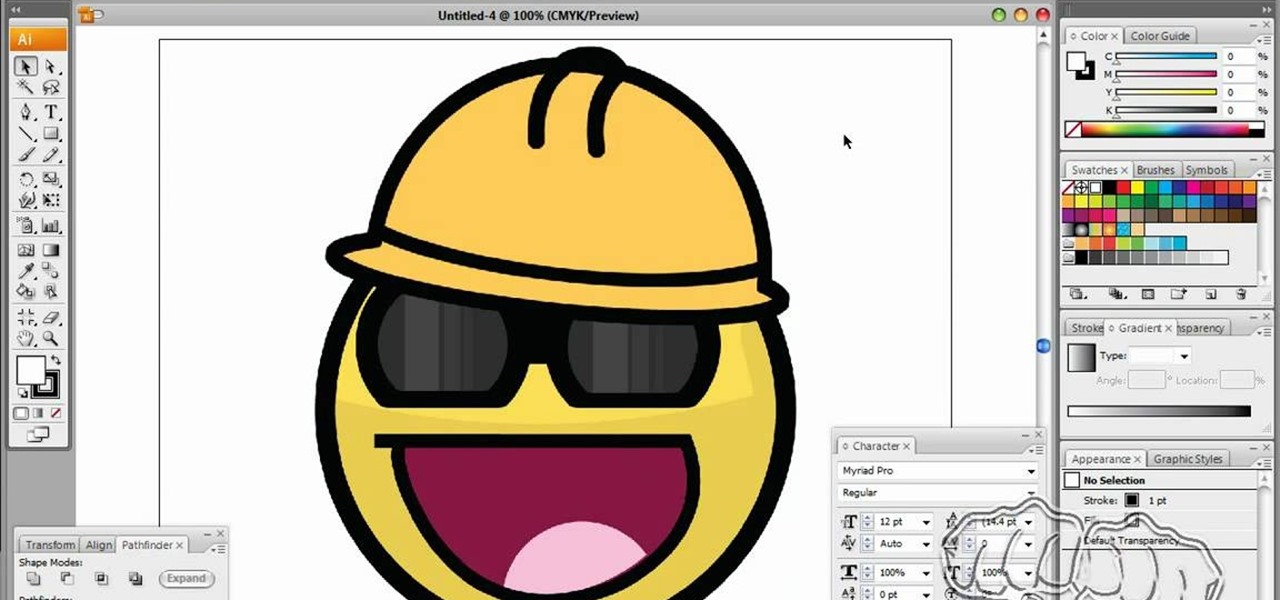
This shows how to use live trace on Adobe Illustrator to make a vector image. First, you need to open up Adobe Illustrator. Then go to file and select New and adjust your size to letter. For orientation you can choose to have it landscape if you want. Once you have your blank work space you will want to get a saved image. Go to File and click on Place and locate your image. Adjust the size of the image if you need to. Click on the image and then go up to the tool bar to click on the live trac...

In this video tutorial, viewers learn how to create a photo-montage using Adobe Photoshop. Begin by inserting the images into the program. Then double-click on the montage image to unlock it and select the eraser tool to remove the background. Once the background is removed, select the move tool and move the montage image to the background. To modify the dimensions, go to Edit and select Free Transformation. Hold the Shift key to maintain the proportions. This video will benefit those viewers...

In this how to video, you will learn how to liquify an image using Photoshop. First, open the image in Photoshop. Next, go to filter and select liquify. Use the forward warp tool to press pieces of the photo. Use the reconstruct tool to bring the image back to the original state. The twirl clockwise tool can be used to twirl pieces in the photo. You can adjust the pressure to twirl more. The pucker tool can be used to push sections into the image. The bloat tool can be used to pinch sections ...

First of all you have to open the 'notepad'. Now you have to type in "<html>" in first line. Write "<head> in second line. Write "<title>this website contains text wrapped around images</title>". In the fourth line you have to type '<body bgcolor="#999999">'. This shall add a light orange color. Now find out the name of the image. Here the name of the file is 'image.png'. Then in the next line you have to type in "<img src="image.png">this text should hopefully wrap around the outside of the ...

Ready to bring your digital photographs into the world of tangible objects? Before you do, you'll need to understand a thing or two about aspect ratios and image cropping within Adobe Photoshop. Fortunately, this guide will tell you everything you need to know. For a complete overview, and to get started cropping your own images for printing, watch this free video guide.

In this video tutorial, viewers learn how to re-size an image or video in Sony Vegas. Begin by opening the image or video that you want to re-size in Sony Vegas and drag it into the time line. Then click on Event/Pan Crop on the right side of the clip in the time line. Now re-size/rotate the video/image by dragging in and out. Finish by simply closing the window. This video will benefit those viewers who create videos using Sony Vegas and would like to learn how to make their video image smal...

IShowU and Shiny White Box demonstrate how to create still image effects in Final Cut Express. First, place your scroll bar in the front of the timeline and click on the clip so that it is selected. Then, click on the motion tab in the preview window. Hit the keyframe button in the scale option. Create a keyframe also where you'd like the effect to stop on the clip. Adjust the line. When you now play the clip, the image's size will be adjusted as you have designated. You can use the same tech...

In this how-to video, you will learn how to crop an image using Adobe Photoshop CS4. First, open Photoshop and open the image you want to crop. Next, press filter and select the edge hollow tool. Carefully draw around the image you want to crop. Once this is done, click on the fill tool and left click in the middle of the image. Now, press preview to see if you missed any spots. You can clean these spots up by pressing the clean up tool. This will allow you to erase these particular spots. On...

Steps to make Sprite animation in Photoshop are:1. Open a spreadsheet of your own choice; in this case we are going to take running animation.2. Once your spreadsheet is loaded, zoom-in until you get a four page, for ease of use.3. Zoom-in to the required movement, after zoom, select the image and open File and from that click New File and click OK (Dialog Box), and you will get a work space to work on with your selected image. The feature makes it simple for one character animation (work).4....

In this video tutorial, viewers learn how to sharpen photos in Adobe Photoshop CS3. Begin by opening the image in the program and duplicate the image layer. To duplicate, press the control and J button. With that images, go to Filter, choose Other and select High Pass. The images will now be covered entirely of gray. It is recommended to set the radius as 5-6 pixels and then press OK. Change the layer blending mode to overlay, soft light, hard light, vivid light or linear light. This video wi...

This Software video tutorial shows how to organize images in Lightroom with multiple cameras. Kerry Garrison will explain how to do this by adjusting the time offset of all of the images from one camera. You can take a shot in the beginning and synchronize the rest of the images. There is a tool in Lightroom to accomplish this. Select the live drawing mode, then go to the grid mode and the meta data bar should be displayed on top. The different cameras used in the shoot are listed there. If y...

This video opens up with a computer screen displaying the finished product of a smoke design as a wallpaper. Next the video switches to the program used to create the smoke design, using a plain white image. Next the screen is switched to another program with the text smoke displayed. Then he switches back to the program and pastes an image into the window containing smoke. He then pastes the text smoke into the image and distorts it a little, followed by changing the color darker. After that...

In this video, the poster is teaching YouTube users how to use Daemon Tools mount games image files. That’s very useful to many people that cannot burn ISOS or any other image files into a blank media (CD, DVD). With the tips provided by this video, anyone can use Daemon Tools to mount the image in a virtual CD/DVD drive. Daemon Tools is a Freeware program and you can download it at many websites on the internet.

In this video the instructor shows you how to mount ISO images. You can use your ISO images of CD or DVD with out burning them on to real disks. Using this you can play a DVD with out a DVD player. Use DVD shrink to extract the copy of ISO image from your DVD. Go to internet and install Daemon tools lite program. After installing you will see an icon in the tray icon which says daemon tools. Right click on it and select the Virtual Devices option for the menu. Inside it select the virtual dri...

Photoshop Universe presents a step-by-step tutorial on how to mask images over text. First and foremost you'll need to have a poem or some other block of text in mind to use. Once you've selected your text you'll use methods such as copying and pasting, using clipping masks, and mild typeface editing. By the end of this tutorial you will have the abilities you need in Photoshop to make your very own text based image!

If you're designing a website but are uncomfortable slicing your interface up and reassembling it with CSS, or if you'd like to add easter-egg content to your site, then an image map might be a good option. And with Dreamweaver, the process is simple.

In this Adobe Photoshop tutorial the instructor shows how to make a torn image effect. He shows you a sample image of what it is going to look like after producing that effect. It basically looks like as if the photograph was torn to pieces and then put back together with the cracks visible. To do this first open the image in Photoshop. Now make a rough outline of the tear with the polygonal lasso. After generating the tear go to filter and in the distort sub menu choose the ripple. Now it ap...

Photoshop is the perfect program to use when you want to make adjustments to photos you have taken. You can really make a sky pop in any of your pictures by using Photoshop to manipulate the color by following this tutorial.

This video editing software tutorial looks at working with large images, and setting keyframes in Final Cut Pro. The FCP tutorial also goes into working with multiple layers a little bit. Working with large images can get slow and frustrating, so it's worth learning these tricks to make it easier in Final Cut Pro. Crank the volume, the audio on this tutorial is a bit low.

This short Final Cut Pro tutorial shows how to export a still image from Final Cut Pro and then deinterlace it, and alter its aspect ratio in Photoshop. This is a great tutorial for learning how to work with still images from Final Cut Pro.

Learn how to use black and white to separate elements of your designs in Photoshop CS3 in this image editing software tutorial. Using black and white to separate background images from more important foreground images is a great technique for creating dramatic designs. Learn how in this Photoshop tutorial. The tutorial assumes you know how to use Photoshop.

This image editing software tutorial shows you how to use the hsl grayscale tab to remove the color from a photo and turn it into a black and white image in Adobe Camera RAW. Using the Grayscale Mix slider controls inside Adobe Camera RAW, you will see how to achieve some great looking black and white images.

Snagit is a great image capture software package made by TechSmith. It does much more than capture images and has an intuitive image editor. Mike Lively shows you how to use SnagIt in this tutorial.

Discover how to generate an excellent piece of art from an image with the use of layers and tones in Photoshop CS3. If you make certain features or subjects in the image stand out, you will get a more dramatic and interesting look. See how to make features in your images stand out in Photoshop CS3 by adjusting tones and colors.

Check out this instructional printmaking video that demonstrates how to output your positive film using Adobe Photoshop. This video goes over how to do a one color image and then a two color image. Create a black image on a clear, white background. Learn a few tips when using a toner enhancer on your film. Output your positive film using Photoshop with this printmaking tutorial video.

Jordan explains how to make a nice abstract image using only filters and no brushing in Photoshop. Let your artistic side come out (even if you aren't the best painter) just by playing with Photoshop filters and making cool abstract images.

Learn how to setup a Reference Plane

Learn how to use Maxon CINEMA 4D R10 - along with Adobe Photoshop and Illustrator for vector image editing - to create 3D objects from vector images.

With Adobe Photoshop on your computer, it's super easy to change or adjust the skin tone of somebody in a digital photo. The process uses some basic selection and color adjustment tools, and it's a fun way to make a friend's face nauseously green or lessen the effects of overly strong, sometimes even orange, makeup.

See how to clean the Nikon D40 SLR image sensor in this video. This is a method of the briefest laundry which used the Pentax O-ICK1 Image Sensor Cleaning Kit.

Some techniques for creating dynamic images in photoshop for that artistic and `mystical`look in fairy images and enchanted forests.

This tutorial explains setting up your image planes in Zbrush 3.1 and burning textures into them so you can work on sculpting whatever you want from a reference image.

Facebook is the world's fastest growing social networking site with over 50 million users worldwide. ImageChef is a cool, online application that allows you to personalize a range of images, some famous, by adding your own text.

In this lesson, learn how to selectively maintain the original color aspects in a portion of an image while making the remainder of the image grayscale for an added aesthetic effect.

In this lesson, learn how to correct and enhance images with regard to exposure, contrast and color balance in Photoshop. The differences between exposure and contrast are discussed in detail along with tips on how to make less than perfect images look better.