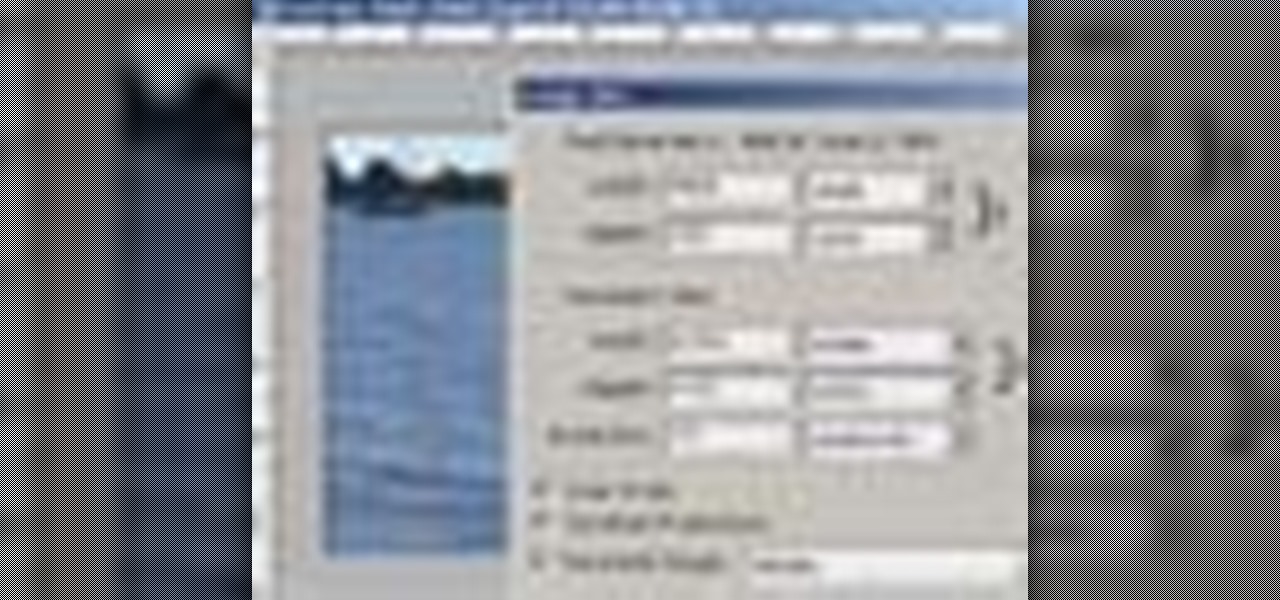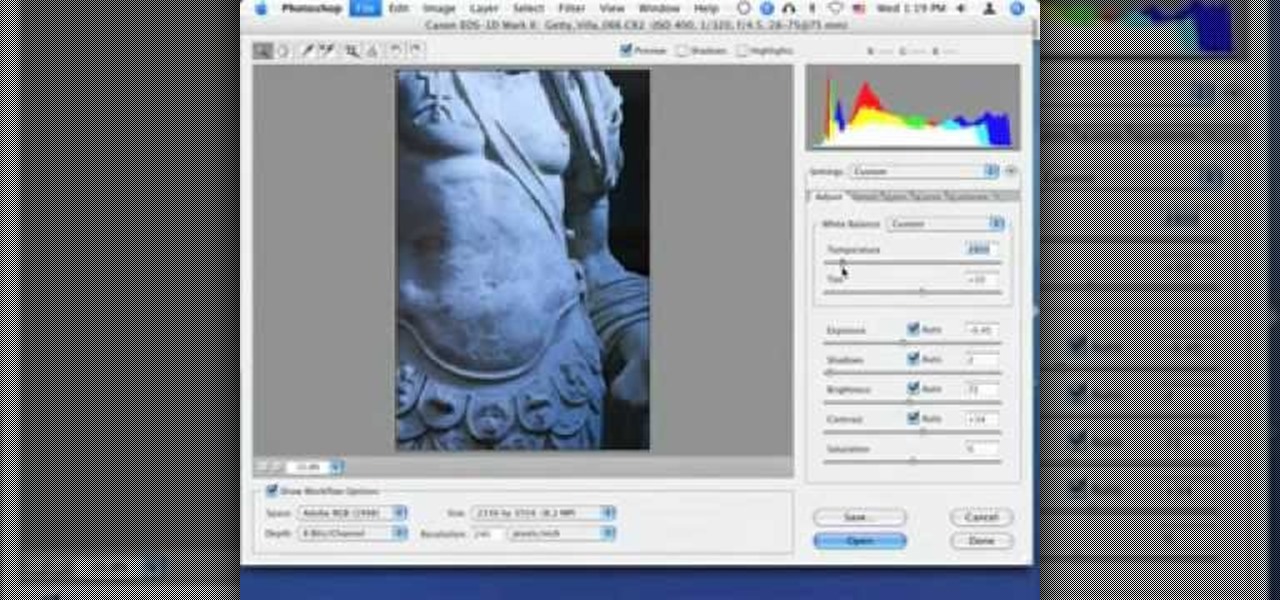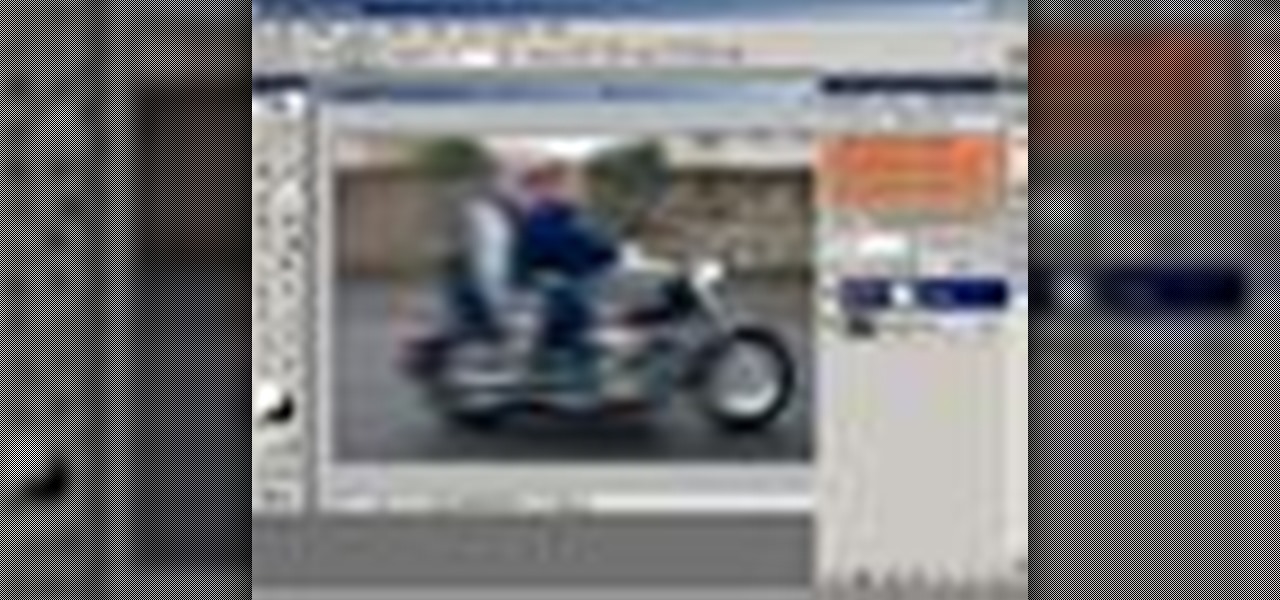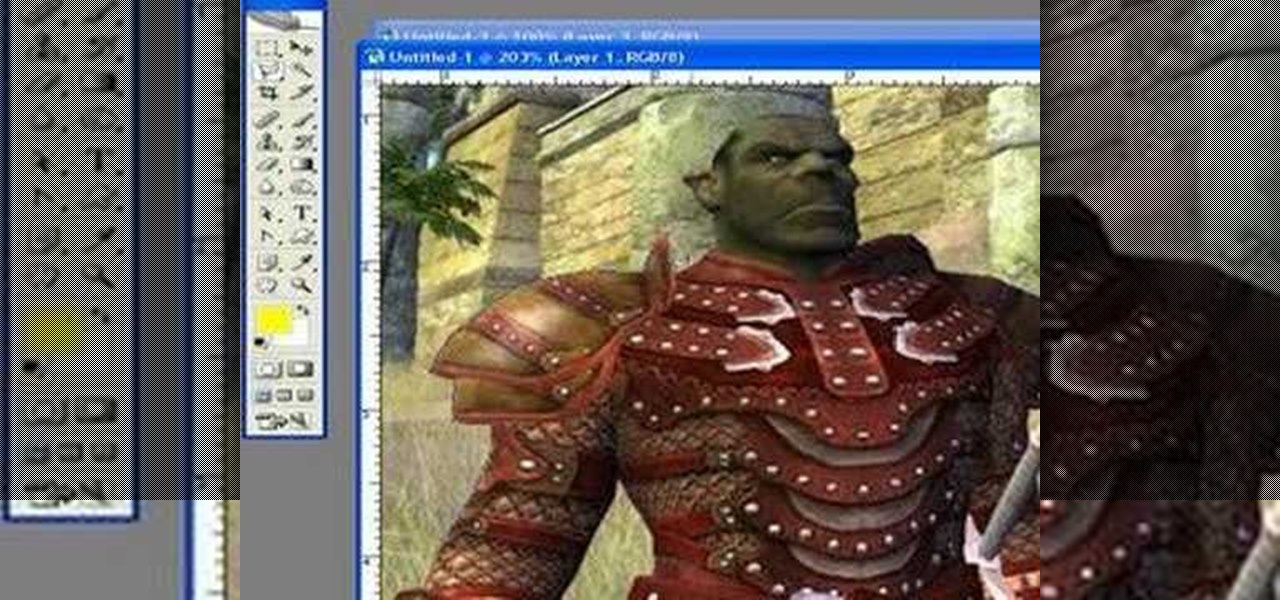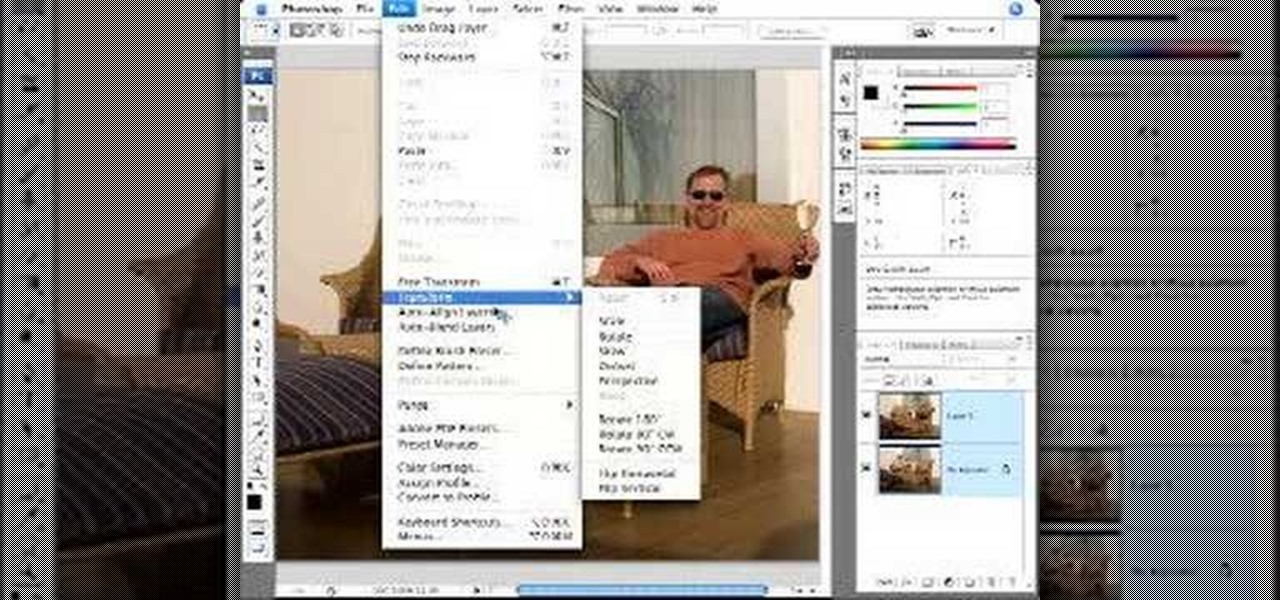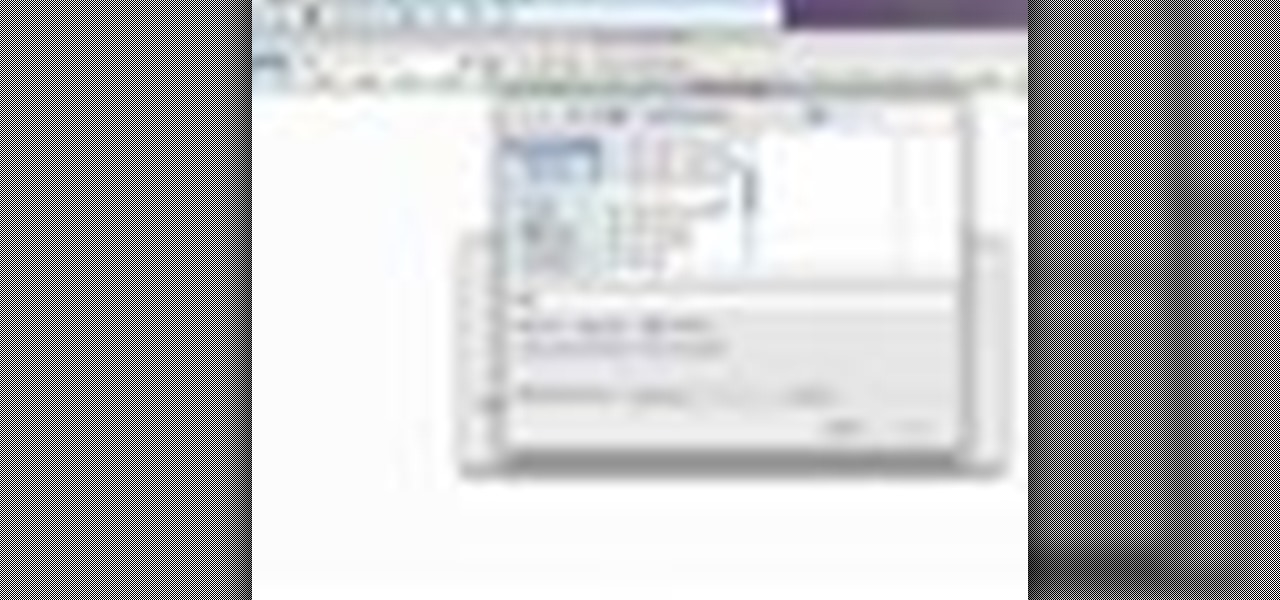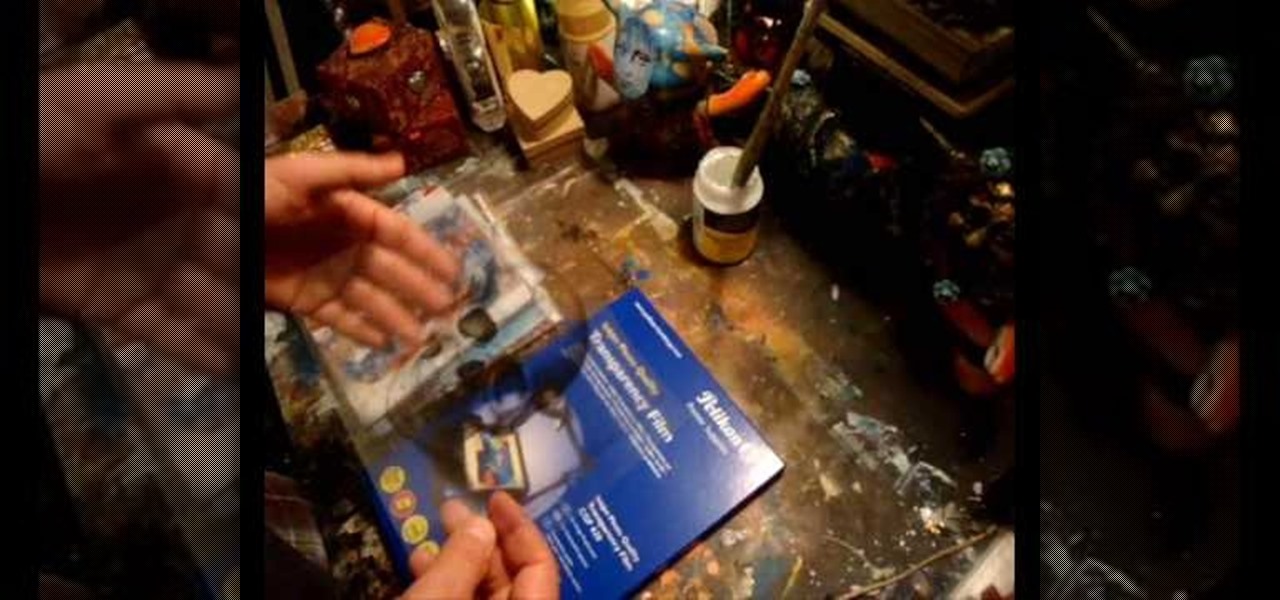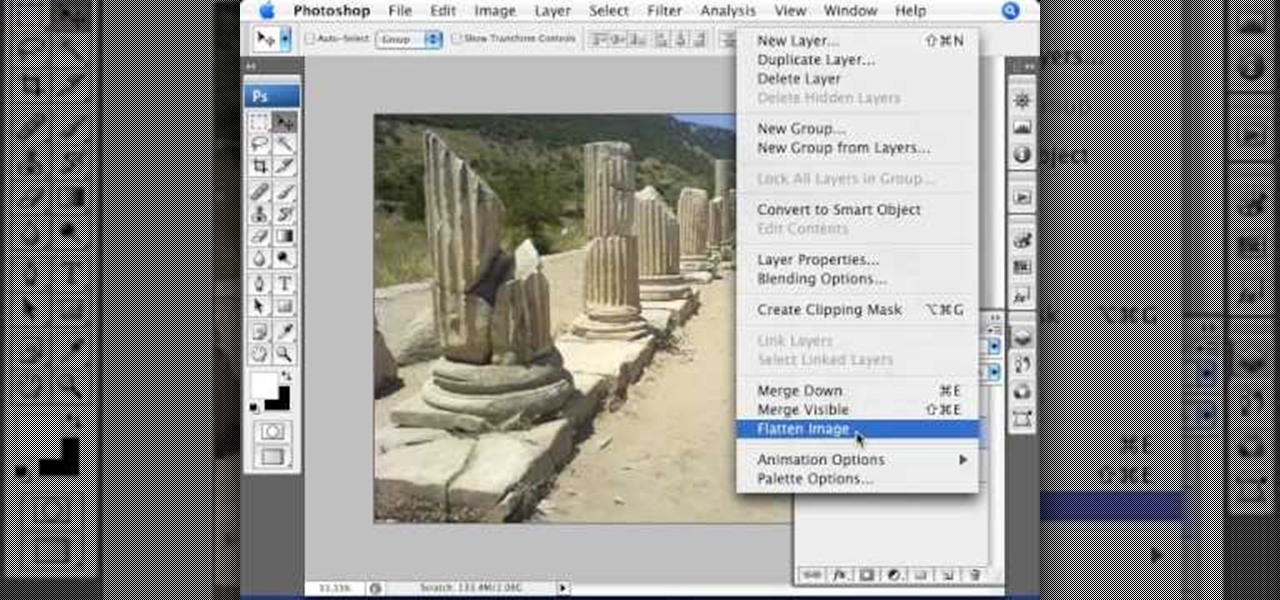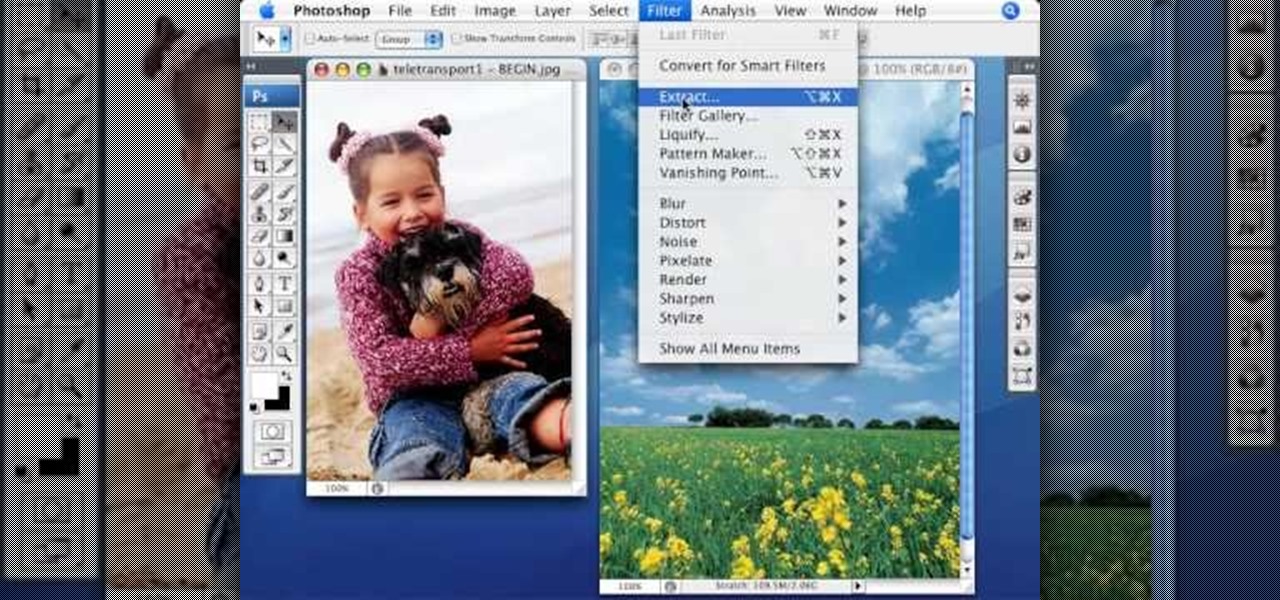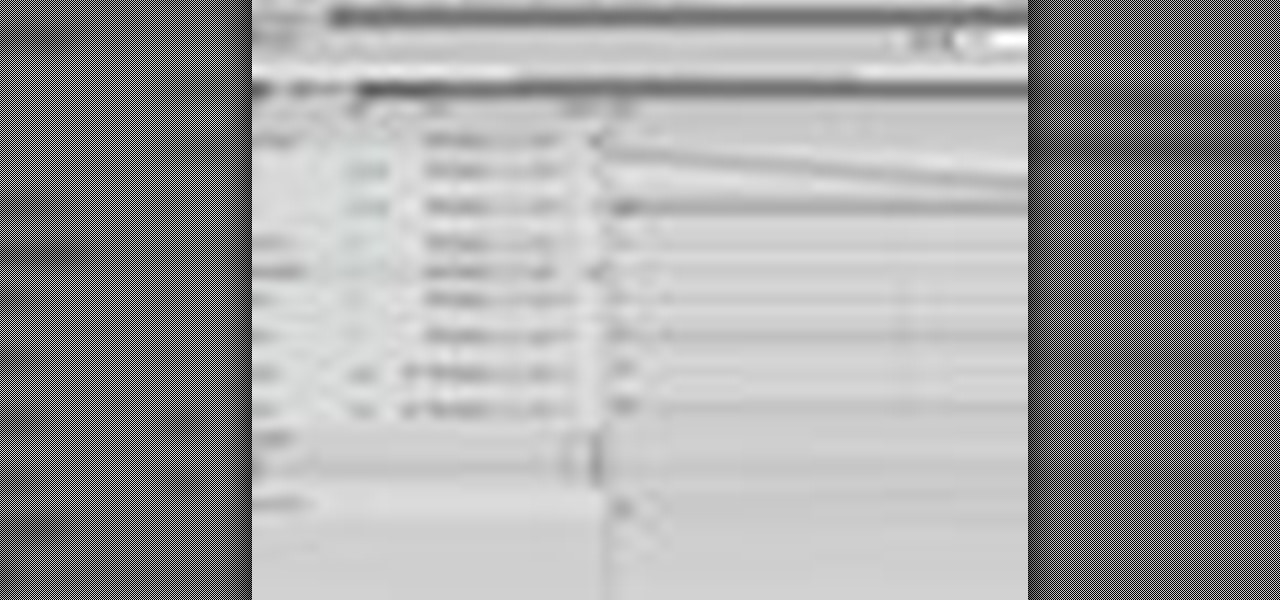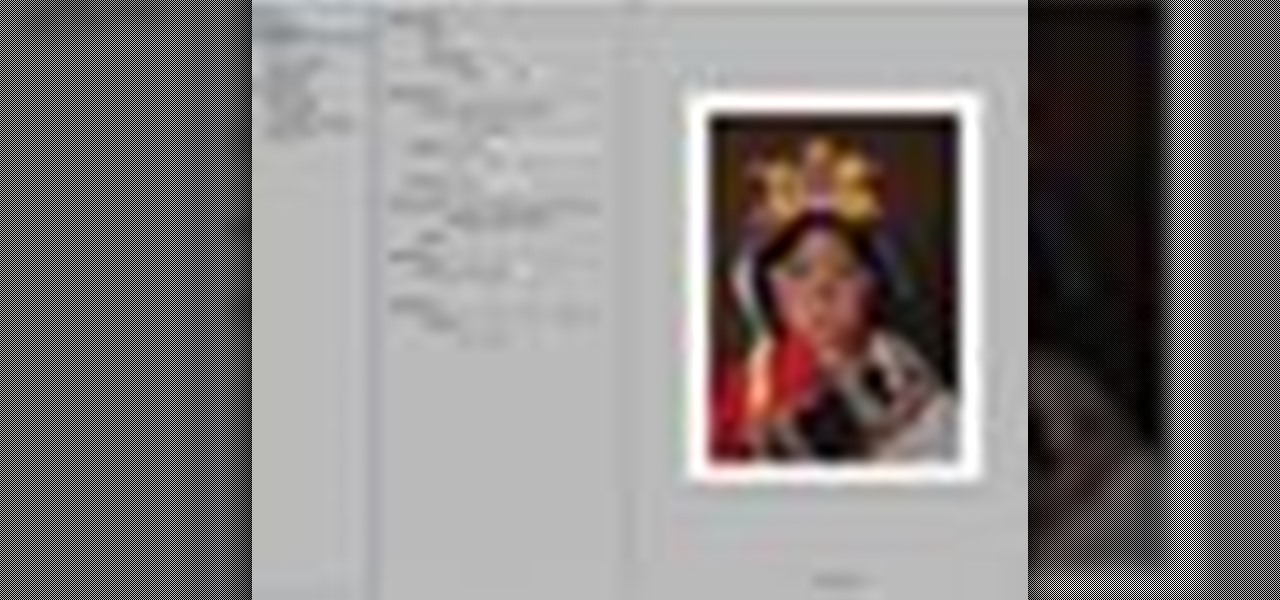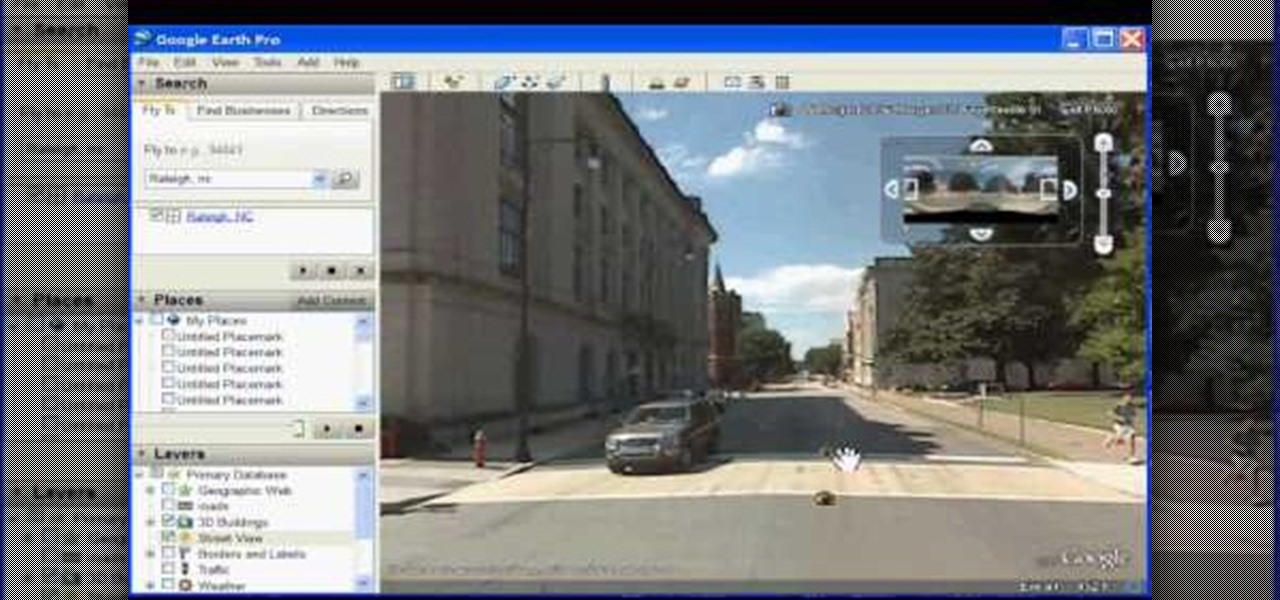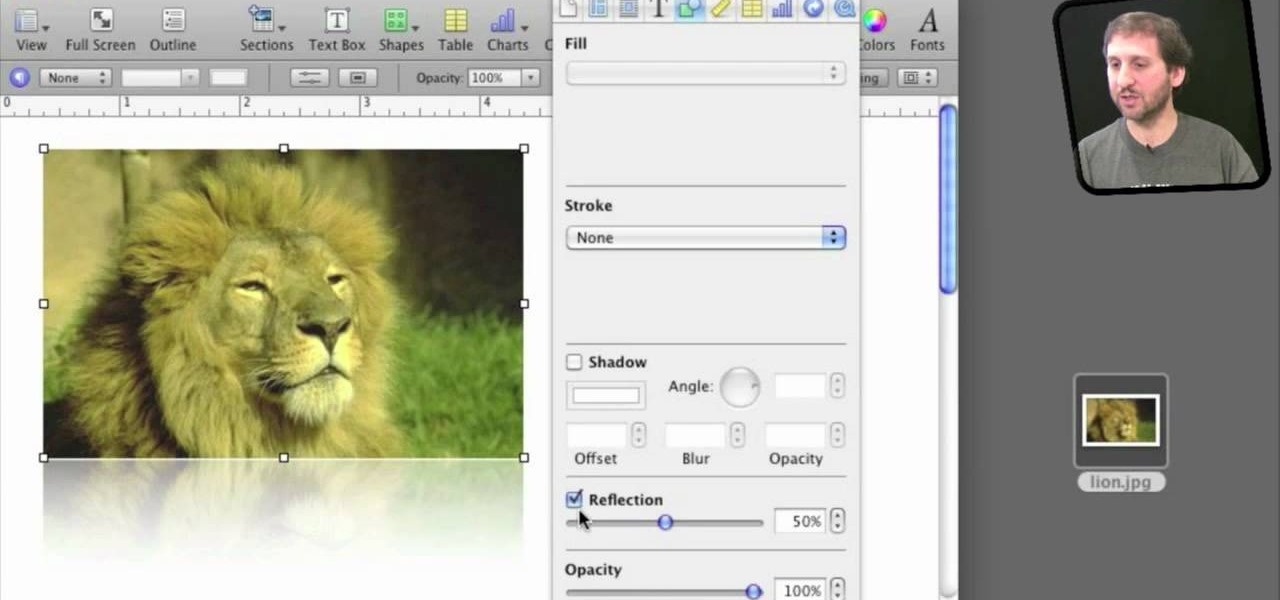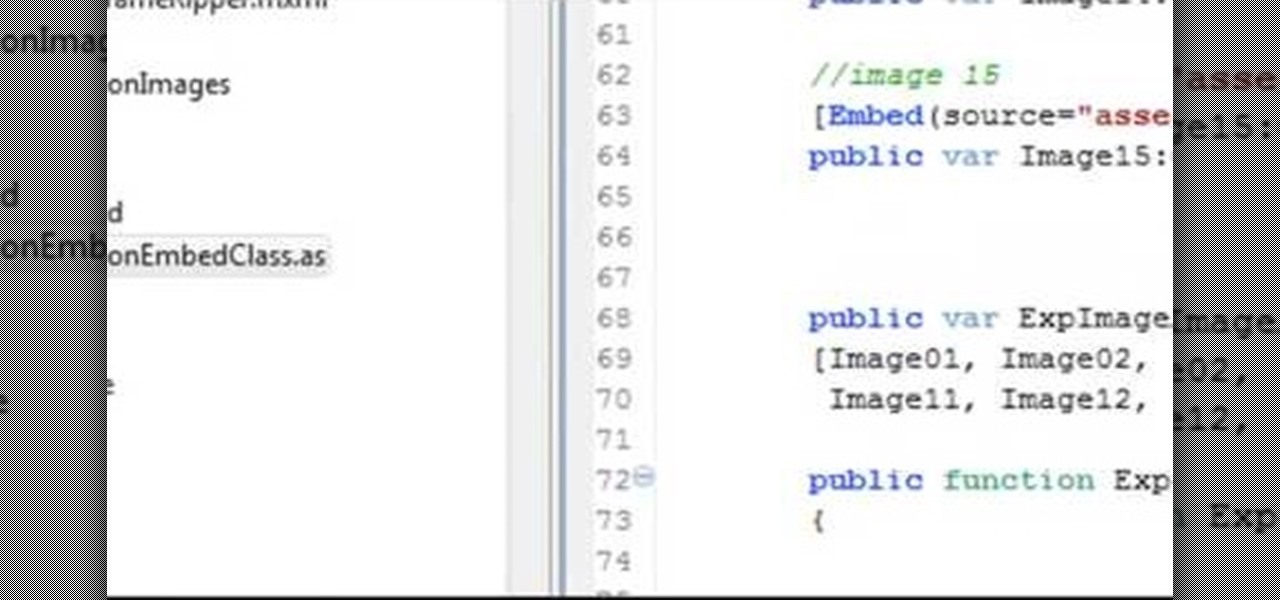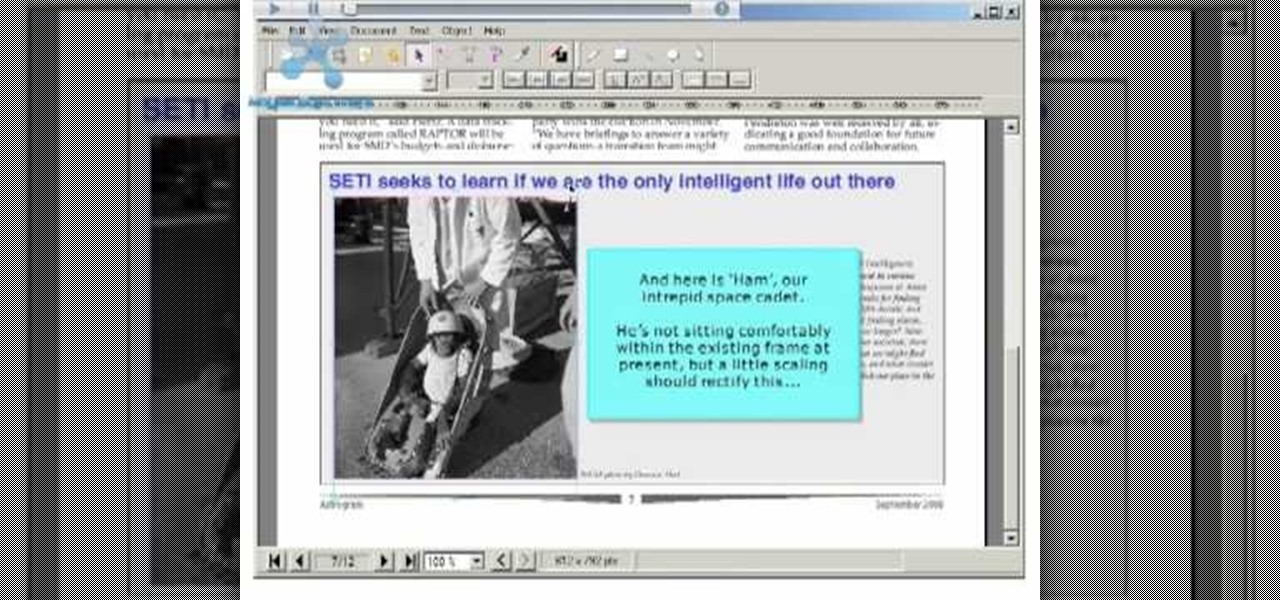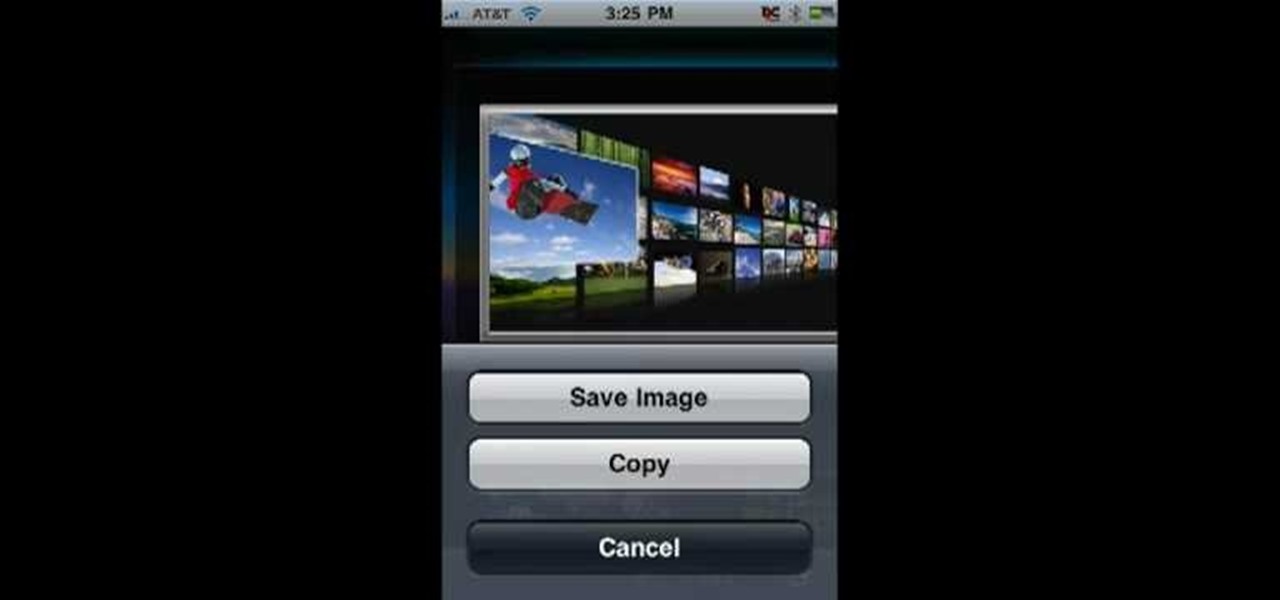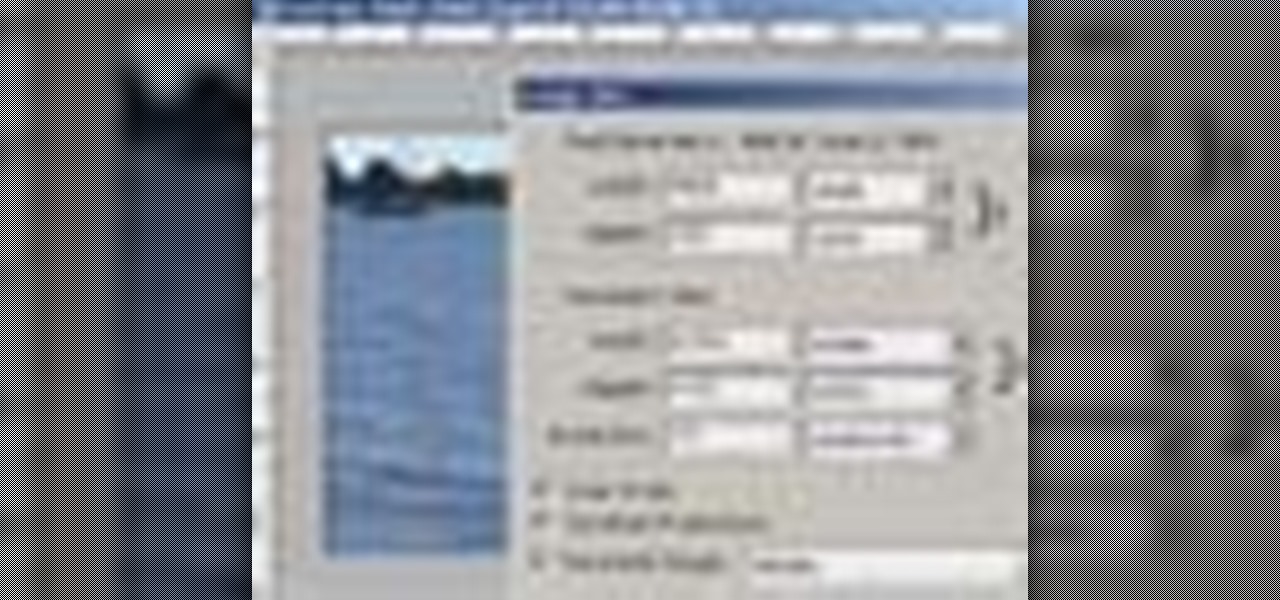
Why would you want to have an action just for creating a 500px size image? Well, that's the perfect size for posting images on a forum, and if you create an action in Photoshop to do this, you'll never have to manually resize an image for the web again! Learn how to create, and customize this action.
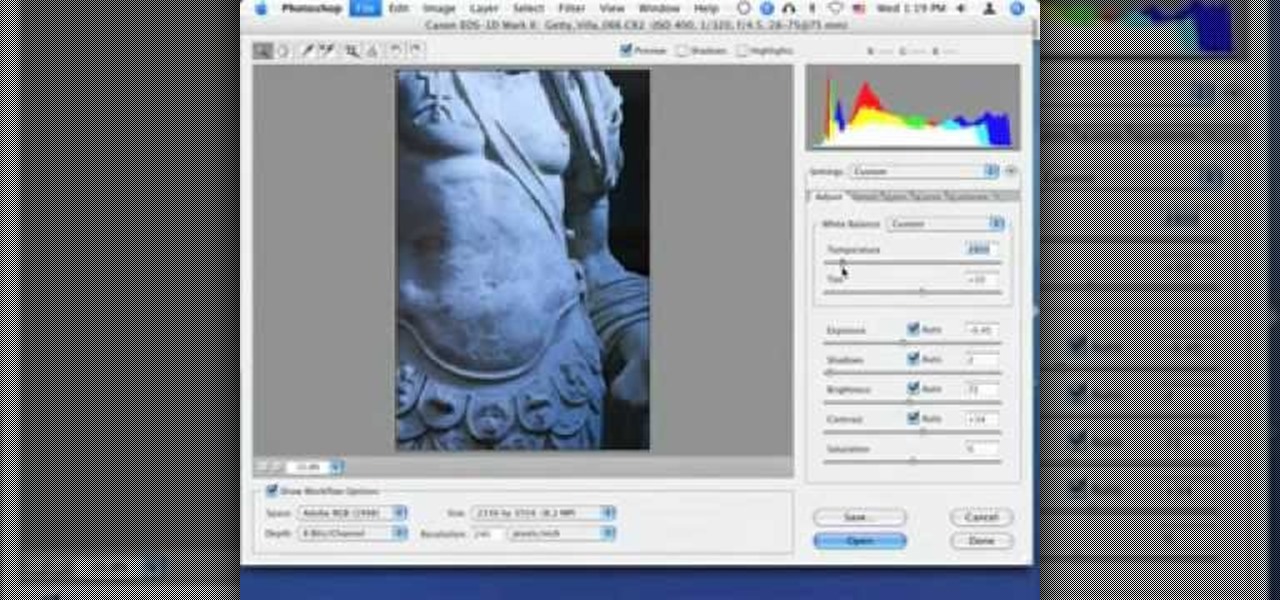
In this video tutorial you will learn how to quickly get started with Adobe Camera Raw. It includes tips on opening raw images in Adobe Camera Raw, setting white points in raw images, and toning raw images. You will learn to play around with tools such as the exposure and shadow sliders.
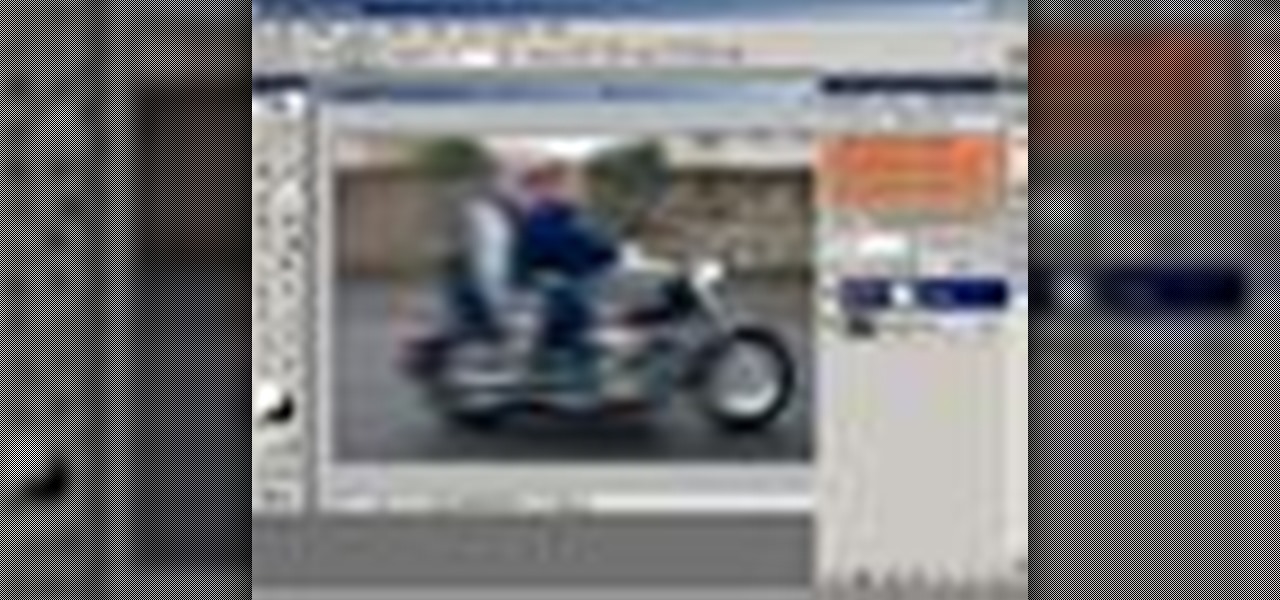
In this video tutorial you will learn to create a motion blur effect in your images using Photoshop. It's a cool trick to enhance the feeling of motion in an image. Like any other tool in Photoshop, don't overuse it!
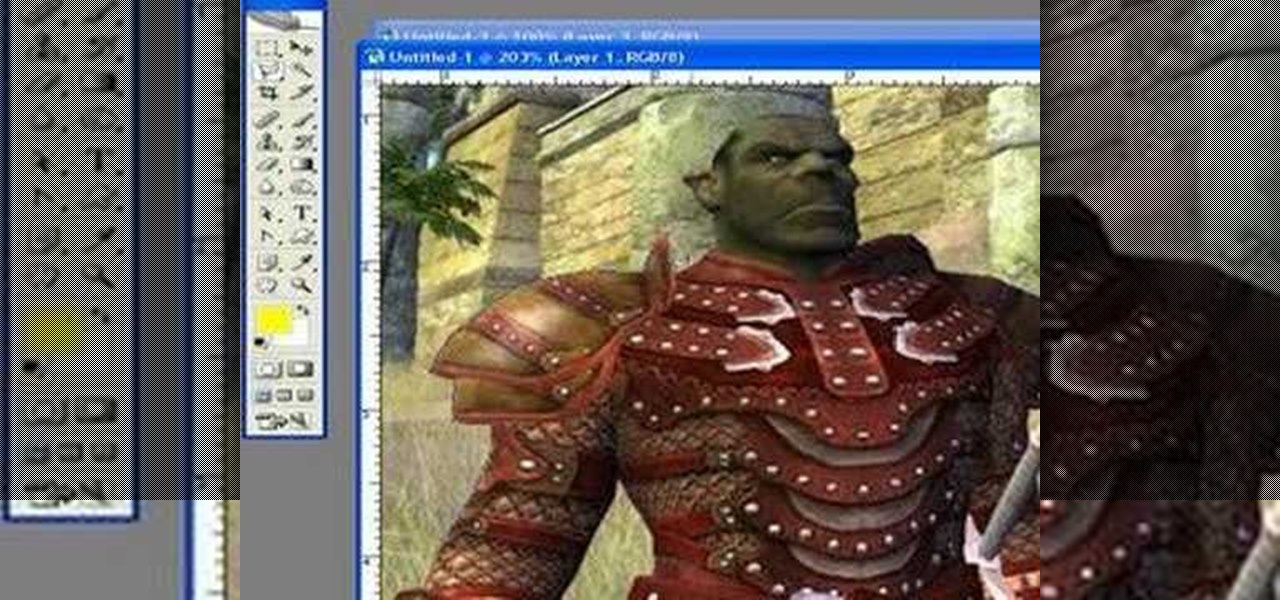
In this video tutorial you will learn to use Photoshop to create one of those popular forum signature images seen at many places. Learn to use tool such as Transform to resize images. You will also see how to use Polygonal selection tool to select image areas.

Sometimes we need to create grayscale images for better contrast effect in our designs. In this Photoshop tutorial you will learn to convert a color image to grayscale mode. You will also be introduced to the concept of channels.

In this video, Justin Seeley shows how to use a Wacom tablet to create photo collages in Photoshop CS3 Extended. He shows how to blend photographs together using the Wacom pen to create a print ad type image. He shows how to increase the size of the brush, change the opacity, blend the image, and lightly paint into the image to control the amount of the fade.

Placing images inside text is nothing new. However, the old way involved converting the text to outlines first and thereby making the text uneditable. In this video you'll learn how to fill your text with an image while maintaining complete edit-ability of the text using Illustrator CS2.

Need to spice up your images? Use Image Warp to wrap logos and other objects around your artwork/photos. In this video you'll see how to do it quickly and easily.

Ever wanted to combine two continuous images together? What if the two images' edges don't match? In this video tutorial you will learn to solve the problem by auto-aligning layers in Photoshop CS3. This is a new tool so it's not backwards compatable.

This is a great tutorial for commercial photographers because it will show you the steps needed to replace a monitor display within an image. Basically, lcd computer screens when photographed, often dont show their screen image, and this tutorial will show you how to replace it!

A 'rollover' is a little Java animation when one text or image replaces another one of similar size. This can call attention to a featured product or allow you to have a scrolling news or update feature. This tutorial shows you how to add a rollver to your website using Dreamweaver.

You want the best quality photos you can get, and the Canon EOS 7D digital SLR camera makes perfecting your pictures easy. There is a range of technologies to enhance image quality. This video shows you the many options you can use.

RayFire is a really powerful (and expensive) plugin for 3DS MAX that is designed to facilitate destroying, shooting, and otherwise causing harm to your 3D models. No, it won't destroy the files, just the images, which is very important for video games or film work. This two-part procedural video follow one artist as he creates a demolition video using Rayfire inside 3DS MAX.

This quick Blender 2.5 video tip tutorial demonstrates how to use multiple background images. This feature is very useful and allows for layering images in the viewport and assigning separate images to specific viewing angles. Without the need for multiple viewports. Whether you're new to the Blender Foundation's popular open-source 3D computer graphics application or are a seasoned digital artist merely on the lookout for new tips and tricks, you're sure to be well served by this free video ...

This video demonstrates how to do image transfers. For this project, you will need the following: acid free card stock, stencils, transparency film, a gel medium, and a PC.

A lot of photos look fantastic when you first take them, but you start to notice some issues with the image when you get a good look at them on your monitor. The color will be nice, but there is noticeable room for improvement in the raw image. You can enhance the color in your image by using automation in Photoshop. This video will take you through the necessary steps to make your final image livelier and more vibrant in Photoshop.

This video tutorial by photoshopuniverse, is to tele-transport people in photos using Photoshop. For this you will need two photos, one with a person and another of a suitable scene. Select the image with the person and extract the person using the extract tool by marking the edges. Make sure to change the brush size so that you can mark the edges with a bit of the border to be included and a bit of the outside to be excluded. Fill in the retaining area and extract the image. Using the move t...

In this Photoshop tutorial the instructor teaches you to replace the sky in a photograph. If you have a photograph which has a very dull and blown out sky you can change it to make it look better as shown in this video tutorial. Some times when the sky is cloudy or due to improper white balance you end up with photos having a over bright or dull sky. Now you can find another image where the sky looks bright and attractive and replace the sky in this image with that one. Open the photo that yo...

In this video we are going to light cast a window so we can add more focus to the photos. First take unremarkable photo, then find a window image to transfer and select all Ctrl+a. After that copy it to the previous image. Click layer 1, then select the white space in the window that allows the sun light to pass by using magic tool quick select the part of the window. Delete the layer, after that go to adjustment layer, select levels. Adjust the level so that the color of the window is darker...

Creating a motion tween in Flash CS4, which is moving one image from one position to another position.

Pixel Perfect is the "perfect" show to help you with your Photoshop skills. Be amazed and learn as master digital artist Bert Monroy takes a stylus and a digital pad and treats it as Monet and Picasso do with oil and canvas. Learn the tips and tricks you need to whip those digital pictures into shape with Adobe Photoshop and Illustrator. In this episode, Ben shows you how to create realistic reflections in Photoshop.

Pixel Perfect is the "perfect" show to help you with your Photoshop skills. Be amazed and learn as master digital artist Bert Monroy takes a stylus and a digital pad and treats it as Monet and Picasso do with oil and canvas. Learn the tips and tricks you need to whip those digital pictures into shape with Adobe Photoshop and Illustrator. In this episode, Ben shows you how to turn images into watercolor paintings in Photoshop.

Instead of using Photoshop, why not give Apple's Aperture a try? Aperture is designed more for post-production work for professional photographers, letting you cull through shoots, enhance images, manage massive libraries, and deliver stunning photos.

This software tutorial shows you how you can blend three differently exposed images using Photomatix, and then demonstrate how to use some basic Photoshop techniques to touch-up the resulting image. [Note: the Flash overlay in this video doesn't sync completely with the audio; pausing for a second and then resuming it fixes the problem.]

In this how to video, you will learn how to use Google Earth. First, download the program. Type in a city and state in the form. In the lower left, check street view to turn it on. Click the magnifying glass to zoom in. Some cities have 3d buildings. When you get really close, you will see cameras indicating street view images. If you get even closer, you will see spheres of the actual street view images. Click on it and the photo to get into the photo. In the upper right, you see controls to...

In photography, creating a double or multiple exposure photo involves combining two different images to make one single image. This technique has been used in film photography by exposing a piece of film twice to two different images. The second image becomes superimposed onto the first image, creating various effects that may mirror one another or seem ghostly.

In iWork documents and pages, there's a lot of things you can do with external images. You can import them and manipulate them in various ways. These images can be resized, scaled, rotated and cropped. You can also make color adjustments, brightness, contrast, adjust image colors and place them inside of shape masks.

In this tutorial, we learn how to change image size in Photoshop CS3. First, go to your pictures folder and then open up your picture. From here, reduce the image to 50% of what it is by opening up Photoshop. Load the picture to this, then go to the edit menu of the image and zoom in and out of it to see the image larger or smaller than what you want it. You can also crop it if you want to remove something from the image. When you're finished changing the size, save this to your computer and ...

Make a Spark frame ripper

In this tutorial, we learn how to make a glue in and glaze jewelry ring. First, grab a blank ring that has a spot on the top to place a picture. It can have a jewel on it, just pop the jewel out. After this, choose an image from collage art papers, then cut it out. When done with this, place the image inside of the top of the ring and push it down with pliers. After this, place a clothing pin around the ring bottom to hold it in place, then grab you DG3 gel and add it to the top of the image....

In this video tutorial, viewers learn how to draw ocean waves. The image drawn in this video has water waves clashing into some rocks on shore. Begin by drawing the outline of the rocks on the right side. The horizon line of the image is about 3/4 above the rocks. Then draw a large wave that passes the horizon line. Now paint the sky in gray and paint the rock in shades of black and gray. Paint the waves and slowly build the colors. Use the pencil tool with transparent color to fill in the wa...

Websupergoo demonstrates how to edit PDF files with the Infix PDF editor. Infix can replace an existing image with another image loaded from a file. To accomplish this, use the object select tool and choose the image for the replacement. The clipping mask is denoted by a pink border and will be retained and applied to the image that you would like to replace. Select the replacement by choosing the replace object option. Next, choose the replacement image from your computer files. After you re...

In this video tutorial, viewers learn how to create an ISO image. Users will need to download the program, Ashampoo Burning Studio 6. Begin by going to the Google search engine and search for the program. Select the result from download.com. Click on Download Now and save the file. Double-click on the file and follow the instructions to install it. Then open the program and select Create/Burn Disc Images. Select the type of disc image that you would like. Then click on Add and select the file...

In this how to video, you will learn how to create an animation with pictures using Photoshop. First, open an image in Photoshop. Double click the layer to unlock it. Next, open another picture in the program. Select and copy the first image, then paste it into the second image as a new layer. Close the original picture. Next, open another picture and copy it. Paste it into the other picture and close the latest picture. Open yet another image and copy and paste it into the previous picture. ...

The Mac OS's Disc Utility allows for the encryption of files. To open Disc Utility click on the magnifying glass (spot light) up in the top right hand corner, and search for Disc Utility. Click on the first result in the list. Once Disc Utility is open, click on "create a new image" in the top tool bar. A new window will drop down, where you choose what you want to save the new image as. Give it a name, and choose the size you want it to be. Moving down, choose the encryption you want to use ...

Kingsley Singleton teaches us about cropping images in Adobe Photoshop. He discusses the importance of properly cropping pictures, and the basic ways to do so. He first shows us how to properly crop images to ensure that printed pictures are the proper size for the paper. Clicking on the image and then dragging the marquis over the picture will select the area of the picture that you would like to use. Moving the corner arrows will adjust the size of the area selected. Then, to properly size ...

This video shows us the procedure to use an iPhone with a microscope using iMicroscope. Open the application and focus the object correctly in the microscope. Bring the camera in the phone near the eye piece and click a photo once you get the object correctly focused. Hit 'Use' and put in the magnification of the image. Hit 'Accept' and view the image. You can see a magnification scale, date and an automatically scaled scale bar. You can zoom in the image. Save the picture in the camera roll....

In this Computers & Programming video tutorial you will learn how to save an image from Safari on your iPhone. Tap on safari on your springboard. Go to Cool Iris/ page. You will find a lot of beautiful pictures on this page. Enlarge the pictures and choose a picture that you want to save on your iPhone. Then hold your finger on the picture and a dialog box will open up with the options save image, copy or cancel. Tap on save image and when you back out of safari and go to the camera dialog, a...

Yanik Chauvin shows viewers how to add a reflection using Photoshop. This tutorial focuses on how to do a reflection on a white background. You can do this with objects as well as people. Bring up your image with a white background to add the reflection to. First, you should press ctrl+j to add a second layer. In order to do a reflection, you need room, so you need to increase your canvas size. To do this click image, click canvas size, and click the bottom arrow so it can expand downward. Yo...

Start by drawing a sketch. Write a line that bold. Delete line a sketch out. Men appear as images. And then draw a mouth. Images as characters in the game FNVII.