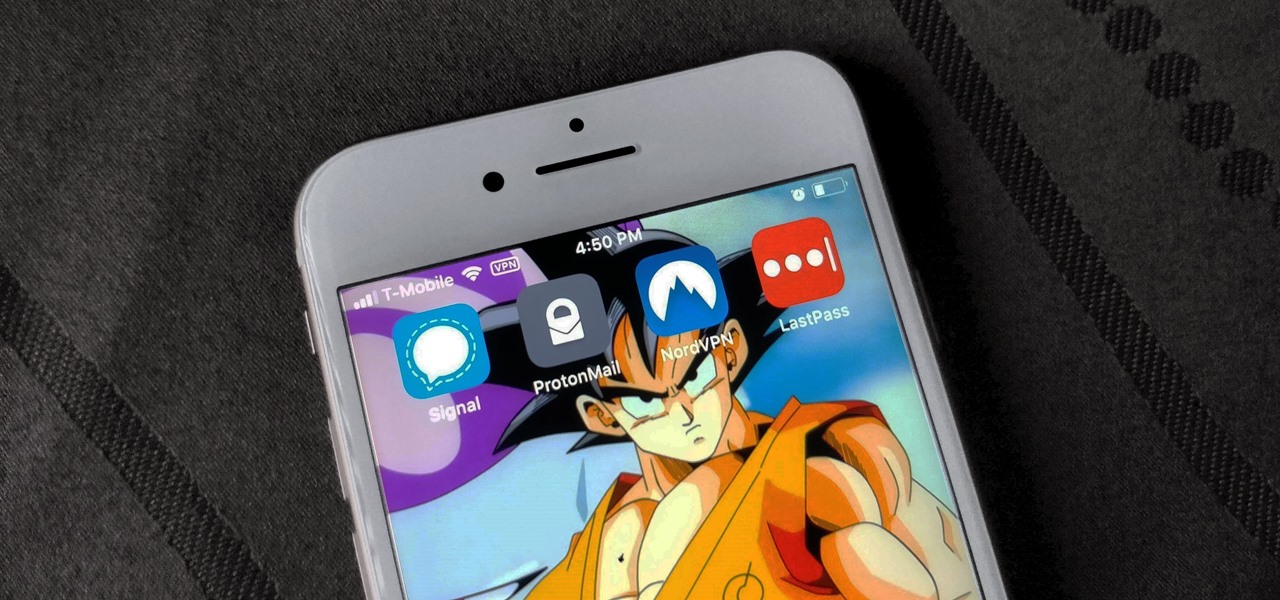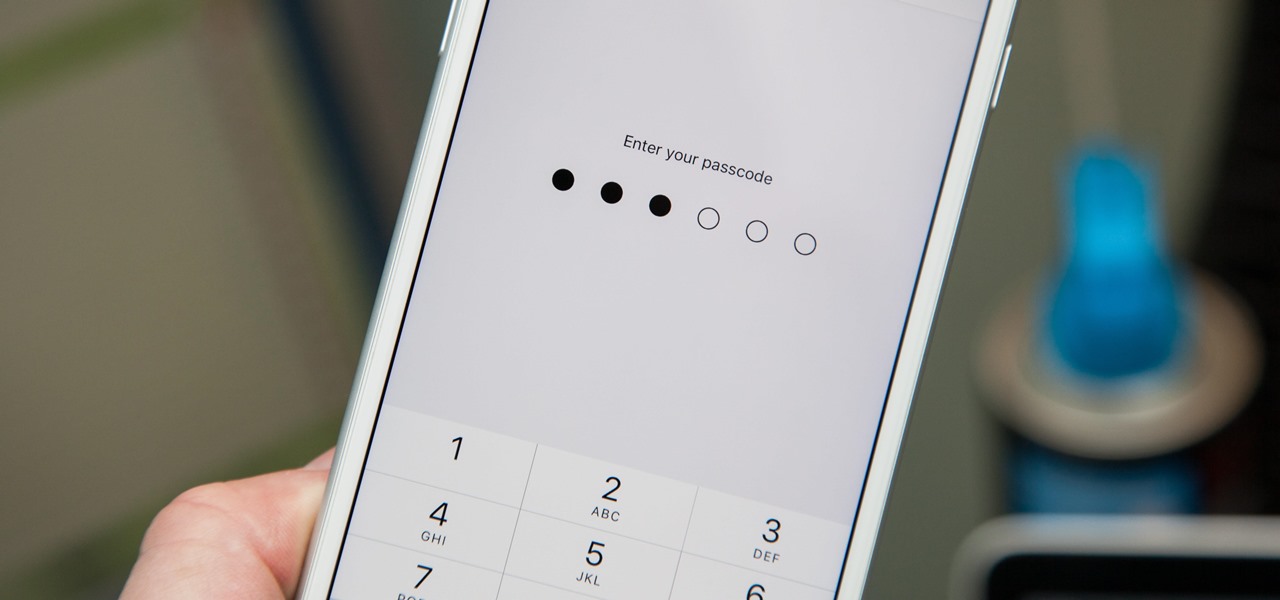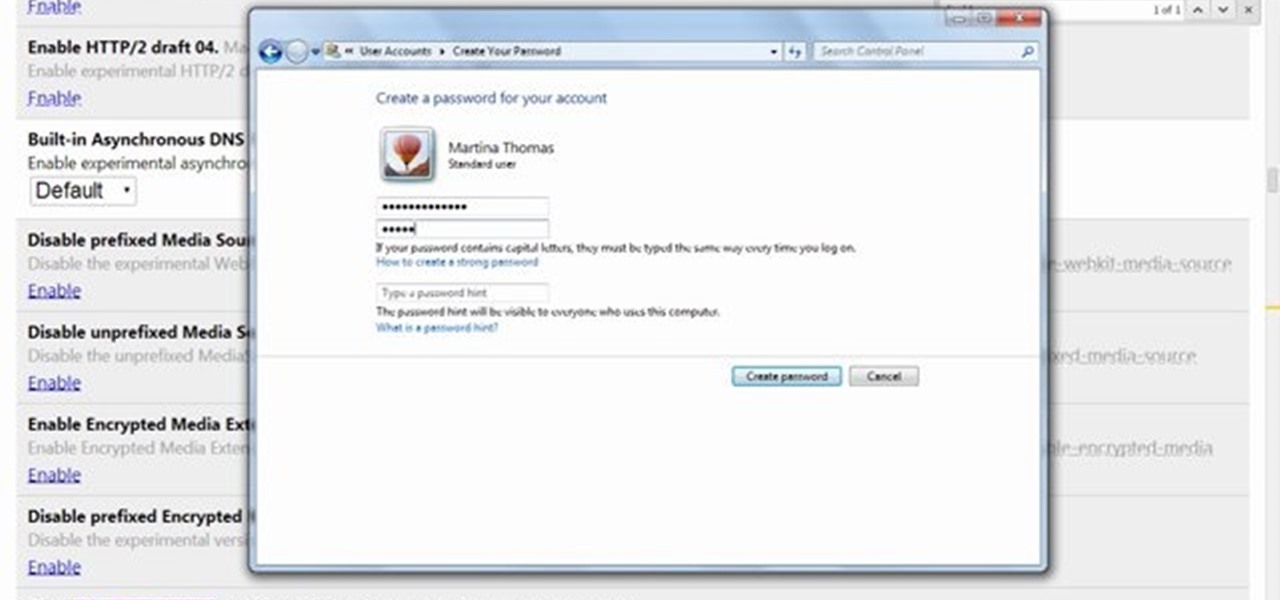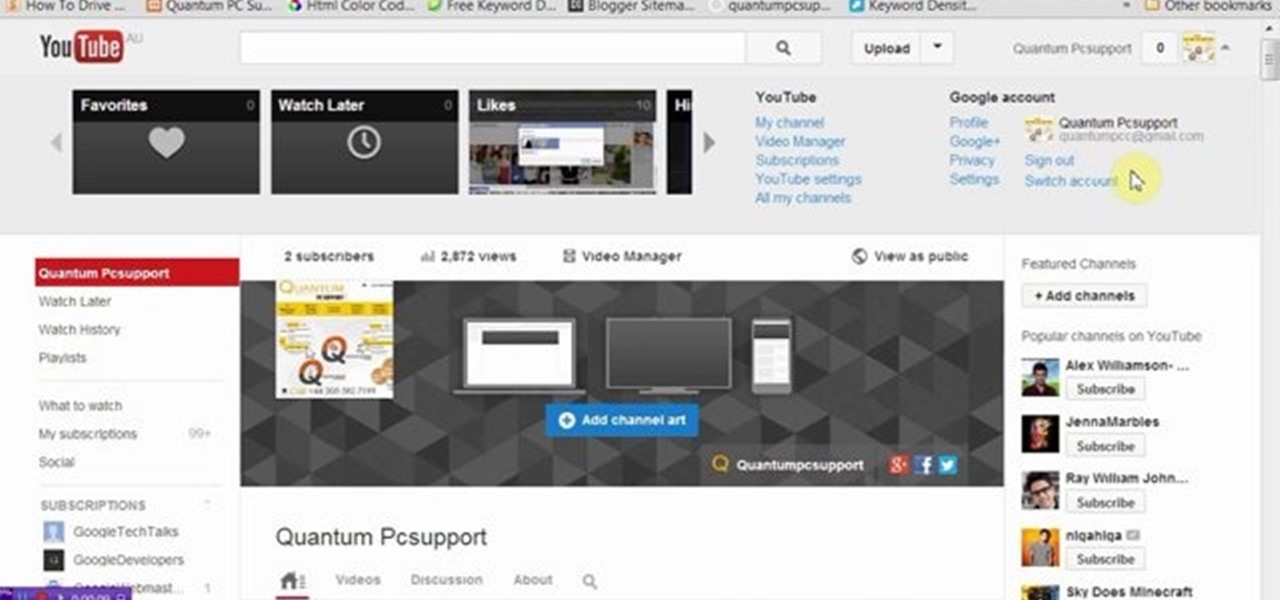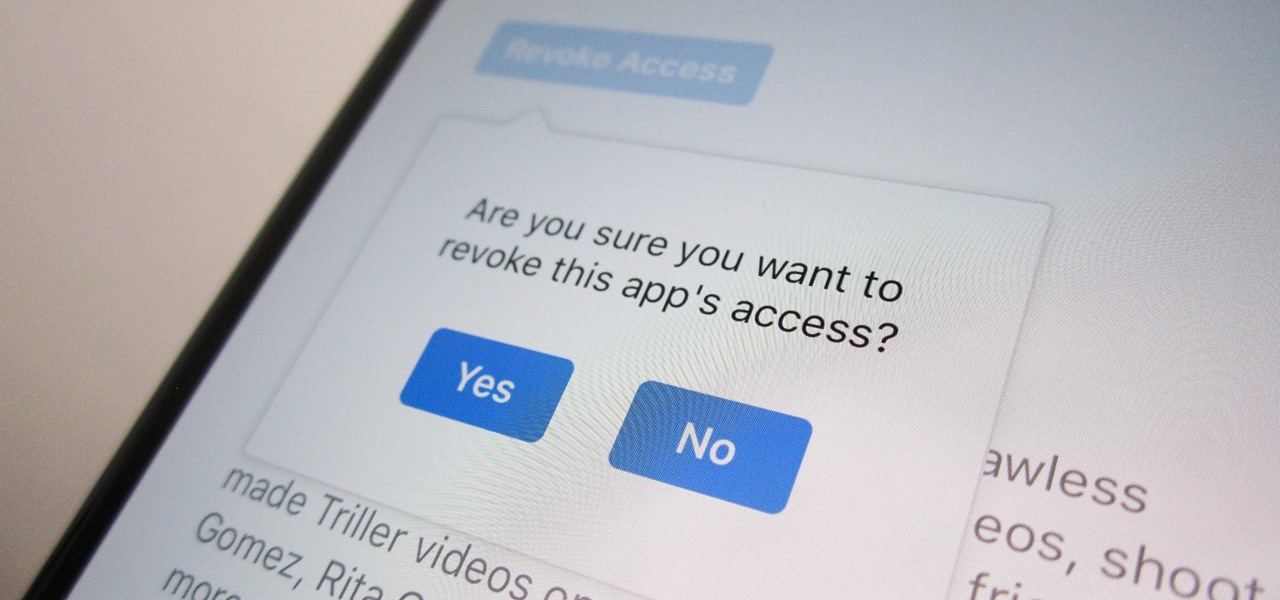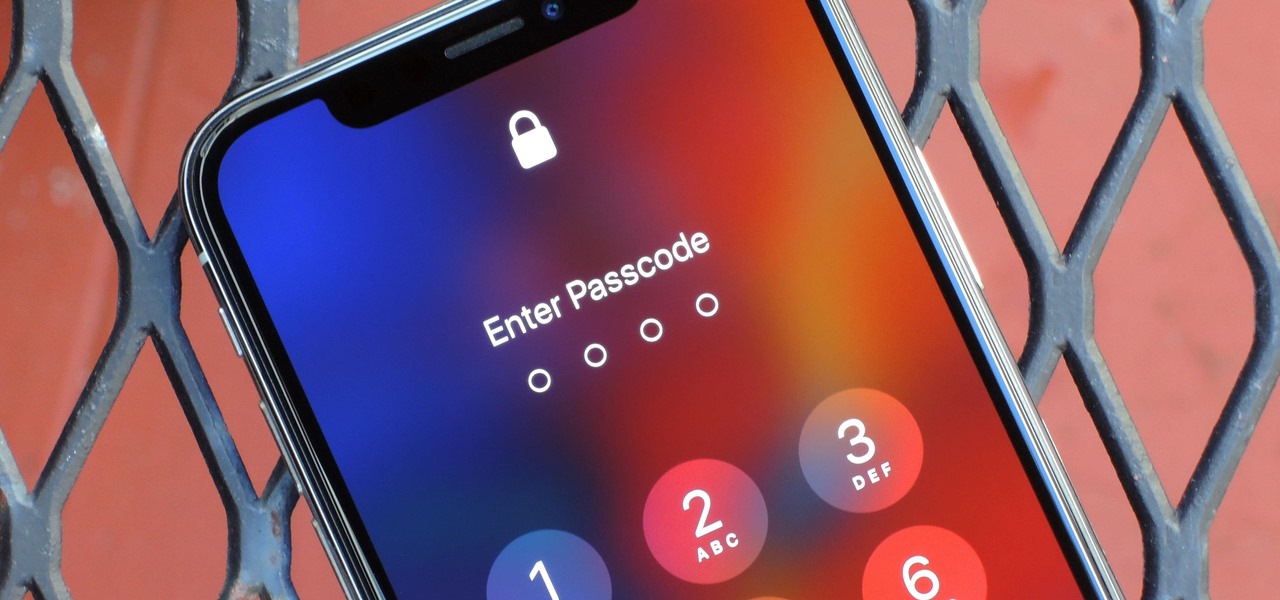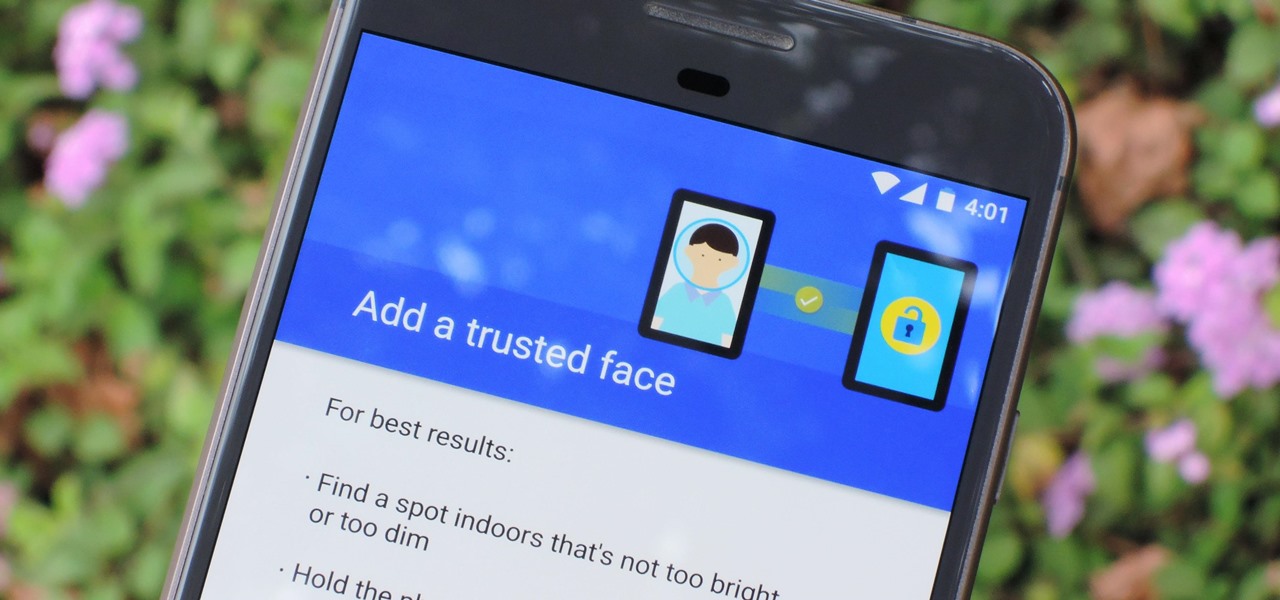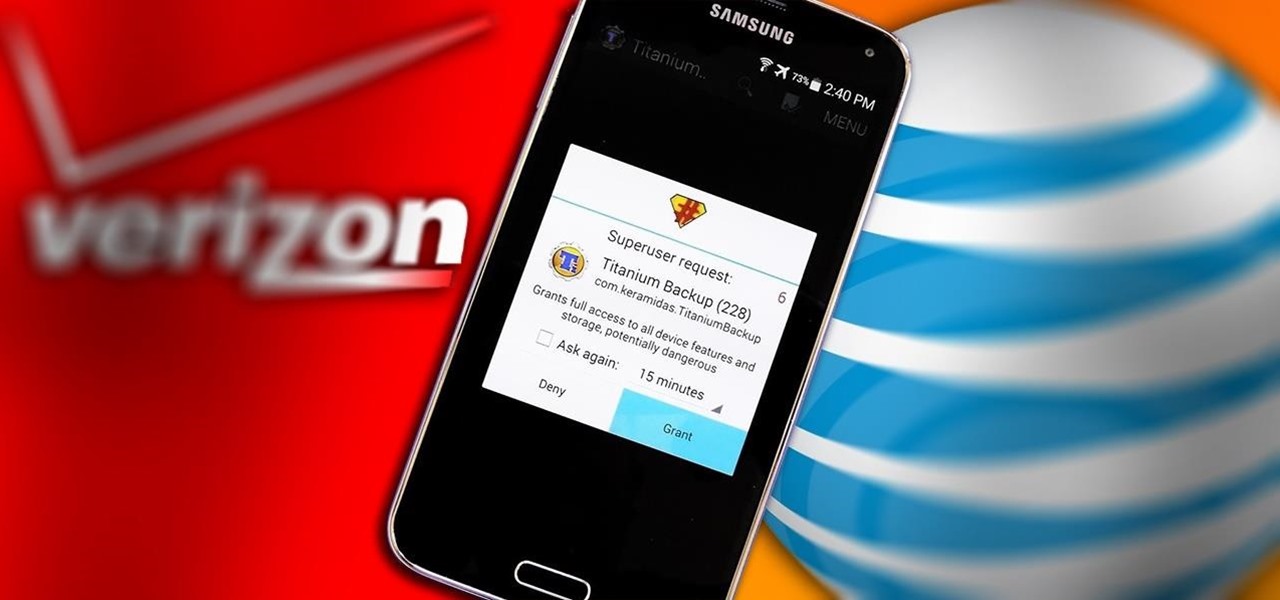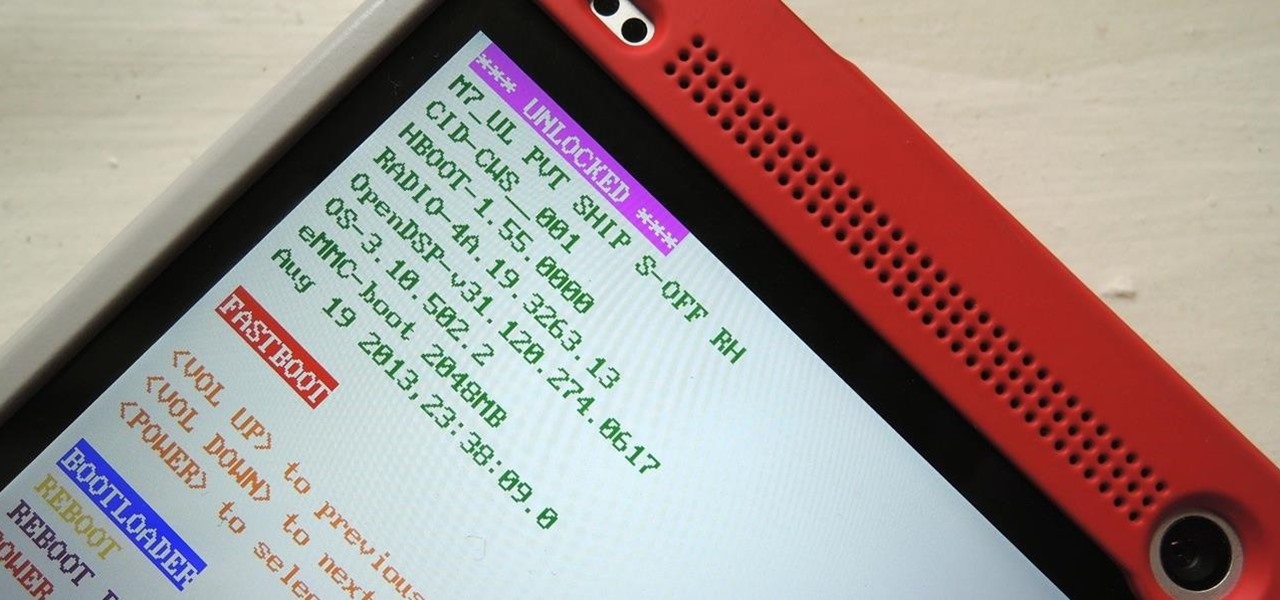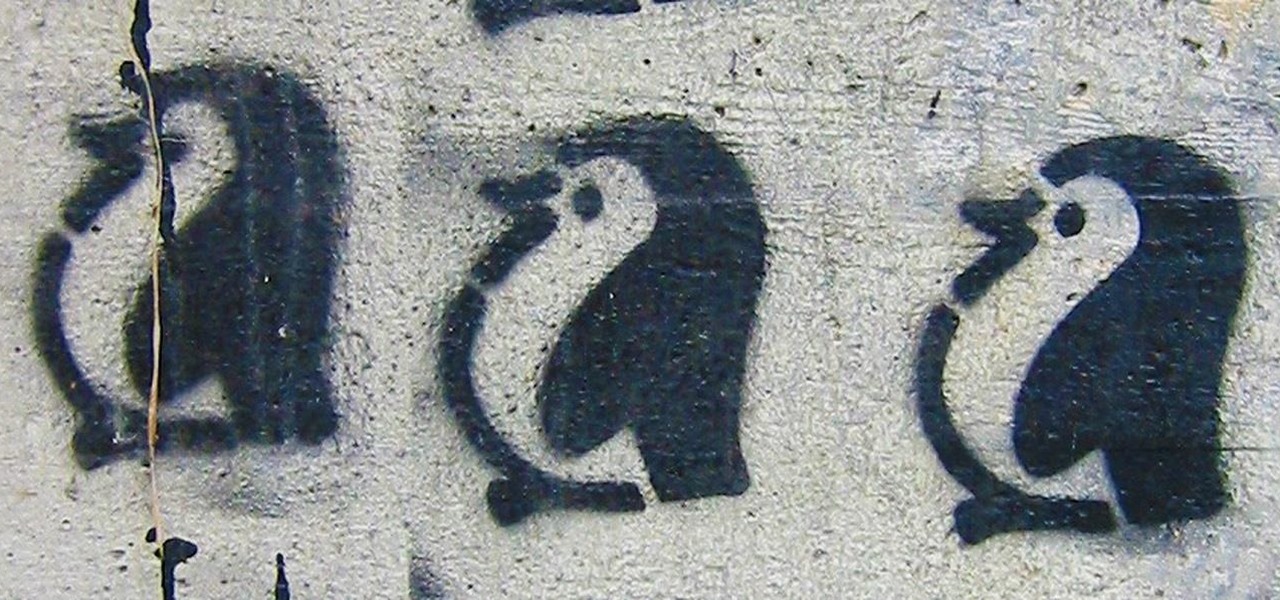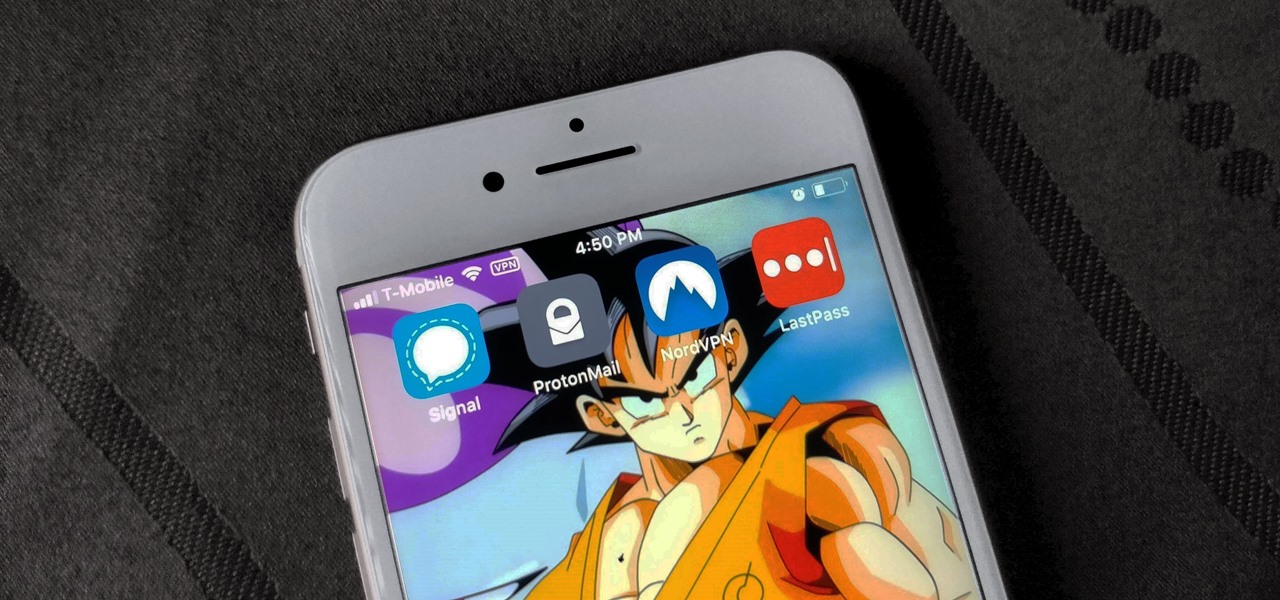
As the third-largest smartphone manufacturer in the world, Apple devices are a constant target for hackers everywhere. While iOS has seen fewer common vulnerabilities and exploits (CVEs) in recent years, iPhones still aren't hack-proof. Fortunately, you can strengthen your security with the help of a few apps.

After numerous scandals like the Equifax data breach and the 2016 US election, cybersecurity has become a significant issue for Americans. Unfortunately, anytime we use our devices, we're open to a cyber attack — especially when we browse the web. However, there are ways that we can make it harder for hackers and data miners.

In my previous article, I discussed installing and configuring OpenVAS on Kali Linux. Now it's time to start using OpenVAS with the Greenbone Security Assistant to audit networks for security issues. This can be extremely helpful when you are looking for vulnerabilities or misconfigurations in a large number of hosts.
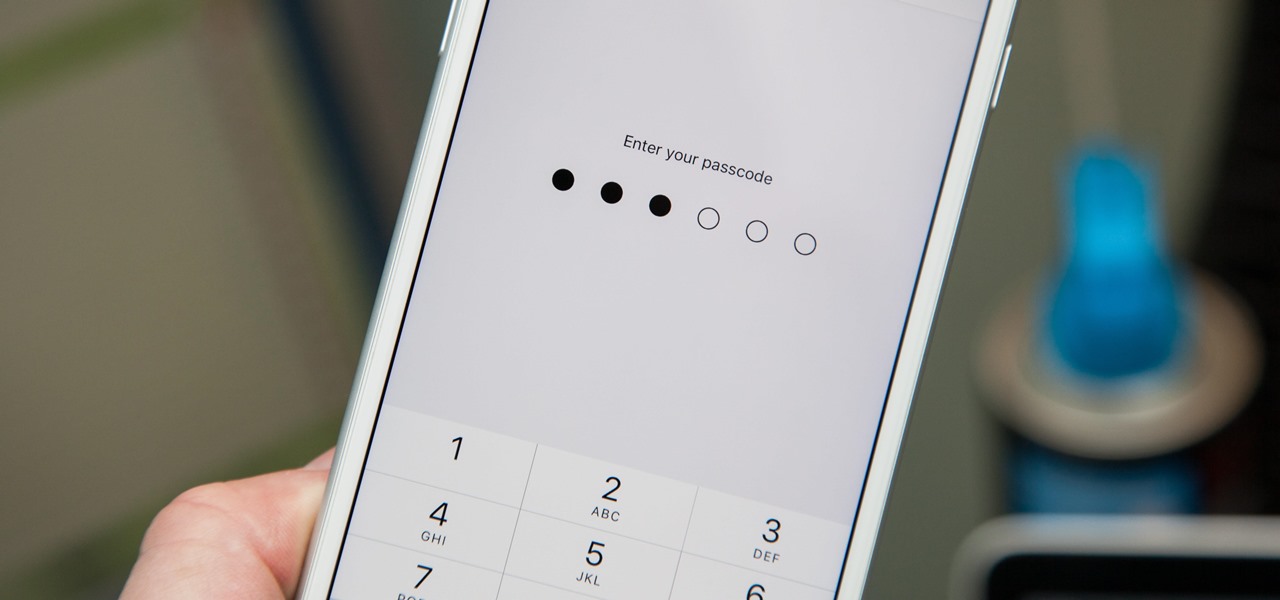
When you first set up an iPhone, you'll be prompted to create a six-digit passcode to unlock your screen and access certain system settings. If you skip this step, you can always go back and create one, which we highly recommend. Without a passcode, everything on your iPhone is accessible by anyone who gets their hands on it — nosey friends, hackers, thieves, local law enforcement, the FBI — and you don't want that, do you?
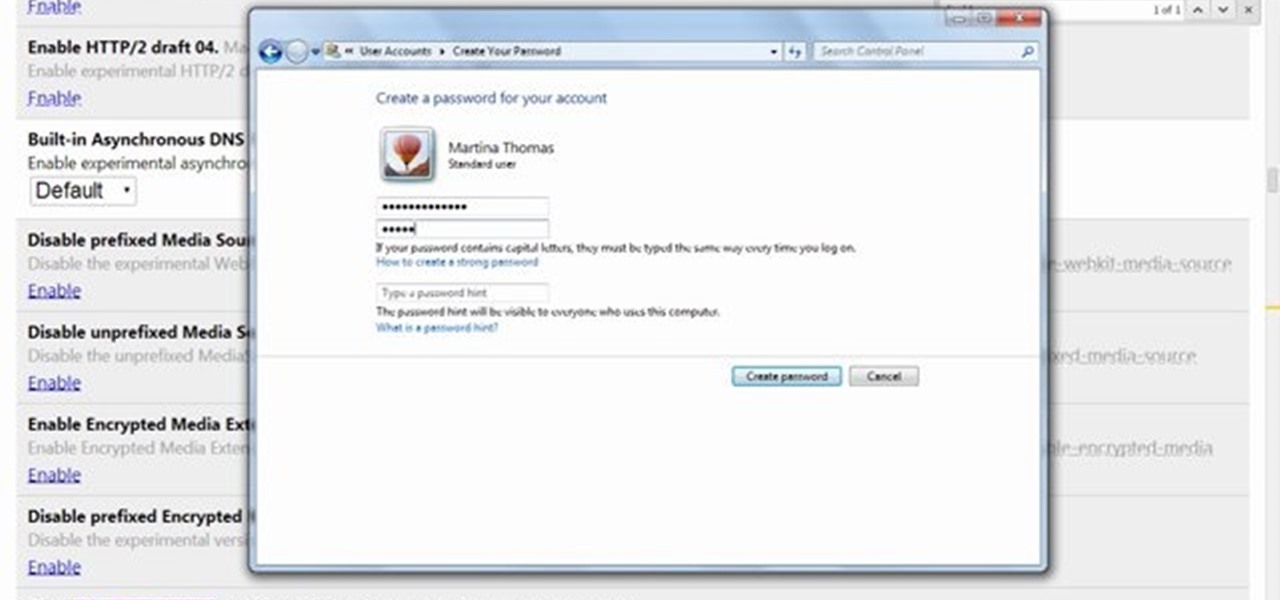
This video will show you how to protect others from accessing saved password on Google Chrome. Saving account passwords in browsers are useful for time saving as well as threatening for malicious activity. This is dangerous for security. So you must protect your accounts detail from others to secure your browsing. Watch the video and follow all the steps carefully.
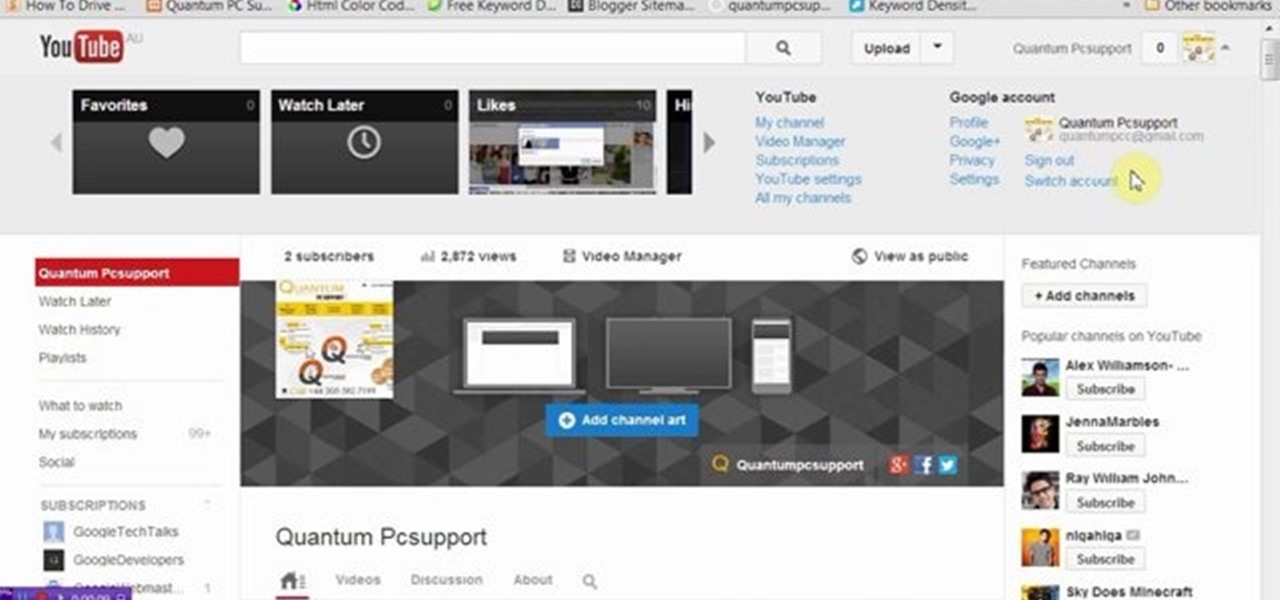
This video will guide you how to blur faces in YouTube video. Many times it’s needed to blur the faces of people in videos. In many sensitive cases faces are blur due to security or confidentiality reasons.

Have you ever noticed that whenever you setup your voicemail account after getting a new cell phone number, it asks you to create a security pin to access your voicemail from other phone lines?

In this video tutorial, viewers learn how to password protect their files. This task can only be done on a Windows computer. Begin by creating a Microsoft Word document. Simply right-click on the desktop, go to New and select Microsoft Word Document. Then double-click on the document and create your text document. Now to save it, click on File and select Save As. Name the file. Now click on the Tools drop-down menu and select Security Options. Then type in a password, reconfirm the password a...

In this Computers & Programming video tutorial you will learn how to encrypt a D-Link router with WEP password protection. First you connect to your wireless network. Open your browser and type in http://192.168.0.1. Type in your base station username and password and press OK. Under the SETUP tab, select WIRELESS SETTINGS, scroll down to 'Wireless Security Mode' and select 'Enable WEP Wireless Security'. Scroll down to WEP. Under WEP Encryption pull down menu select 128Bit. Now create a pass...

In this video tutorial, viewers learn how to set and encrypt a NET-Gear router with WEP password protection. Begin by opening your web browser and go to the router website: Router Login.. When the Prompt window appears, type in your router user name and password, and click OK. In the sidebar, under Setup, click on Wireless Settings. Once again, type in your user name and password, and click OK. In the Security Options, check WEP (Wired Equivalent Privacy). Then select the Pass-phrase box, typ...

Computación en la nube es un nuevo modelo de prestación de servicios de negocios y tecnología, que permite al usuario, acceder a un catálogo de servicios estandarizados, para responder a las necesidades de su negocio, de forma flexible, pagando únicamente por el consumo efectuado.

With Microsoft's release of the Kinect SDK, things seem to have slowed down a bit in the world of Kinect development. Have developers exhausted the uses of Kinect already? No way! Four researchers at Cornell University have created an AI-based system on the Kinect that can recognize what you're doing, and maybe even who is doing it.
Miguel Molina has started a great website where he is reviewing restaurants from all over LA! The goal: to look for authentic, affordable food that represents a variety of cultures.

Colorful, with complex flavors and an aromatic scent, this cocktail is a treat for all the senses. You will need: 1 cup of sugar, 1 cup of water and 2-3 crushed cinnamon sticks to make the cinnamon syrup; and then 6-8 sage leaves, 1 ounce of cinnamon syrup, 3/4 an ounce blood orange juice, 1/4 ounce lemon juice, 1 1/2 ounces tequila, a dash of Peychaud's bitters and ice to make the cocktail. Make a La Adelita cocktail out of blood orange juice and tequila.
Proposition 22 Prohibits the state from borrowing or taking funds used for transportation, redevelopment, or local, government projects and services. Initiative constitution amendment.

Video Games Live is in LA 6/17. I went last year and it was so much fun!

A great month to month produce resource for what you should be looking out for at your LA based farmers markets.

With everything the last year has thrown at us, the odds are good that you've had to start working from home, complete with all-new challenges both for you and the technology you use.

It's common for IoT devices like Wi-Fi security cameras to host a website for controlling or configuring the camera that uses HTTP instead of the more secure HTTPS. This means anyone with the network password can see traffic to and from the camera, allowing a hacker to intercept security camera footage if anyone is watching the camera's HTTP viewing page.

Unless you're completely new to Instagram, it's likely that you've linked your account with a third-party service at some point and forgotten about it. Those services still have access to data such as your media and profile information, so it's important that you not only know how to find these "authorized" apps, but that you know how to revoke their permissions.

After about 40 days of beta testing, Apple pushed out iOS 11.4.1 to everyone as a stable build on Monday, July 9, exactly one week after the final beta appeared.

There's always an iPhone in our list of top phones for privacy and security, due in large part to advanced security measures like Face ID, consistent iOS updates, and easy ways to prevent unwanted access and excessive data sharing. However, some of those options actually do the opposite and hinder security. It all depends on how you use your iPhone, but you should at least know everything available.

The microphone in a Windows computer is accessible to most applications running on the device at all times and completely without security limitations. Information gathered from recorded audio conversations taking place in the surrounding area of a compromised computer can be used for social engineering, blackmail, or any number of other reasons.

After recently being in the news for collecting PII (personally identifiable information) for analytics and after-sales support, OnePlus has another security problem. An individual going by the name Elliot Alderson discovered an app in OnePlus devices that can enable root access with one command.

Code execution in Microsoft Word is easier than ever, thanks to recent research done by Etienne Stalmans and Saif El-Sherei. Executing code in MS Word can be complicated, in some cases requiring the use of Macros or memory corruption. Fortunately, Microsoft has a built in a feature that we can abuse to have the same effect. The best part, it does so without raising any User Account Control security warnings. Let's look at how it's done.

The iPhone X has a new unlocking mechanism called Face ID, which replaces the old Touch ID system since the phone no longer has a fingerprint sensor. The way it works is simple — you just look at the phone, it recognizes your face, then the system unlocks — so Apple deserves the praise they're getting for it. But did you know you can get almost this exact same feature on any Android device right now?

Last month, it was revealed that Juniper Networks' routers/firewalls were hacked. It was reported that a backdoor was implanted in the operating system of their routers/firewalls and that attackers could listen in on all encrypted communication. There are now fears that all confidential communications by U.S. government agencies and officials could have been compromised over the last three years.

With a root bounty of over $18,000 up for the taking, developers were highly motivated to get the AT&T and Verizon Wireless variants of the Samsung Galaxy S5 rooted. Legendary hacker George Hotz, aka Geohot, has won the race and can now step up to claim his prize.

You've unlocked your bootloader and rooted your HTC One running KitKat, but there's still one lingering aspect of security you've yet to rid yourself of—S-On—the extra security measure HTC implemented into Sense.

In my first tutorial on Linux basics, I discussed the importance of hackers using Linux and the structure of the directory system. We also looked briefly at the cd command. In this second Linux guide, I'll spend a bit more time with changing directories, listing directories, creating files and directories, and finally, getting help. Let's open up BackTrack and getting started learning more Linux for the aspiring hacker.

Not sure how to enable javascript on your computer? Follow these steps to enable all the functionality javascript provides.

Thanks to the Freedom of Information and Privacy acts, we’re all entitled to see what the FBI has on us. Learn how to get your hands on your FBI file.

Have an HTC smartphone? Chances are that some of your stored personal data has been hijacked by malicious apps on your device. Android apps that have permission to access the Internet, which is pretty much every ad-supported app out there, can snag valuable information such as email addresses, location history, phone logs, text messages, and more.