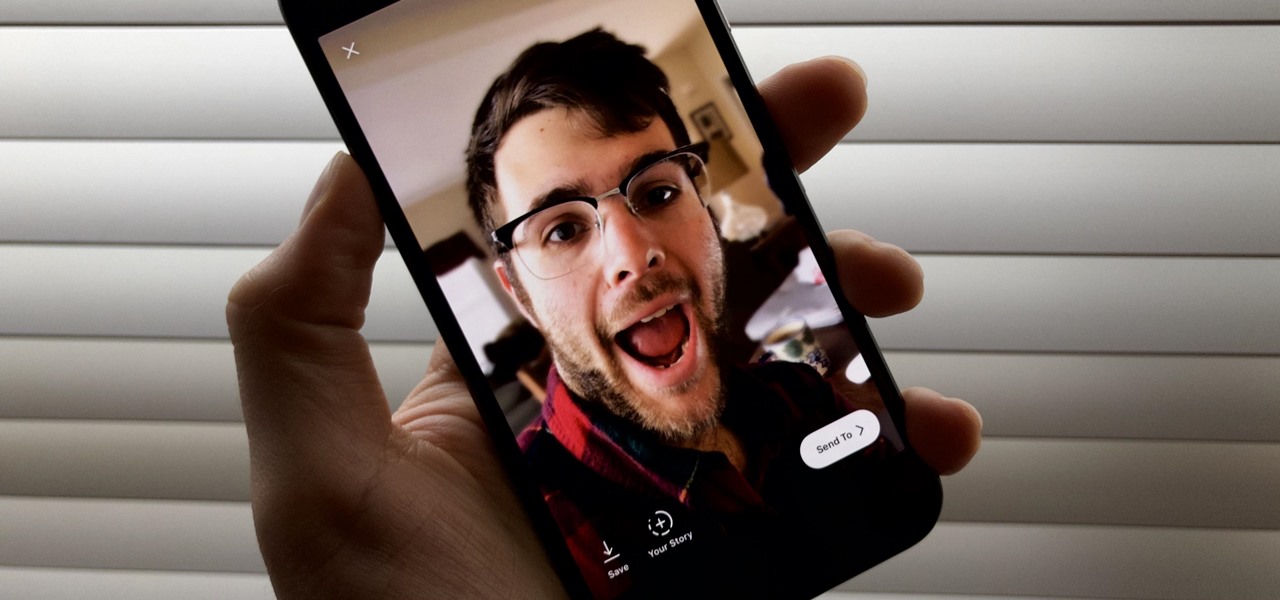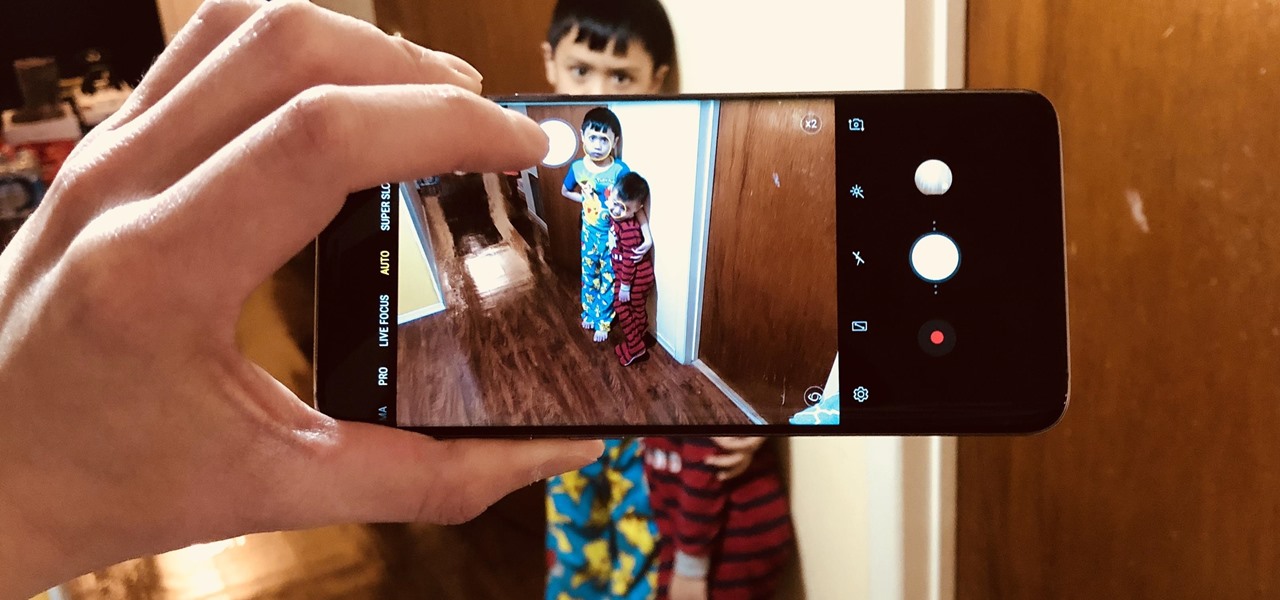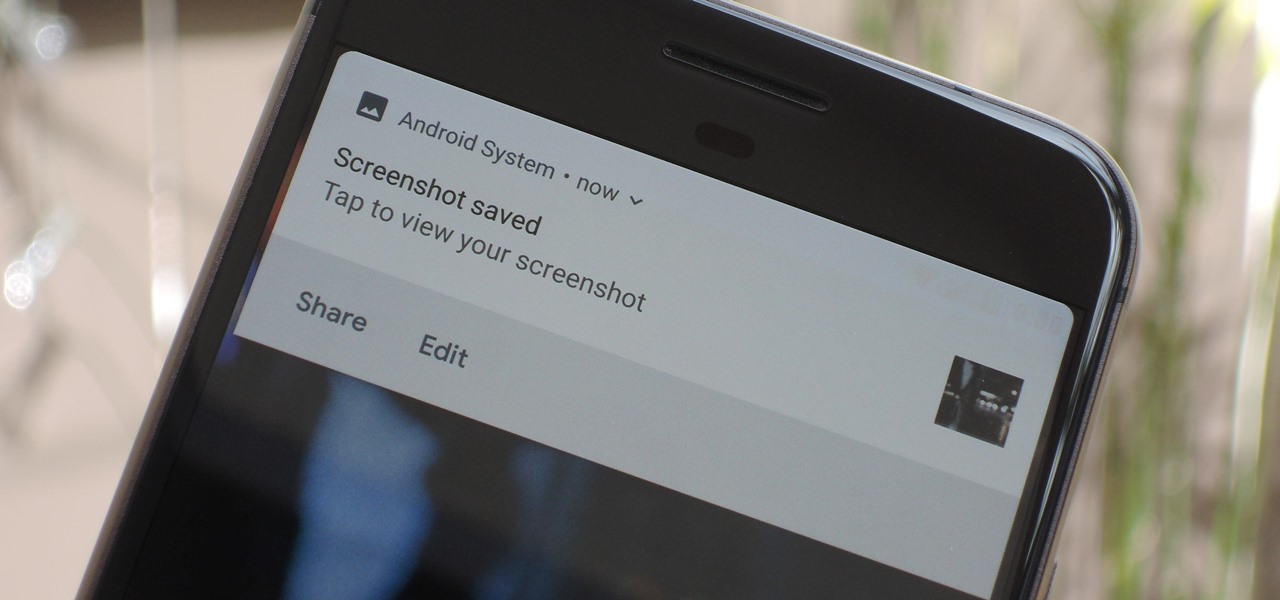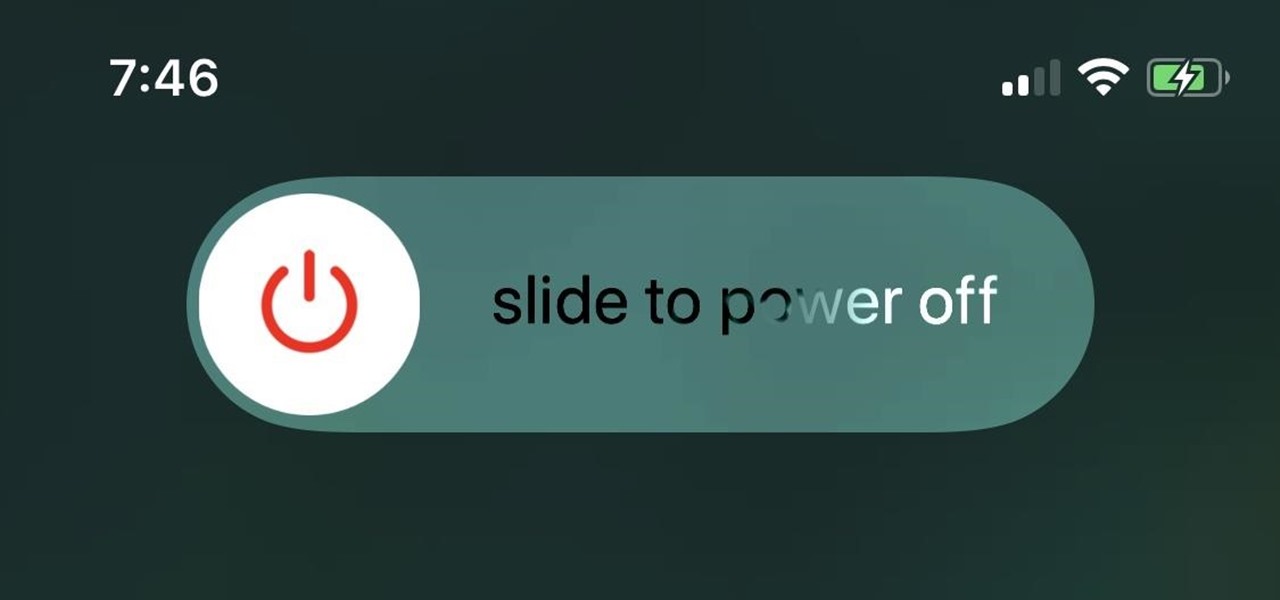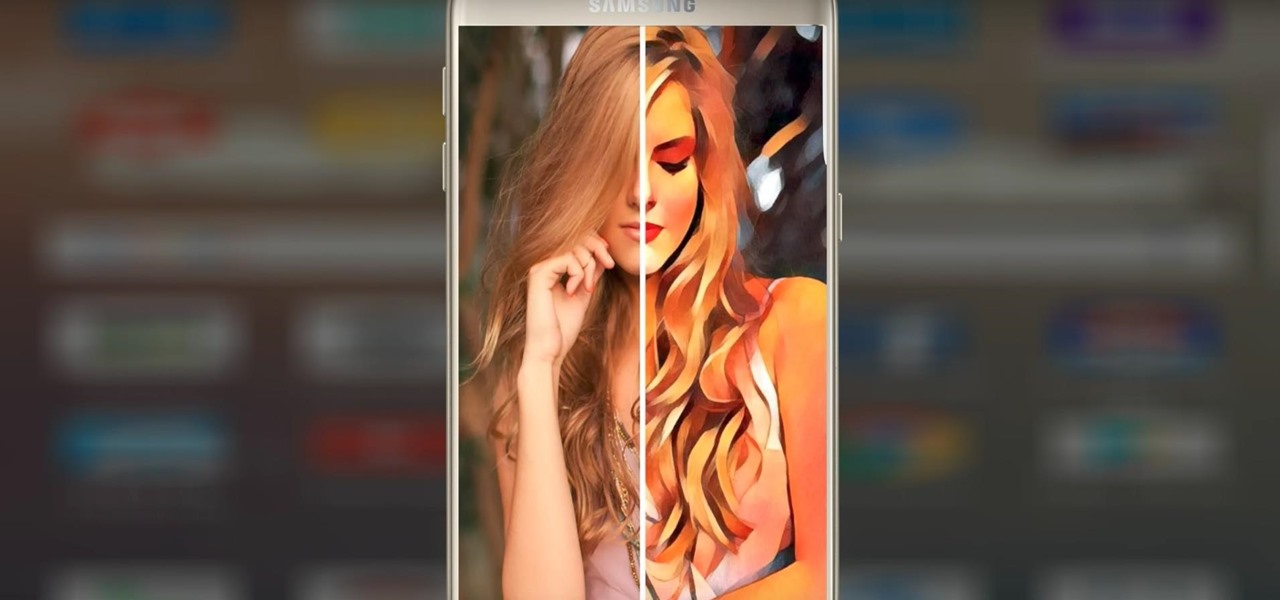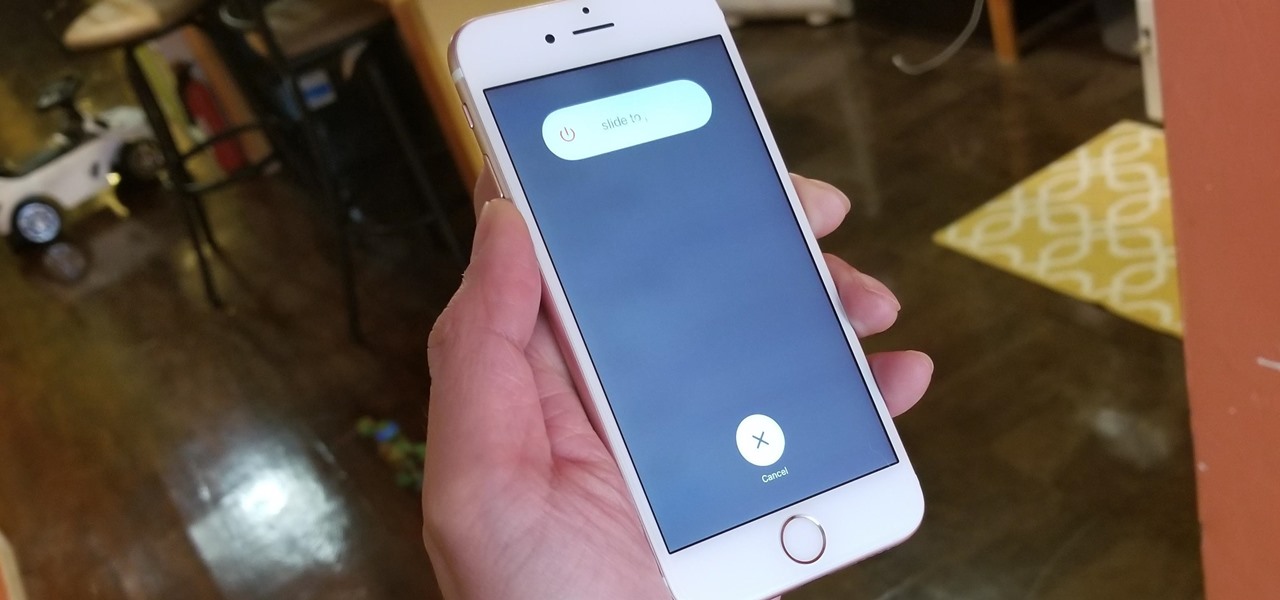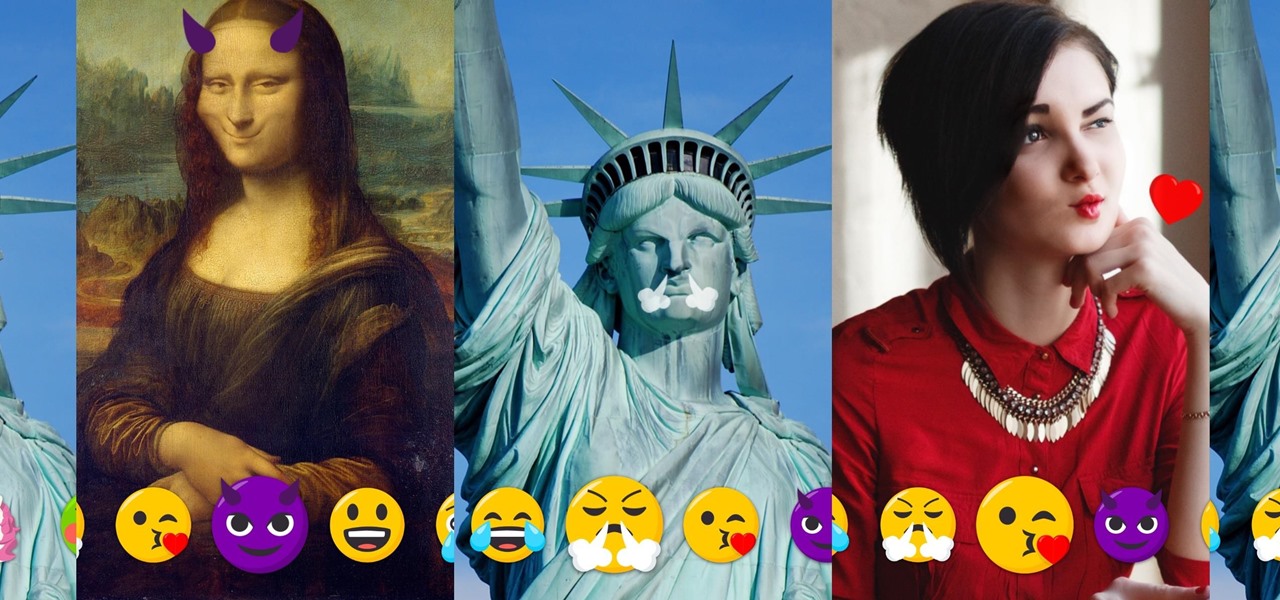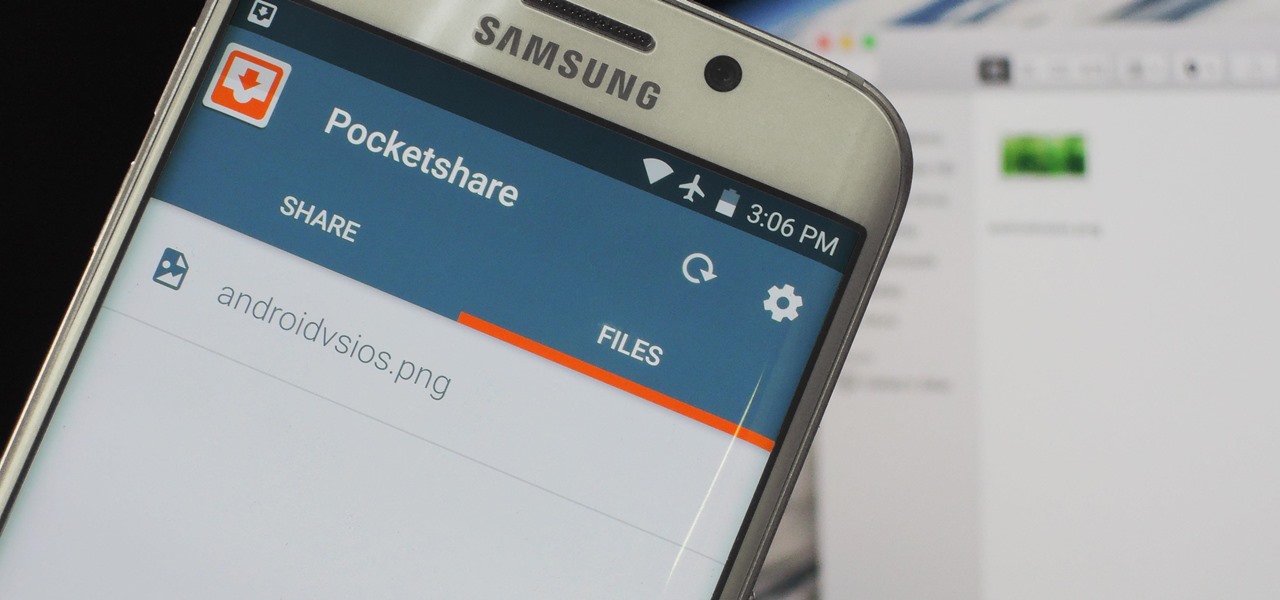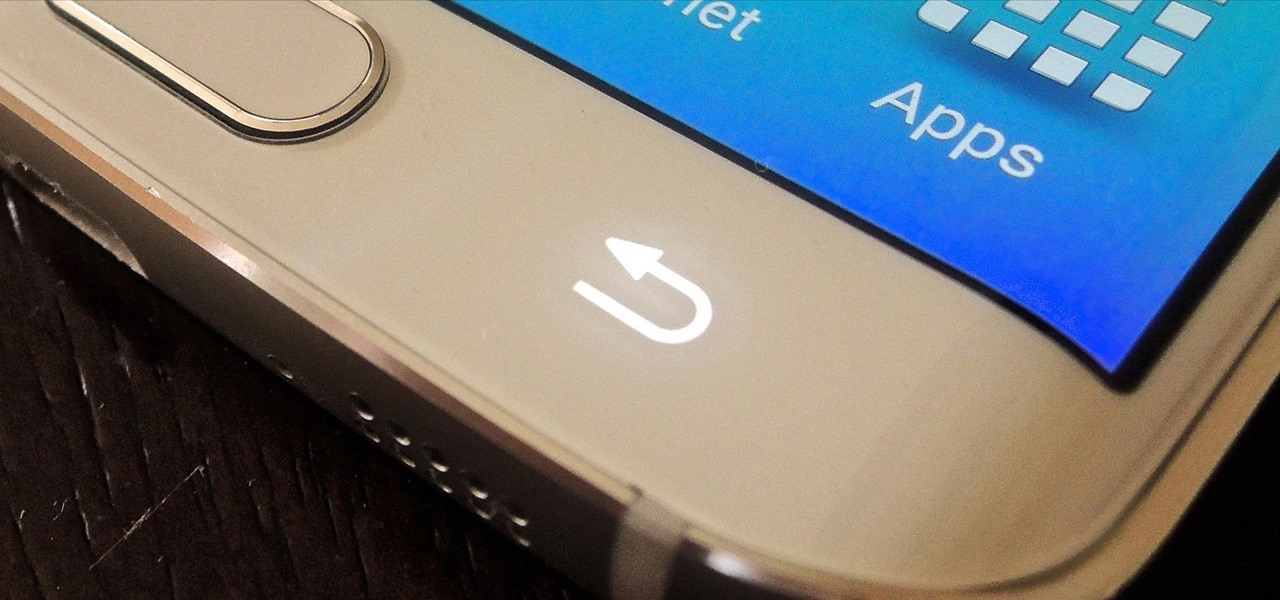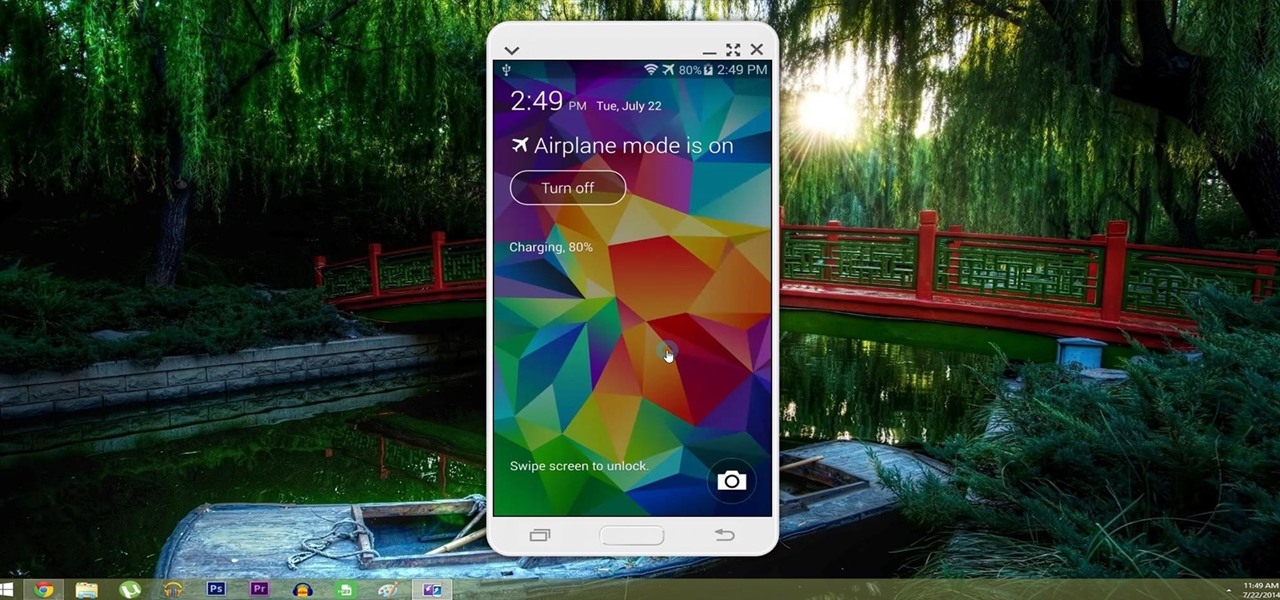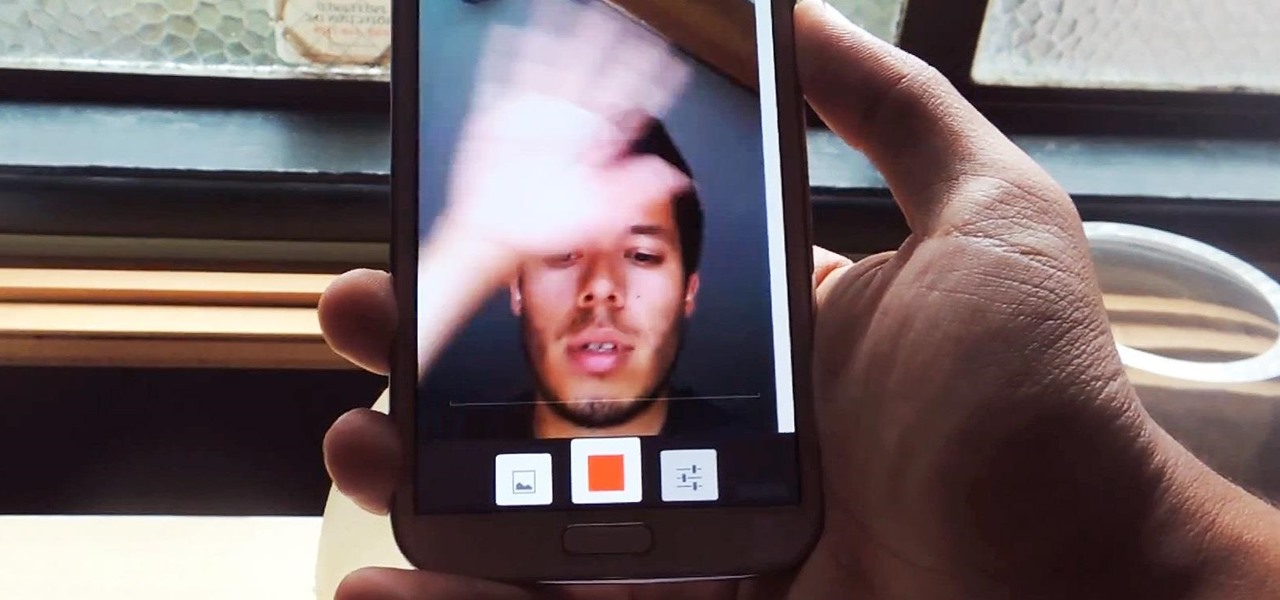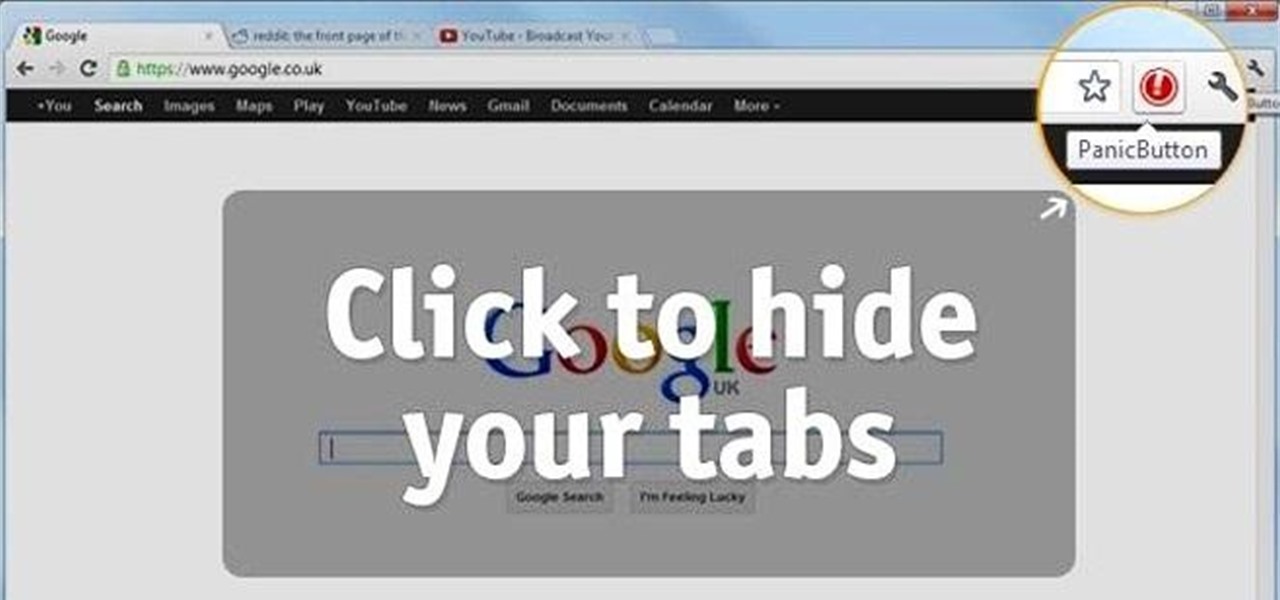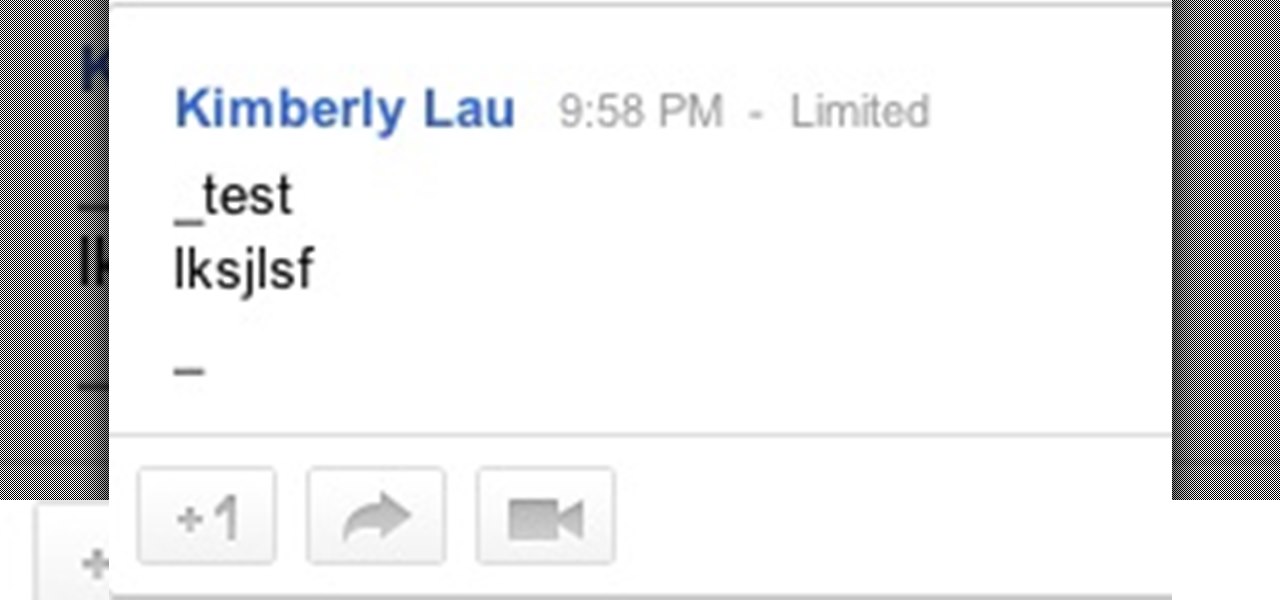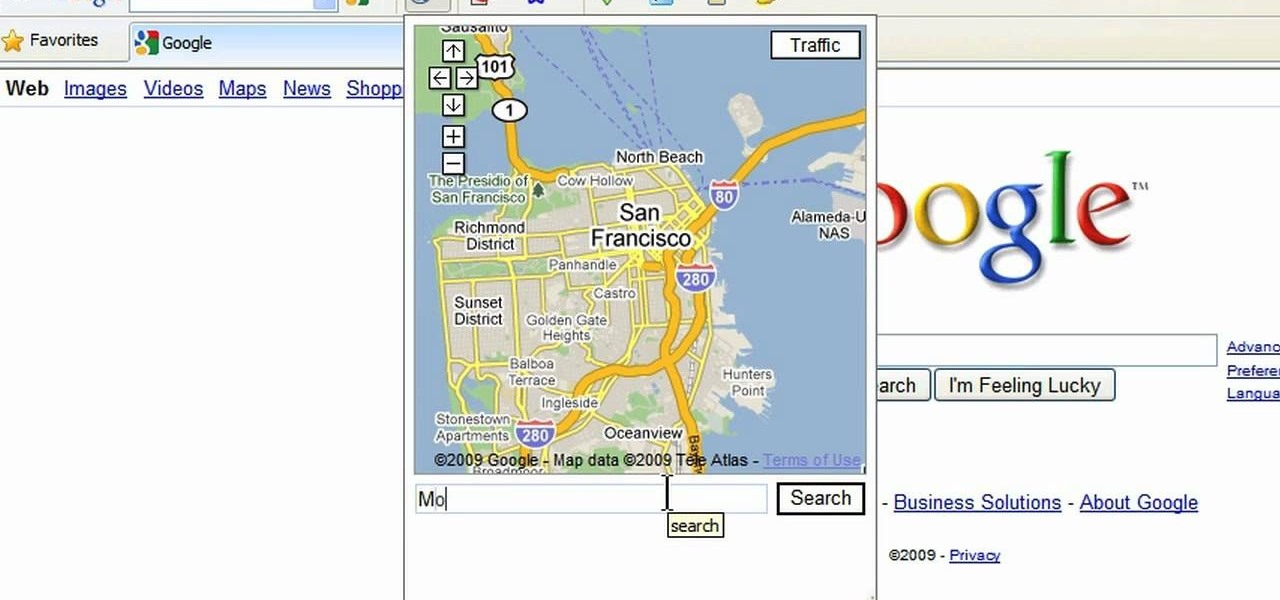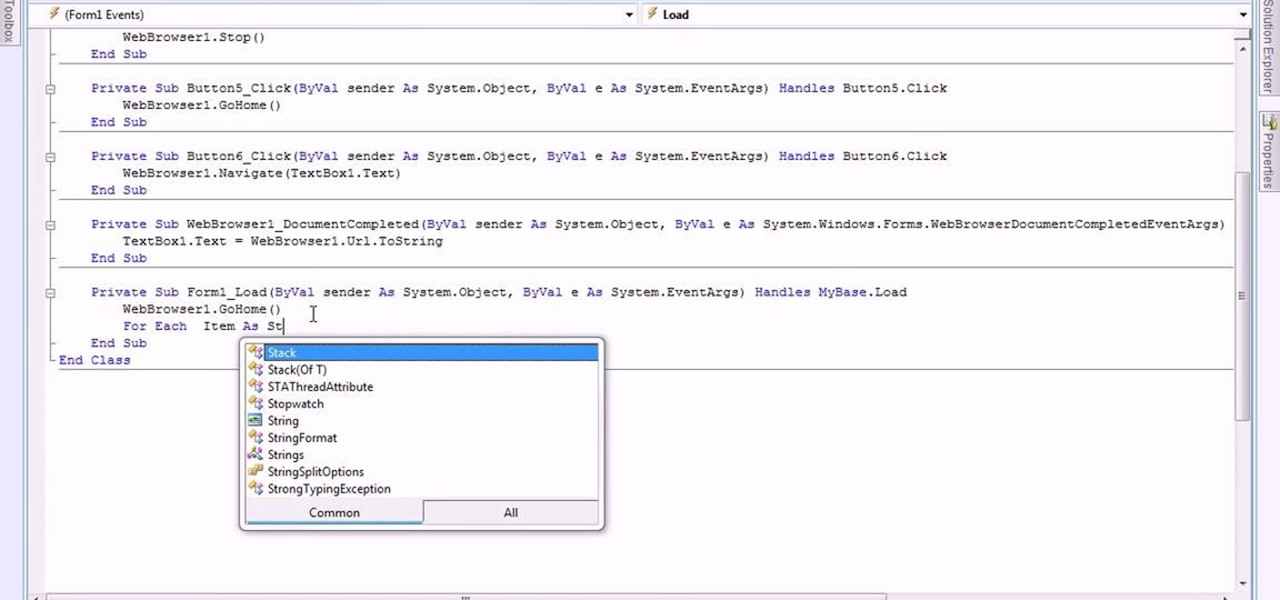The Android version of Google Chrome only shows a home button on some devices. Unfortunately, this feature isn't available to all Android phones due to several factors. But thanks to a simple workaround, you can now enable this button and set a home page regardless of what device you have.
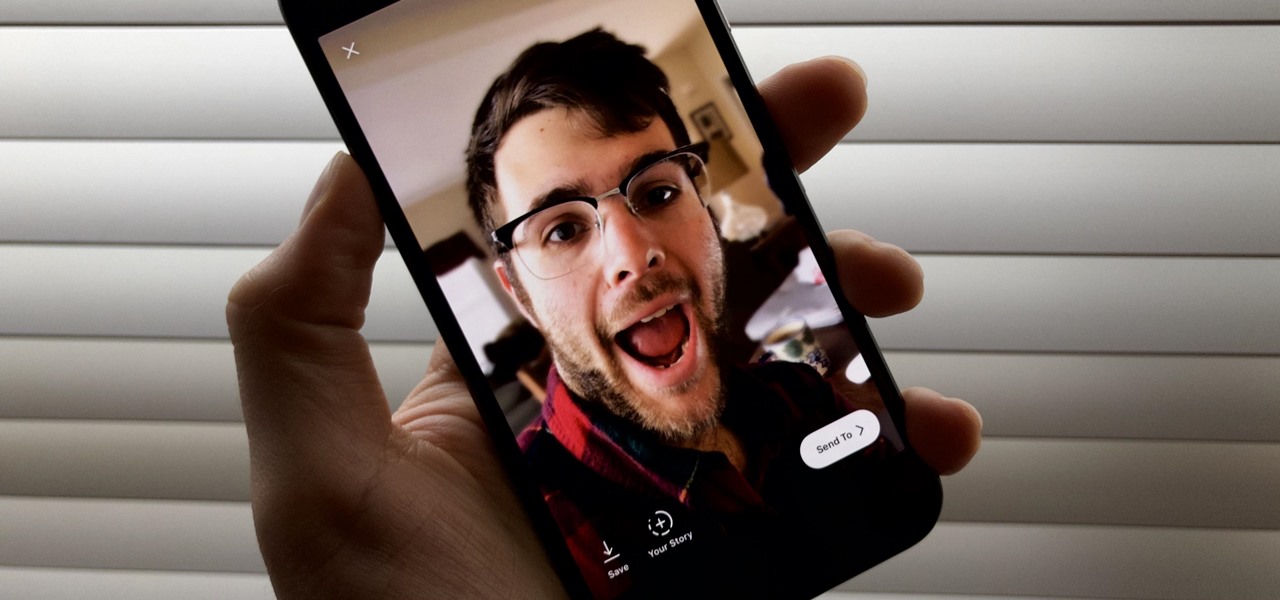
Although more and more smartphones are introducing portrait modes with their cameras, there are still plenty of devices out there — especially devices older than one or two years — that do not. While your particular smartphone might not offer you that bokeh effect, Instagram can, as it gives all smartphones software-based portrait modes.
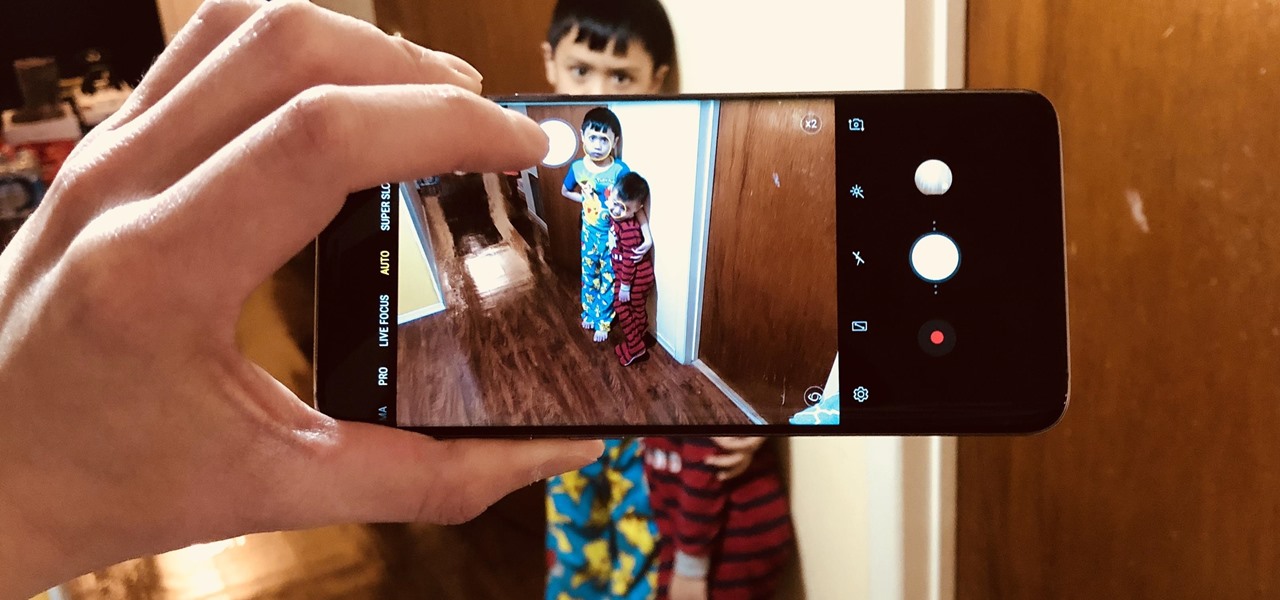
Taking one-handed pictures with your phone can quickly devolve into a juggling act. You have to secure the phone in landscape mode (if you're doing it right), tap to focus, and then somehow hit the shutter button without shaking the device too much. Fortunately, Samsung has a nifty feature that'll help you keep a more secure grip on your Galaxy S9 or S9+ as you take photos with one hand.

The new Android 9.0 Pie update is bringing a feature that stock Android has been lacking — screenshot editing. OEM skins like Samsung's TouchWiz have had this for years, and Apple added it to iOS just recently. But now that it's in stock Android, it'll be included with every phone going forward — trouble is, most people will have to wait for the update. Thankfully, you can get this feature right now on any phone.
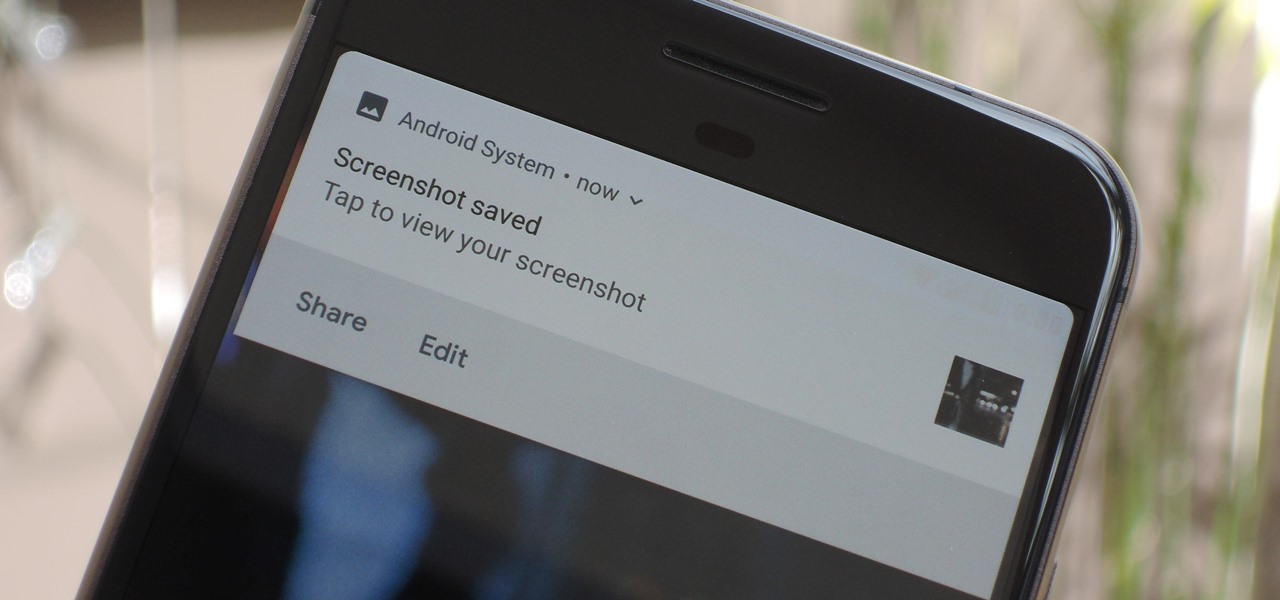
Samsung has had a rich screenshot editor in TouchWiz for years, and Apple even added a similar feature to iOS 11. Until now, stock Android has lagged behind in this area, but that's finally fixed in Android 9.0 Pie.

With all the hype surrounding meteoric rise of Bitcoin (BTC), Litecoin (LTC), Ethereum (ETH), and Bitcoin Cash (BCH), it's easy to overlook the fact that you can send and receive cryptocurrencies as a form of payment. And thanks to Coinbase, sending and receiving digital coins couldn't be any easier.

One click on the iPhone X's Side button locks or wakes the device. Two clicks opens Apple Pay. Holding down activates Siri. So how do you shut down the iPhone X then? On every other iPhone, you hold the Side button down until the "slide to power off" option appears, but that doesn't exist on the iPhone X.

Isn't it everyone's dream to be a sticker? No? Just me? Well, if you've ever felt like emojis just aren't conveying the exact emotion you want and you feel like your face would do a better job, have no fear. Prisma has released a new app called "Sticky AI" that allows you to transform your selfies into stickers that you can use for your messages.

Though its necessity is less frequent compared to Android devices, iPhones still need to be shut down from time to time. Whether it's to help correct a buggy app, prevent overheating on a hot day, or conserve battery life in a pinch, the power button on any device is an indispensable tool that can't be taken for granted. So when it's busted, what do you do?

As a society, we seem to be moving backwards toward communicating by pictures only. Emojis and GIFs are today's cave paintings, and I, for one, am totally okay with that. To make this transition even more amazing, photo-editing app Facetune created a tool that lets us change our very own faces into moving emojis.

Copying files from a computer to your Android device has always been pretty straightforward—just connect the two devices with a USB cable, open your desktop file explorer, then move the files over. But what if you didn't need any wires at all?

Among the many new changes ushered in by the iPhone 7, only one has the potential to completely change the way you interact with your smartphone—a new 3D Touch-enabled home button. Instead of the mechanical click we've grown accustomed to, your home button will now behave like the rest of the phone's touch screen interface.

For the most part, when you take a screenshot, it's because you intend on sharing it with someone. And, of course, we all take pride in our smartphones, so we want to show them off as much as possible. But the downside here is that regular screenshots are pretty boring, so they don't do a great job of showing anything off, really.

Rooted users have been able to remap their hardware buttons since the earliest days of Android, allowing them to change the functionality behind one of the most centralized methods of interacting with a phone or tablet. Up until now, however, non-rooted users have been left out in the cold, meaning these buttons could only perform the functions assigned to them by the device manufacturer.

Google is reportedly working on an iOS keyboard that brings key features to the iPhone, including Google's image and text search functions. (GIFs, yay!) According to The Verge, the keyboard has been in development and testing for months, and will act much like the Android version.

Taxi drivers and cab companies across the globe are in an uproar over Uber, and for good reason, too—you just can't compete with the low fares and ease of use that Uber brings to the table. The only downside is that the groundbreaking ride share service usually requires a smartphone—but that shouldn't be an issue anymore with one simple tip that I'll outline below.

Smartphones don't generally play nice with tripods, so videos taken with our handheld devices make terrible source material for time-lapse photography.

For some strange reason, not all variants of the Samsung Galaxy S6 and S6 Edge have a menu option for changing the backlight timeout for their capacitive keys. According to user reports, only the AT&T variant of these phones has such an option.

Broadcasting your gameplay for others to view has recently become a phenomenon with the advent of Twitch.tv. While computer-based gaming is well represented these days, streaming of mobile gameplay has been virtually non-existent.

If you're one of the millions of people who use the WhatsApp service for messaging, you've probably noticed a recent propensity that the app has had for adding buttons to its interface. Two such buttons have made their way into the message thread screen, cluttering up the interface with functionality that is a tad bit redundant.

With AirPlay for iOS, Chromecast Screen Mirroring, and even third-party PC-pairing apps to play around with, getting your devices to interconnect could not be any easier than it is today.

The new LG G3 is the latest Android flagship-level device to be released this year, and it's ready to give the Galaxy S5, HTC One M8, and the OnePlus One a run for their money. Sporting a gorgeous 5.5-inch QHD display, 3GB of RAM, and a huge 300mAH battery, the device looks great and has tons of power to boot.

Selfies are on there way out. Not because I said so, but just because I want them to. They're both aberrant and curious. They carefully hobble between the lines of self-exploration and crippling insecurities terribly masked as blatant narcissism.

When a phone has only one main button, it can be pretty frustrating when that one button doesn't really work anymore. If you have an iPhone 4 or 4S, you know exactly what I'm talking about. Yep, the Home button, which is prone to unresponsiveness and lag. Most users blame the Home button issues on either dirt, moisture, or misalignment. No matter what the reason, having a busted Home button sucks, especially for those of you no longer under warranty. But that's okay, because there are a few t...

At some point or another, we've all been in that awful situation when someone walks up behind you while you're looking at something you don't want them to see. Whether you're tweeting during class, shopping for gifts online, or looking at something a little more NSFW, there are times when it would be nice to just click a button and have all your open tabs disappear.

Winter is coming... and if you don't get that Game of Thrones reference, it's okay, you're still cool in my book.

Are you feeling like you've got the hang of Google+? Or do you, as I do sometimes, feel like there are just a few too many quirks to keep track of? Here, I've given you 15 quick tips you should know about Google+ so you can maximize the way you want to use it.

Let's face it: Most of the buttons we have on clothing are utilitarian: They hold our peacoat together and our pants on (generally), and thus aren't particularly pretty in and of themselves.

This video tutorial is in the Sports category which will show you how to reset a Mavic Wintech. After you have installed the battery and you notice you have a blank screen, use the reset button inside the computer to reset it. This is not mentioned in the Mavic Wintech operating manual. For this, remove the battery and you will see a little compartment with a little silver button. It looks like a starter, but that is the reset button. Press the button with a sharp object and place the battery...

In this video, we learn how to change the channel of the AI-01 Robot. First, you need to find the channels that are on the back panel of the robot. After you do this, turn the robot off, then turn it back on. Then, press both sides of the buttons together. After this, you will press the left button to choose the number and then press the right button to choose the team. After this, you will press both buttons together and then grab the remote. Select the channel on the remote by doing the sam...

This is a video tutorial in the Computers & Programming category where you are going to learn how to avoid traffic jams using the Google Maps button on the Toolbar. Click on the Google Maps button on the toolbar. This will bring up the maps window. Here you type in the area in the search box, for example, "mountain view, ca" and click 'search'. On the next window click on the 'traffic' button and the map will then show you the roads that are clear of traffic jams in green color. There you go!

In this video tutorial, viewers learn how to reset a garbage disposal. Begin by making sure that the garbage disposal is turned off. Then look for a red button underneath the garbage disposal. This red button is the reset button. If the button is pushed out, push it back in to reset the unit. If it still will not start, look down the sink hole for any obvious obstructions. Another solution is to insert the included wrench into the center of the unit. Then turn it 1/4 - 1/2 turn. This video wi...

This video tutorial is in the Video Games category which will show you how to unban your Xbox 350 live account. For this you will need the eXen card and the eXen Neox card with the USB cable. Turn off your Xbox and plug in the eXen card in to the front of the Xbox with the USB. Turn on the Xbox by pressing and holding the red button on the eXen card. Once the Xbox turns on, immediately press the white button next to the red button. When the blank screen comes up, press the button 3 times and ...

This video tutorial is in the Fine Art category which will show you how to use & understand studio flash. Right in front is the flash ring. It controls the direction of the flash. The most important buttons are the up and down button that controls the power of the flash. Five is the lowest power and it goes up to ten. Starting with five it goes up by one stop increment. You don't need to use any of the other buttons. All you need to do is to turn on the flash with the ON / OFF button, point i...

Michael Weisner guides us through syncing a Wiimote with a Wii. You will need a Nintendo Wii and Nintendo Wii remote to do this. First, you will need to open the front hatch door on the console and you will see a red button, don't press it yet. Now, look at the back of your Wiimote and remove the backing from the remote. Now, you should see a red button on the lower right hand side of the controller. Now, go back to your console and press the red button on that, then press the red button loca...

This video demonstrates how to emboss a button and then use it as an emblishment on a card. Start by covering your stamp with clear VersaMark Ink. Holding your button with pliers, carefully press your button onto the stamp. Next, take your embossing powder and sprinkle it on to the button. Then apply heat to the button. You are now ready to make your card. Ink your bird stamp using chestnut chalk ink. Place it at the bottom of your card stock. Using a blender pen, color in the bird and any ac...

This video is about making a bookmark for your web browser in Visual Basic 2008.The videos begins with a simple web browser which consists of simple web components, a textbox and a go button. Pull the sides of the browser to stretch it and put in a listbox. Enlarge the listbox and use two buttons below the listbox. Enter the text for the buttons as "Enter current page" and "clear". Now go to selection explorer, double click "my project" and go to settings. Add a new setting called "Bookmarks"...

The Crafts Channel teaches viewers how they can make spotty fimo buttons! First, take a piece of fimo and roll it out to about it's a few centimeters thick. Take another color and roll this into a thin long snake shape. Then cut this long snake into lots of tiny slices. Lift them off and put them onto the surface of your rolled out clay. Next, roll over this clay and take a baking surface, cut out the clay with a circular cutter and take away the excess clay. Now with a needle, make your hole...

Berroco knit bits shows how to knit a button loop easily within minutes. 1) Thread a tapestry needle with a 18-24″ piece of yarn. 2) Knot the end of the yarn and insert the needle where you want your first button loop. 3) Make a second stitch an inch or so away from the first stitch. 4) Tighten up the thread, placing your fingers in between the yarn and the button band creating a loop. 5) Work blanket stitch around this loop, stacking each stitch on top of the previous one until the ent...

In this video, you will learn how to turn off and restart your iPod Touch or your iPhone. In order to do so, just follow these simple steps and instructions: