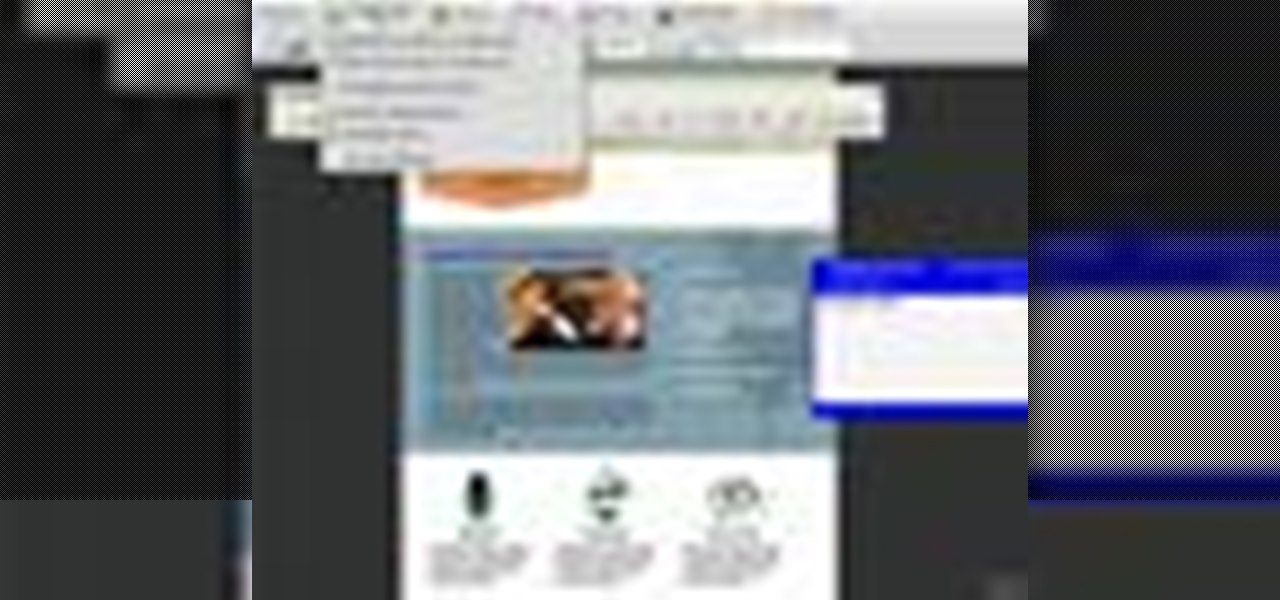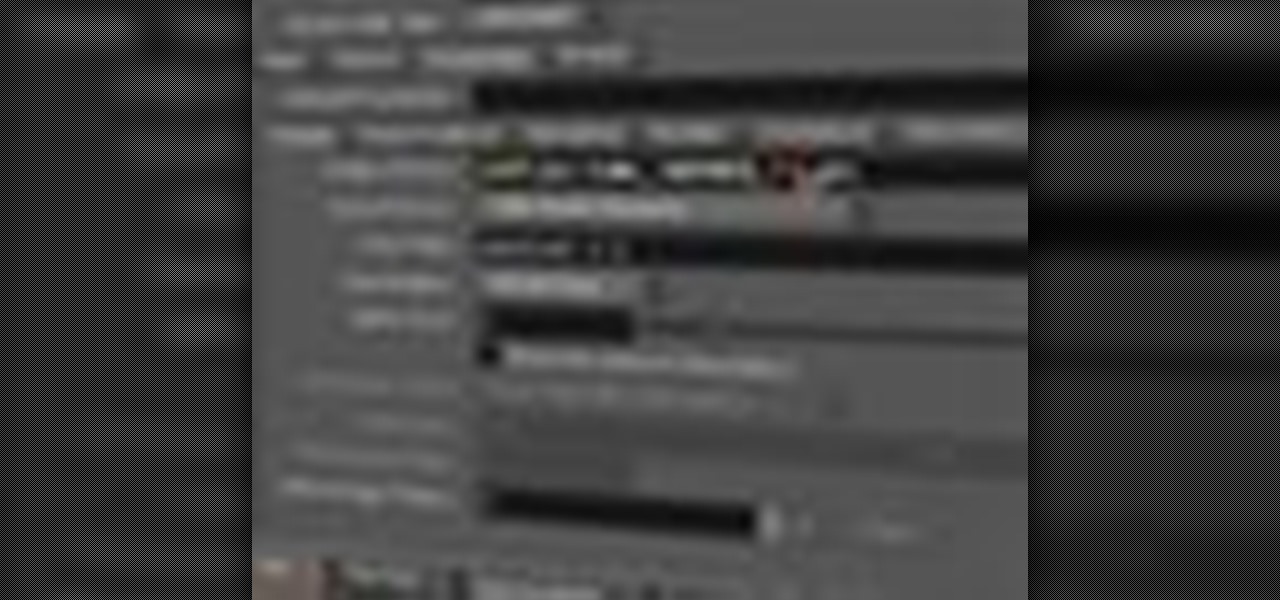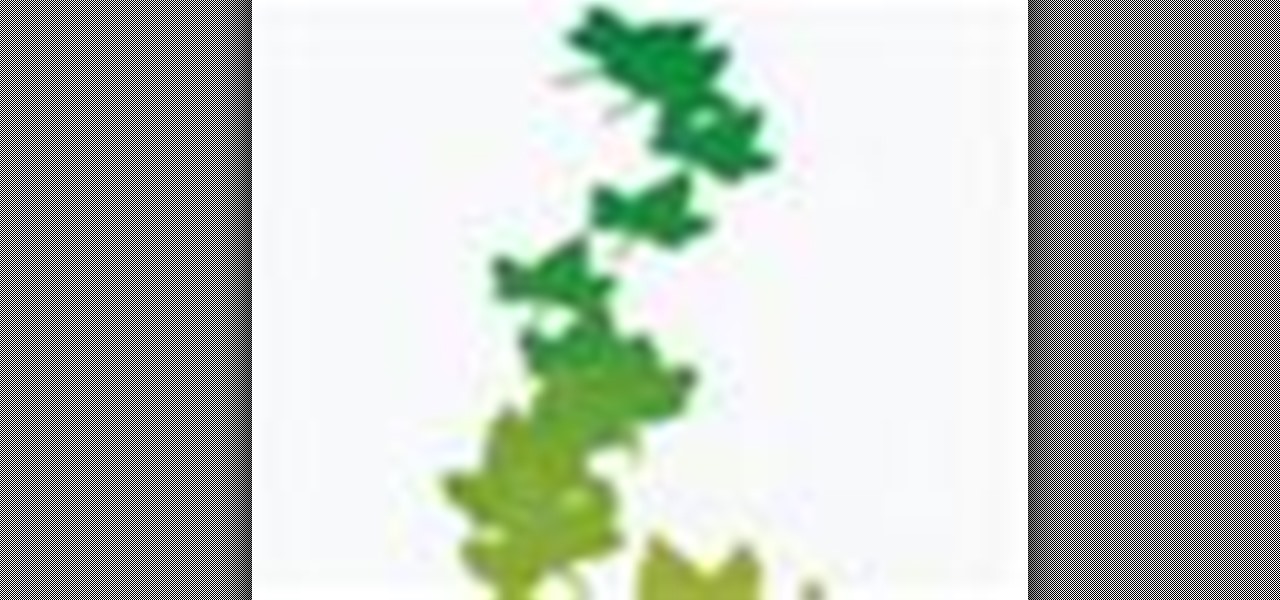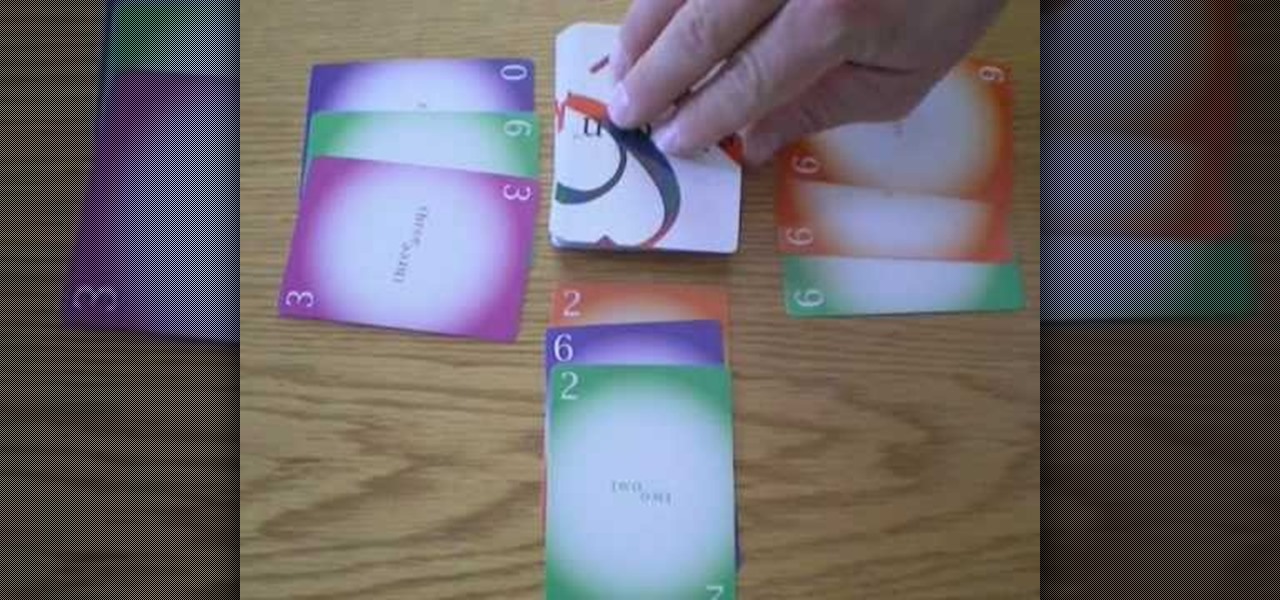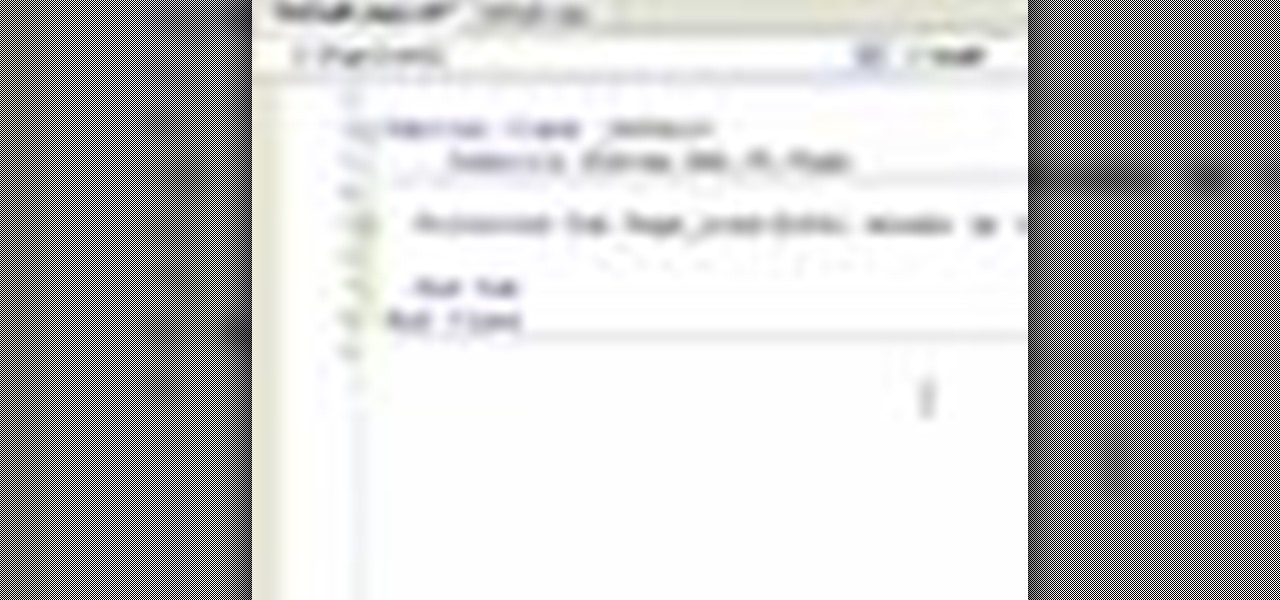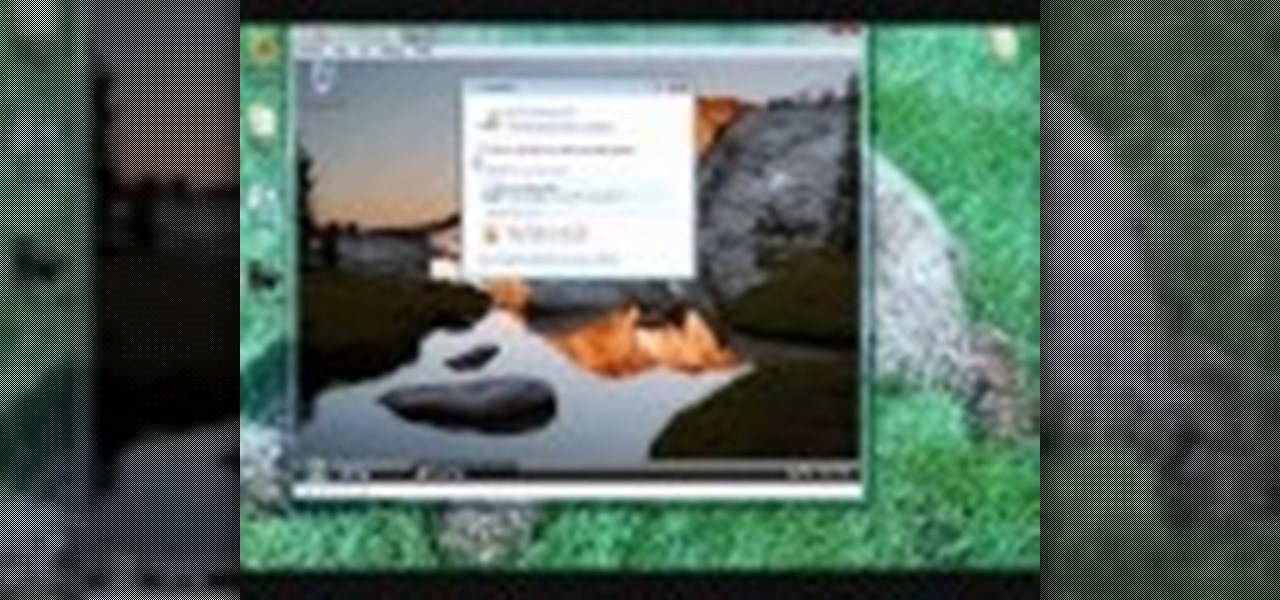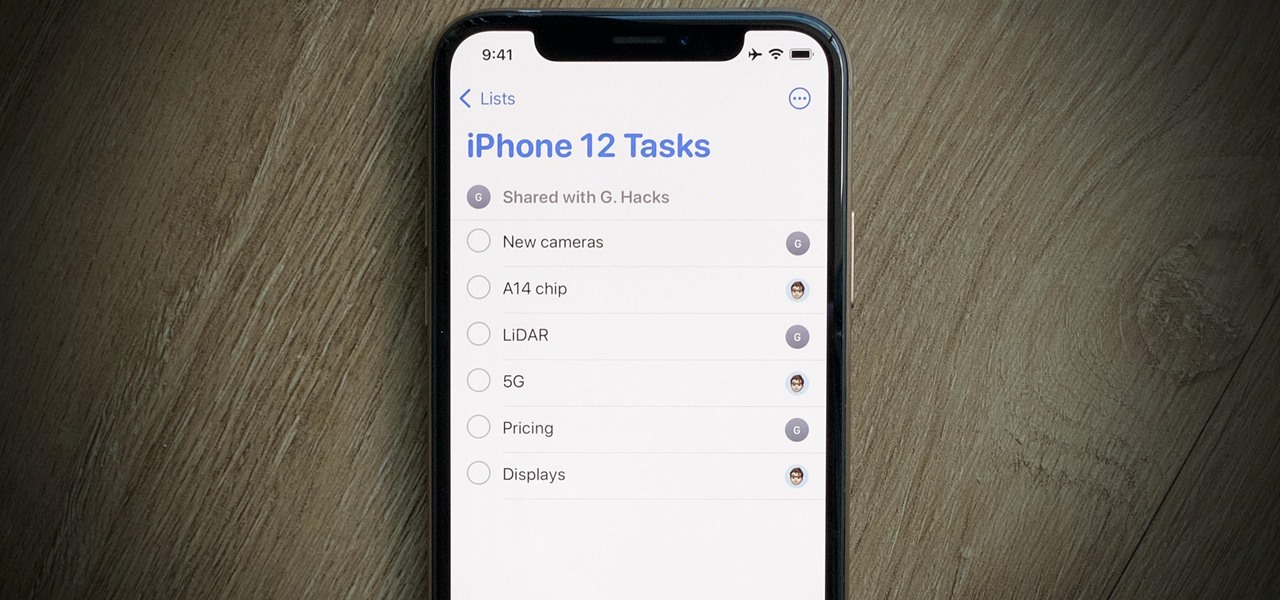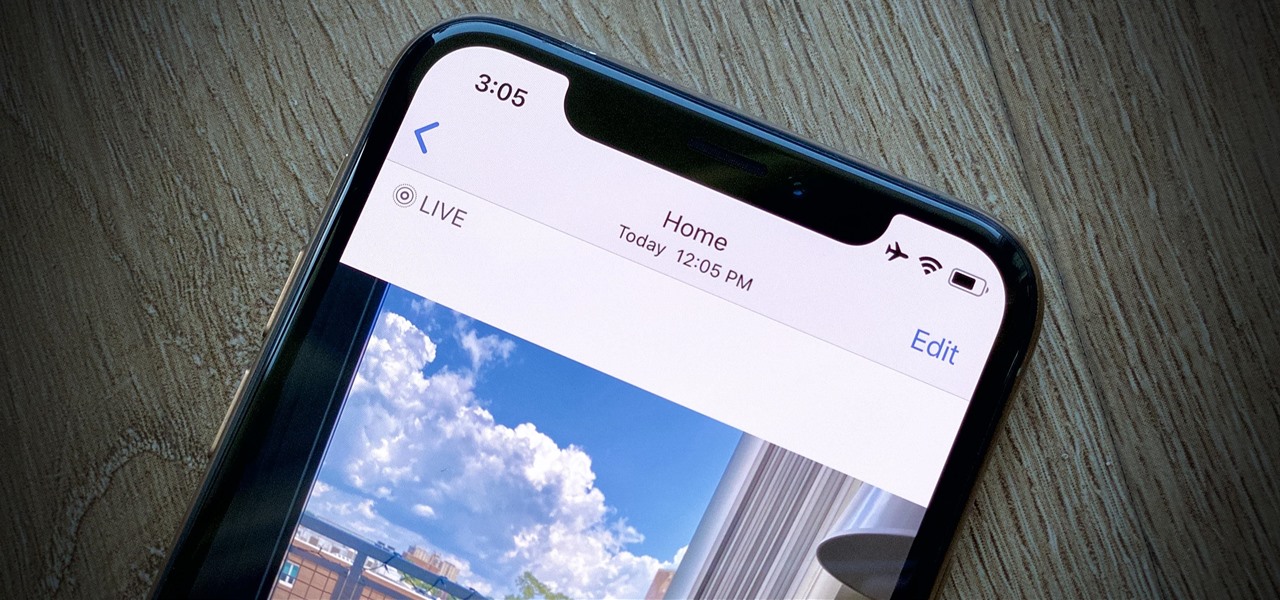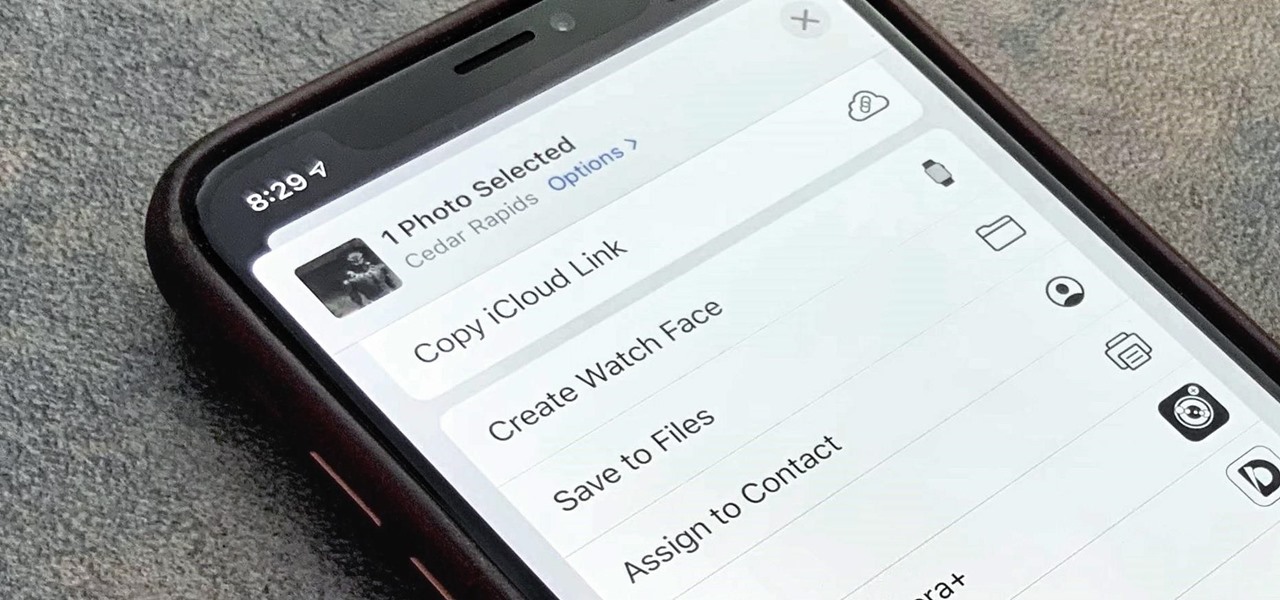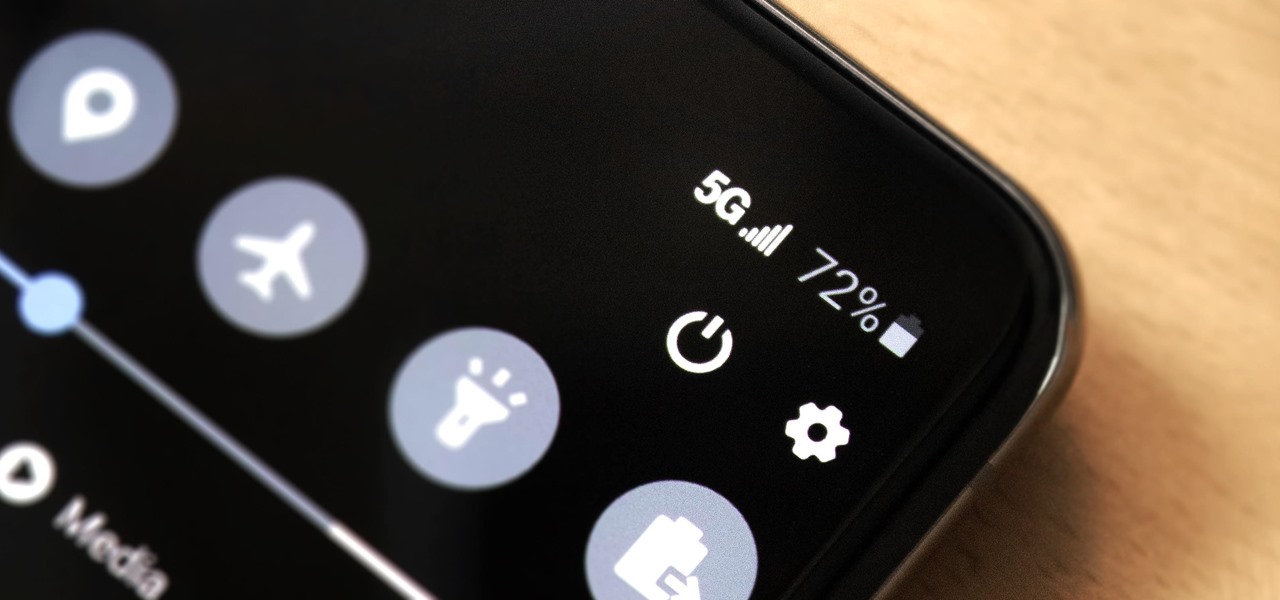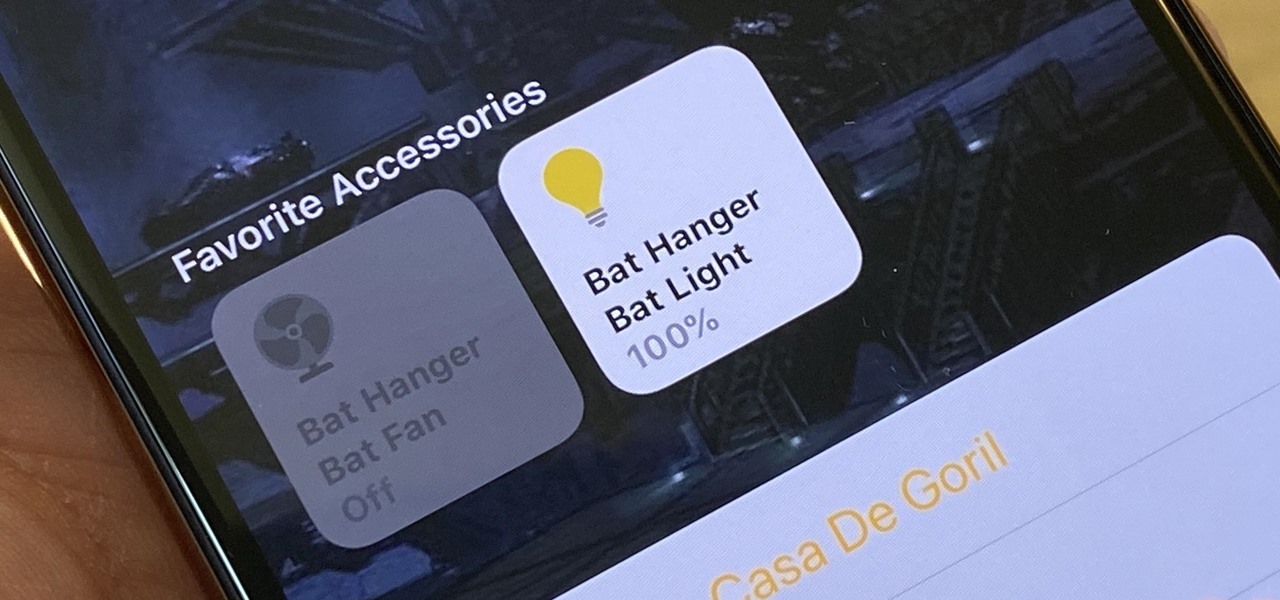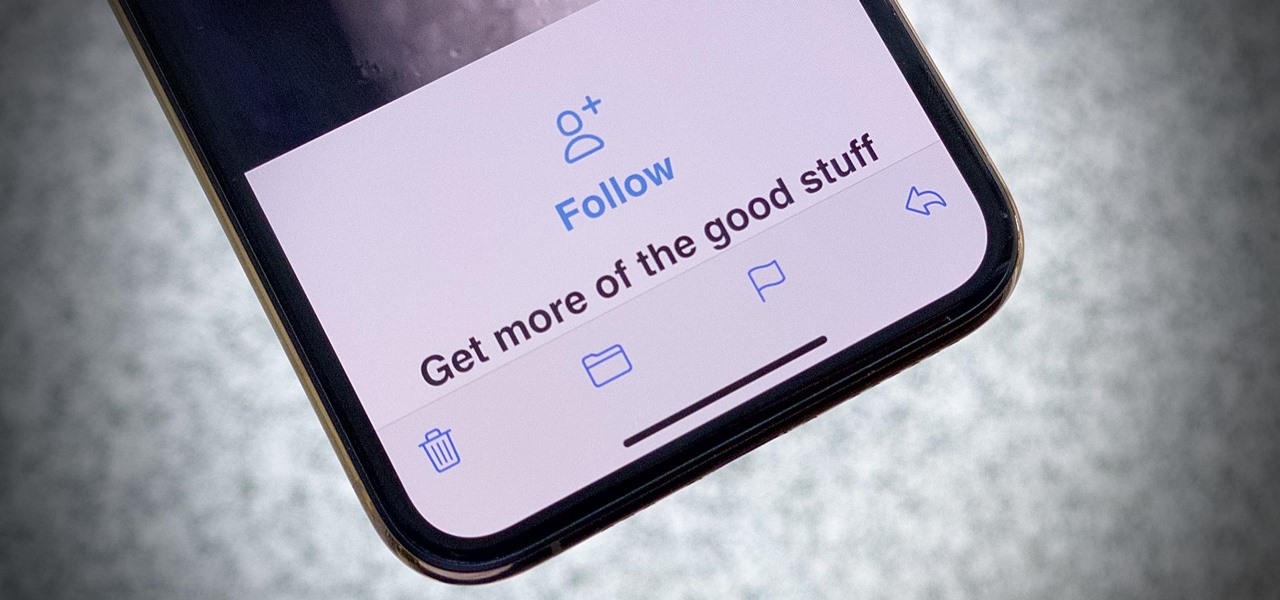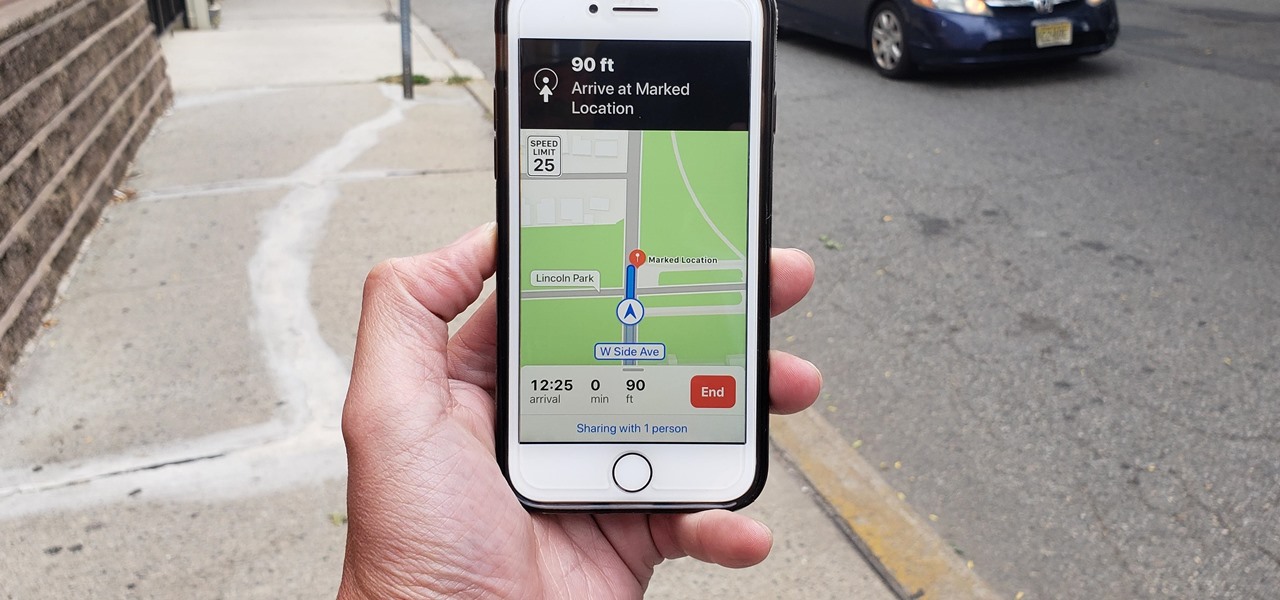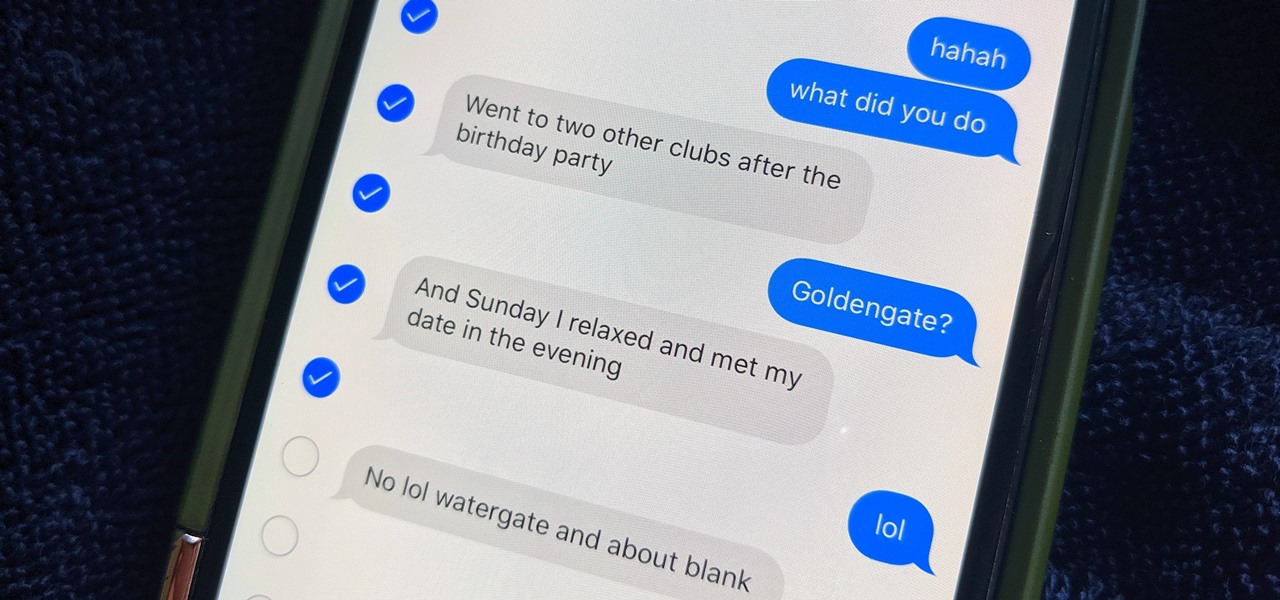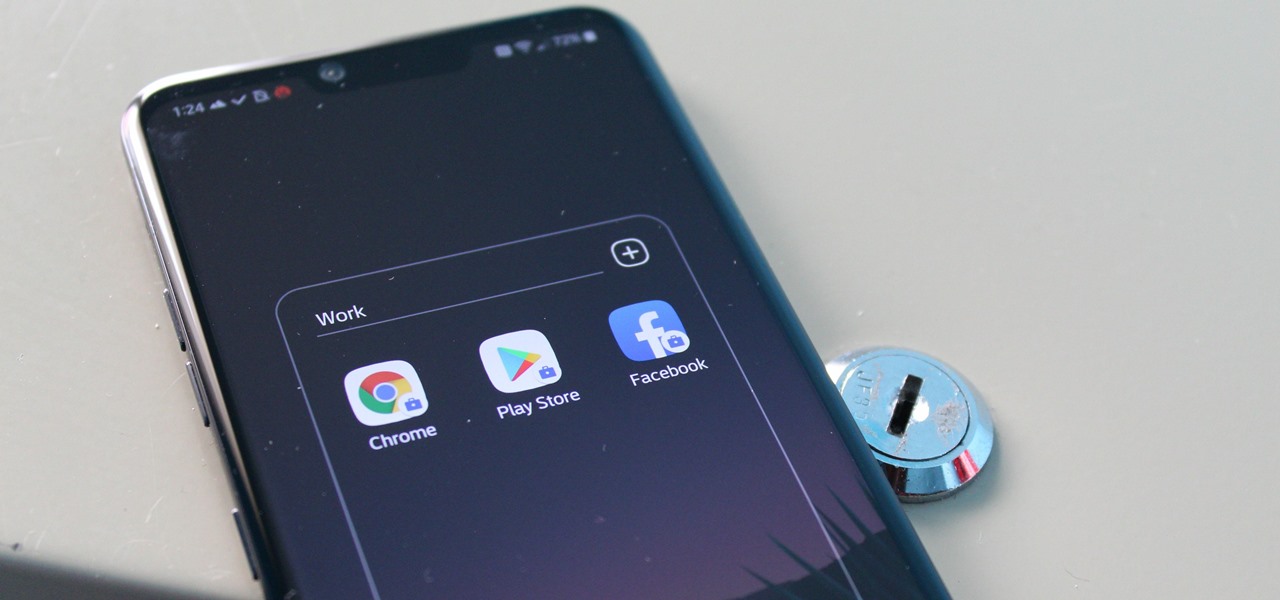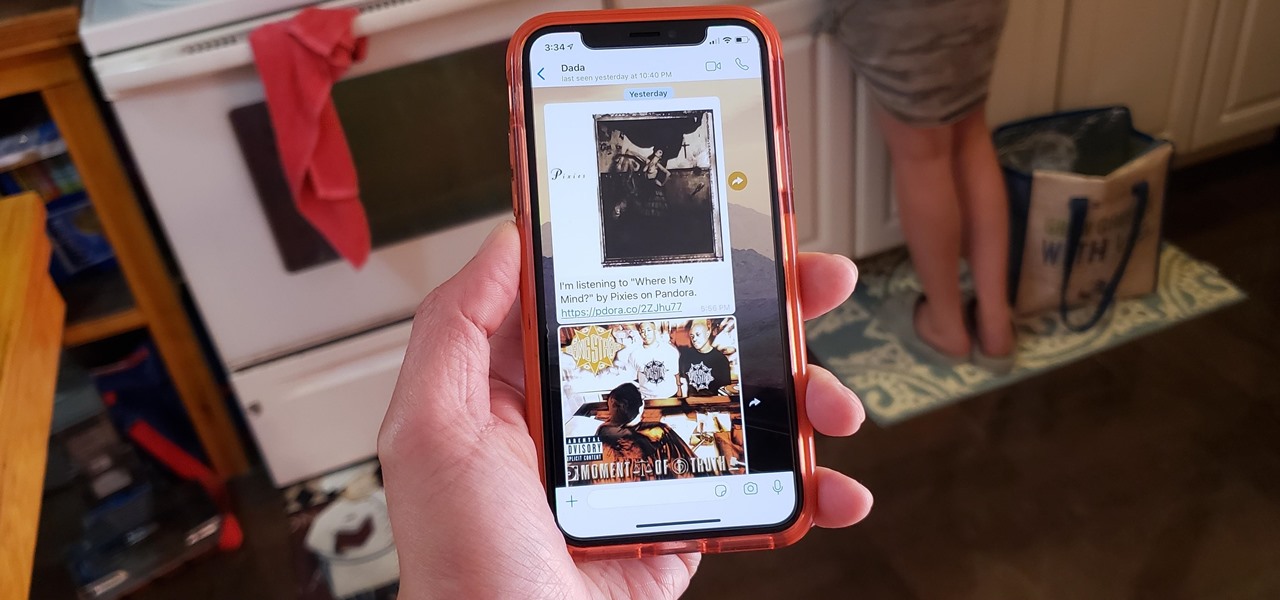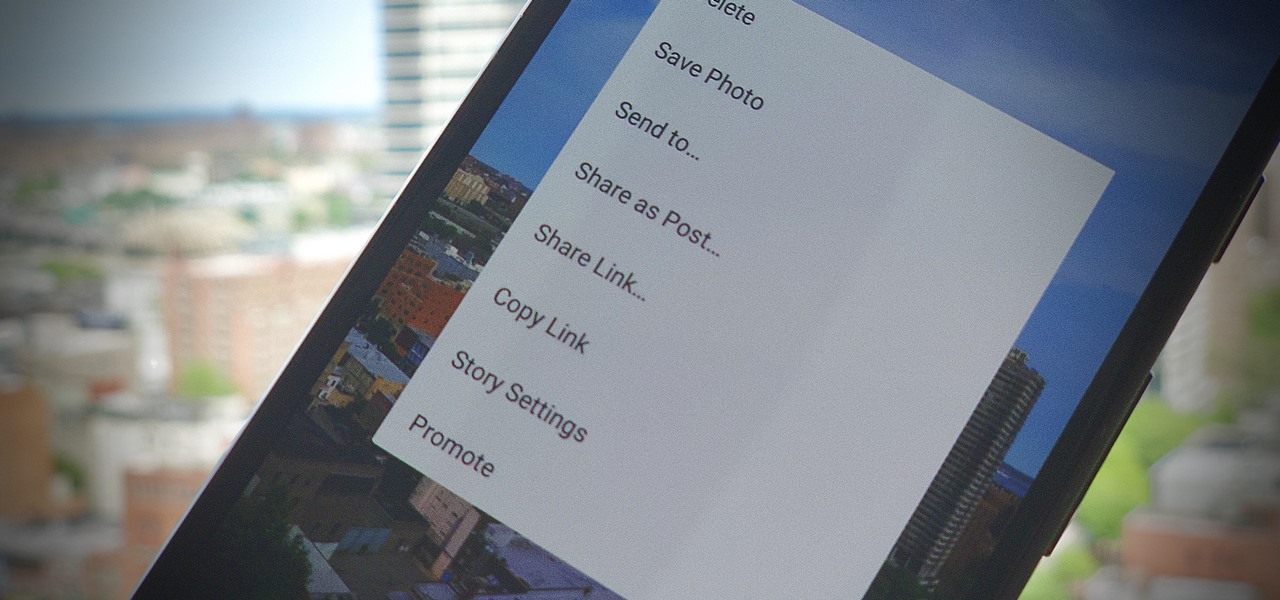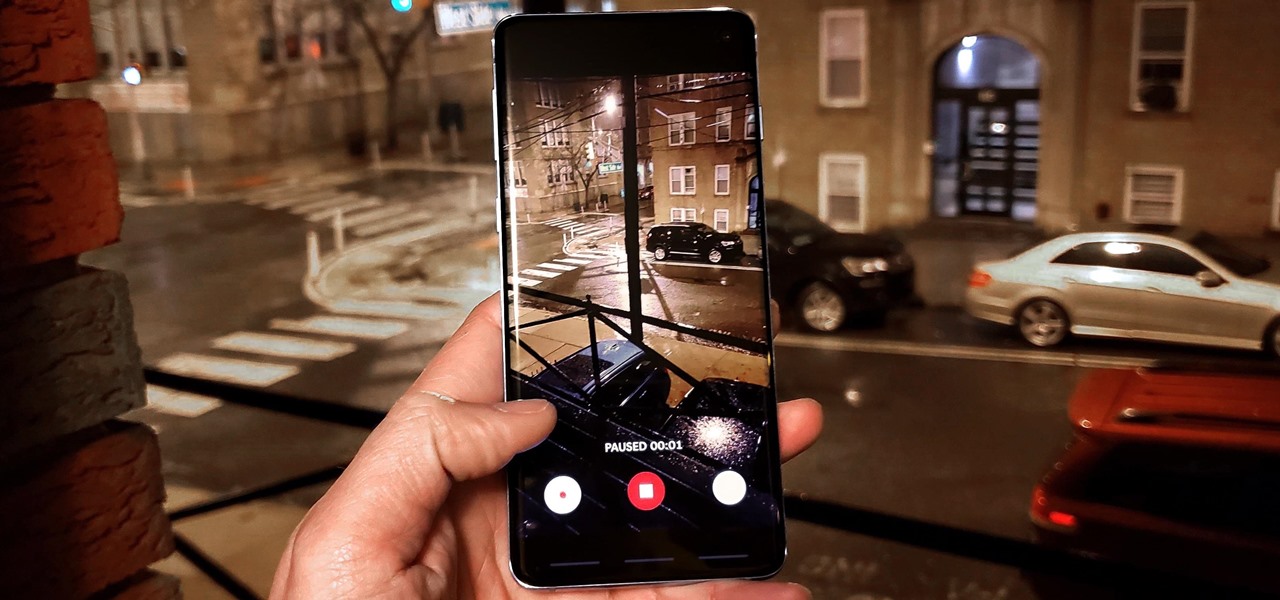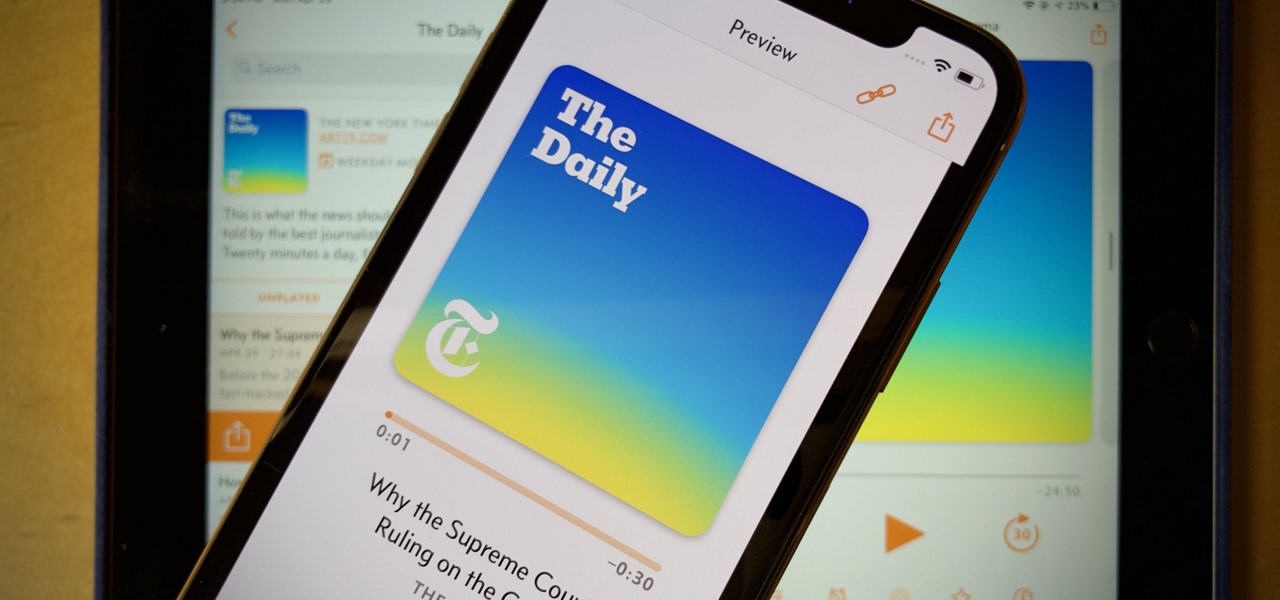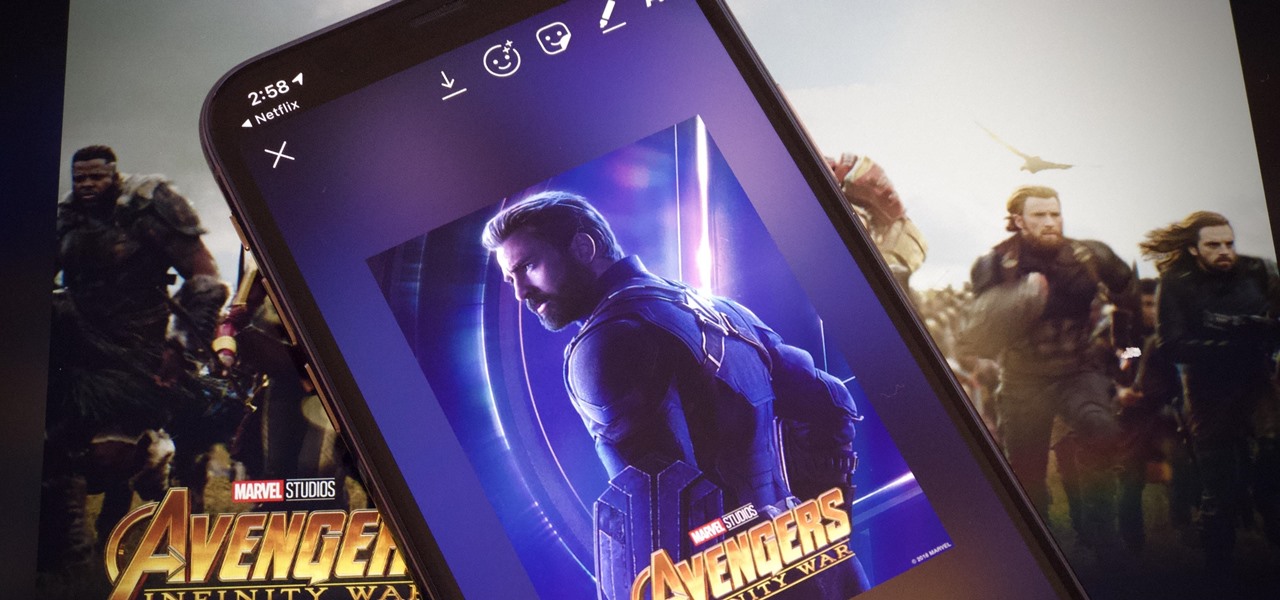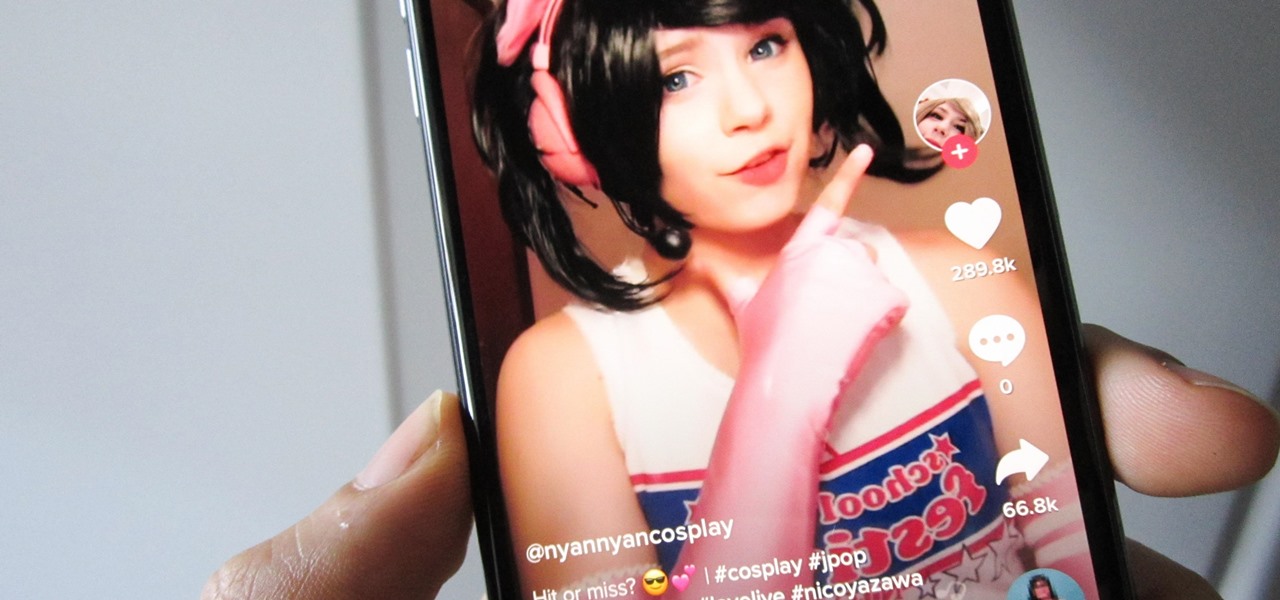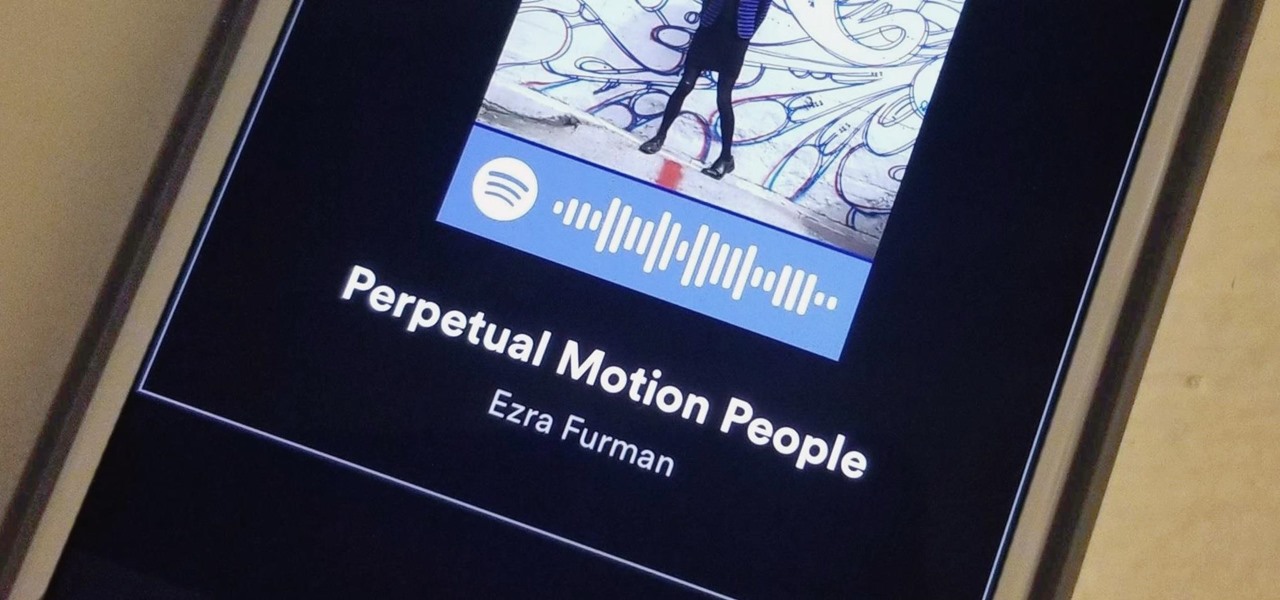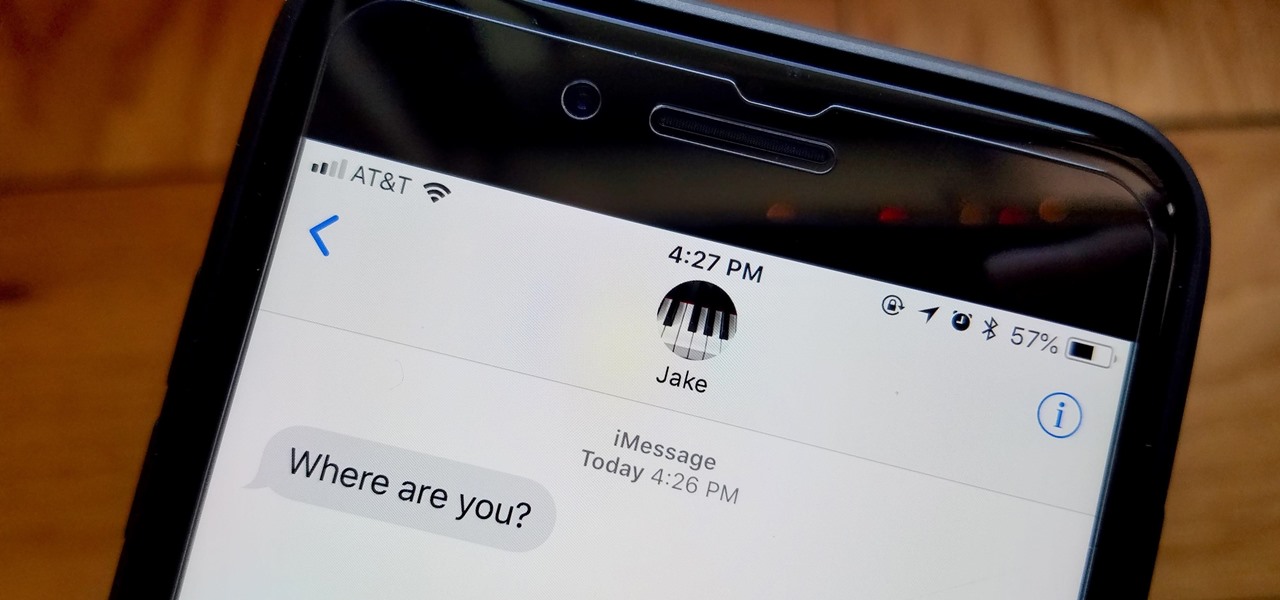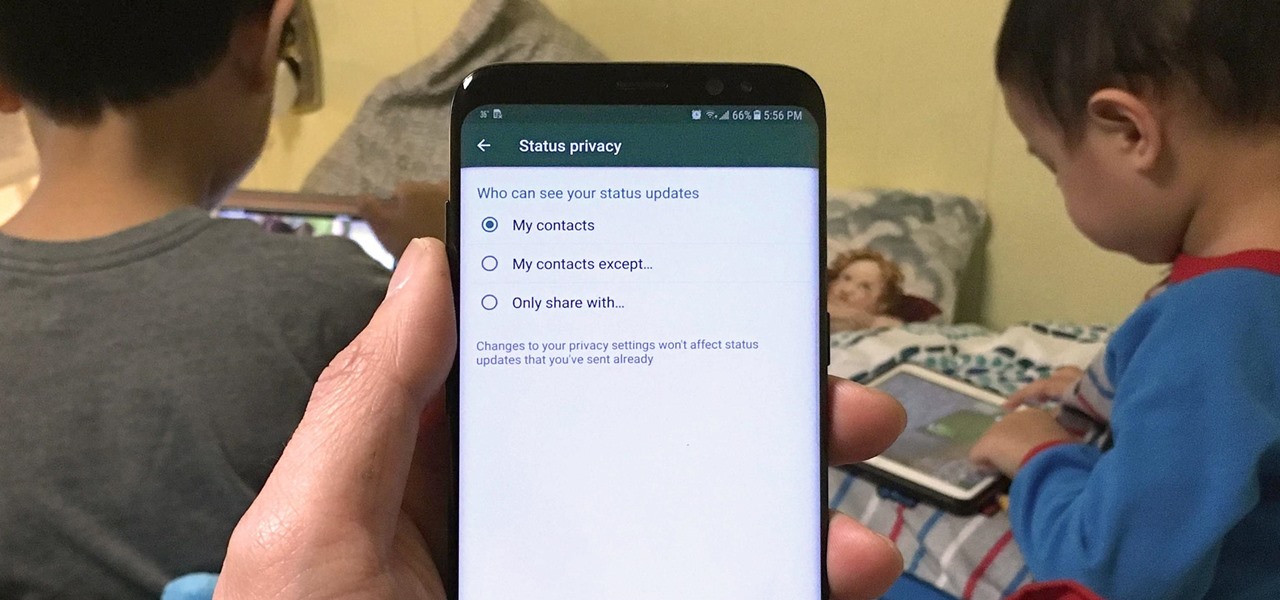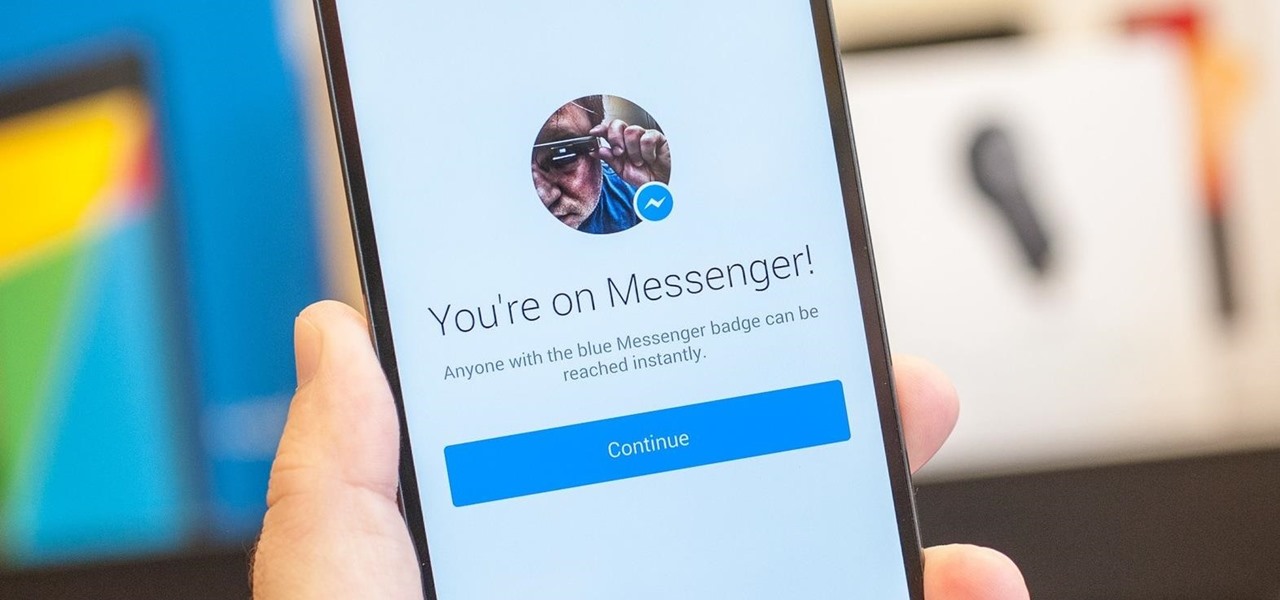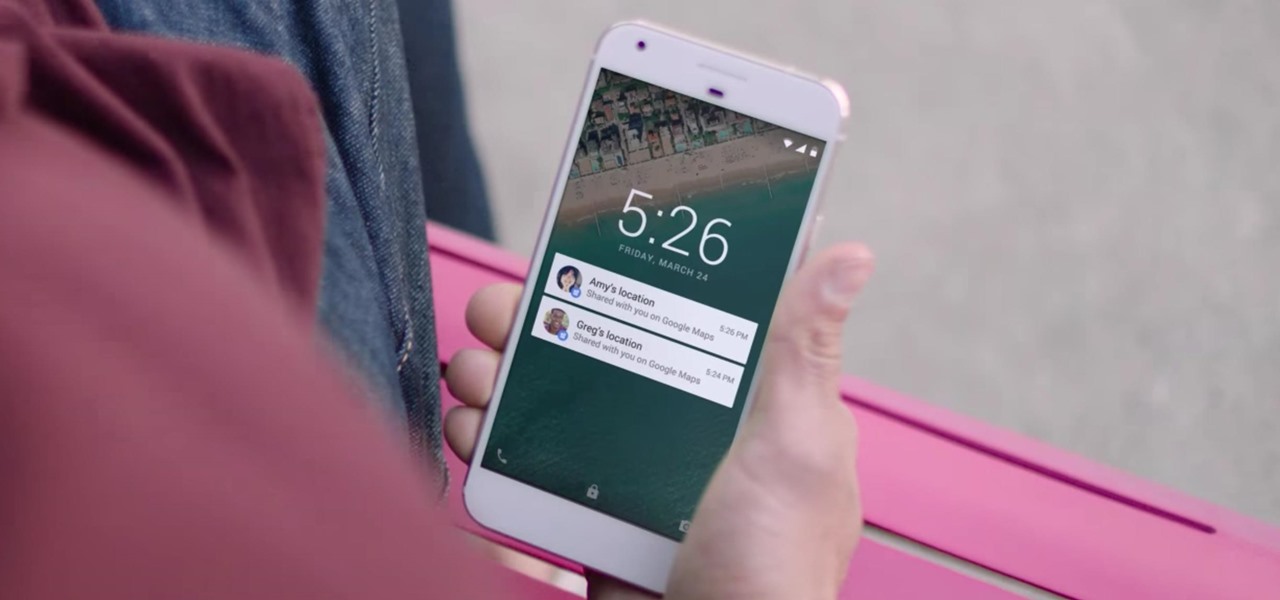This video is a how to guide on how someone can add multiple colored sections to a photograph. It goes step by step to guide viewers on how to accomplish the color effects. Although the video is only 5 minutes long it provides a great wealth of information. However the speaker is quite fast so using the pause button is highly encouraged for those not proficient with computers, or those not very quick with a mouse. A very informative video that taught me something I did not know how to do in P...

This video relates to Neon Mosaic Nail Tutorial. This video teaches how to make the nails good looking and also pleasing. In this video she teaches how to select the colors of nail polish and also she teaches the steps to be followed regarding which color nail polish to be applied first and also to create a mosaic by using multiple colors. She also add some border line to create and pleasing look. She also narrates to change the colors in applying to each nail. She also teaches how to create ...

This video describes how to import pictures from a digital camera onto your computer and use them in various ways. Simply plug in a flash drive with your stored pictures and they will immediately load onto your computer. Once this is done, you can share your pictures on Snapfish by opening the program and using its various programs. Within the program you can print your images, share, or even create gifts such as posters and mugs with your uploaded pictures. If you would like any more informa...
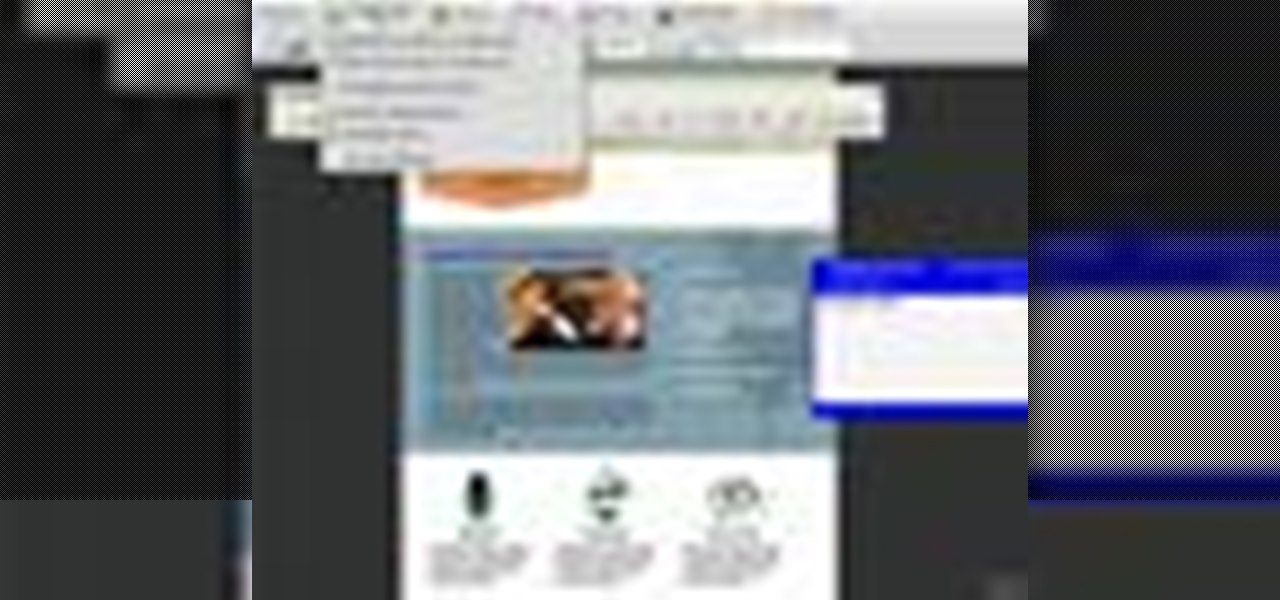
Acrobat 9 Pro is an essential tool for creating, reviewing and sharing comments with others you work with. In this video you will learn about commenting PDF files and the methods for including others in your review process with Adobe Acrobat and Adobe Reader. Learn how to use comment tools and review cycles in Acrobat 9 Pro as well as how to collaborate via email or Acrobat.com and share pages.
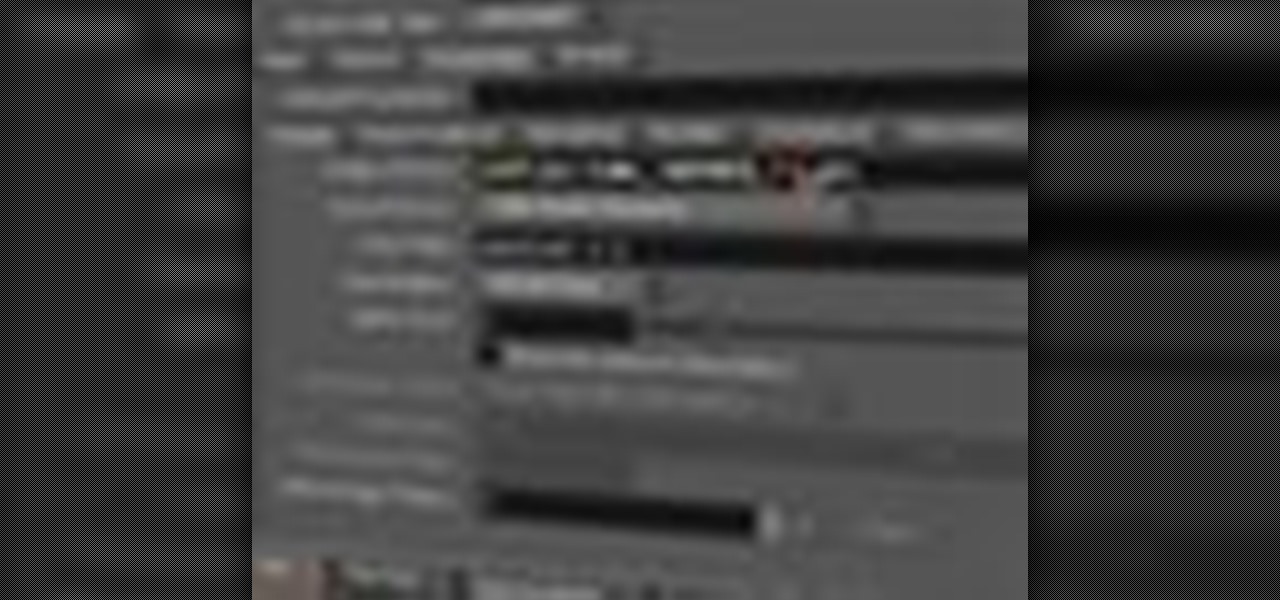
The Wedge ROP is a render output driver, which can be used to change variables on the fly while rendering. This can be very useful when simulating, in that you can test out different parameters to see the different results. It's a relatively new feature in Houdini 9.5.
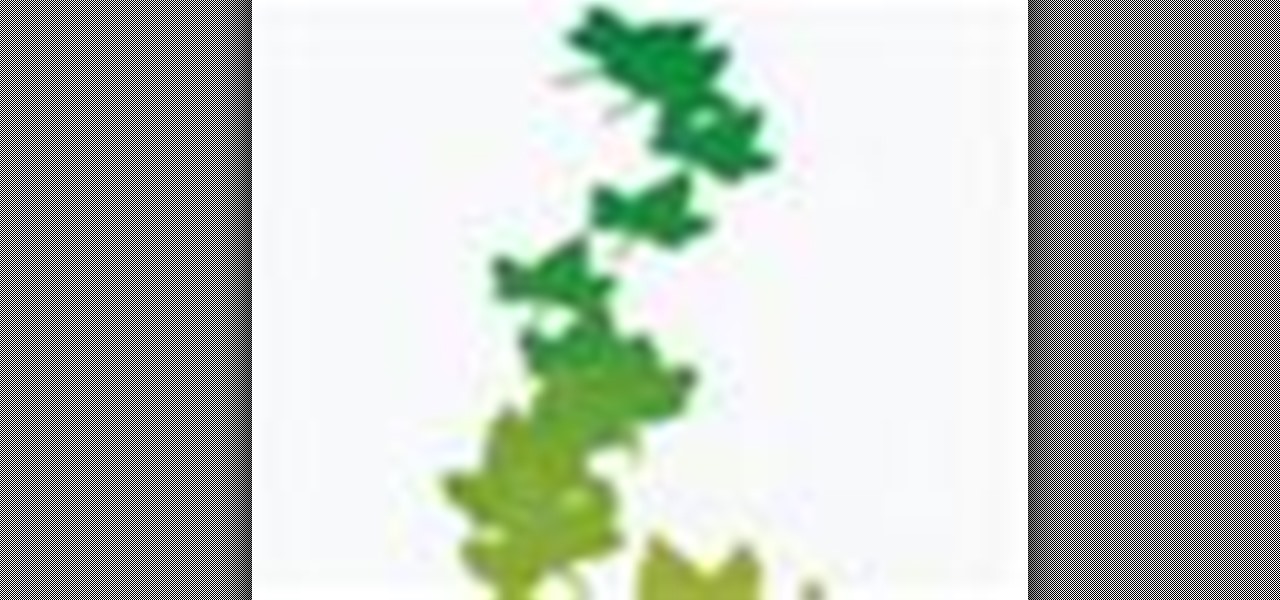
Ah, falling leaves: They remind of the beauty of nature, fall, and the changing of seasons. And if you've ever walked alongside a row of oaks on the street it seems as if their leaves fall to some unknown, hidden perfect orchestration.

The multiple award-winning card game Sixteen is packed with head-to-head action. If you can you count to 16 and take calculated risks, then you can force your opponent to bust. But play your cards defensively at the right time or the tables will turn! Win the most sets and you'll win the game. It sounds simple (and it is), but Sixteen's unique strategy and cribbage-like counting will hold the attention of even the most seasoned game players.

In this video tutorial, Chris Pels will show how to read, write, and delete cookies in an ASP.NET application. First, learn the basic operations for manipulating cookies. Then learn approaches to storing multiple values in a single cookie using name-value pairs called subkeys. Next, learn how to limit the scope of cookies to a particular application domain or folder. See how to modify values and expiration dates in existing cookies and how to delete an existing cookie. In addition, several co...

No need for Bluetooth DUN or 3rd party software: it's easy to use Internet Sharing in Windows Mobile so you can tether your phone for use as a modem.

Network sharing lets other iPhoto users view your photos and albums from their computers.

Learn how to write your movie to tape or store it as a digital file using Apple's Final Cut Express in order to share it with others. Using this process, you can play your movie on a VCR, website, iTunes, iPod, DVD, or any other device or format.

You can create a multiple user accounts and enable fast user switching. To do this go to system preferences and open accounts. Now authenticate yourself by clicking the lock icon to be able to make changes. Now click + button

If you want to run multiple windows operating systems at the same time you first need a Windows computer, the installation disk for the operating system you want to run, and Windows Virtual PC 2007. To install this, first type in Virtual PC 2007 to Google, go to the Microsoft link and download and install the program. Now, open the Virtual PC and click next on the wizard. Name your hard disk and click next until you choose where you want this at. Now your virtual hard drive is created. Now, p...

Kevin demonstrates multiple methods to clean dirty coins.In the first method he takes some coke in a glass and hangs a dirty coin in it with the help of a string. This coke technique takes a few hours.In another faster technique which takes only 20 to 30 minutes he takes table salt and food vinegar. He takes the table salt and dissolves it in vinegar in a bowl. When most of it is dissolved he drops a dirty coin in it and waits about 20 minutes.Another method is to rub toothpaste on the coin f...

If you have a group of iPhone users to manage, whether for work assignments, planning a trip, or organizing an event, Reminders might just be your new best friend. With iOS 14, the app now lets you assign reminders to contacts, so everyone knows what they're supposed to be working on.

Have you ever taken a photo to share with a friend, only to realize it was actually a Live Photo? Maybe you said something embarrassing in the background, or perhaps you moved the camera out of frame onto a subject you don't want your friend to see. Luckily, making a Live Photo a regular still photo is a breeze.

With Shortcuts, Apple has designed a way to create your own tools and automations right on your iPhone. And to top it off, your creations can be accessed in a variety of ways, including Siri phrases, widgets, and the Shortcuts app itself. Perhaps even more useful is adding them as custom actions to your Share Sheet and making them available to you system-wide.

We are now in the age of 5G. Carriers worldwide are upgrading their networks to the newest standard for mobile, which will dramatically improve your phone experience. How? By giving it download speeds and latency that surpass Wi-Fi. But before you upgrade, there are few things you should know first.

Every home is a little different, and for a smart home app to work, it has to be able to be customized to work with each person's unique setup. With the iPhone's Home app, everyone can set up a smart home just how they want, including the number and names of rooms, and where those rooms are in the house.

Sometimes, we get stuck on a song so good we want the world to know about it. Sure, you could take the time to save the album art to your iPhone, then upload it to your Instagram or Facebook story, but why bother doing that when you can simply share the song to your story right from Apple Music?

As long as you have the meeting ID, you can join and interrupt virtually any video call on Zoom. And that's how we get terms such as "Zoom-bombing," where someone jumps into a chat to say or visually show vulgar and inappropriate things to the other participants. However, hosts can put an end to it.

With many office workers in the US being asked to work from home if their job allows, Magic Leap's customary updates for the Lumin OS and Lumin SDK brings some help to keep distributed workforces connected.

After the lackluster update that was iOS 13.3.1, we beta testers were in need of some excitement. Thankfully, Apple delivered the goods with iOS 13.4 developer beta 1, introducing fun new features like fresh Memoji stickers and a new Mail toolbar. Of course, that update was for developers only, so we public testers are thrilled that Apple just released the first public beta today.

On iPhones, the share sheet is a powerful yet largely underestimated tool. For the uninitiated, the share sheet is the menu that opens whenever you tap the share button (the box with the up-arrow). This menu features sharing options to first and third-party apps, as well as extra functions like saving, copying, duplicating, and more. Best of all? It's surprisingly customizable.

You usually reply to emails on your own ... unless it's related to your work. You may want input from coworkers or higher-ups, and while forwarding works, Spark offers an easier way to discuss important emails with others. Using Spark for Teams, you can easily share an email with your team and discuss it privately.

Are you here yet? When will you arrive? How long until you get here? How far are you? Hurry up! When you're meeting up with someone or a group of people, you may get flooded with messages like that. Instead of trying to answer them mid-trip, you can send them your status from Apple Maps, so they know precisely when you'll arrive, and they'll even get updates if traffic is holding you back.

You don't need to delete an entire thread in the Messages app to get rid of a couple of texts on your iPhone. With a few taps, you can remove unwanted iMessages and texts, as well as storage-hungry photos and videos, to de-clutter a conversation. And in iOS 13, the process is even easier.

In Tidal, you could always share a link to your favorite playlist, song, artist, album, or video via a text message, email, or social media post. But if you wanted to share to Instagram Stories or Facebook Stories, you were out of luck. That all changes with Tidal's new sharing features on Android and iOS.

Many popular apps automatically share your personal data. While I have accepted a certain amount of data collection from Google, to know companies such as Facebook perform this without my consent bothers me. After some researching, I've found a great solution, and it doesn't require root.

One of the best parts of Pandora is its personalized stations that auto-generate songs within the specific style or genre you've chosen. Not only does this play your favorite tracks with regularity, but it also opens your ears to previously unknown songs or artists — ones you may fall in love with and want to share with others.

On Instagram, it's all about the sharing, but not all sharing is equal. Take stories, for example. Up until recently, stories couldn't be easily shared outside the Instagram bubble. Now, Instagram lets you share a convenient link to a part of your story or your entire story on any other platform — text, email, social app — pretty much anywhere.

There are plenty of reasons the Pixel's Google Camera has become a must-have app for Android users. Google Playground AR stickers and Night Sight for low light photography are just the tip of the iceberg. Beyond those, the app comes with other, less-publicized options that add tremendously to its overall usefulness.

In a world of seemingly endless streaming services, podcasts continue to offer free, unlimited entertainment for all. When you find a podcast that's just too good to keep to yourself, sharing it with family and friends is inevitable, but how you share may determine whether or not they listen to it or not. Links alone aren't enough. Audio and video clips are how you get them sucked in.

For me, there's nothing better than popping on a favorite show or new movie after a long day at the office — except when there's a friend or two I can talk to about that crazy ending. Netflix doesn't double as a social media app, so you can't chat about what you're watching there. What you can do is share your latest obsession to your Instagram story, to get the discussion going with all your followers.

By now, there's no way you haven't stumbled upon a TikTok video, whether it was on Facebook, Instagram, Twitter, or YouTube. Just watching these addictive short-form videos is enough to make you want to join up and make your own, and when you do, we've got some tips that will help get your TikTok account in order.

If you're anything like me, when you first find a good song, album, or playlist on Spotify, your initial reaction may be to share it with your family and friends. While there are the usual share methods available in Spotify that are available in other streaming music services such as Apple Music and Google Play Music, Spotify goes one step further with QR-like codes users can easily scan.

You're at the bar, but your friend can't find you. You could call them, but that wouldn't feel very 2018. Instead, let your iPhone do the talking. Right in the Messages app, you can easily send your friend your current location — all without interrupting the friends you're hanging out with.

Sharing Stories via WhatsApp Status grants your friends access to your daily adventures in the form of GIFs, photos, videos, or simple texts. Like Snapchat, stories you share with your contacts disappear after 24 hours, giving you an extra layer of privacy since anything you post will not be permanent. And if you want to limit who can see your private stories, WhatsApp also has you covered.

Facebook Messenger has now incorporated a live location sharing feature, one week after Google Maps revealed its own real-time location tool. On Monday, the social media giant announced the new feature, which will allow users to share their live whereabouts with friends at the press of a button.

Google Maps now allows users to share their location in real time and update their friends and family on their location and estimated time of arrival when making a trip.