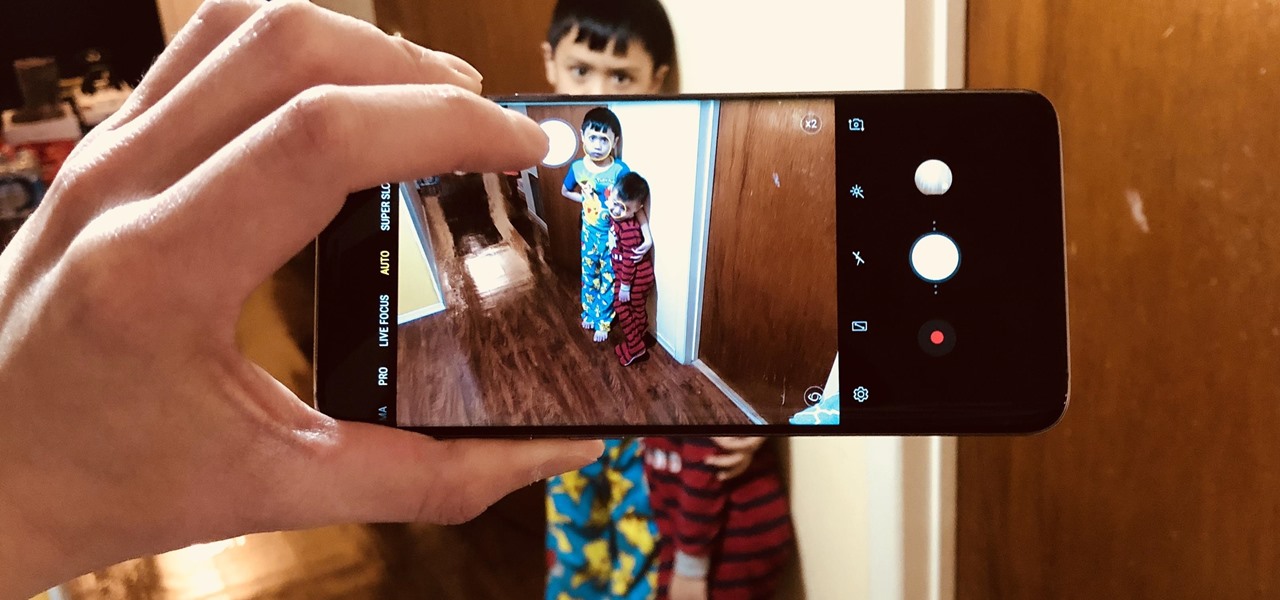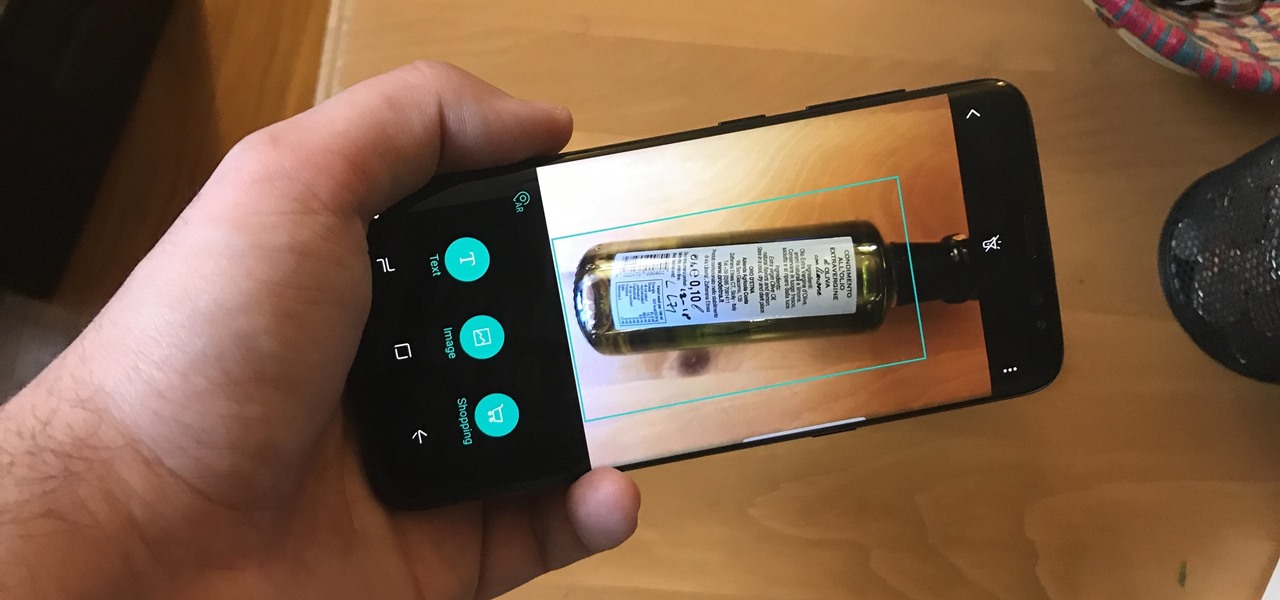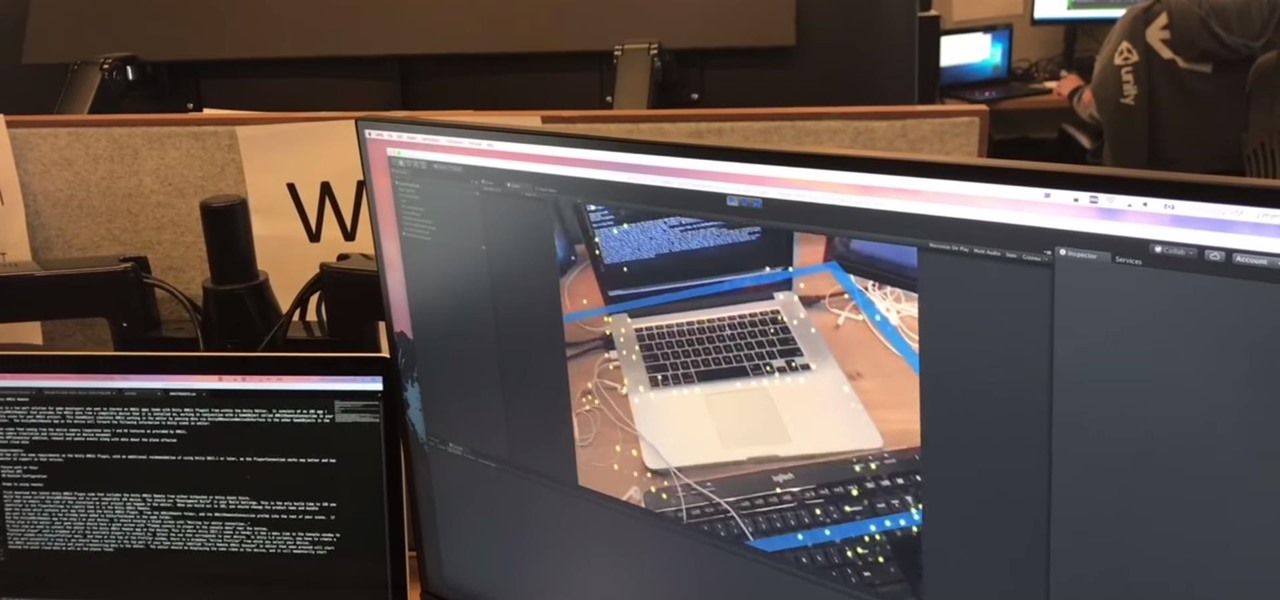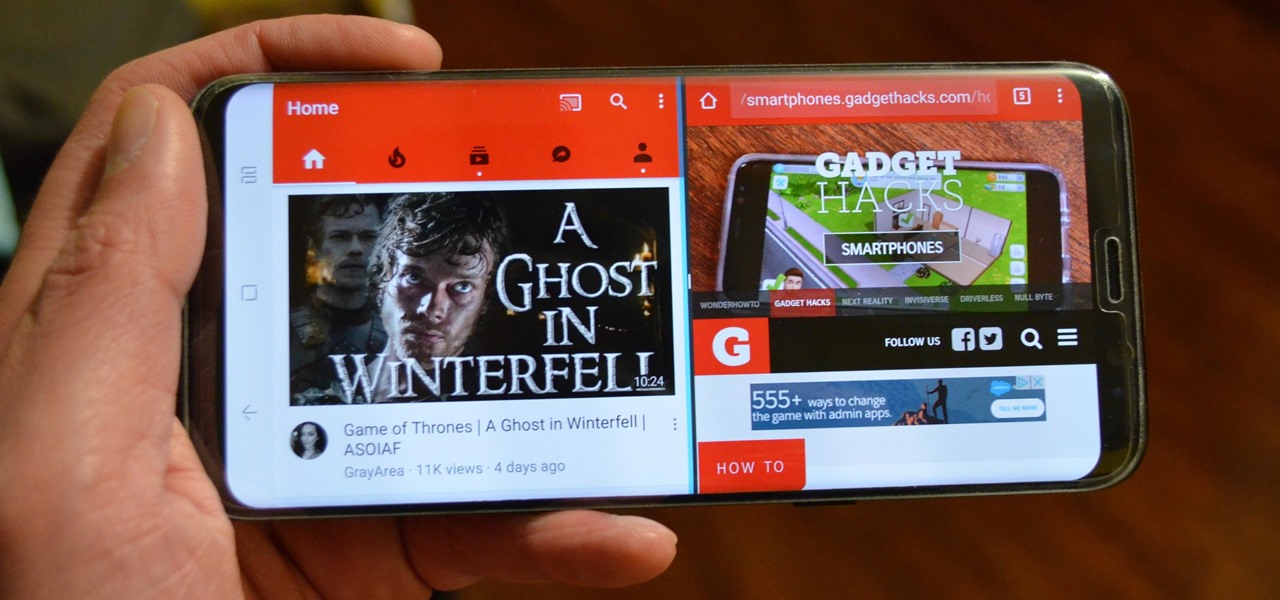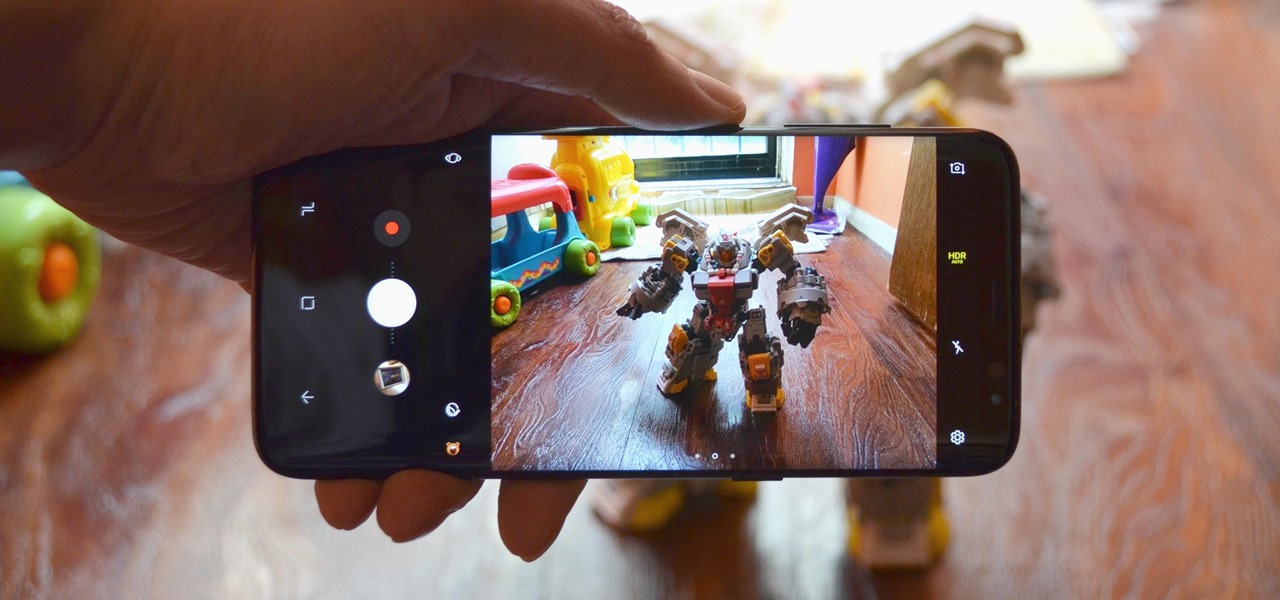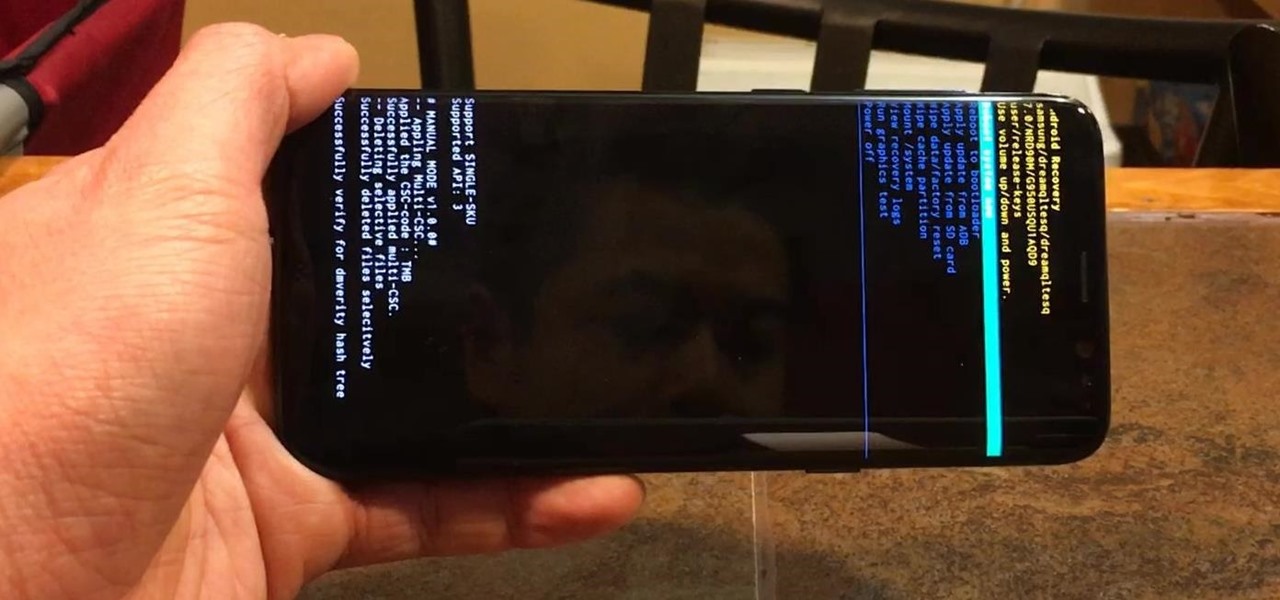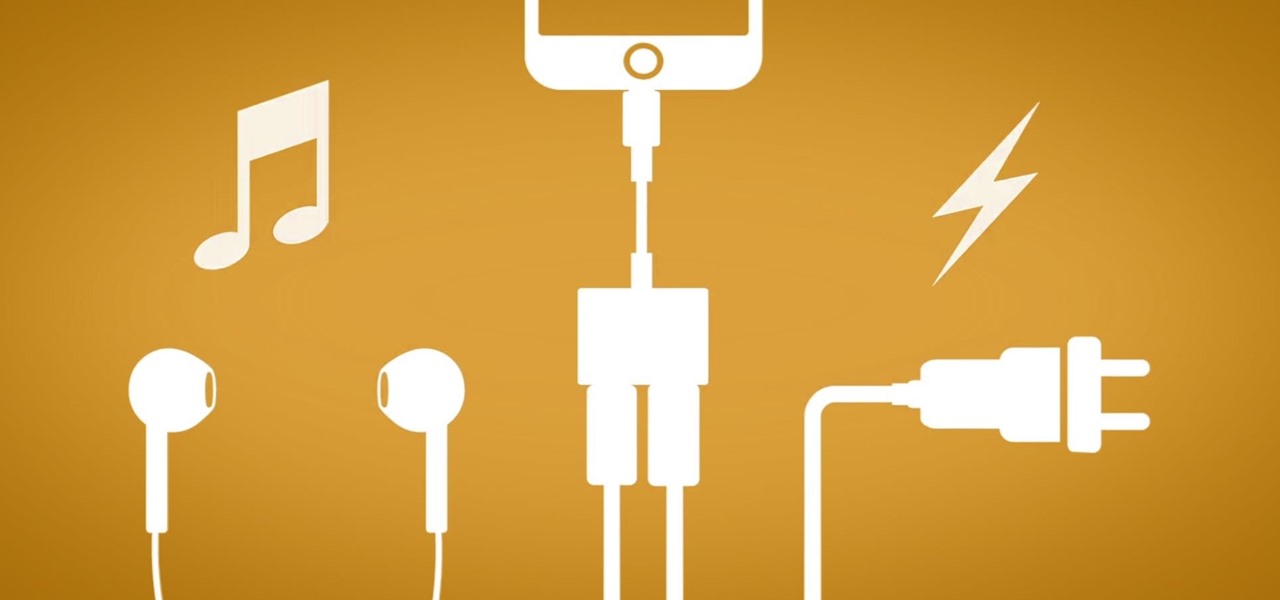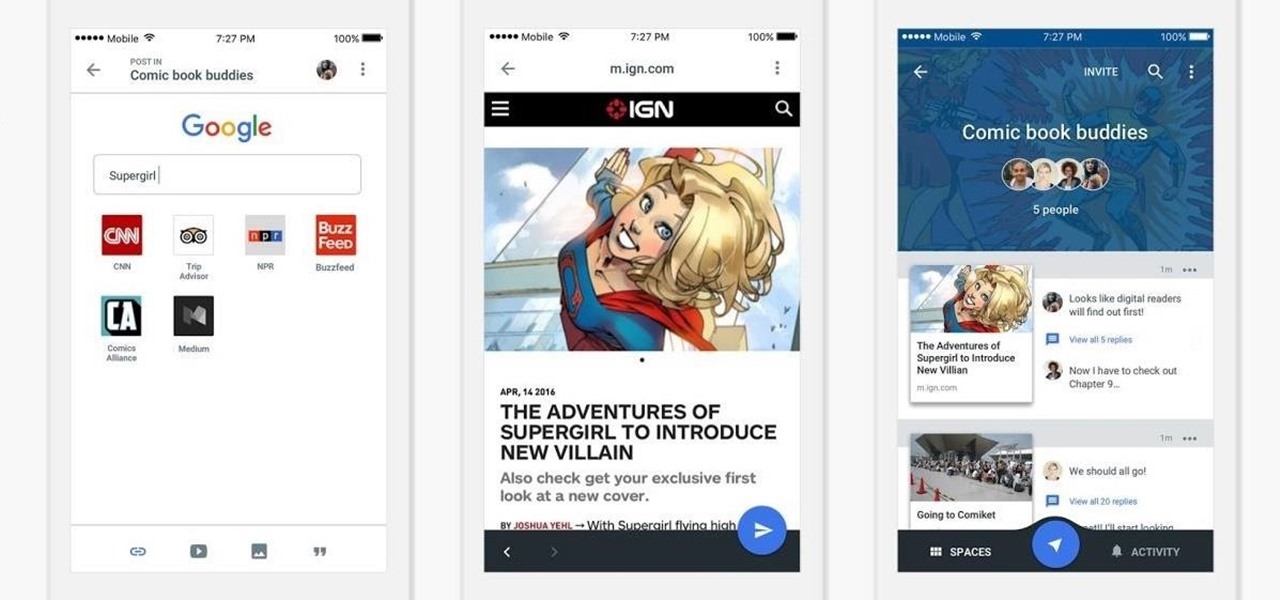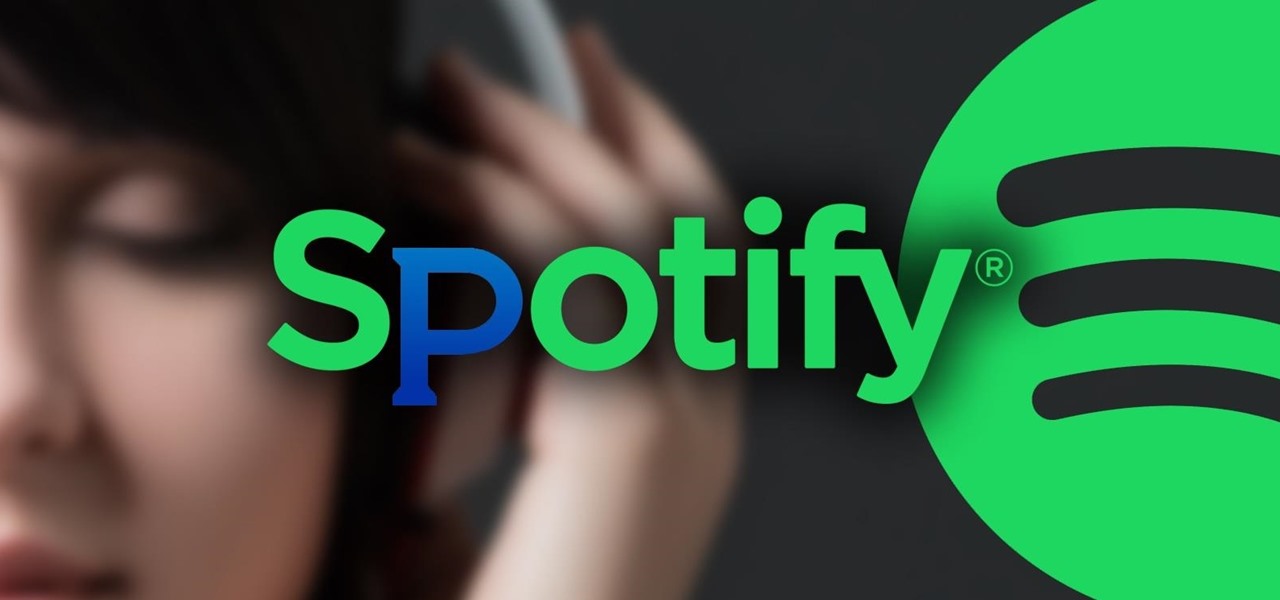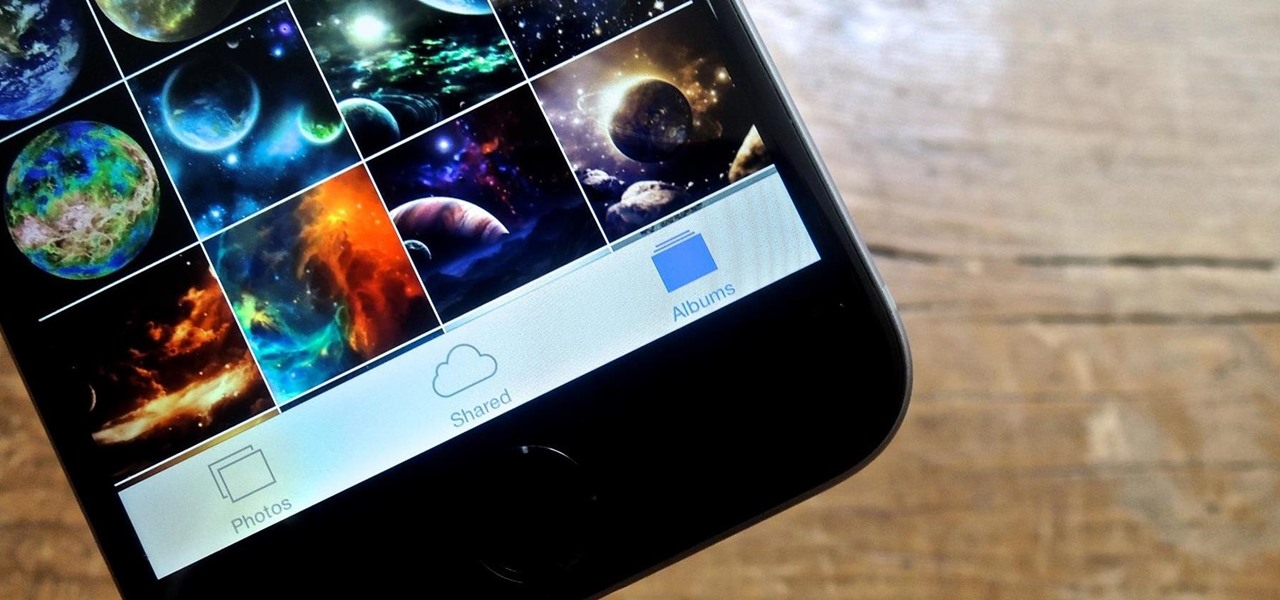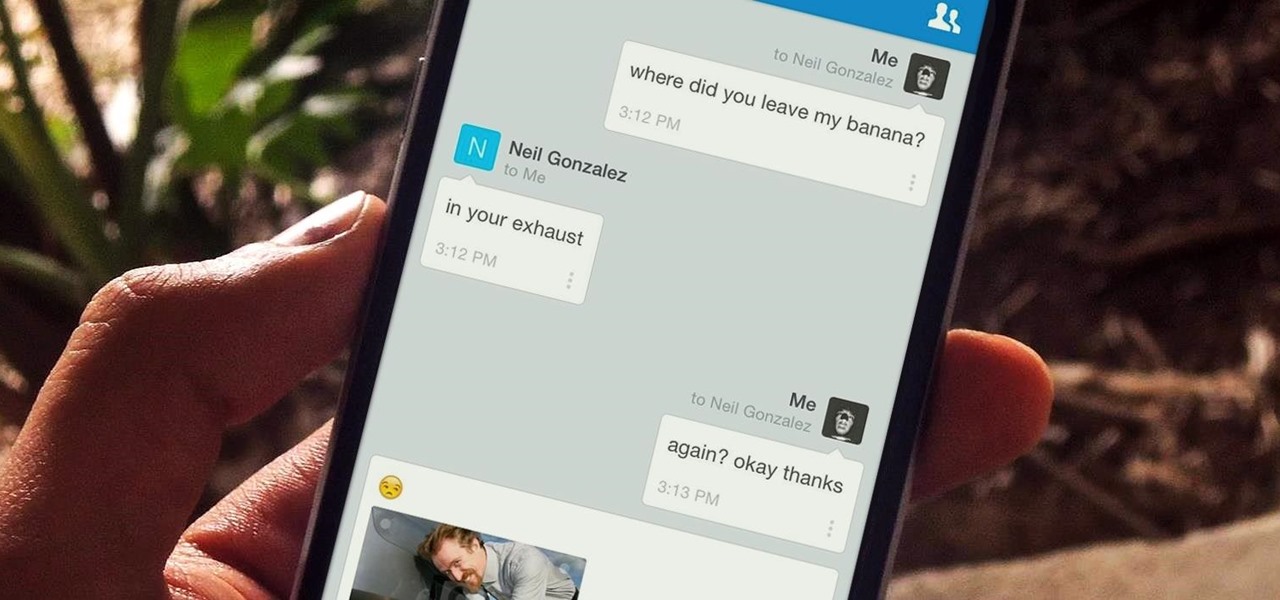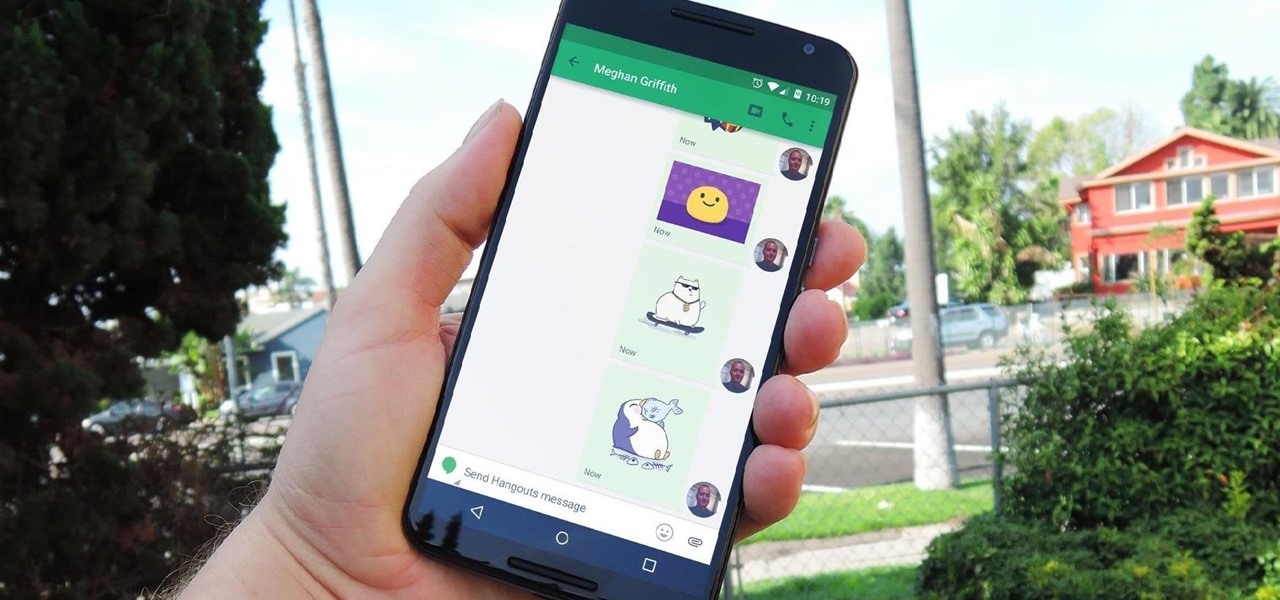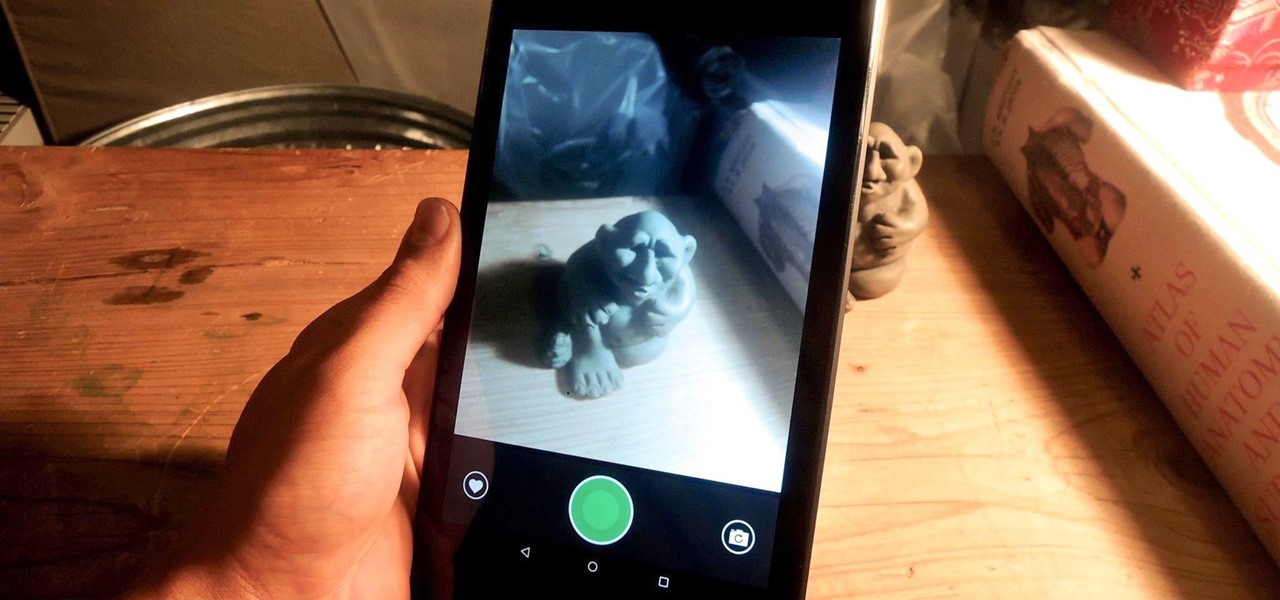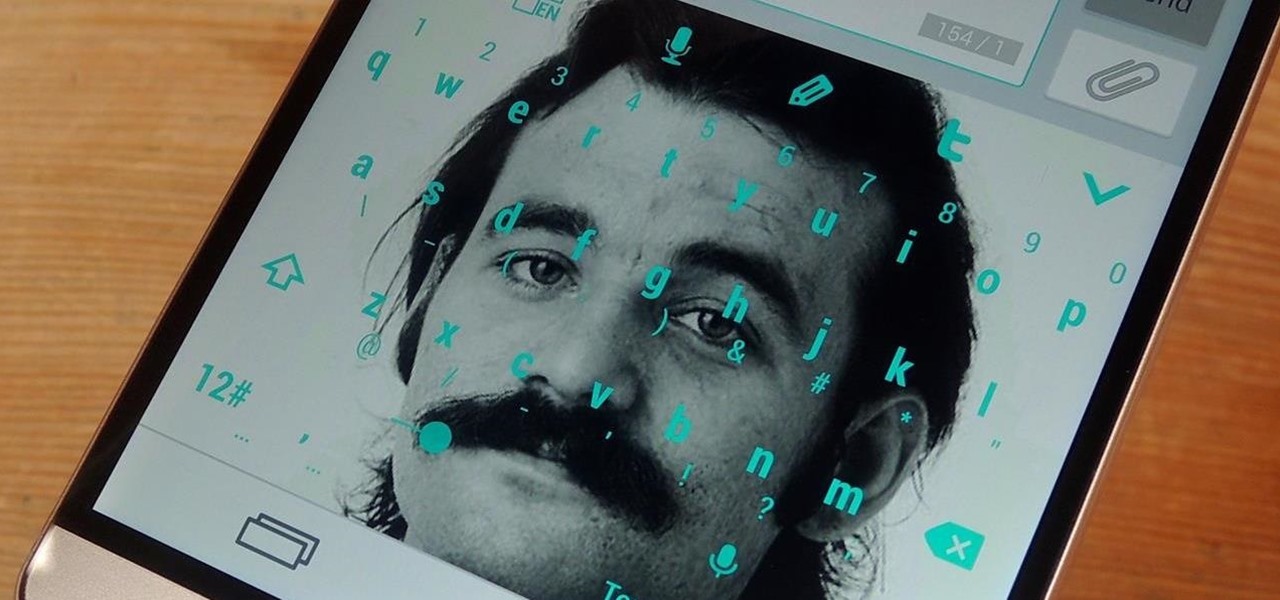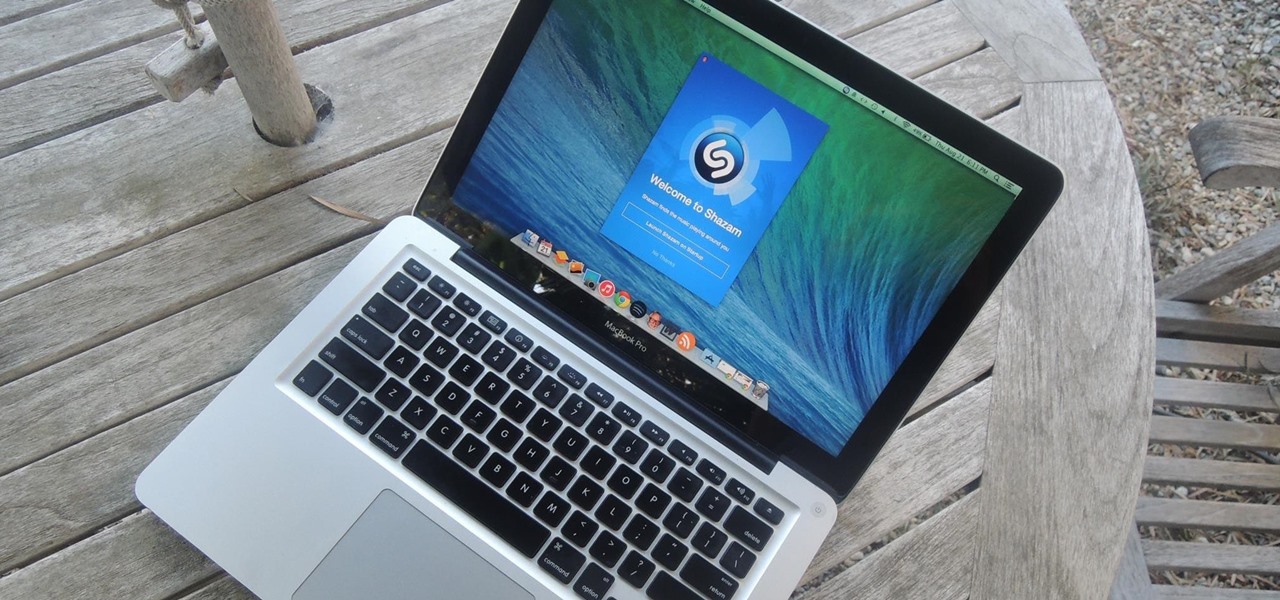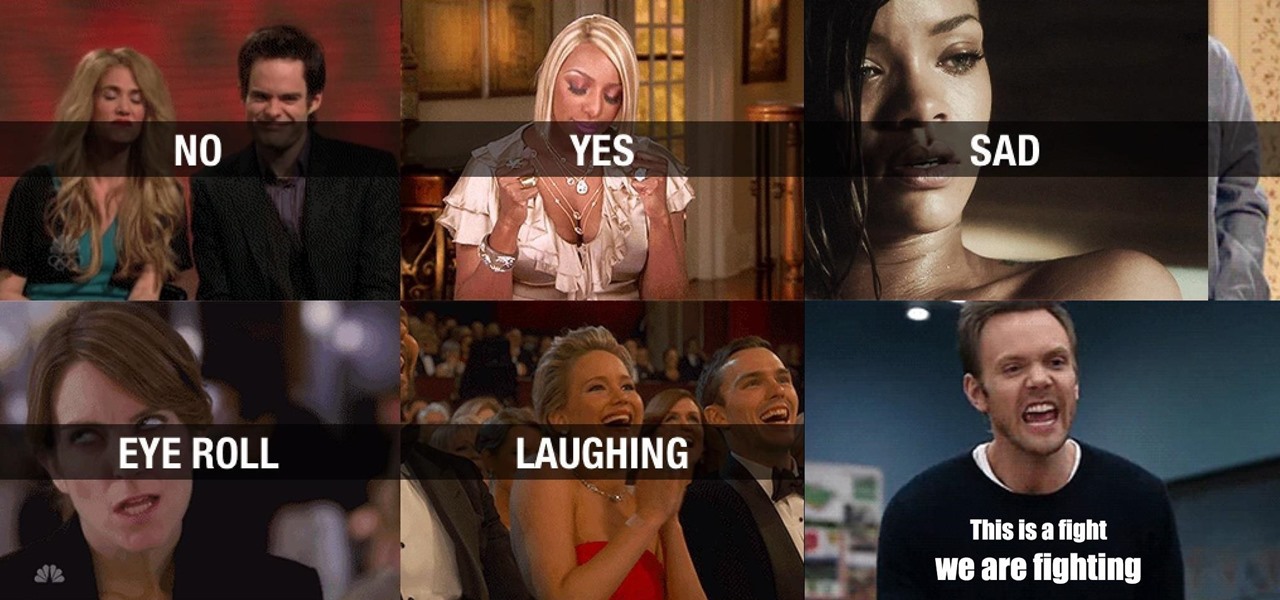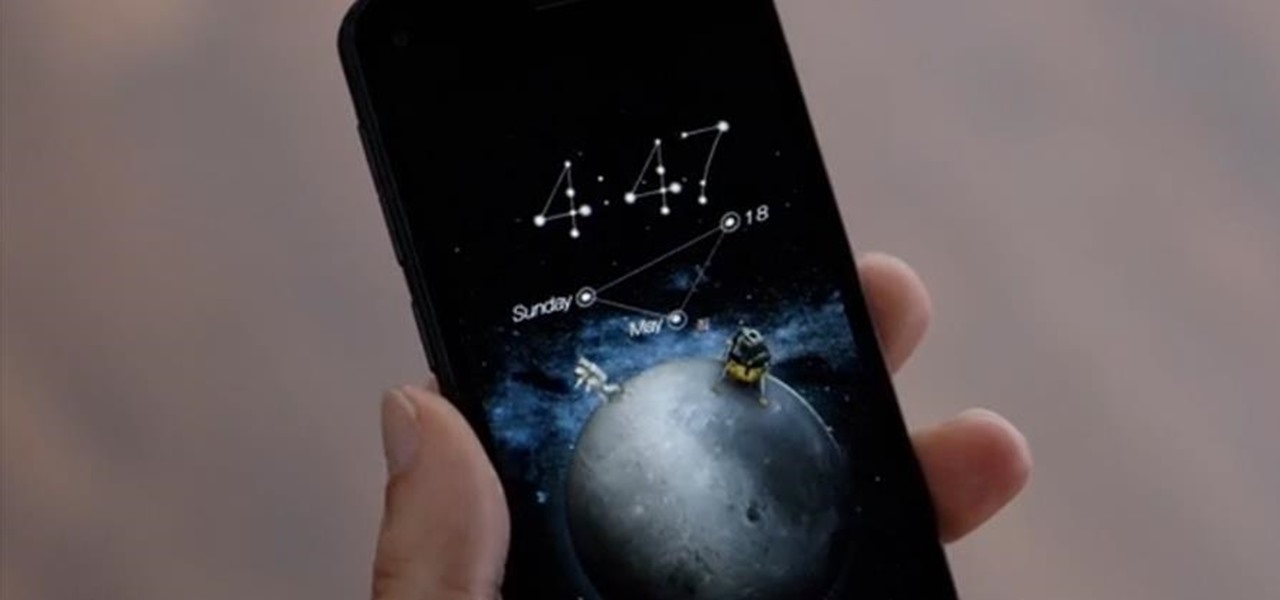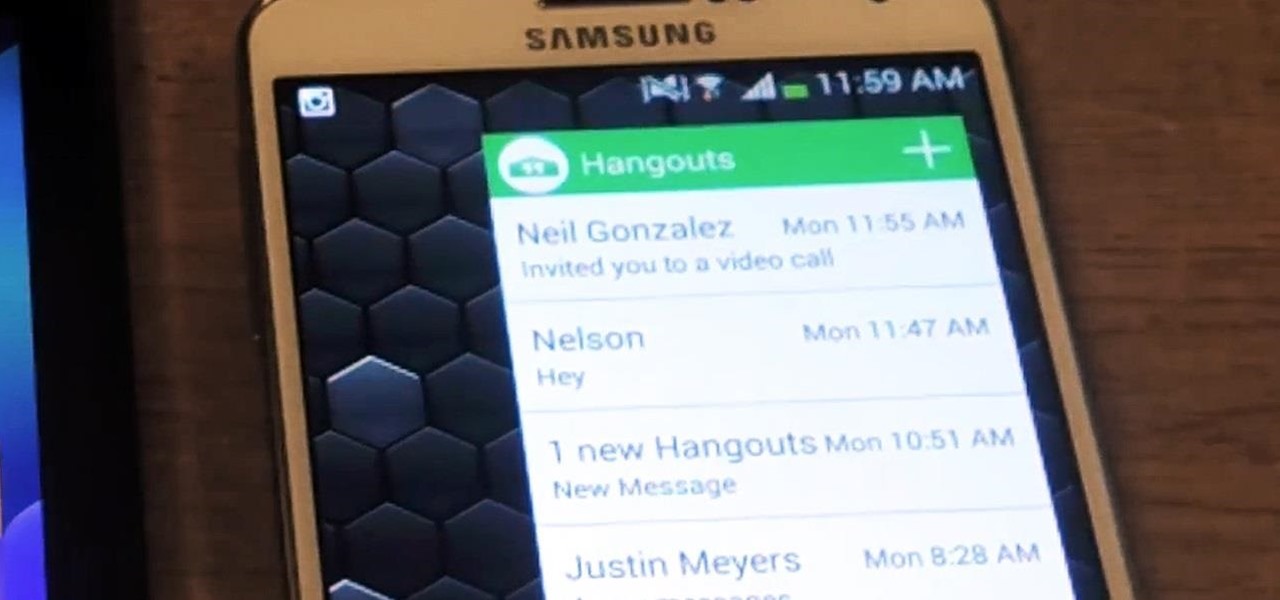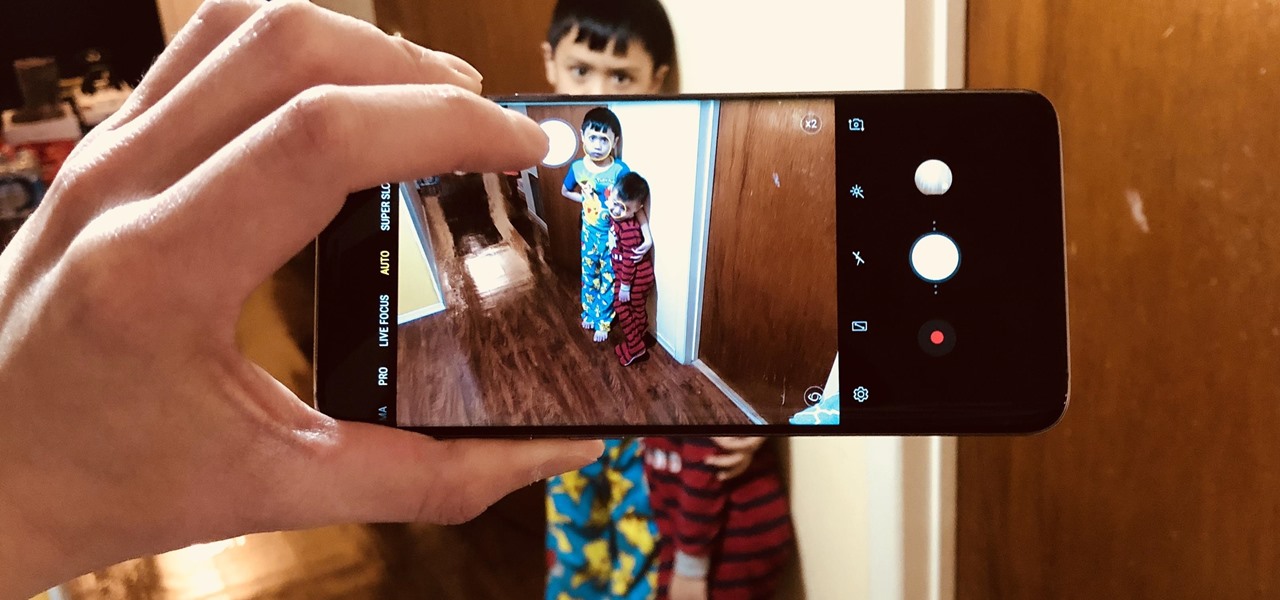
Taking one-handed pictures with your phone can quickly devolve into a juggling act. You have to secure the phone in landscape mode (if you're doing it right), tap to focus, and then somehow hit the shutter button without shaking the device too much. Fortunately, Samsung has a nifty feature that'll help you keep a more secure grip on your Galaxy S9 or S9+ as you take photos with one hand.

The Galaxy S9 and S9+ have terrific cameras that are packed with awesome features. But if you've grown tired of taking and viewing photos on only a part of your screen, Samsung has built in settings to let you take full advantage of their flagships' Infinity Display.

It's often the smallest details that determine your overall experience with a smartphone. Unlocking your device with a PIN is an example — and iPhones have had a leg up over Android thanks to their automatic unlocking. Thankfully, this era has finally come to an end with the arrival of the Galaxy S9.
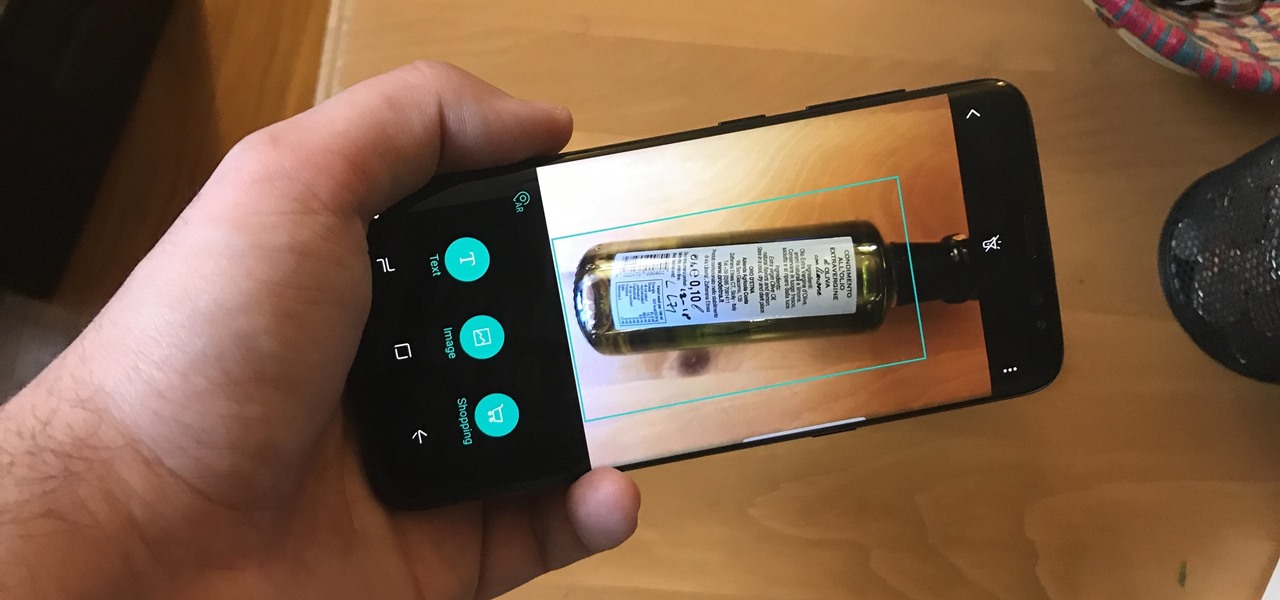
The idea of translating in real-time has become quite popular recently, with Google's Pixel Buds integrating the feature. However, their implementation is audio-only. Until recently, you needed to download a frequently-unreliable third party app to translate text using your camera — but that all changes with the Galaxy S9 and Bixby Vision.

The reveal of Magic Leap One: Creator Edition brought with it some insight into the path the device took from prototype to "final" design.

If competition in the augmented reality space was a spectator sport, then ARKit, ARCore, and HoloLens dominate the prime-time broadcasts on ESPN.

The new iOS 11 update provides an easy software-based solution to shut down your iPhone in case the power button, officially known as the Sleep/Wake button on all iPhone models except the iPhone X, goes bonkers. In addition to this, there's also a hidden setting that lets you instantly restart the device, and it's better than the "Bold Text" trick that's been around since iOS 7.

If you've been looking for an alternative to Google Maps, look no further than Waze. In addition to benefits like crowd-sourced traffic data, police trap locations, and road work avoidance, the app even lets you personalize the voices used for navigation and directions.

In an early morning blog, Jimmy Alamparambil of the Unity team announced a major new update to their ARKit plugin. Developers now can use Unity and ARKit to create AR experiences and test directly from Unity's editor, without deploying to the device.

Augmented reality has produced some incredible innovations that have revolutionized modern technology. From helping with live surgery to changing the game in marketing and businesses. But without a doubt, the most important thing that augmented reality and ARKit has ever brought us is an AR version of A-ha's iconic "Take On Me" video.

Android Nougat included a feature that made it significantly easier for users to switch between recent apps, giving them the ability to quickly go to and fro like never before. This relatively unknown feature has carried over to the Galaxy S8, and it's sure to make multitasking on Samsung's flagship a whole lot more convenient.

It's never fun to fidget around with your phone's camera while you're out and about, especially when it comes to transitioning between its front- and rear-facing cameras. Thankfully, Galaxy S8 users can scratch this one off their list of inconveniences, as Samsung has built in some nifty features that let you switch from the main shooter to the selfie cam without having to look at the screen or tap on the camera switch icon.

Samsung devices have two pre-boot menus that every Galaxy owner should know about: recovery mode and download mode. The recovery screen allows users to wipe cache files or perform a factory reset, which can help save the phone from a soft brick. Download mode, on the other hand, allows you to flash firmware files using utilities like Odin and Smart Switch, which can truly be a lifesaver.

The fact that this guide even exists is a downright shame, but that's neither here nor there. The truth of the matter is the iPhone 7 and 7 Plus don't have 3.5 mm headphone jacks, and since they use the Lightning connector to output audio, it's hard to charge your phone while your headphones are plugged in.

Creating a dress, or any other clothes for that matter, takes quite a bit of design, planning, and manufacturing to get it just right. Fashion designer Jim Reichert put on a HoloLens and saved himself a bunch of time designing a dress through the use of a life-sized holographic woman.

Deaf people primarily communicate through sign language, so understanding spoken languages can prove challenging. To bridge that gap in communication, the HoloHear team built a mixed reality app at a Microsoft HoloLens Hackathon in San Fransisco that translates the spoken word into sign language.

Google is launching a new app called Spaces that lets you share things from the web with small groups of people. The aim of Spaces appears to be granting you a forum with like-minded people to help cut down on off-topic comments that can steer a conversation off the rails. Spaces comes with Google Search, Chrome, and YouTube built in, so you won't need to switch apps to go hunting for interesting content to share. You can invite people to your groups—or "spaces" as they're called in the app—b...

Although I am a loyal premium Spotify subscriber, I still regularly use Pandora in hopes of stumbling across new artists and songs. If I'm fortunate enough to come across something I enjoy, it's easy to use the Like feature in Pandora to locate the song later.

Last year, the Washington Post's Ashley Halsey wrote an article on what really happens to your luggage at airports. In it, they unwittingly published a photo of the master keys the TSA uses for TSA-approved baggage locks. Now, thanks to that picture and a French lock-picking enthusiast, anyone with a 3D printer can make their own master keys to unlock any TSA-recognized locks.

Between sharp knives and slippery produce, basic meal prep can be an absolute massacre. Even the most professional knife-wielders don't stand a chance if they're working on unstable surfaces.

With the sheer number of pictures stored on my iPhone, using the tap gesture on the status bar is extremely convenient and time-saving when I want to reach the beginning of my Camera Roll album in the Photos app.

If you've had your Gmail account for awhile, it's probably a cluttered mess thanks to unread messages, out-of-control newsletters, and never-ending email threads. This is one of the main reasons for the creation of Google's streamlined Inbox service, but the adoption rate for it hasn't indicated a huge shift over for most of us yet (partly because it's invite-only still).

Sometimes it's not the look of a product that makes it unique, but the thought that went into it. That's what struck me about TobyRich's SmartPlane—it isn't the most elegant toy on the market, but its simplicity and function make it a winner.

Google's original messaging service got a nice version bump today. Hangouts now sports stickers, video chat filters, an updated Material Design interface, and a few new features that should make the service a little more fun and easy to use.

Coffee shops are great places to unwind and get some free Wi-Fi, but all the bandwidth in the world can be ruined by someone being a noisy jerk. I usually start blasting music through my headphones whenever that happens, but that isn't always the most ideal situation, especially if I'm trying to study or work.

While chatting in Hangouts on Android, inserting an emoji or animated sticker can instantly make the conversation more fun, but they'll eventually lose their charm, as most things do. Even if you add GIFs to your texting arsenal, things could get stale. That is, unless they're personalize GIFs you actually make yourself (the process is really simple).

It's that time of year again, folks. Each fall, Google debuts a new device alongside the latest iteration of its mobile operating system—but this year marked the release of three new Nexus gadgets.

Accumulating approximately one million downloads on the Google Play Store in less than 72 hours from its initial release, TouchPal instantly became a favorite among Android users.

Unless you're sporting an LG G3 or a mod that allows tap-to-sleep and/or tap-to-wake functionality, you're probably hitting the power button to sleep and wake your device. But that button may be awkward to hit, may be worn down, or may just stop working due to a manufacturer's error or a device drop. In any case, it is possible to end reliance on the power button, opting instead for a simple swipe gesture that will instantly lock your device.

Shazam has ushered in an age where any song we like, but don't recognize, can be almost instantly identified. While the whole process is easy enough—just pull out your phone and hit a button—there are still moments where we might miss those quick and fleeting tunes.

Emoji are great for conveying your exact emotion or mood in a text message, but GIF animations are even better. They're convenient, hilarious, and they accomplish so much more than a little icon or photo ever could.

The long rumored and recently leaked Amazon phone has finally been unveiled, and in the interest of branding, continues down the Fire line—the Amazon Fire Phone. You can check out the full reveal here (warning: it's long), but I'll take you through all the features that sets this device apart from the rest. Before we get into that though, let's check out the specs:

As the world becomes increasingly more connected, there's been a rise in translation solutions. Whether it's Google Translate or Word Lens, there is an ever-growing need to understand and be understood, no matter what your native tongue is. There are plenty of extensions you can add to your computer that can translate text on-the-fly, but what about your phone?

Since the introduction of LED flash to smartphones, there have been hundreds of flashlight apps flooding Google Play, since most Android phones do not have built-in flashlight apps, including the HTC One.

For me, the worst thing about makeup has always been taking it off. It's always that one last thing you have to do before you go to bed, and if you don't, you instantly regret it when you wake up. When you're tired, makeup removing wipes are a godsend because they're so quick.

When iOS 7 was released, there were actually news reports of people getting disoriented and sick due to the motion of the parallax effect, along with the speedy animations when opening and closing apps and folders.

Buns make the look of a woman highly fashionable and cool. Transform your appearance into highly swanky and dashing by following this simple tutorial to make an awesome Long Hair Messy Bun and instantly transform your simple look into a fashionable one. Step 1: Comb Your Hair and Make a High Pony. Now Take Small Section of Hair from the Pony and Start Backcombing the Surface Side. Step 2: Now with Your Fingers

Like what iMessage is to iOS, Google Hangouts is to Android—allowing users to share messages instantly, as if quickly wasn't good enough. With Google Hangouts, you can share locations and send maps, receive and send SMS, share animated GIFs, make video calls, and chat not only with your phone's contacts, but also your Google+ and Gmail buddies.

The days of D batteries and bulky Maglites are over thanks to that handy little device in your pocket called a smartphone. Everyone has one, and thanks to the Control Center in iOS 7, your iPhone now has an easy-to-access flashlight, no matter what screen you're on. Just swipe up from the bottom of your home, lock, or app screen and tap on the flashlight icon. As easy and quick as this is, there's one problem.

Out with the old, in with the new—but sometimes that phrase is reversed. Just take a look around and you'll see some high-top fades from the '90s and some hipster wearing his great grandmother's Depression-era reading glasses.