
How To: Make Mona Lisa's Eyes Blink in Photoshop (GIF Animation)
If you loved The Da Vinci Code by Dan Brown, then listen up— there's been a new discovery found hidden within Leonardo da Vinci's most famous painting— the Mona Lisa.


If you loved The Da Vinci Code by Dan Brown, then listen up— there's been a new discovery found hidden within Leonardo da Vinci's most famous painting— the Mona Lisa.

First off, don't be frustrated. YOU CAN DO IT! Contrary to the message in the image above, it's NOT over. It's just beginning. And when it comes to solving the New York Times crossword puzzle, the old cliche does apply: practice makes perfect.

Your days as an ordinary Muggle are over — as long as you have an iPhone. With just a word or two, you can use your iPhone and newfound Muggle-born powers to cast spells or utilize charms just like Harry Potter and team. Only your "wand" is from Apple, not Ollivanders in Diagon Alley.

Your iPhone's clipboard can only save one item at a time, so it may seem impossible to retrieve your entire history of copied text, images, and other content. Luckily, there is a workaround you can use to find and copy your past clipboard contents, but you have to implement it first.

This video demonstrates how easy it is to take a screenshot with shortcuts in Mac OS X. Pressing Command-Shift-3 will take a screenshot of the entire screen, while Command-Shift-4 will let you take a screenshot of just a selected area of the screen instead. For the latter, once you use the shortcut, your mouse pointer will turn into crosshairs, and you would click on one point of the screen, then drag and release your mouse to take a capture of the selected area.
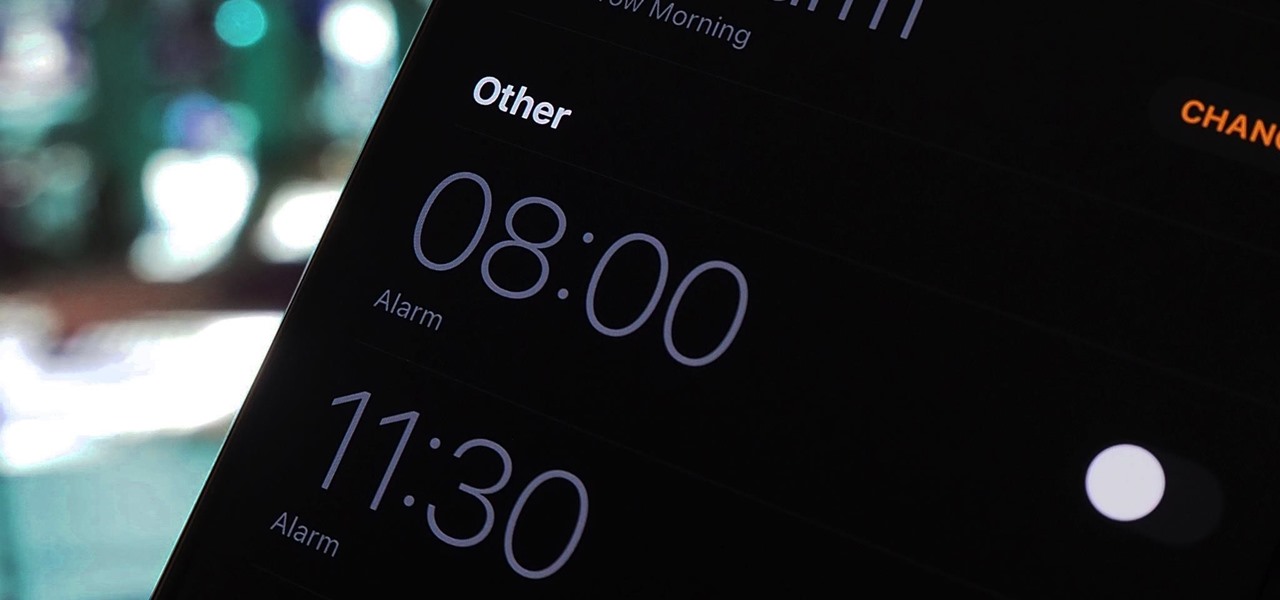
If you'd rather be gently relaxed out of bed instead of stressed out at loud alarm sounds, there are a few things you can do on your iPhone. One of your best options is to use carefully selected songs that start out calm and soothing and gradually increase in intensity and volume. But you could also use a more intense track you know will wake you up, only set to ascend in volume to ease you out of slumber.

This is a quick and easy shortcut that shows you how to simulate the needle turn effect when you're attaching a fabric applique. This also helps you hide a raw edge, which gives your entire project a cleaner and more professional look.

Want to switch between various open applications via keyboard shortcut? With Mac OS X and the app switcher tool, it's a breeze. It's so easy, in fact, that this home-computing how-to can presenta complete overview of the process in just over two minutes. For more information, and to get started using this essential window- and life-changing key command yourself, take a look.

Go out on the beach with confidence this summer, even if you haven't had the time to hit the gym. In this tutorial, learn a cool shortcut to six pack abs using makeup! These techniques are exactly what the stars do whenever they wear something revealing, so try this out and look like a celeb in your bikini this year!
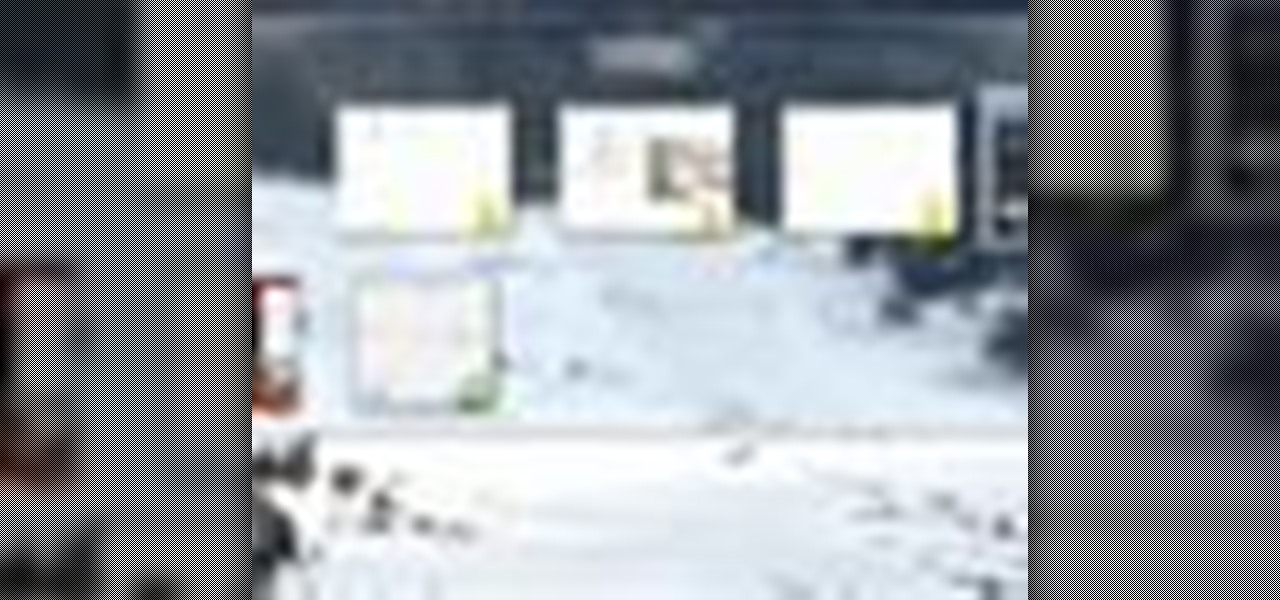
Quick tip on customizing Alt-Tab Interface. Download Alt-Tab Tuner 1.0.1 to get control over Windows 7's Alt+Tab shortcut.

You can learn how to prank your friends at work. One is a shortcut to turn off the computer and the other is a wallpaper prank. You can make the icons on the desktop disappear.
This video demonstrates how to make your own icon and use it in Windows. To do this, just make the graphic in Paint, save it as the right format, and create a shortcut using the icon you made.
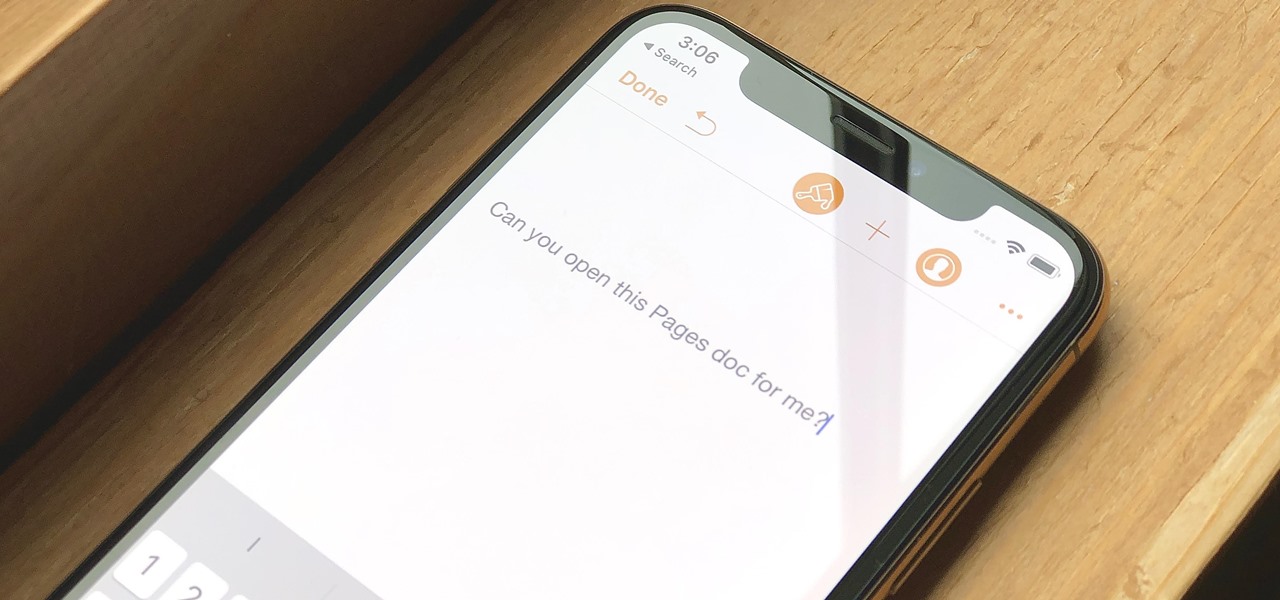
Let's say you have an important report to submit, but you want to check it over for any last-minute edits or changes. Times running out, and you simply can't find this Pages document anywhere. Wouldn't it be great if you could just ask your iPhone to open the report for you, so you could stop wasting time searching and finish the paper? Well, thankfully, Siri can help you out with that.

Until very recently, Apple apps were among the only ones that would play nicely with Siri on iPhones. If you wanted to take advantage of the digital assistant to, say, compose an email, you would need to go with Apple Mail instead of the email client you actually use. As of iOS 12, this is no longer the case.

Looking for a way to speed up the boot time on your favorite programs in Windows? This video will show you a little tweak to make your most-used applications start up in no time. Basically, you just go to the "Shortcut" tab in the program's properties menu. Then add " /prefetch:1" to the end of the target location in the "Target" box. This tweak works on PCs running Windows 7, XP or Vista.

In this video tutorial, viewers learn how to add the "Show Desktop" button in Windows 7. This task is very fast, easy and simple to do. Users will need to download the freeware from this site: German freeware. Once downloaded, users will then need to extract the file and pin it into the task-bar. Users may also use the keyboard shortcut by pressing the Windows button and M. This video will benefit those viewers who use a Windows 7 computer, and would like to learn how to have a Show Desktop b...
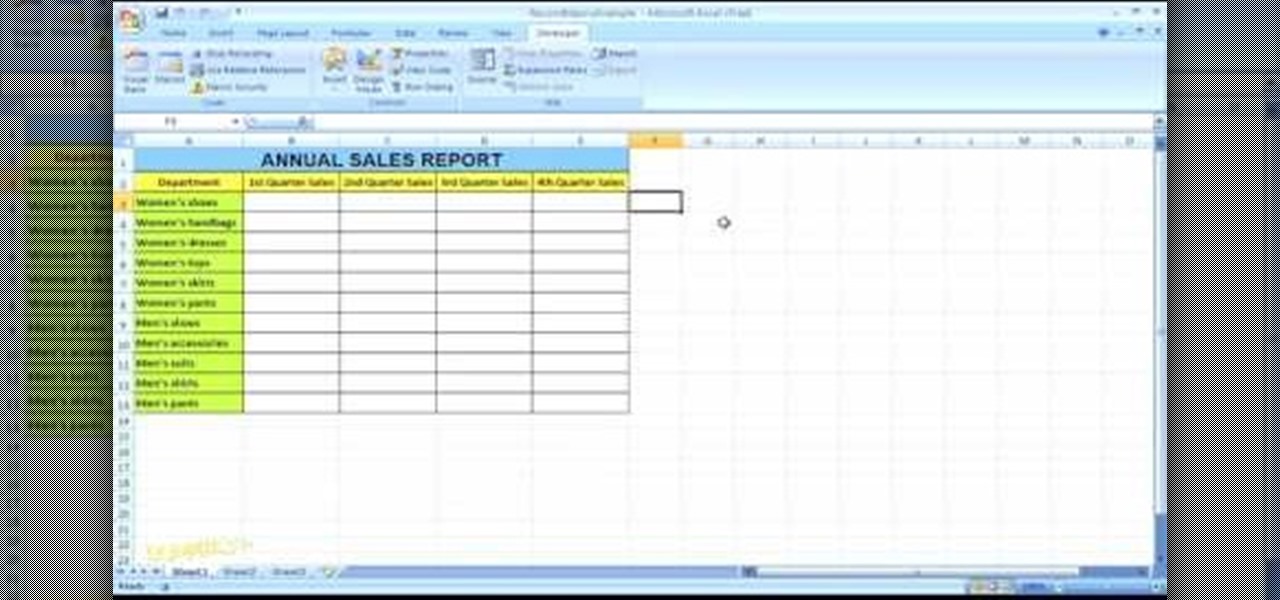
In this Microsoft Excel 2007 for Dummies video the instructor shows how to record a Macro. Macros let you create a shortcut to perform a sequence of commands all at once. For example you can create a macro to quickly build a sales report template that you frequently use. When ever you run that macro the Word will automatically build the template for you based on the recorded commands. To write macros you need to have the developer tab enabled. To enable it click on the office button and at th...

Tutorial on how to create realistic reflections on Photoshop with the objects. Take a base ball image then open layer pallet and duplicate the base ball layer its shortcut is Ctrl j. Go to image menu adjust the canvas size change height to 200 and anchor to the top then click OK then go to edit select transform change to flip vertical, select move tool then move the base ball vertically down change opacity to four percent. Finally go to filter select blur then motion blur with an angle 90 deg...
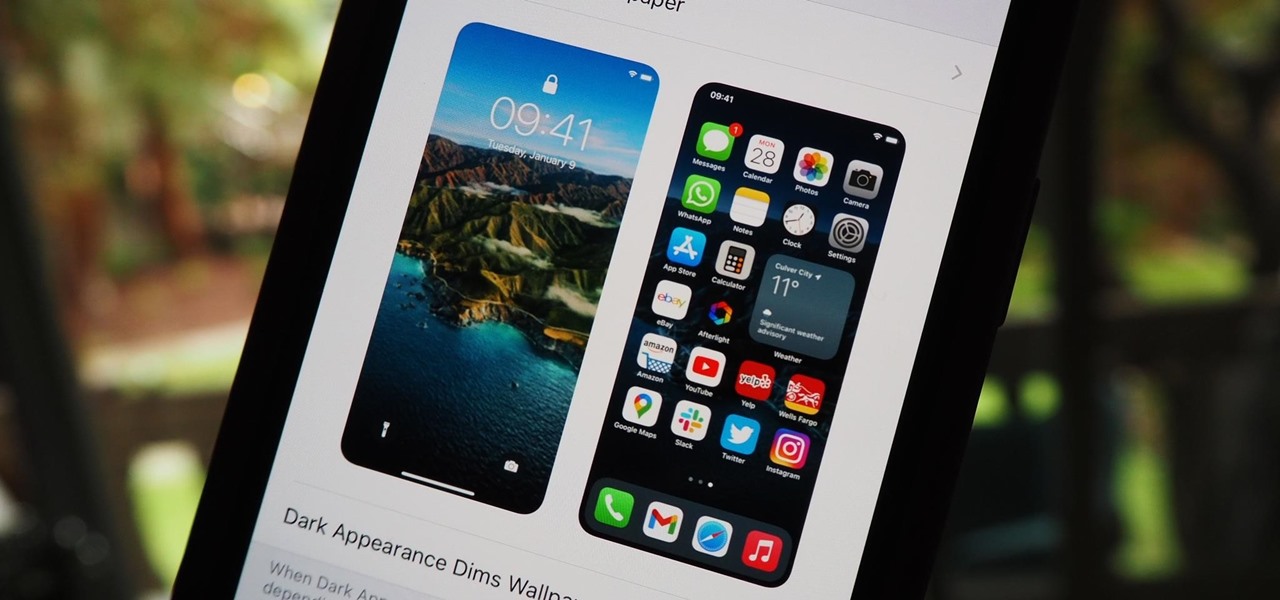
There are still and live wallpapers on your iPhone that can go dark when Dark Mode is active or light when Light Mode is on, but there's no easy way to do the same for custom backgrounds. That doesn't mean you're out of luck, though, because you can use Shortcuts to build a workaround until Apple gets us an official "Dark Mode" option for automation.
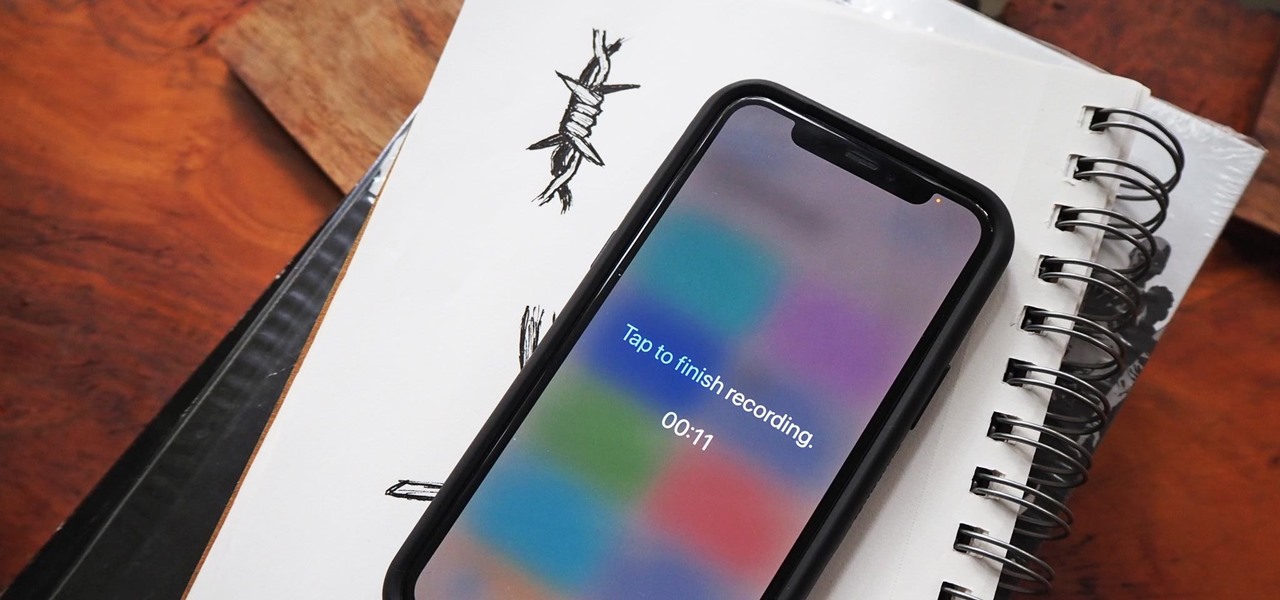
Your iPhone's built-in Voice Memos app is a great way to record the audio around you, whether it be conversations, lectures, meetings, interviews, discussions, chitchat, gossip, or other kinds of talks. But if your goal is to record audio on the down-low without being noticed, you'll need to know the hidden shortcut.

Are you getting that nasty "Application access set to not allowed" error on your Nokia 5300 cell phone? Unfortunately, it's a problem for most Nokia 5300 owners, ones who wish to use 3rd party applications on certain carriers, like T-Mobile, who restricts the uses for branding.

Let's say you want to download an Instagram video to your iPhone. What do you do? While Instagram doesn't offer an official solution, there are backchannel methods that exist to get the job done. However, if you want native support for downloading Instagram videos directly to your Photos app, you can start by updating your iPhone to iOS 12 and installing Shortcuts.
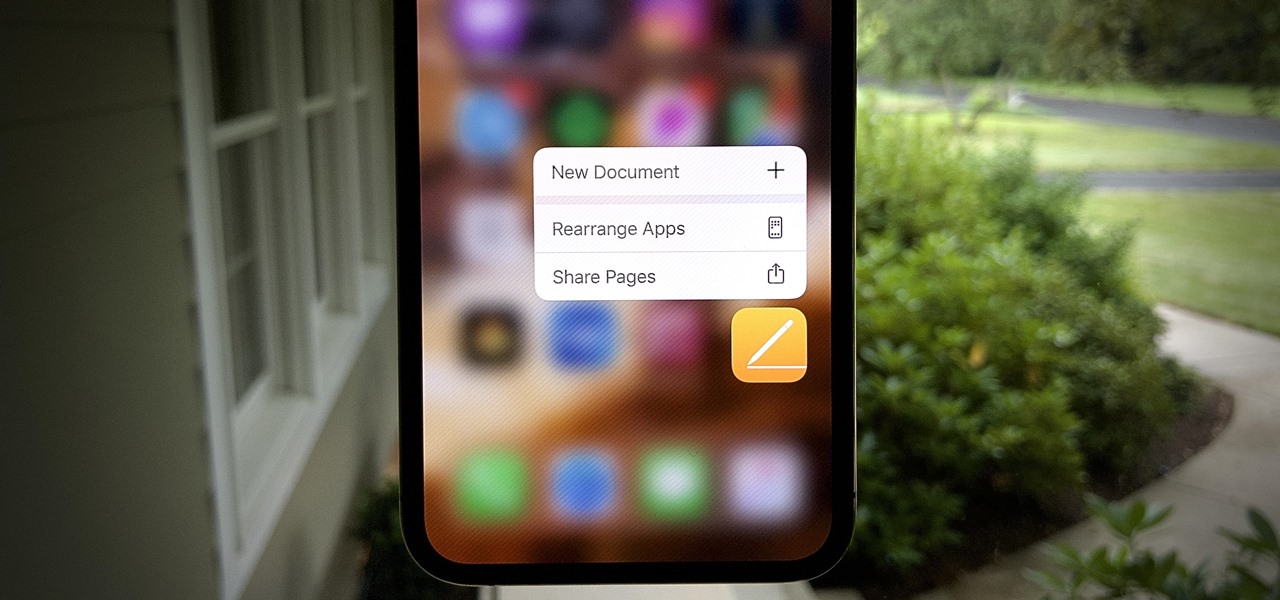
We're basically living in the future, so let's work like we are. For decades, we have, without question, opened a word processor like Pages, and clicked or tapped our way to starting a new document. What's wrong with that? It's unnecessary. We all have a digital assistant living in our iPhone, one that can start up a new Pages doc by verbal request.
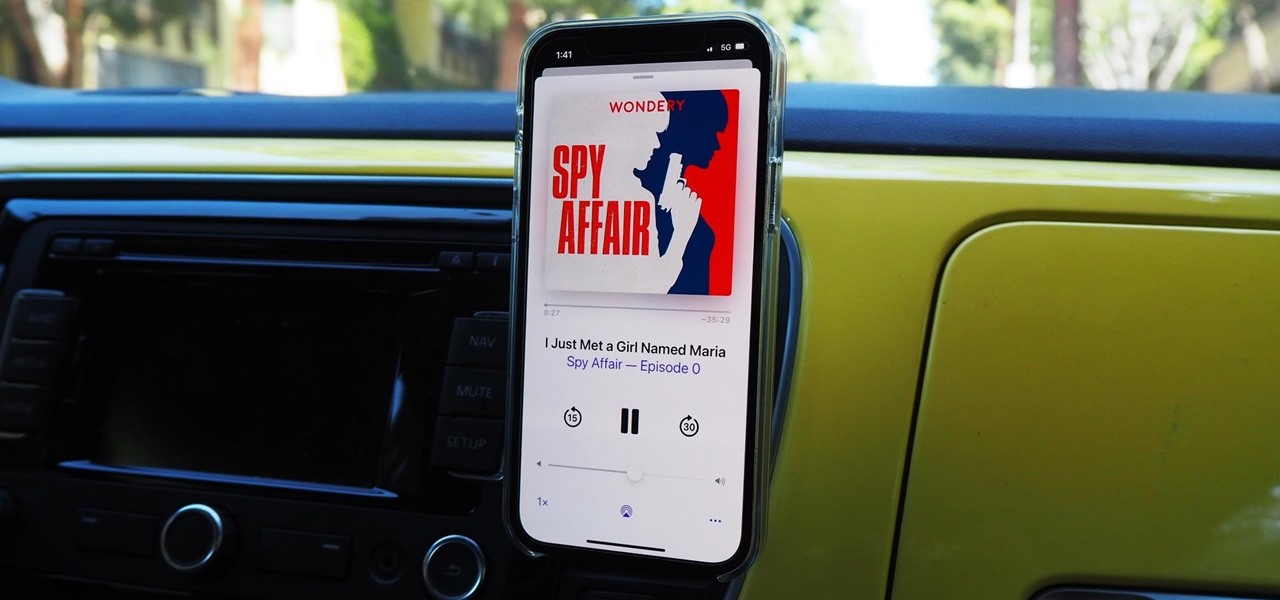
The Shortcuts app can help you play the next unlistened podcast from one of the shows, but getting the latest unplayed episodes from your whole queue of shows in the Podcasts app is a little trickier. There is an easy way to do it on your iPhone, though, and you can even automate it so that Podcasts plays your most recent untouched episode automatically.

Three new wallpapers showed up in iOS 14.0, each with dark and light versions, while iOS 14.2 added eight more. Each iPhone also has live wallpapers catered specifically for it. However, none of Apple's wallpapers are dynamic. That means they won't change automatically based on certain conditions, such as what time of day it is. MacOS's do, though, and you can get those working on your iPhone.
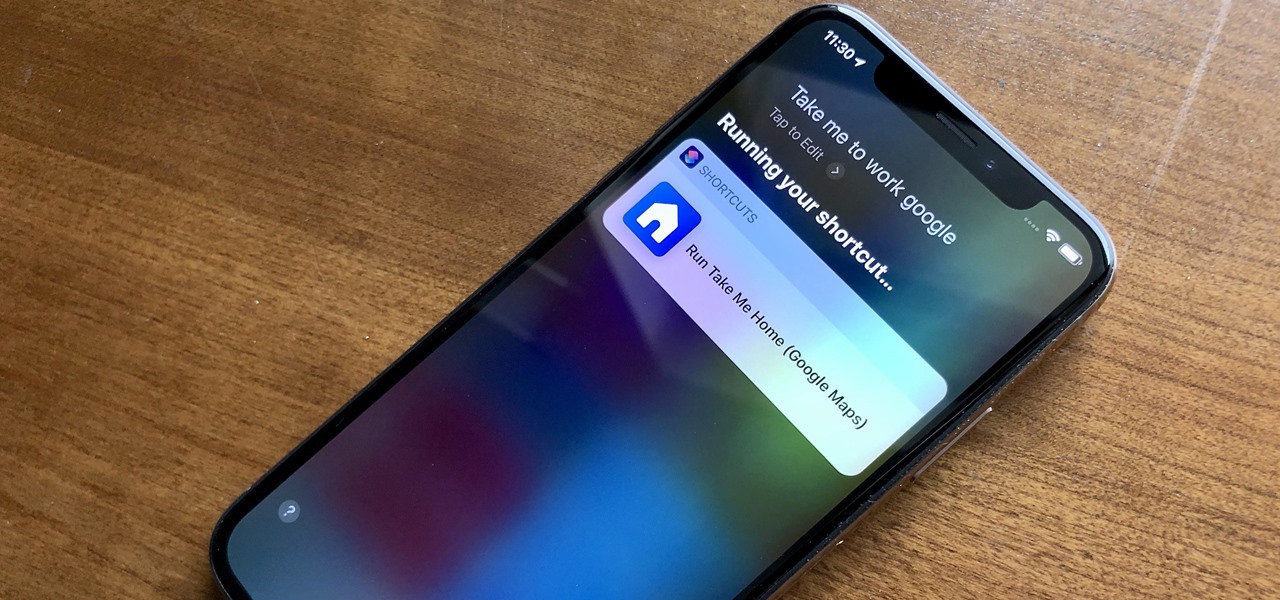
When driving, you can get directions hands-free by asking Siri. You can also make general map searches, show a location's details, call a query's phone number, and view traffic details. However, Siri defaults to Apple Maps for all those. If you prefer Google Maps, Waze, or another third-party navigation app, the map-based Siri commands won't work. But that doesn't mean you can't still use Siri.
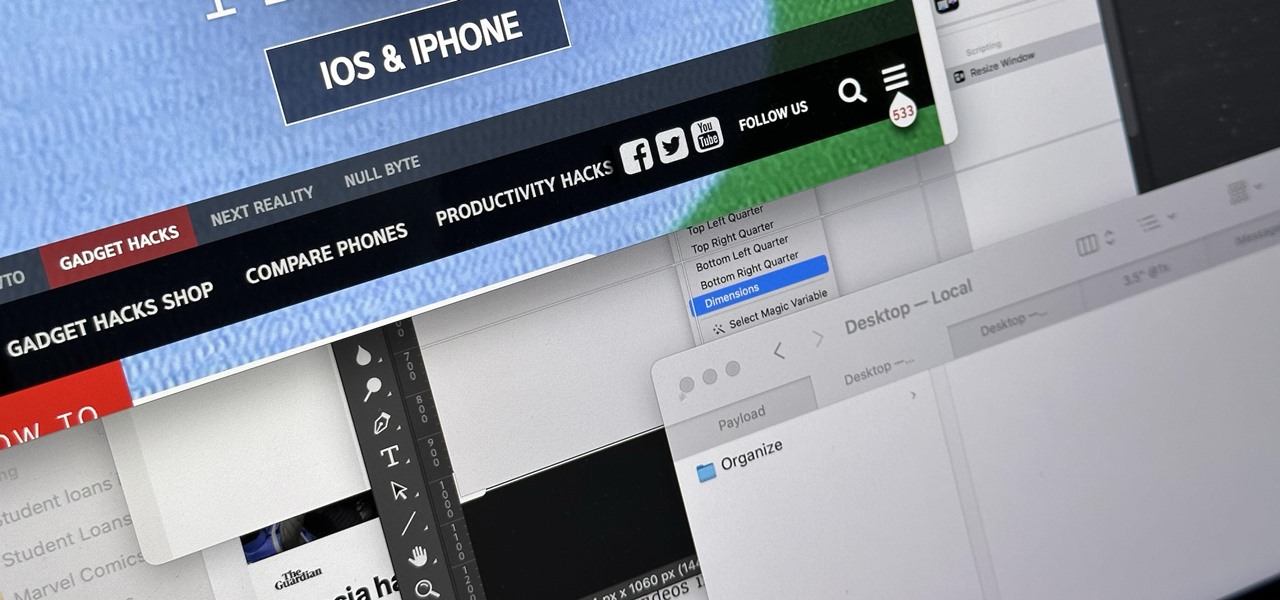
It can feel pretty chaotic when you have a lot of open windows on your Mac that are different sizes, but there's an easy way to organize the mess in just a few seconds.
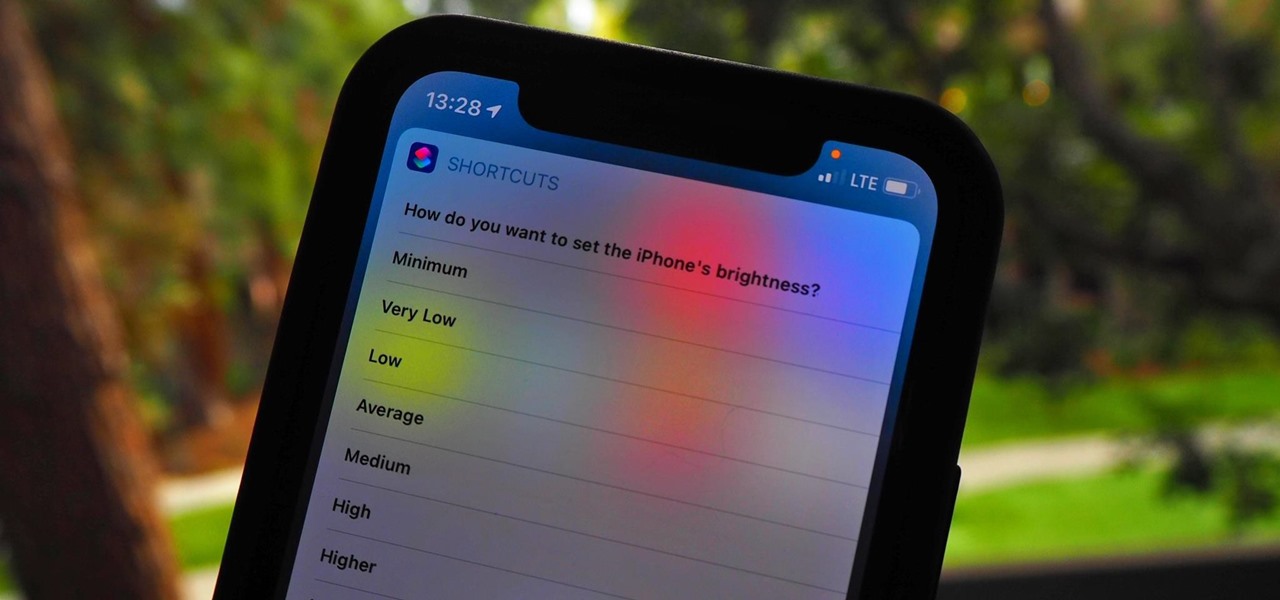
In the dark, even the lowest brightness option on the iPhone can still feel a thousand burning suns. No matter whether you're in bed or at the movie theater, you don't want to create a distraction with your smartphone. That's why you might want a brightness that isn't readily available on your device — but luckily, there may be a way to go lower than the lowest brightness.
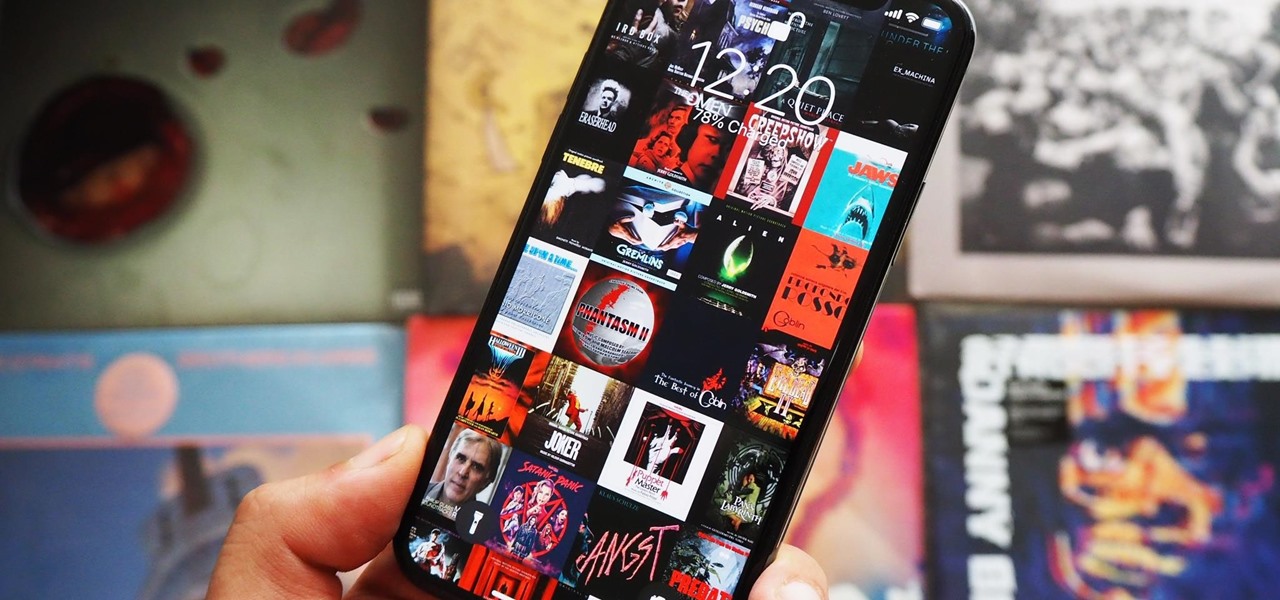
The music you listen to is often a reflection of your personality, which is why people tend to use the artwork from their favorite albums as device wallpapers. But one lonely album cover may not look right on your iPhone's lock screen, and it's not indicative of your broader music interests. To combine cover art into one lock screen background, there's a shortcut that makes it easy to do for any playlist.
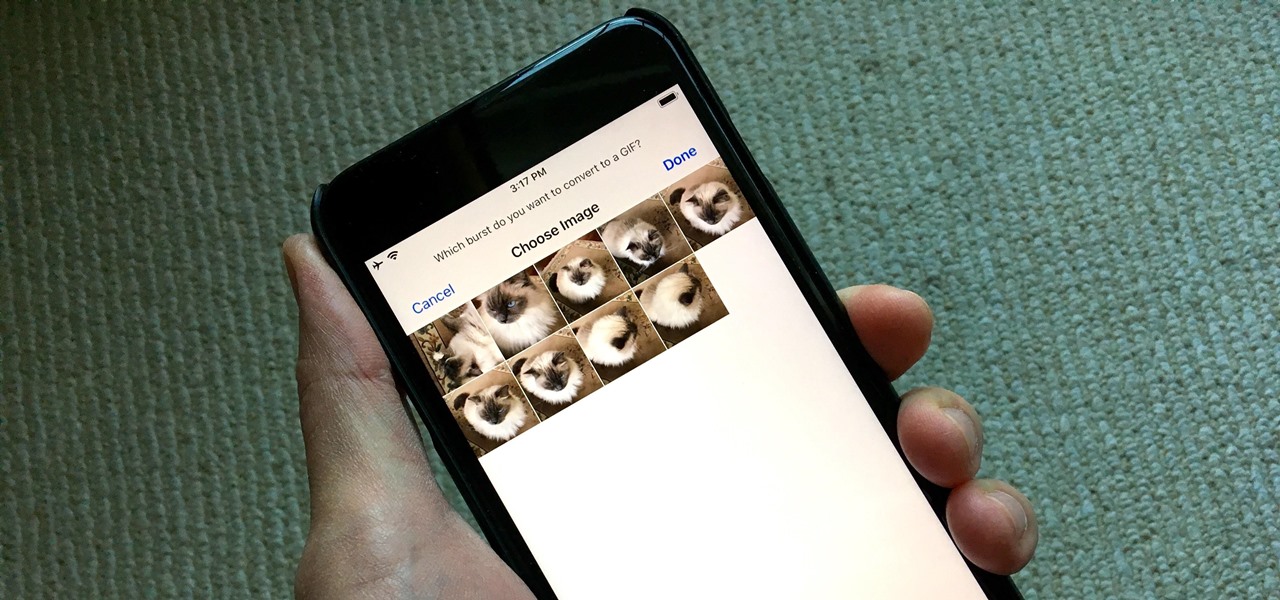
Creating GIFs of your own burst images has been possible for a while with third-party iOS apps, some of which cost money or include in-app purchases to utilize the full potential. Fortunately, with Shortcuts, Apple's automation workflow app, there's finally a native way to achieve this without spending any cash.

Apple does not provide a native way to lock apps on your iPhone behind Face ID, Touch ID, or your passcode. For a long time, we've wanted that option for improved privacy and security, but Apple does allow developers to use its authentication protocols. Apps like Messenger, Outlook, and WhatsApp give the option to lock them down, but for the apps that don't, you can force it with a little time and effort.
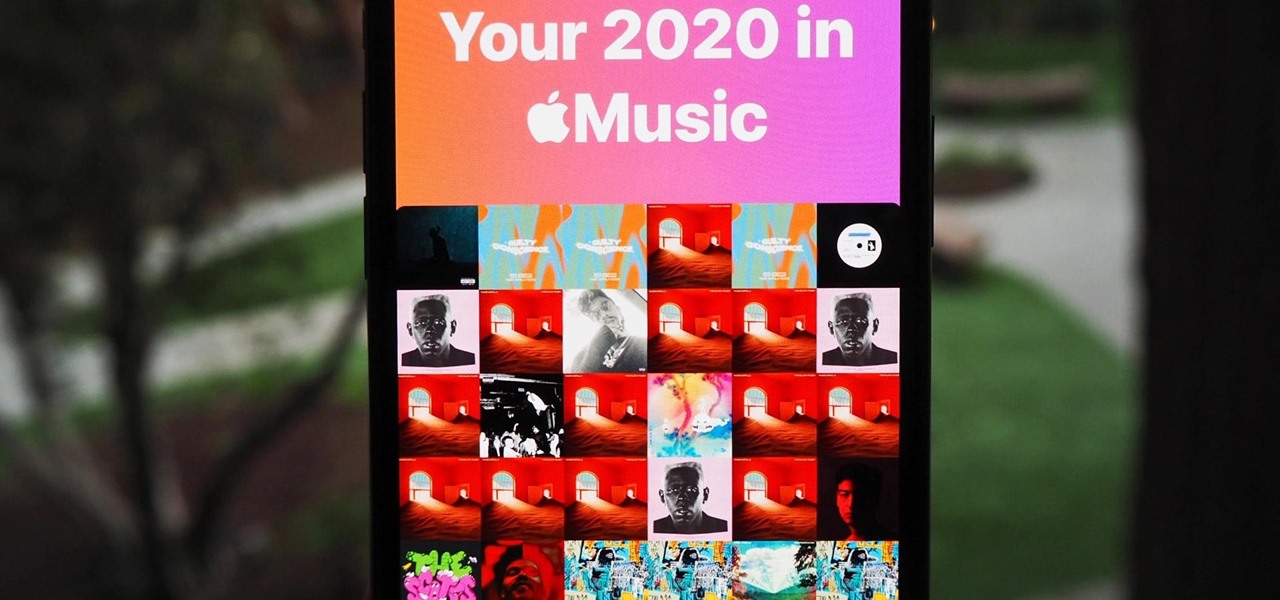
At the end of every year, Spotify analyzes your listening habits for the last 12 months and creates a colorful graphic showcasing your favorite artists, albums, artists, and more. Apple Music does have its own version called Replay, but it's just not very good.

Apple Music's Replay feature sucks. Aside from not being very accessible, it offers a fraction of your history compared to Spotify Wrapped, which does a deep dive into what you listened to over the last year. Not only that but Spotify packages data into visuals you can share on social media. While you could share Replay screenshots, there are better options out there for Apple Music users.
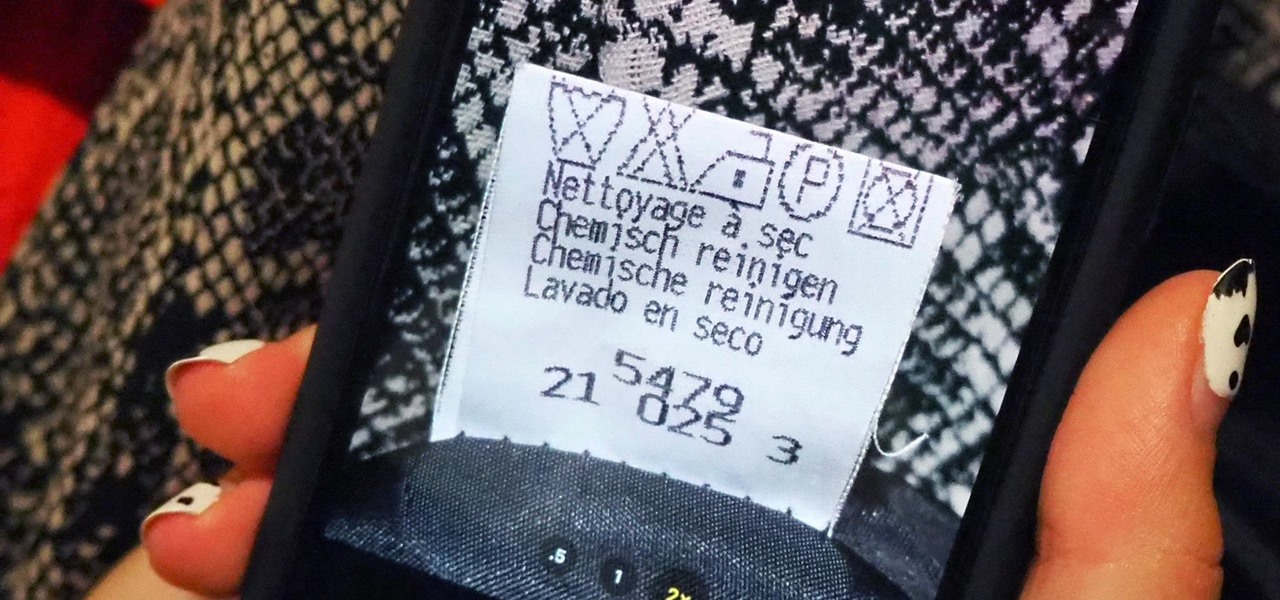
When it comes to washing clothes, the laundry symbols on your tags might as well be hieroglyphics. They're difficult to interpret, easy to forget, and even easier to ignore. But if you don't want to ruin expensive designer clothes, blankets, and other fiber-based materials, you need to figure out the meaning behind those tiny icons. Thankfully, your iPhone can help out.
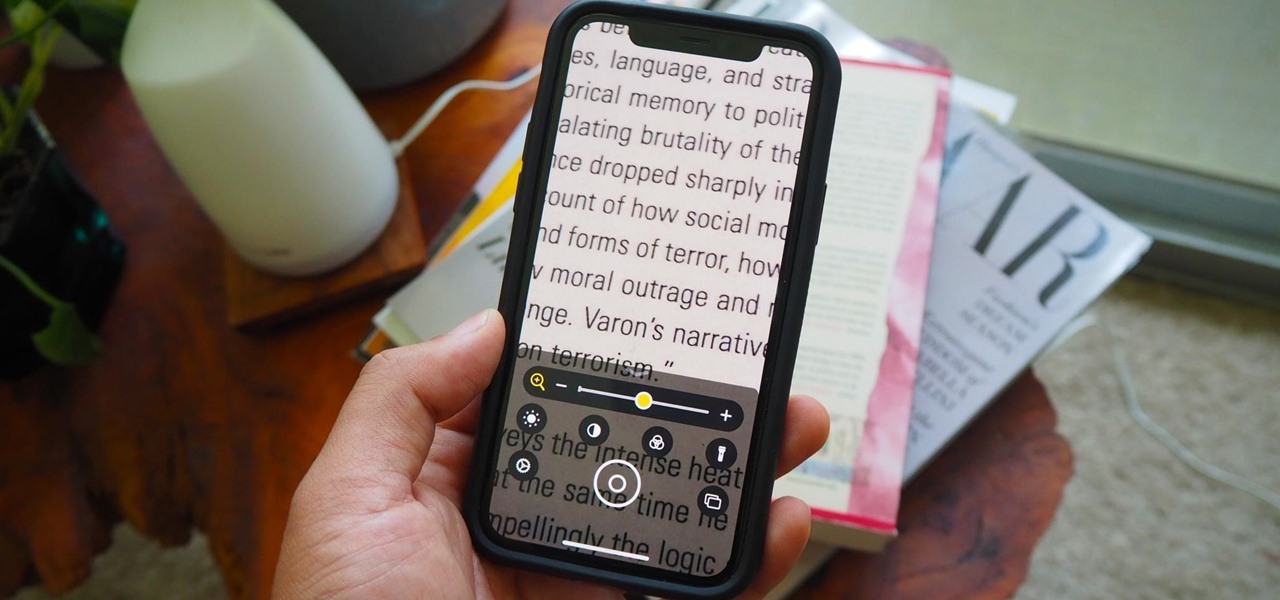
The iPhone has included a real-world magnifying glass called "Magnifier" since iOS 10. Still, it remained relatively obscure until iOS 14 when it received significant upgrades such as a new interface, hideable controls, a customizable toolbar, improved filters management, multi-image shooting, and people detection. But one of the best things about the update is that you can open it more easily.

If your iPhone's home screen is littered with apps in no discernible order, and you rely on muscle memory to locate one when you need it, it gets harder with each new app icon added. Folders can help organize the mess, but you can also create your very own app picker or group of app pickers. They act similar to folders but show apps in a list and let you add the same app to multiple app pickers.
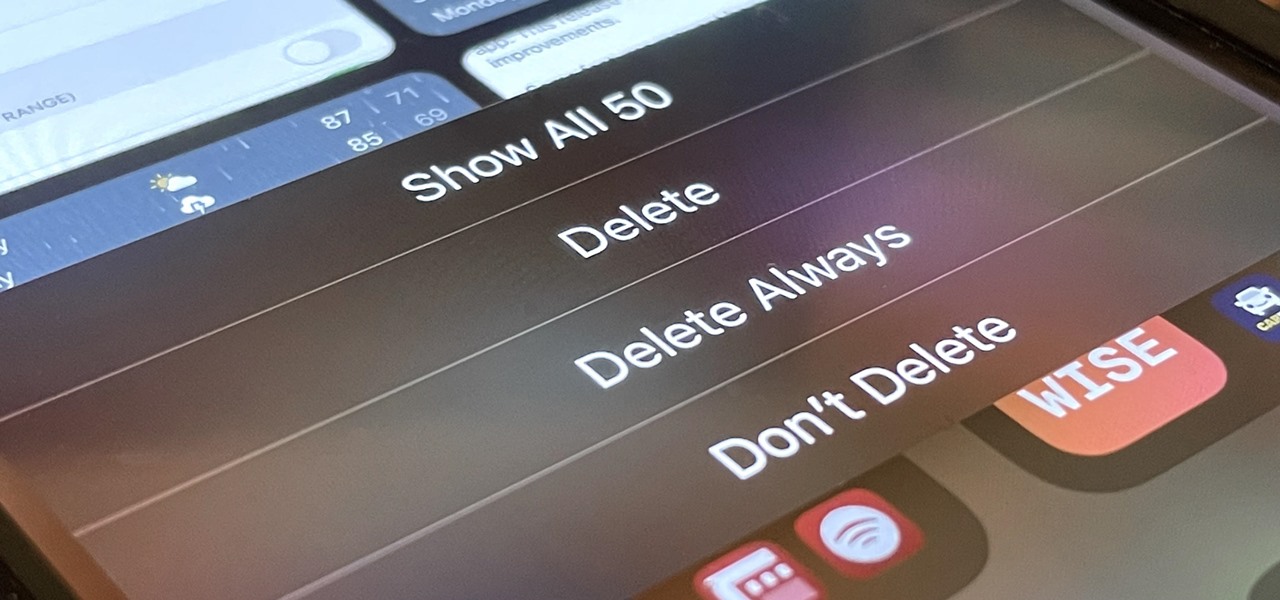
If you're like me, you take more than just a few screenshots throughout the day, and they add up fast on your iPhone. When you snap that many images of the screen, your Photos app's "Screenshots" folder can swell beyond triple digits if you don't manage it, and your "Recents" folder will become a cluttered mess. But there is a trick to keeping screenshots in check, and you can have total control over it.

Possibly the most popular feature in iOS 14, home screen widgets are here to stay. Apple created a ton for its own apps, and third-party developers keep building ones for their own apps. But home screen widgets go beyond that since you can make a widget for practically anything you want, from a custom news feed to an inspirational picture of the day — and this is how you do it.
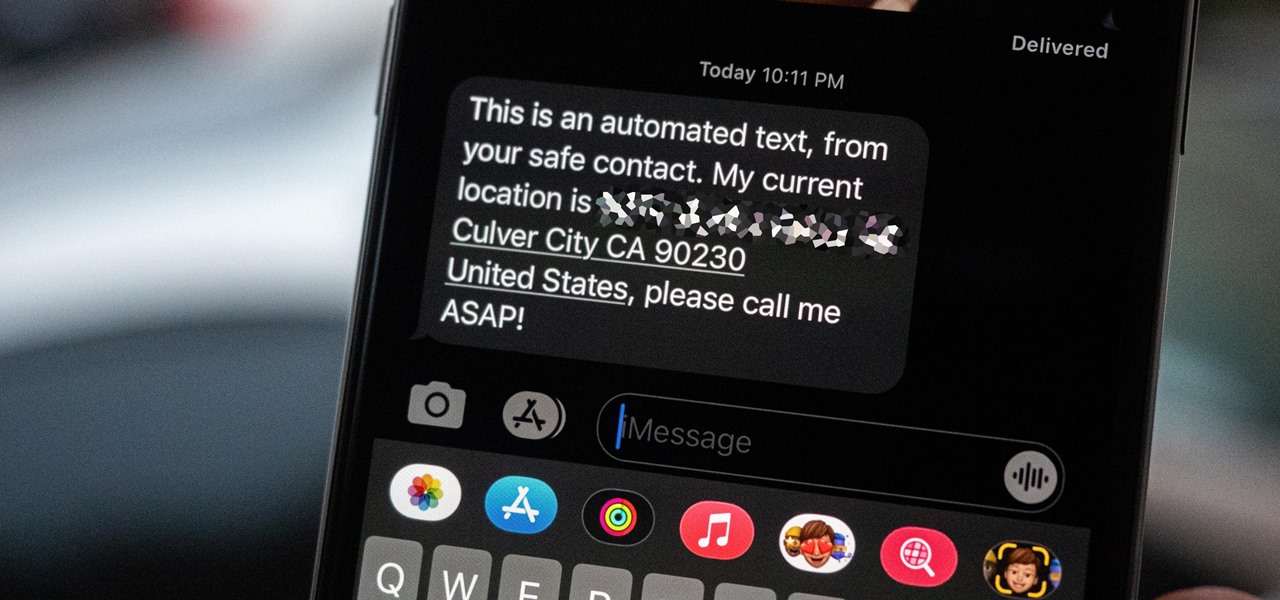
Strange or uncomfortable encounters can be difficult to get away from sometimes if you're overly polite and don't want to hurt anybody's feelings. Thankfully, your iPhone can help save the day, providing you with a plausible excuse to exit the scene without having to conjure up some last-minute reason on the spot.
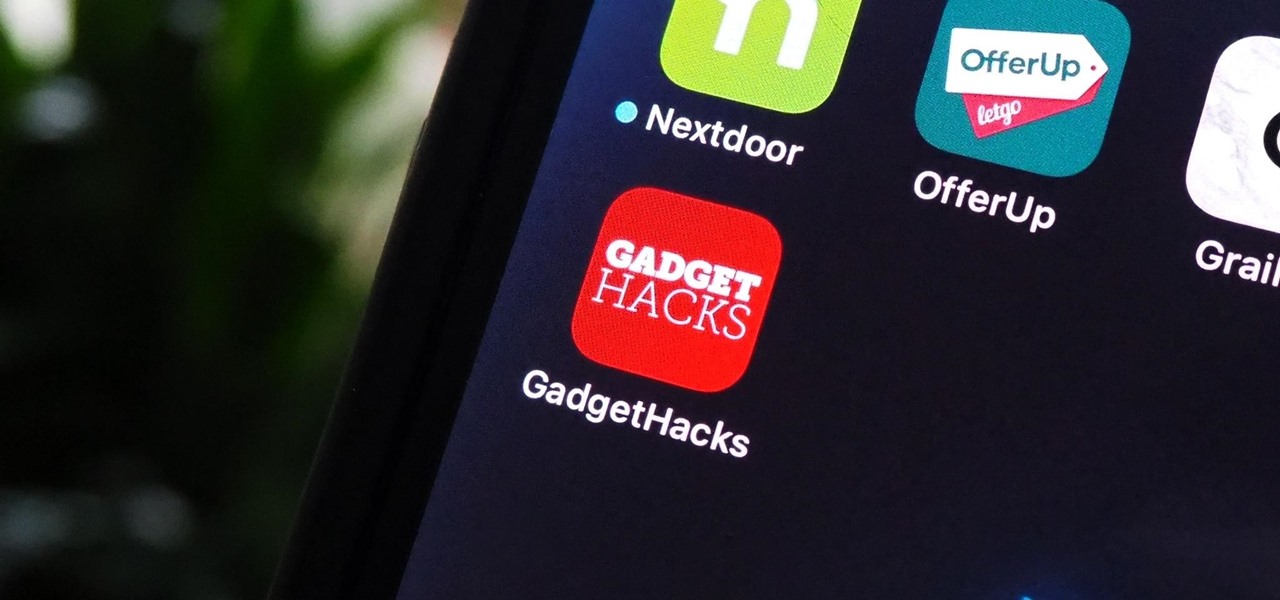
Not all websites need a dedicated mobile app, which is why so many don't. Web apps are now designed to scale to different screen sizes, so mobile sites in your web browser are easy to navigate and utilize. Still, there's just something about an app on your iPhone's Home Screen that makes it feel more like an app from the App Store.