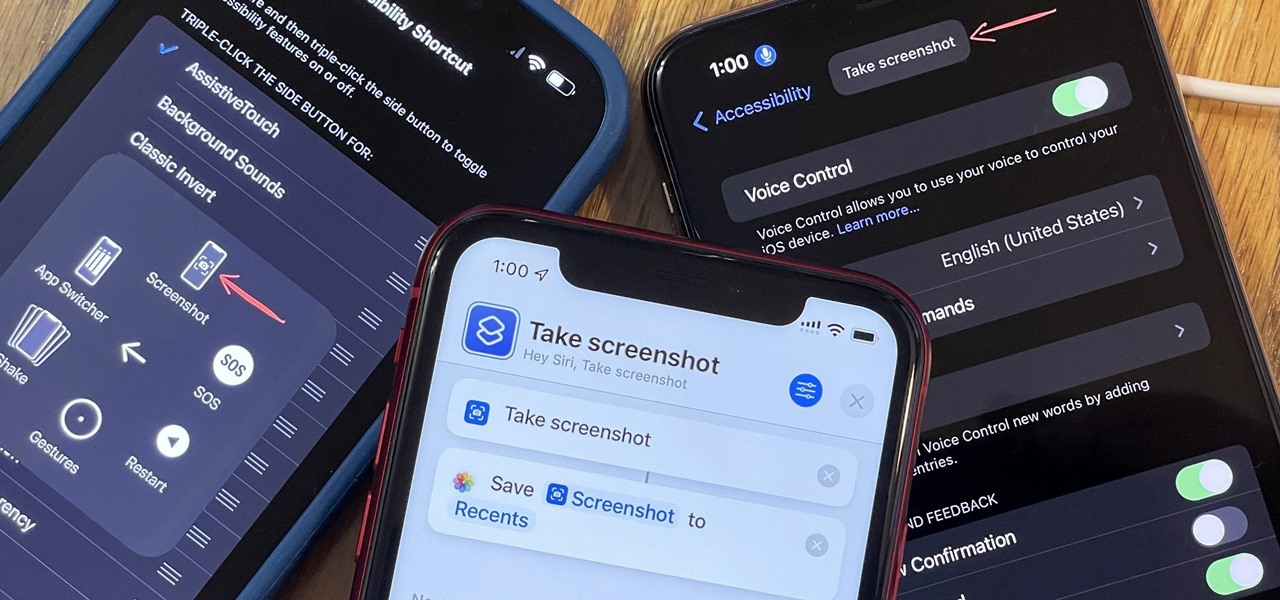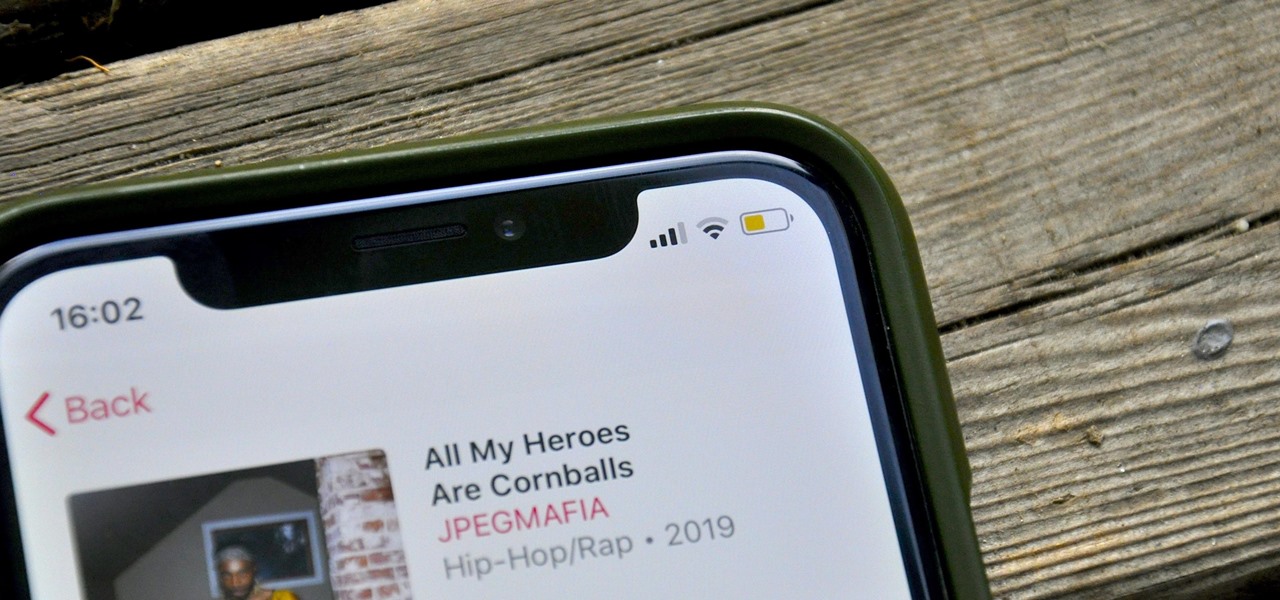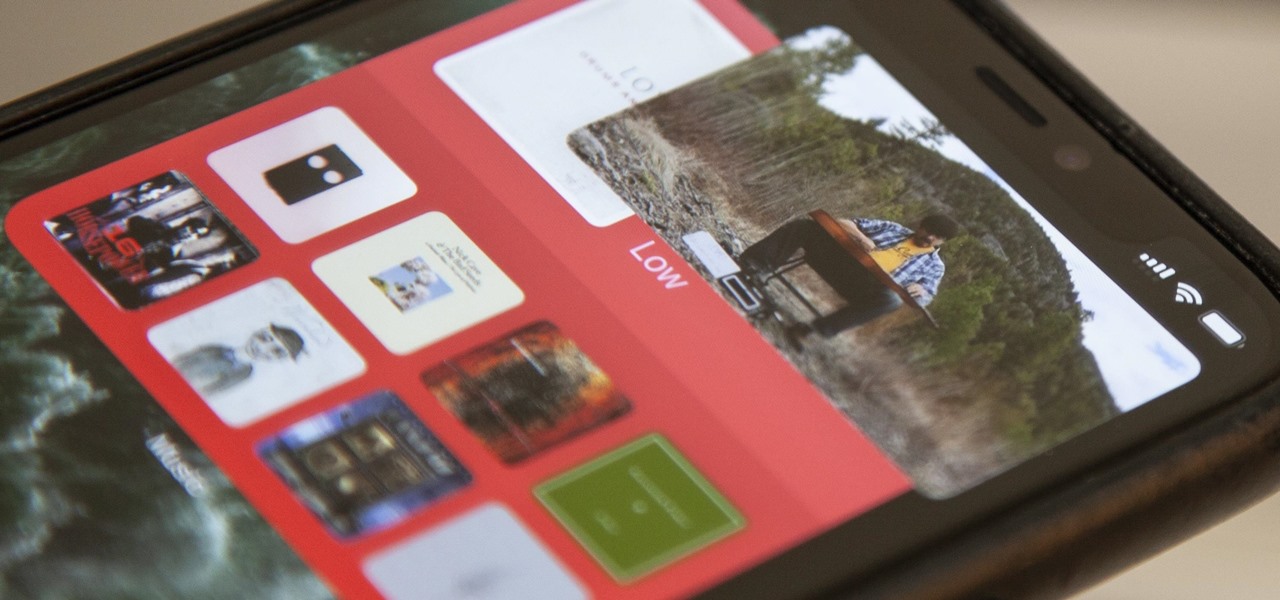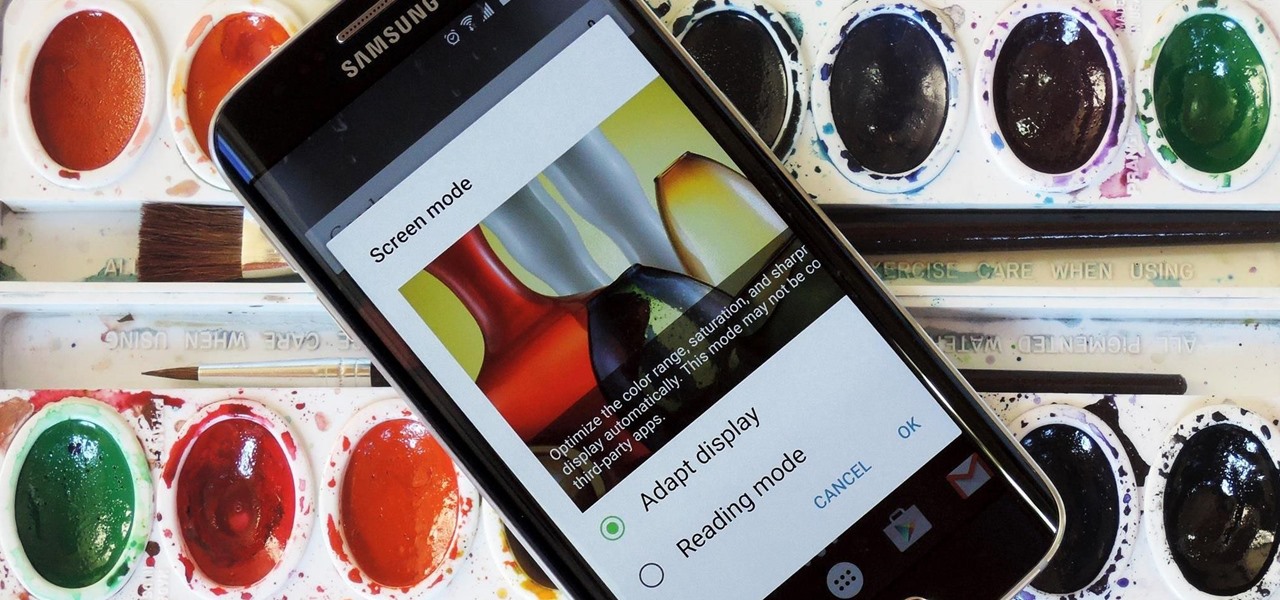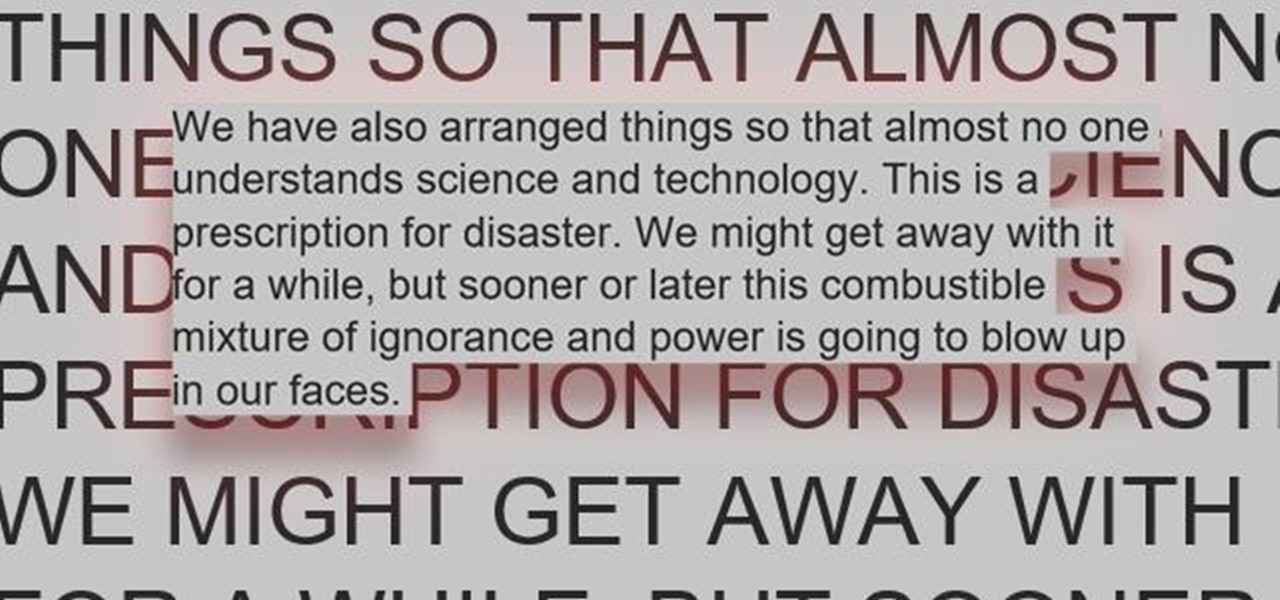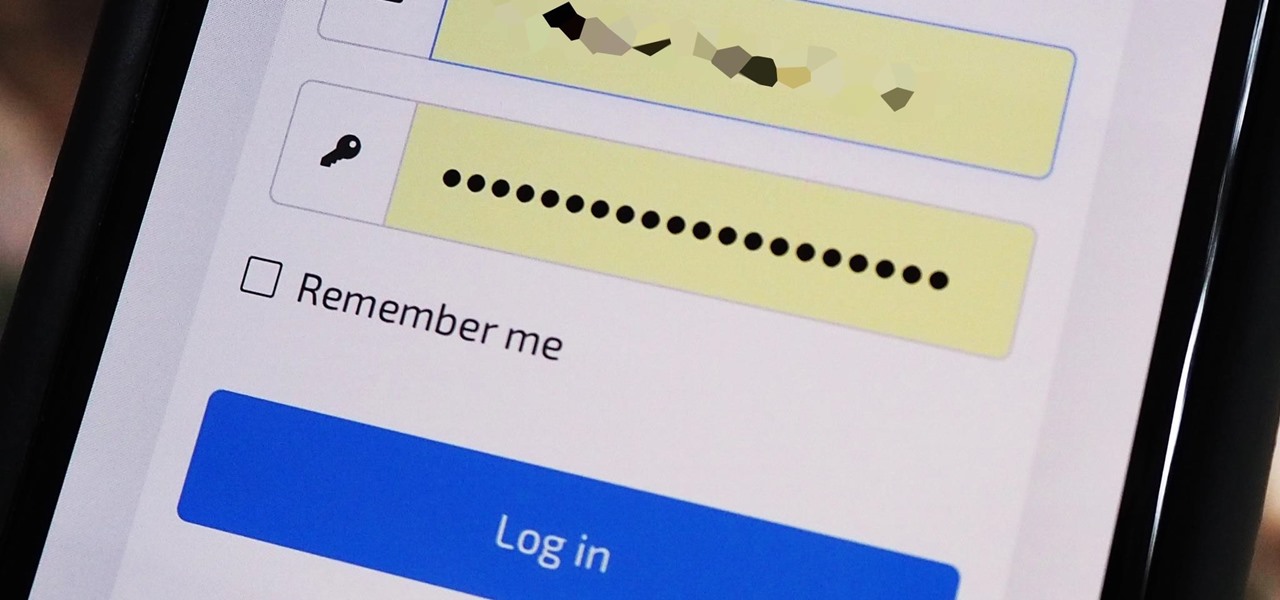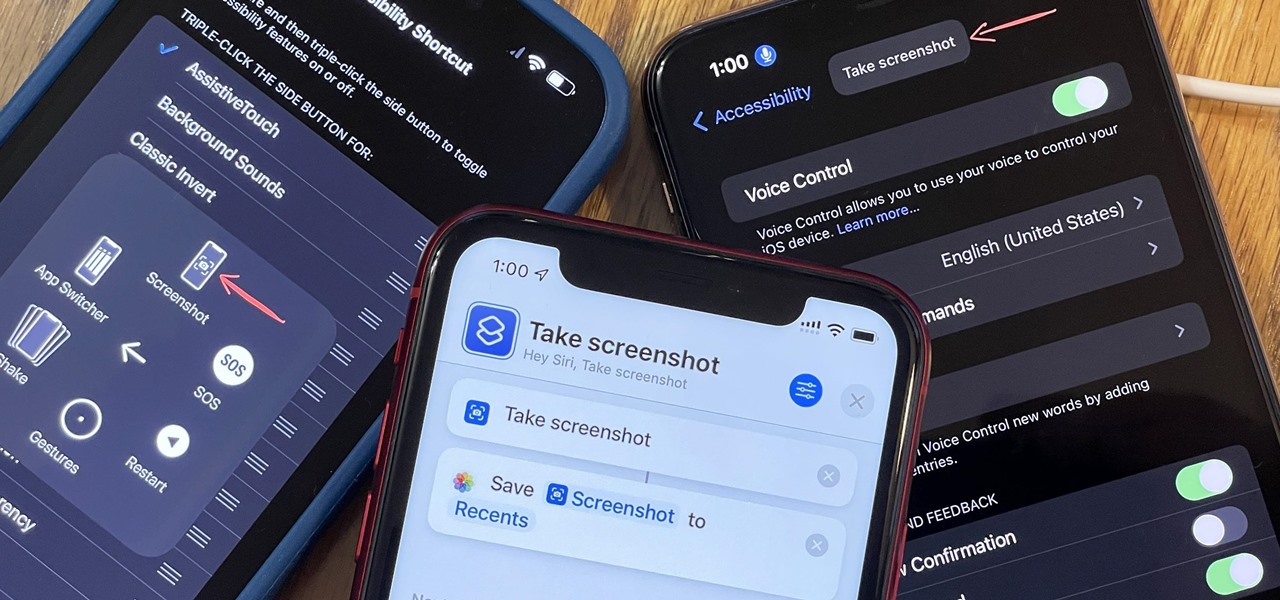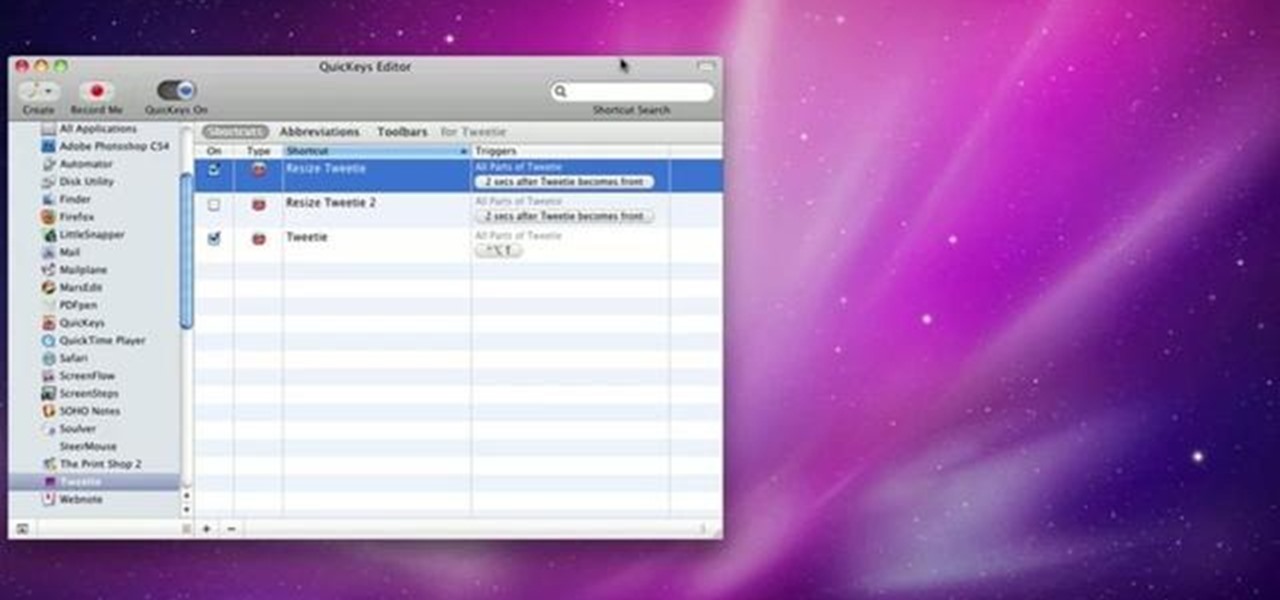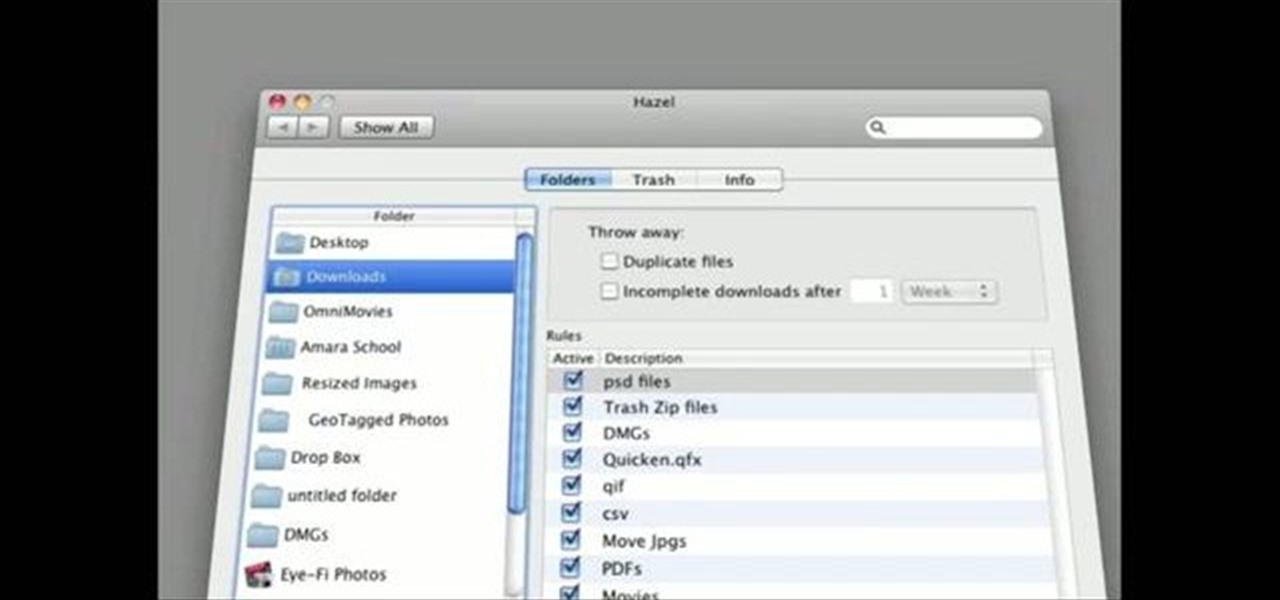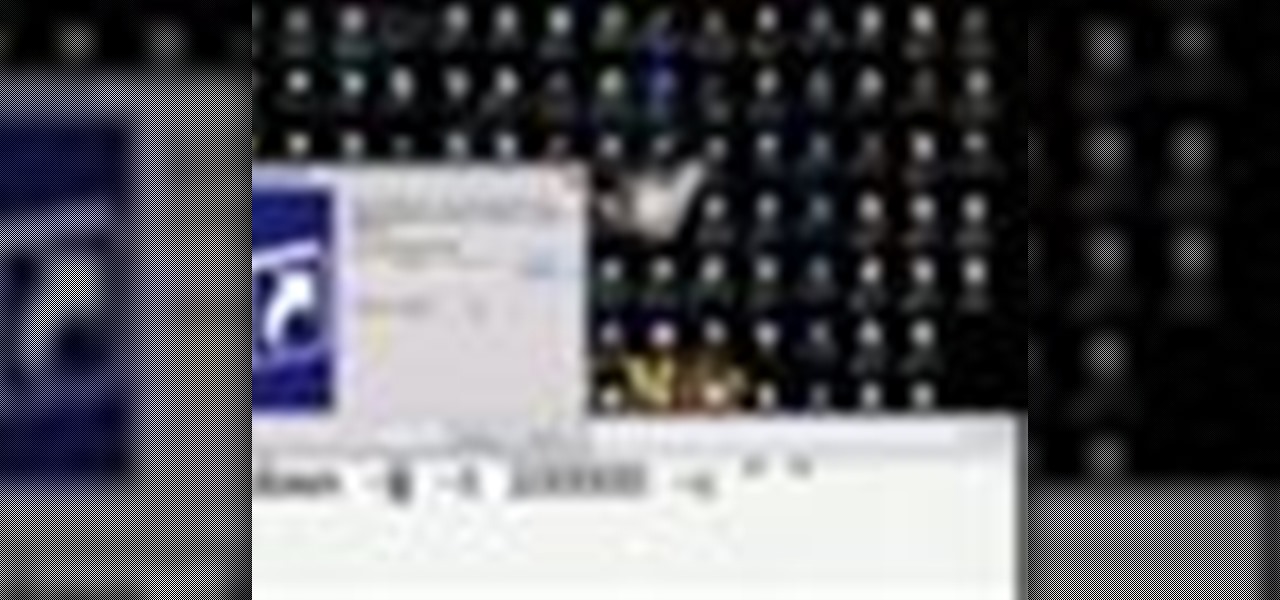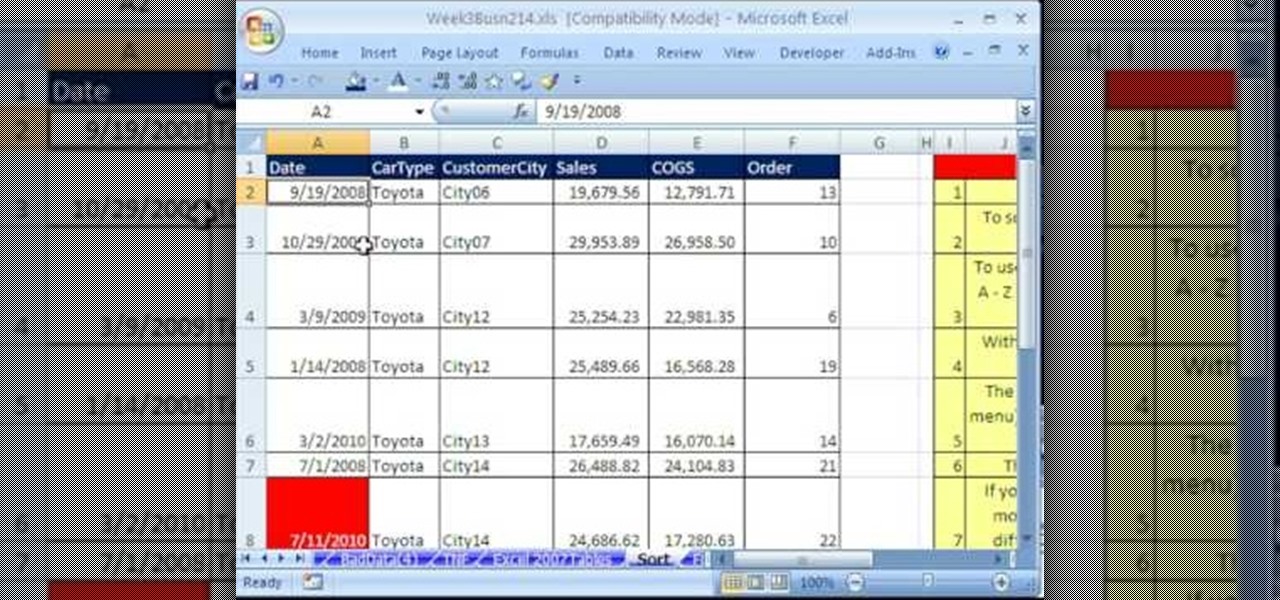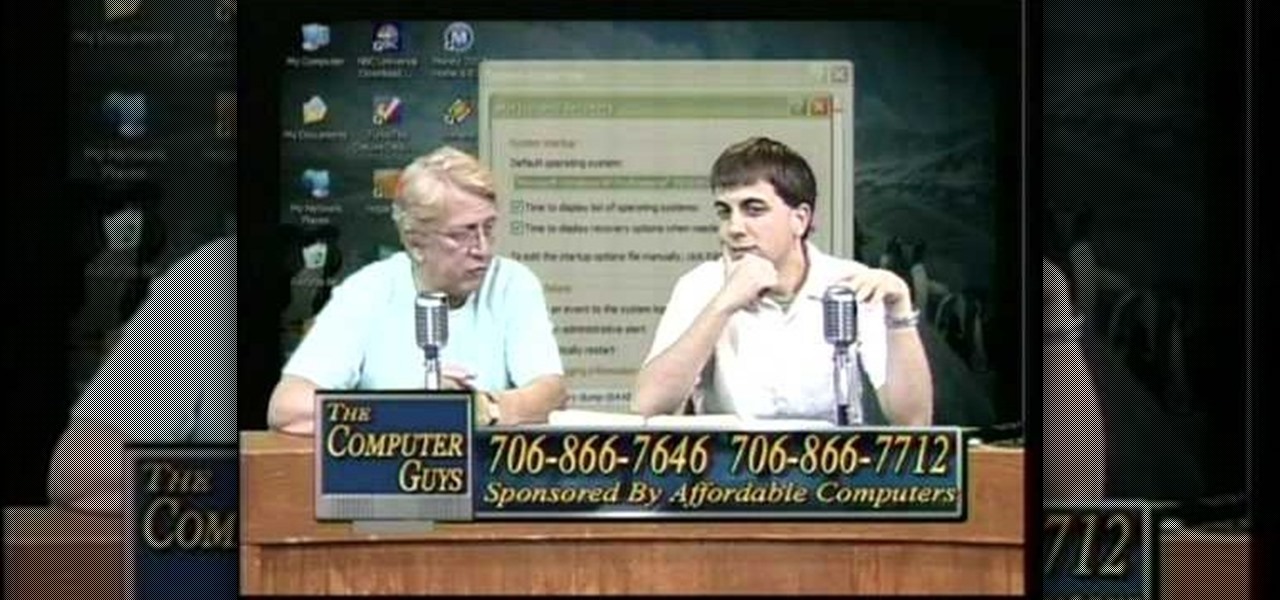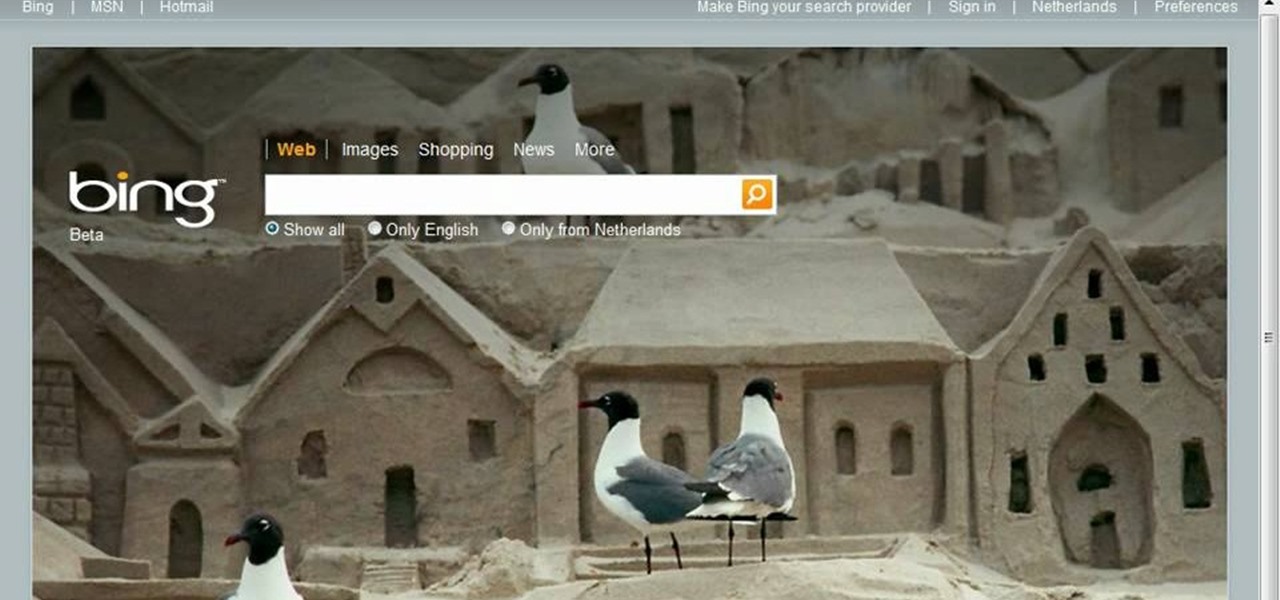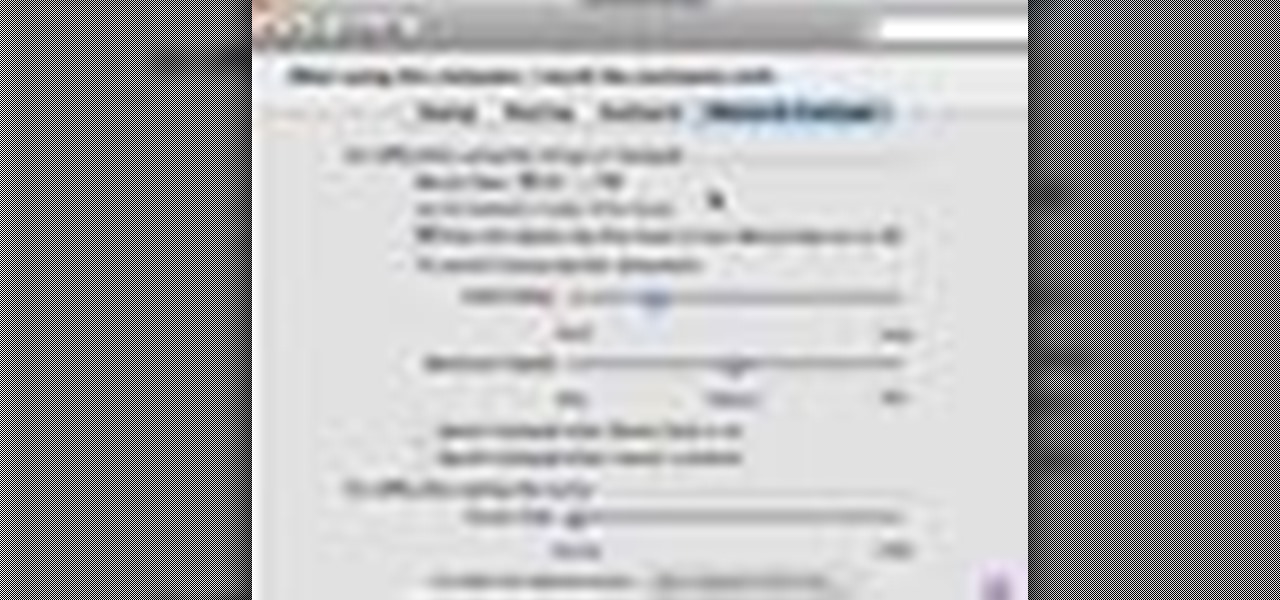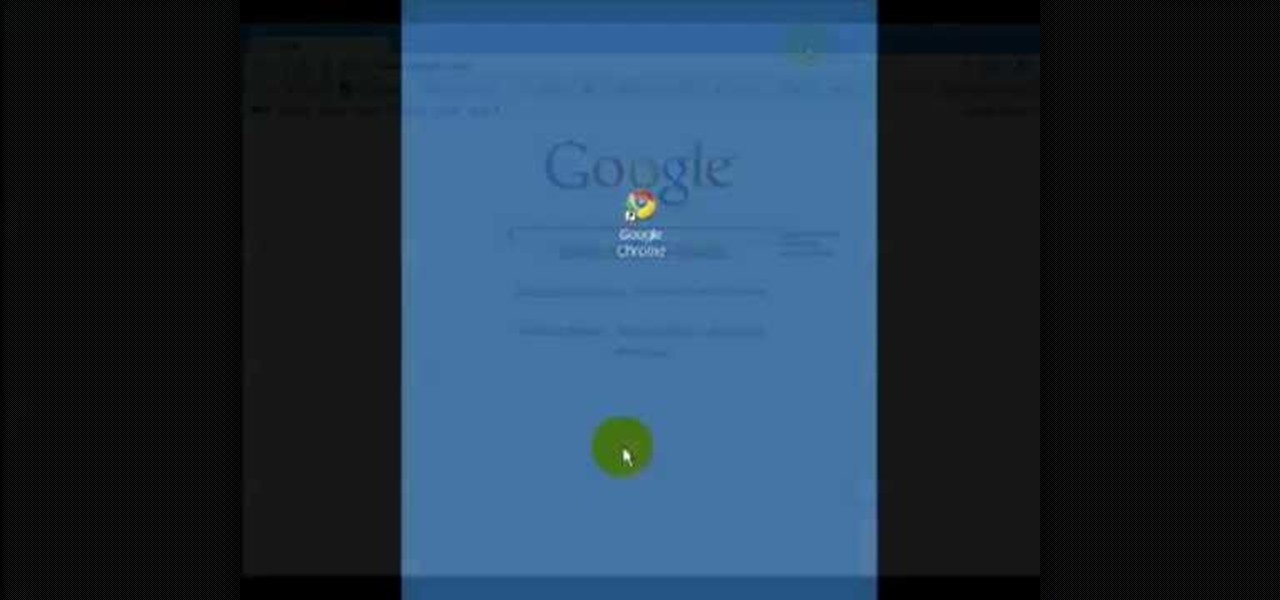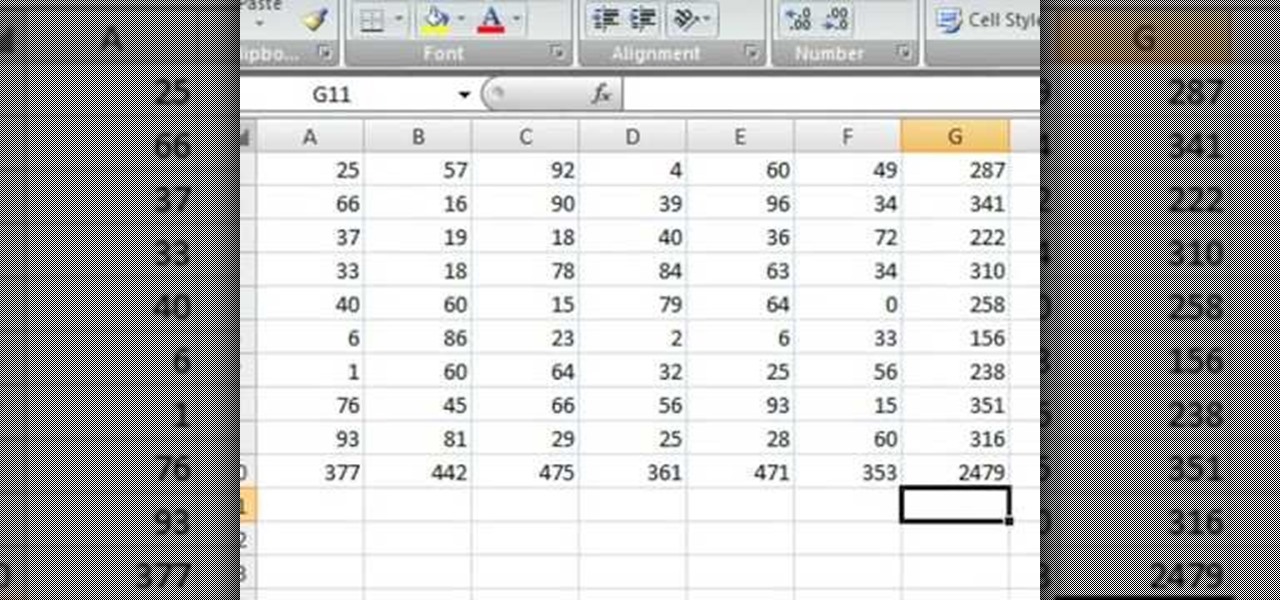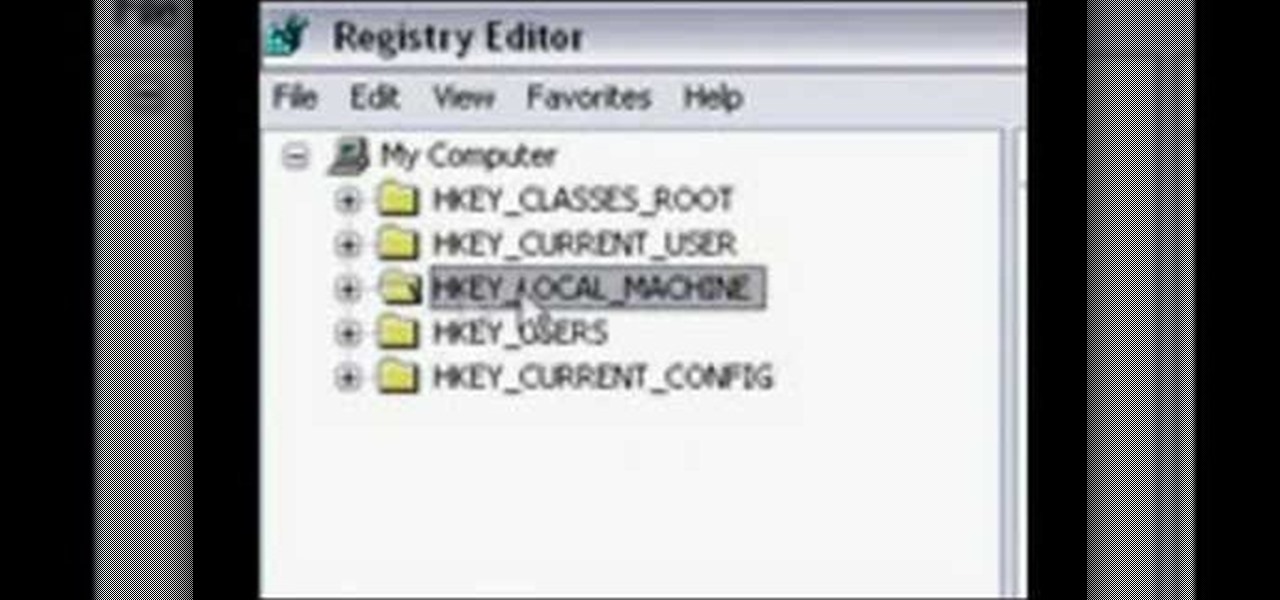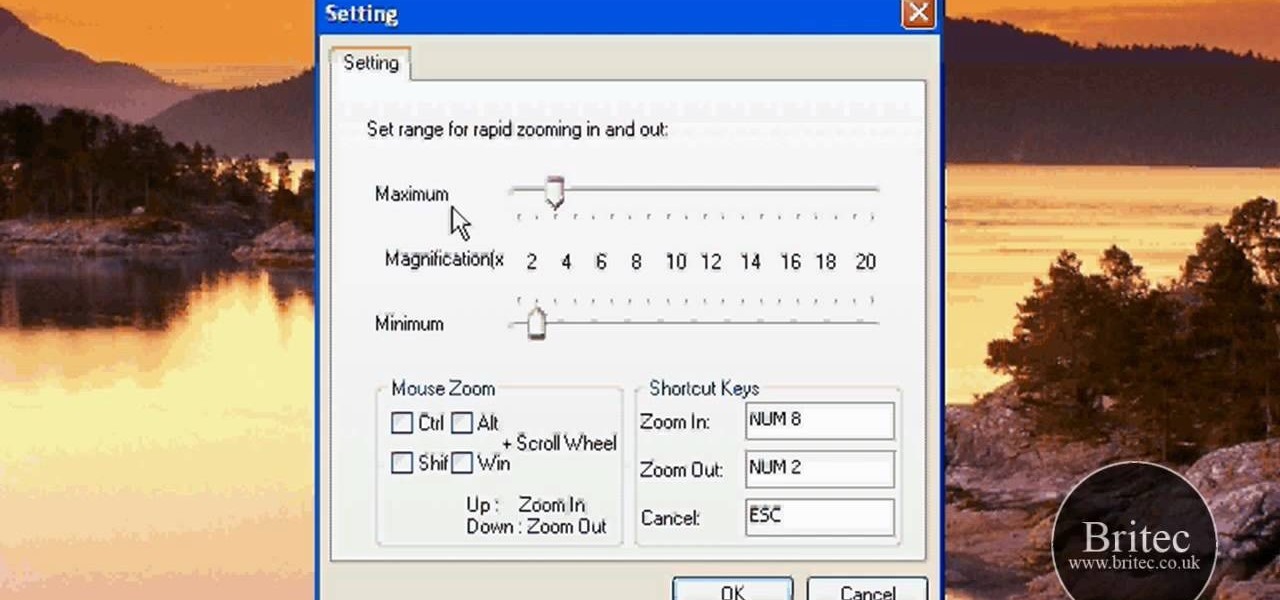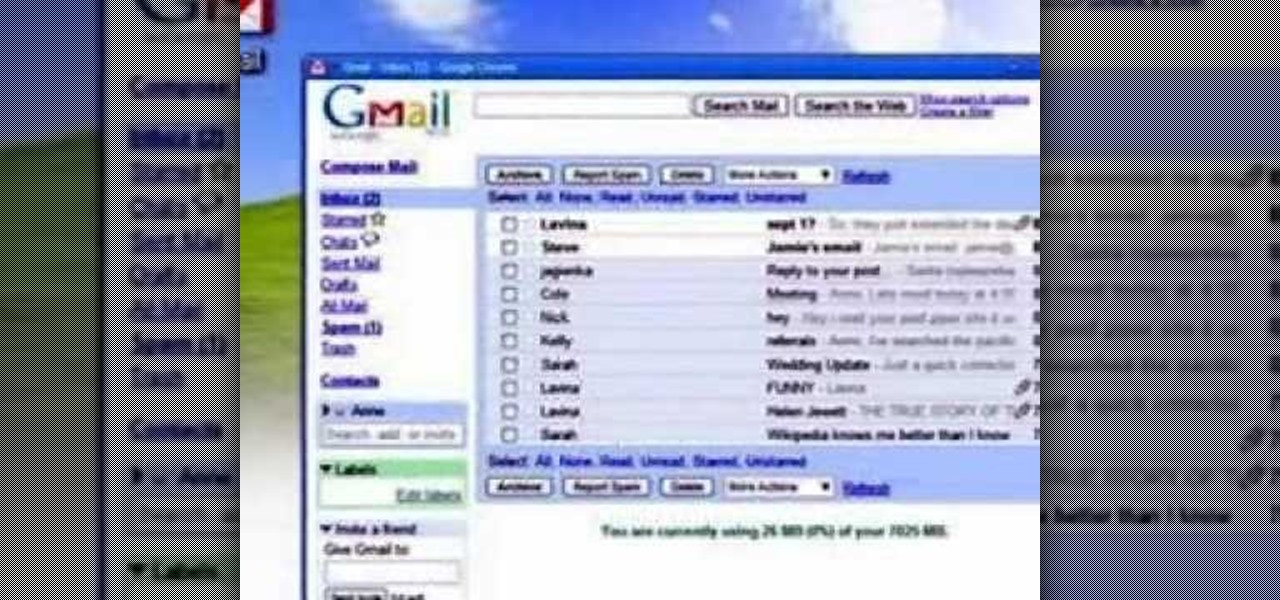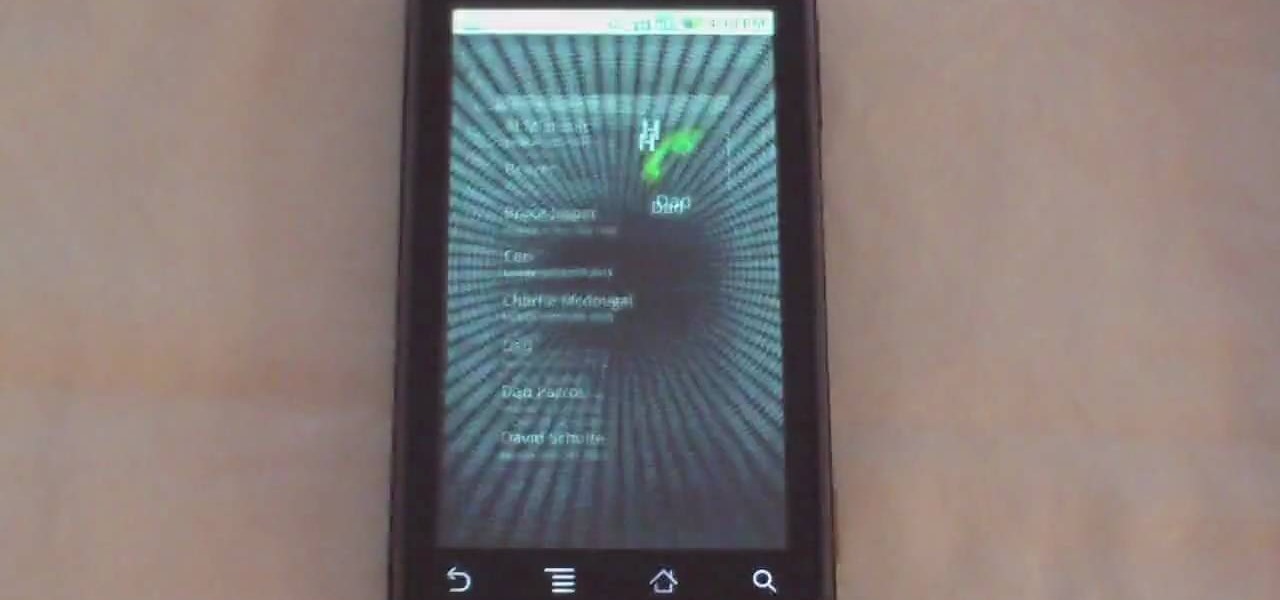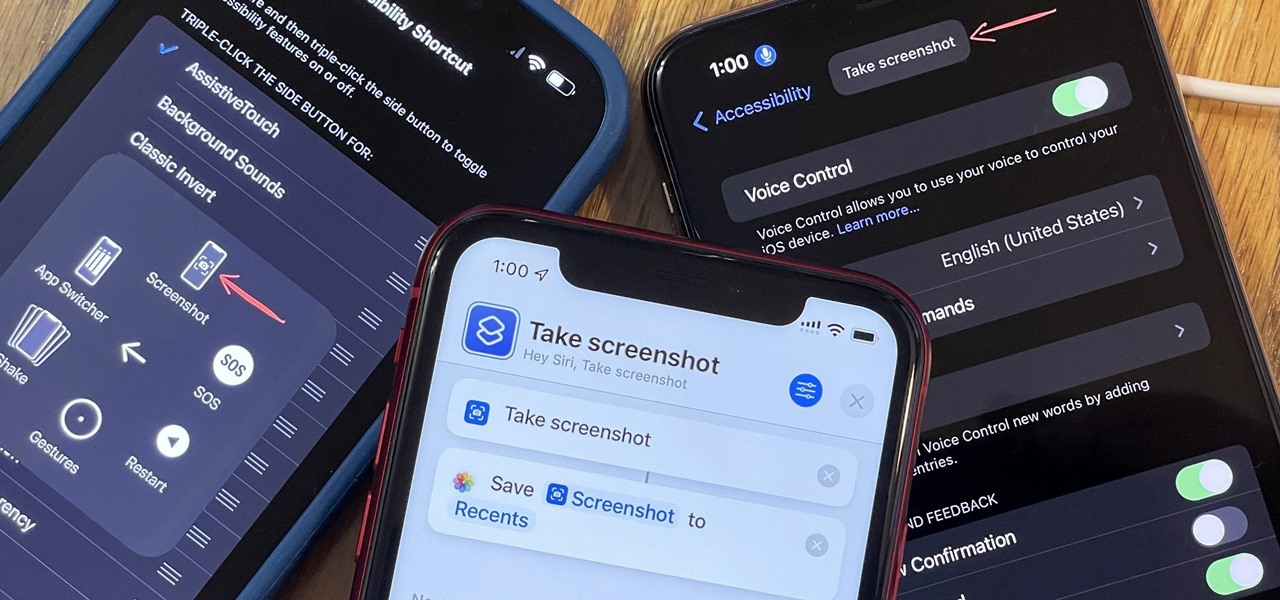
Using an iPhone isn't difficult, but it can be if you're using it for the first time, especially if you switched from an Android phone. That's primarily because of the massive difference in the user interface between the two operating systems. And when it comes to taking screenshots, you have more options than just using the hardware buttons.
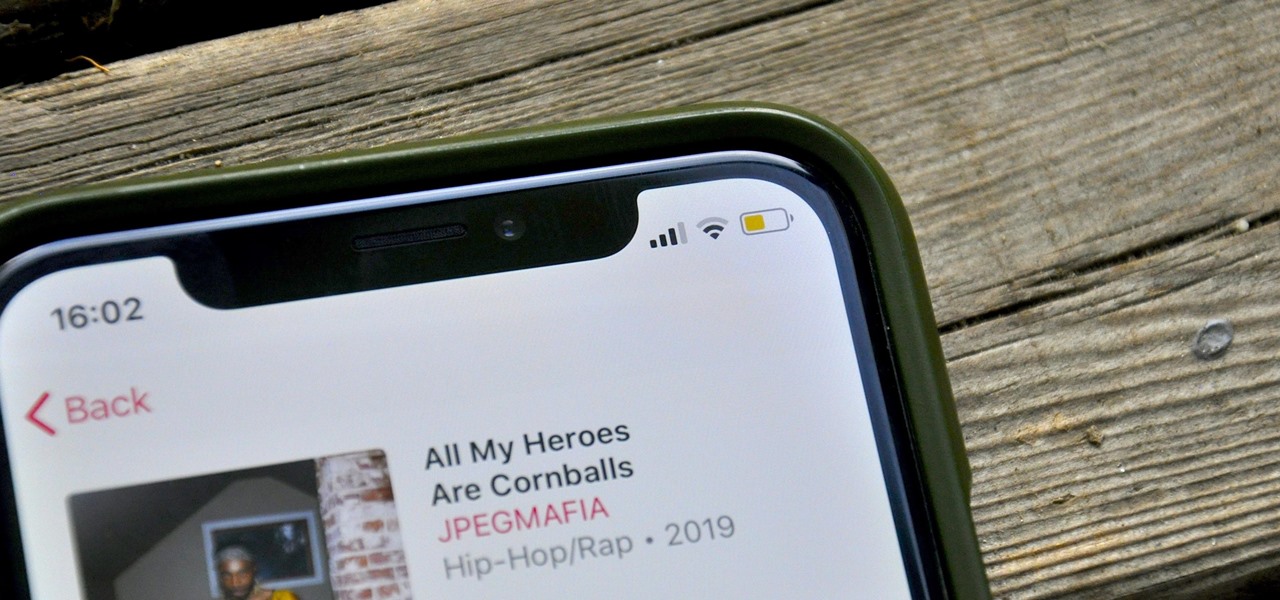
Low Power Mode (LPM) decreases the amount of battery your iPhone uses by disabling background app refreshing and automatic downloads, locking your screen after 30 seconds, and more. While it's only meant to be used temporarily, if you're struggling with battery life, you may want to enable LPM permanently.

Night Shift, Dark Mode, Reduce White Point, and Zoom's Low Light Filter all help reduce the harmful effects on your body's clock that bright iPhone and iPad screens have at night. But there's another option on iOS and iPadOS that turns your entire display red, and it's useful for so much more than just late-night browsing in bed.

Thousands of emoji are available on iPhone, iPad, and Mac, and you can use these in many of the apps you have installed on your Apple devices. But there's one emoji you'll likely never see on any of Apple's official emoji keyboards, and its absence may surprise you at first, considering it's embedded in virtually every Apple product. That emoji is, of course, the Apple logo icon.
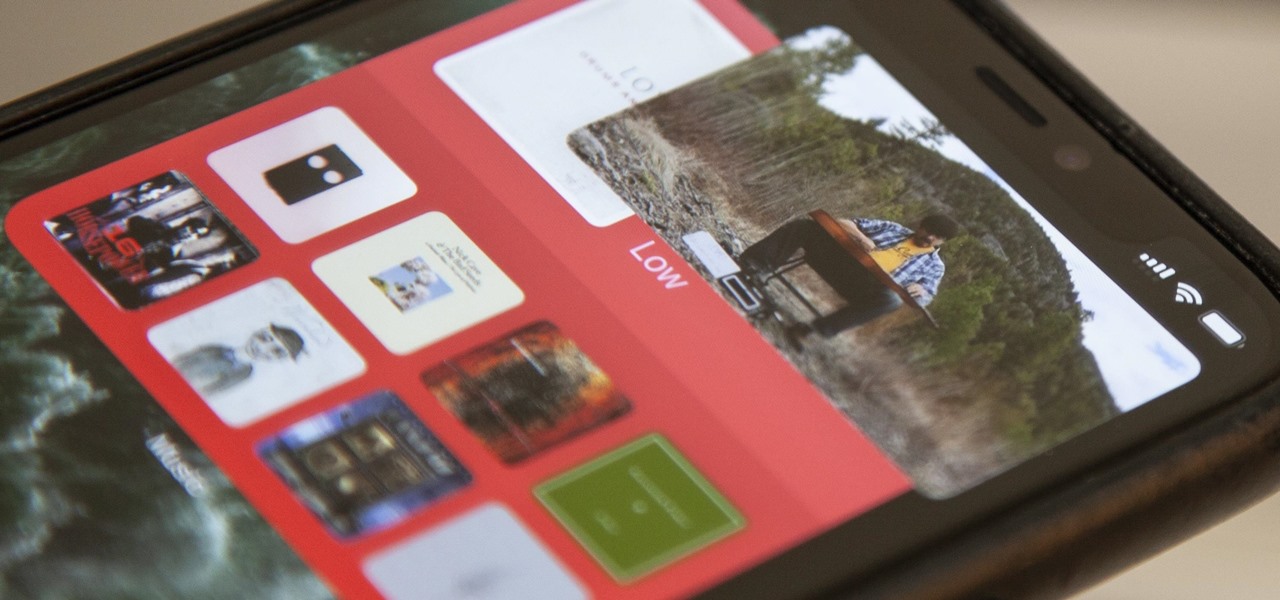
Aside from home screen widgets, one of the most exciting updates to the iPhone with iOS 14 is Picture in Picture mode. With it, you can watch minimized versions of videos on top of other apps so you can multitask like a pro. However, not every service is on board with Apple's new features. YouTube is the primary culprit, but there is a workaround.
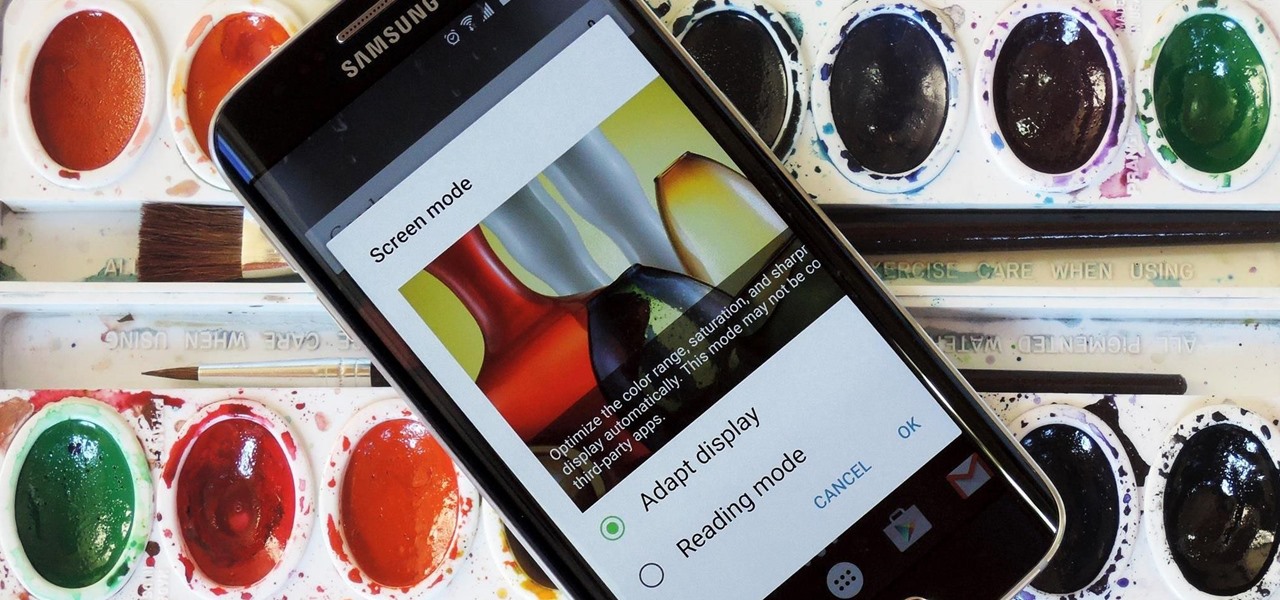
AMOLED display panels like the one found in most Samsung Galaxy devices, including the Galaxy S6 models, are known for their deep blacks and vivid colors. The downside here is that the colors tend to be over-saturated and not very realistic.

You know that moment when you finally figure out something, but you figured it out years after you really needed it? Don't you freaking hate that?!

Since iOS 11, a thumbnail preview appears on your iPhone whenever you take a screenshot. It's useful for access to quick sharing options and editing tools, but you can't disable the preview image. You can wait for it to disappear or swipe it off-screen, but that's as good as it gets — until now. In an iOS 14 update, there's an option to disable the screenshot preview — only you won't find it in Settings.

When it comes to posting to social media from your smartphone, the process is typically the same. Find the app. Open the app. Tap the app's version of the compose button.

Enter a password into a password field, and it's a sure bet that black dots or asterisks will obscure the characters. Nearly every website you visit in Safari on your iPhone will do it, but sometimes it helps to see what you're typing or what was auto-filled with iCloud Keychain, LastPass, or a different password manager.

You may know the traditional way to take a screenshot on your iPhone, but it may not be the best action for your needs. There are faster ways to capture an image of your iPhone's screen, methods for capturing overlays and other elements that won't show in regular screenshots, and even options for blocking screenshot thumbnail previews from appearing.

In this video from MegaByteTV we learn how to block ads on a web page using the Google Chrome browser. If you see an ad on a website, click the icon which is actually a shortcut to a JavaScript code. It will then block the flash on a JavaScript website. Automatically all of the flash on a page will be blocked. You can do this by using the link provided in the box underneath the video. Copy and paste the JavaScript code into a new bookmark on your browser. Right click the bookmark bar and hit ...

In this tutorial, we learn how to become a doctor fast. There are many ways to become a doctor, including shortcuts. The first shortcut is if you just got out of high school you can take tests that will test you on knowledge you can study on your own. Just from these you can get credits which will give you extra credit without taking all the time. You can also take summer classes that will get you ahead. If you do this, you will finish your bachelor degree 1.5 years faster. Using these tips y...

For most vehicles, the way you remove and replace (often referred to as R&R) an engine is by disconnecting everything from the motor and pulling it out of the frame. With the 2000 Chevrolet Express, the book time states 22 hours for R&R of the engine this way. But there is a shortcut, and it cuts the time nearly in half! It involves the backwards approach, where you lift the body of the Chevy Express off the frame, then pull the engine out.

Okay, so we have to admit something to you: This isn't actually an origami craft in the strictest sense of the term. Origami dictates that an object be folded into being from a single sheet of paper, but for this goldfish we take a bit of a shortcut, literally. Instead of folding to get all the pieces in place, we make a few cuts to facilitate the fish-forming process.

This video explains how to use the Resize Windows shortcut in QuicKeys with a dual monitor set up. Basically, you can configure QuicKeys to automatically assign designated windows of any application to resize and appear on your main or secondary monitory. It’s really great for keeping your desktop a little more organized. Whether you're new to Startly Software's popular macro and automation application or are merely looking to pick up a few new tips and tricks, you're certain to be well serve...

This is a very handy QuicKeys shortcut that you can download right from within the QuicKeys editor. The action allows you to copy multiple items at a time and them paste them in the order you were copied. Really a nice little time saver. Whether you're new to Startly Software's popular macro and automation application or are merely looking to pick up a few new tips and tricks, you're certain to be well served by this free video software tutorial. For more information, including detailed, step...

QuicKeys includes a feature shortcut for what's called Web Actions that work in Safari and provide the ability to control websites using simple triggers. Whether you're new to Startly Software's popular macro and automation application or are merely looking to pick up a few new tips and tricks, you're certain to be well served by this free video software tutorial. For more information, including detailed, step-by-step instructions, watch this video guide.Note: if you're a QuicKeys 4.0 user, y...

This video in the Pranks & Cons category will show you how to create a non-destructive fake virus on Windows. This video is from Tinkernut. For this right click on your desk top, go to new and select shortcut. Now type in this code 'shutdown 's 't 60 'c "this computer is shutting down; save your work", click next. This code is actually for shutting down the computer. But, you type in the name of the short cut as something else, say for example 'songs ' and click next. What will happen is when...

Getting super fast access to your stored contacts on your Android-enabled Motorola DROID mobile device is a easy as two buttons. Yes, 2! Best Buy has the answers. The Best Buy Mobile team explains how simple it is to access contacts quickly via a shortcut on the Motorola DROID mobile phone.

Whether you're interested in learning Microsoft Excel from the bottom up or just looking to pick up a few tips and tricks, you're in the right place. In this tutorial from everyone's favorite digital spreadsheet guru, ExcelIsFun, the 16th installment in his "Highline Excel Class" series of free video Excel lessons, you'll learn how to sort data in MS Excel. Specifically, you'll see the following:

How to take screen captures on a PC with the Print Screen key

This video tutorial tells you how to create a free VPN with the website itshidden.com. The first step in creating your VPN on itshidden.com is to make an account on itshidden.com. Register with your own username and password. Then when you've made an account log in to it so that you can use the rest of the website. Next you go to control panel, and then network setup. Then you will have to click through the instructions in order to create a new network. Next you will have to create a new conn...

In this video tutorial, viewers learn how to use the Mouse Keys feature in a Mac OS X computer. This feature can be accessed under the Mouse & Track-pad tab, in the Universal Access menu. Turn on the feature by checking On. Once turned on, users can use the number keys on the keyboard to move the cursor in any direction. Users are also able to use a keyboard shortcut to turn on or off the Mouse Keys, adjust the Initial Delay, adjust the Maximum Speed and change Cursor Size. This video will be...

Techmaniacs the youtube user show us how to open task manager without having to go through the intermediate screen on a new Windows Vista. When you click on the ctrl button, the alt button and the delete button on your keyboard, it opens up a new window that gives you the options of switching users, log off, change password and start task manager. If you do not want to go through this every time there is a shortcut to get straight to task manager. You click the ctrl button, the Shift button a...

In this video tutorial, viewers learn how to disable pop-ups in Google Chrome. This task is very fast, simple and easy to do. On your desktop, begin by right-clicking the Google Chrome icon and select Properties. Click on the Shortcut tab and in Target, add "-disable-popup-blocking" to the end of the code. Now click Apply and click OK. Then restart Google Chrome. This video will benefit those viewers who use the Google Chrome web browser and would like to learn how to disable the pop-up block...

Robert demonstrates how to quickly insert formulas into Excel. To create a sum, highlight your selected cells and press the sum key. Expand the formula by clicking on the fill handle. Double click on the fill handle to expand the formula. To sum vertical columns, highlight all the cells and click the sum button. Press and hold down the control key for another shortcut to work in accordance with the auto sum button. You can also select the average for the area. You can also select the area and...

Steps adopted to bypass Windows Genuine Advantage Notification in Windows NT are:1. Open my computer2. Open the Local Disk (Where the Operating system is currently installed).3. Open windows folder and enter into the folder, system 32.(Shortcut: My Computer>Local Disk C>System 32)4. After entering system 32 (Folder), find and delete the file-wgatray.exe5. After deleting wgatray.exe file, go to the start menu and launch the run application6. In run, type in regedit and click OK,7. In regedit, ...

In this video tutorial, viewers learn how to zoom in like a Mac on a Windows computer. Users will be using the program, Q Zoom. Begin by downloading the program from the link provided in the video description. Once downloaded, double-click on the file and follow the instructions to install it. Open the program and configure the settings. Users are able to set the maximum and minimum of zooming in and out. Users can also set mouse zoom and shortcut keys for zooming. This video will benefit tho...

In this video tutorial, viewers learn how to turn off the stick keys on a Windows computer. Begin by clicking on the Start menu and select Control Panel. Double-click on the Accessibility Options and go to the Keyboard tab. Under Sticky Keys, click on Settings and uncheck the box that says "Use Shortcut". Then click OK. Users can also turn off the sticky keys by pressing the Shift button 5 times and click Yes to confirm. This process is very simply, fast and easy to do. This video will benefi...

TouchSmart demonstrates how to edit or delete tiles on your HP TouchSmart homepage. Editing and deleting tiles is a useful way to keep your homepage up to date. To edit a tile, first tap the personalize button at the bottom of the screen. Then, tap the pencil icon next to the shortcut that you would like to change. Edit the information for the tile as desired. Tap the okay button when you are finished editing your tiles. To delete files, tape the pencil icon next to the tile that you would li...

You might not be alone in having issues running Windows Vista, but you can be alone in knowing how to fix your problems without expensive repair services. With this tutorial, learn exactly how to unlock the hidden administrator account and gain more access to your own computer.

Enabling Telnet in Windows Vista is a little bit more difficult than its predecessors but it still can be done. This video will demonstrate exactly how to enable Telnet in Windows 7 and Vista.

Video is demonstrating a tutorial on how to tweak the settings in CamStudio. After downloading CamStudio there are a few things to be done. First Region option in the menu selected and in that full screen is selected. Then in the Options, Video Options is selected. In that both the frame rates are auto adjusted exactly to 30 frames per second. Now from the Options menu, Record audio from the microphone is selected. Now go to the Program Options, in that select minimize program on start record...

This video is a quick guide on how to turn your computer screen up side down. If you have Windows Vista, right click on mouse and go to graphics properties. Go to display settings. On the rotation box, choose the desired angle of rotation. Click apply and hit OK to confirm settings. For the keyboard shortcut, click control+alt+down arrow key to turn screen up side down. Click control+alt+right arrow key to turn screen to the left. Click control+alt+left arrow key to turn screen to the right. ...

This task tutorial explains how to use Photoshop to create a YouTube subscribe button. First, select the rectangle tool and draw a bar. Select color options and deselect the color overlay. Then, go to gradient. Using the dropper tool, select the first and second color. Open layer options again and select the stroke color using the eyedropper tool. Increase the stroke size and change the position to inside. Click okay. Select type tool, create text field and type in the text. Open layer style ...

This video shows you how to easily add a bookmark to your home screen on a Motorola Droid phone. The first thing you have to do is press anywhere on the main screen for a few seconds and select Shortcuts from the pop-up menu. Then, select Bookmark and then choose the desired bookmark from the list. This will place a web page bookmark shortcut to your home screen. Click it and it will start the browser and surf to that specific website. That's it! Good Luck!

In this how-to video, you will learn how to access Gmail automatically every time you click a mail to link in Google Chrome. In order to do this, you must have a computer that has the Google Chrome browser, as well as a Gmail account. First, prepare Chrome to use extensions. Right click the shortcut and add the following command in the target path area. After this is done, add the new extension. A crx file from the blog must be downloaded. Install the extension and now you will be able to ope...

Phil of DroidBoards has another video tip. This video explains how to one-touch-dial from your home screen. Simply long click on an empty spot on your home-screen. Then, in the menu that comes up, hit "shortcuts." Then select "direct dial," that brings up your contact list. Select the contact you'd like to dial. And that shortcut is added to your home-screen. Now, to dial from your home-screen, simply click on that newly-created icon.

Cooking for the holidays invariably means preparing a lot of food for a lot of people. This includes vegetables like carrots, onions, and squashes. Luckily the Tesco Food Club is here to help. They've got Aiden Byrne showing us the shortcut techniques that restaurants take. You can apply these shortcuts to your own home as well, and save yourself some time and sanity.