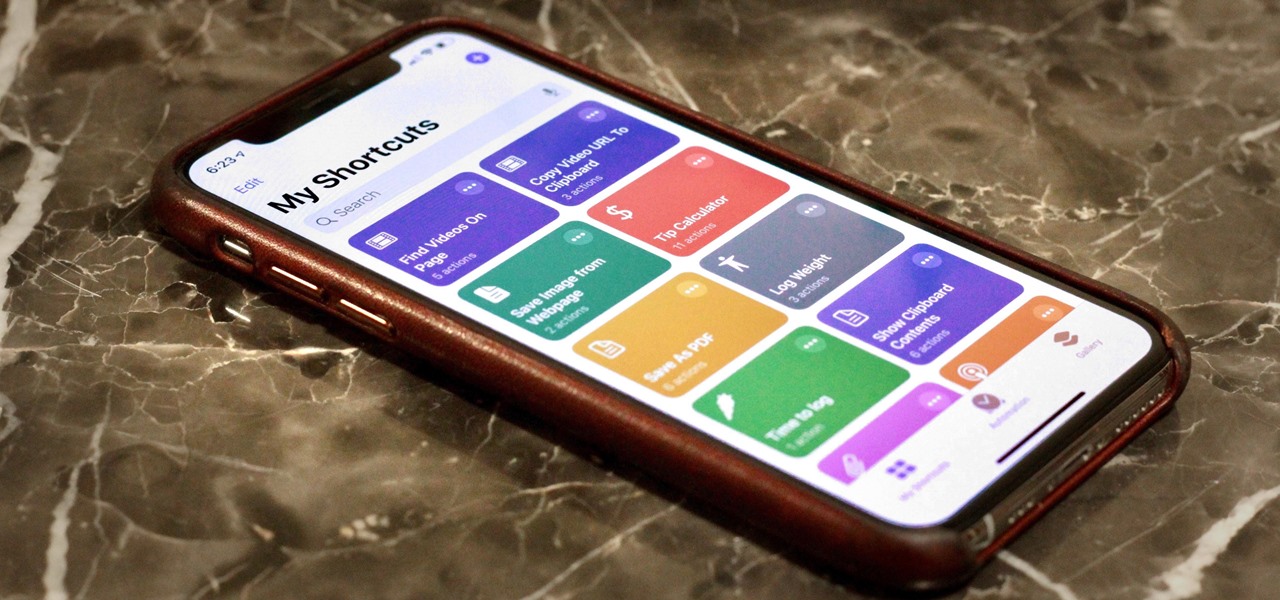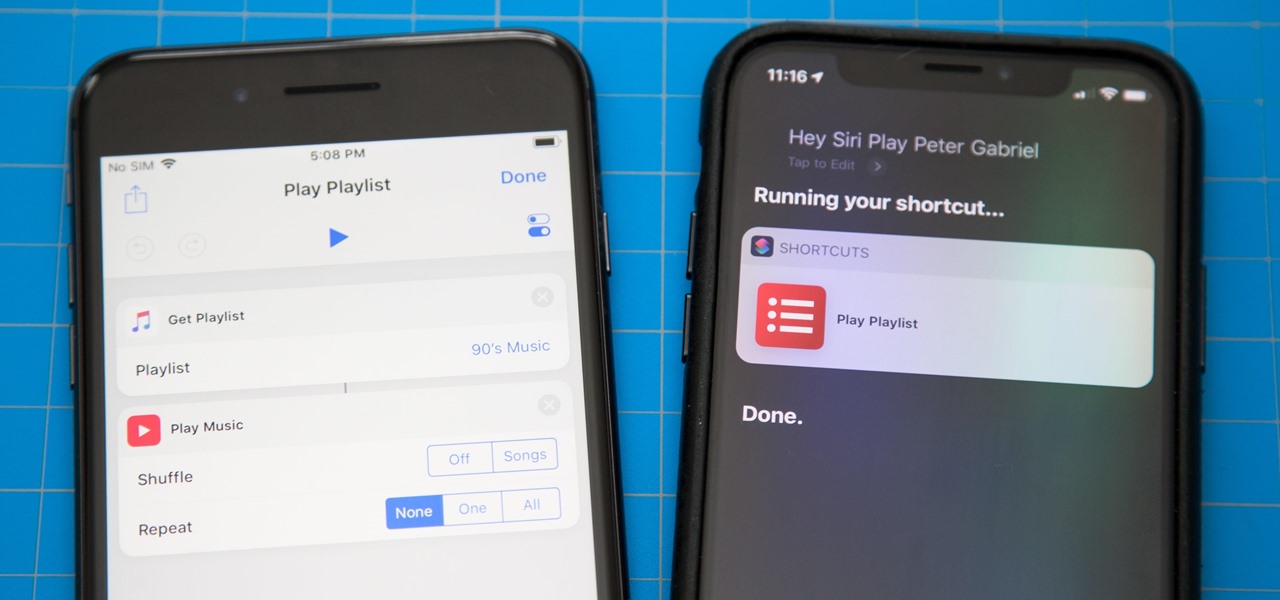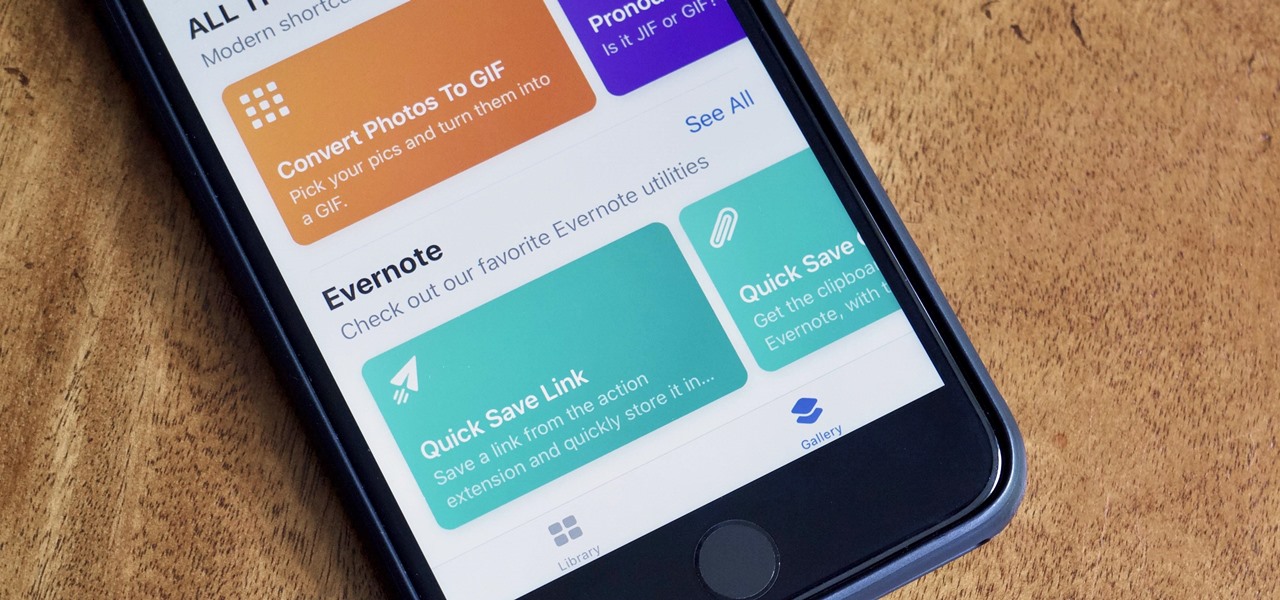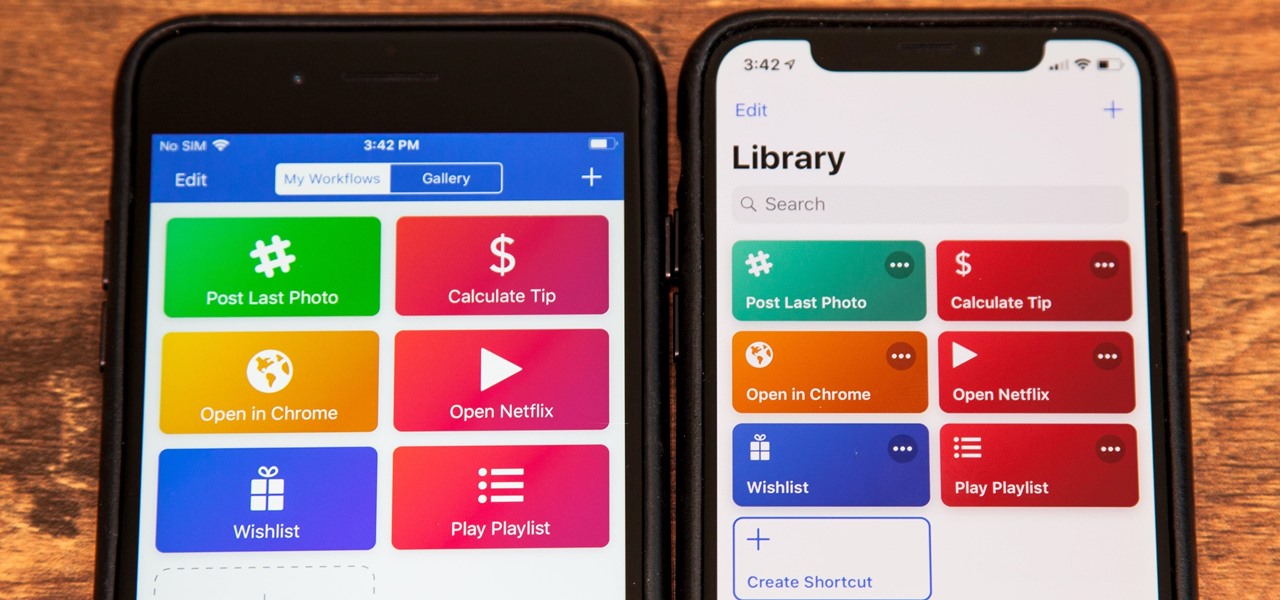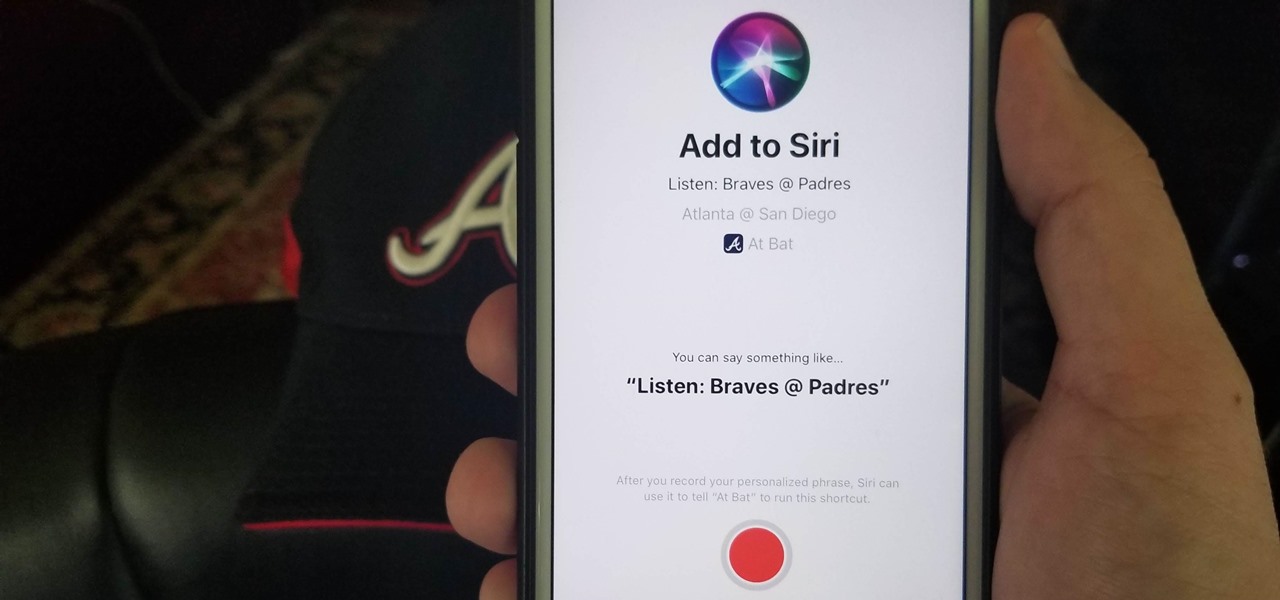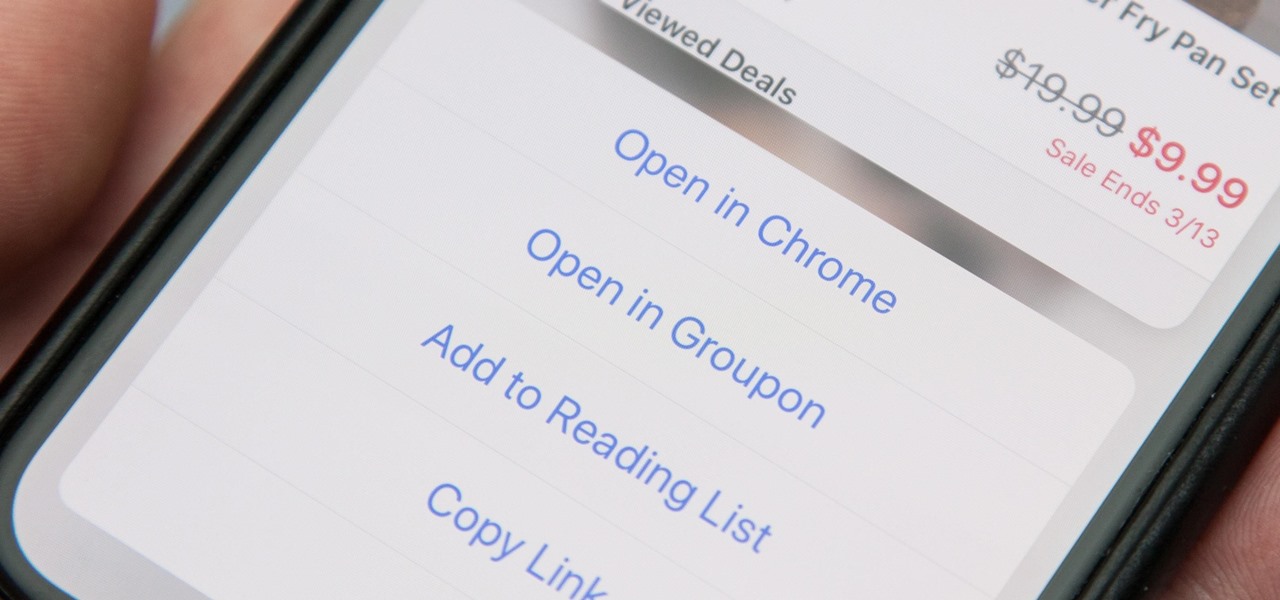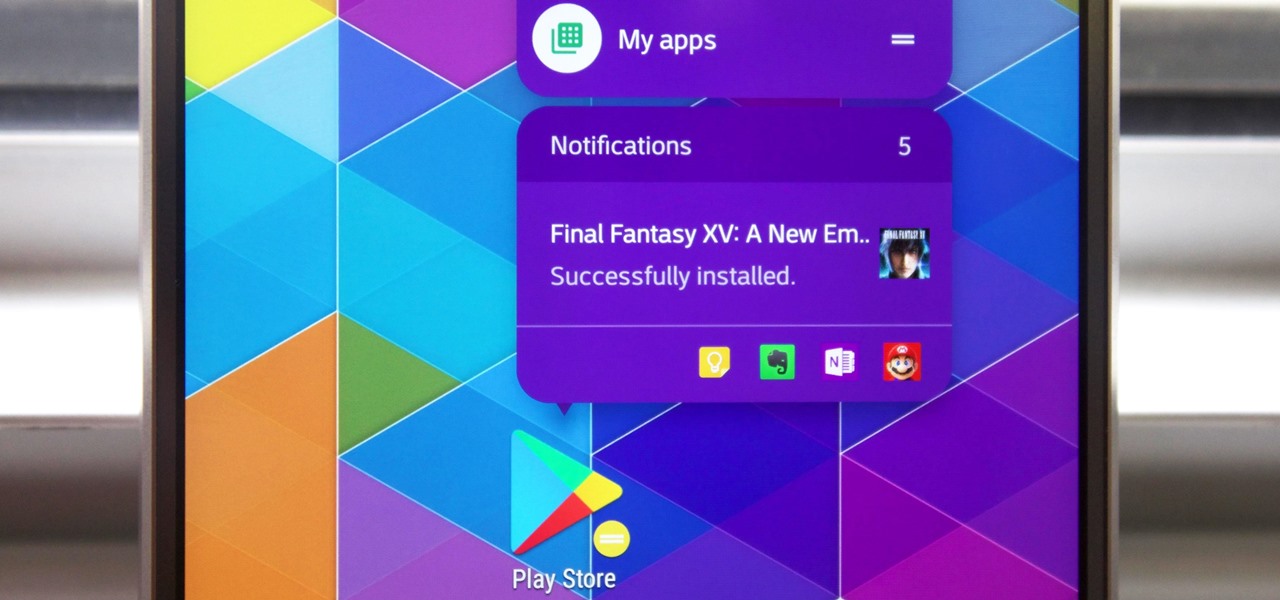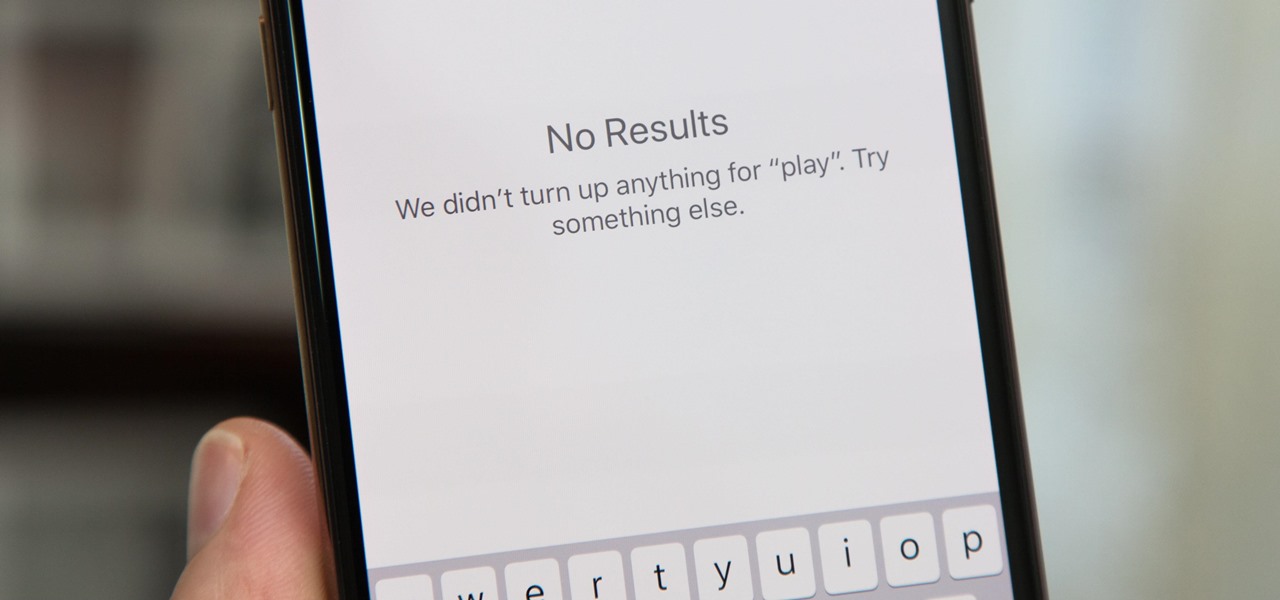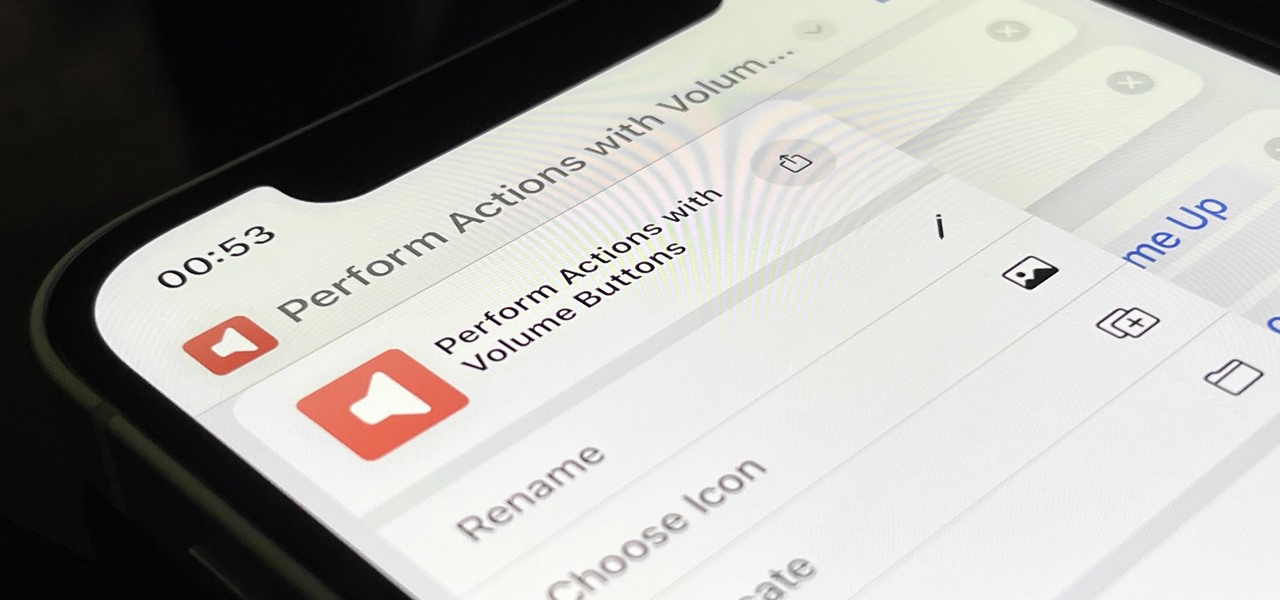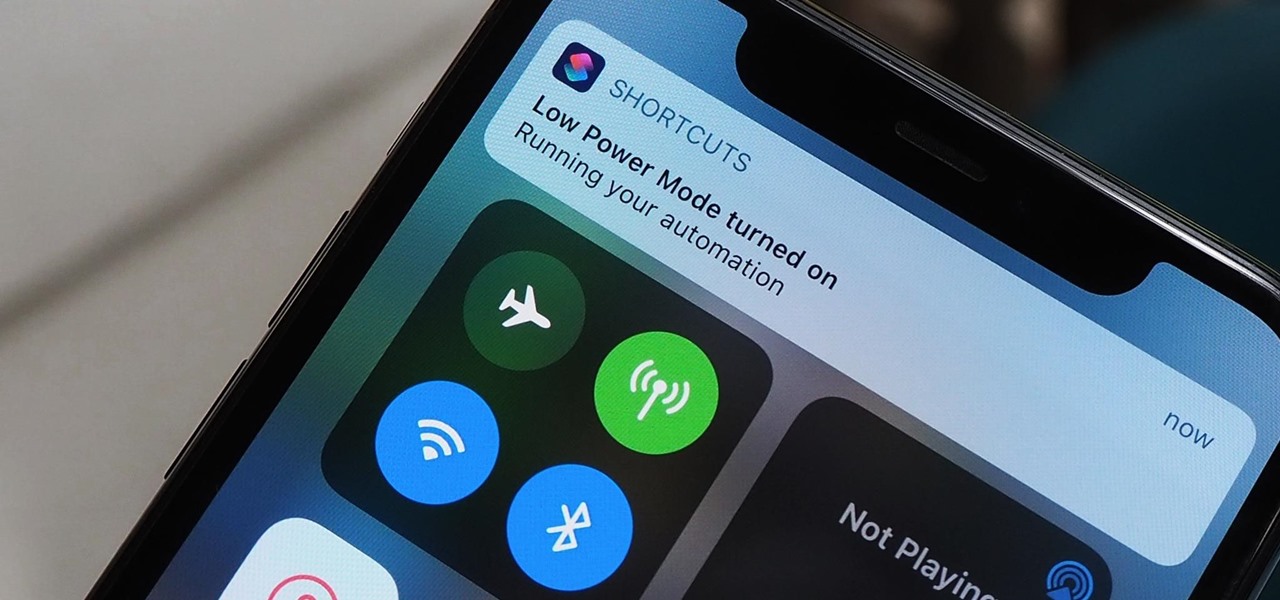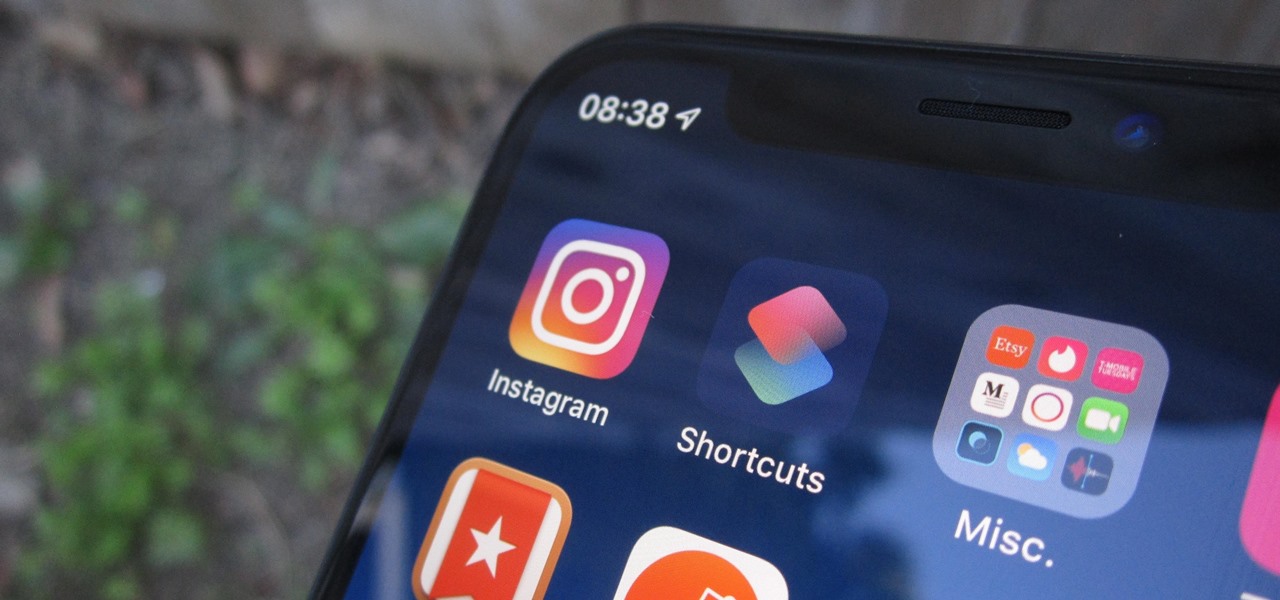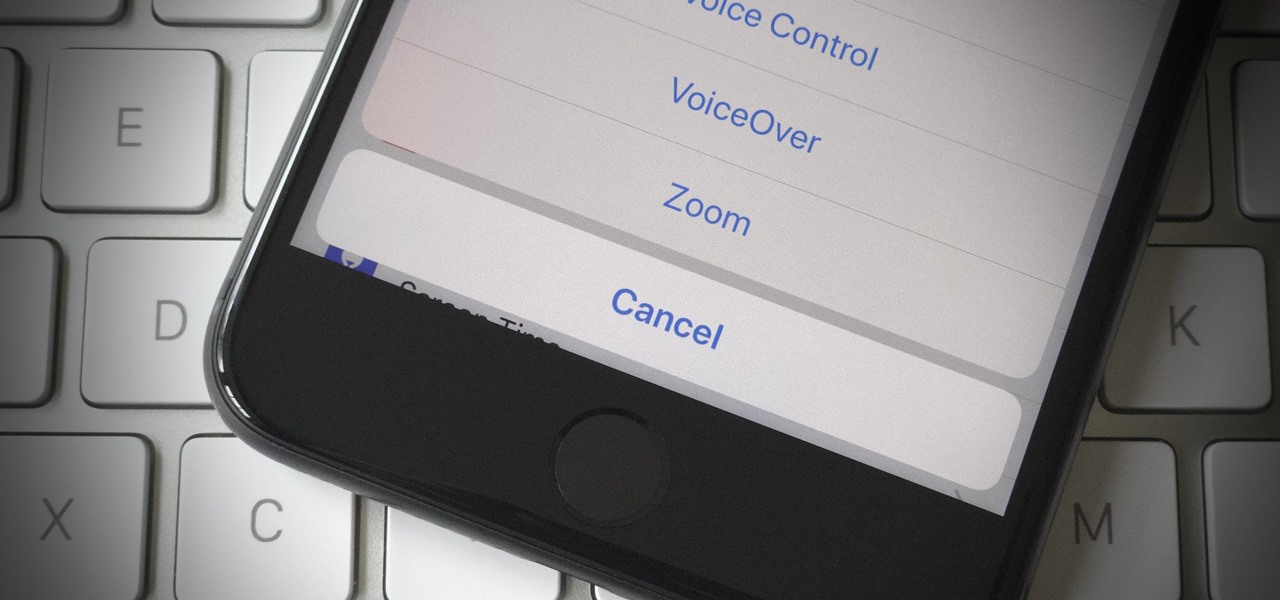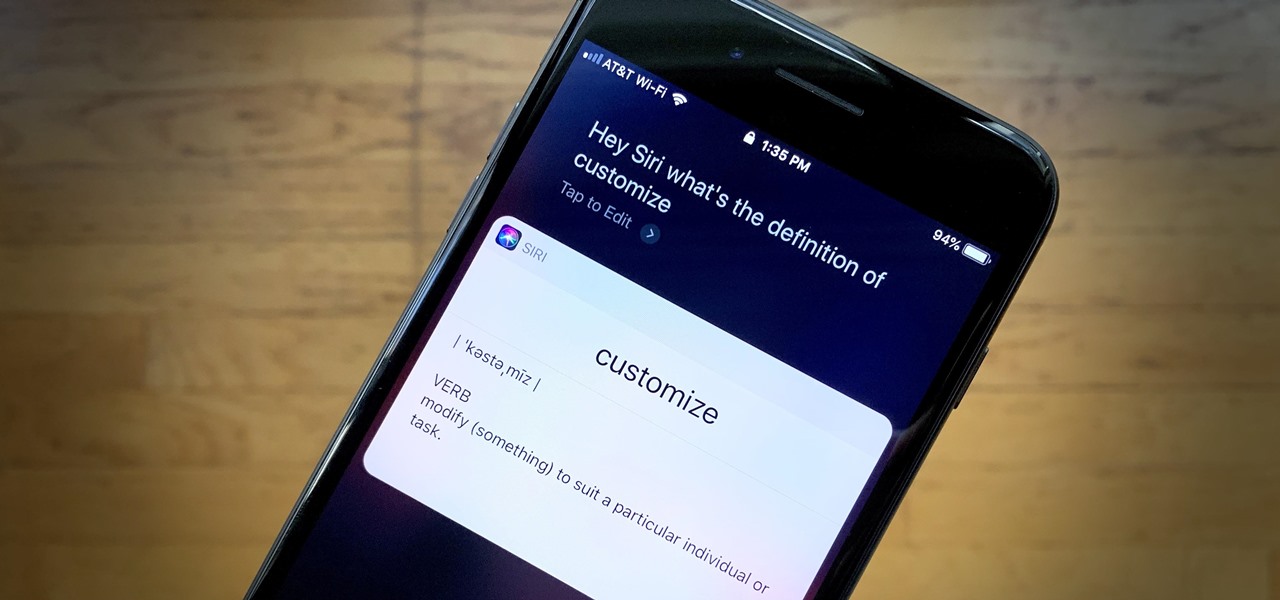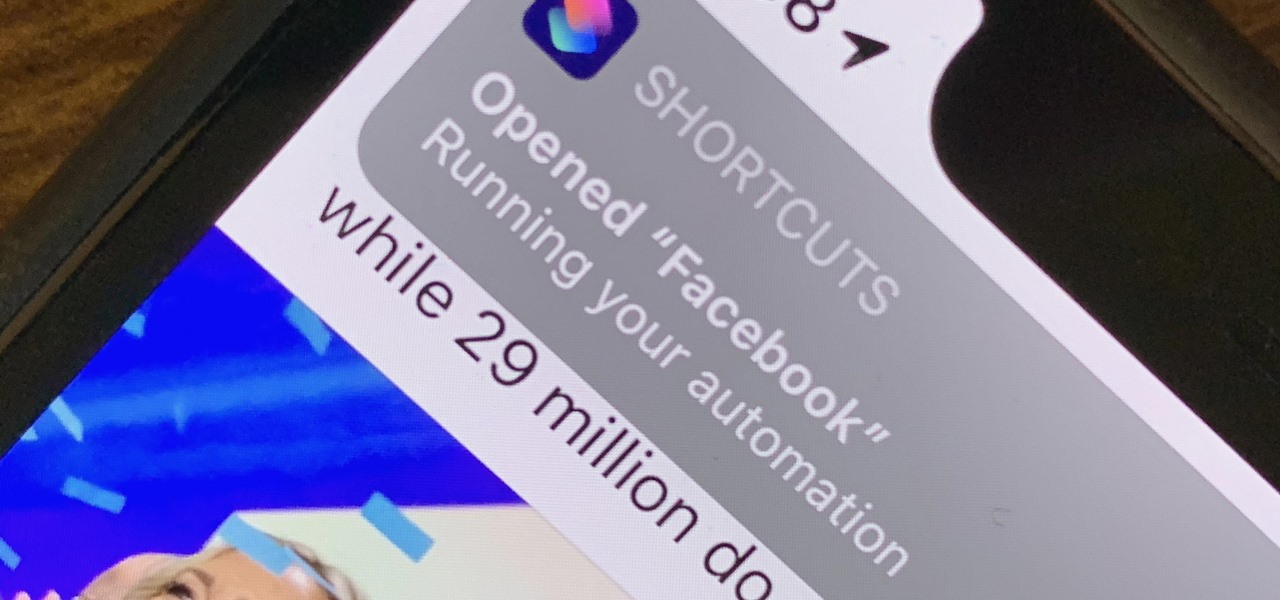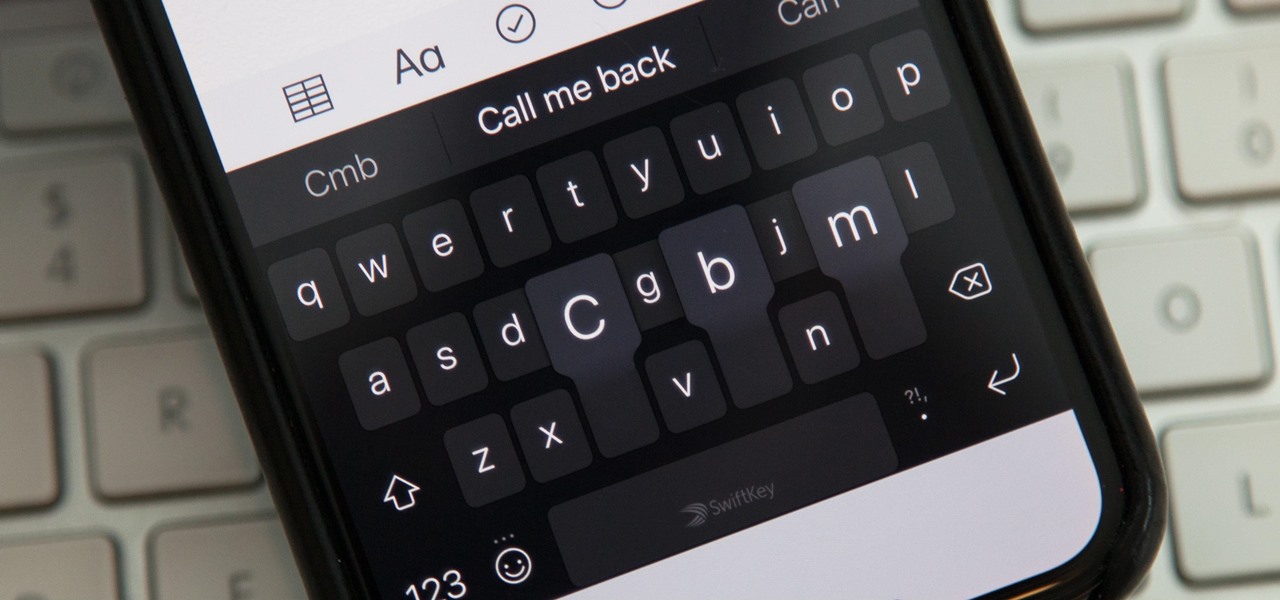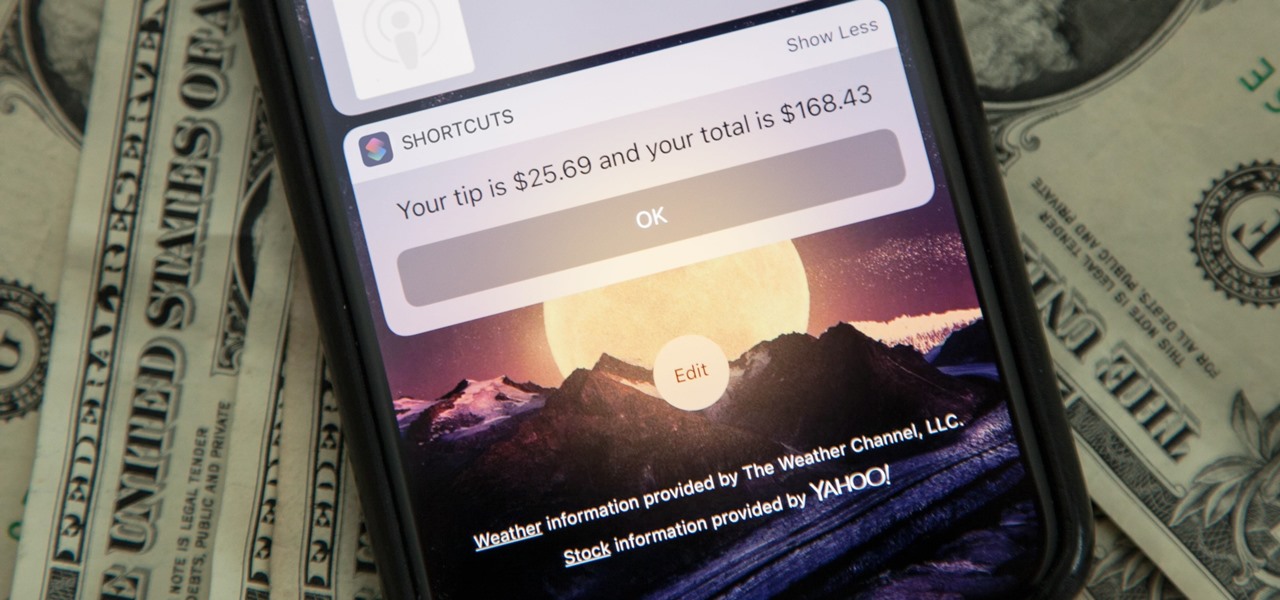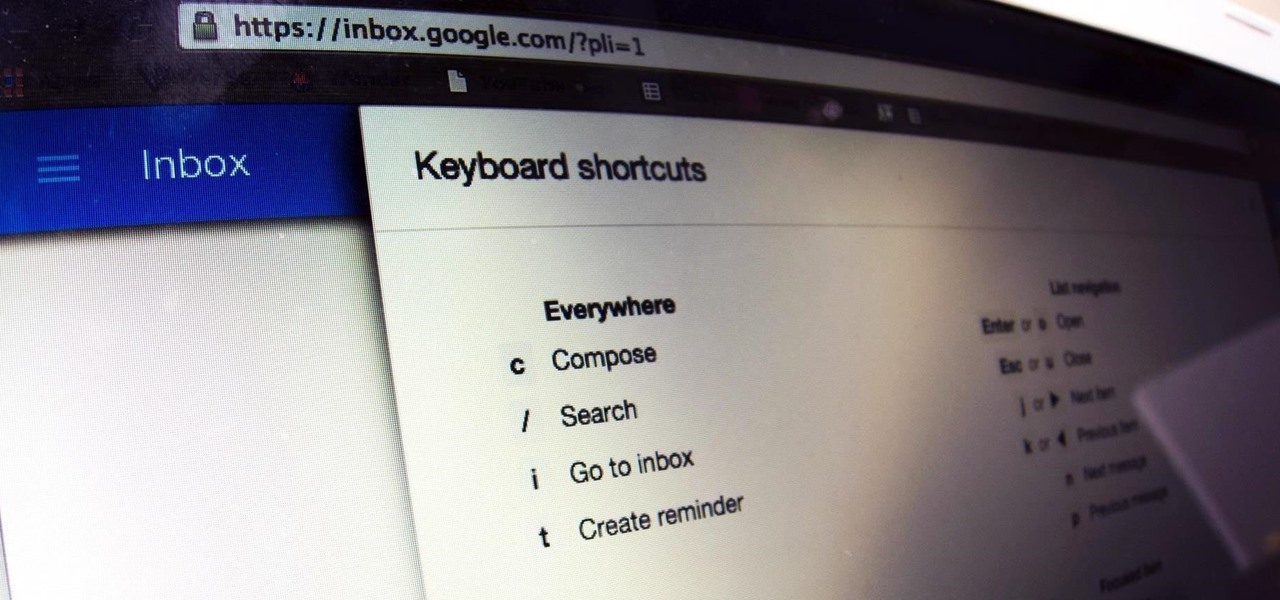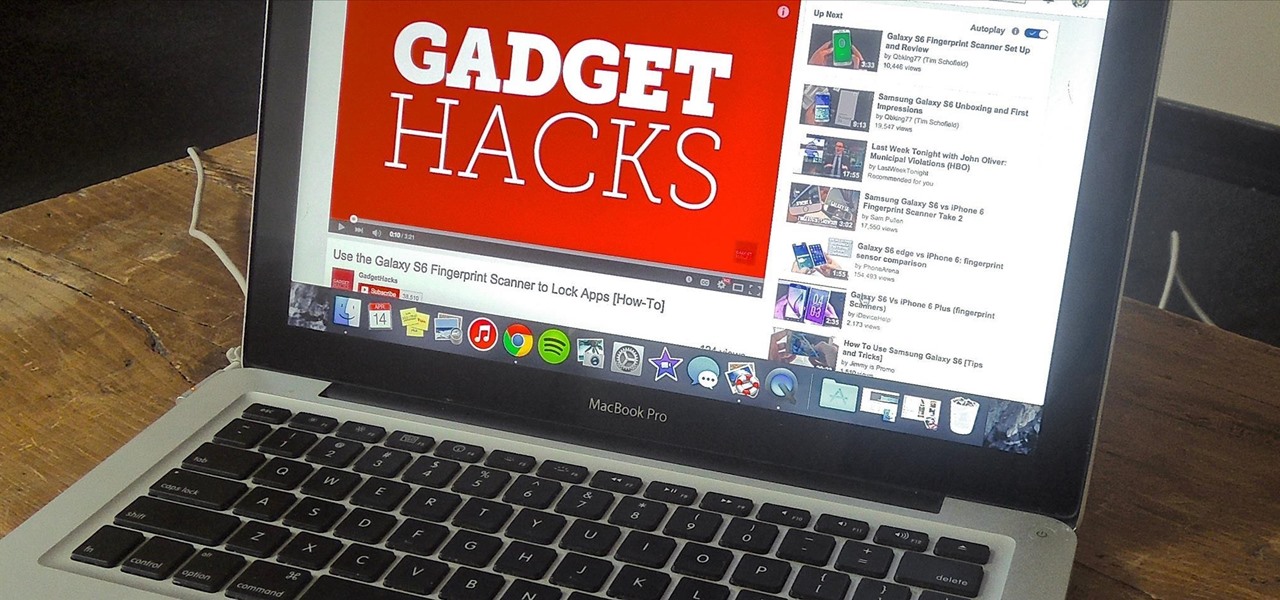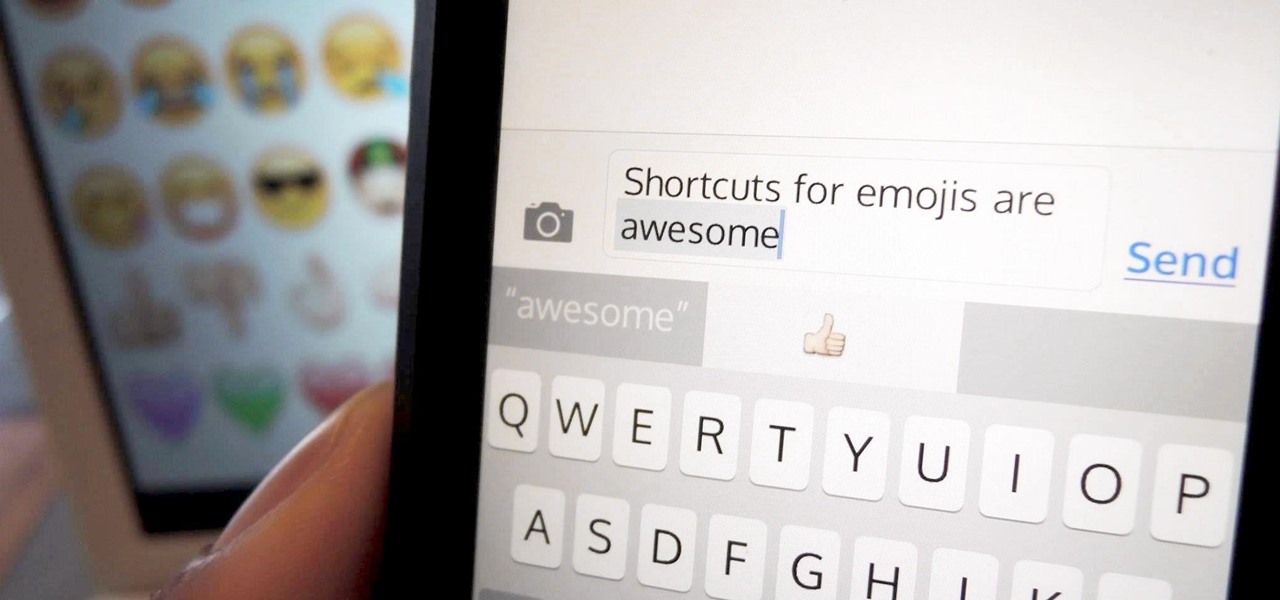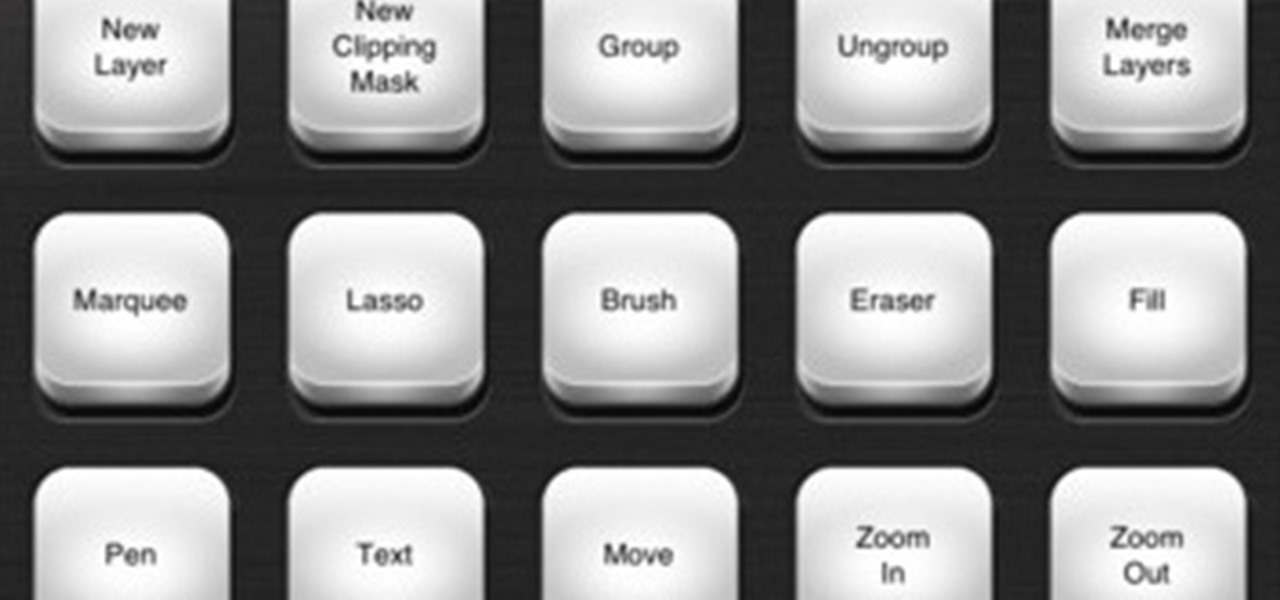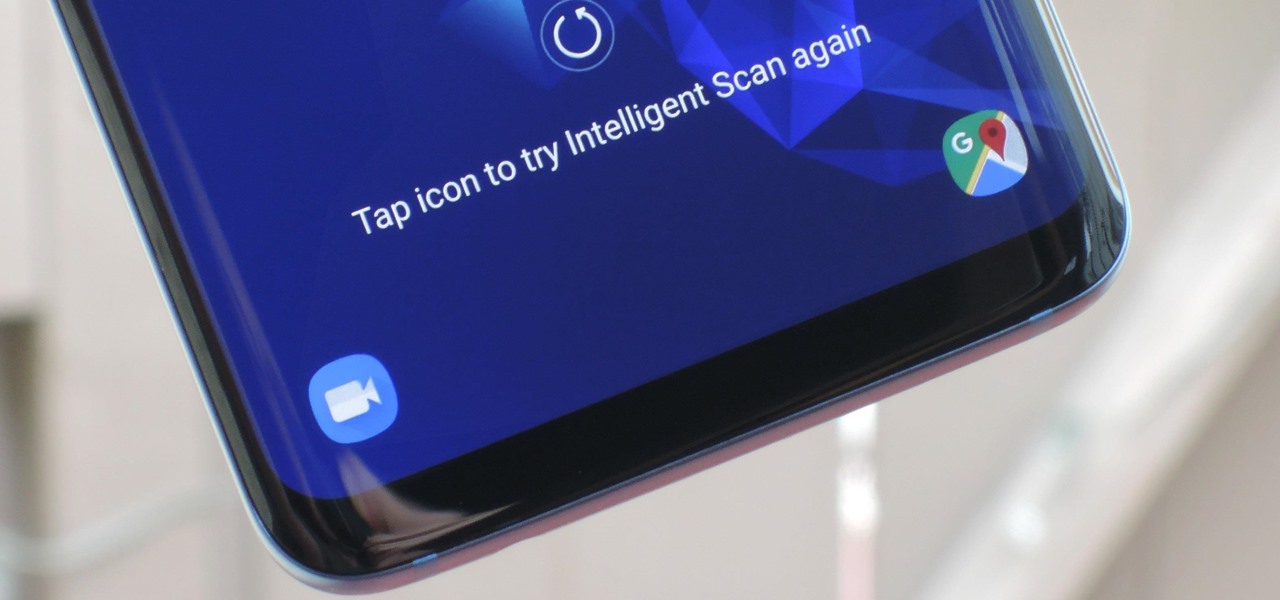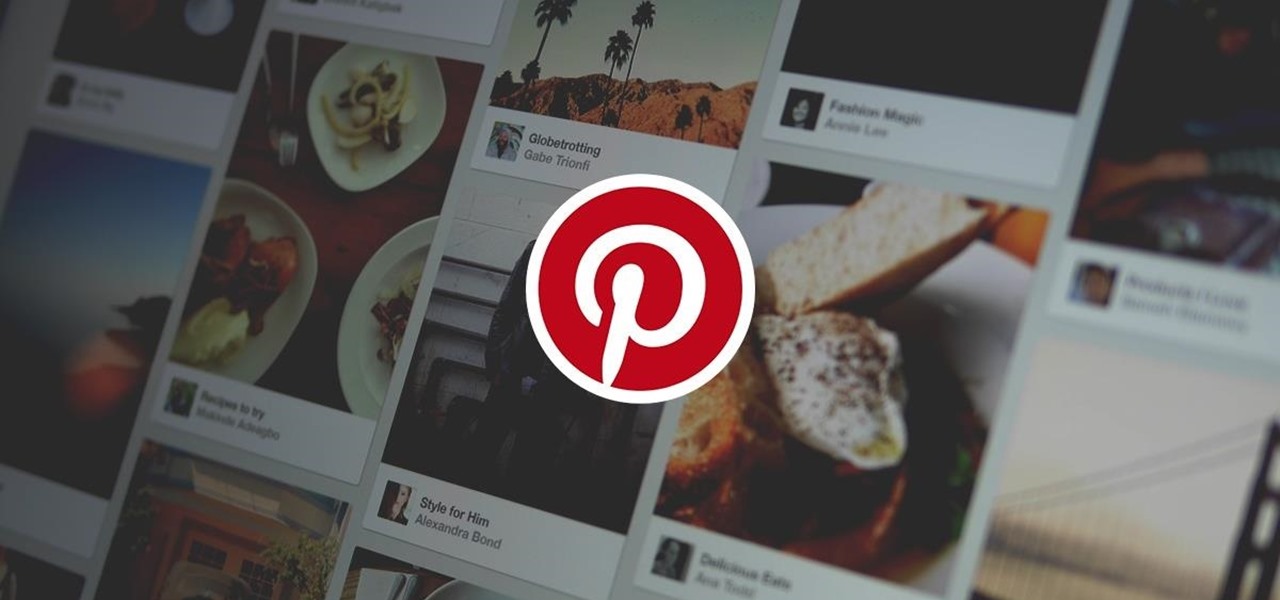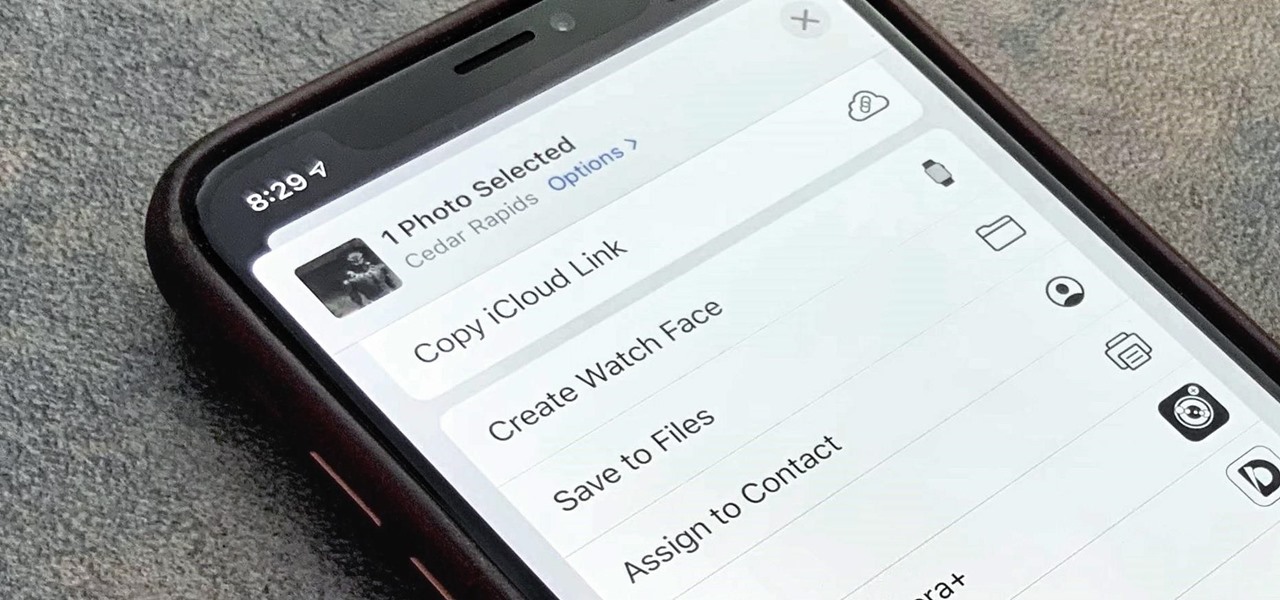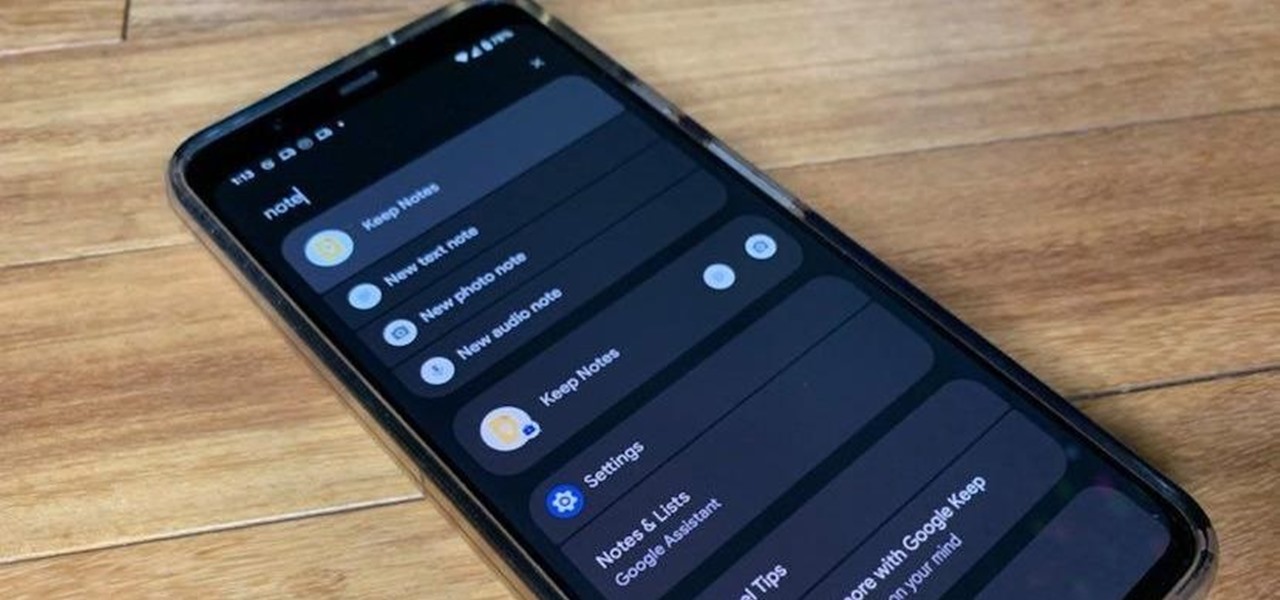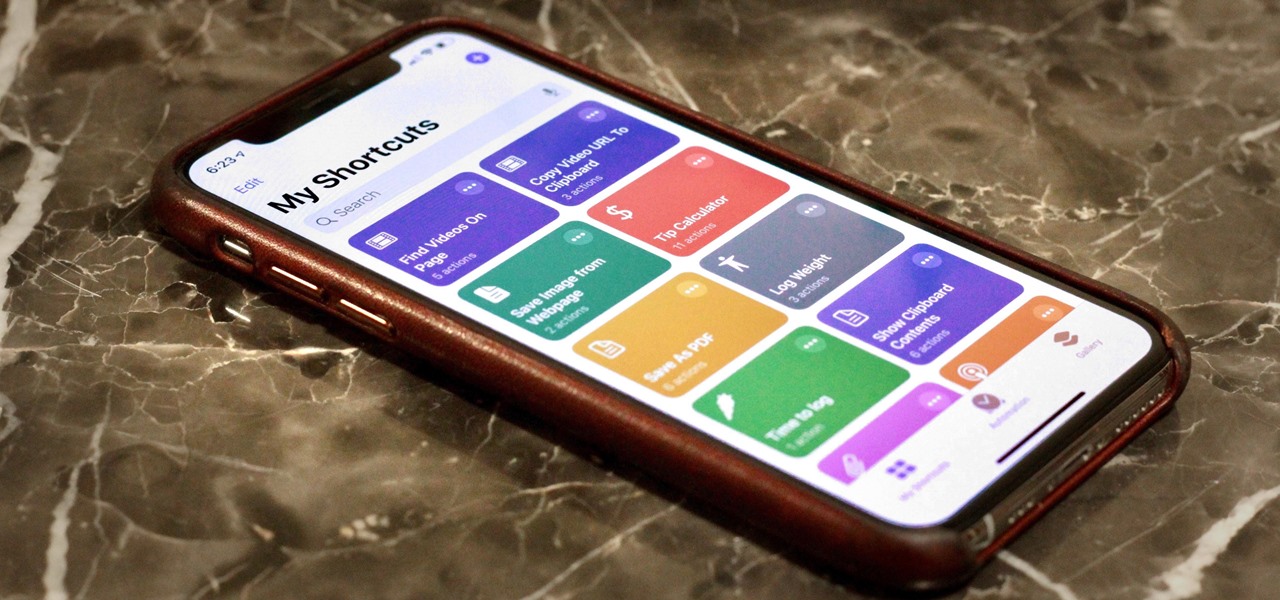
When Apple acquired the popular Workflow app in 2017, many were worried that it would either get replaced with something much worse, or just disappear entirely. Thankfully, Apple put these concerns to rest with the launch of Shortcuts. In iOS 13, Shortcuts is becoming more powerful than ever, providing functionality on the iPhone that the original Workflow team could only dream of.
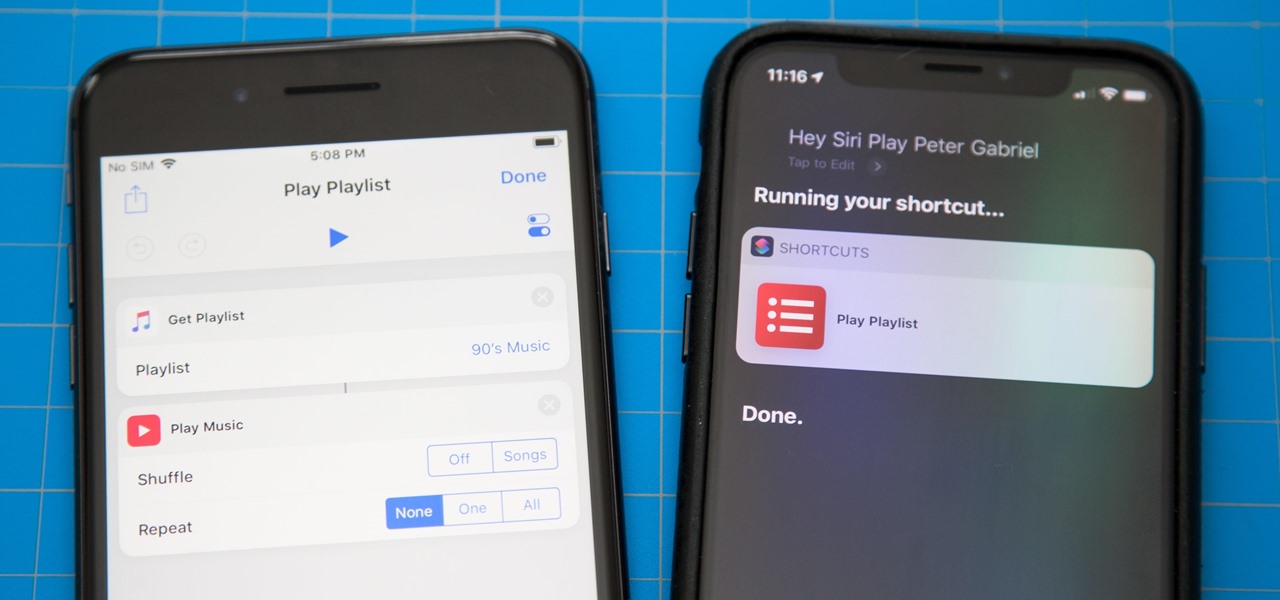
One of the most exciting additions to iOS 12 for iPhones is called Shortcuts, a tool integrated with Siri to help you get things done faster. While there are a few recommended shortcuts available to you in Siri's settings in iOS 12, the Shortcuts app brings the functionality of Workflow to Siri so you can build your own custom actions or select from the gallery of available shortcuts.
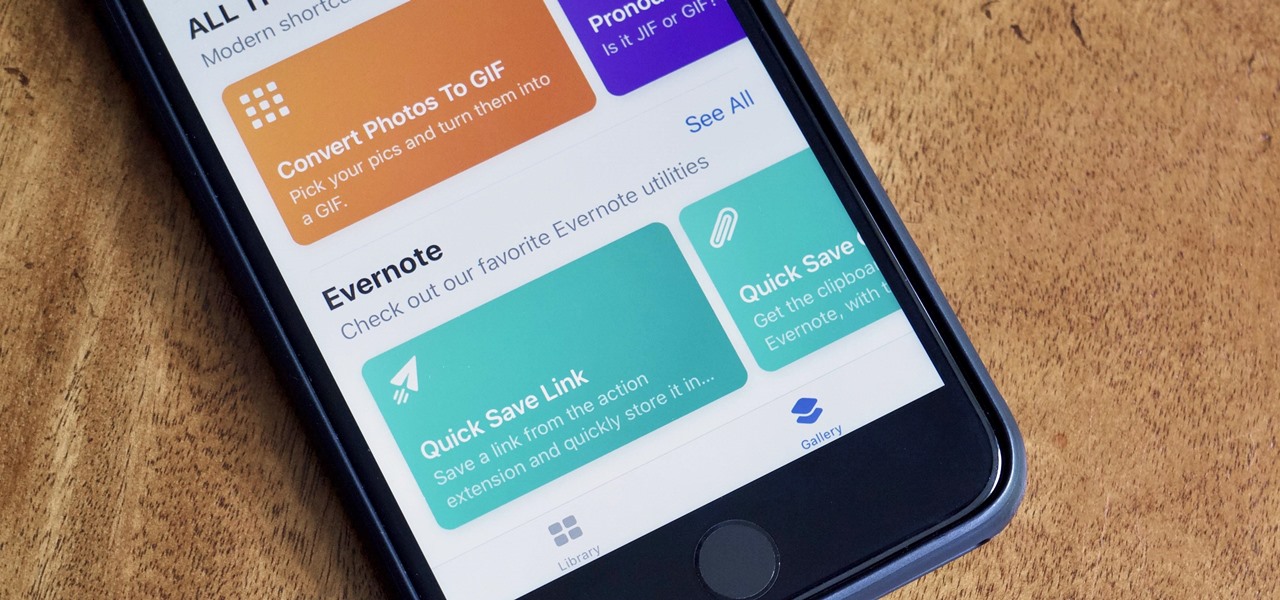
After months of beta testing, Siri Shortcuts has finally arrived on all iPhones that support iOS 12. Anyone familiar with Workflow will understand how useful it is to set custom Siri commands for your favorite apps. Of course, your favorite apps need to be compatible with Shortcuts in order to take advantage of the new feature.
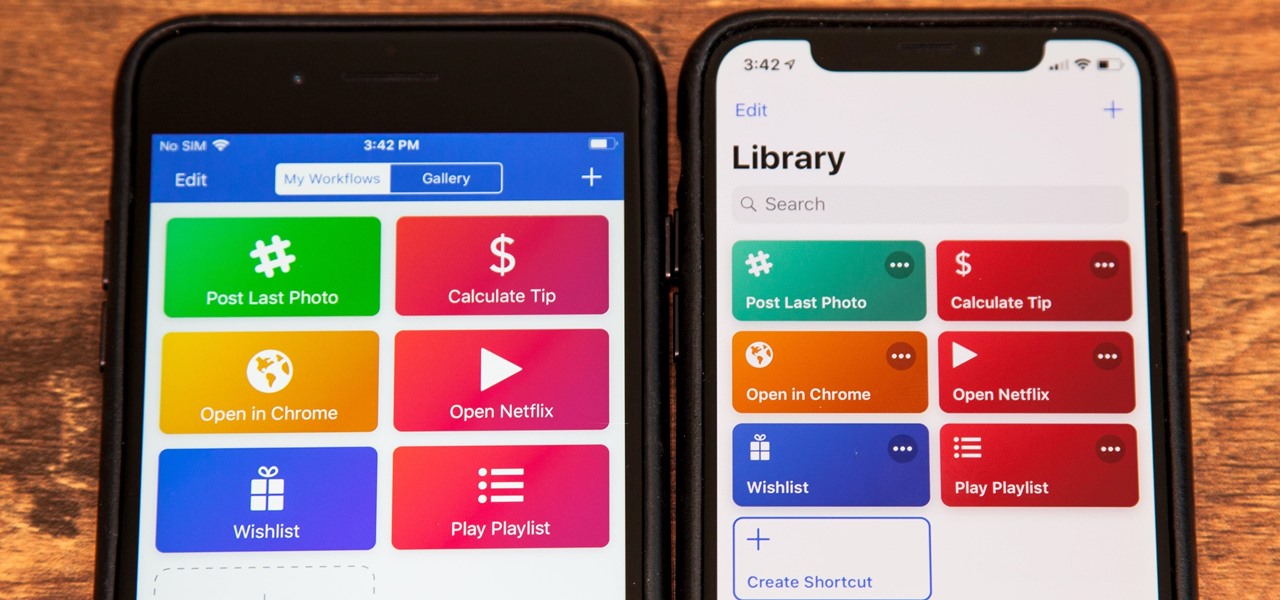
Apple's testing a new app for iOS 12 called Shortcuts, and it has a lot of overlap with their existing Workflow app. So much overlap, in fact, that Workflow won't be sticking around for much longer.
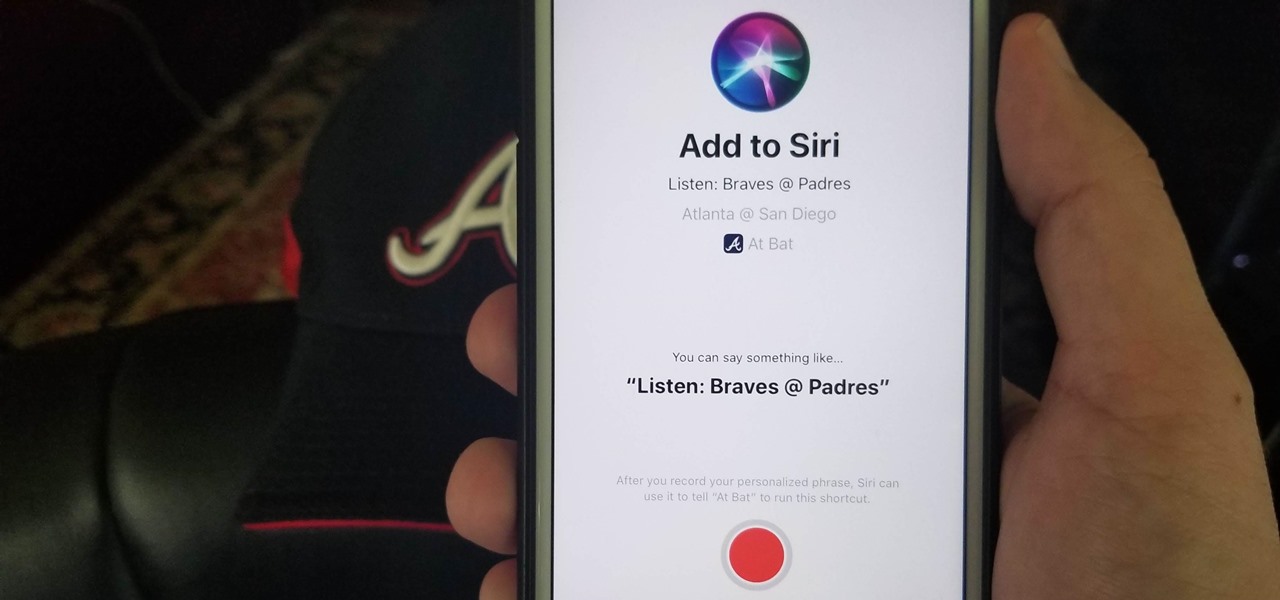
Apple is putting their Workflow acquisition to use with the new Shortcuts feature, integrated right into Siri. It allows you to connect commonly-used actions to a phrase that you activate with Siri. In addition to some of the other speed improvements in iOS 12, Shortcuts helps streamline your mobile experience.
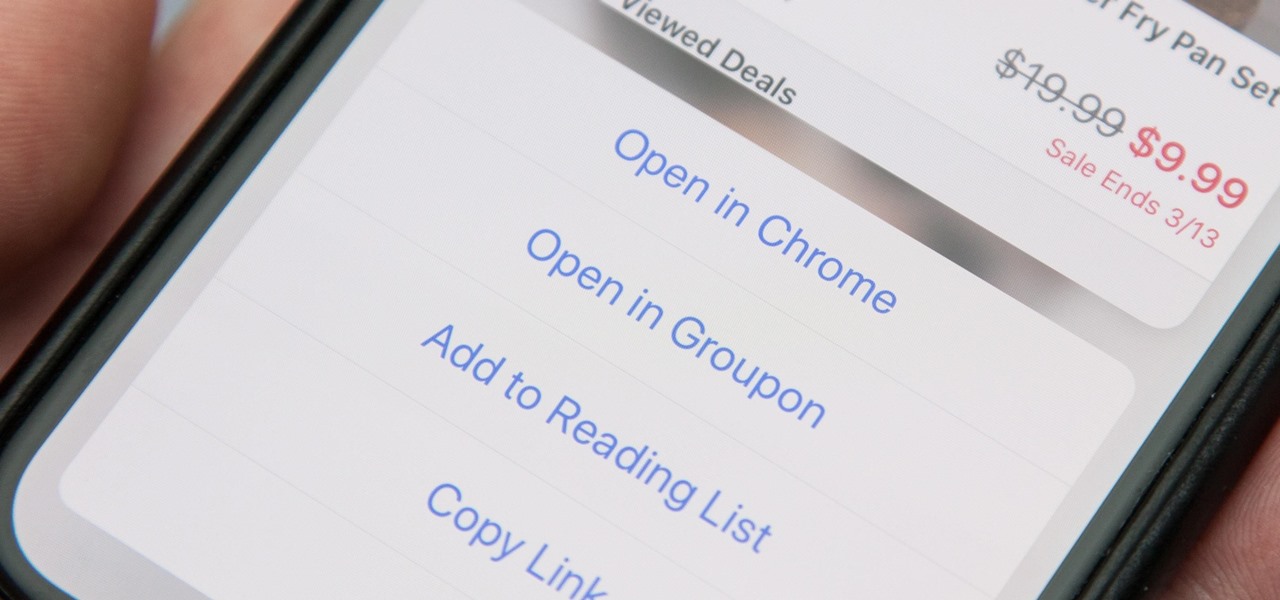
When you tap on a URL link in a text, email, or wherever, your iPhone's default reaction will be to open it up in Safari, and there's no way to change this in the settings. However, there is a way you can work around this to open up links in Chrome instead. Even if you accidentally open a link in Safari, there's a quick way to jump the tab right into Chrome.

I don't know about you, but I love options. Personally, I think Android's notification system is easy to use — providing access to new notification with a swipe down from the top of the screen. But, as Android users, we like the ability to do things differently whenever we see fit, so what if you wanted a different way? Well, with Action Launcher, this is possible.

There's something seriously wrong with Apple's new Shortcuts app, and it's severely limiting the number of shortcuts users can install on their iPhones.

Apple made significant improvements to its Shortcuts app in the latest iOS update, so you can do even more with your custom-made macros for iPhone.

Shortcuts are meant to make your life easier, and iPhone shortcuts are no exception. They can use different triggers, manual or automated, to perform actions in the background, allowing you to do things like send a prewritten text message during a bad date or change your wallpaper at certain times of the day. However, sometimes it's not only about the shortcut itself but about how fast you can run it.

Instagram has extensive tools built in for creating and editing posts and Stories, but there could always be more. Third-party apps can help you add photo and video effects for even more visually stimulating content, as well as create announcements, text-based images, and everything in between. However, now that Shortcuts exists on iOS, you may no longer need all those extra apps on your iPhone.

If your iPhone has a Home button, such as either iPhone SE model, old or new, then it has a secret triple-click gesture to activate a suite of shortcuts. These options, dubbed accessibility shortcuts, can work wonders for folks that are hearing impaired, have limited use of their hands, or have vision problems. Still, the shortcuts have plenty of everyday applications that everyone should know.

Out of the box, Apple's digital assistant could be a godsend or a nuisance, depending on your daily interactions it. No matter which camp you fall into, Siri can always be better suited to your personal needs with a little customization. You can make Siri a powerhouse not to be reckoned with, or you can minimize its presence if you only need Siri help sometimes — all without any jailbreaking.

One of our favorite features on the Pixel Launcher is its App Shortcuts, which work a lot like Apple's 3D Touch for iOS or Huawei's Force Touch. Instead of using pressure sensitivity to call up static and dynamic shortcut menus for apps, Launcher Shortcuts relied on a simple long-press. Now, in the Android 7.1 update for Pixels, there's an update to App Shortcuts that let's you pin shortcut options directly to your home screen for even quicker access.

Widgets exist to offer quick access to certain features in the apps we use most. On the Samsung Galaxy Note 4, home screen widgets let me do pretty much anything, from checking the forecast to browsing my emails.

So, you've got Windows 8 now, but what about all of those keyboard shortcuts that took you years to memorize? Just because Windows 8 is geared more toward touch interactions, doesn't mean keyboard shortcuts are gone—they're just a little different.

There are a lot of cool shortcuts you could run on your iPhone, but in iOS 13 and iOS 14, you'll likely see a notification any time you try to run an automation. Shortcuts should feel seamless when their actions are performed, and getting a banner alert each time one initializes takes away the seamlessness of it all. But there is a way to block them.

While you're probably already used to the keyboard on your iPhone, you'll likely never be able to type on it as fast as you can on a computer keyboard. But that doesn't mean you can't get any faster at typing on your iPhone. By using keyboard shortcuts to auto-populate commonly used phrases, email addresses, and other big-character items, you can drastically speed up your virtual keyboard skills.

Sure, emojis are all the rage, but there's not an emoji for every emotion or feeling just yet. That's where emoticons come into play, emoji's older typographical sibling. Unfortunately, emoticons can be hard to type out, easy to forget, and ASCII art, in general, can be pretty time-consuming to create from scratch — but there's an easy way to forgo all these issues — make keyboard shortcuts.

These days, operating systems are becoming more and more touch-oriented, or at the very least, heavily mouse-driven. Nonetheless, while novice users will find it easier to tap and click their way around, power users know that keyboard shortcuts are still the fastest way to get things done.

Google's got quite a few tricks up its sleeve with their Pixel and Pixel XL flagships, including functionality we've never seen before on Android. One awesome feature is called "App Shortcuts," and the basic premise is strikingly similar to Apple's 3D Touch—just long-press an app icon, then you'll get a pop-up that lets you perform quick actions.

When it's time to calculate a tip at a restaurant or bar, I usually try some mental math at first, but sometimes I resort to opening the Calculator quickly from the Control Center on my iPhone and doing a quick calculation. But with Apple's Shortcuts app, there's an even easier way, and you don't even have to leave your lock screen to get the results.

If you have a OnePlus phone with an in-display fingerprint scanner like the 6T or 7 Pro, the "Quick launch" feature can put a variety of app shortcuts right on your lock screen for easy access. For example, you could use the "My apps" shortcut for the Play Store to check for your app updates in an instant.

We might never truly know all of the colors behind old and classic black-and-white photos, but thanks to technology, we can get a pretty accurate colorization. Although Photoshop is a popular way to colorize these images, you can now use your iPhone, along with a nifty shortcut, to transform and give new life to vintage photos.

While the new Google Inbox is currently invite-only, if you were able to snag one, you'll want to learn the best ways to navigate it. Google Inbox coins itself as "The inbox that works for you," and after a brief run through of it, we think it's definitely living up to that slogan.

The Google Assistant is great about understanding what you actually mean, so you don't have to issue exact commands like you do with Amazon Alexa, for instance. But even though it's a master of colloquial speech, it could still be better, and that's where shortcuts come into play.

If you don't like watching YouTube videos on your computer with your hand glued to your mouse, the next best thing is using keyboard shortcuts. They may not seem any easier than clicking, but once you get them down it's a whole other story. Plus, there are some features you might not otherwise use (I'm looking at you, speed control) unless the shortcuts existed.

If I told you that people who use emojis in their conversations have more sex than plain-text users, would you believe me? According to a recent study launched by Match.com, men and women that use emojis have more sex than those who do not. If you were looking for an excuse to increase your emoji output, you may not find a better one than that. To make your emoji typing as smooth and seamless as possible, I'm going to show you how to create shortcuts in iOS 8 for all your favorite use cases. ...

Keyboard shortcuts are super useful for multitasking and saving time on the computer. But if you're like me, you might only know a few of the million of keyboard shortcuts that are out there. I pretty much know the most basic of basic shortcuts: copy, cut, paste, save, select all, and screenshot.

Your iPhone goes with you everywhere, and its touchscreen interface is all you need to navigate and use all your installed iOS apps. But an external keyboard can make your iPhone an even more efficient tool for productivity tasks such as drafting long emails, composing detailed notes, and writing reports in your favorite text editor.

Users on Android could customize their app icons for some time, but it's a relatively new addition to the iPhone. You could change icons since iOS 12, but it really took off in iOS 14 and got even better in iOS 14.3. Still, it's not as easy as on Android, and you'll see a notification every time you open an app with your custom icon. However, there is a workaround to stop those annoying notifications.

One of Android 8.0's best features is also one of its most subtle — customizable lock screen shortcuts give you more control over the two functions you care about most. Your Galaxy S9 has the Phone and Camera apps in those spots by default, but you can quickly and easily change them if you have other ideas in mind.

Pinterest, a worldwide catalog of ideas shared by over 175 million users every month, is dominated by Android users, who are now the app's fastest growing group. Pinterest has since taken notice, and has started to incorporate handy home screen shortcuts for users with Android 7.1 or higher.

With Shortcuts, Apple has designed a way to create your own tools and automations right on your iPhone. And to top it off, your creations can be accessed in a variety of ways, including Siri phrases, widgets, and the Shortcuts app itself. Perhaps even more useful is adding them as custom actions to your Share Sheet and making them available to you system-wide.

The new Material You theme engine with its fancy widgets is a sexy change for Android, but there's another new Android 12 feature that's more than just pretty colors and curves.

Apple has changed how home screen shortcuts work on iOS, which makes one of the most enjoyable customization features even better than before.

Android's lock screen has evolved quite a bit over the years. From the Donut days of two tabs that launched the phone app and unlocked the device, to KitKat's clean and simple approach, shortcuts have come and gone.

The shortest distance between two points is a straight line, but the shortest way to launch an app on an iPhone can be a much more complicated process.

All of those keys on your keyboard can do much more than just help to update your Facebook status or fire off a scathing tweet. By learning all of the keyboard shortcuts for apps on your Mac, you can cut back on mouse or trackpad usage to perform actions faster and more efficiently.

For most Shortcuts automations you create on your iPhone, you'll get a "Running your automation" notification every time the task is automatically triggered. If you find those alerts annoyingly unnecessary, there's a less-than-ideal workaround to blocking them, but Apple gives us a better option in its iOS 15.4 update.