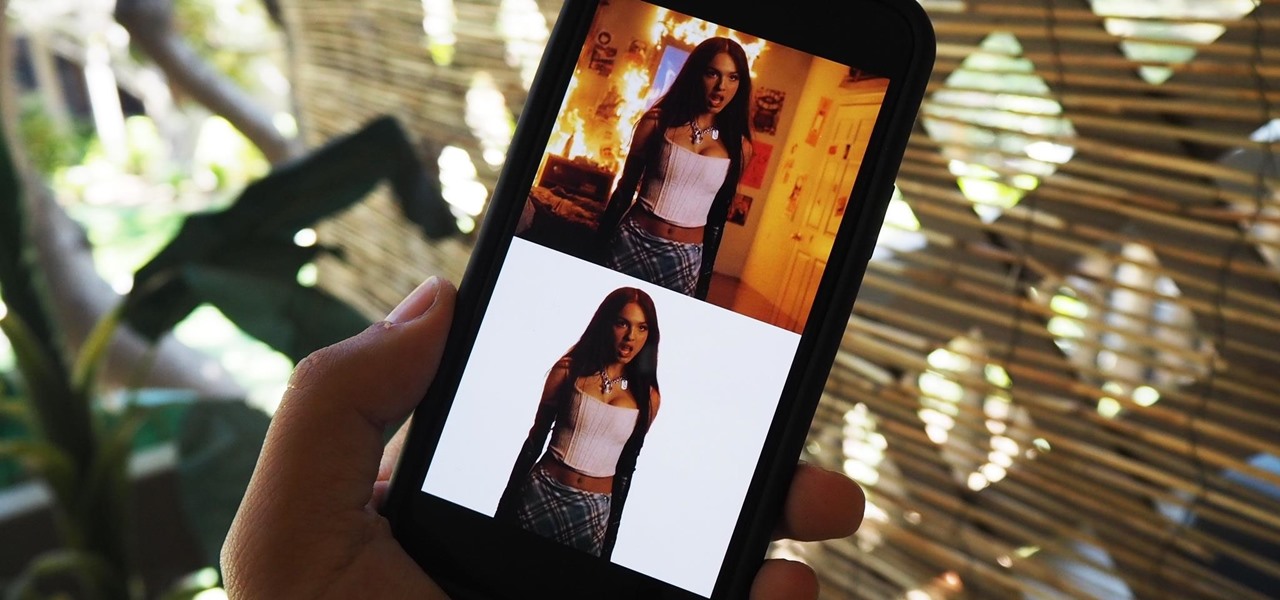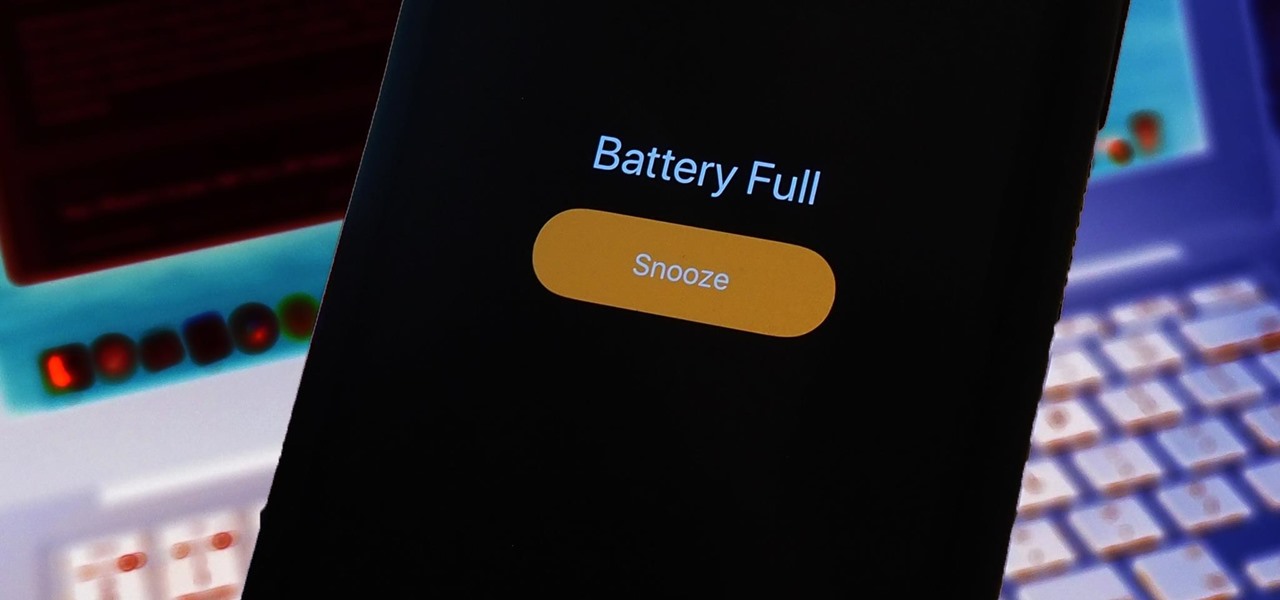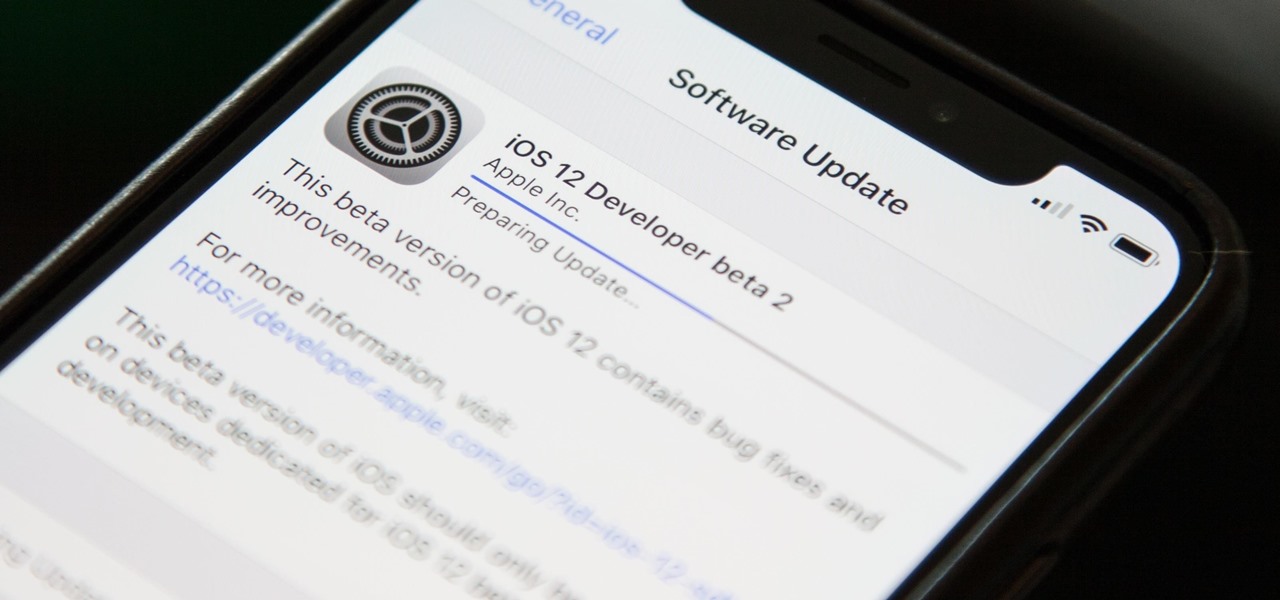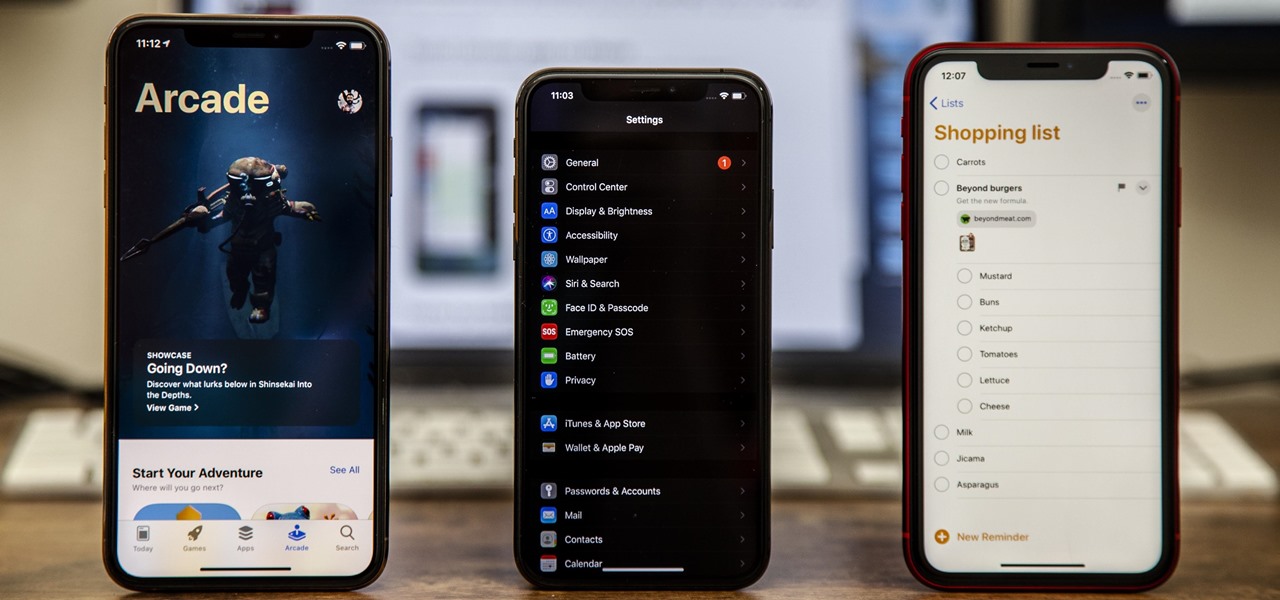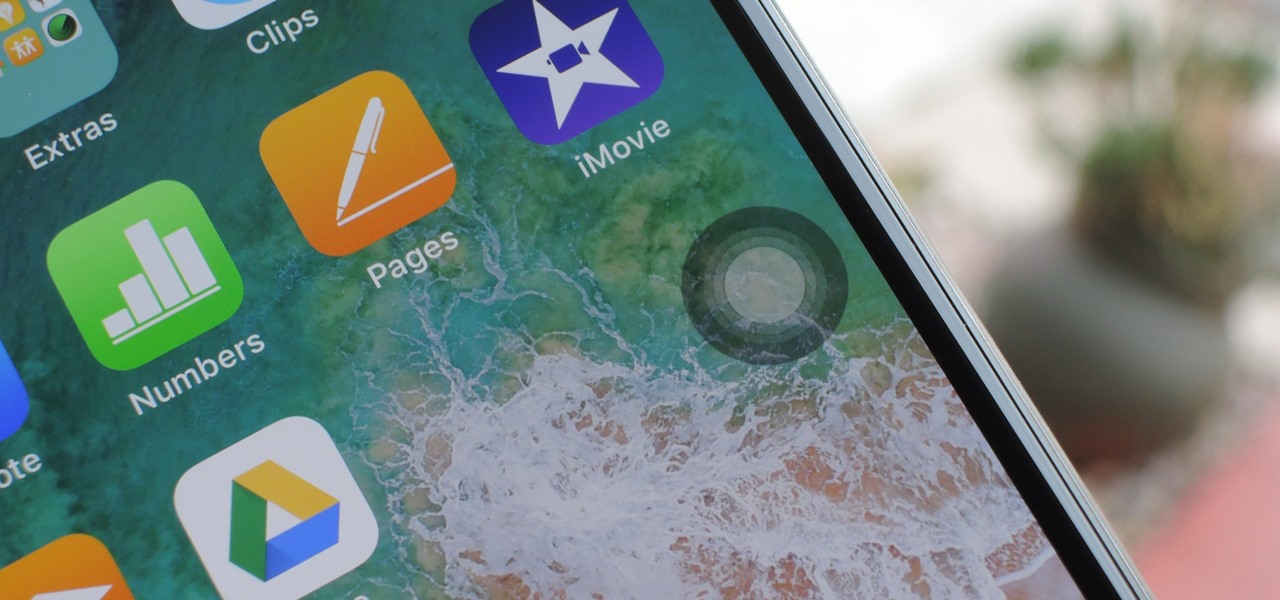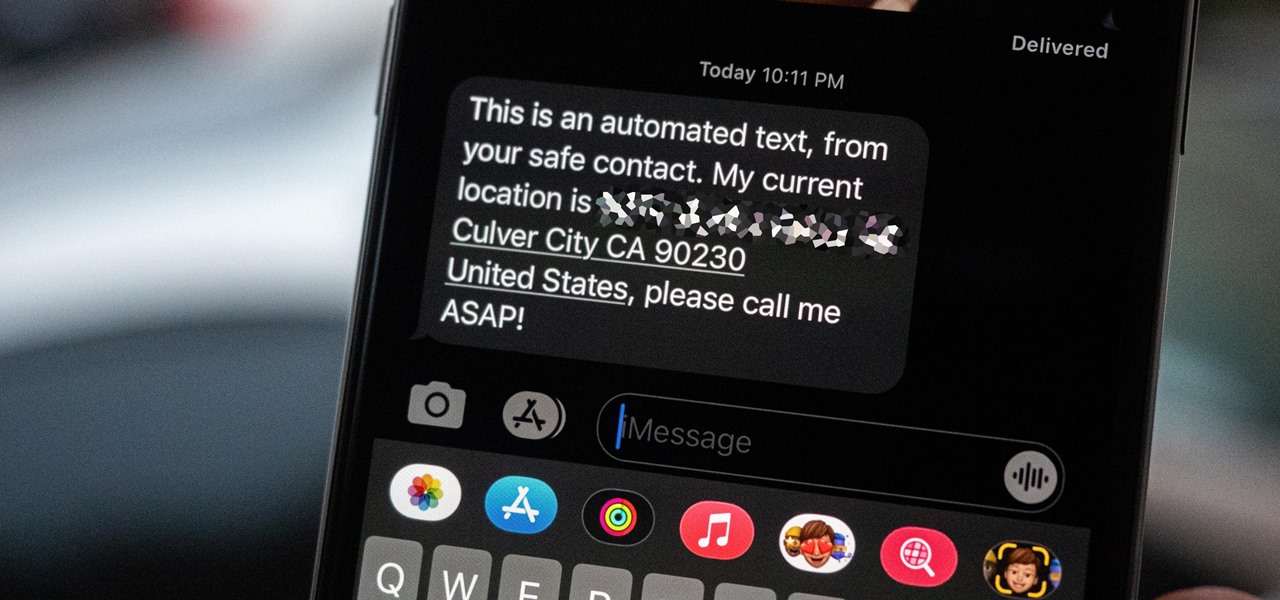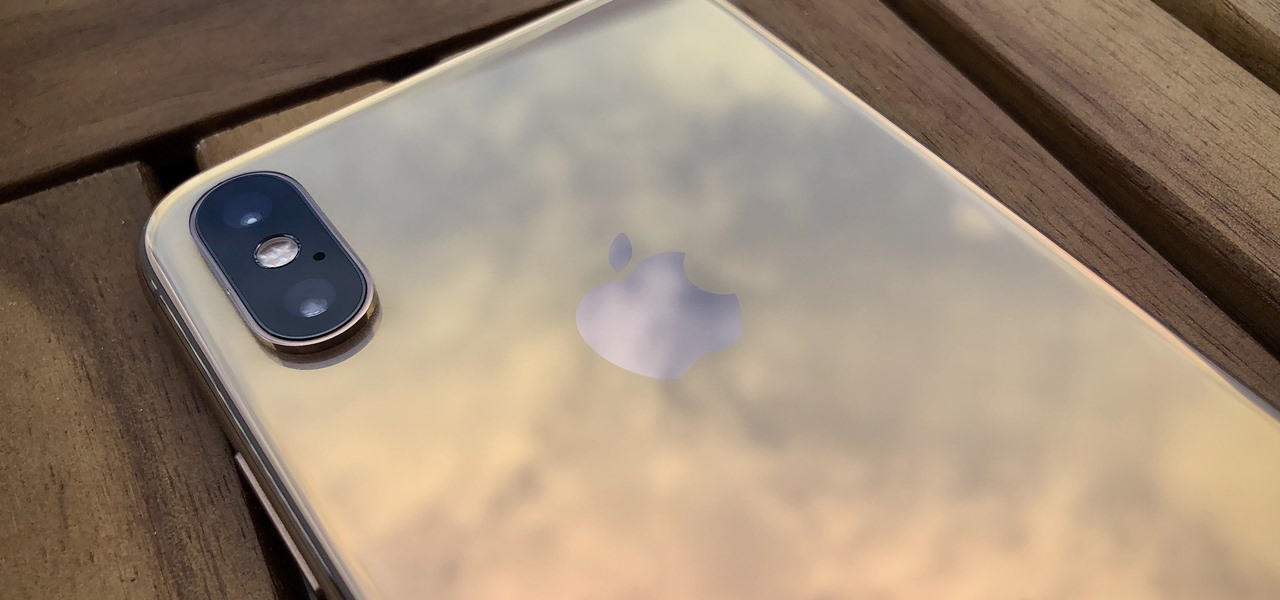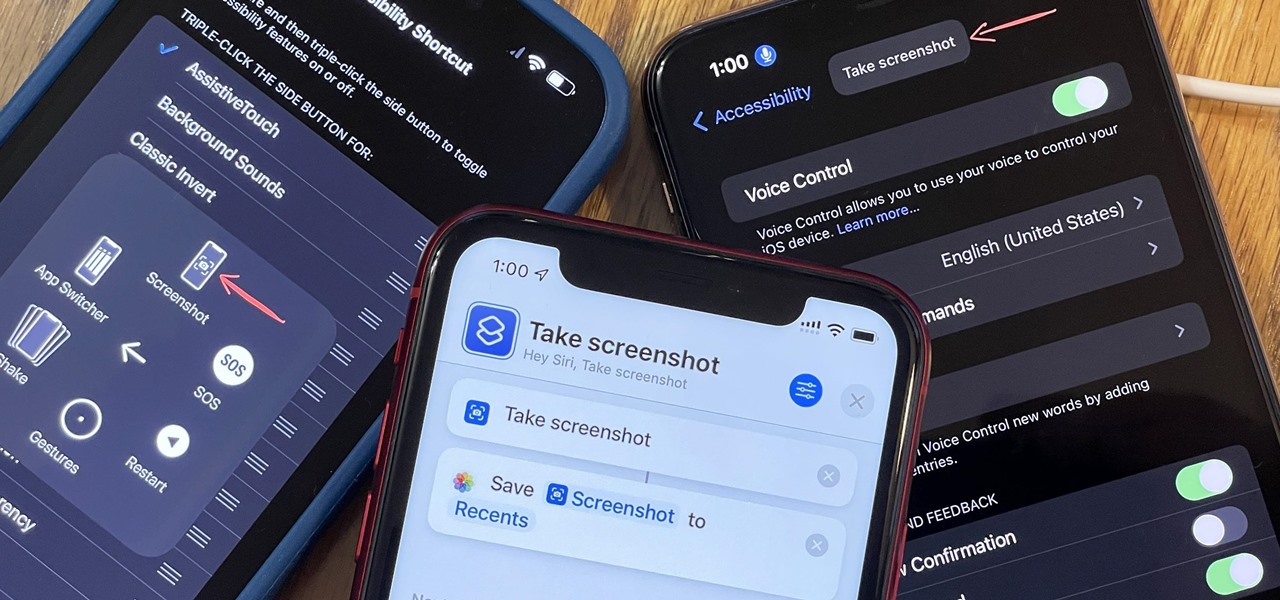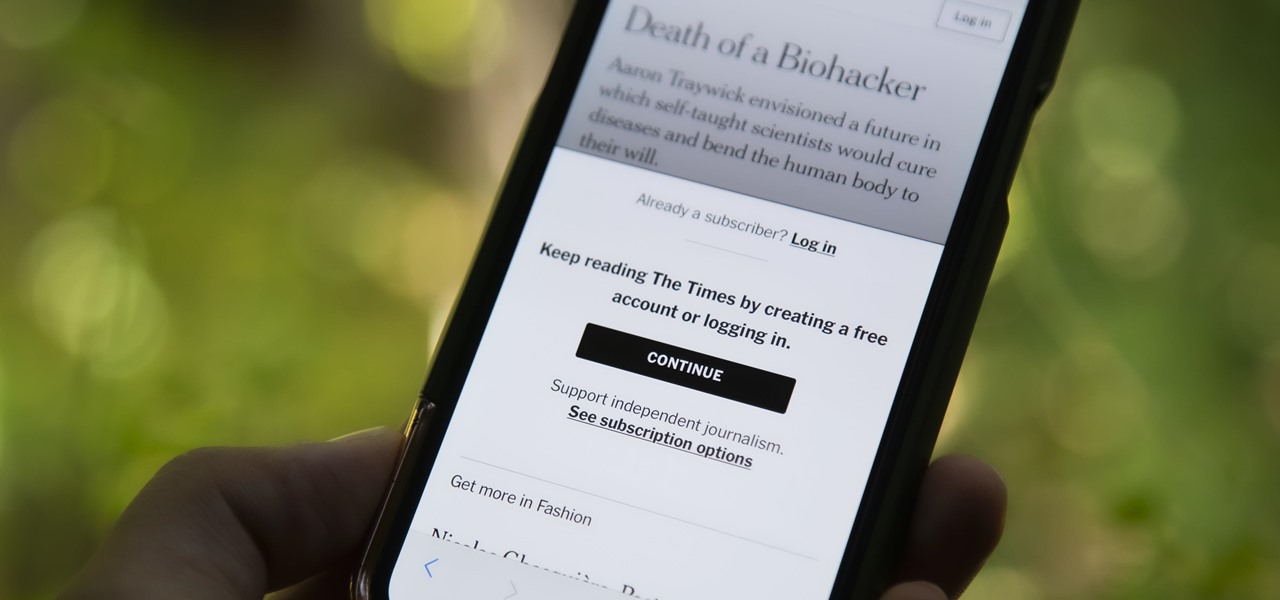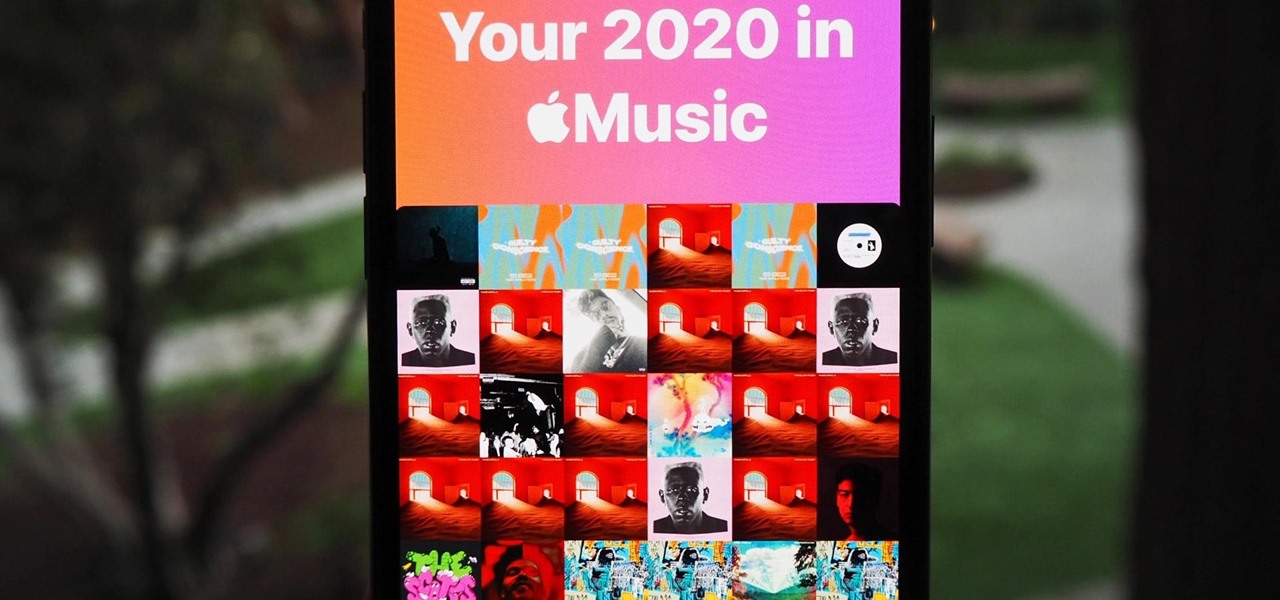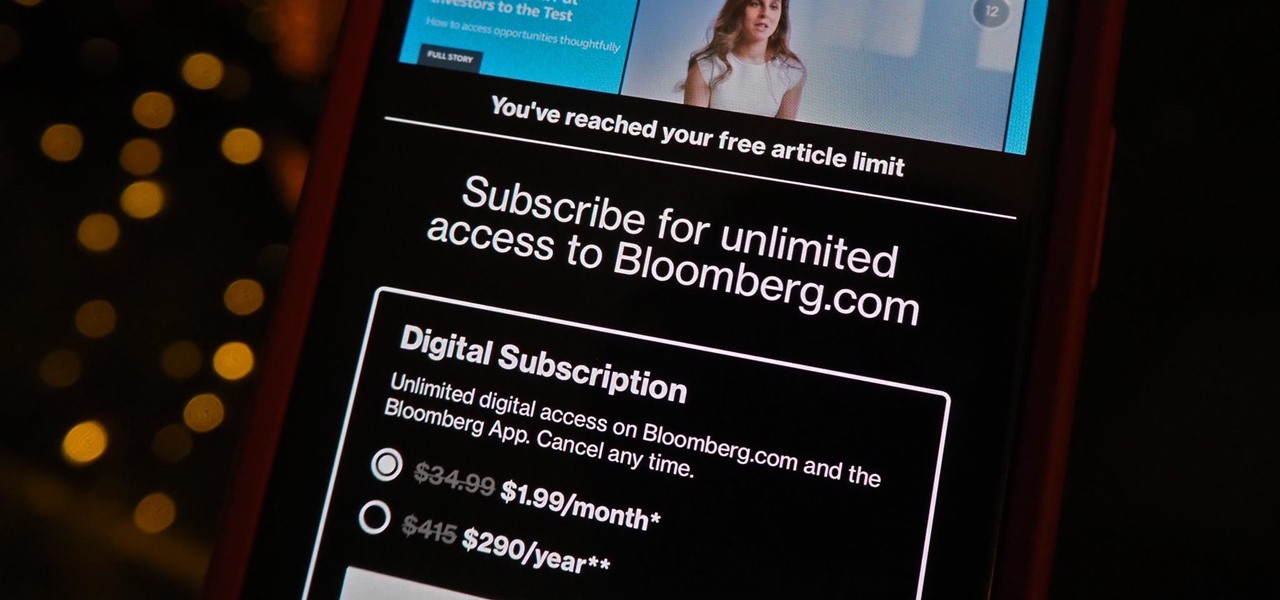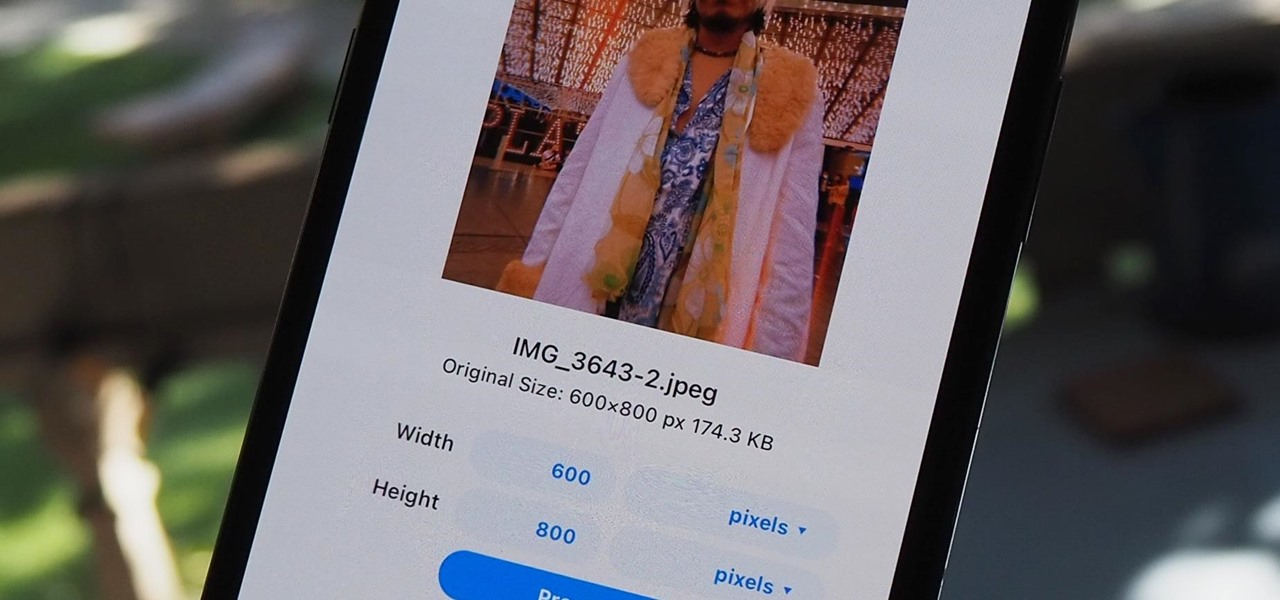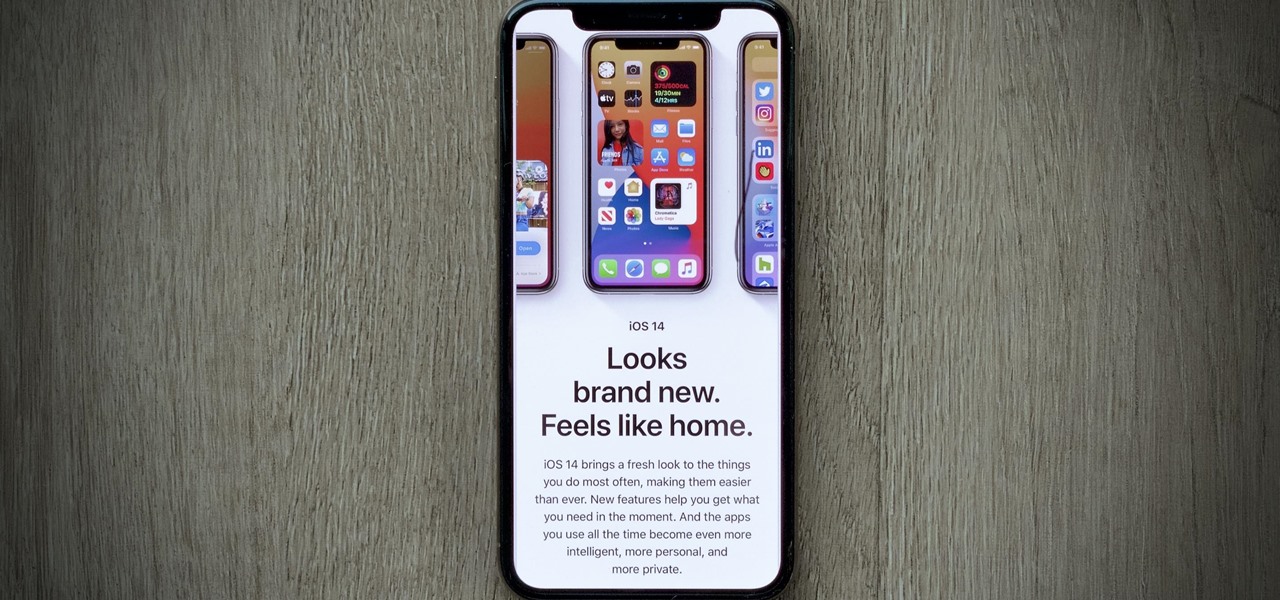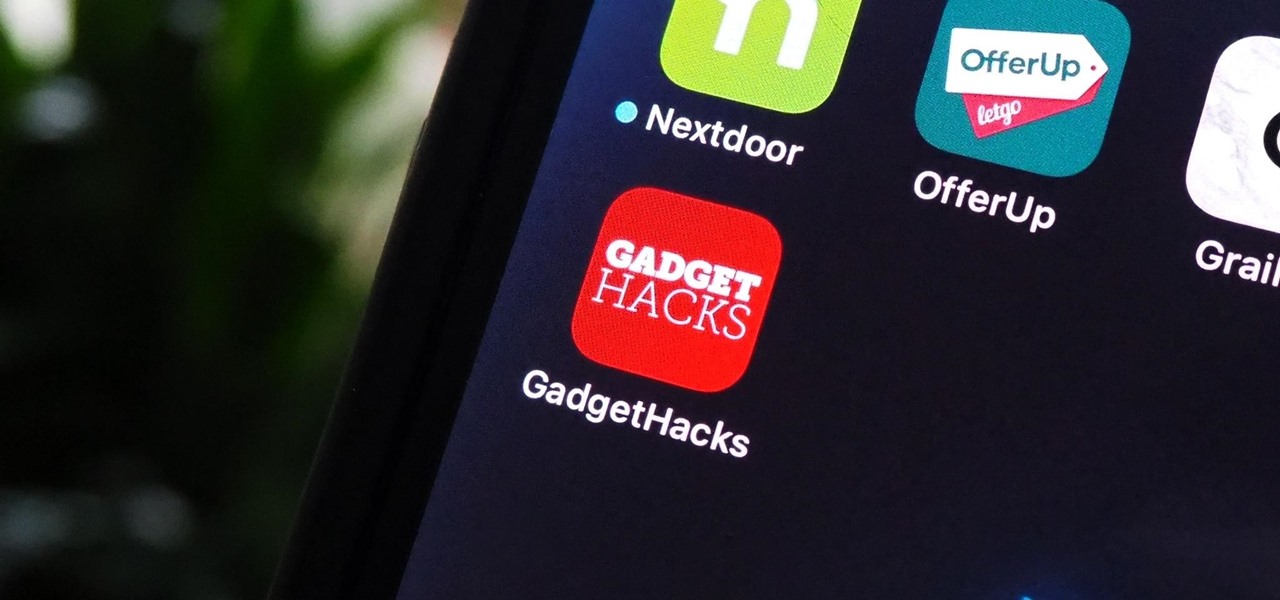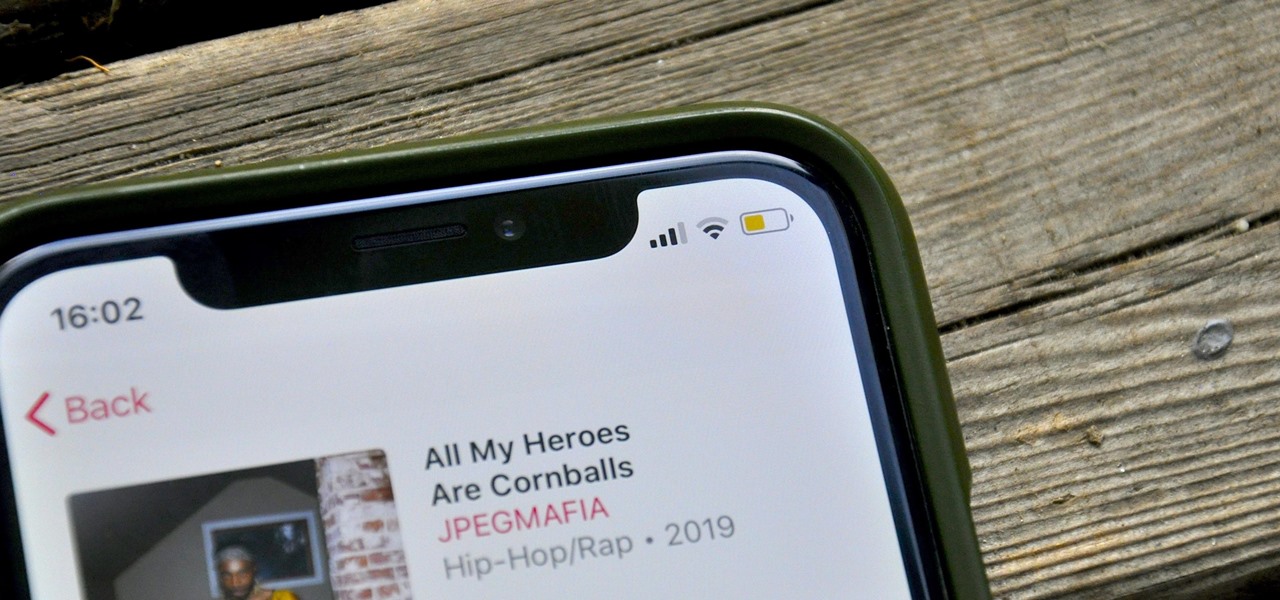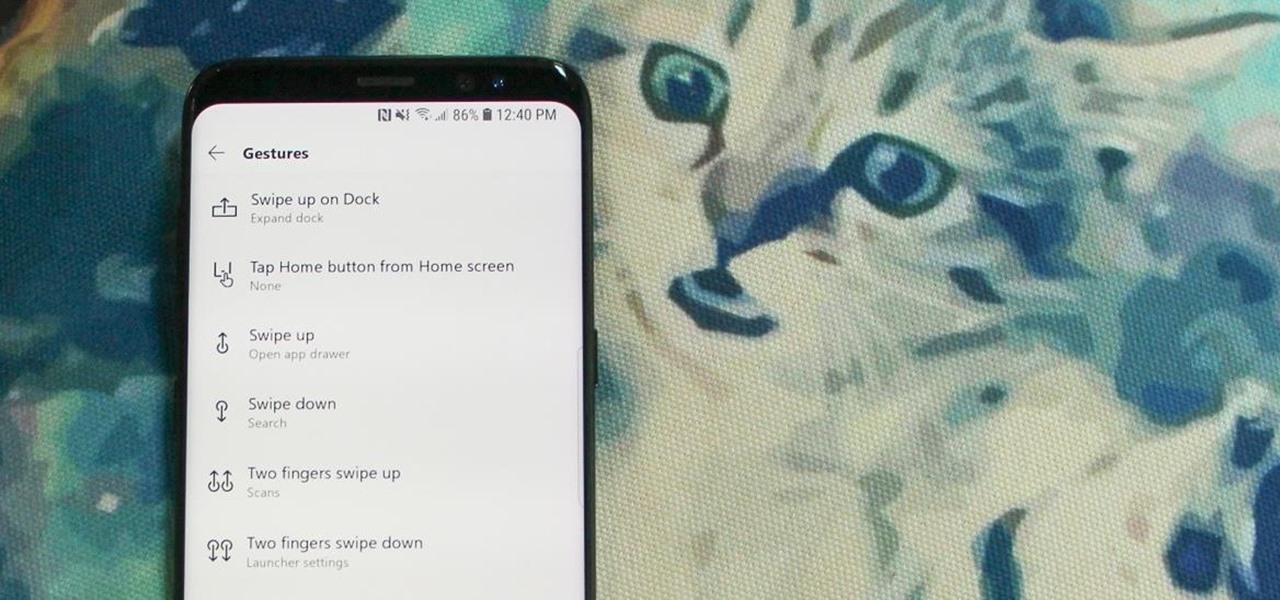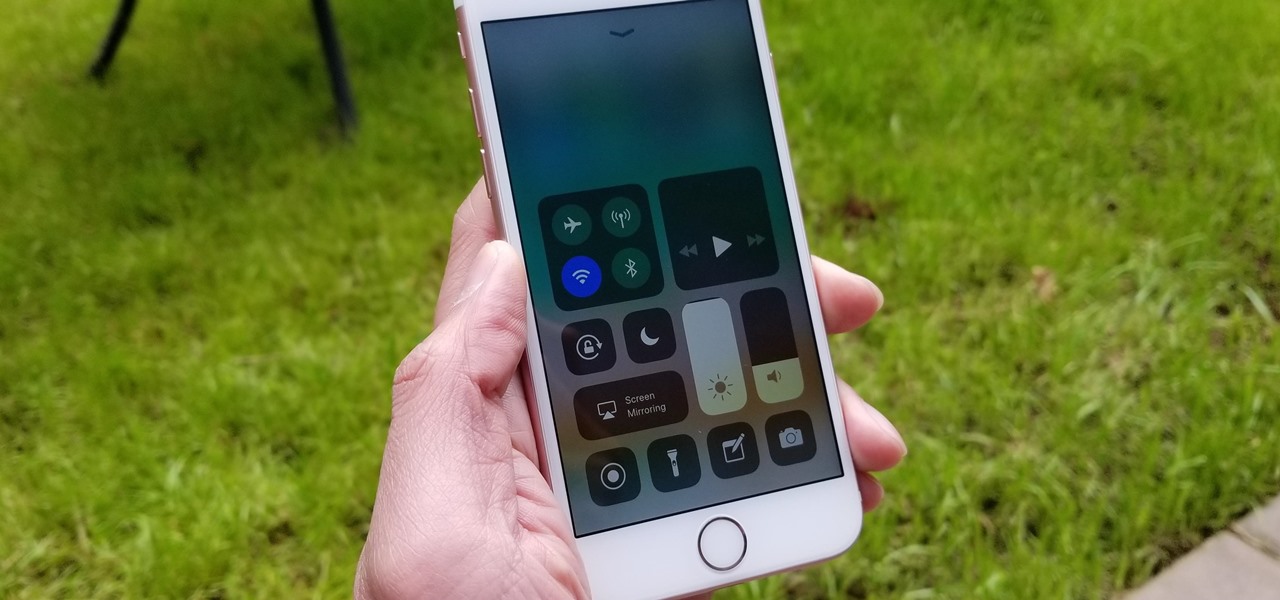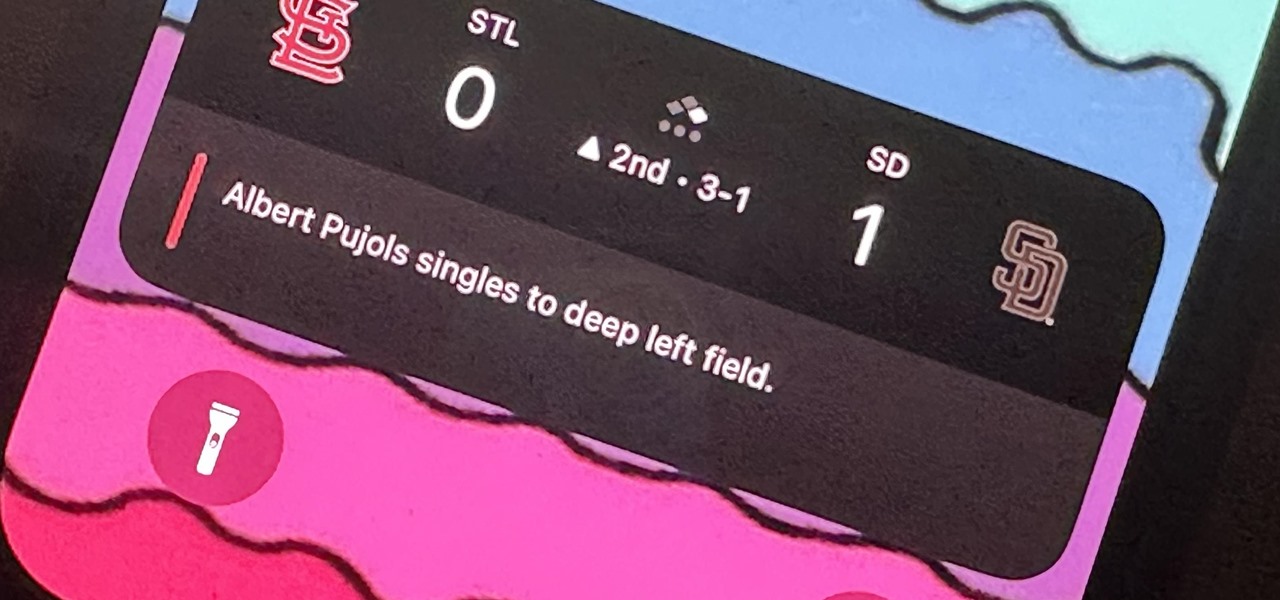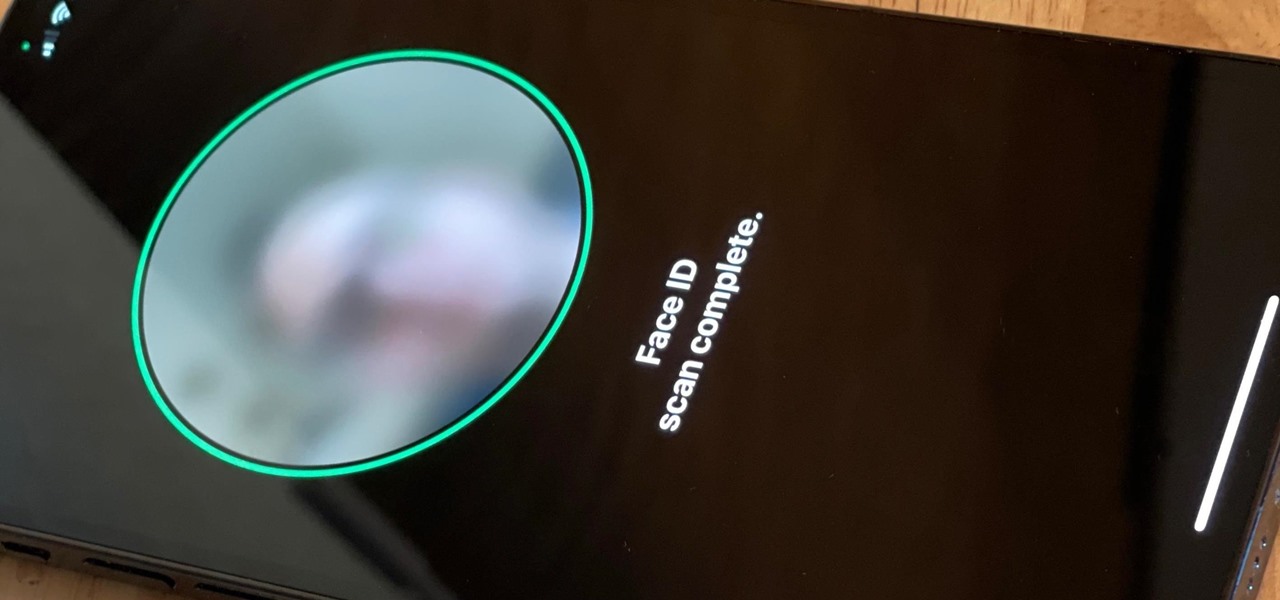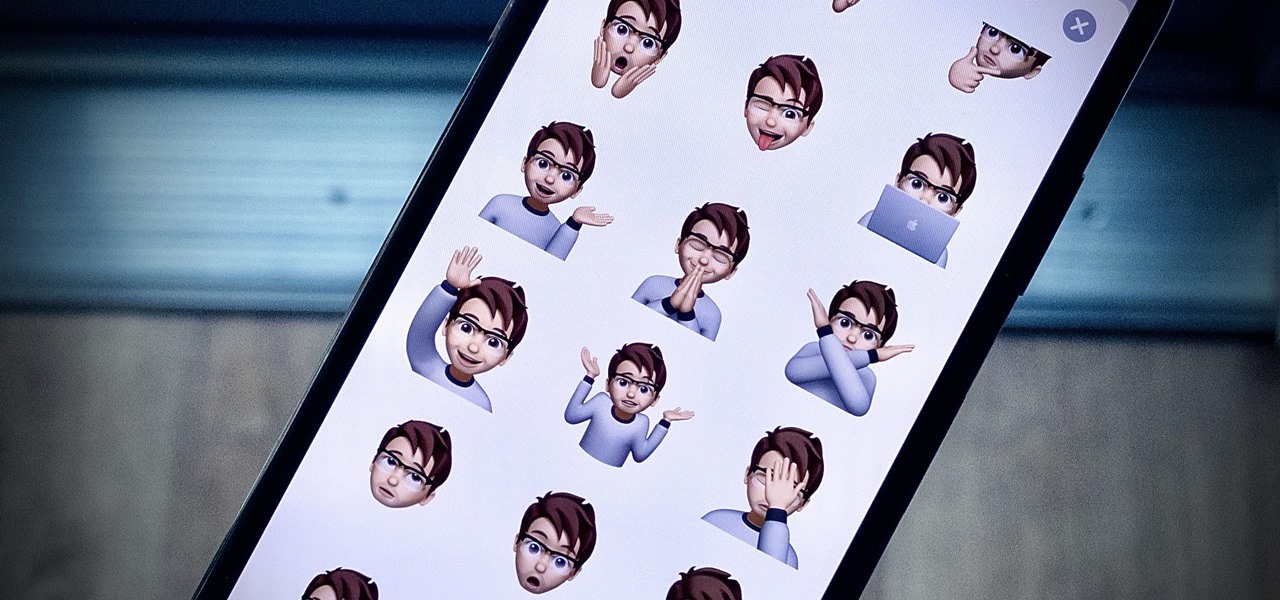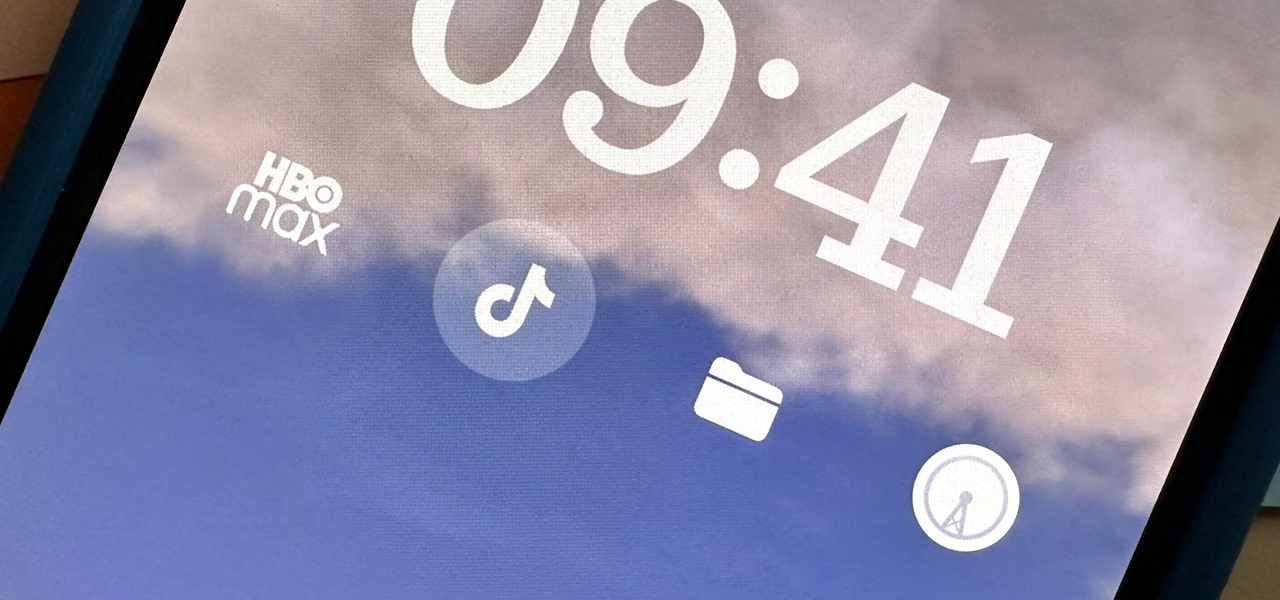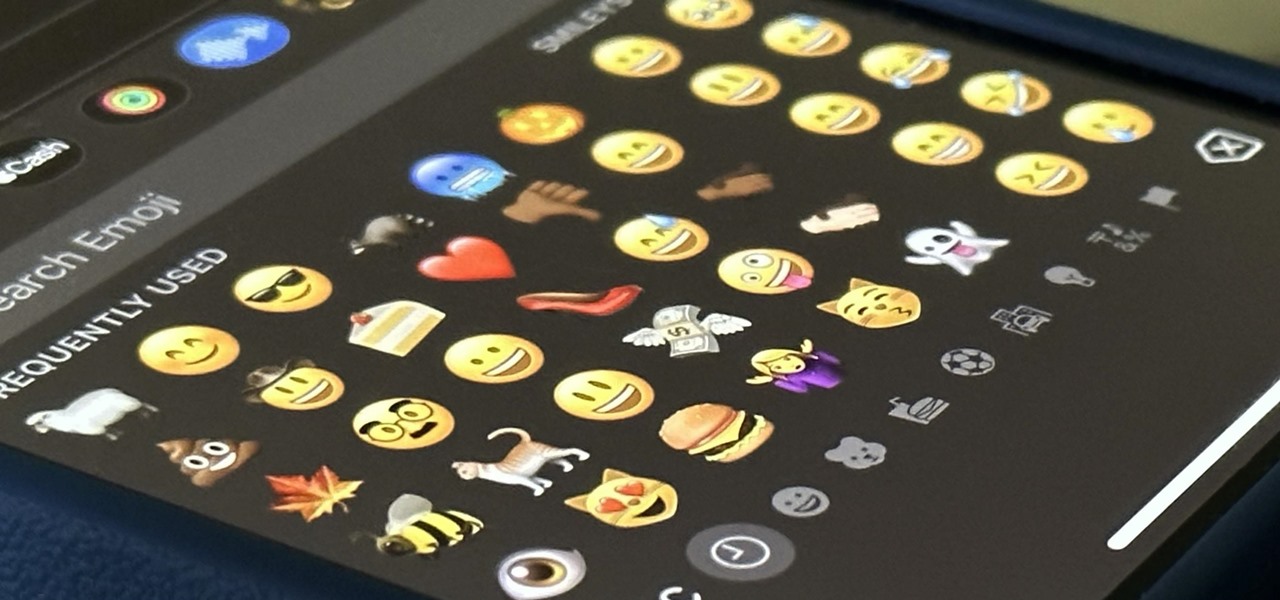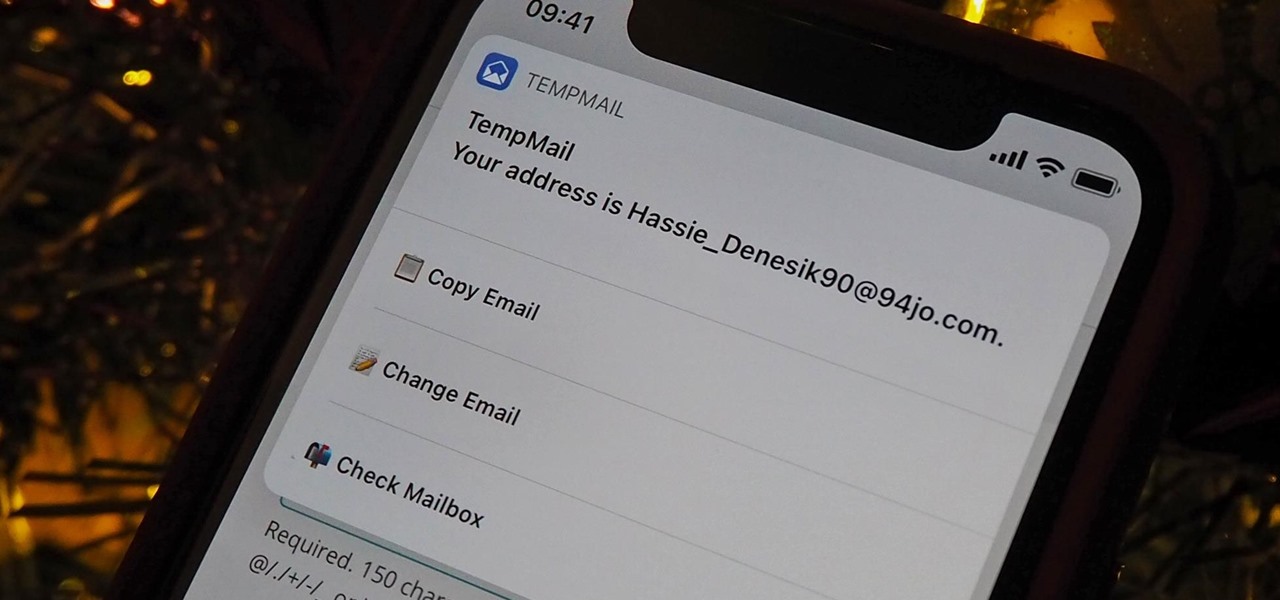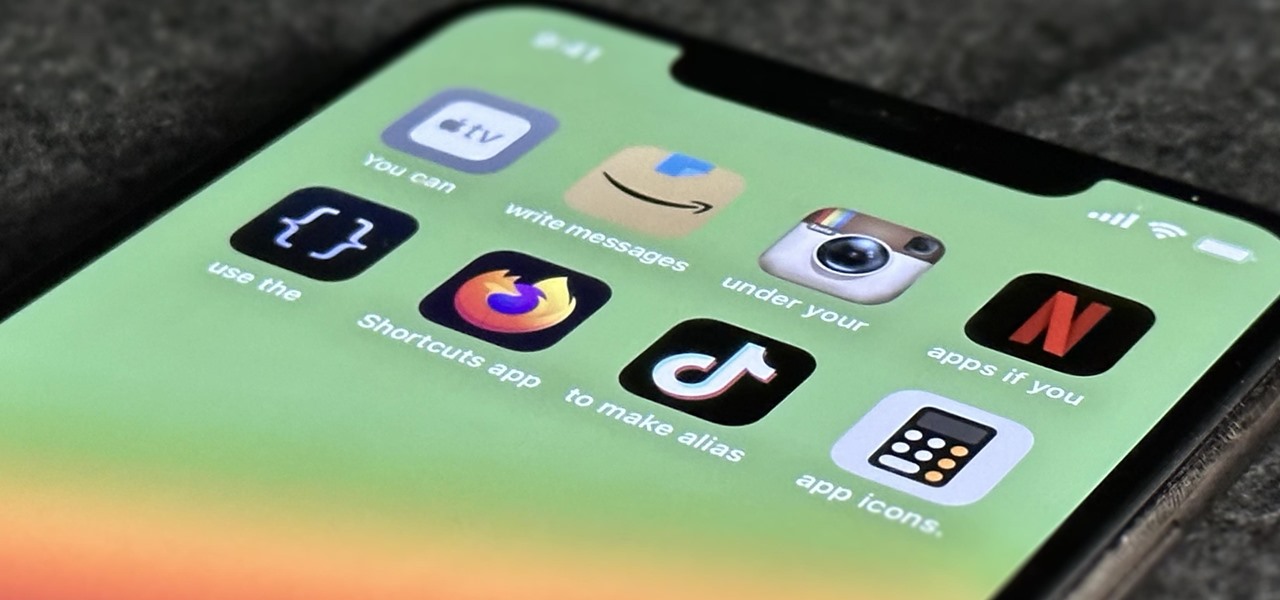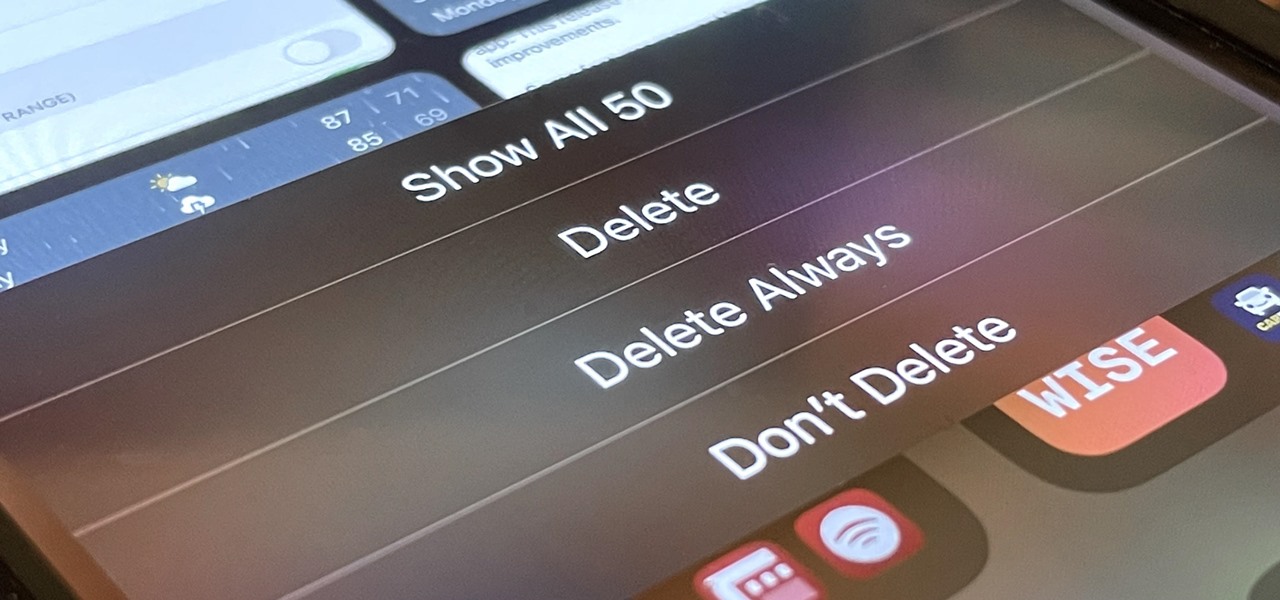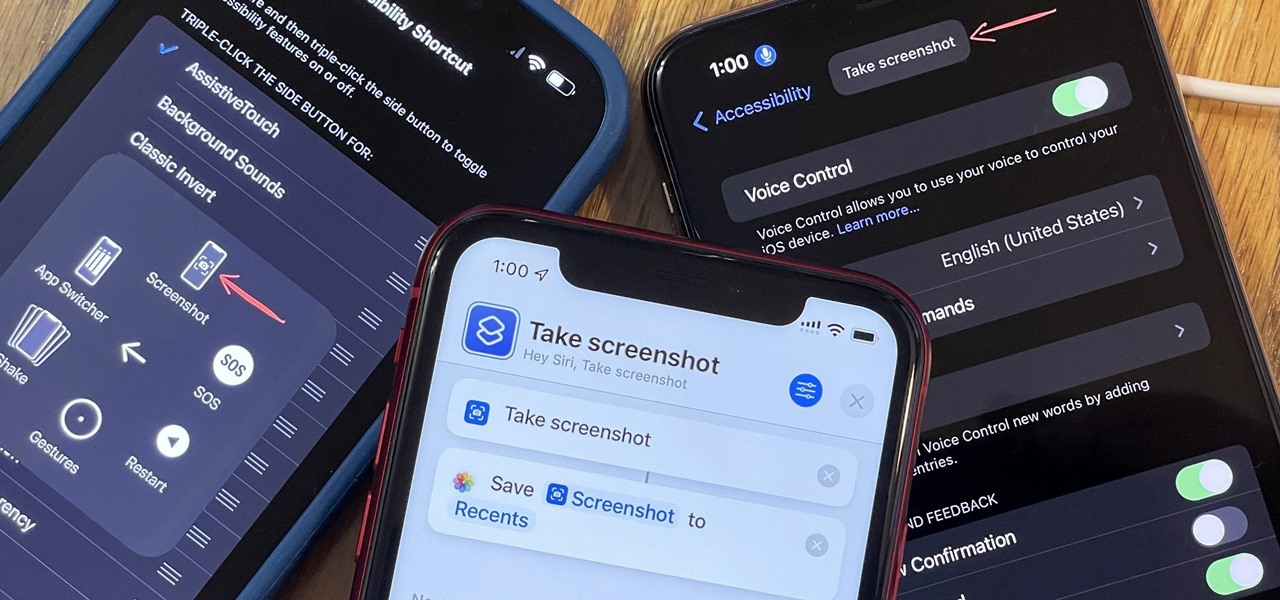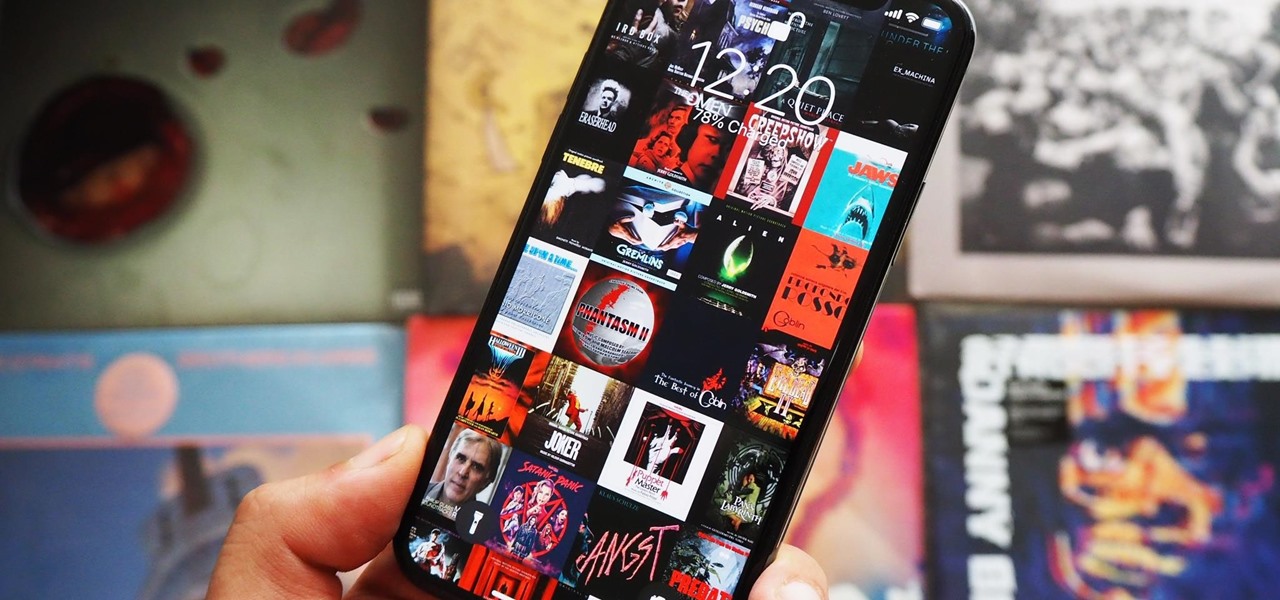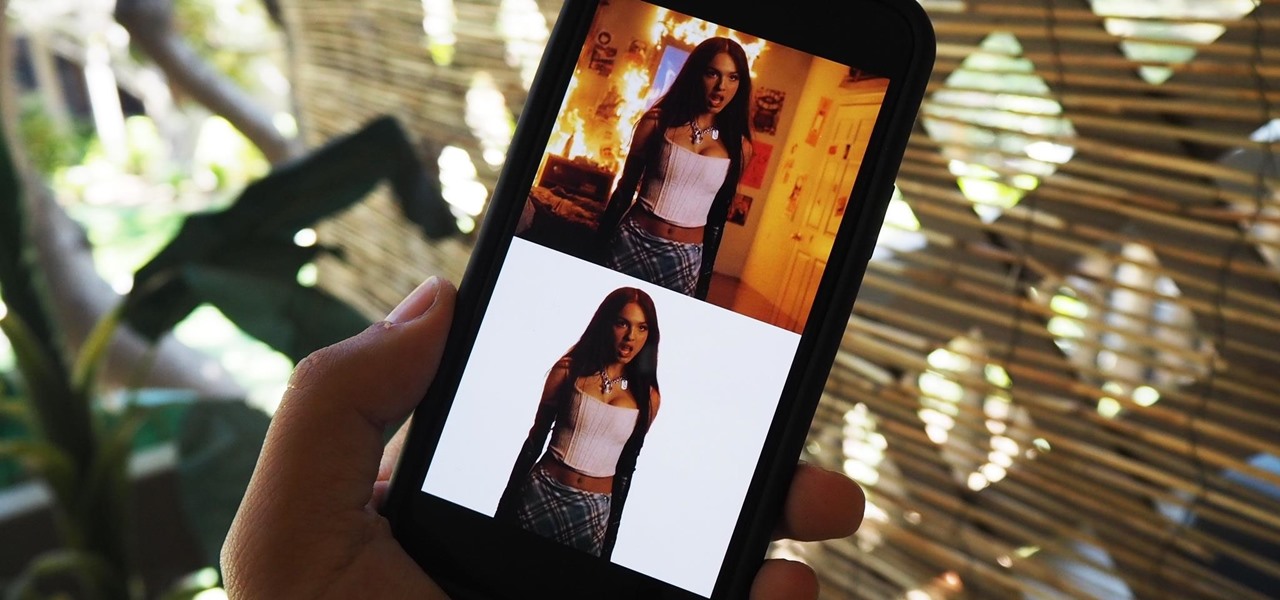
You might think your photo is amazing, but in the midst of editing it and getting ready to post it on social media, you notice something in the background. Maybe it's an unwelcome stranger or a wide-open dumpster, or it's the entire backdrop, but suddenly you realize that it's bad. Although you look good in it, the background just doesn't work — which is why you can always get rid of it.

Videos hosted on Streamable may be fleeting or forever. So when you come across a cool video that you want to watch again later, it's a good idea to download it to your device in case it's one that disappears after a few months. There is no built-in download button in the Streamable player, but that doesn't mean you can't save anything on your iPhone.
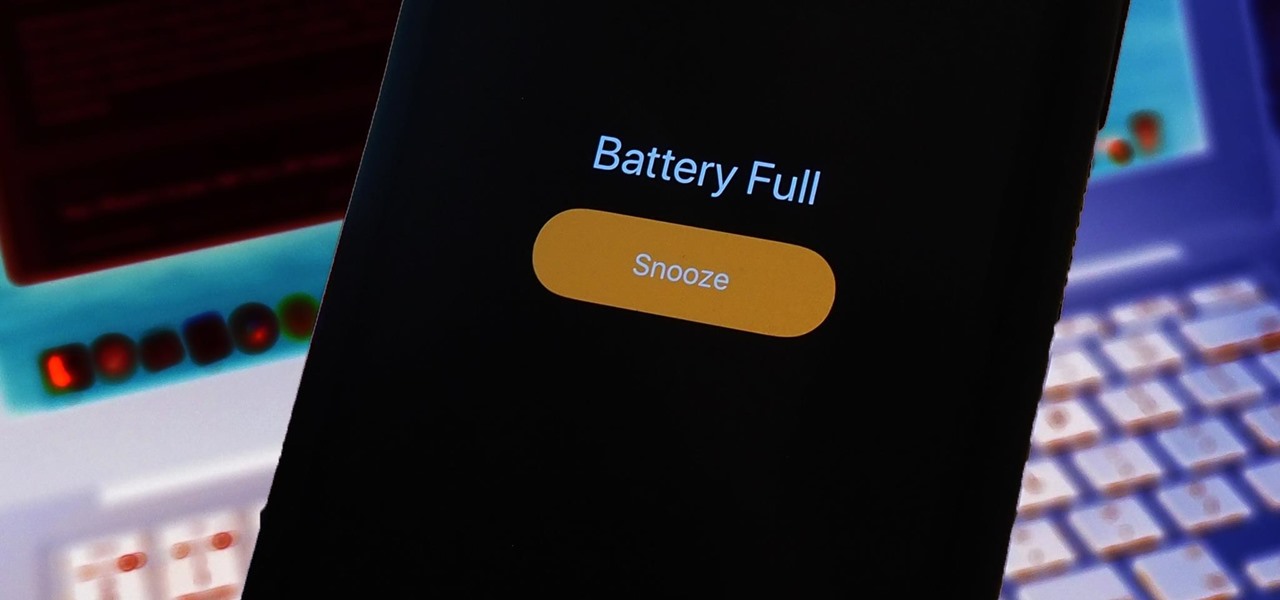
Out of all the myths about the iPhone's battery, one that's very true is that charging your phone overnight is bad news. Keeping the charge level at 100% puts the battery under strain, which can permanently damage it. Apple took steps to address the issue in iOS 13, where your battery stops charging when it hits 80% in some scenarios, but that's not always enough.
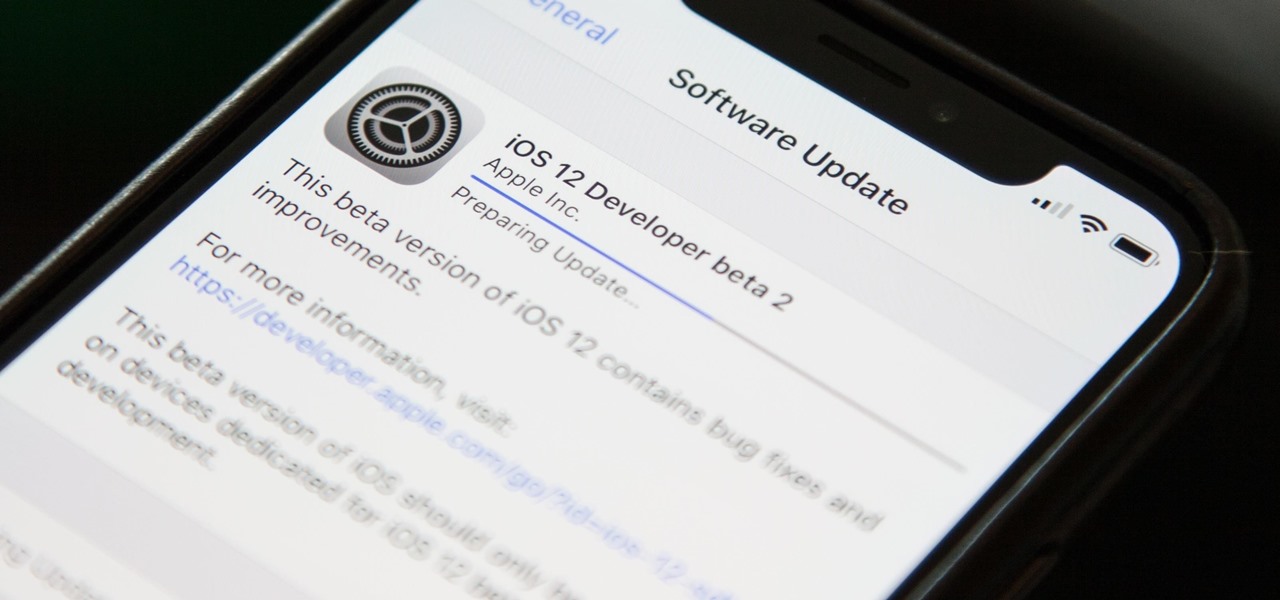
Right on the heels of the iOS 11.4.1 beta 3 release, Apple pushed out iOS 12 beta 2 to registered developers on Tuesday, June 19. Public beta testers received the same version, labeled as iOS 12 public beta 1, six days later on Monday, June 25. Last year, the iOS 11 public beta opened up just five days after the release of iOS 11 developer beta 2, so iOS 12 is pretty much right on track in that regard.
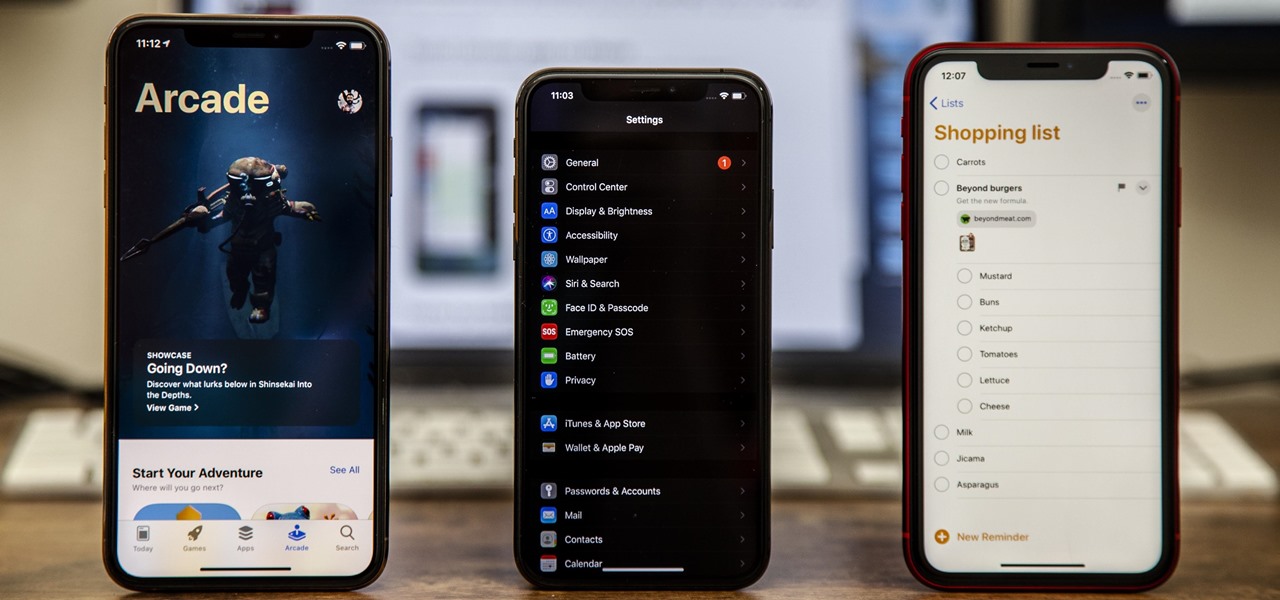
Apple's iOS 13 has been available for beta testing since June, and the stable release pushed out to everyone on Thursday, Sept. 19. To help you make the most out of iOS 13 for iPhone, we've rounded up everything you'll want to know, whether a colossal feature, small settings change, interface update, or hidden improvement.
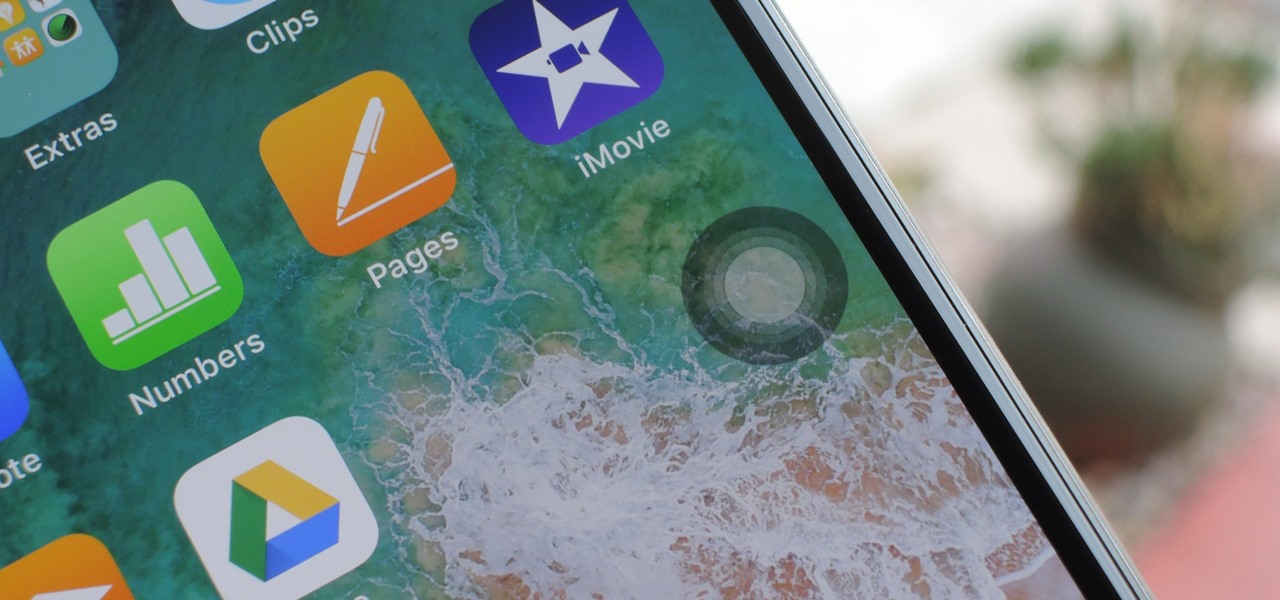
The new and improved Side button, as well as a plethora of new swipe gestures, are responsible for picking up the slack left by the missing Home button on the iPhone X. If you're really missing that Home button, however, Apple's built-in AssistiveTouch tool can help you out by adding a virtual Home button on your iPhone X's screen.

Strange or uncomfortable encounters can be difficult to get away from sometimes if you're overly polite and don't want to hurt anybody's feelings. Thankfully, your iPhone can help save the day, providing you with a plausible excuse to exit the scene without having to conjure up some last-minute reason on the spot.

If tradition holds, we're roughly one month away from Apple's big iPhone announcement. While we're excited to see what will mainly be a significant camera upgrade, it's not all about the hardware. Apple will also release the official version of iOS 13 to coincide with the iPhone XI. Before then, however, iOS 13 needs beta testing, and developer beta 6 just hit on August 7.

You may know the traditional way to take a screenshot on your iPhone, but it may not be the best action for your needs. There are faster ways to capture an image of your iPhone's screen, methods for capturing overlays and other elements that won't show in regular screenshots, and even options for blocking screenshot thumbnail previews from appearing.

Paywalls make it nearly impossible to access certain content unless you have a subscription. It's a practice that many news organizations and other online publications use to increase revenue: The New York Times, The Wall Street Journal, Vanity Fair, Wired, and so many more. But just because a paywall is in place doesn't mean you can't get around it on your iPhone.

After installing an app from the Google Play Store, its icon will appear on your home screen, creating a shortcut for you to easily access it without needing to look very far. But if you've installed as many apps as I have, these shortcuts begin to add up and eventually make your home screen look like an iPhone, turning it into just another app drawer.

Improved S Pen functionality materialized in the form of Air Command controls on the Samsung Galaxy Note 3, allowing users to access shortcuts for their stylus features from anywhere on the screen. While the pie-interface controls are extremely useful, the only way to access them is when the S Pen is removed—making it impossible to use otherwise.

There are plenty of useful shortcuts in Mac OS X, but not all of them are necessarily simple. You can use one of built-in shortcuts to take many different kinds of screenshots, but the shortcuts can be rather annoying to use because they require at least three different keys, which can be a little awkward to perform.

On average, it takes three seconds to move your hand from the keyboard to the mouse, then click once and move your hand back to the keyboard. While the time wasted my sound trivial, it can add up quickly throughout the day.

At the end of every year, Spotify analyzes your listening habits for the last 12 months and creates a colorful graphic showcasing your favorite artists, albums, artists, and more. Apple Music does have its own version called Replay, but it's just not very good.

One of the most aggravating things that can happen on Facebook, Twitter, and other social media apps is when a friend shares an exciting story, and a paywall prevents you from reading any of it. You could pay for a subscription to unlock it, but there are so many news sites that it can be both confusing and expensive to spend money on all of them.

The rear cameras on iPhones have remained at 12 megapixels since the iPhone 6s, but with each new iPhone model, more data is going into photos. That means larger file sizes. If you're running into issues with your pictures being too large, whether you're sharing or uploading them, there's an easy way to resize an image or group of images using a shortcut.

Apple's iOS 14 is here. With it, you'll see over 200 new features and changes hit your iPhone, including home screen widgets, inline replies in Messages, and cycling routes in Maps. Here's how you can get your hands on the brand new update.

Not all websites need a dedicated mobile app, which is why so many don't. Web apps are now designed to scale to different screen sizes, so mobile sites in your web browser are easy to navigate and utilize. Still, there's just something about an app on your iPhone's Home Screen that makes it feel more like an app from the App Store.

Apple's built-in search on iPhone is an incredibly valuable tool you shouldn't ignore or underutilize, and we're here to show you why. So, buckle in because this list covers hidden and lesser-known Spotlight features that will leave you wondering how you ever lived without Spotlight Search on iOS.

Low Power Mode (LPM) decreases the amount of battery your iPhone uses by disabling background app refreshing and automatic downloads, locking your screen after 30 seconds, and more. While it's only meant to be used temporarily, if you're struggling with battery life, you may want to enable LPM permanently.

Ever-shrinking bezels and disappearing hardware buttons make for good looking phones, but they also increase the need for gesture controls. Android Pie comes with seven new swipe gestures, but if you don't have the update yet (or find its default gesture options to be lacking), you should take a look at the Microsoft Launcher.

3D Touch is only available on the 6s and 7 series iPhones right now, and likely future models, so those with older devices are missing out on all the cool "Quick Actions" available for app and settings icons. But the new iOS 11 is finally bringing some of those helpful shortcuts to iPhones without 3D Touch built in.

Beginning with KitKat, I've been used to customizing every aspect of my Android phone, but with the release of Lollipop, there is quite a bit of catching up that developers need to do. Most customization features, like quick settings rearrangement and theme support have already been ported over, but any type of lock screen customization has been noticeably absent.

The Calculator app is probably one of Apple's most-used iPhone apps, yet I always meet people who don't know all the little tricks there are to using it more efficiently. You may know most of them, but there's a chance you don't or at least forget about some of them.

It hasn't been long since Apple released iOS 16.0 with over 350 new features, but iOS 16.1 just came out with even more cool updates for your iPhone. While some of the recent upgrades were expected, others are somewhat surprising — and there's even one that you may not even think was possible.

Apple's iOS 15.4 update for iPhone is out after 46 days of beta testing, and it has some exciting features you won't want to miss. Here's everything you need to know about the new software.

The great thing about competition is it drives innovation. But when a company tries to one-up its competitor, it's not always with something brand new. Sometimes, one party will draw heavy inspiration from the other — but hey, it's still all good, because the consumers benefit either way.

Since iOS 11, a thumbnail preview appears on your iPhone whenever you take a screenshot. It's useful for access to quick sharing options and editing tools, but you can't disable the preview image. You can wait for it to disappear or swipe it off-screen, but that's as good as it gets — until now. In an iOS 14 update, there's an option to disable the screenshot preview — only you won't find it in Settings.

So far, iOS 13's major point updates have all been pretty exciting for iPhone. We've seen iOS 13.1, 13.2, and 13.3 come and go, offering more than 60 new features and changes combined to that very first version of iOS 13. While iOS 13.3.1 was a minor update, its successor, iOS 13.4, is a return to form.

The Pixel 3 runs stock Android, so you might think that since you've used an Android device before, you should know your way around the new phone by default. But Google has actually added several great Pixel-exclusive software features to its flagships, and not all of them are easily discoverable.

Widgets can display essential information from an app right on your iPhone's Lock Screen, but there's an even bigger reason you should be using them: fast access to your most-used apps.

Is the emoji you're using really the one you think it is? While you can use any emoji that looks like it fits what you have to say, it may have been created for a different purpose. On an iPhone, it's easy to find that purpose by retrieving the actual name of the emoji in Apple's operating system.

I always keep my iPhone's Portrait Orientation Lock on so that my screen doesn't randomly rotate while I'm lying down. However, there are certain apps that I do turn it off for. It's kind of a pain since you have to swipe down the Control Center and toggle the orientation lock — but that ends now. Instead of doing it manually, a new iOS update can automate app orientations for you.

A temporary email can go a long way. Using your actual email to sign up for a mailing list to receive 10% off a purchase doesn't make sense if you don't use the website much. It means you'll have to deal with spam emails from then on, which is why an anonymous email is perfect not to have to deal with all that trouble. And that's where the TempMail shortcut for your iPhone comes in handy.

If you can't always see what you're typing very well on your iPhone, iPad, or Mac, you no longer have to adjust the font size for the app or entire system just to read your writing more easily. One of Apple's newer Accessibility features gives you a customizable, magnified view in a floating window so you can see every character with crystal-clear clarity in real time.

Apple offers many ways to customize the Home Screen on your iPhone, from adding widgets and scheduling rotating wallpapers to hiding apps and entire pages. But some of the best ways to customize your Home Screen are options Apple won't even tell you about, either because they haven't become official features yet or because Apple is OK with the workarounds.

If you're like me, you take more than just a few screenshots throughout the day, and they add up fast on your iPhone. When you snap that many images of the screen, your Photos app's "Screenshots" folder can swell beyond triple digits if you don't manage it, and your "Recents" folder will become a cluttered mess. But there is a trick to keeping screenshots in check, and you can have total control over it.

Using an iPhone isn't difficult, but it can be if you're using it for the first time, especially if you switched from an Android phone. That's primarily because of the massive difference in the user interface between the two operating systems. And when it comes to taking screenshots, you have more options than just using the hardware buttons.

The music you listen to is often a reflection of your personality, which is why people tend to use the artwork from their favorite albums as device wallpapers. But one lonely album cover may not look right on your iPhone's lock screen, and it's not indicative of your broader music interests. To combine cover art into one lock screen background, there's a shortcut that makes it easy to do for any playlist.