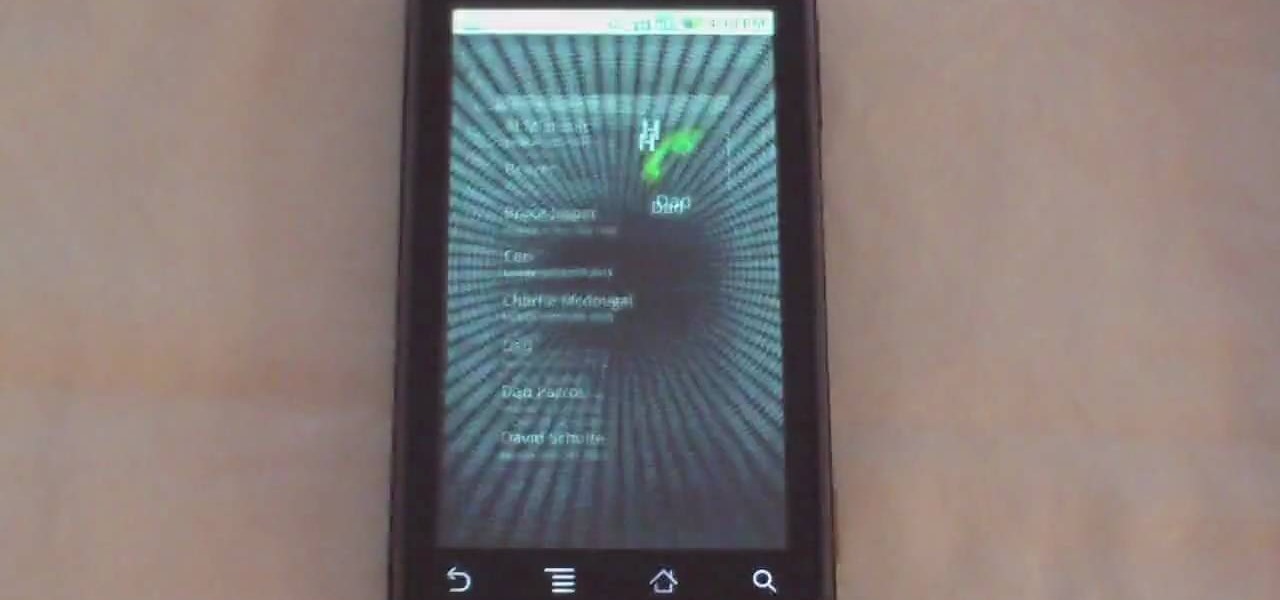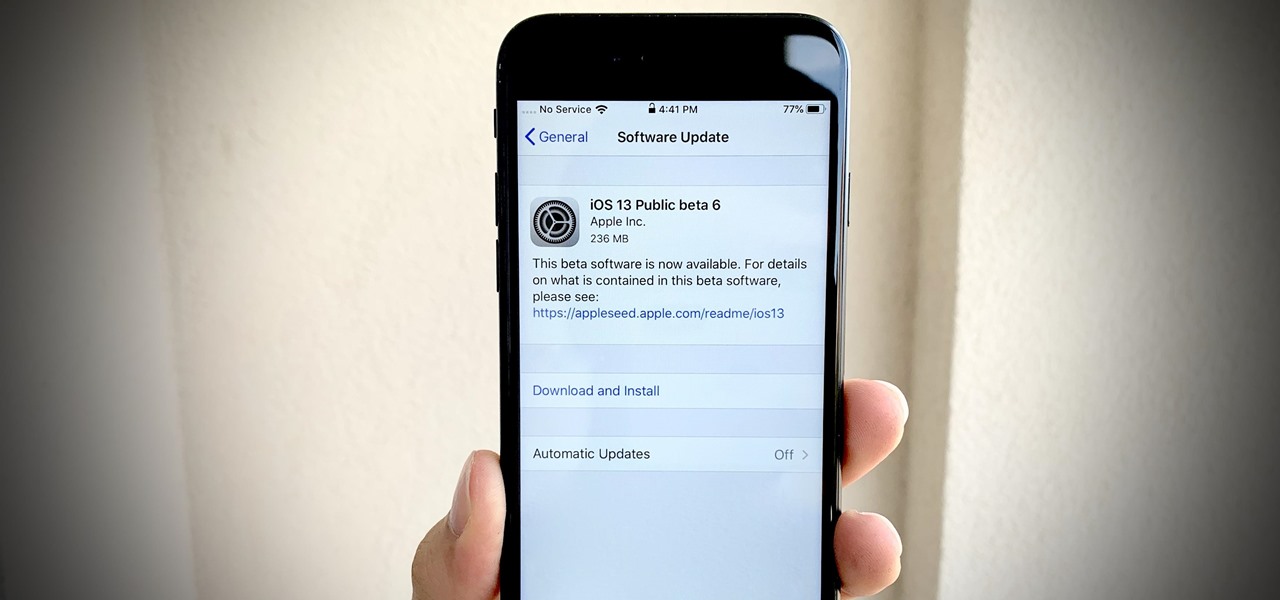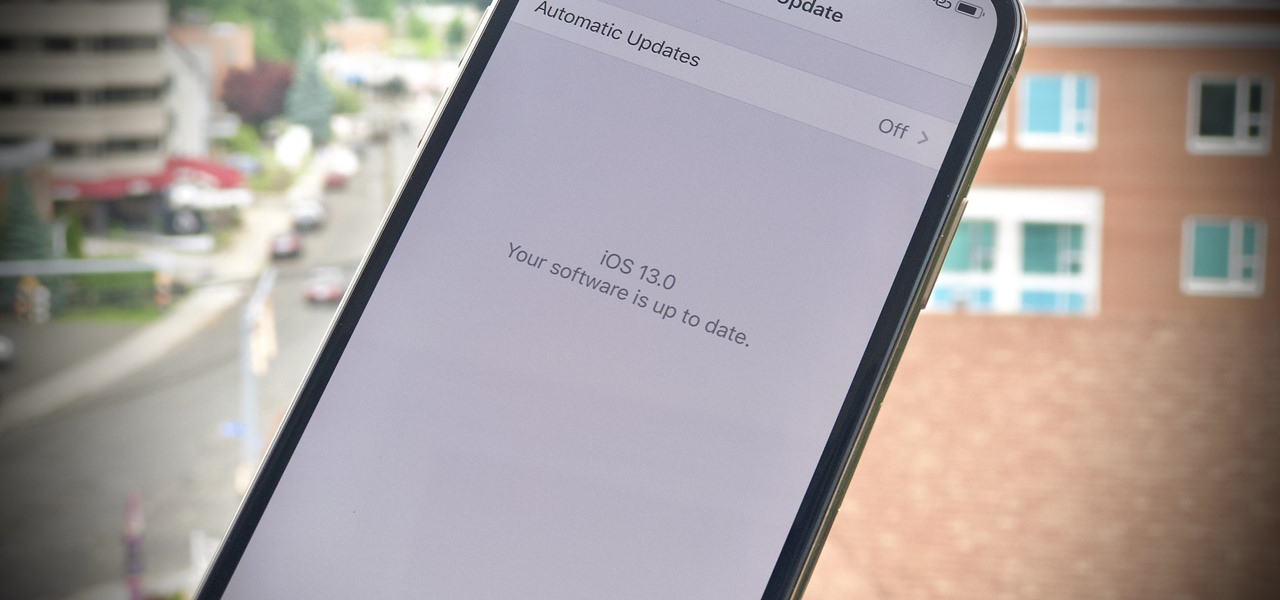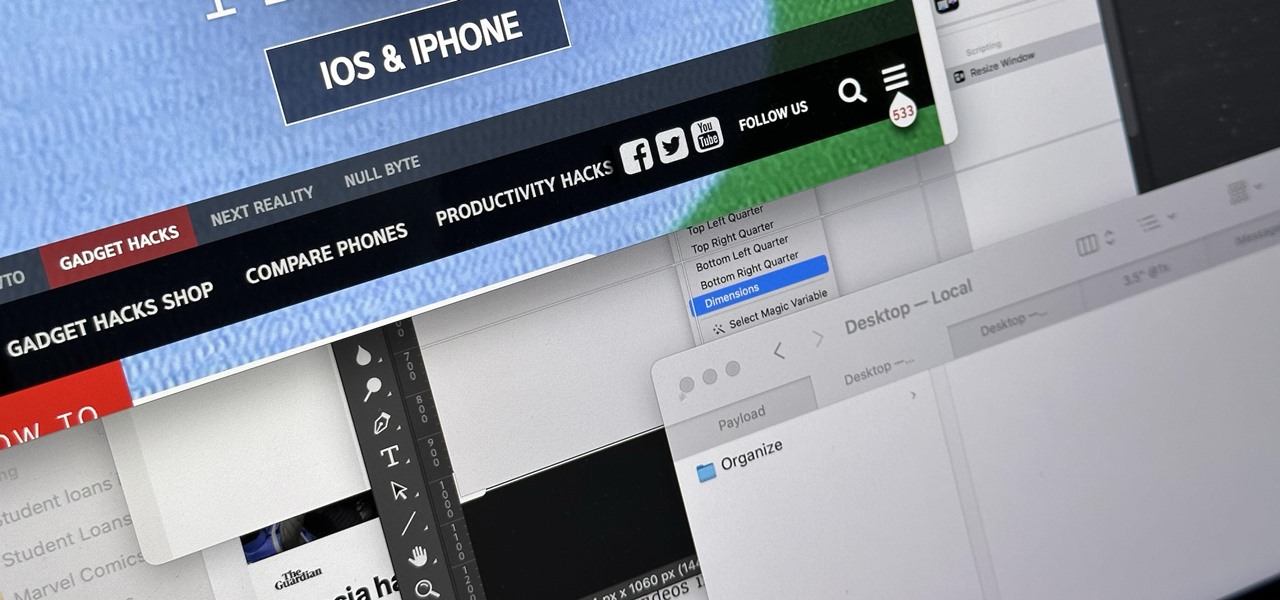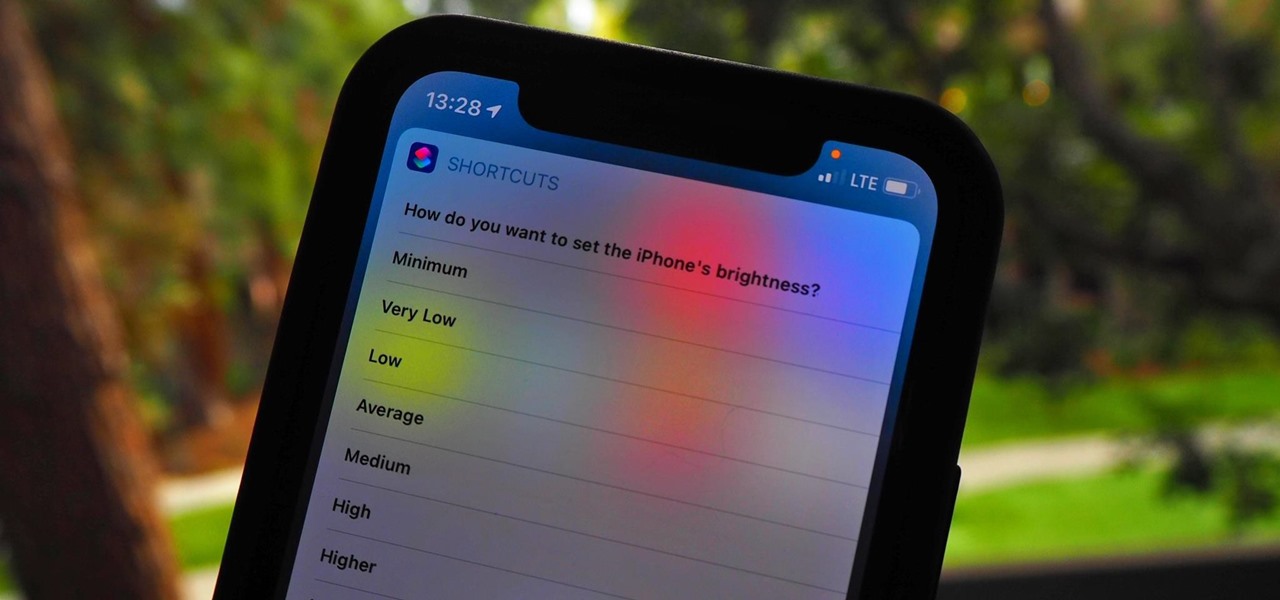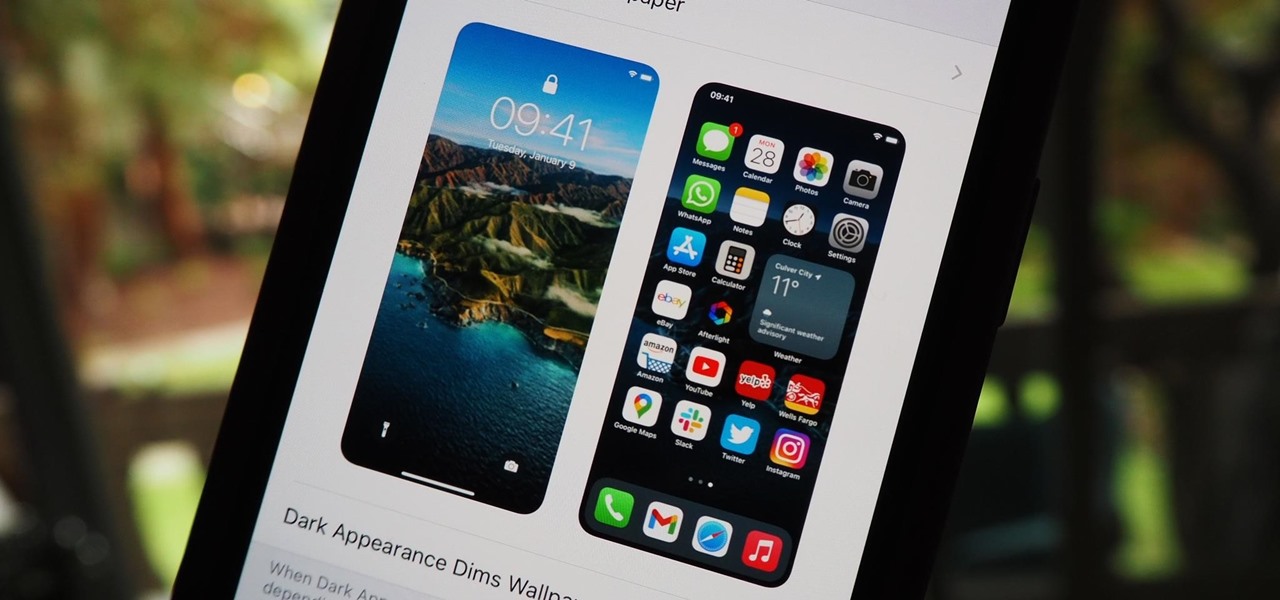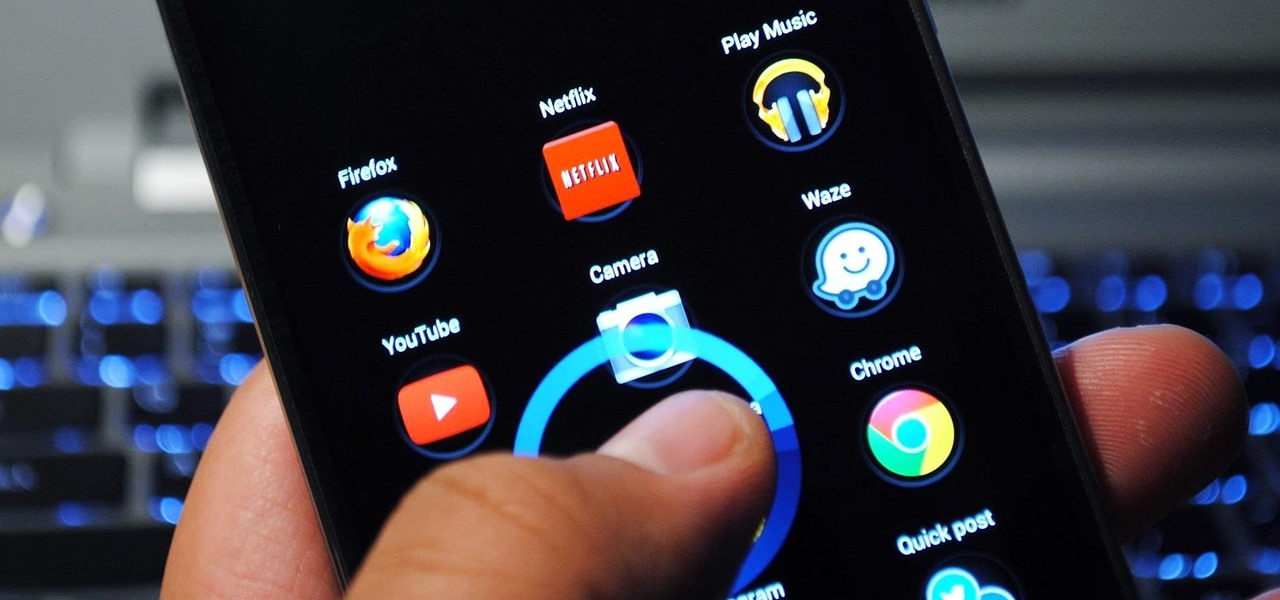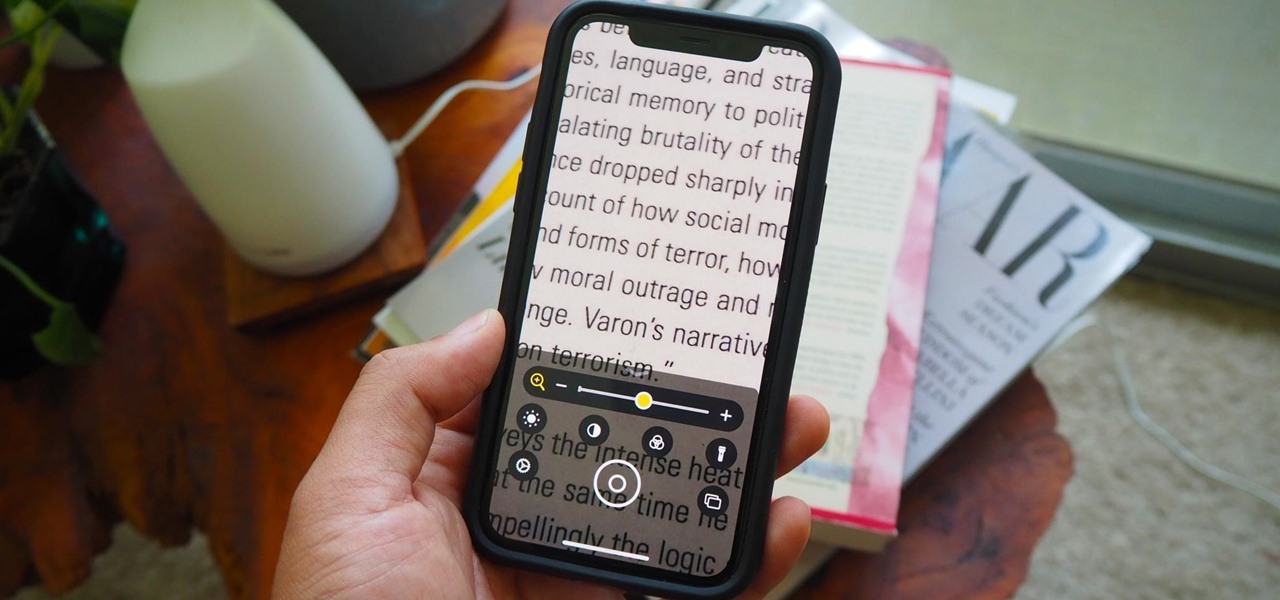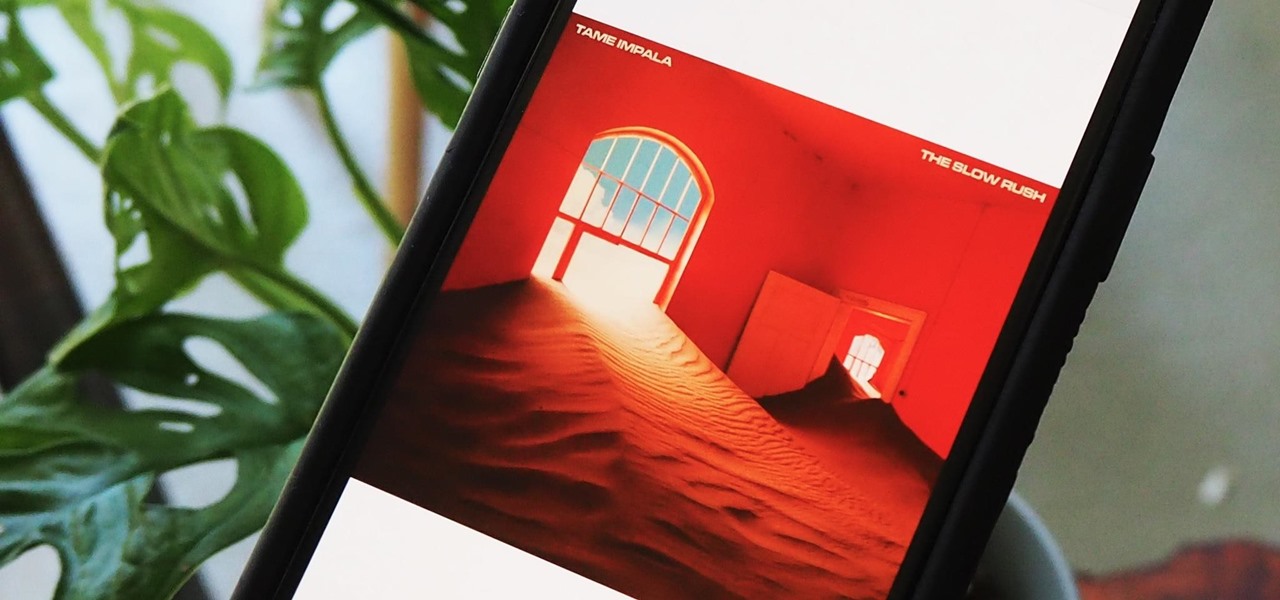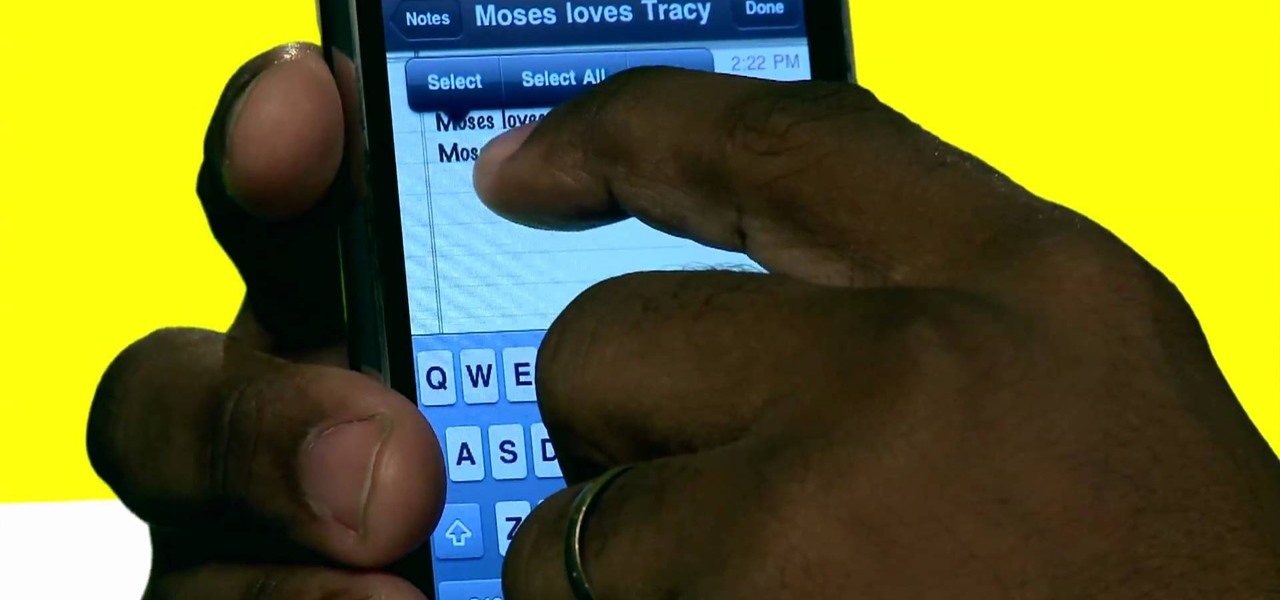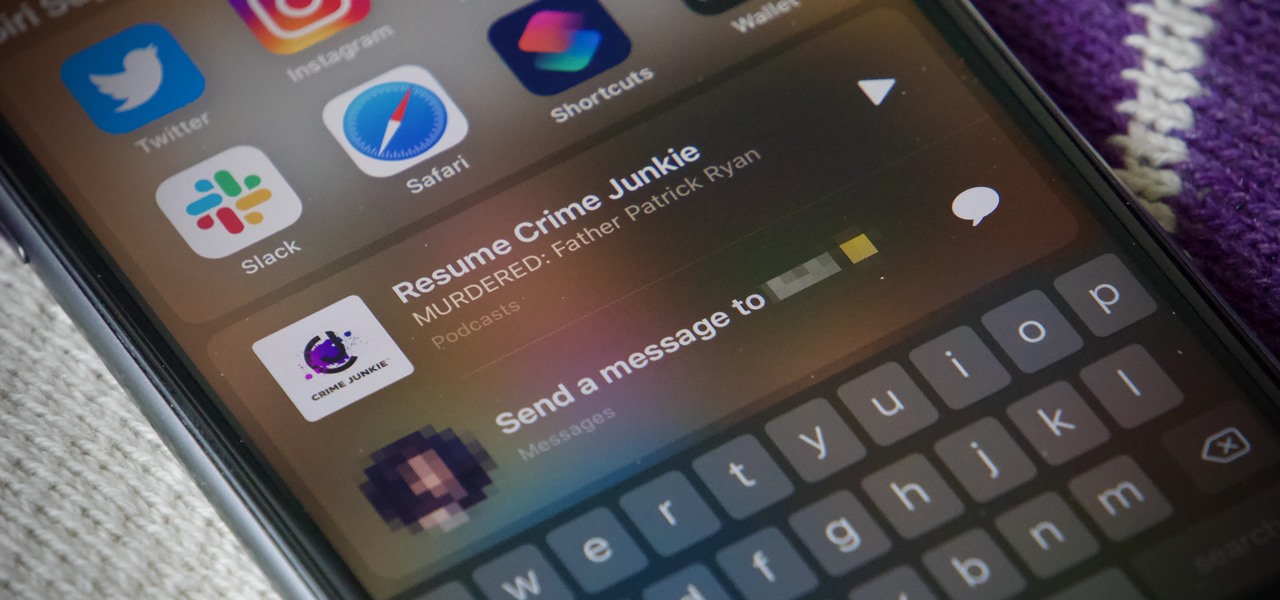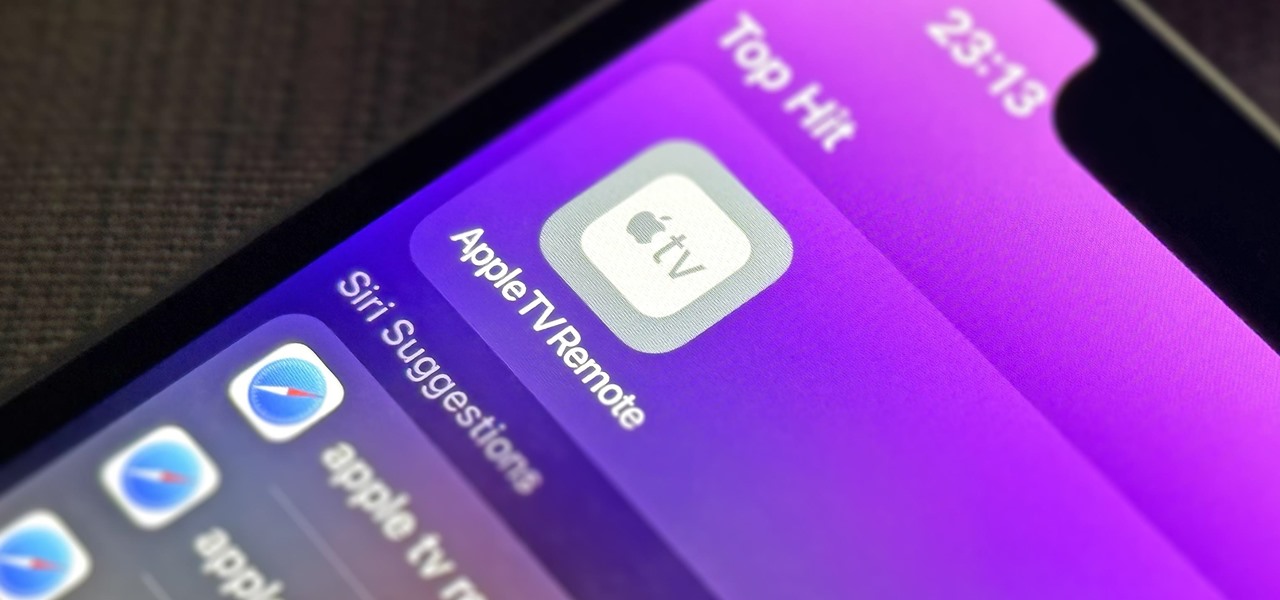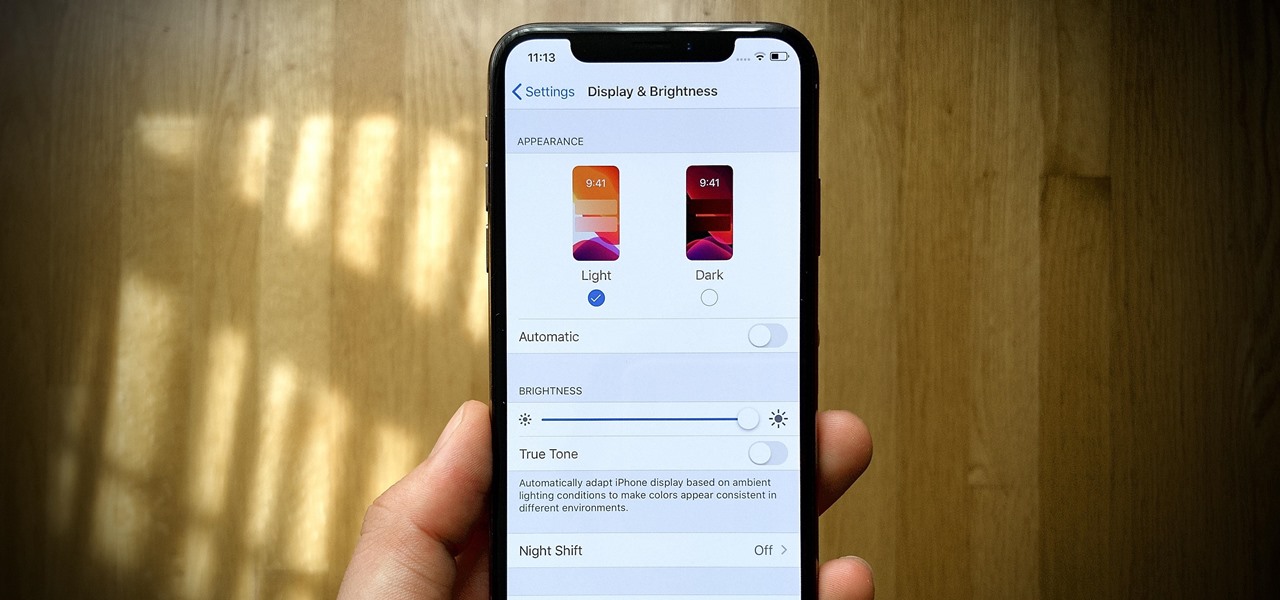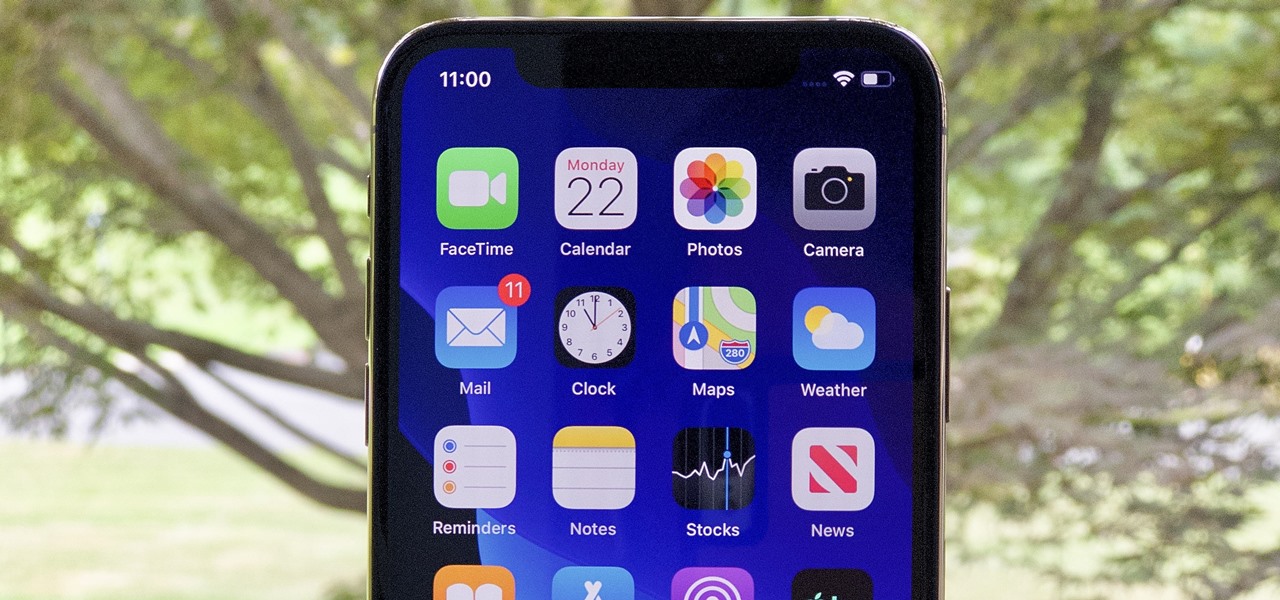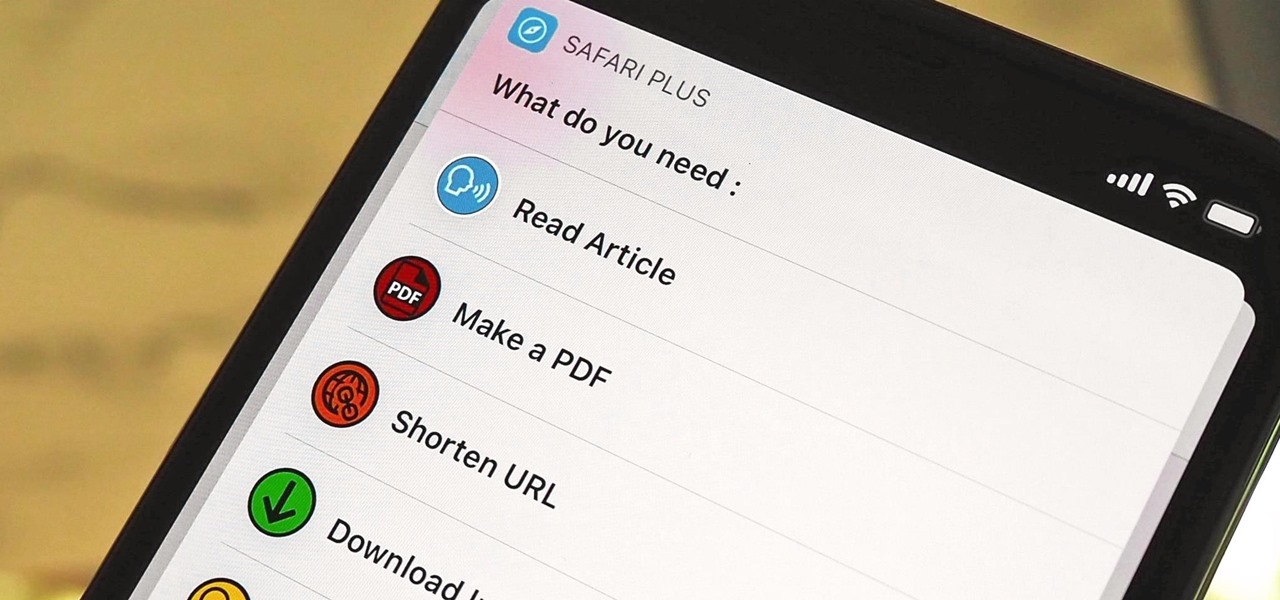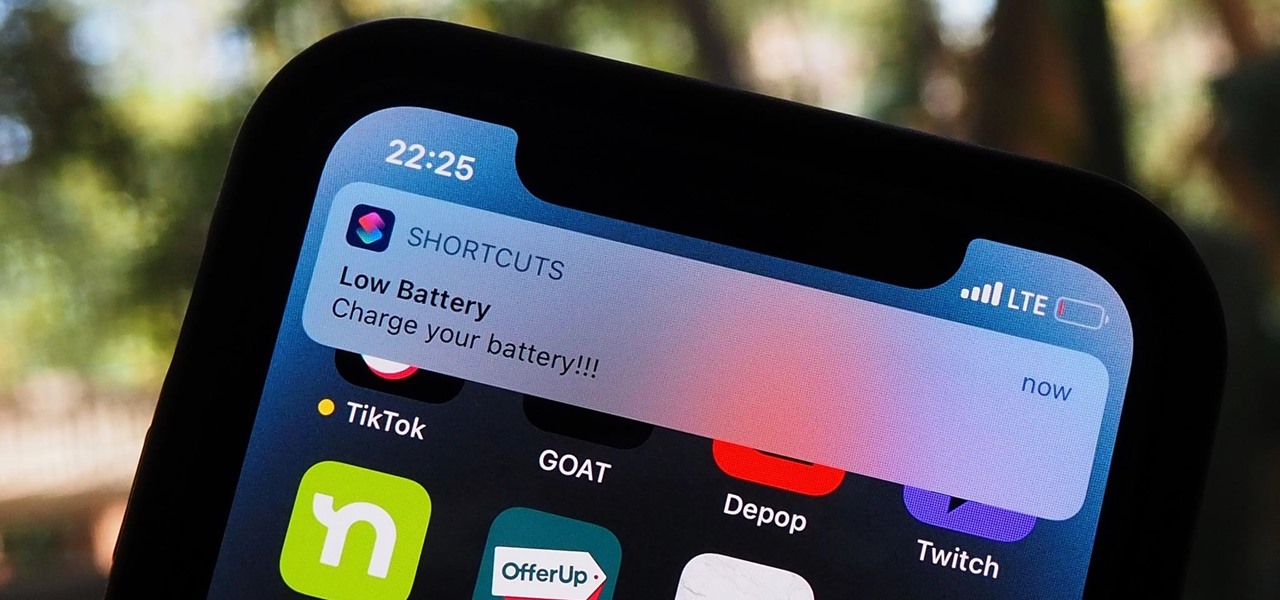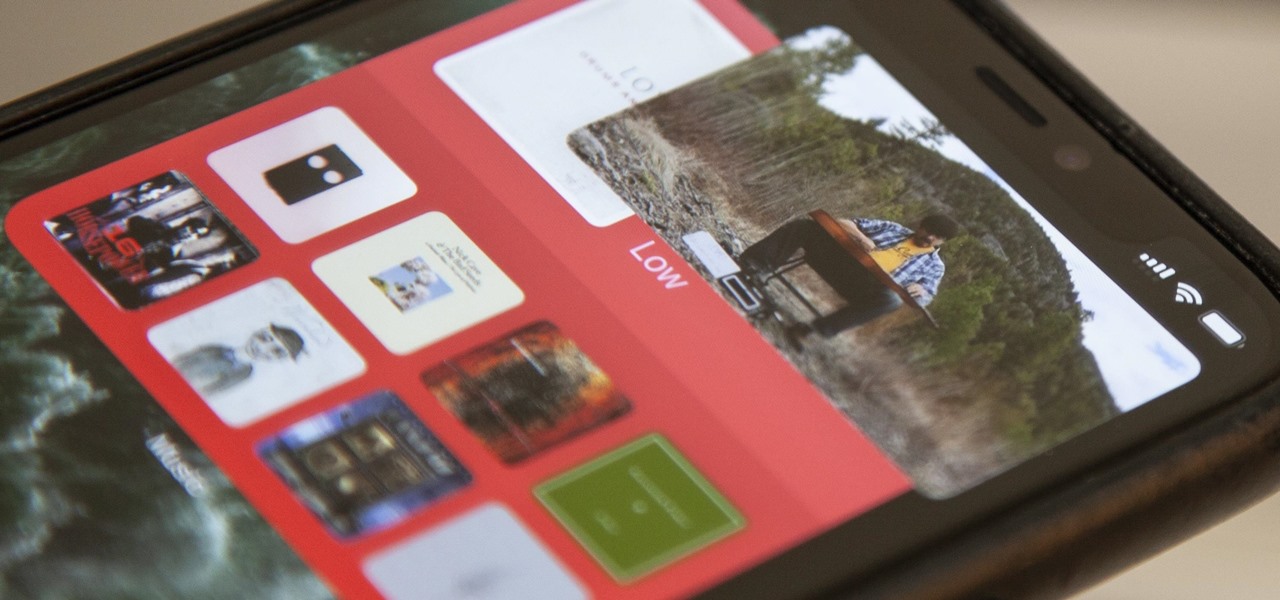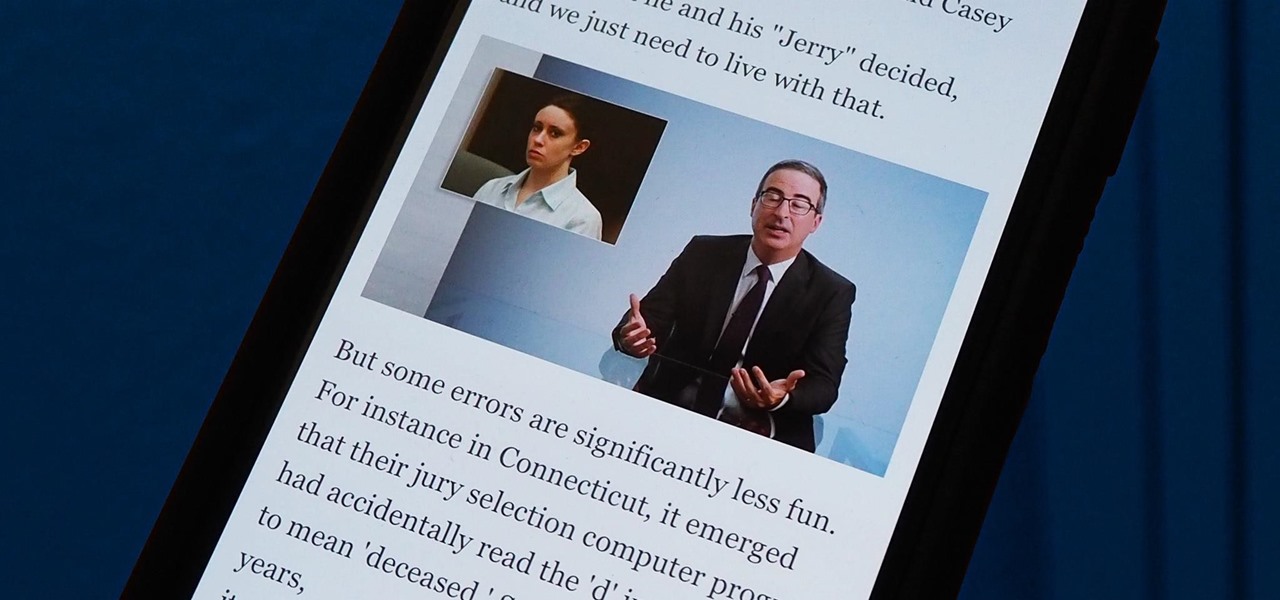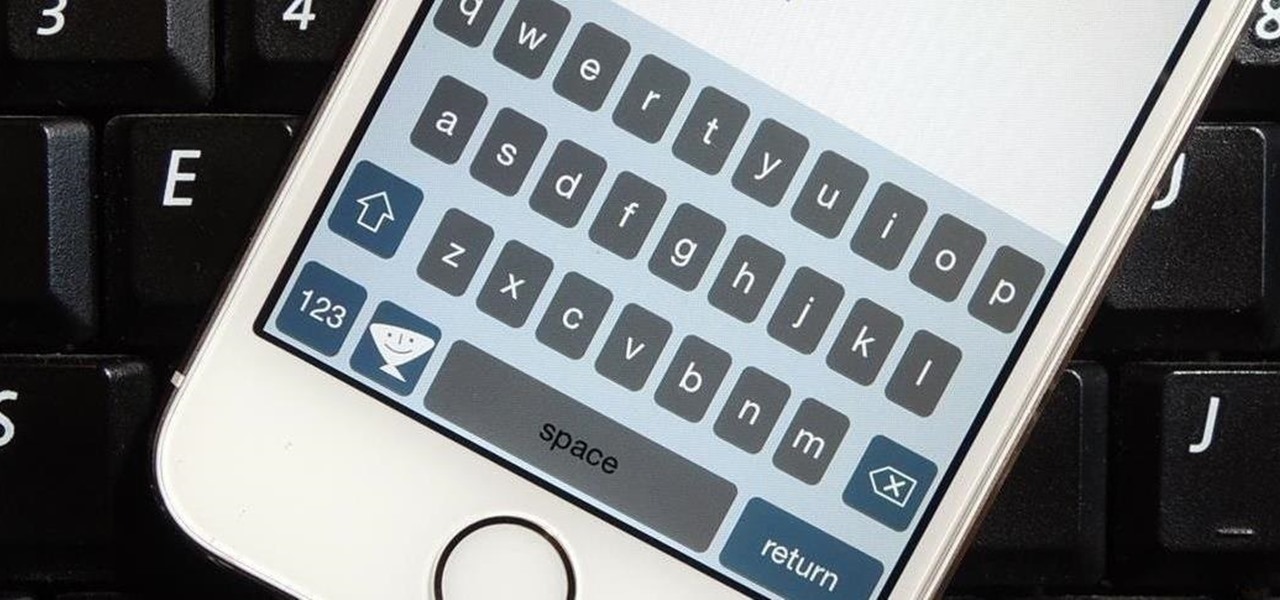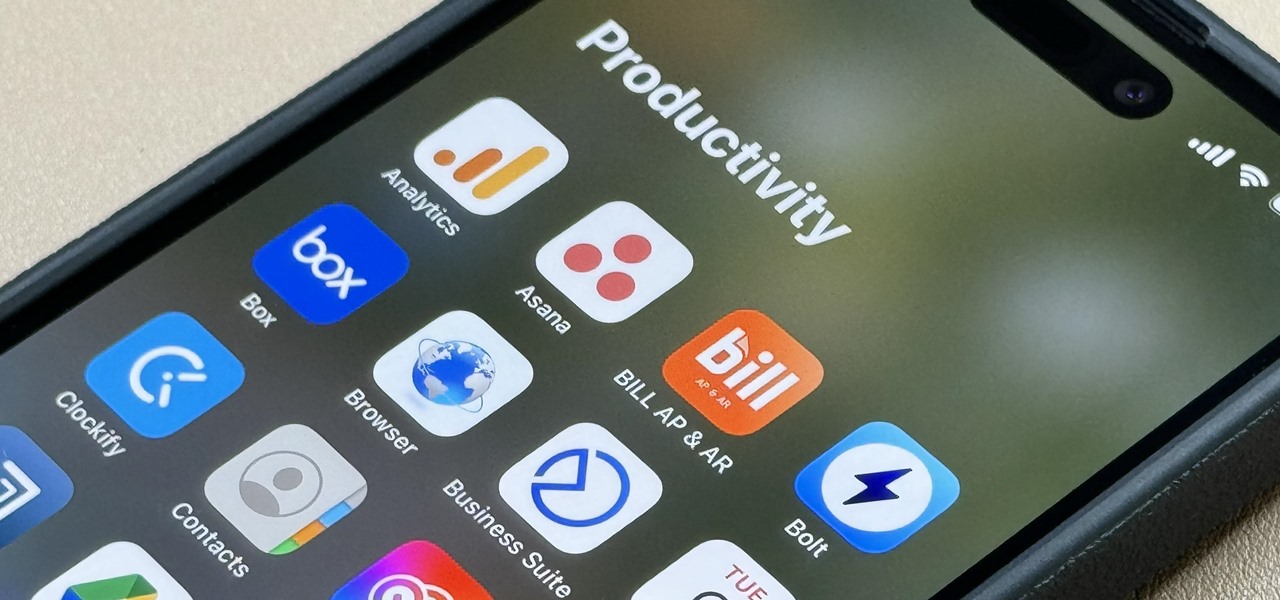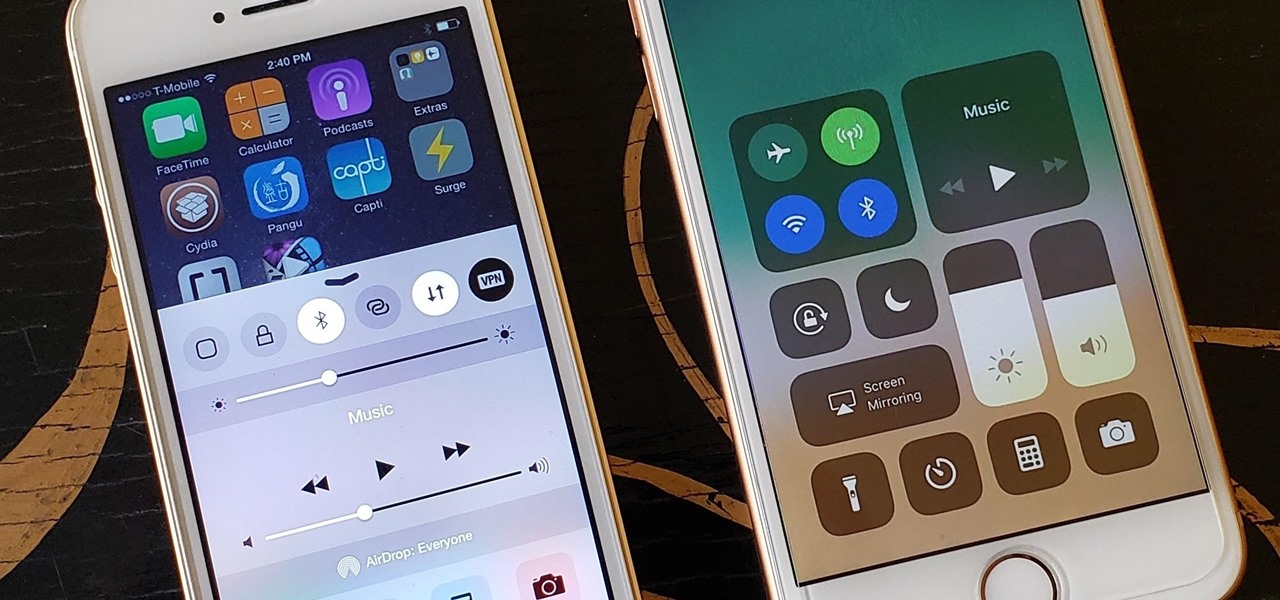This video shows you how to easily add a bookmark to your home screen on a Motorola Droid phone. The first thing you have to do is press anywhere on the main screen for a few seconds and select Shortcuts from the pop-up menu. Then, select Bookmark and then choose the desired bookmark from the list. This will place a web page bookmark shortcut to your home screen. Click it and it will start the browser and surf to that specific website. That's it! Good Luck!
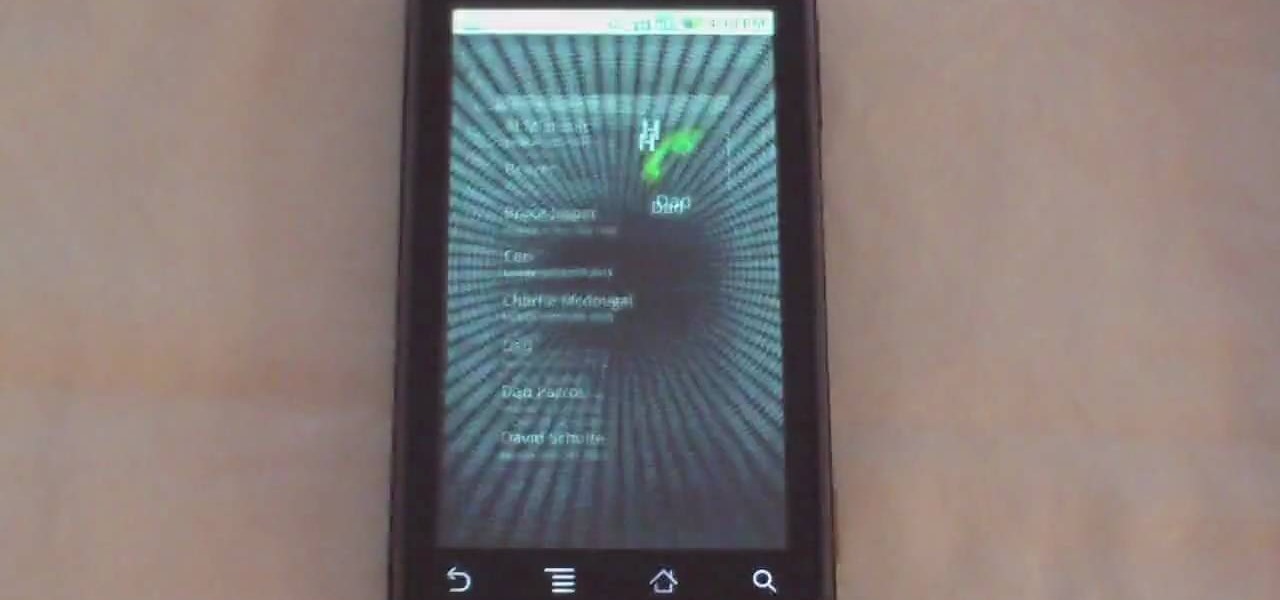
Phil of DroidBoards has another video tip. This video explains how to one-touch-dial from your home screen. Simply long click on an empty spot on your home-screen. Then, in the menu that comes up, hit "shortcuts." Then select "direct dial," that brings up your contact list. Select the contact you'd like to dial. And that shortcut is added to your home-screen. Now, to dial from your home-screen, simply click on that newly-created icon.

Cooking for the holidays invariably means preparing a lot of food for a lot of people. This includes vegetables like carrots, onions, and squashes. Luckily the Tesco Food Club is here to help. They've got Aiden Byrne showing us the shortcut techniques that restaurants take. You can apply these shortcuts to your own home as well, and save yourself some time and sanity.

The guys at the SketchUp show have received some great SketchUp questions recently. After a careful board meeting with lots of people in suits and ties and plenty of donuts and coffee, they decided to answer those questions in this podcast. In this video, they tackle the following beginning and advanced SketchUp topics: Getting a grasp of your Keyboard Shortcuts, Optimizing Print Quality, and creating Tensile Structures using the famed Soap Skin Bubble plugin. So if you need any help with Ske...

For the second time in a row, Apple pushed out a new iOS 12 developer beta on a Monday, and for the first time this round, they've done it only one week after the last one. While the August 6 release of iOS 12 developer beta 6 doesn't contain a wealth of updates, there are still a few things you'll want to know about.

Your iPhone's clipboard can only save one item at a time, so it may seem impossible to retrieve your entire history of copied text, images, and other content. Luckily, there is a workaround you can use to find and copy your past clipboard contents, but you have to implement it first.

Apple dropped the sixth public beta for iOS 13 today, Aug. 15. This public update comes just hours after the release of developer beta 7, an interesting move for Apple. The company has recently stuck to a schedule of seeding the public beta at least one day after the developer beta, presumably to weed out any debilitating bugs that might have gone unnoticed.

There's no doubt iOS 13 has dominated the talk around the Apple community this month. Since the announcement and release of the first developer beta, we iPhone users have had a treasure trove of new features and changes to explore and discuss. Now the fun continues with iOS 13 dev beta 2. Who's ready to start up the conversation all over again?

It can feel pretty chaotic when you have a lot of open windows on your Mac that are different sizes, but there's an easy way to organize the mess in just a few seconds.

In the dark, even the lowest brightness option on the iPhone can still feel a thousand burning suns. No matter whether you're in bed or at the movie theater, you don't want to create a distraction with your smartphone. That's why you might want a brightness that isn't readily available on your device — but luckily, there may be a way to go lower than the lowest brightness.

There are still and live wallpapers on your iPhone that can go dark when Dark Mode is active or light when Light Mode is on, but there's no easy way to do the same for custom backgrounds. That doesn't mean you're out of luck, though, because you can use Shortcuts to build a workaround until Apple gets us an official "Dark Mode" option for automation.

Like many other smartphones these days, your Samsung Galaxy S4 is built to handle multitasking like a pro. With a 1.9 GHz processor and 2 GB of RAM (specs comparable to laptop computers just a few years ago), this powerhouse of a phone can switch between apps with supreme ease.

This five-part series of videos chronicles firemaking in cold and snowy conditions using backpacking equipment only. The series shows the scenery, adventure, survival philosophy, and gear observations.

Learn a few shortcuts for making this quick and easy appetizer. Follow along as Paula Deen shows you how to make a quick and esay BLT appetizer. This cooking how-to video is part of Paula's Home Cooking show hosted by Jamie Deen, Paula Deen. Paula Deen, owner of Lady and Sons, a famous Savannah restaurant, is Food Network's resident southern chef. Step inside her kitchen and discover delicious food that's both uncomplicated and comforting. You will love this simple recipe fro BLT appetizers.

With iOS 18, you get better note-taking capabilities in the revamped Notes app, advanced features like conversions and results history in the more powerful Calculator, and interactive Math Notes, a feature in both apps that's a game changer for students and professionals dealing with complex equations. But Apple didn't forget about Reminders, which has become more than a simple to-do-list app.

The iPhone has included a real-world magnifying glass called "Magnifier" since iOS 10. Still, it remained relatively obscure until iOS 14 when it received significant upgrades such as a new interface, hideable controls, a customizable toolbar, improved filters management, multi-image shooting, and people detection. But one of the best things about the update is that you can open it more easily.

The internet is saturated with low-quality pictures, making it difficult to find a high-resolution image for specific albums, TV shows, movies, podcasts, music videos, apps, and books. Apple uses high-quality images, but it seems impossible to download cover art, posters, thumbnails, icons, and other images from within its apps on your iPhone. Now, with the help of a shortcut, it's as simple as can be.

While millions eagerly await the arrival of the Galaxy S9 and all the new features it has to offer, we can actually get a glimpse of its capabilities right now — if we know where to look. The S9's home screen, in particular, is one such area that has new features we can preview now.

There are plenty of options and shortcuts available on the iPhone, and one notable feature is the ability to copy, cut and paste text or images, just like you would on a normal computer. So how do you do it? Best Buy has answers. The Best Buy Mobile team explains how simple it is to cut, copy and paste text with your Apple iPhone.

To create glossy or reflective vector image, you will need to know how to use the offset options in Adobe Illustrator and the basics for pathfinder. You will be creating a vector image that can be resized without hurting its quality. To start select you text style, which be glossy for this. You will have first a white layer, a shadow, a radiant layer, a white outline and a shadow going underneath. In this video the Oh Gizmo Logo! is being used as the template. Right click create outlines. You...

Siri Suggestions is one way Apple makes your iPhone work better for you. These recommendations offer helpful actions and shortcuts based on how you use iOS. Still, they can frequently get things wrong, suggesting irrelevant shortcuts to apps, contacts, and other items repeatedly. Here's how to stop them.

If you use the Apple TV Remote found in your iPhone's Control Center, there's a hidden surprise you'll like on iOS 16 and later — one that lets you use the remote without ever having to open Control Center.

You can take a photo on your iPhone with just one tap or press, but you can also use the Camera app hands-free for more impressive images. Doing so lets you take more detailed selfies, include your whole group in the frame, or get steadier results in Night mode — and it's easy to accomplish. Spoiler alert: using "Hey Siri" is not enough.

If there's an iOS app you want to hide from your iPhone's home screen, there are a few built-in ways to do so in iOS 14, but there is a clever workaround you can use in older iOS versions. Plus, it also works in iOS 14 as a way to disguise app icons instead of just hiding them, so no app is what it seems.

Apple's sixth iOS 13 developer beta was a welcome update for us beta testers. New options for toggling Dark Mode, a way to hide website previews when peeking links, plus UI changes made for a significant iOS 13 upgrade. We're hoping Apple continues this trend of fun and excitement with the release of iOS 13 dev beta 7.

Apple just seeded the fourth public beta for iOS 13 to software testers today, Tuesday, July 30. AppleSeed participants saw this beta one day early, alongside the release of developer beta 5. Now, developer and public testers alike are up-to-speed with the latest in iOS 13.

Beta testing for Apple's big upcoming iPhone update, iOS 13, is well underway. So far, each of the four beta versions we've seen brought new features and changes to the table, many of which were never even mentioned by Apple during WWDC in June. Now, it's time to do it all over again, as Apple just released the fifth developer beta for iOS 13.

The wait wasn't so long this time. Apple released public beta 3 for iOS 13 on Thursday, July 18, just one day after the release of developer beta 4. For context, Apple took five days to seed public beta 2 after releasing dev beta 3, so it's a pleasant surprise that the latest public beta dropped so soon.

We're pumped for iOS 13 and all of the fresh features and changes that come with it. Developer beta 3 came with new features in the double digits, including AR eye contact in FaceTime and mouse cursor size customization. Developer beta 4, released today, has a few more additions and changes as well.

Safari saw many new features and improvements with Apple's latest iOS update, including webpage translations, privacy reports, and picture-in-picture. While the updates were well-received, Apple's mobile browser is still lacking some very basic features. Thankfully, there are shortcuts to bridge the gap.

If you need to share something online but don't want your personal information attached to the file, use an anonymous file hosting site. By uploading files anonymously, you keep your IP address safe and won't need to create any kind of account that could provide further logging. You can do this in a web browser, but it's much easier to do using a shortcut on your iPhone.

The battery on your iPhone can go from 10% to completely dead in a matter of minutes, or at least it can feel that way. Apple does prepare you with an alert when you hit the 20% and 10% mark, but it's easy to forget to charge your iPhone before it dies even with those notifications. That's why you should also be notified when your battery's down to 5% remaining.

In recent years, accessibility features on the iPhone have been given more attention by Apple, which means more people with disabilities can take advantage of everything iOS has to offer. These features are also beneficial for non-disabled users, and iOS 14 has an exciting one that everyone will want to use: Back Tap.

Aside from home screen widgets, one of the most exciting updates to the iPhone with iOS 14 is Picture in Picture mode. With it, you can watch minimized versions of videos on top of other apps so you can multitask like a pro. However, not every service is on board with Apple's new features. YouTube is the primary culprit, but there is a workaround.

Millions of people use YouTube every day, whether it's for trailers, new music, or gameplay walkthroughs. But according to Pew Research Center, over half of U.S. adults use YouTube to figure out how to do things. If you fall into that crowd, adult or not, sometimes it's good to have written instructions to follow along with the video or in lieu of it completely.

Say goodbye to your boring stock Apple keyboard, because when iOS 8 is finally released, you'll be able to use Fleksy, SwiftKey, Swype, TouchPal, and other third-party keyboards on your iPad, iPhone, and/or iPod touch.

I read, walk, and do lunges all at once. Time is money, and I'm all for multitasking whenever I can. Thankfully, my Samsung Galaxy S3 is extremely good at it, but extremely good could still be extremely better.

When they first appeared, smartphones came with a promise to make our lives easier and make us more productive so we could have more free time and energy. But now, the average user spends almost 5 ½ hours daily on their smartphone. If that sounds like you, there are ways to use your iPhone more efficiently — without getting sucked into distractions.

Apple just seeded developers and public beta testers the GM (golden master) for iOS 14 on Tuesday, Sept 15. The update (18A373) comes just after Apple's "Time Flies" event, and six days after Apple released iOS 14 beta 8 for both developers and public testers.

Overall, iOS is more impressive than ever with its stability enhancements, security tools, suite of apps and services, and intuitive user interface. With each passing update, things just get better and better for iPhone users. But don't think for a second that this is all because of Apple's genius — many of these features were at least partly inspired by tweaks made by the jailbreak community.