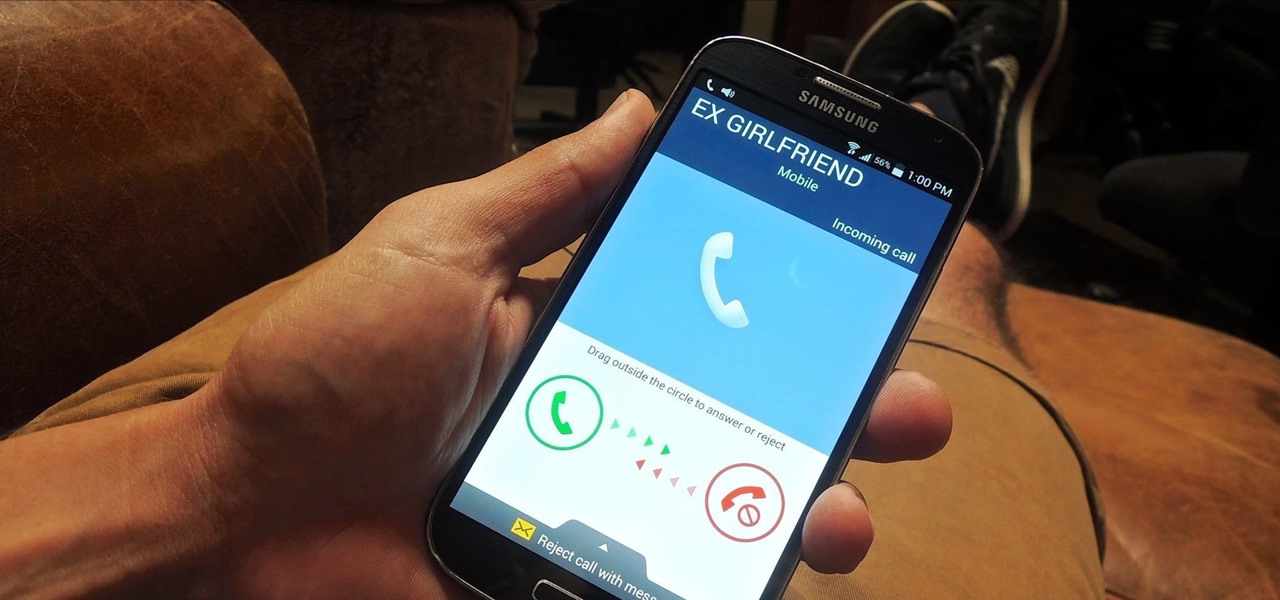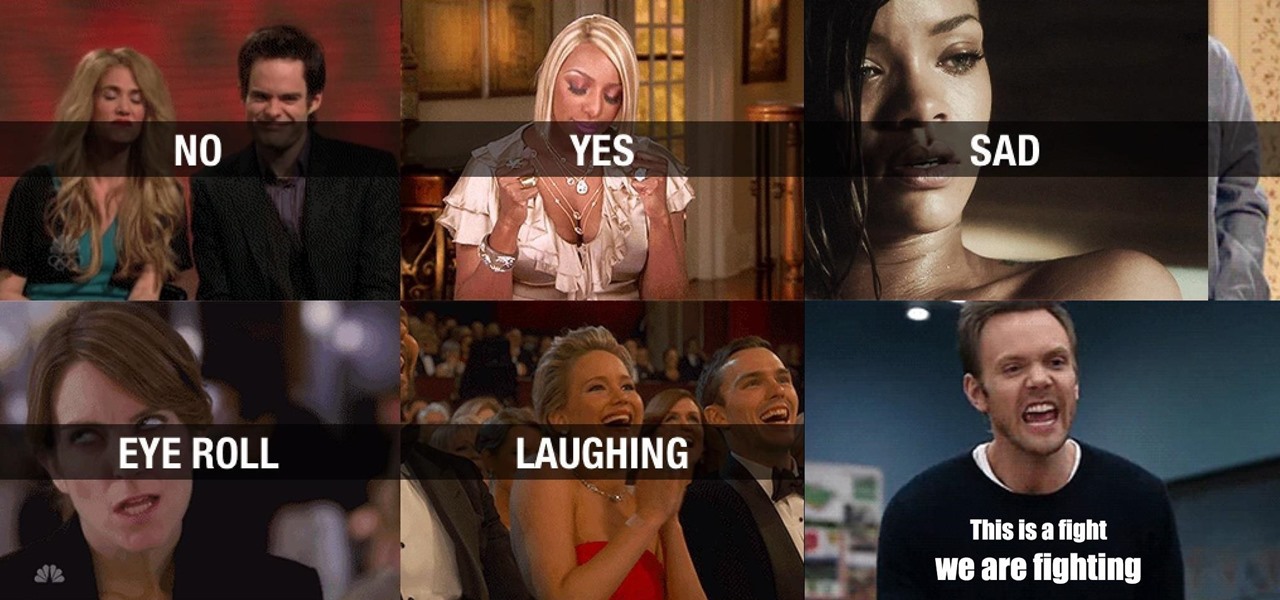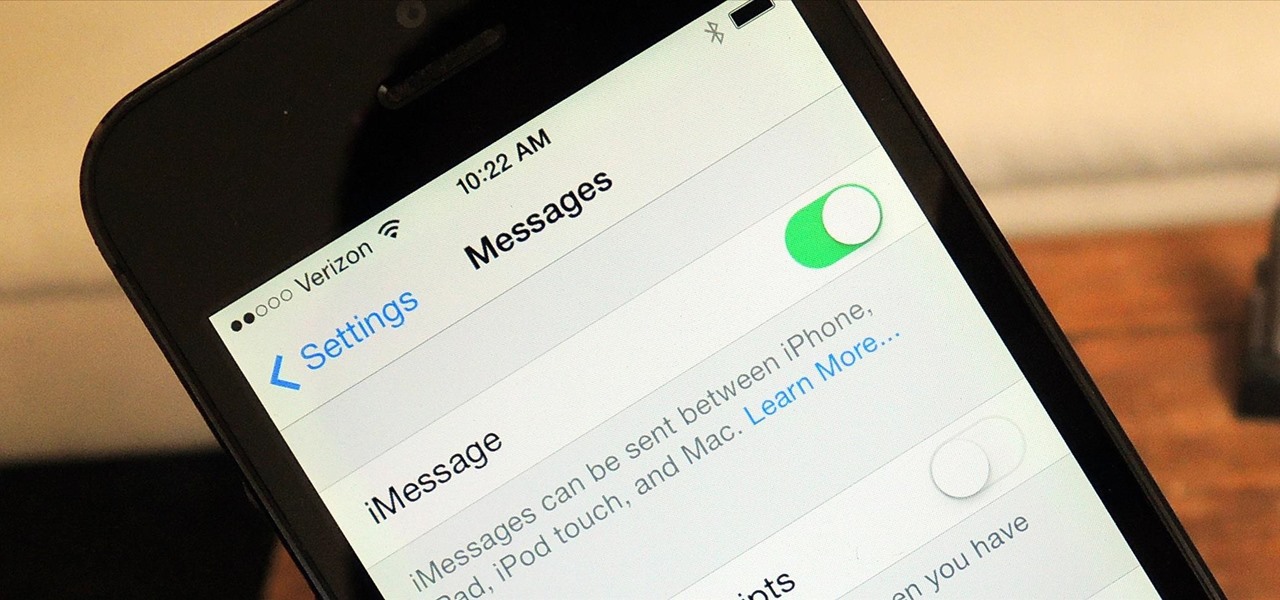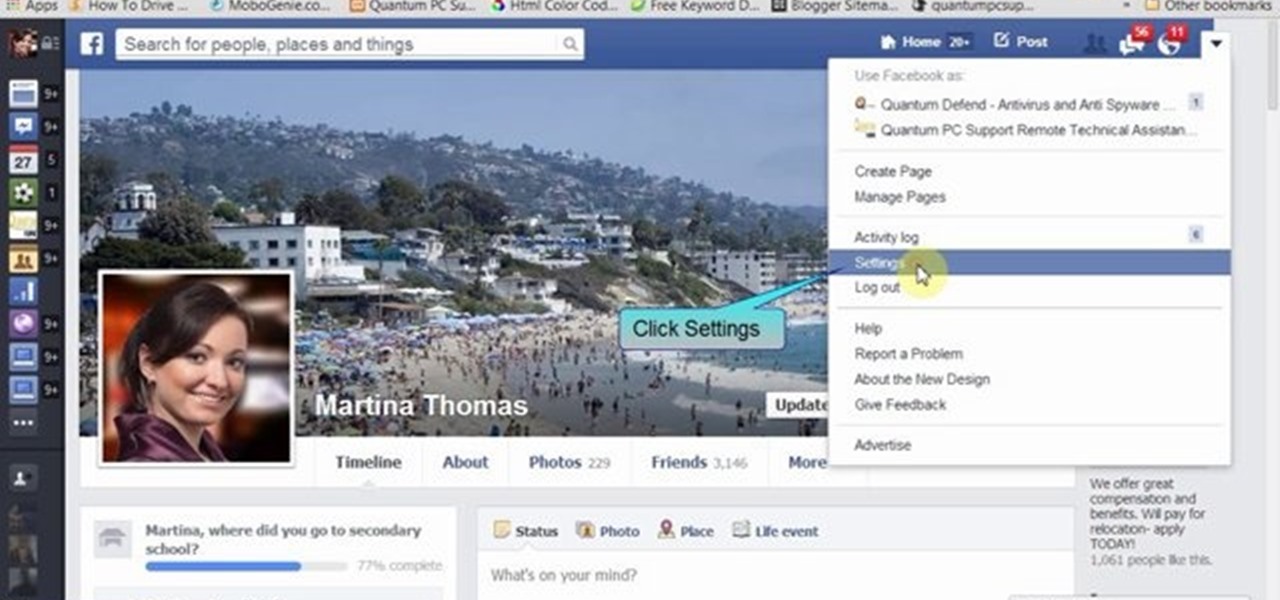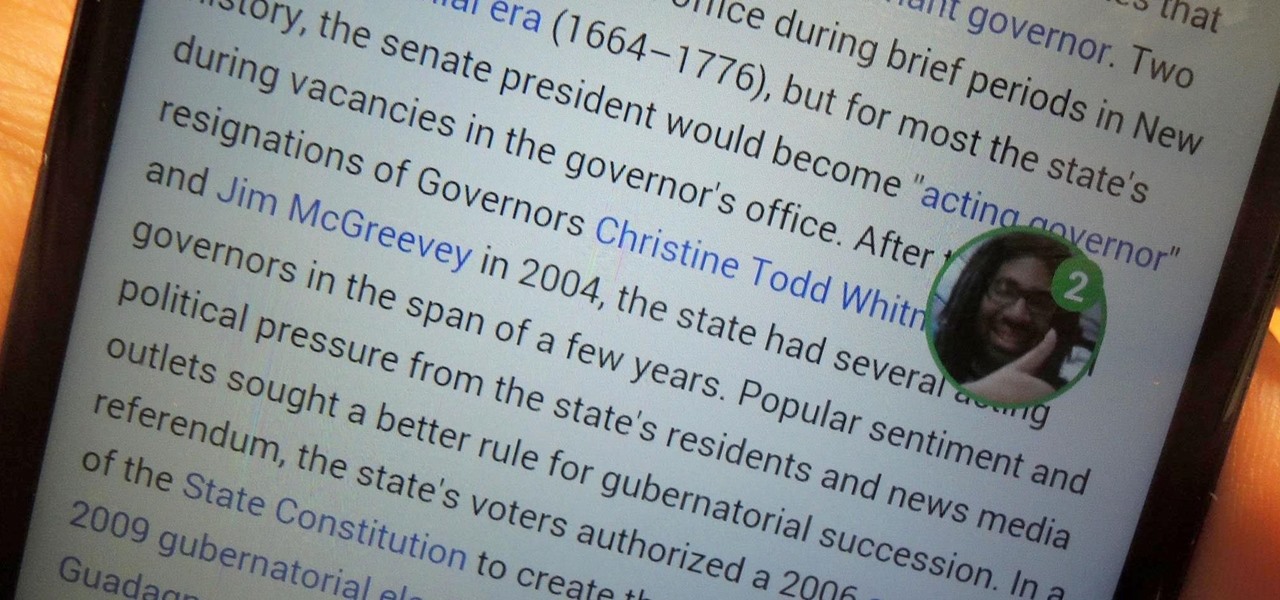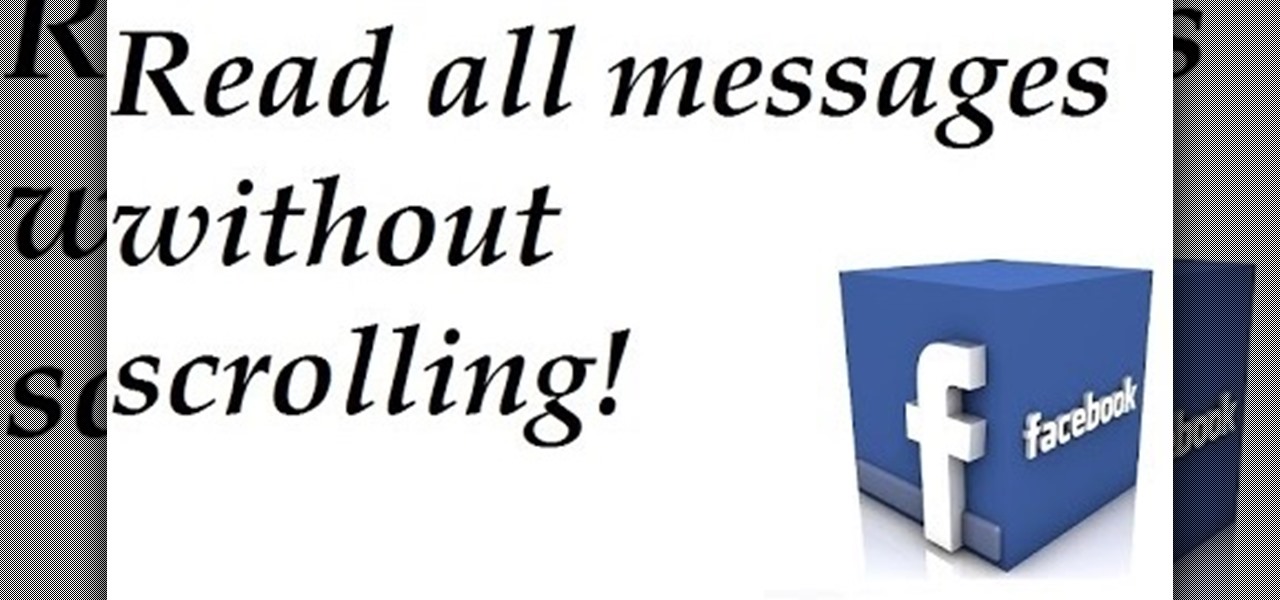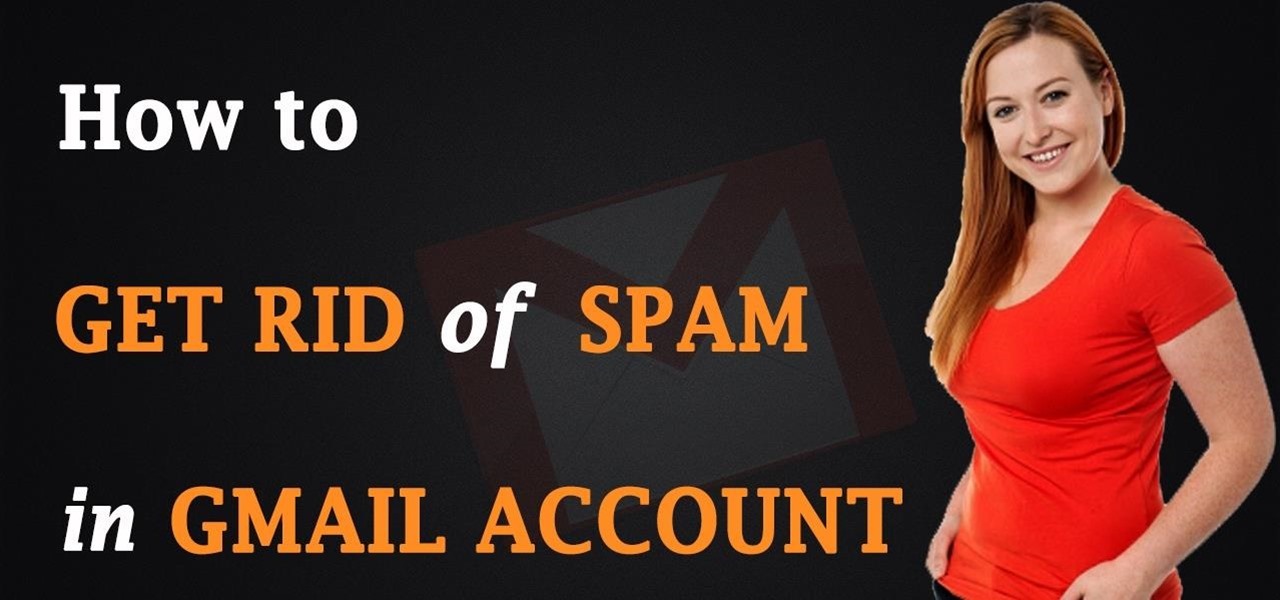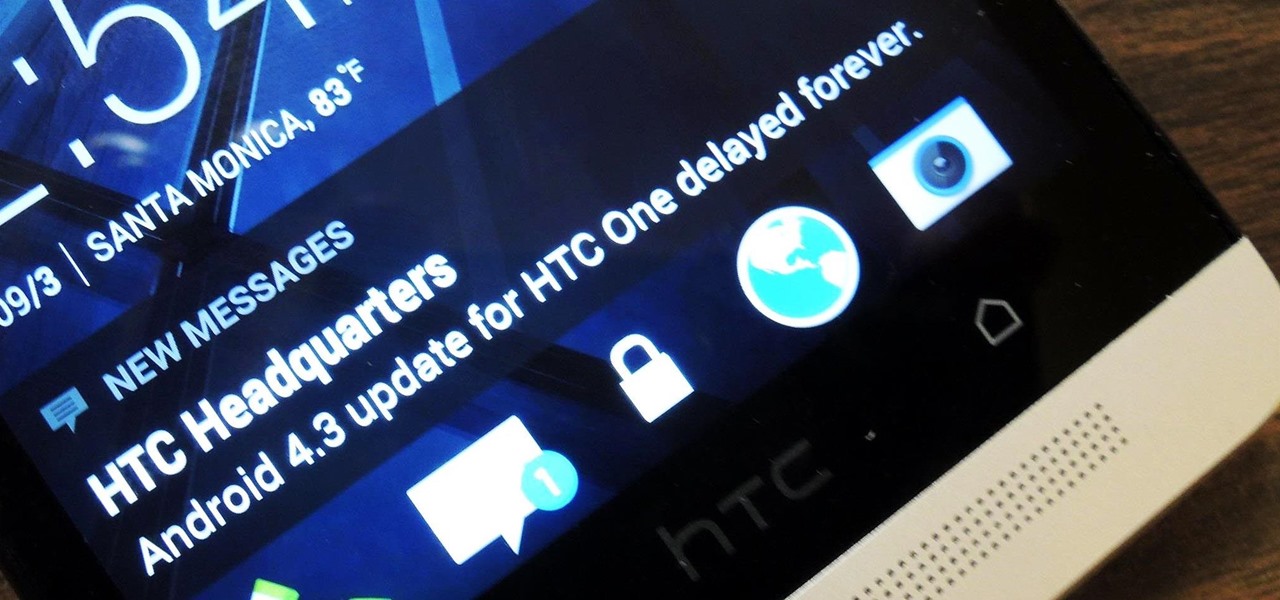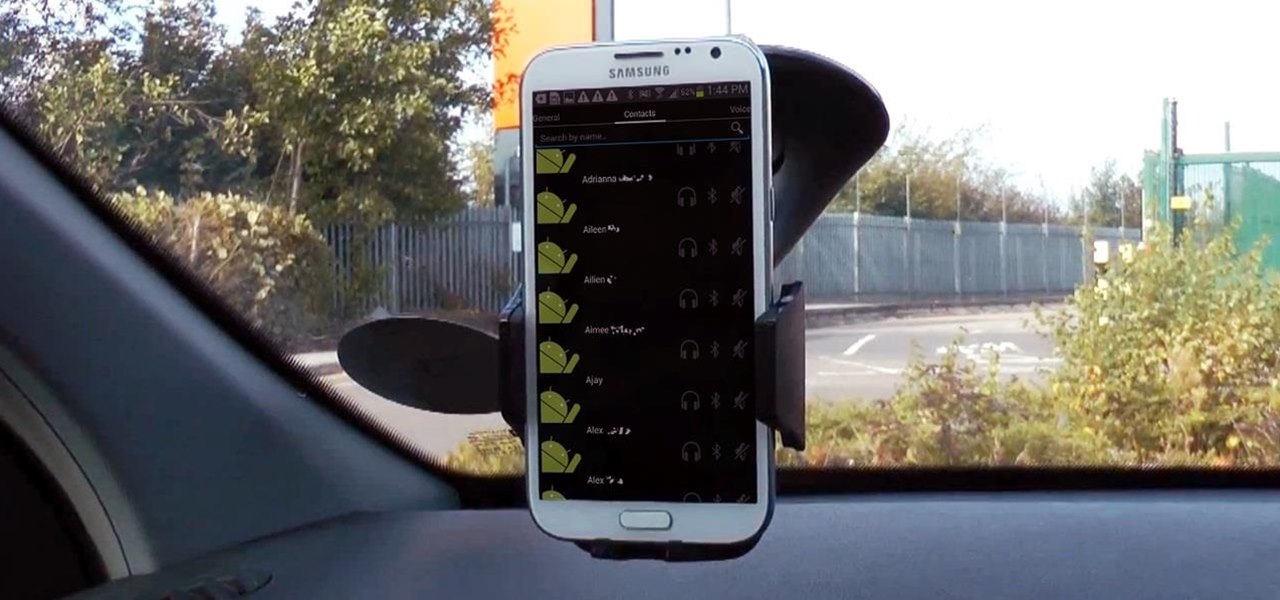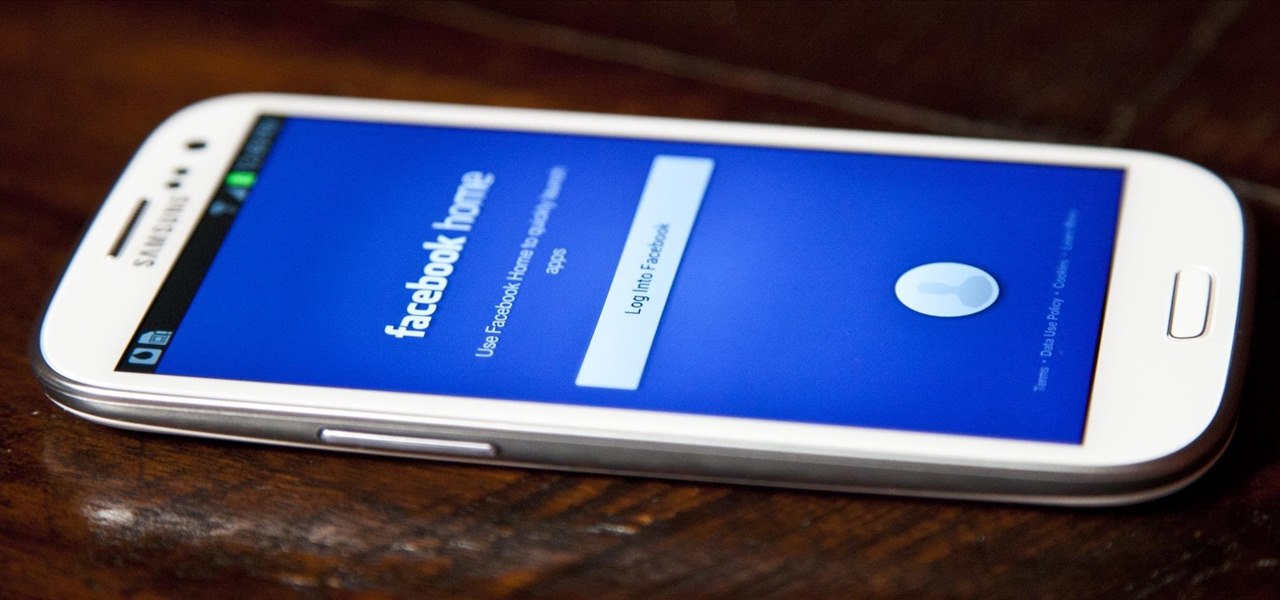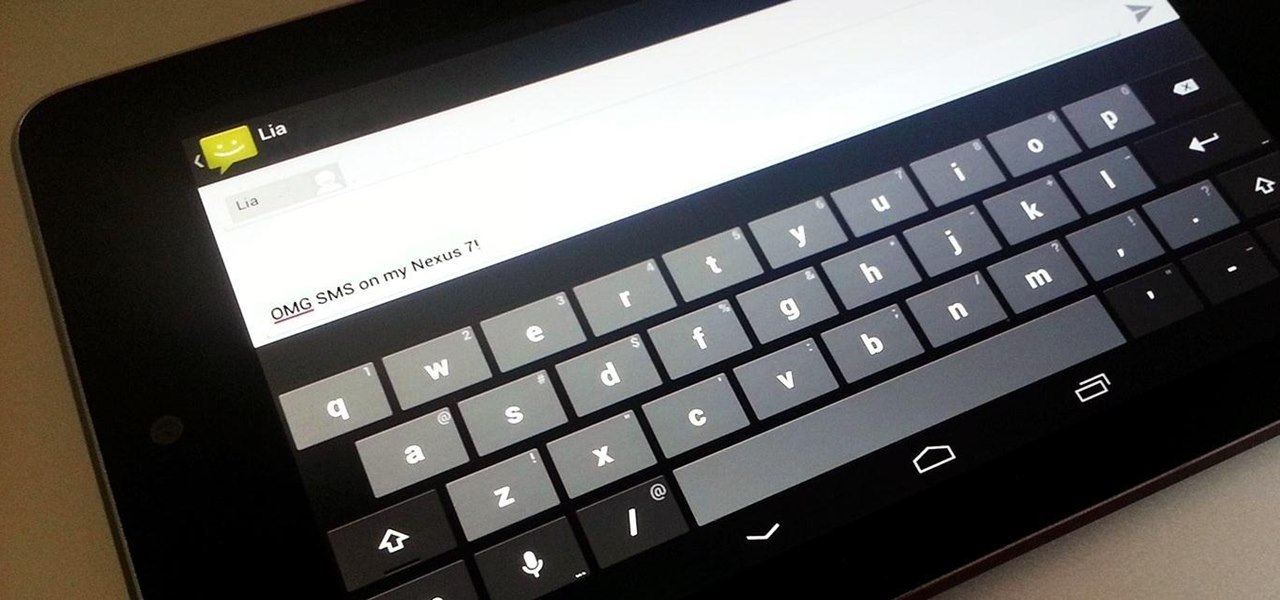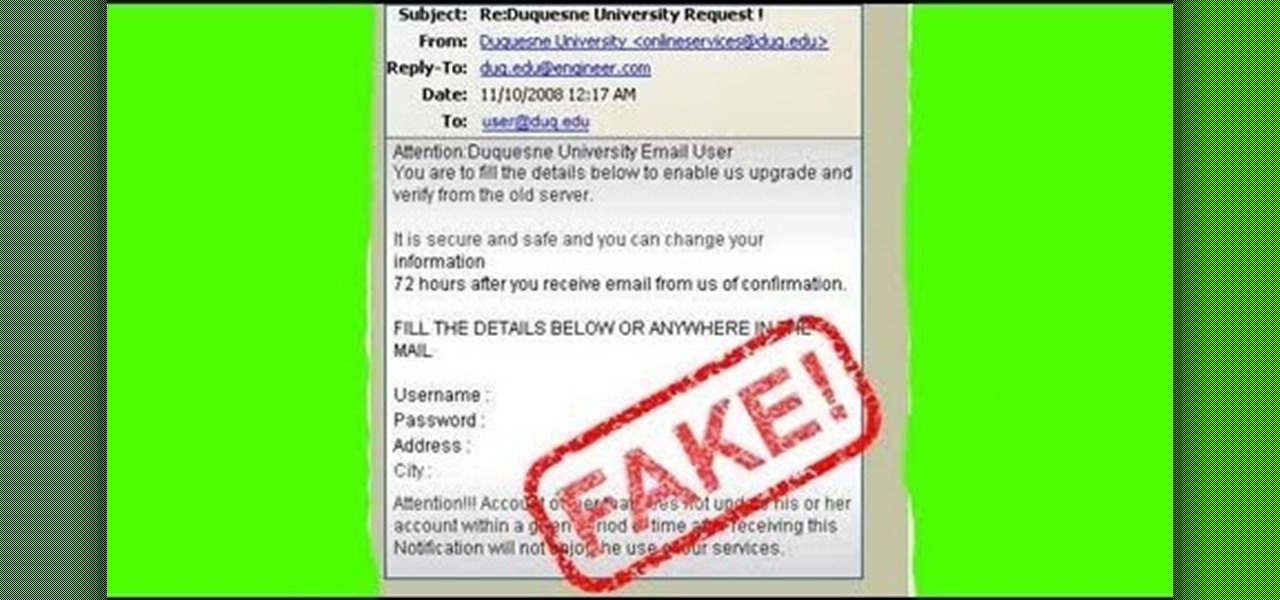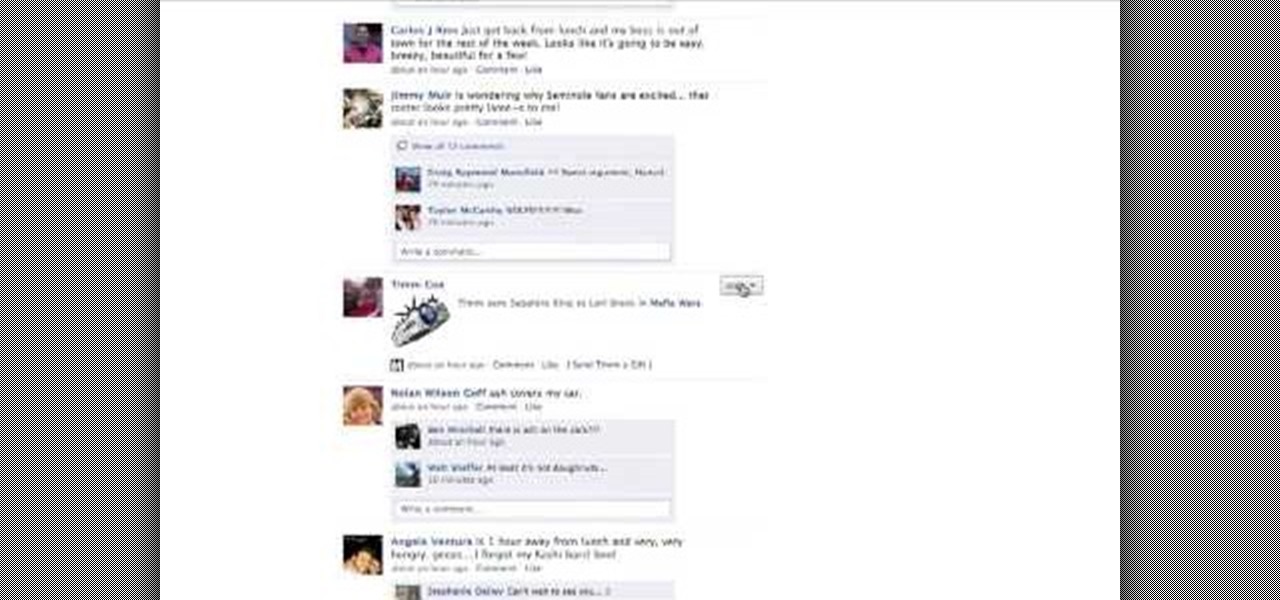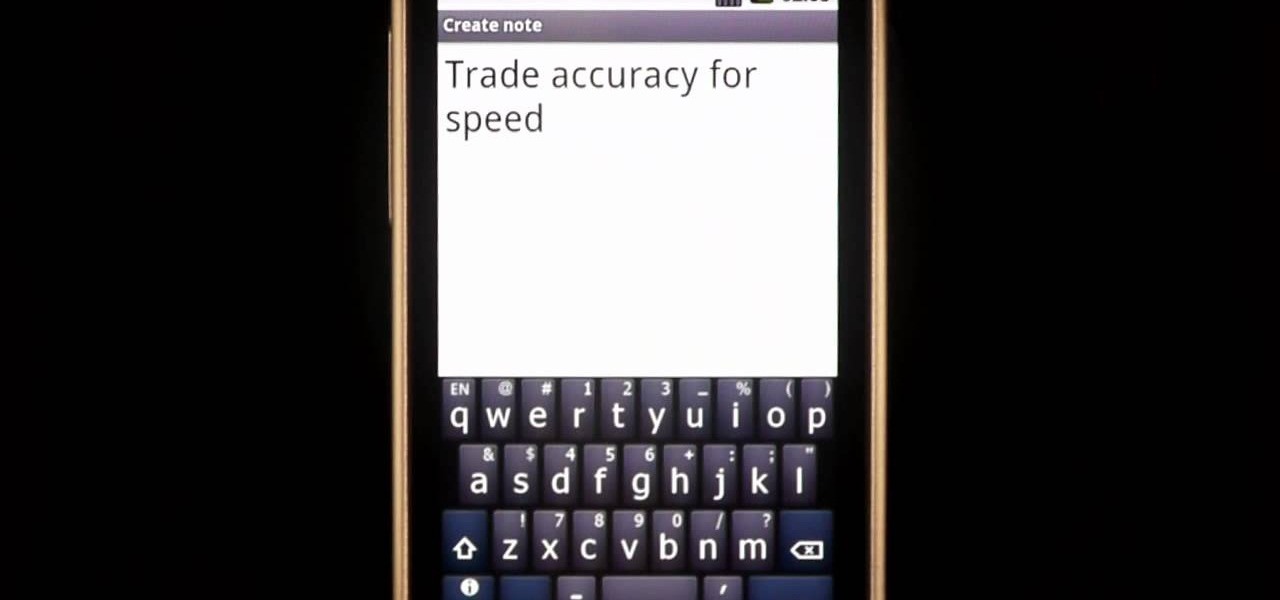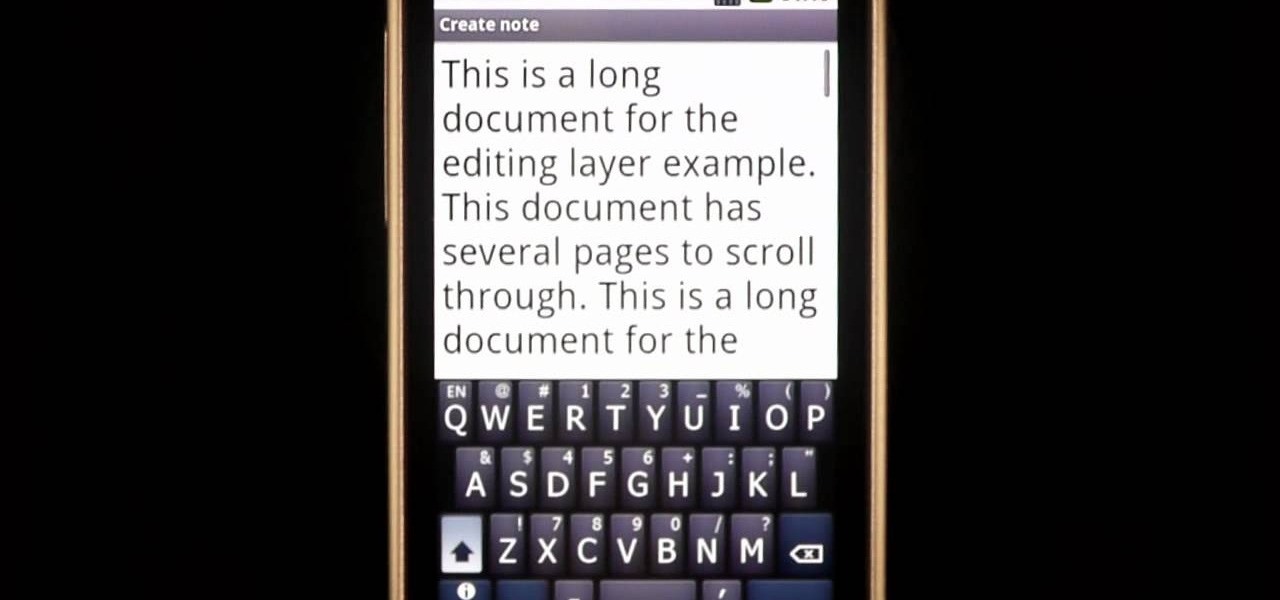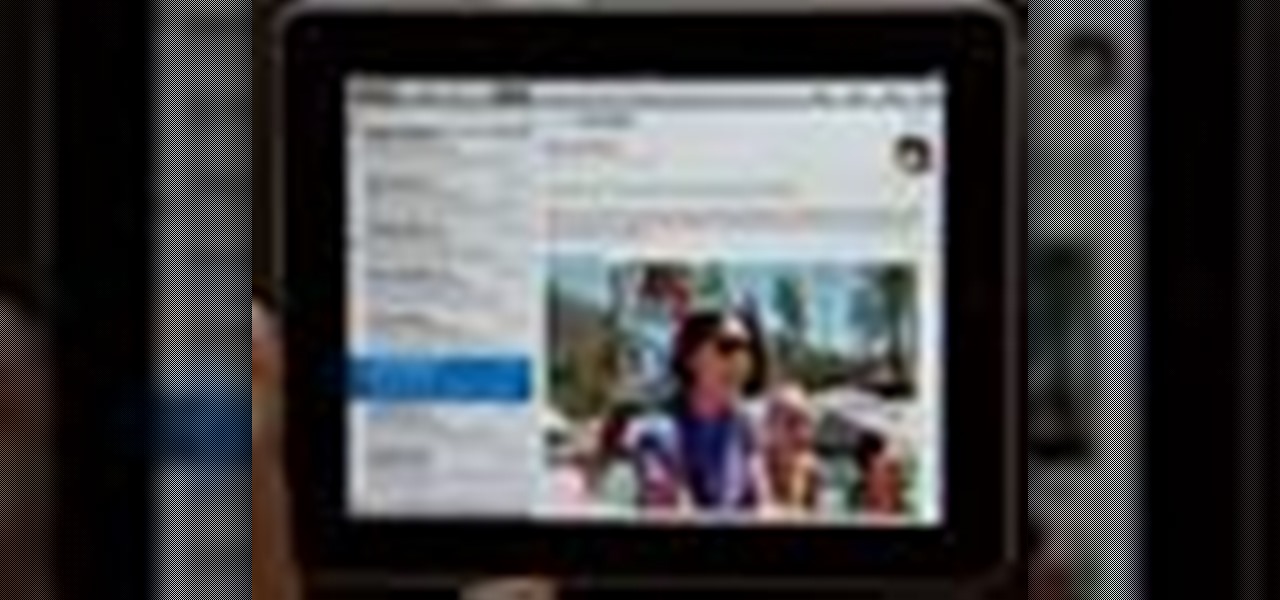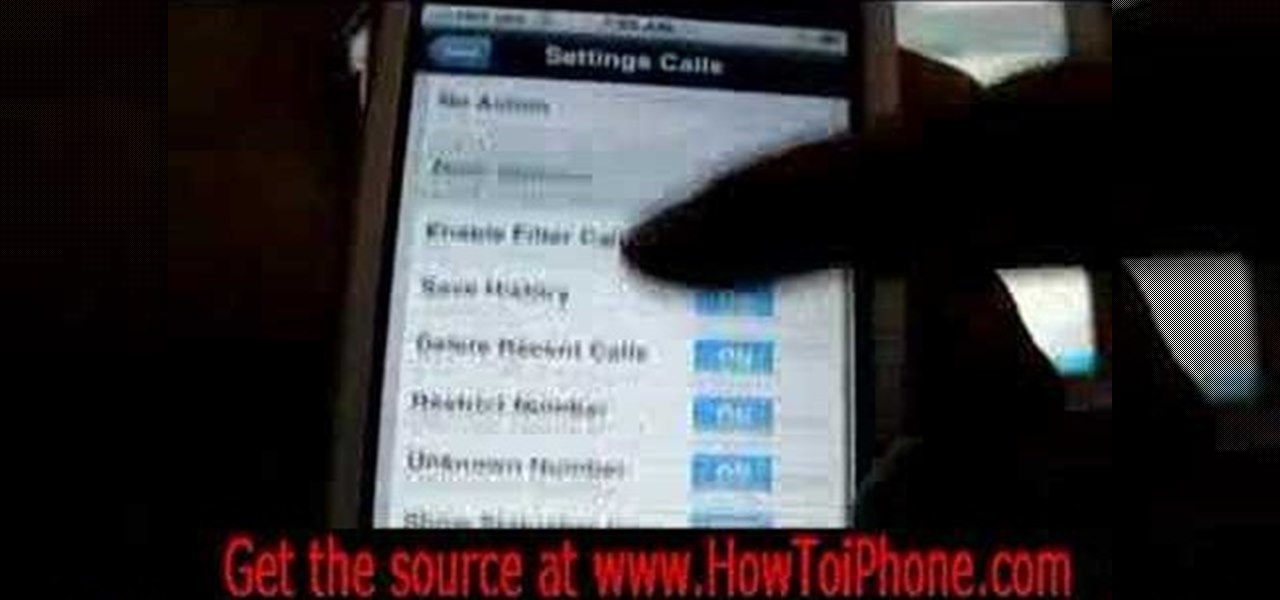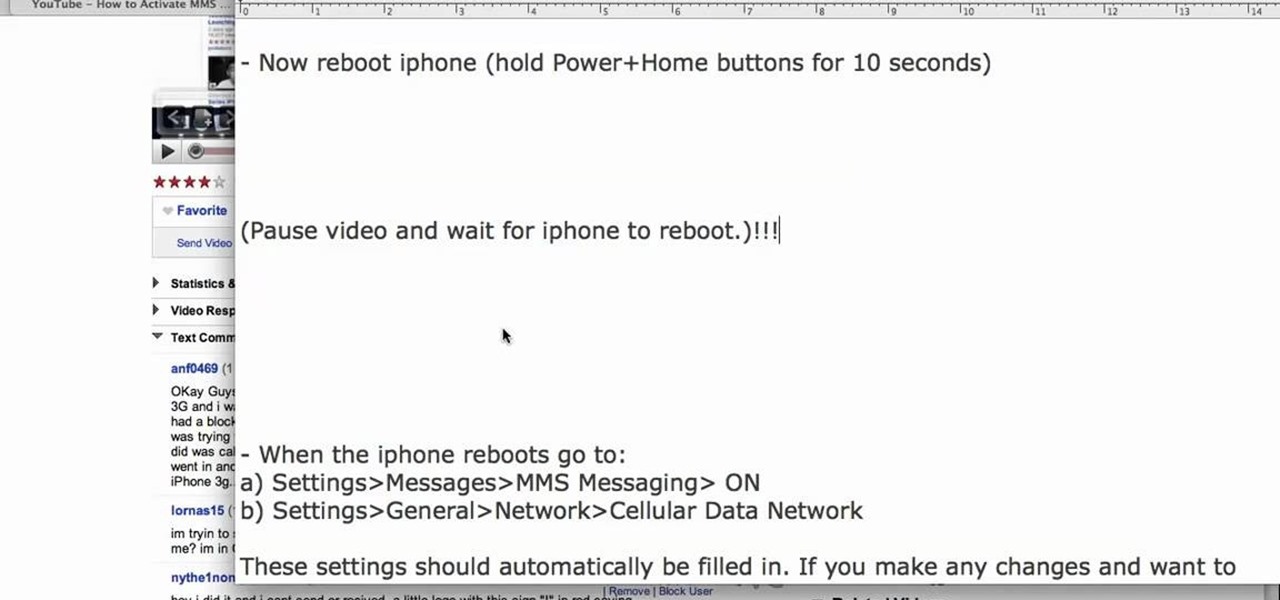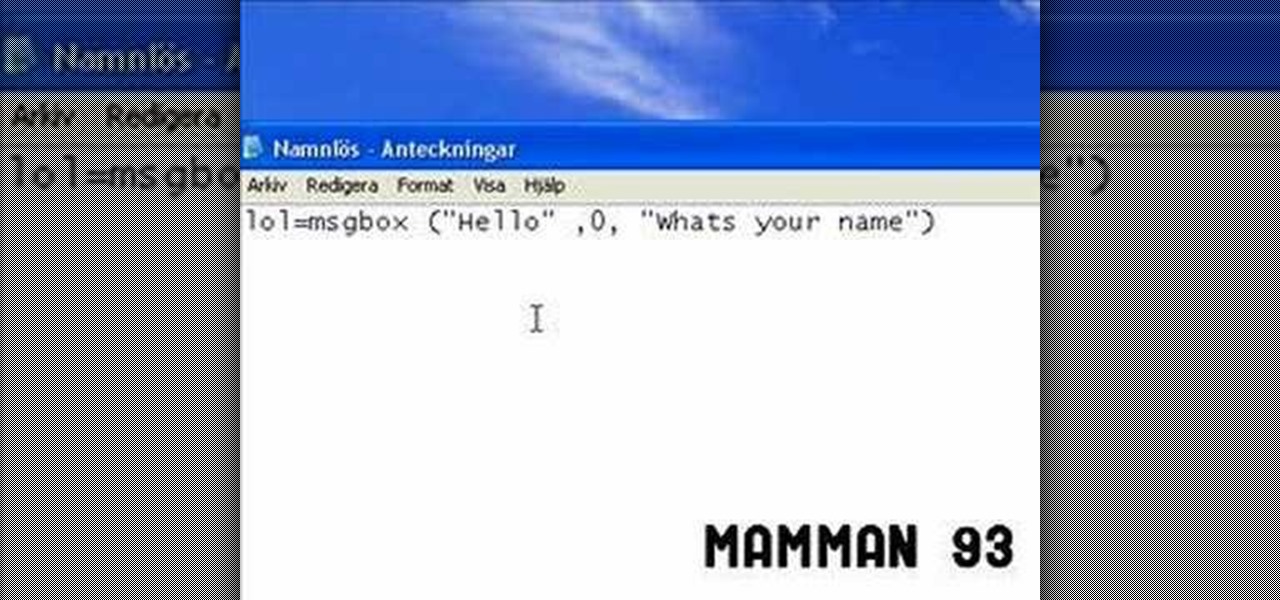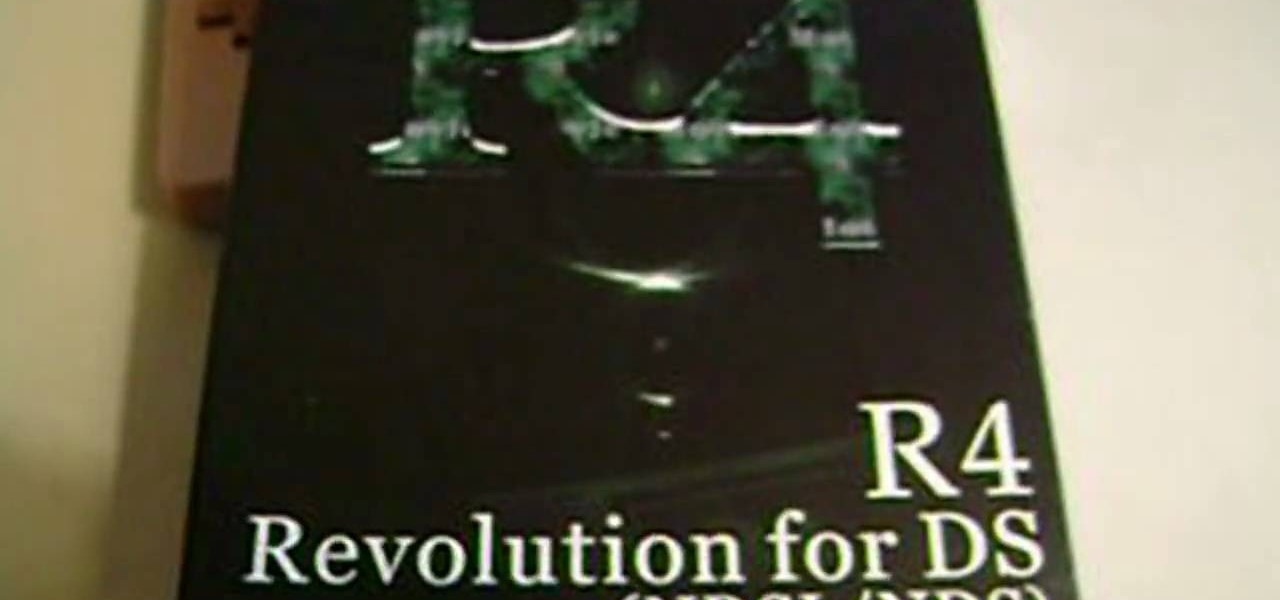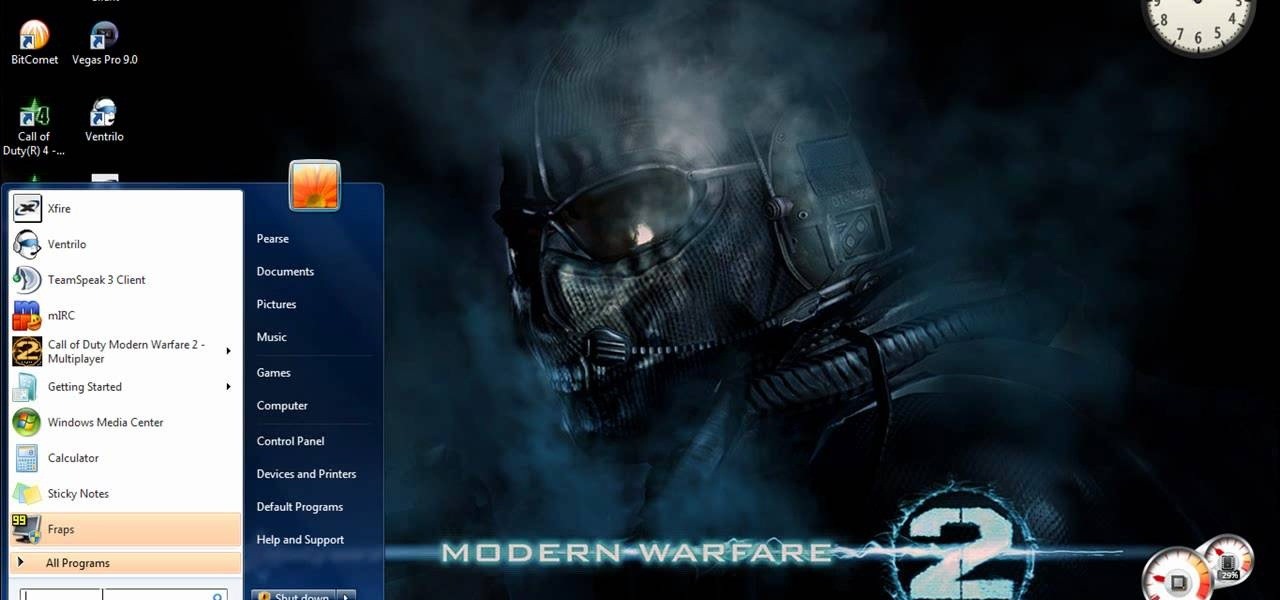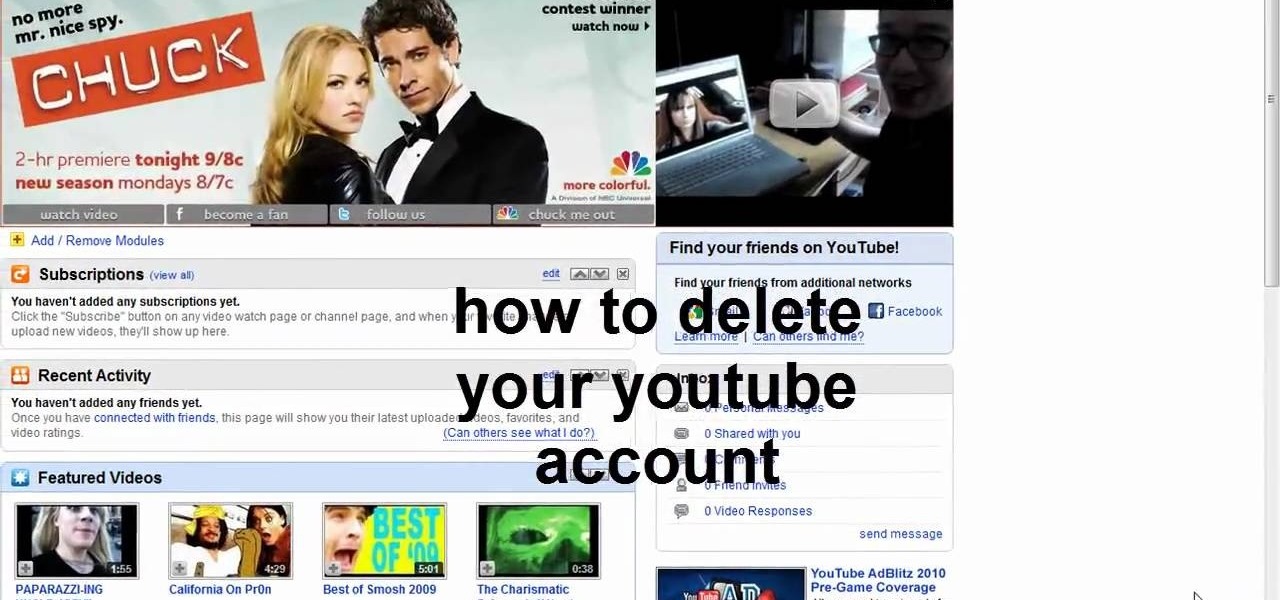Now that you've updated your iPad, iPhone, or iPod touch to iOS 8, there's a lot of cool new things to explore. If you felt a little overwhelmed from all of the detailed information available in our Coolest Hidden Features of iOS 8 post, then I've got a simple breakdown of all of the new features available with quick links to their walkthroughs and pictures, if available. Watch the short video roundup, or skip below for the list.
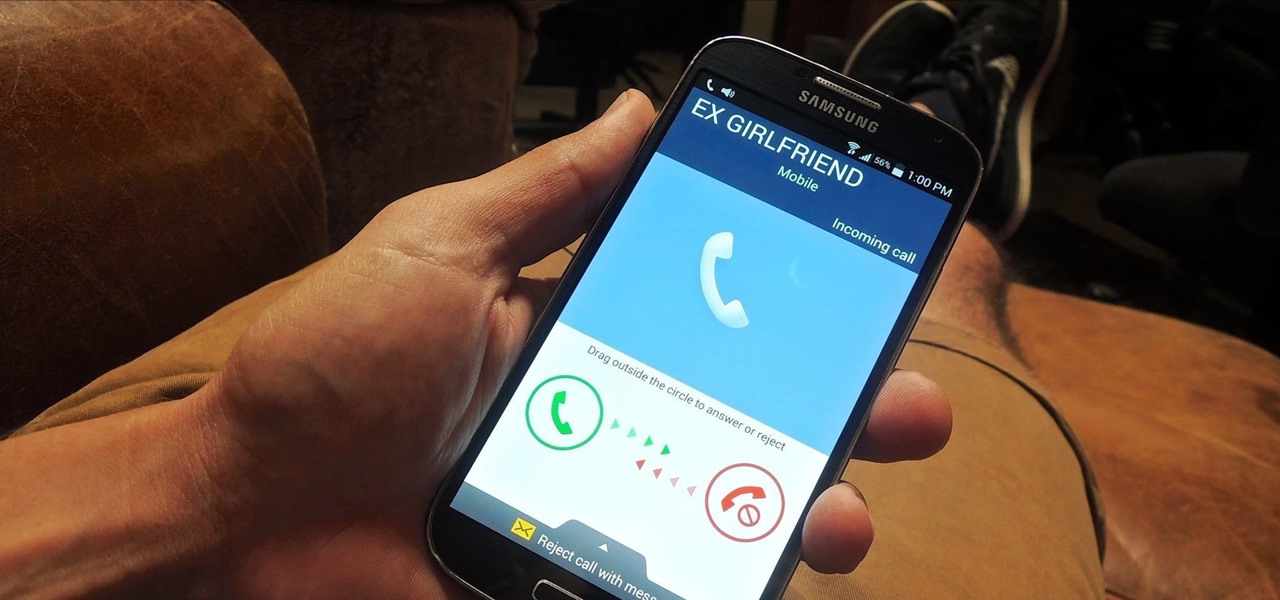
Only scumbags hide their call and message history, right? Wrong. While it may seem like a tactic for the unfaithful, it's still a good thing to do for certain contacts on your phone that you don't want to block outright.
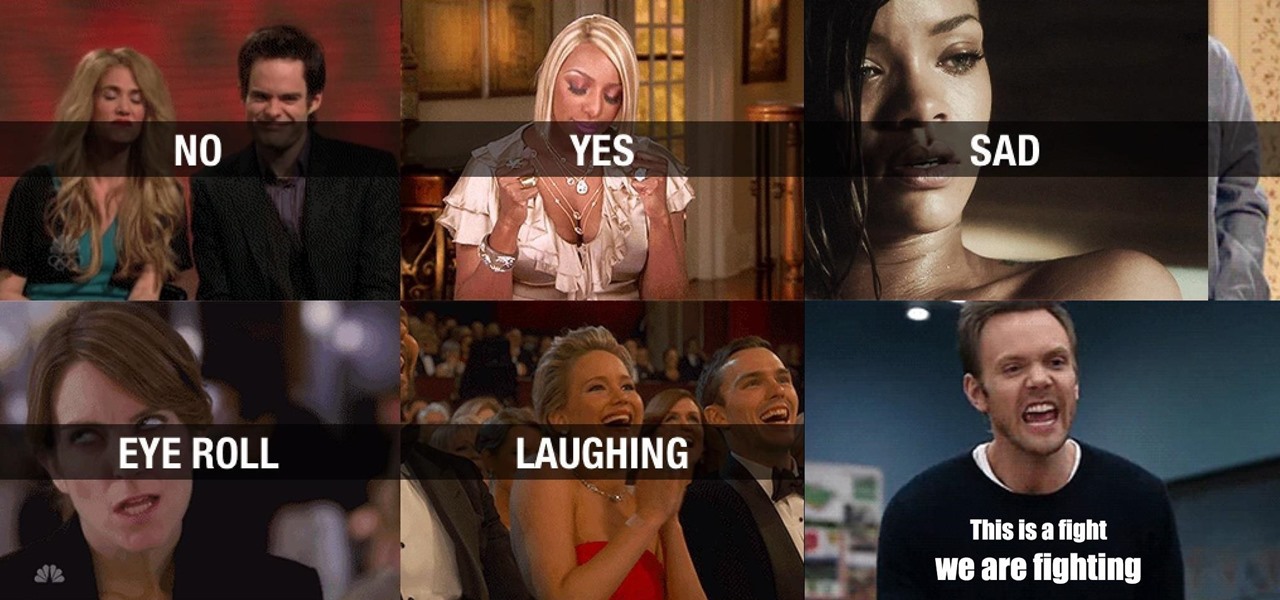
Emoji are great for conveying your exact emotion or mood in a text message, but GIF animations are even better. They're convenient, hilarious, and they accomplish so much more than a little icon or photo ever could.

Texting just got a whole lot better for your iPhone. In iOS 8, you can send an in-the-moment picture or video without exiting the conversation you're in, and you can also send voice messages! Plus, they'll self-destruct, similar to Snapchat.

Accessing your recent contacts just became a hell of a lot quicker with iOS 8. In addition to accessing recent apps, double-pressing your Home button now shows off recent contacts at the top of your screen.
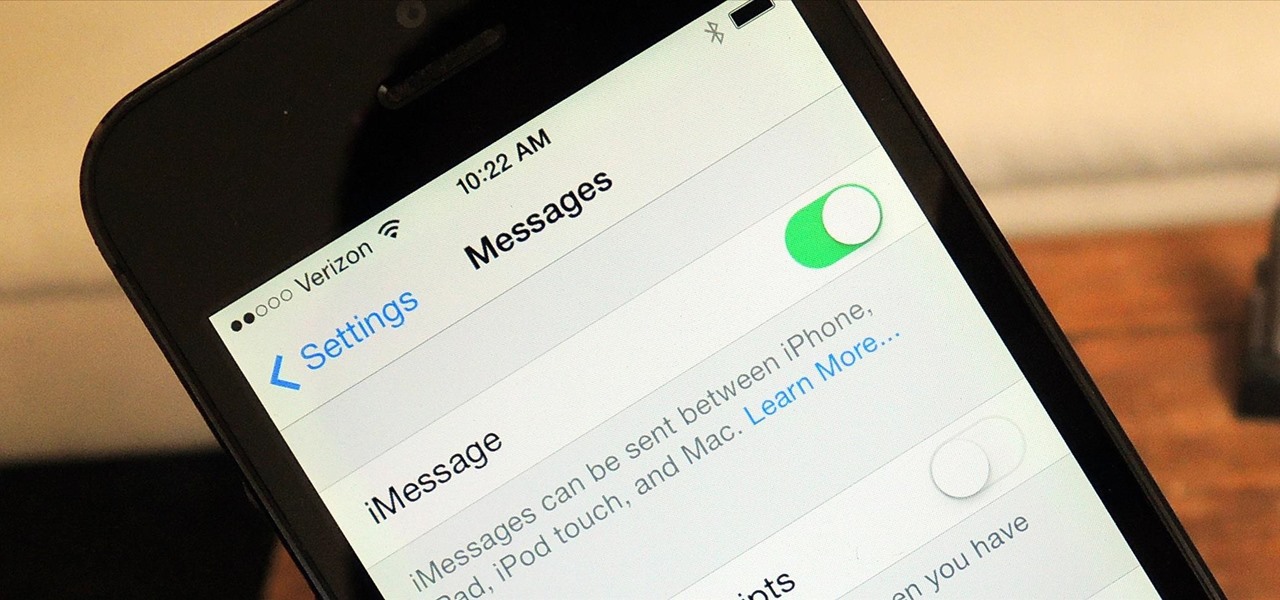
It took many months of cries from all around the internet—and a particularly large groan from an ex-Lifehacker editor-in-chief—but Apple has not only acknowledged the existence of its iMessage problem, it's promising a fix.

If you are not interested about the huge amount of messages contain app and playing game invitation in Facebook, then you could stop those messages from coming to your end. This video shows how to block friends from sending apps and game requests o

A while back, Facebook released a killer feature called "Chat Heads" to its Facebook Messenger app. Messages from users would "pop up" in small bubbles that floated on the screen that could be seen, accessed, and moved around from within most apps.

You want to find a message that you've sent two years ago, but scrolling is taking too long? I have a solution for this! :)

Spam emails are emails that are sent to you without your permission. They can quickly fill up your email account if you don't do anything about it. Each email server deals with spam in a different way. Gmail is good at separating the spam for you so that you can get rid of it more quickly. It is easy to delete the spam and if you want to take it a little farther, you can get some of the spam to stop coming all together.

One of the biggest problems in data security is authentication of data and its source. How can Alice be certain that the executable in her inbox is from the venerable Bob, and not from the not-so-venerable Oscar? Clearly Alice wants to know because if this file is actually sent to her by Oscar, the file might not be a game, but a trojan that can do anything on her computer such as sift through her email and passwords, upload her honeymoon pictures, or even turn on microphones and webcams. Thi...

If you're new to Android phones, one of the first things you've probably noticed is how notification alerts differs from Apple devices, especially in regards to getting a text message.

Last month, Alexander Heit drifted into oncoming traffic after being distracted from the road. His sudden correction forced his vehicle to roll and flip over. He was pronounced dead at a local hospital shortly thereafter. All because of a freaking text message. He was only 22 years old.

Facebook just released its new "home on Android" last Friday, appropriately called Facebook Home. Taking a cue from Amazon's Kindle, Home serves as an "operating system" that runs over Android.

Parking. Ugh. Parking is about as fun as running through a swarm of bees while being chased by a pack of wolves from The Grey.

In a previous how-to, I showed how to send and receive text messages by wirelessly syncing them from your phone to your Nexus 7 tablet. Some eagle-eyed users may have notice that the Nexus 7 with 3G actually has a SIM card slot.

Whether you're at work or in class, there are times when using your phone is unacceptable, regardless of that subtle yet sudden twitch in your arm that arises every time you hear the vibration of a text message.

We've all been there. Your phone is on your nightstand, but you're on the couch in the living room browsing the web on your Nexus 7. Then you hear it—a faint sound for a new text message notification from the bedroom.

If you have a lot of friends on Facebook, chances are that every day is at least one of their birthdays. If you took the time to individually post a message every time, you'd spend ALL of your time on Facebook, but you don't want to be a bad friend either. Let's face it, some people take this stuff personally.

Verizon Wireless's latest Android smartphone the Motorola Droid Bionic, has an 8 MP built-in camera that takes great pictures with the built in Camera app on the Android Gingerbread OS. This Motorola guide will walk you through the process of taking pictures, as well as sharing them to Facebook, Twitter, Picasa, or via text message.

Forget a message in a bottle, how about your own water vortex!? This simple, step-by-step video shows you how to 'weld' two plastic bottle caps together so you have a tight, dry seal for your very own home water vortex. You'll need a heating element, a non-stick pan, some 2 liter plastic bottles and several extra plastic bottle caps. Now you can hold a vortex in your very own hand.

One of the greatest tools of email scam artists is spoofing, the process by which you can send emails that appear to come from a different account than the one from which they were sent. This video will explain spoofing to you, how to do it, and how to tell if a message you've received has been spoofed and avoid it.

One of the tougher models to make in balloon twisting is a balloon baby, also seen on an episode of Scrubs. If you were curious how they made a balloon baby, check out this video. In it, you will get a full tutorial on how to create your own balloon baby that you can write messages on and more!

If you use Facebook regularly and don't play Mafia Wars or Farmville, chances are you wish that they would just go away. Make it so! This short video will teach you stop notifications from these annoying programs from showing up in your Facebook stream, simplifying your life and keeping these scammy games out of your face.

ShapeWriter is the iPhone version of Swype. With this app you can type texts extremely fast without ever lifting your finger off the keypad! In this tutorial, learn all about how to type at the speed of light using ShapeWriter and send messages so fast you'll wonder why you ever bothered to type things out in the first place. Have fun!

Swype is already the fastest way to type on a mobile phone and in this tutorial you will learn how to practice so that you get even faster. Once you get the hang of it, you will be Swyping like crazy. Try these little exercises and work out your fingers so that you can beat the world record for text messaging (which is currently held by a Swype user)!

Swyping is not just for letters anymore! In this tutorial, learn how to text numbers with super fast speed using your Swype app. Swype is a cool new way to send messages on your phone without ever taking your finger away from the screen. Check out this clip and Swype numbers, symbols, anything!

As with any other Internet-enabled mobile device, the Apple iPad can be used to send, receive and manage email. This official video guide from Apple presents an overview of the Mail app and will teach you everything you'll need to know to use read and compose email messages on your own iPad.

Trying to get rid of an ex or clingy friend? Just want to keep telemarketers from calling you all the time? You can use the iPhone app iBlacklist (for jailbroken iPhones) to create a list of blocked calls for your iPhone. Blacklisted phone numbers will not be able to send you either phone calls or SMS text messages, so you can continue to use your iPhone in peace. Customize your phone's reaction to blacklisted numbers and adjust the filters for your blacklist, as well.

In this video, we learn how to access Casio G'zOne Brigade QWERTYShortcut. From your idle mode with the flip open, press the middle button. Then, press '9', which is settings and tools. After this, press '7' or scroll down to 'phone settings'. Then, press '2' for shortcuts and then press '3'. After this, go up to text message and select the center key to set. Now, from the main screen you will be able to start composing a message just by selecting any key. This makes it easy to write a text q...

In this tutorial, we learn how to use MMS on T-mobile or ATT iPhone using 3.1 or lower. First, you need to make sure you have iTunes down and it's not running on your computer at all. After this, go to the start menu, then click on the run. Next, type in "command" and hit enter. Then, type or copy and paste "C:/Program Files/iTunes/iTunes.exe/setPreflnt carrier-testin 1" into the command console that comes up. Then, hit enter and reboot your iPhone. When this reboots, go to the settings menu,...

You can use MMS and Tethering on the iPhone 3GS. So first go to the settings and there you have to click on general and then go to network. there you can see Cellular data network, VPN, internet tethering etc.

Whether you have a PC or a Mac, error message windows are a regular and infuriating part of your life. In this video, you will learn a cool way to harness them for your own amusement by creating fake error message windows to prank your friends and family members on their Windows computers.

This video tutorial is in the Video Games category where you will learn how to set up your R4 card without the setup disk. If you get the message 'couldn't find DS menu' on your DS, take out your micro SD card and plug it in to your computer. Then you will get a window with a 'this folder is empty' message. Right click on the icon and click on 'extract R4 DS set up'. Now open up the set up folder and copy and paste everything in this folder in to the 1st window. You can then delete the set up...

Addicted to text messaging? If so, you might want to consider giving chompSMS a go. This clip will show you how to use it. It's easy! So easy, that this video tutorial can present a complete, step-by-step overview of the process in about two and a half minutes. For more information, including detailed, step-by-step instructions, and to get started using chompSMS on your own Android smartphone, watch this video guide.

In order to make fake blood, for special effects or for Halloween, you will need the following: Potassium Thiocyanate (KSCN), Iron (III) Chloride (FeCL3), which is also known as ferric chloride or may substitute Iron Nitrate (Ferric Nitrate). You will also need water or dihydrogen monoxide.

Love is never easy. It can be a messy thing that can cause two people to feel a whole lot of pain or joy. But who's talking about love? In this tutorial, you'll be finding out how to flirt with a guy over text messages. It may seem like something that isn't as good as flirting with them in person, but it still works. So good luck, enjoy, and maybe this advice will work so far that you could even use the L word later in the future.

In this tutorial above, you'll be finding out how to quickly set up IMAP in order for it to run with your Gmail account. Now first thing is first, IMAP has nothing to do with apps or anything else that is Apple. What it stands for is Internet Message Access Protocol. And what it does is that it's basically email but differs from the other email retrieval program, POP. It keeps email messages in the server while POP deletes them. So check out how to set it up with your Gmail account today! Goo...

UAC or User Account Control is the program your PC uses to make sure you are in charge of your computer's actions. For example, when you put a blank CD in the ROM drive, UAC will pop up a little message asking you what you would like to do with it. If you are annoyed with these messages and are looking to use your computer uninterrupted, check out this tutorial.

This video teaches us to delete our YouTube account and permanently disable it. Click on the account name and choose 'Account' from the menu. Click on 'Manage Account' at the left bottom of the screen. Click on 'Delete Account' from the options present there. Type anything in the space provided for the reason for deleting the account. Click on 'Delete Account' button. Click the button again in the window that appears. Now the message appears that 'Account deleted. You will now be logged out'....