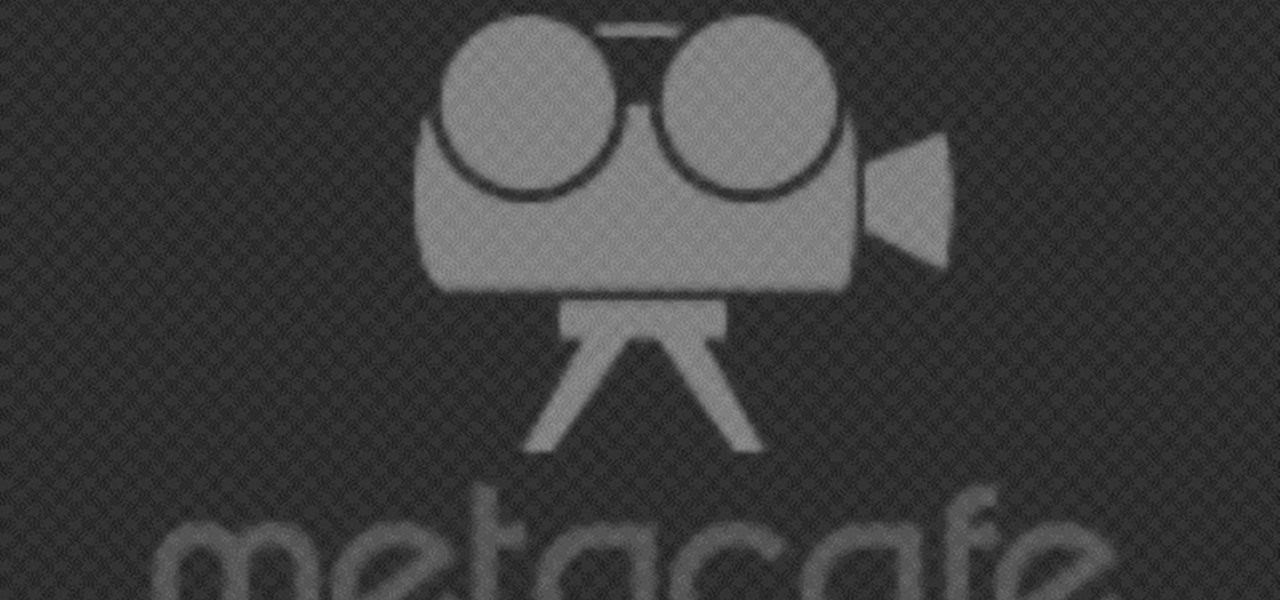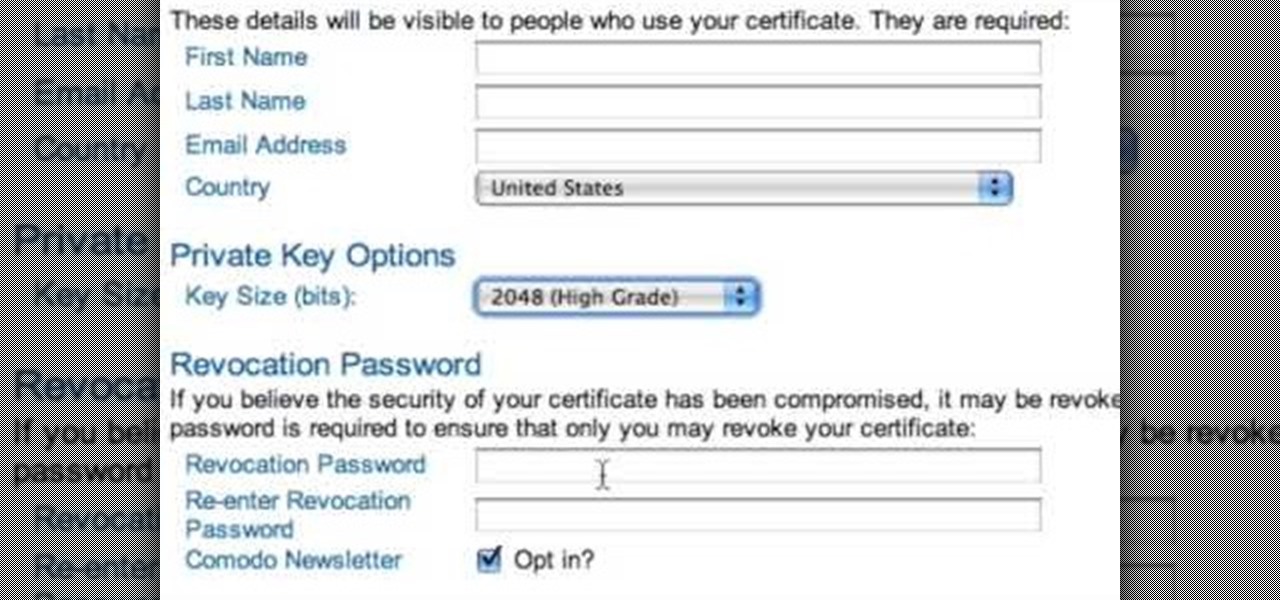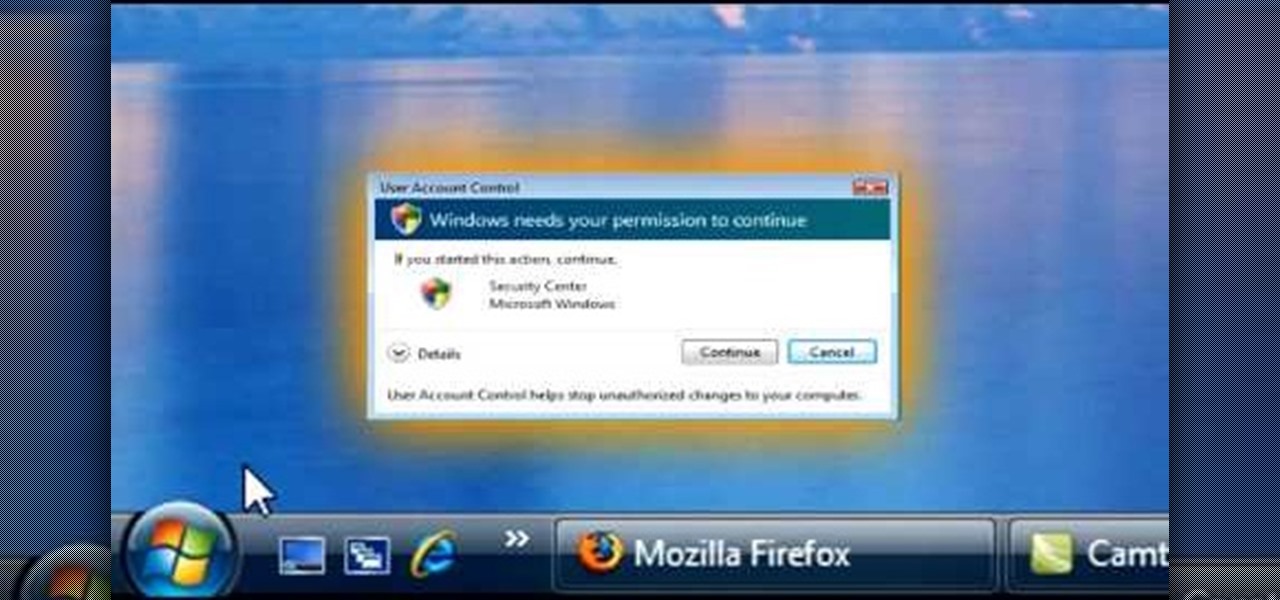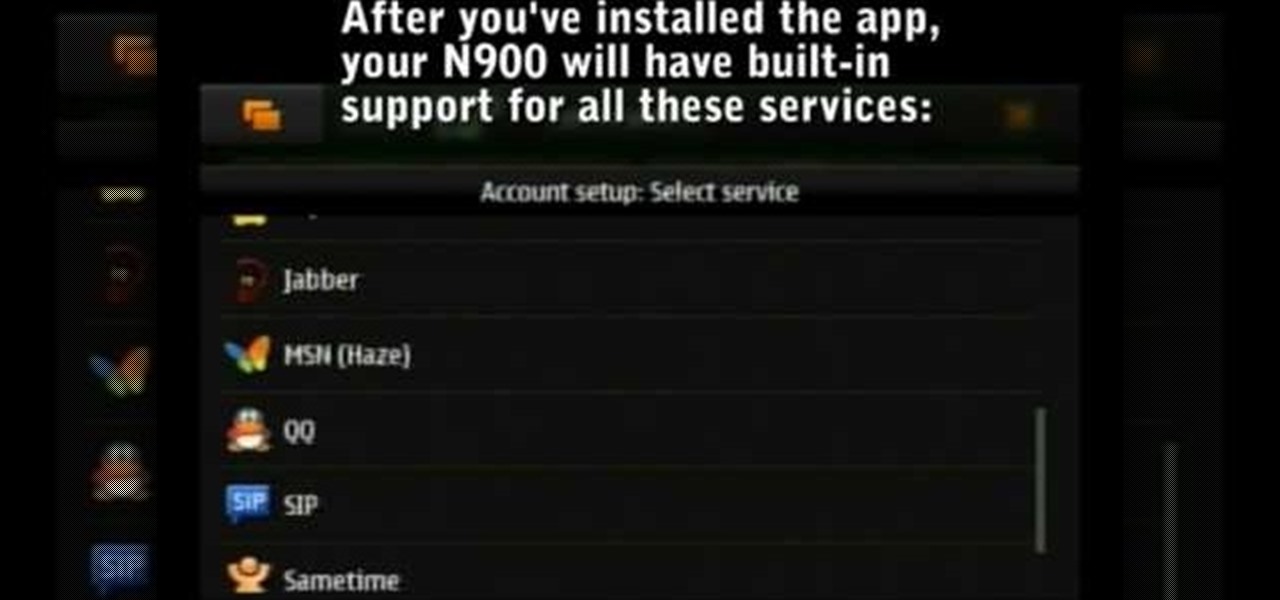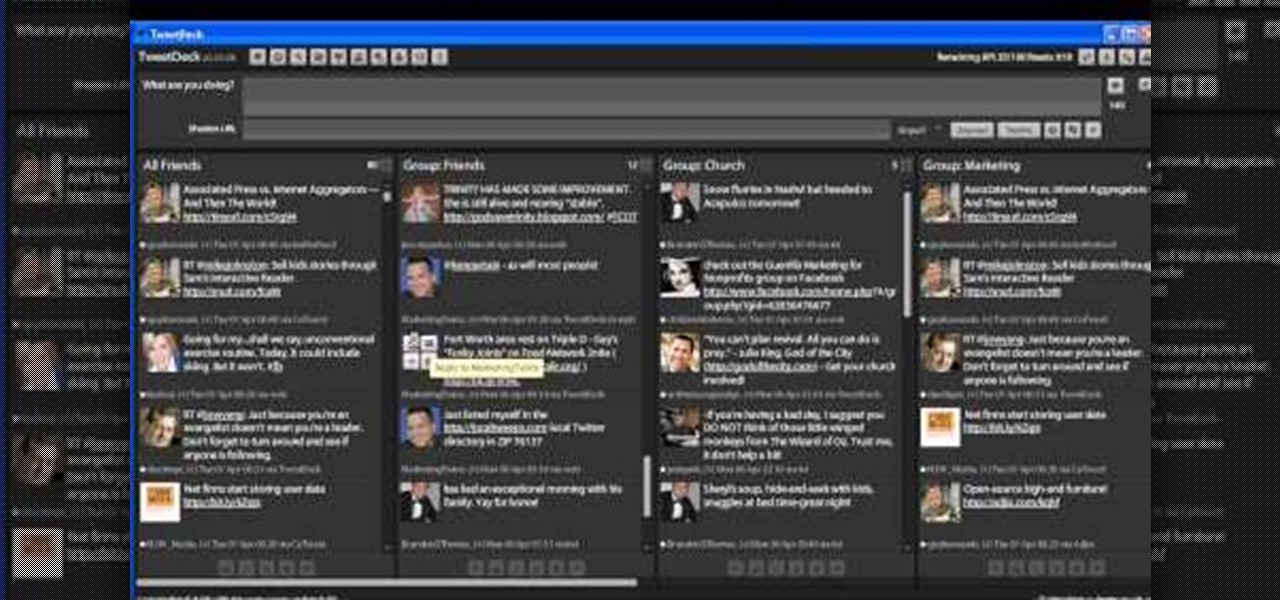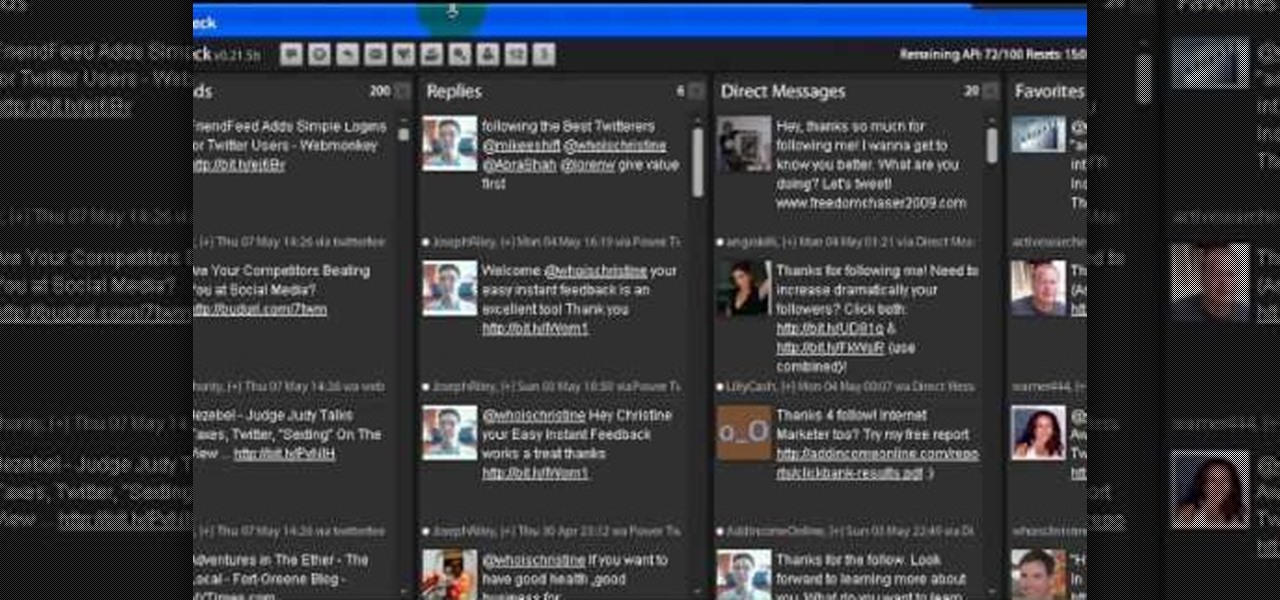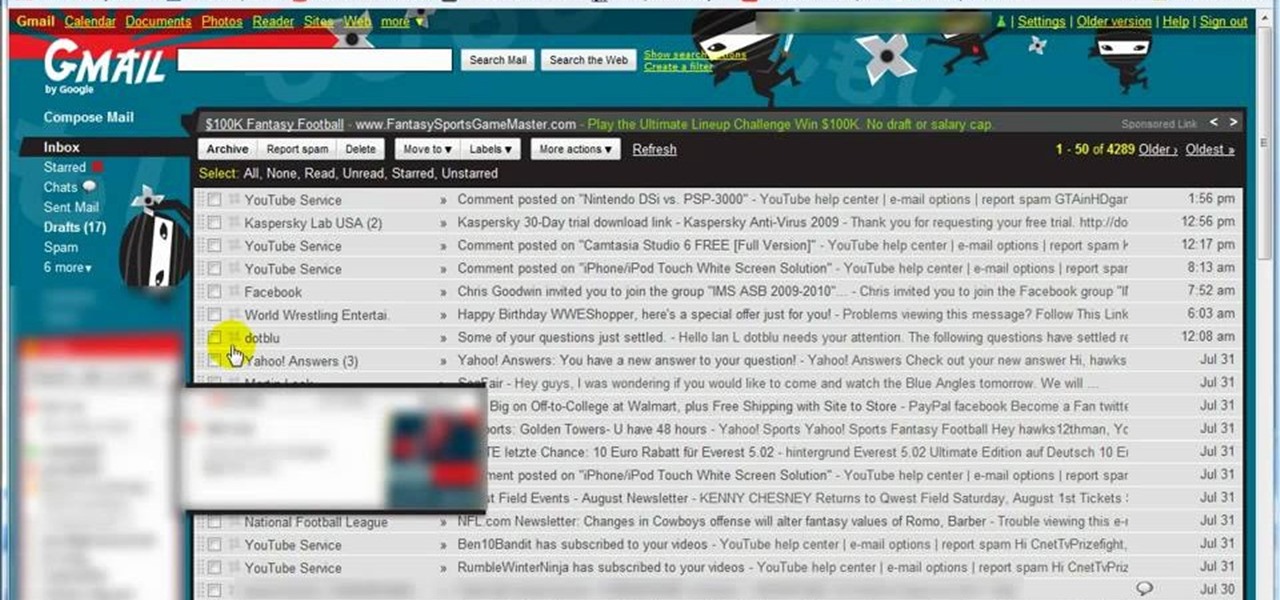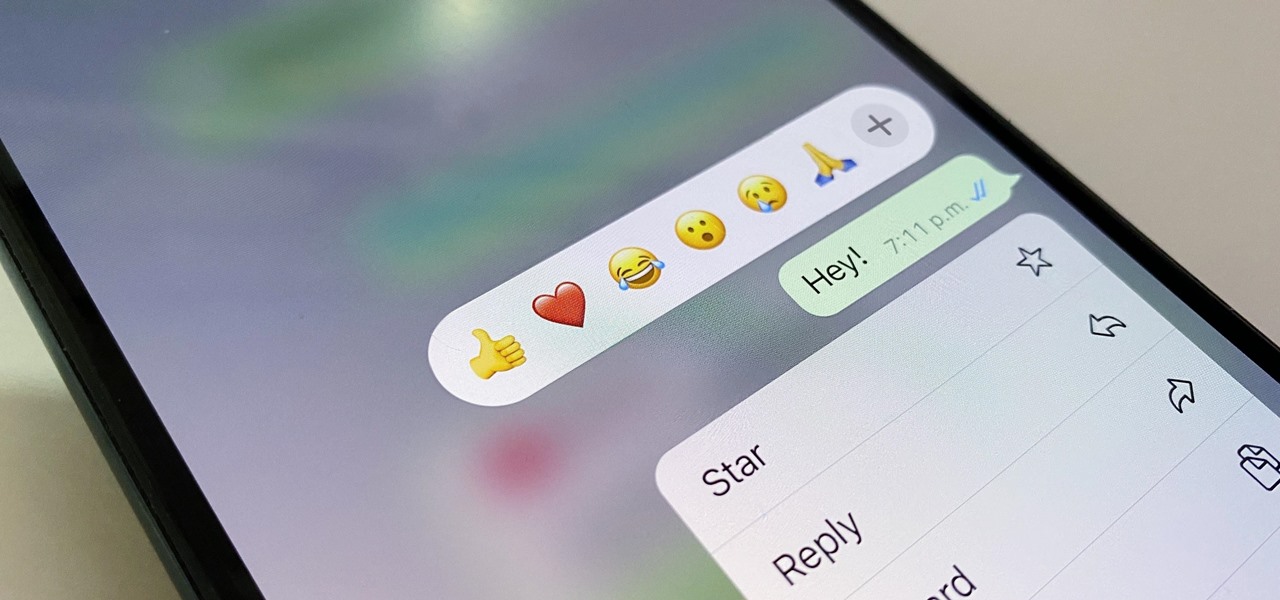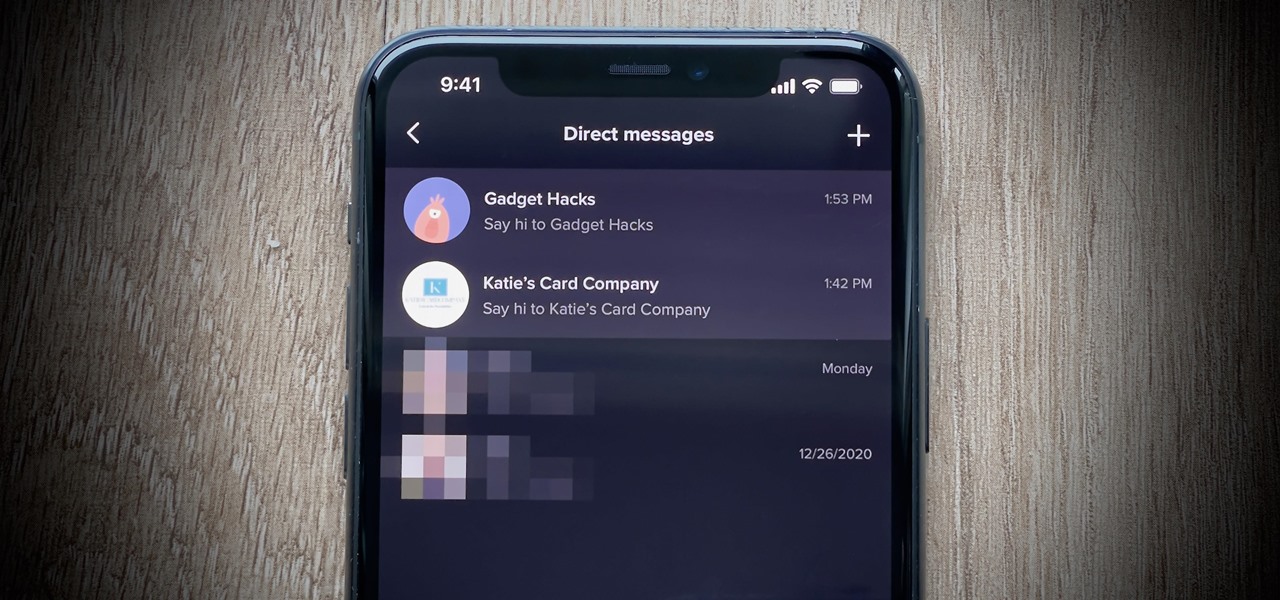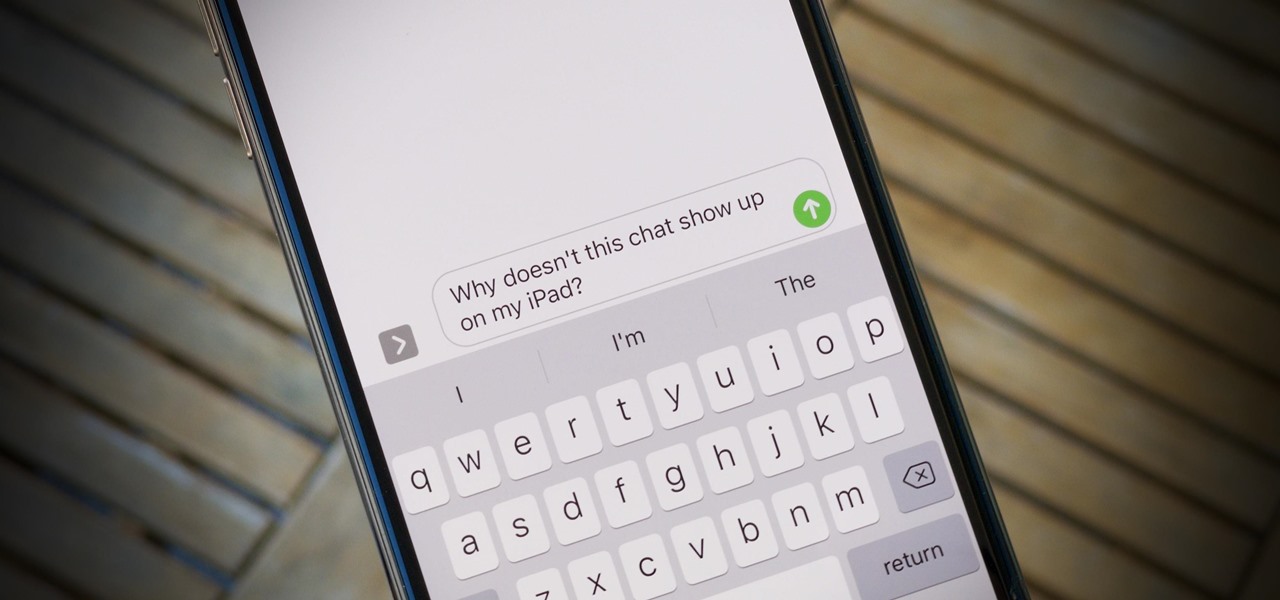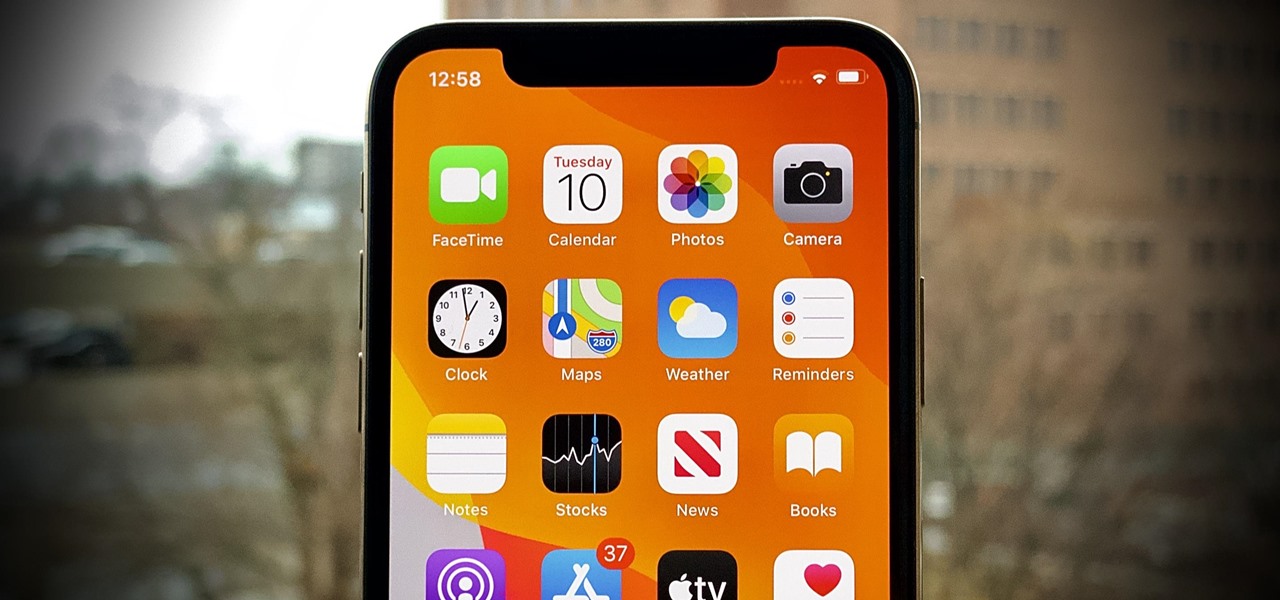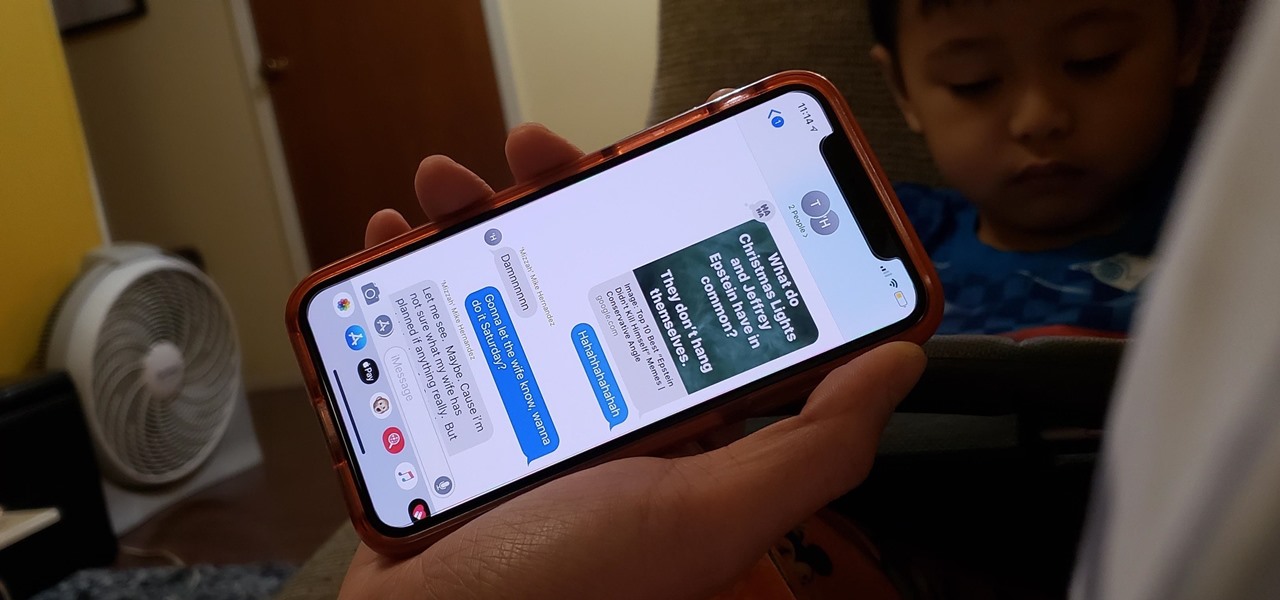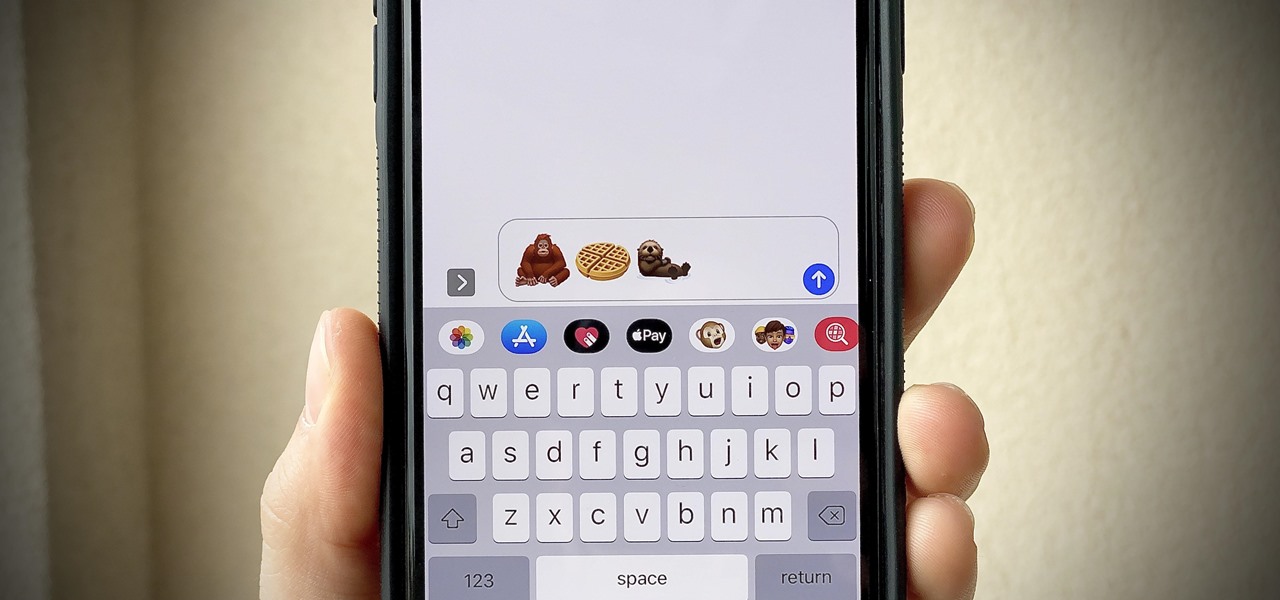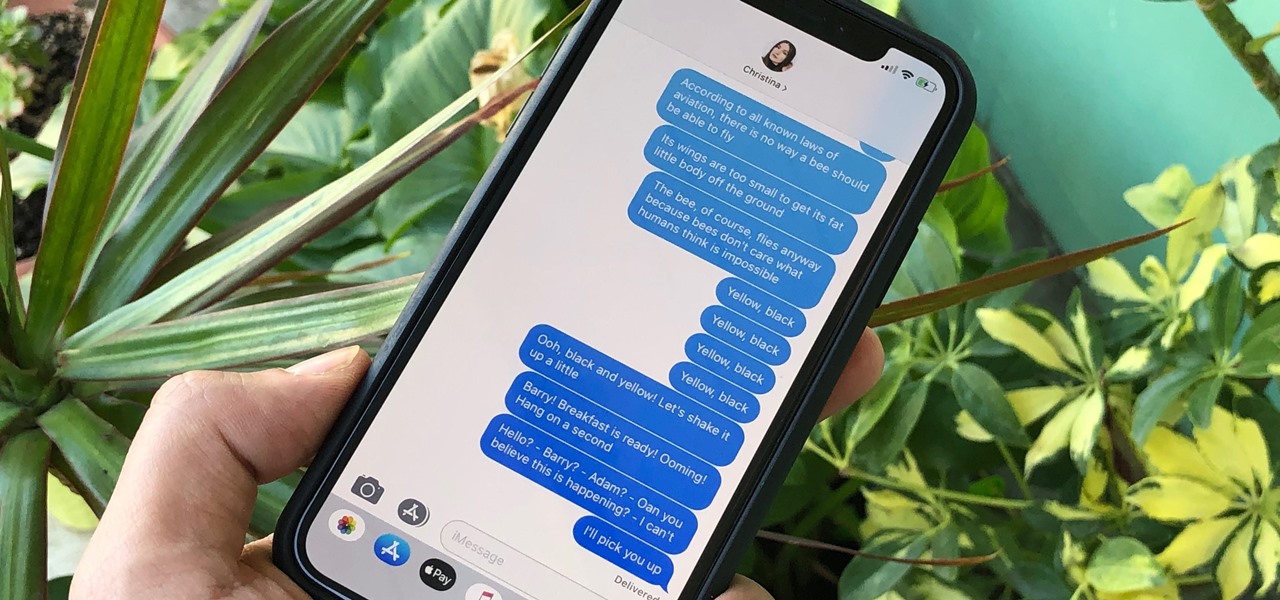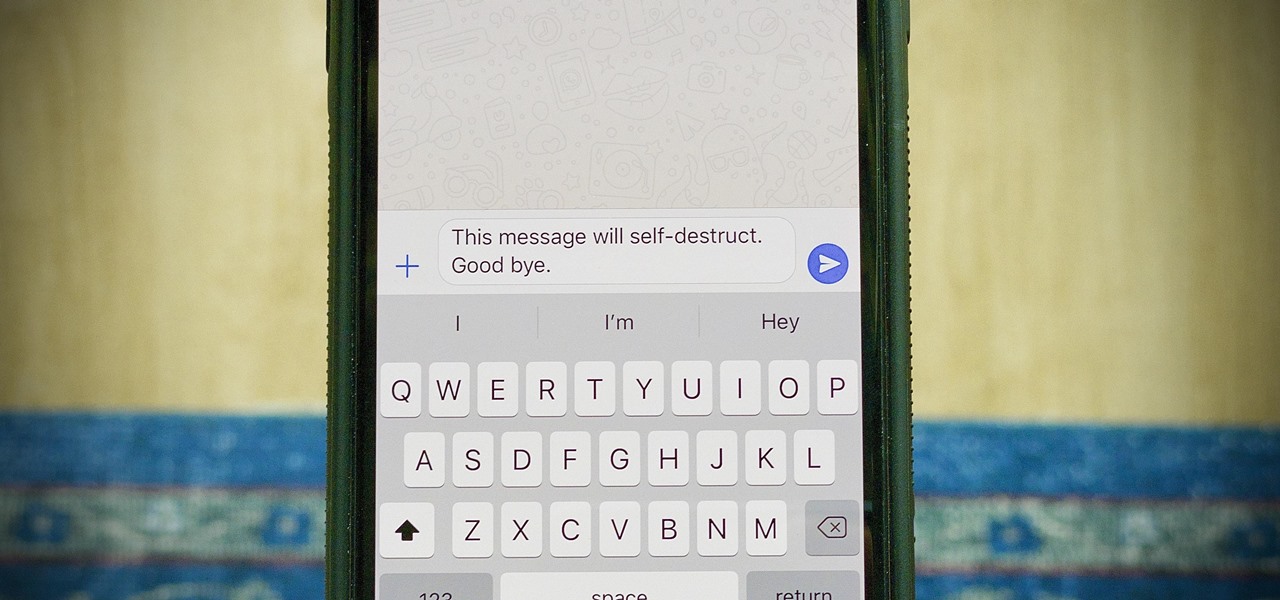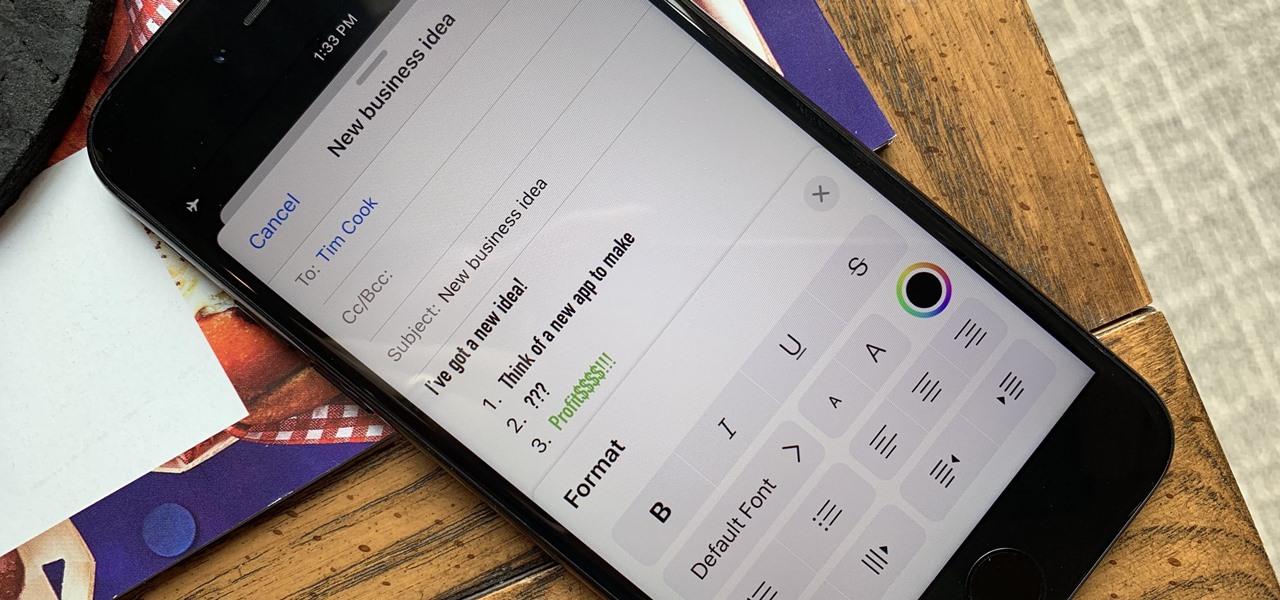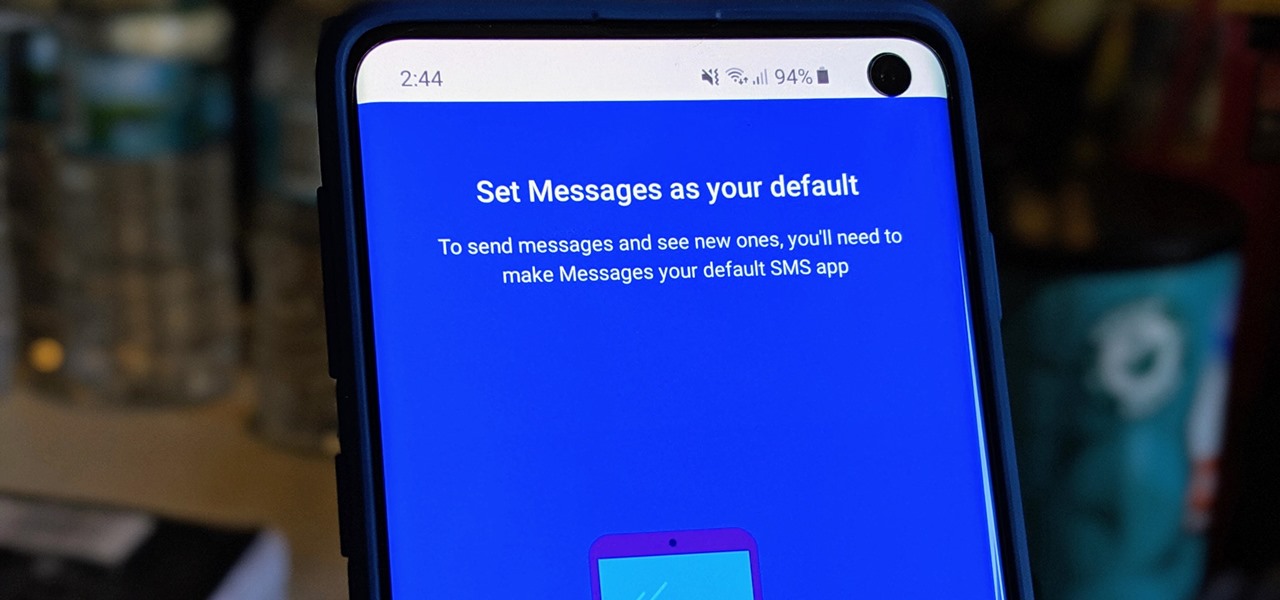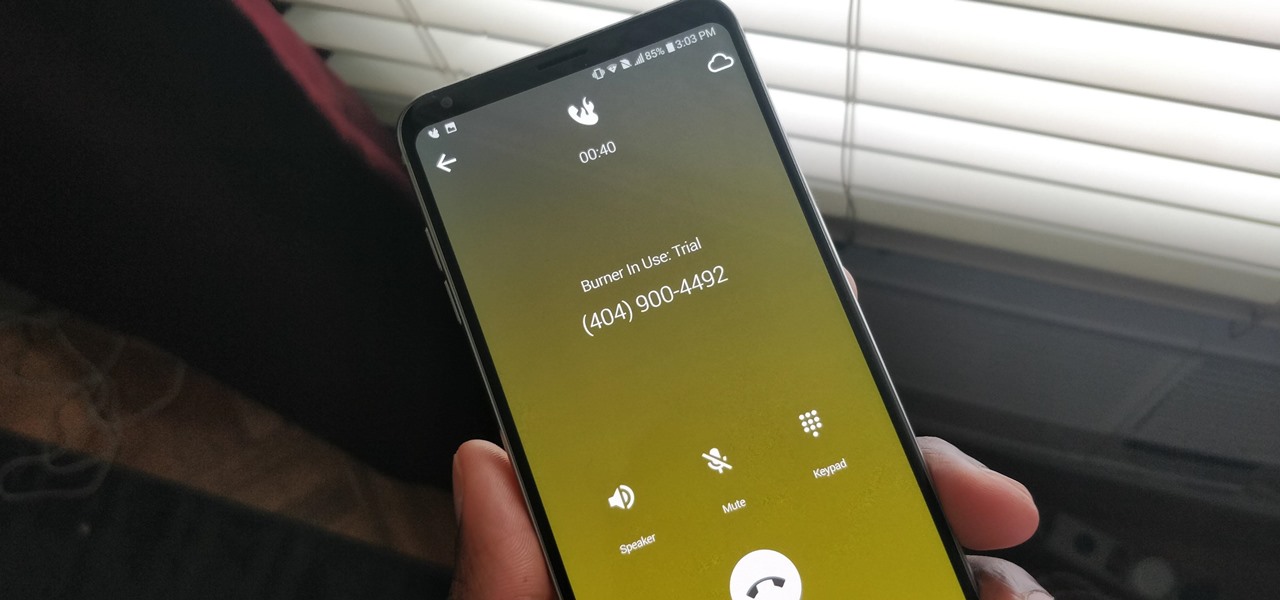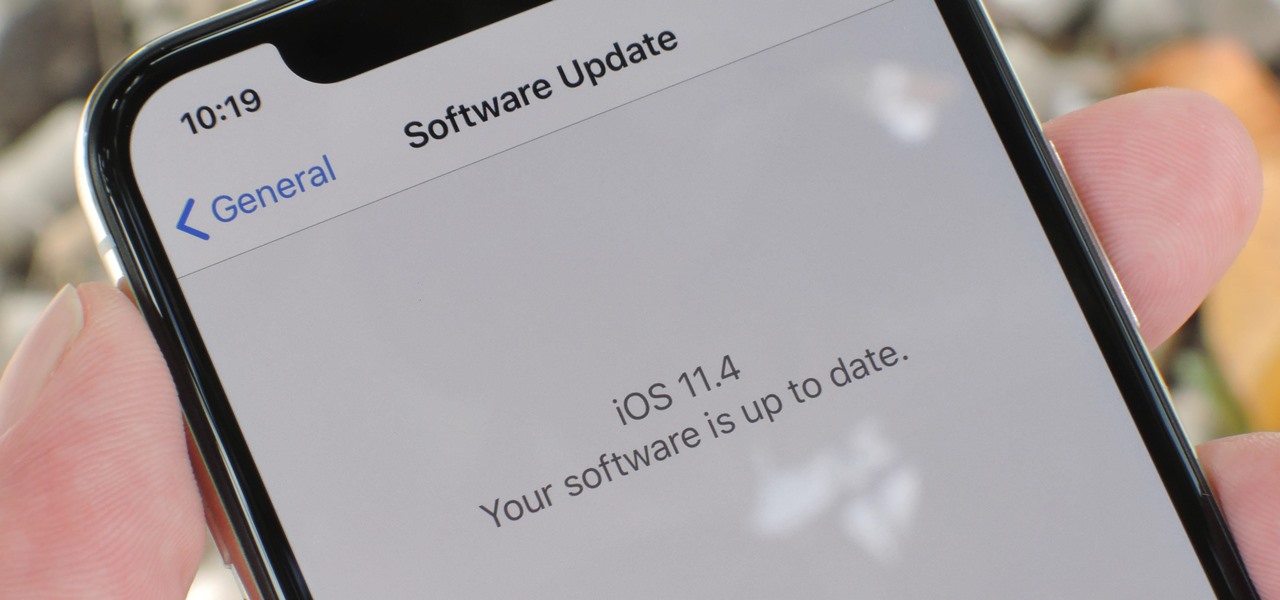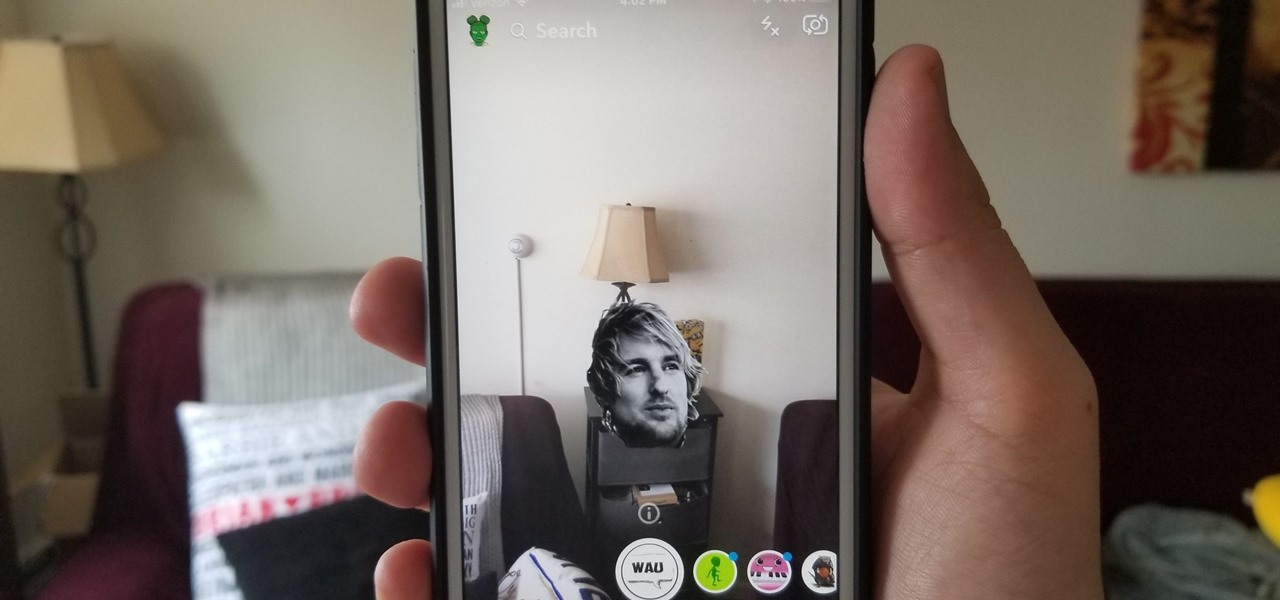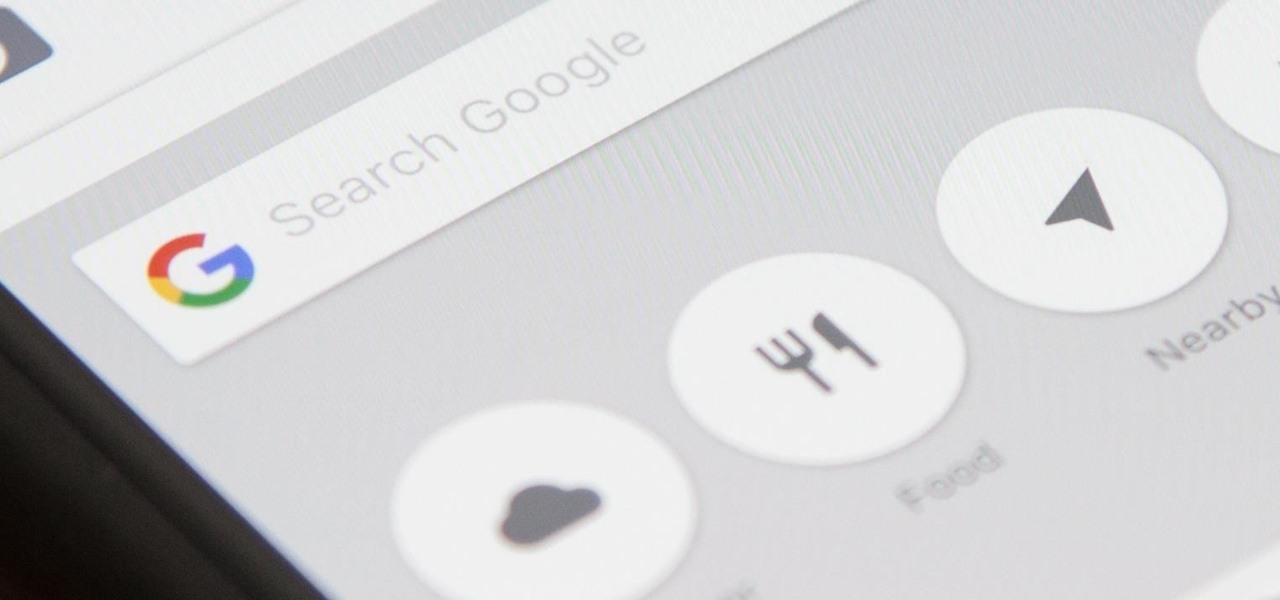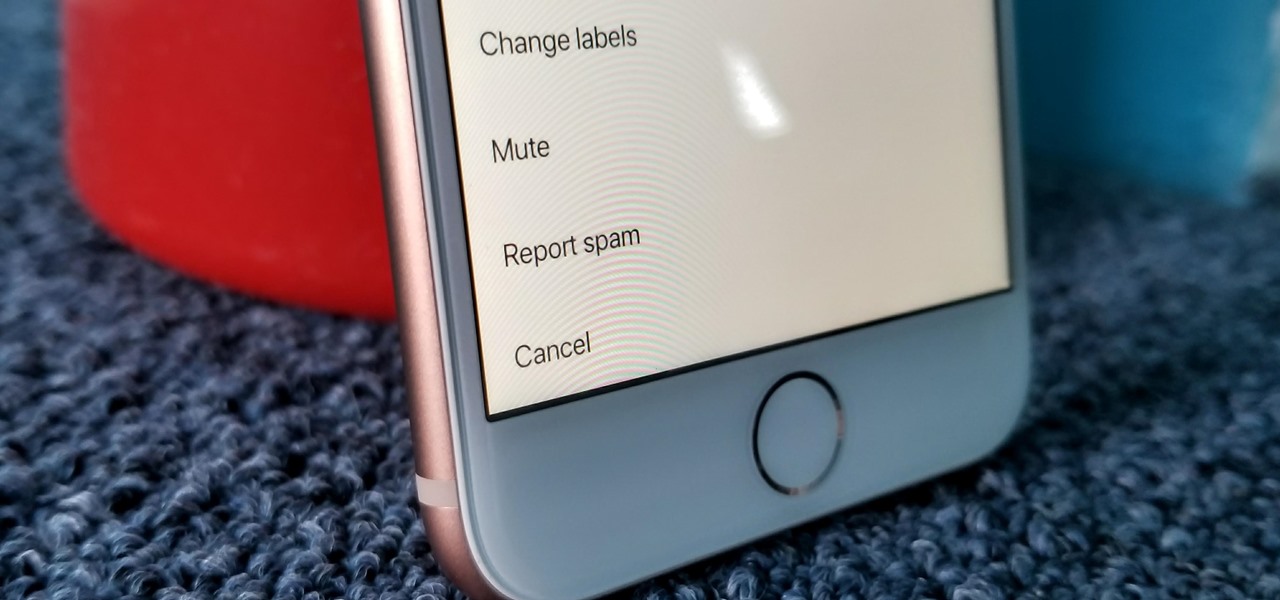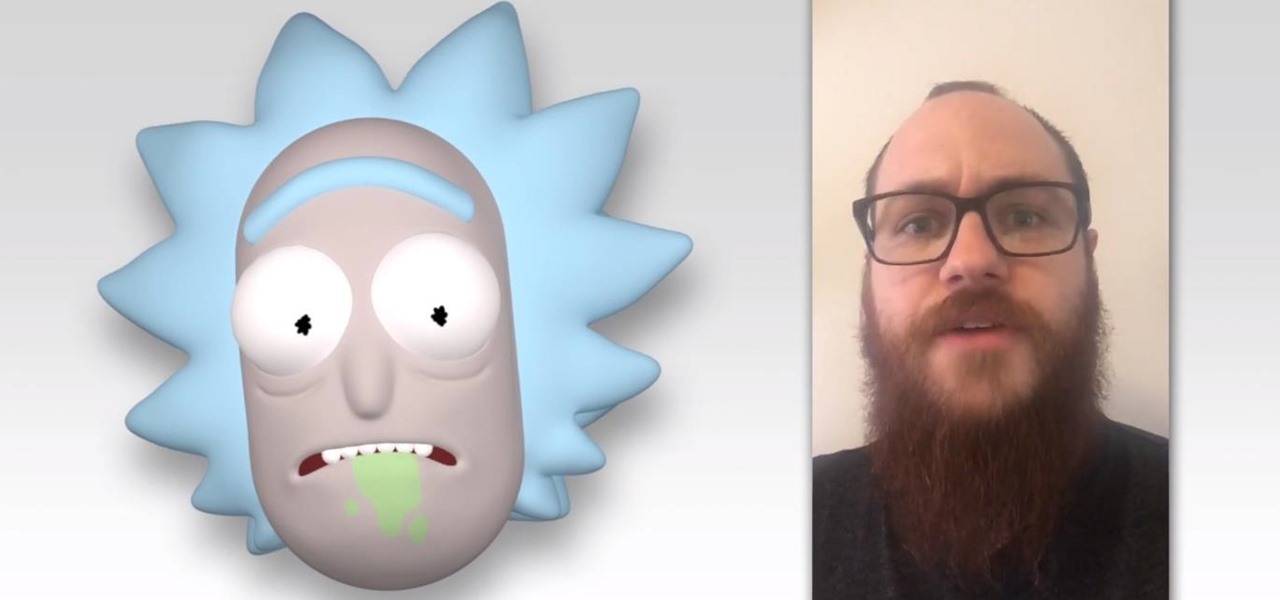In this video, Jake Allman from Butterscotch.com shows us how to use e-mail on a Blackberry. First, configure your e-mail account onto your Blackberry. You will need your login information as well as internet information to do this. Now, return to the main screen and click on "messages". Once you are in it, you can tap on your e-mail messages to read them and you can compose new ones to anyone or any Blackberry messenger. New e-mails can also be composed from the address book if you want to d...
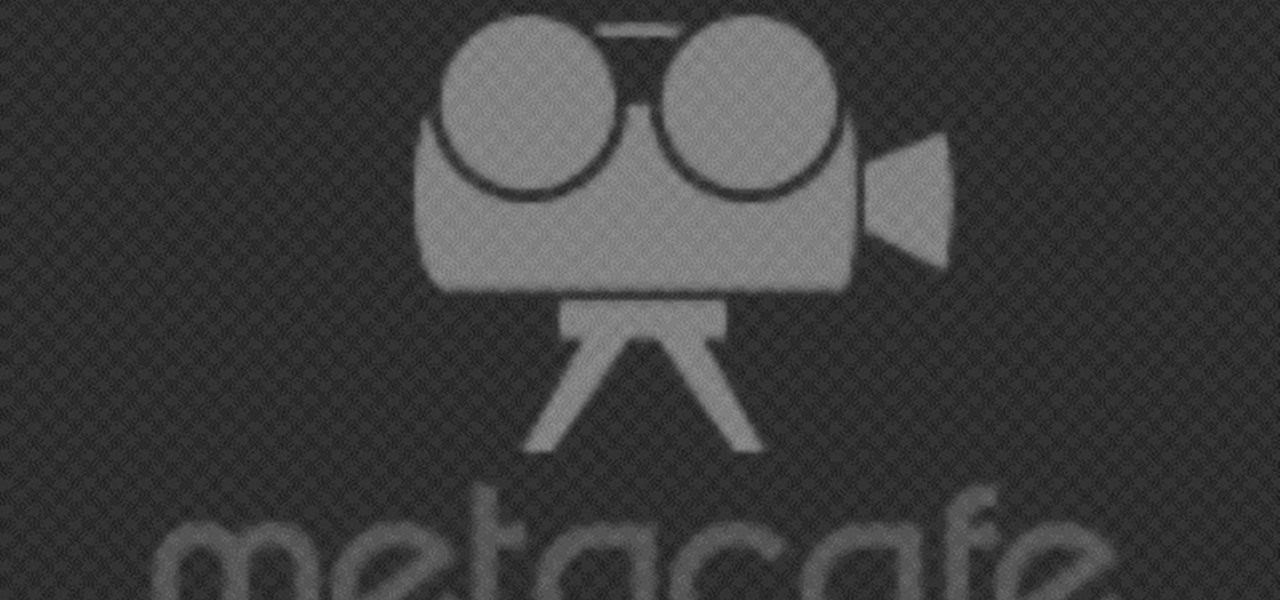
In this Computers & Programming video tutorial you will learn how to send a bulk email using Gmail. Go to www.download3000.com , search for ‘smartserialmail, download and install it. Open it up and create a profile by giving it a name, fill in the email address you are going to send messages from, your display name and the reply email address. In the last box type in ‘smtp.gmail.com’. Then click on advanced settings, type 465 for the port number, check the first and the third boxes, typ...
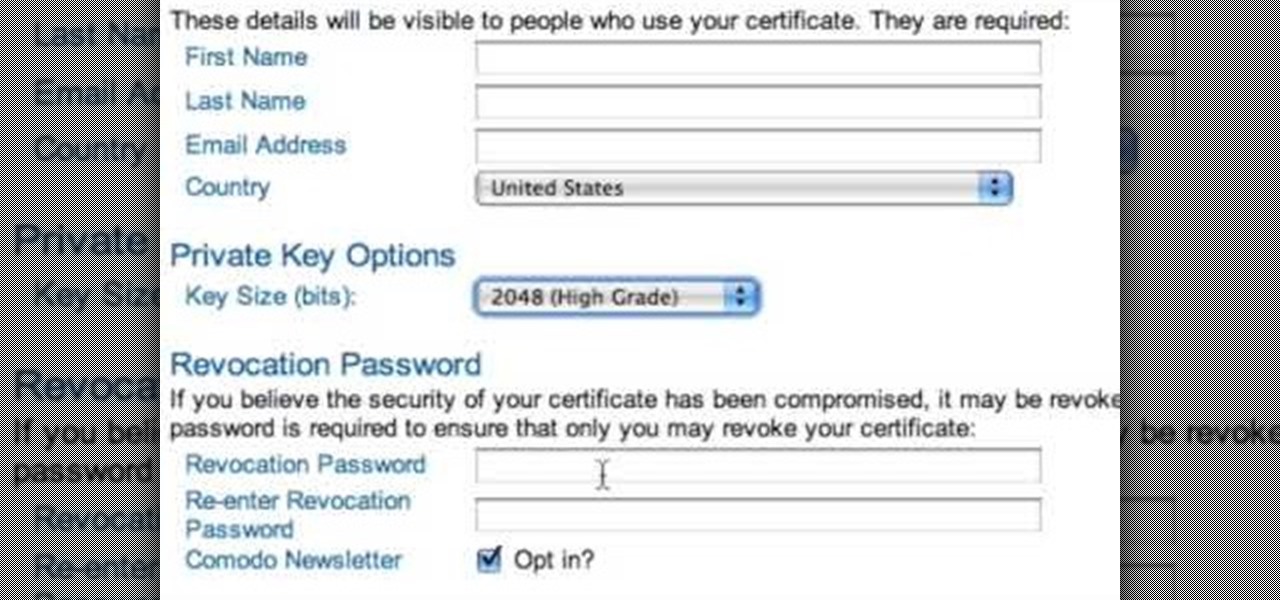
The only people who should read your emails are you and your intended recipients. Protect your privacy with this simple crytography guide, which shows how to obtain a free certificate for signing and encrypting email messages, how to download and install the certificate on Mac OS X 10.5, and how to use the newly installed certificate in Apple Mail.

This video demonstrates how to connect your phone to your Mac computer via Bluetooth. First, make sure that you have Bluetooth enabled. On your Mac computer, begin by searching 'Bluetooth'. When the search results appear, click on Bluetooth File Exchange. A new window will appear where you can get to select a certain picture that you want to send to your phone.On your mobile phone, go to the settings where you can choose to enable the Bluetooth. In the Bluetooth settings of your phone, select...

If your iPhone has frozen and you're not sure why you're in luck because there is a way to reset it. The first thing you're going to want to do is load up iTunes do a normal reset but don't turn it back on, then plug your iPhone into the connector for your computer but don't actually connect it to the computer yet. Hold down the home button then while holding it plug the connector into the computer. While still holding the home button and have plugged in the connector wait for your iTunes to ...
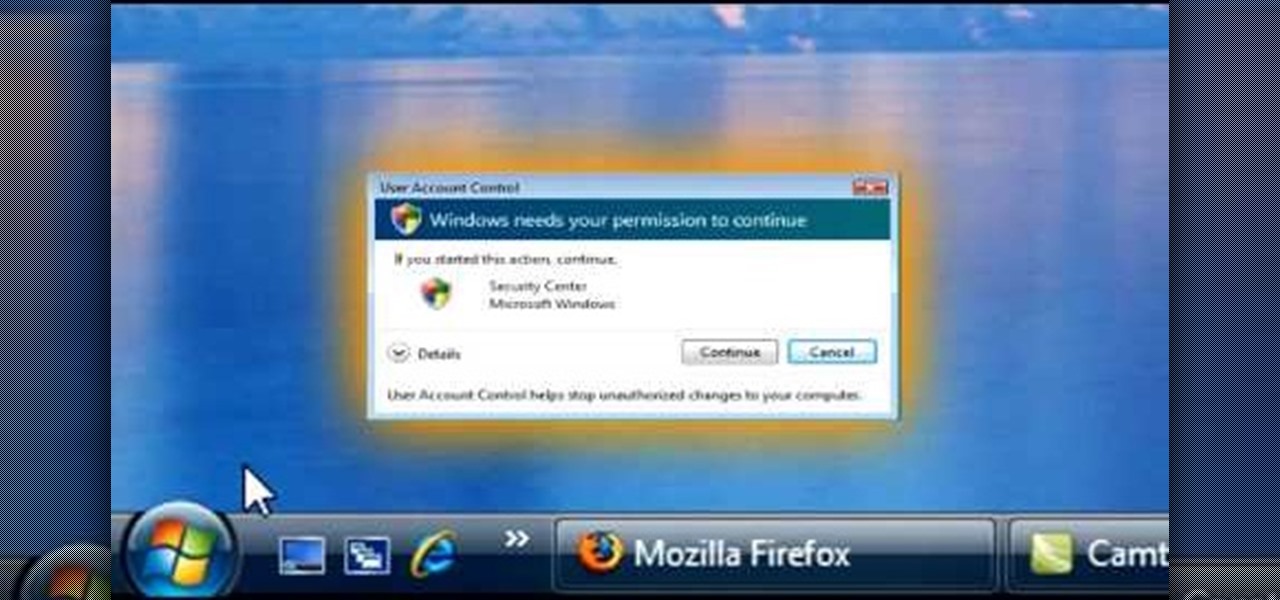
1. To disable the UAC (User Account Controls), first click start button and type "msconfig" into the start search text box.

Pulling a computer virus prank on your friends calls for good laughs. In this video you will learn exactly how to create a non-threatening "shutdown" command and disguise it as a real computer virus.

This is an Electronics video tutorial where you will learn how to use online messaging programs on the Nokia N900. This video is presented by all about maemo and it will show how to add MSN, ICQ, Yahoo, AIM etc to the Nokia N900. Officially the N900’s IM and VOIP system has built-in support for Skype, Google Talk, Jabber/Facebook.Ovi and SIP. You can activate a service using the settings section on the N900. Click on ‘VOIP and IM accounts’ and select. But, unofficially, you can use AIM, Gadu ...

In this video from MarketingTwins we learn how to use TweetDeck in order to retweet something on Twitter. In tweetdeck it is very easy to retweet. You hover over someone's picture that tweeted something, and then click the retweet symbol. This will then appear in your text box. If the status bar turns red it means you exceeded the 140 characters, so you should go back in and delete some of the characters in there to fit the 140 in your status box. Once your message is set, just hit enter and ...

Follow along with this video and learn how to retweet a post on Twitter. -A Tweet is simply a message posted on Twitter.

Sick of paying for pricey text messaging plans? Down because your parents cut off or limited your texting? Let Hawks12thman offer his excellent, money-saving advice on how to send your texts for FREE from your computer. Especially helpful for those who cannot afford to keep a cell phone but don't want to miss out on a minute of conversation with friends. Also handy for when you are working on the web and don't happen to have your cell phone handy!

Learn how to send a text message through e-mail. Just follow these steps. First step is to open a browser like Mozilla Firefox and other like Internet Explorer etc.

Ever need to text someone, but don't want to use up your texting limits? Or you want to text someone, but your phone doesn't have texting capabilities? As long as you're near a computer, this video has you covered.

This video tutorial shows how to get MMS on iPhone 3G for Tmobile on 3.0 or 3.0.1. Not that this works on T-Mobile's Network ONLY

You love your iPhone and you can't live without it, but it's lacked the basic ability to cut, copy, and paste across multiple apps. With Apple's OS 3.0 upgrade, you can do it all with just a few taps. Watch this Howcast guide to learn how to cut, copy, and paste on your iPhone.

Pulled pork sandwiches are like heaven for about the five minutes that they exist in your hands. Don't lie, you know that you inhale those things as fast as Kirby! A true pulled pork takes at least half of a day, if not more, according to the "q" masters. But if that's just not an option and you're looking for an easy recipe, in this video, you will find your quick solution! She makes a great braised pork shoulder that gets the consistency of the pulled pork in a shorter time!

In this how-to video, you will learn How to Tie a Double Windsor Knot. First, place the tie around and under the collar. Put the wider end over the shorter end, and then pull it under and over the loop. Put it around, under, and over the loop again so that the wide end has gone in twice. Come back up and slip the wide end through the knot and pull. Once this is done, place the collar back down and make sure the tie has a dimple. Straighten out until it looks perfect. By viewing this video, yo...

Find Osman in the Cathedral Square to deliver Alexander's message to him in Mission 5 on the Sony PSP. Make your way to the Cathedral area, at which point the red delivery icon pops up and denotes Osman's rendezvous point. The only problem is that the area is swarming with guards and that Altair must make successful contact without being detected. Climb up the first buildings in front of you and hop across toward the icon. Silently dispatch the archer on the roof and then head around to the o...

Missing a FaceTime video call no longer means missing out on a conversation. With the latest FaceTime update, an incoming caller can leave you a video message when you don't answer — and you can leave a video message for somebody who misses or rejects your FaceTime video call.

Instead of responding to a WhatsApp message with short texts like "LOL" or thinking too hard about something meaningful to say, use an emoji reaction. They cut down on clutter in group chats and take up less space than typing emoji individually in a conversation. WhatsApp initially limited reactions to just six emoji, but a new update lets you use any emoji you want.

Want quick access to message threads with your favorite or important contacts? Just pin them to the top of the conversations list. It's a common feature in many messaging apps, including Apple's Messages in iOS 14. While it's not particularly well-advertised, TikTok also lets you pin chats to the top of your direct messages inbox on Android or iPhone.

One of the best reasons to enter Apple's ecosystem is iMessage, where you can communicate more securely with other Apple users and send and receive chats across all of your connected iPhone, iPad, iPod touch, and Mac devices. While those blue bubble conversations sync across devices, the green bubbles — SMS and MMS texts — remain on your iPhone alone unless you change a setting manually.

Apple seeded the official version of iOS 13 to compatible iPhones on Sept. 19. Since then, we've seen two major updates — iOS 13.1, which, by our count, introduced 22 new features, and iOS 13.2, which also added 22 new features. Today, Dec. 10, Apple introduced the third major update: iOS 13.3.

Having your iPhone's display orientation go from portrait to landscape while lying down in bed can get pretty annoying, especially while chatting with others within Messages. If you have a jailbroken device, however, you can easily remedy this headache by way of a free tweak.

The wait is finally over. Apple just released iOS 13.2 for iPhone, the latest update to this year's iOS 13 release. The update contains a slew of exciting new features, such as Deep Fusion for 2019 iPhones, a suite of new emojis, the long-awaited Announce Messages with Siri, among many, many others.

Back in its infancy, the App Store was filled with text bomb apps that allowed users to send a barrage of text messages to friends, family, and foes. It was a fun way to annoy people, but Apple quickly scrubbed the apps because of technical issues. Although text bombs are still banished, you can now use a Siri Shortcut to send text bombs through iMessage on your iPhone.

By default, WhatsApp chats are protected with end-to-end encryption, which means only the devices you send and receive messages to will be able to read your texts. But what if you want to go further? Well, soon, you'll be able to make sure nobody can read your messages after a certain period of time.

Although Mail didn't get a massive update in iOS 13, the new formatting and attachments toolbar makes it easier to stylize your messages and get quick access to files you'd like to send. It even includes the excellent document scanner built into iOS, so you can use your iPhone to turn a physical document into a PDF and attach it to your message — all from within the Mail app directly.

When it comes to texting, Google's Messages app for Android is absolutely top-notch. The app gives you the ability to block those annoying spam text messages that have been plaguing us for so long, send messages from a computer, and can even provide RCS features if your carrier supports the Universal Profile.

Thanks to its encrypted messaging, WhatsApp can be a platform for secure communication with friends and family. One drawback, however, is that the app would let anyone add you to a group chat, regardless of if you approved it or not. This lack of control over your own account is over, as WhatsApp now lets you decide who can add you to a group chat.

WhatsApp is the go-to messaging app for millions worldwide and its easy to see why. The app can be considered the Swiss Army Knife of texting thanks to numerous features like Group Chats and Status Stories, in addition to striking a great balance between ease of access and overall security.

The iPhone XS, XS Max, and XR aren't the newest devices from Apple Inc., but all three have a serious problem in Messages. When sending a friend an SMS/MMS text rather than an iMessage, the phrase "Number changed to Primary" appears in front of every message. What gives? If this issue is driving you mad, there are a few tricks that may exterminate the bug until Apple gets around to issuing a patch.

Ever since 2009, you could send a photo or video that you've already taken right from the Messages app on your iPhone. You would just tap on the camera icon next to the new message box, then choose either to take a new one or select one from your library. If you're running iOS 12, that's no longer the case, but that doesn't mean the capability is gone entirely.

There are currently 27 available Animoji to choose from in iOS 13, but you're not limited to Apple's animated emoji characters — you can make your own. They're called Memoji, an available feature since iOS 12, and they're highly customizable.

A burner number isn't just for criminals and cheating spouses. In this digital world, with many of our interactions being conducted online, a throwaway phone number acts as a buffer — it lets you enjoy the web without having to give out your personal information, such as real name or phone number.

Talk about rapid-fire. Apple released the sixth beta for iOS 11.4 on Thursday, May 17. The update comes just three days after the release of iOS 11.4 beta 5, indicating that Apple is readily approaching the official release of the software. Apple has not issued an official iOS update since 11.3.1, which found its way to users over three weeks ago.

In late-2017, Snapchat debuted Lens Studio, a way for anyone to create their own augmented reality "world lenses" that can be shared to anyone with a Snapchat account. If you don't mind spending money, you can even create custom face lenses and basic overlay filters for special events. And while making lenses and filters have gotten pretty easy, distributing them is another matter entirely.

If you're a fan of Gboard, Google's third-party keyboard for iOS, then you can already search Google, YouTube, and Google Maps from any screen you're on. But if you prefer Apple's stock keyboard or another third-party one on your iPhone, you don't have any Google search options ... at least, until now.

Whether inappropriate or unimportant, some emails don't need to be viewed at a certain times of the day. For example, you might not want to see any personal emails during work hours. By default, Gmail will notify you of all emails that hit your inbox, but fortunately, there's a feature that can automatically hide certain emails and prevent distracting notifications.

Two characters from the popular sci-fi animated comedy Rick and Morty have already made their way into augmented reality courtesy of ARKit experiments. Now, it's possible to become one of them on the iPhone X.