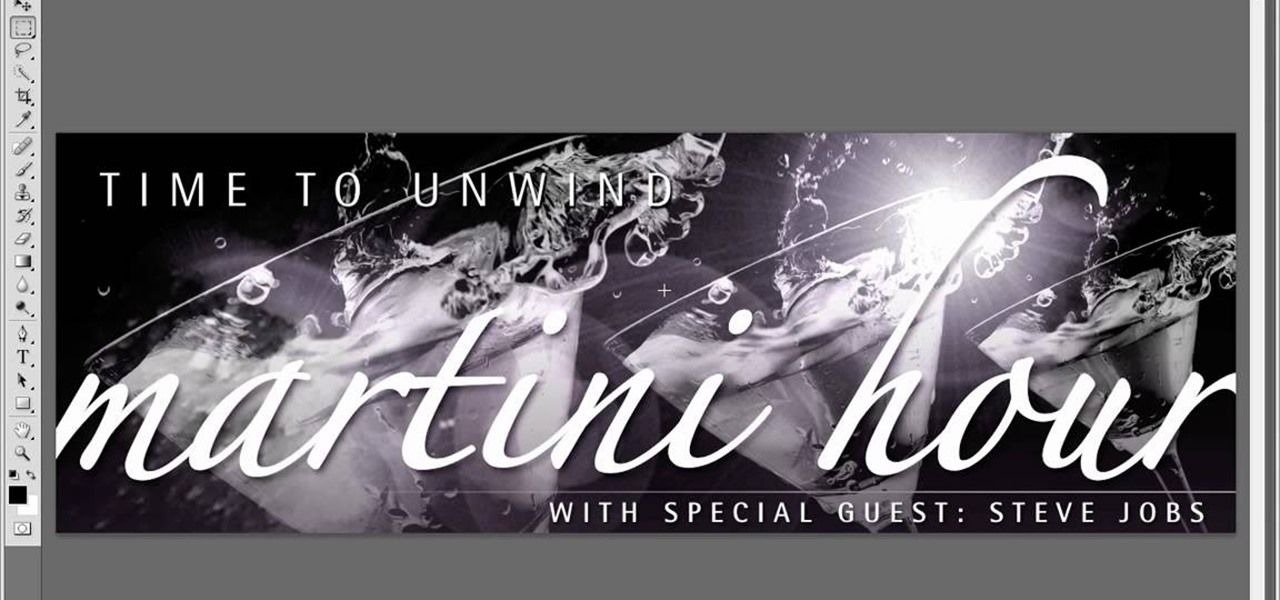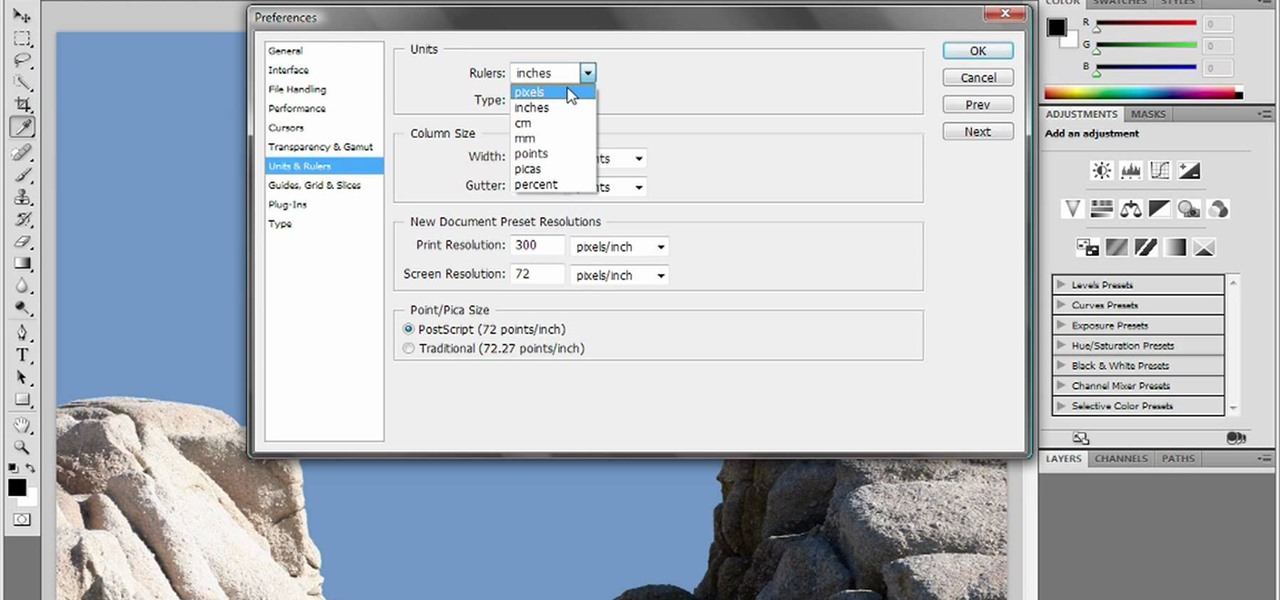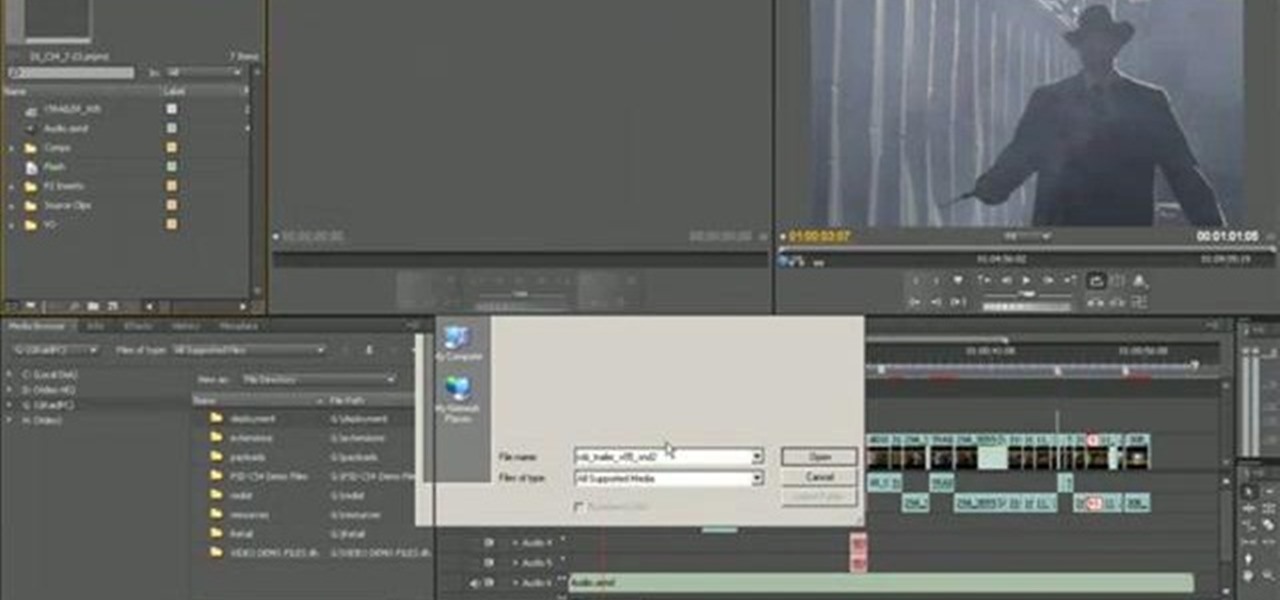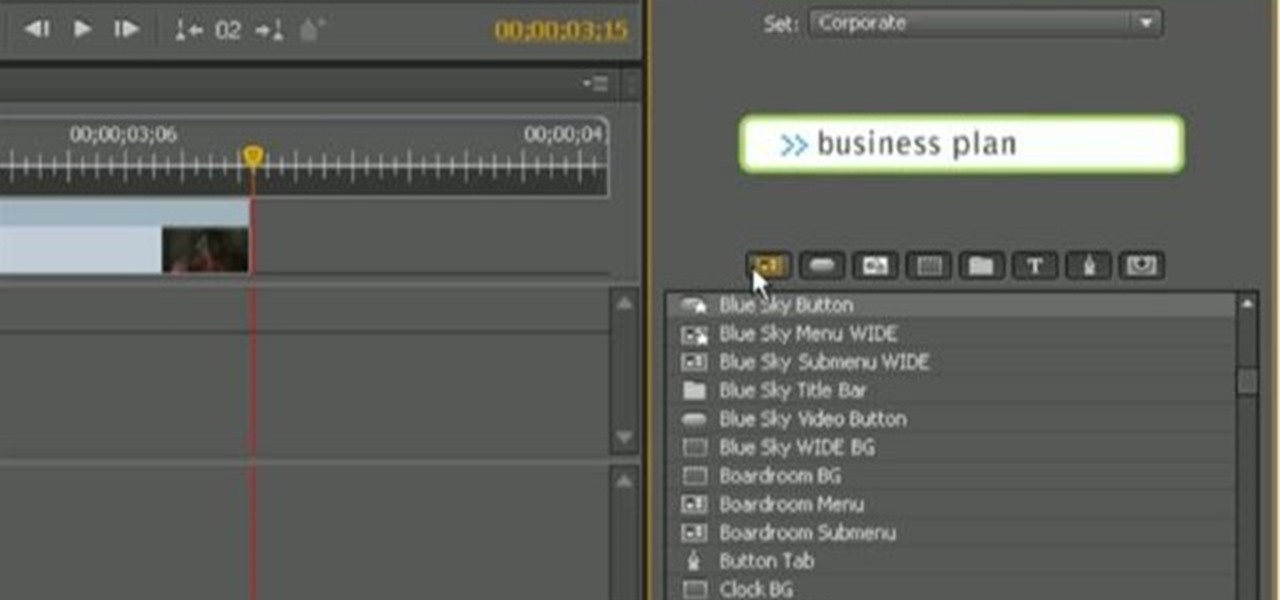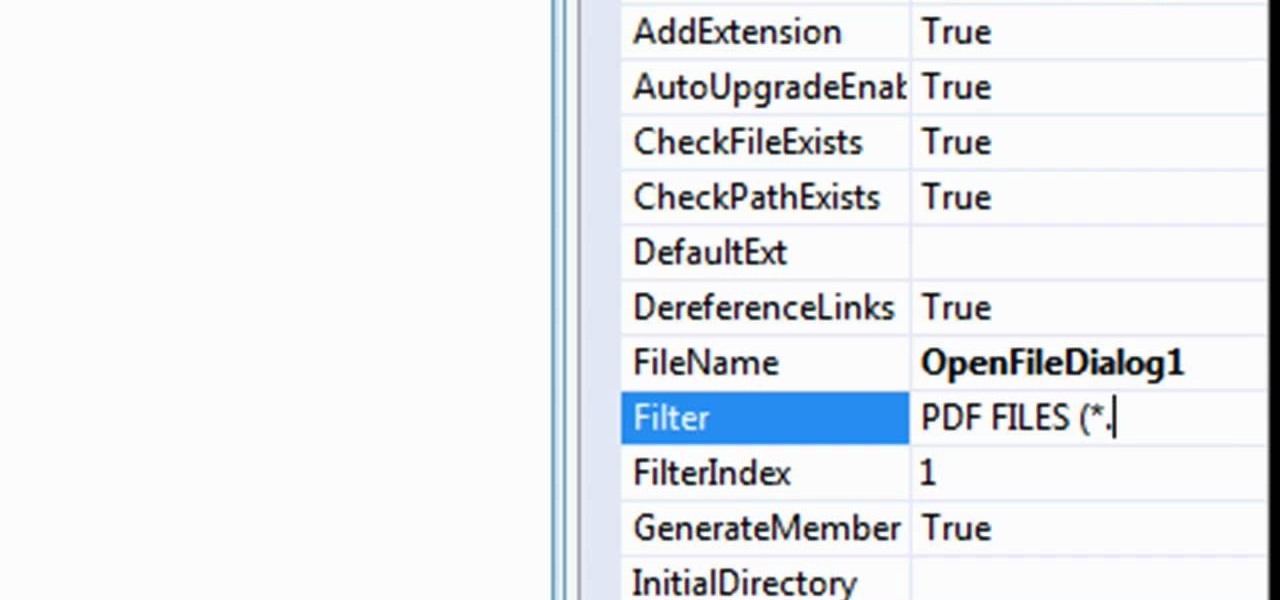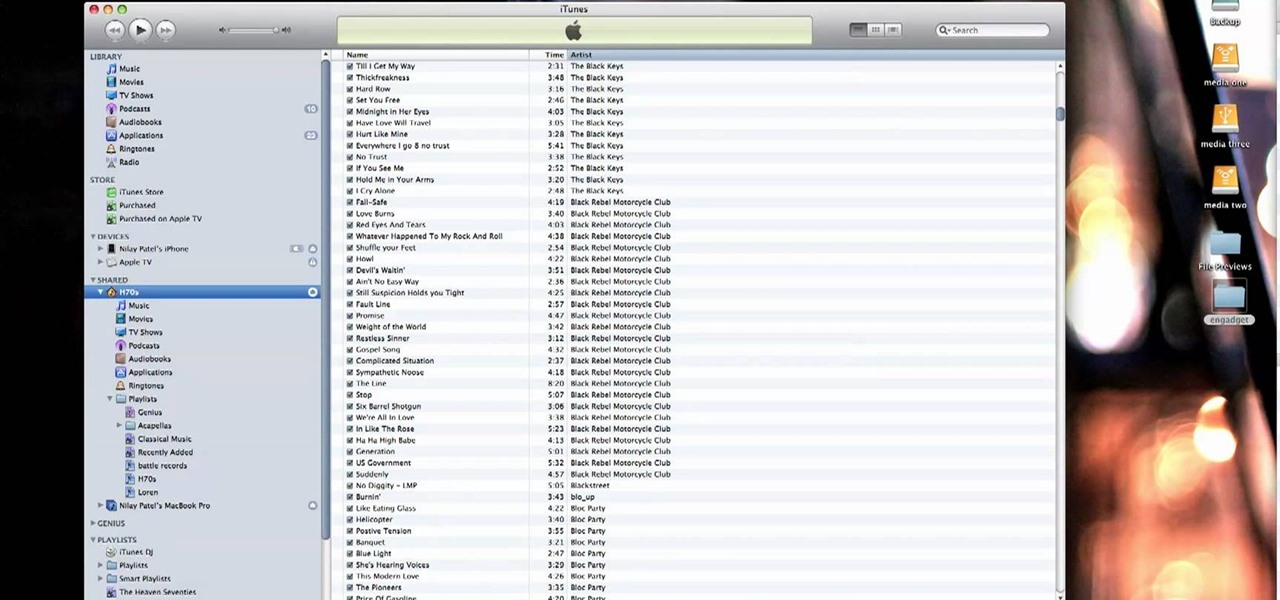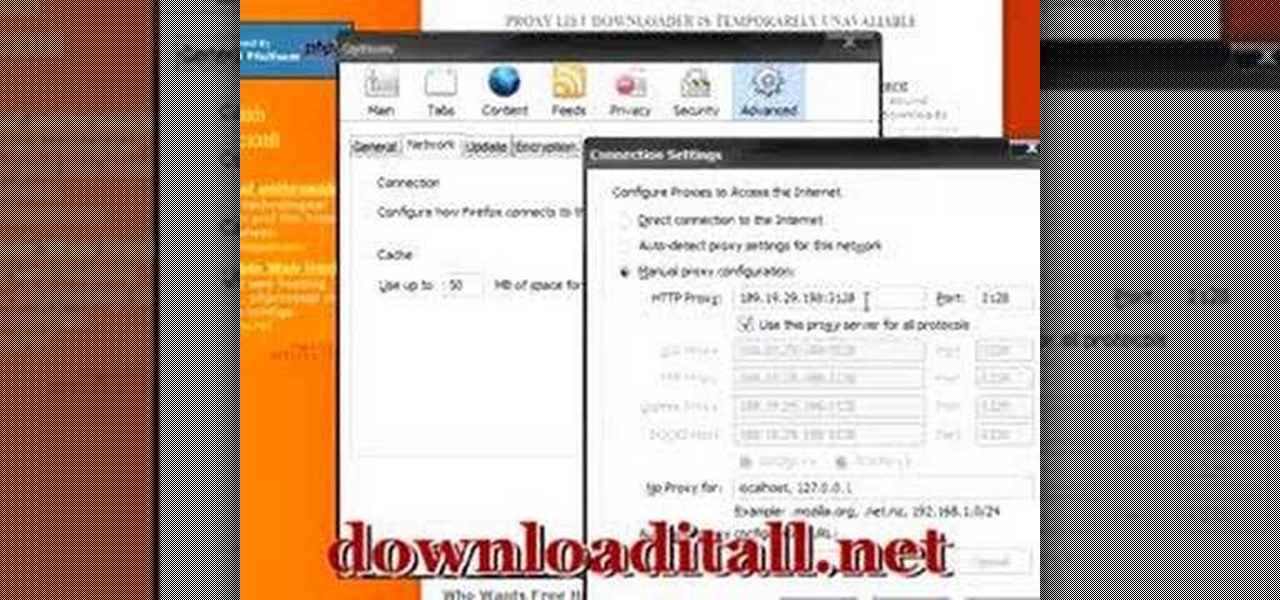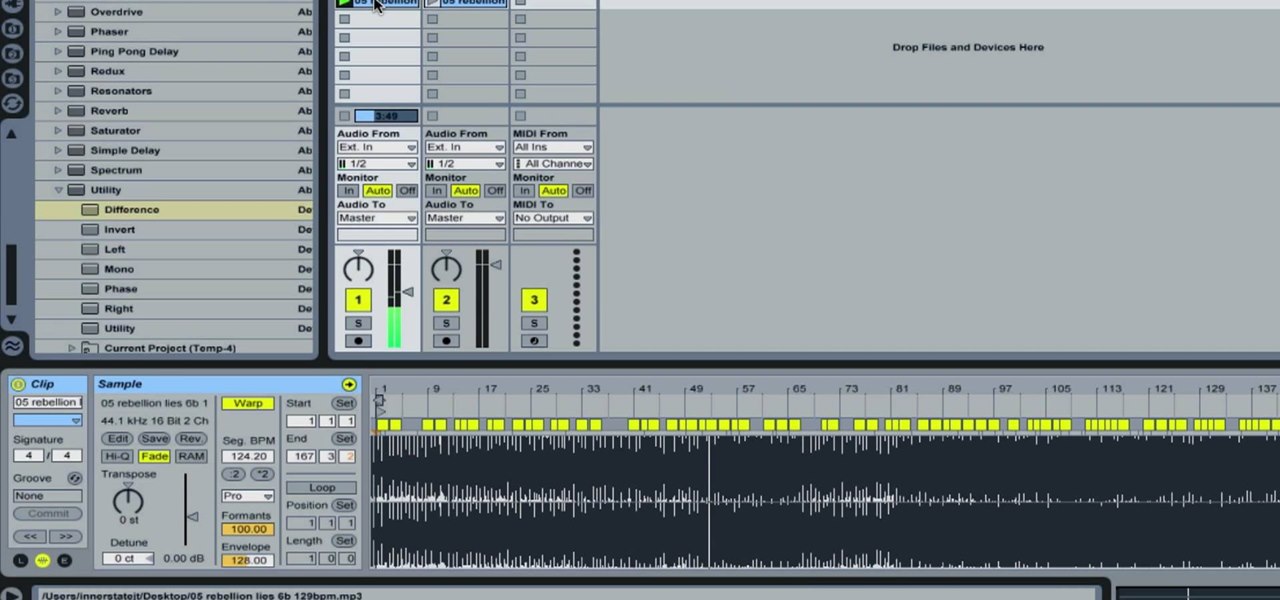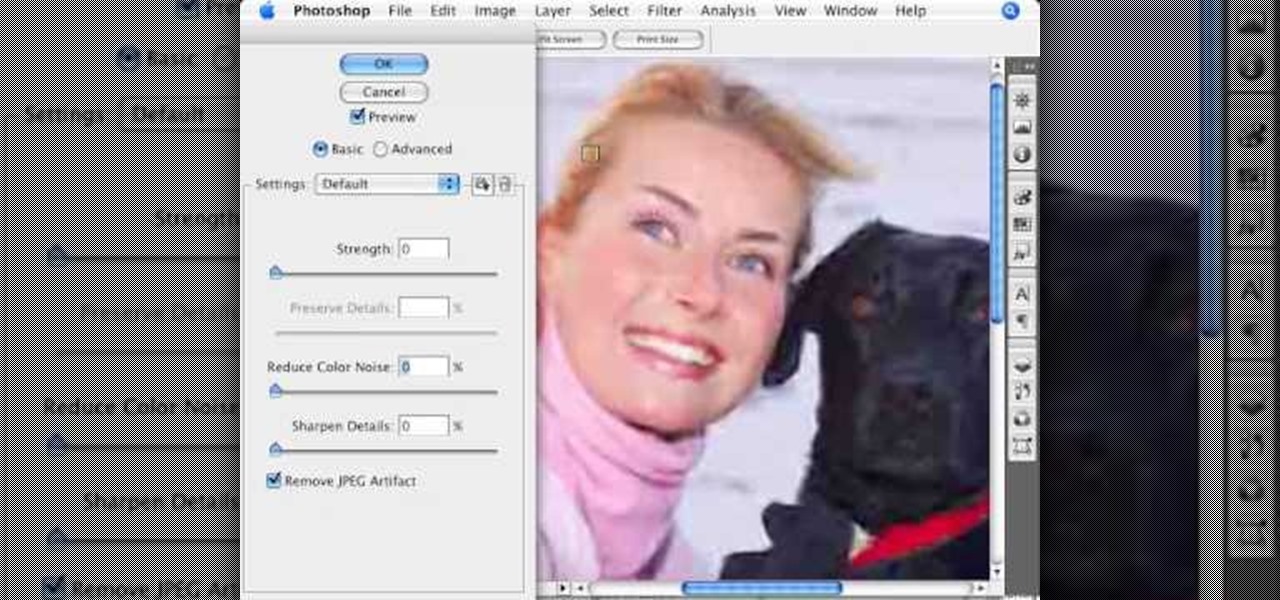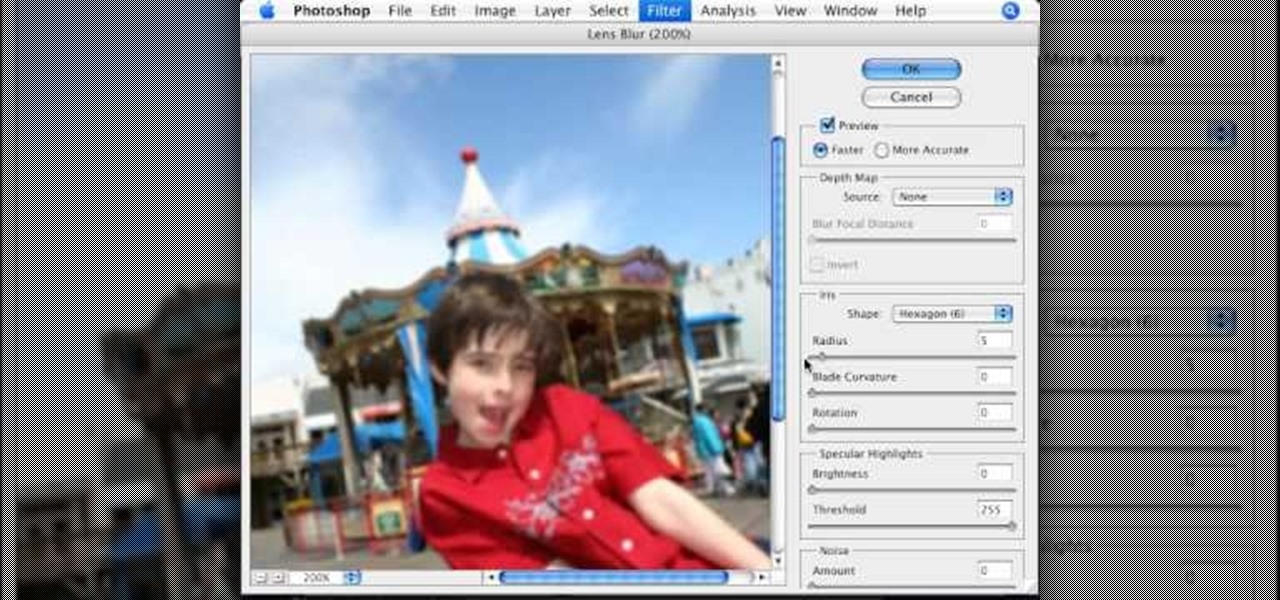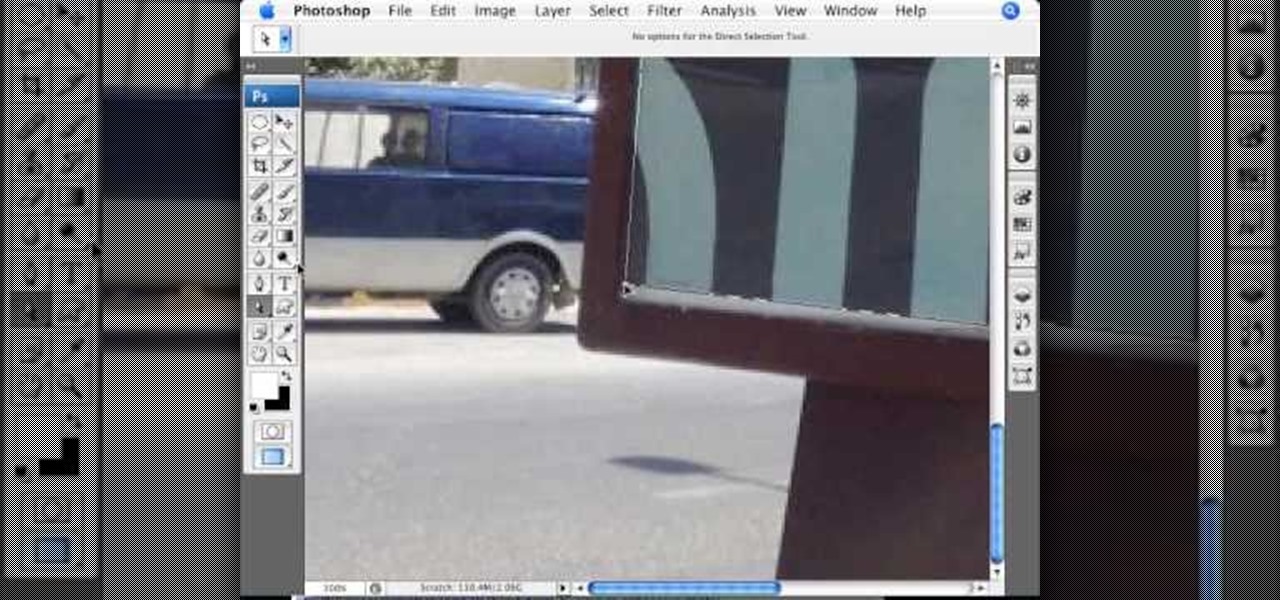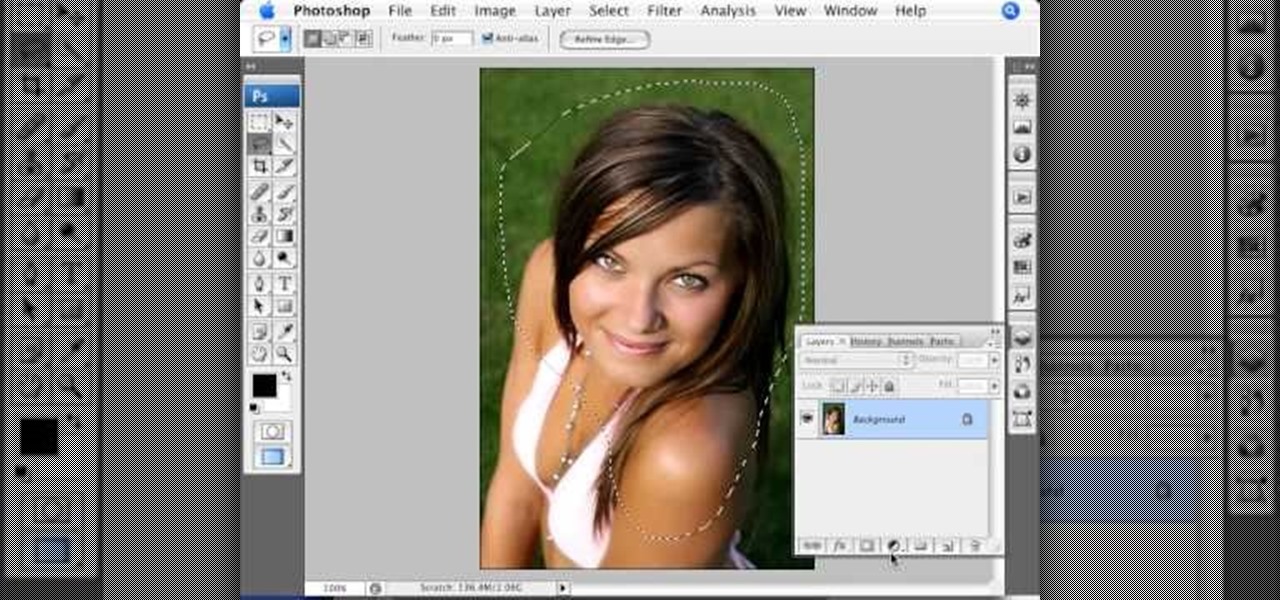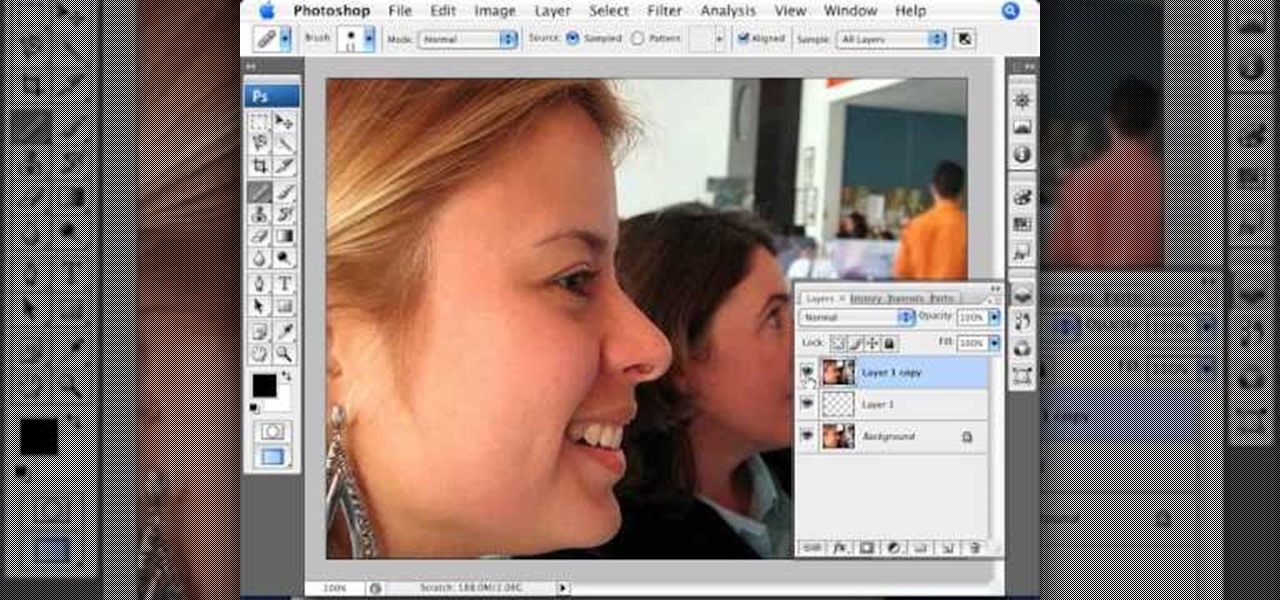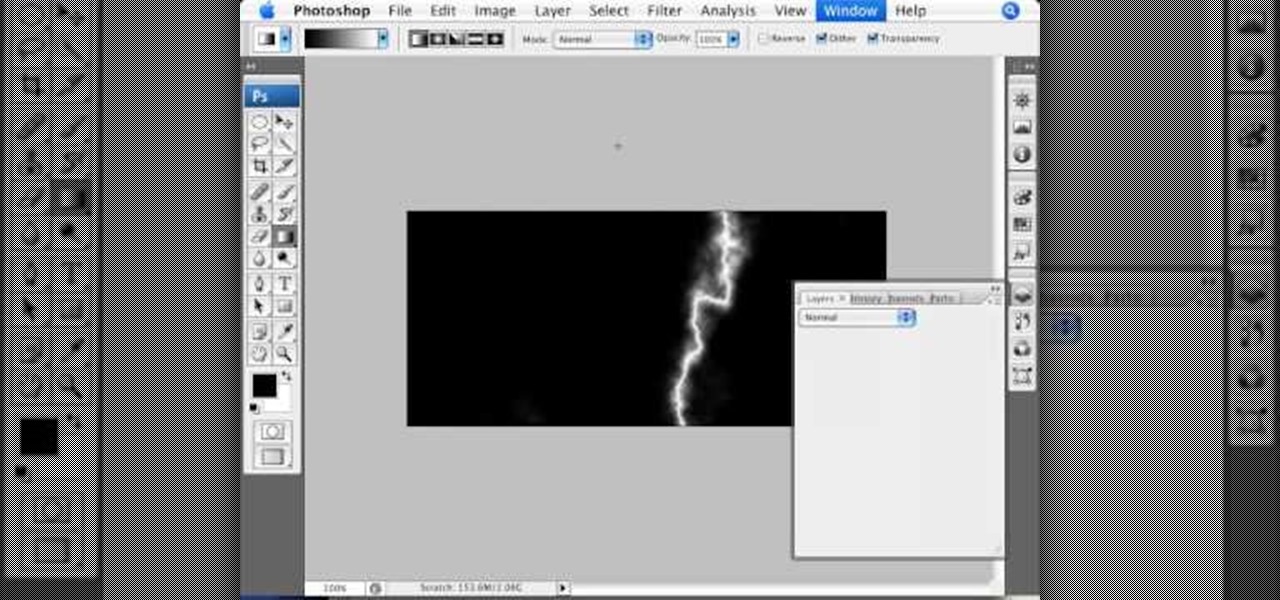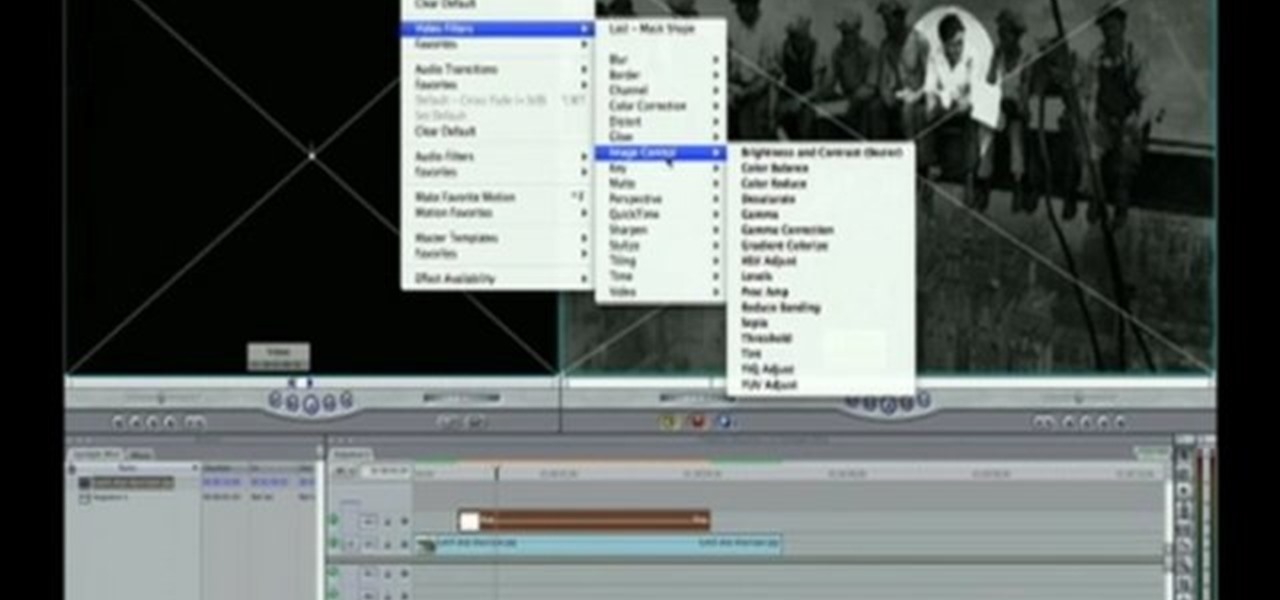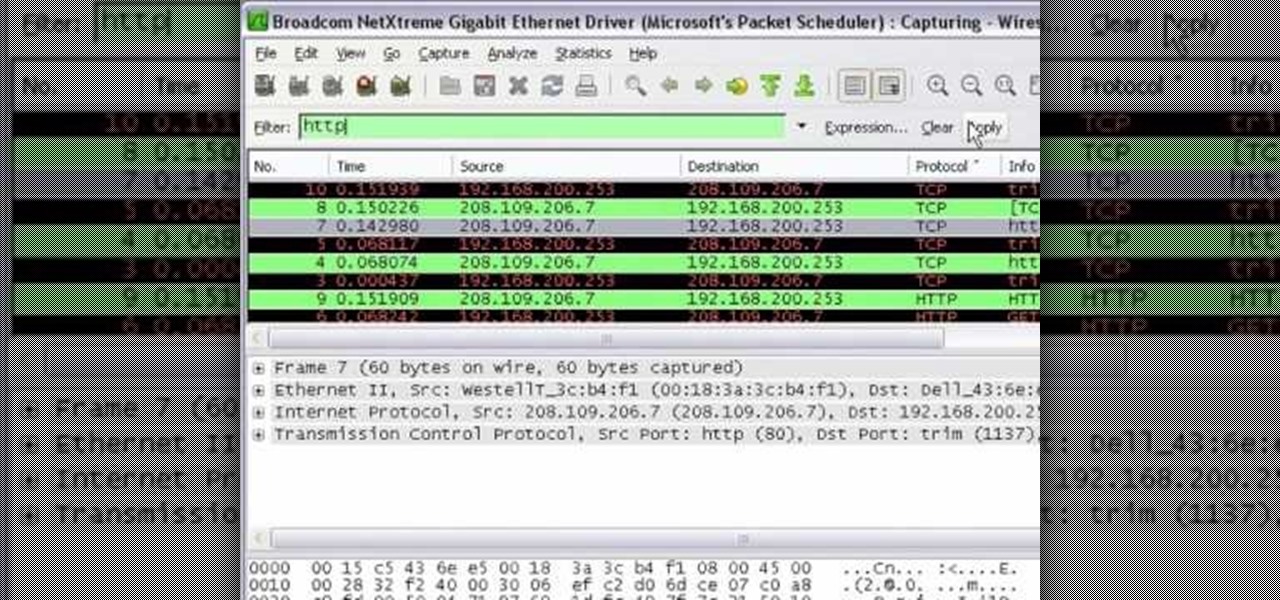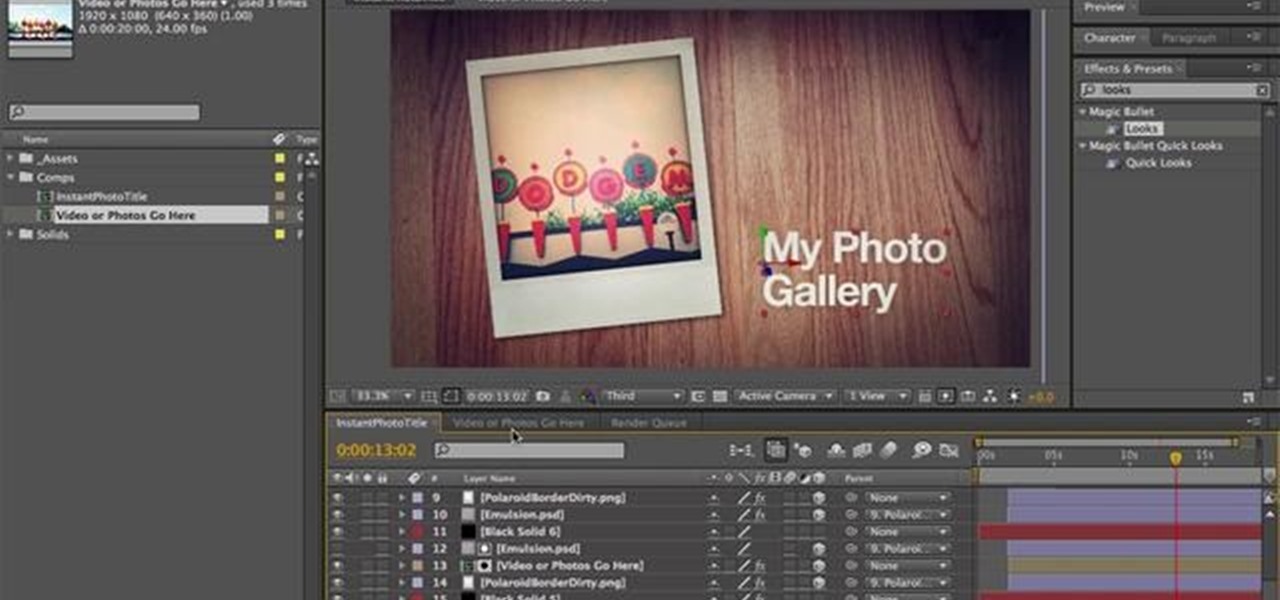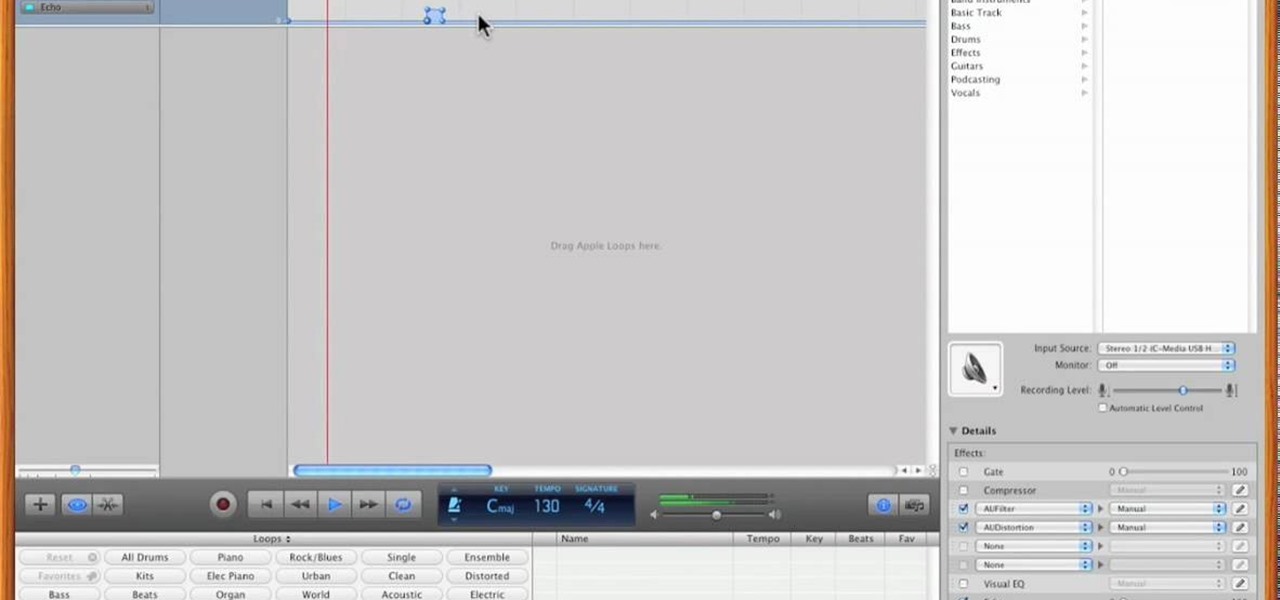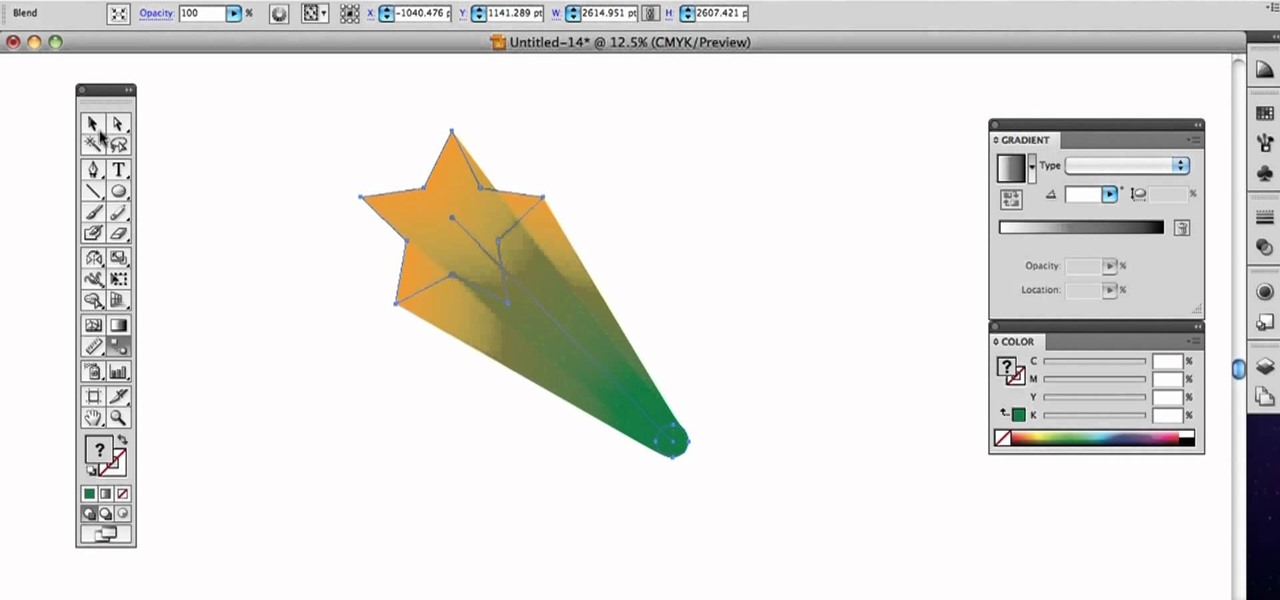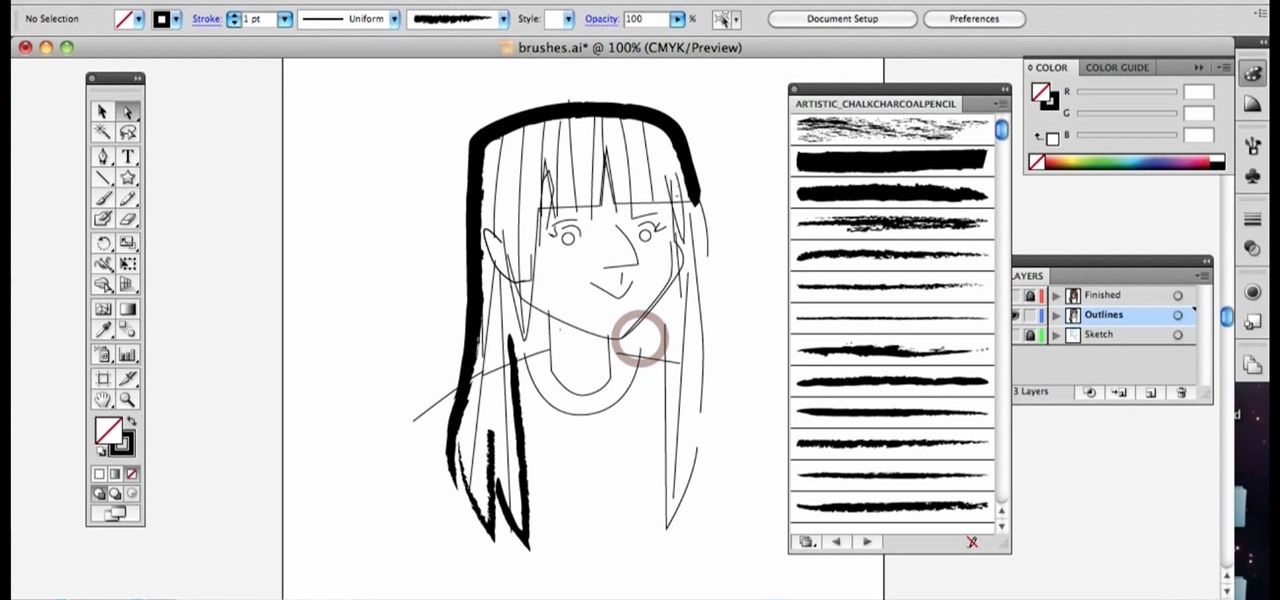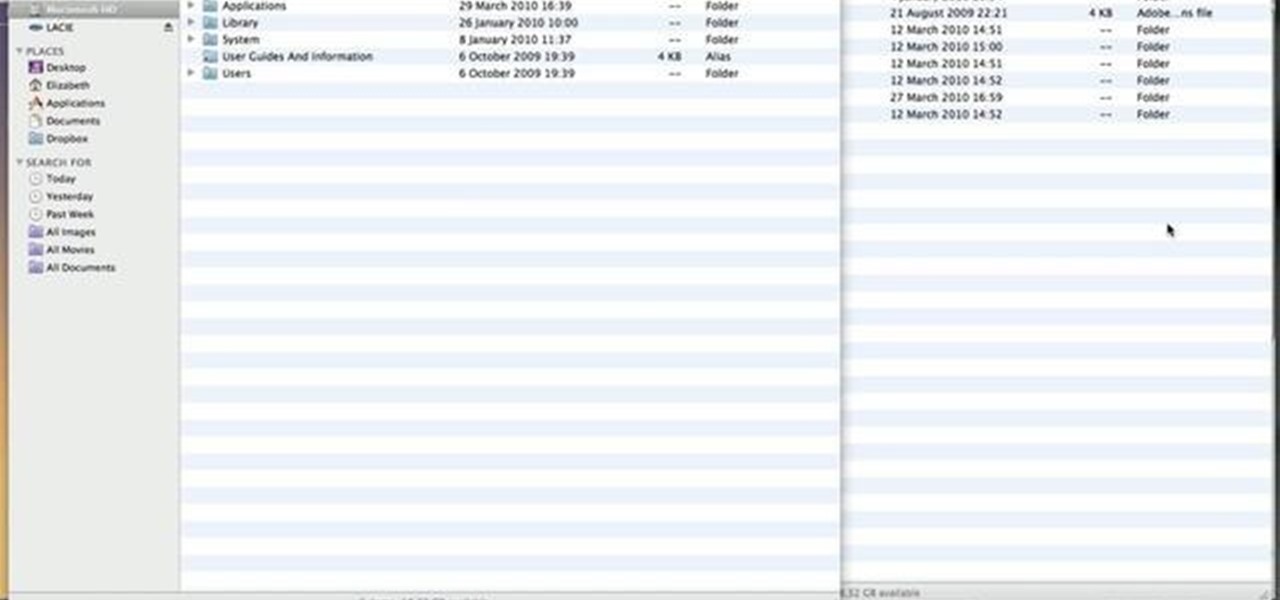Photoshop offers lots of tools for automating selections, but two stand out from the pack: The first, Refine Edge, lets you modify your selection using five different parameters and preview the results in five different ways. Whether you're new to Adobe's popular raster graphics editing software or a seasoned professional just looking to better acquaint yourself with the program and its various features and filters, you're sure to be well served by this video tutorial. For more information, i...
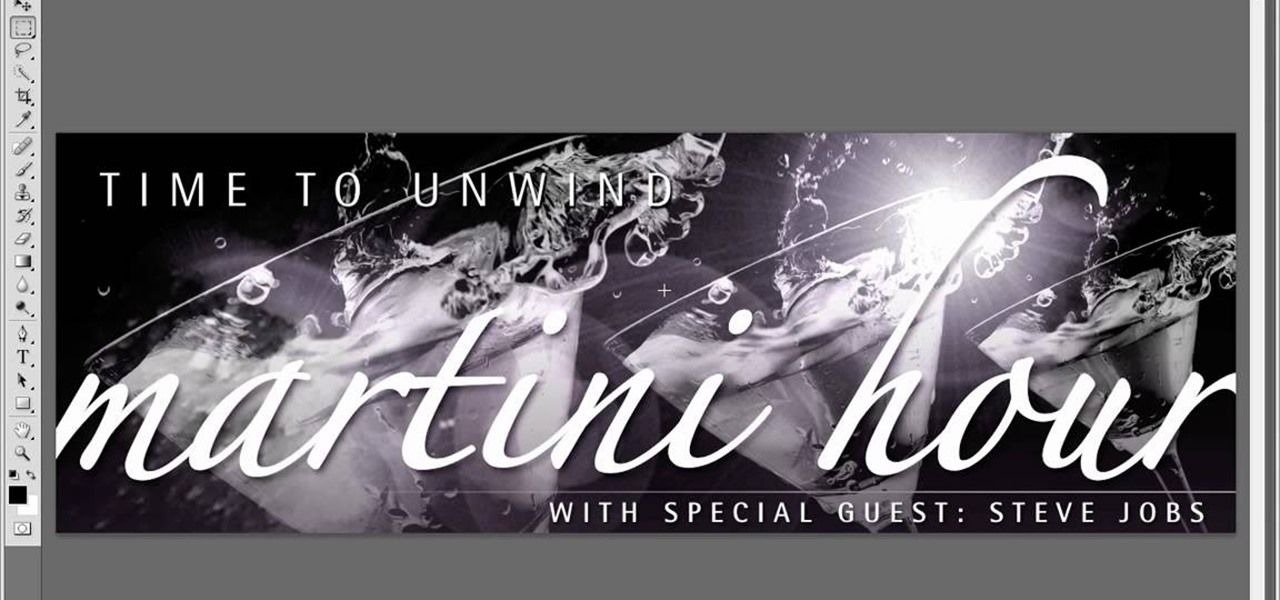
Layer comps let you assemble multiple image variations or even independent pieces of artwork inside a single Adobe Photoshop file. The Layer Comps palette gives you the freedom to explore. Whether you're new to Adobe's popular raster graphics editing software or a seasoned professional just looking to better acquaint yourself with the program and its various features and filters, you're sure to be well served by this video tutorial. For more information, including detailed, step-by-step instr...
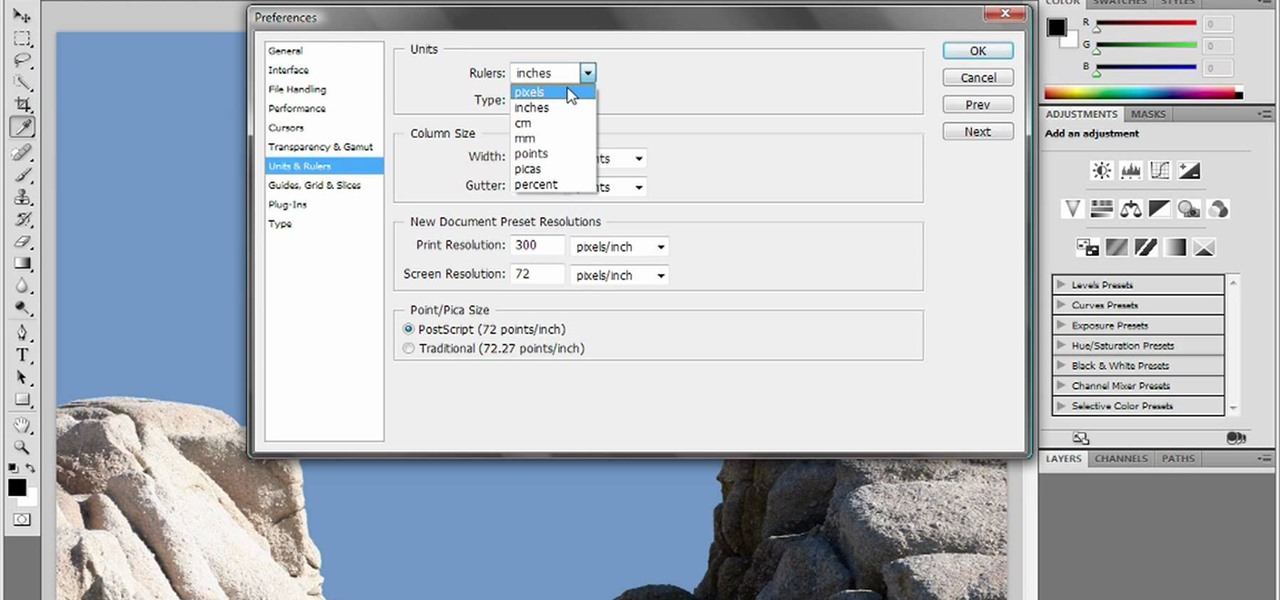
Deke gets things started with a pair of options that can clean out Photoshops plumbing when things get clogged up: Reset and purge. Whether you're new to Adobe's popular raster graphics editing software or a seasoned professional just looking to better acquaint yourself with the program and its various features and filters, you're sure to be well served by this video tutorial. For more information, including detailed, step-by-step instructions, watch this free video guide.
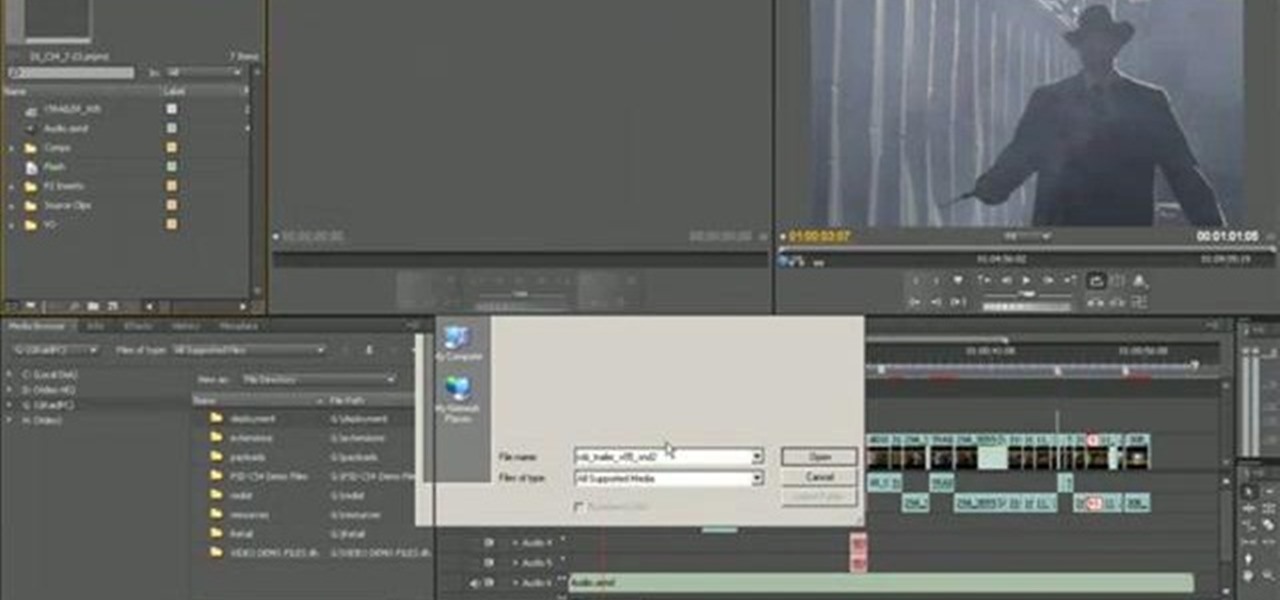
This clip explains how the Adobe Premiere Pro CS4 Media Browser panel can save you time and keep your projects tidy. Also learn about Equalize Volume within Soundbooth to make volume matching files easy. Whether you're new to Adobe's popular non-linear editor (NLE) software or a seasoned video professional just looking to better acquaint yourself with the program and its various features and filters, you're sure to be well served by this video tutorial. For more information, including detaile...
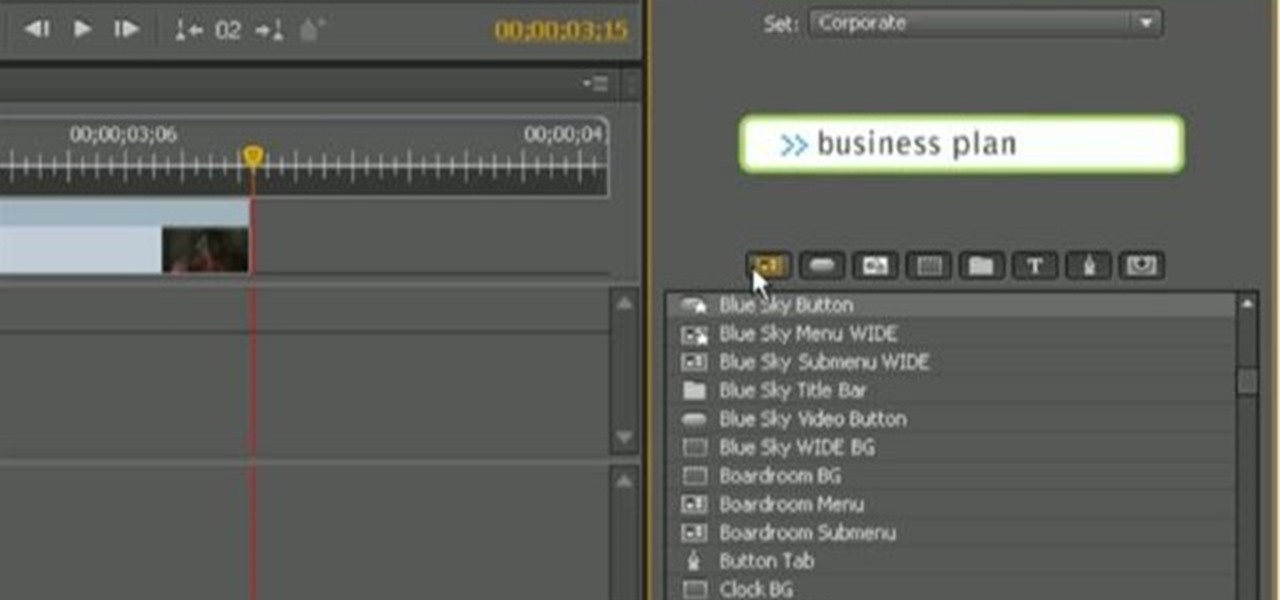
Encore CS4 ships with several gigabytes of content to help you create dynamic menus for your DVDs with ease. But what if you want to take a button from one and a background from another? See how it's done with this video guide. Whether you're new to Adobe's popular DVD authoring software or a seasoned video professional just looking to better acquaint yourself with the program and its various features and filters, you're sure to be well served by this video tutorial. For more information, inc...
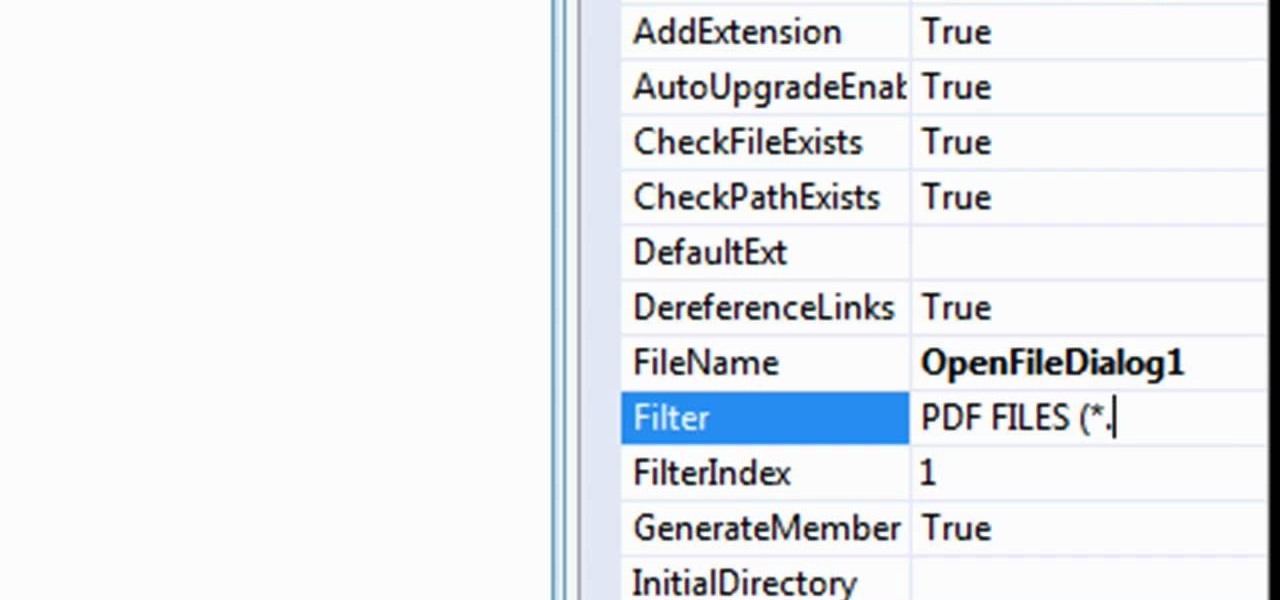
In this tutorial, learn exactly how to make a PDF file reader using Visual Basic 2008. This is really easy and will allow you to view, send and receive PDF files on your computer.

Engadget shows iTunes users how to make use of Home Sharing in iTunes 9 in this video. Using screenshots and video tutorials on-screen, Engadget shows the full interface of iTunes 9 to show you exactly where to start. Through several examples you can see how the transfers work and what viewing options and filters you can use to make the sharing feature quick and easy, including automatic transfers of your iTunes purchases or apps, so it's not just for your music library. Even though it's impo...

If you are stuck using a computer in a place with safety filters, you can use this tutorial to bypass those controls and get to your YouTube account. So, whether you are in a school, library or your parents have parental controls activated, just follow along and you will be able to get past them every time. There are two methods described in this tutorial, one is easy for beginners and the other more advanced. They both work like a charm, however, and you will be watching your favorite videos...

In this how-to video, you will learn how to remove the vocals on songs using Ableton. First, open the tracks you want to remove the vocals from. Go to utility and select the preset difference. Drag it to the audio track. This will remove vocals.

Ever wondered about those digital effects in advertisements having some parts in pixels? Let's try it. Open Photoshop and take a picture. Duplicate its layer and on the new layer,select it and go to filters->pixelate->mosaic. Then you can mask the new layer with having some parts in blur and the other one's in focus or can use gradient. You can lighten or darken the mask layer for better output. This helps in creating unique styles and digitize your world.

This video offers Photoshop users a detailed procedure for adding simulated water droplets to photographs. A male voice-over describes each step in a conversational tone, and his instructions are easy to follow and apply. As he narrates, each step is carried out on screen, allowing you to find the different Photoshop tools and settings when you do it yourself. The procedure uses the gradient tool, drop shadow, and liquefy filter to create a water droplet to a clover leaf. In addition to showi...

Photoshopuniverse shows how to remove JPEG Artifacts in photoshop. It's simple. Sometimes it happens that, you get the best picture which is related with your work, but unfortunately its low quality or small. If you zoom in a small picture it will pixilated. You will see some blocks. Luckily there is a way to remove it from photoshop. Go to- filter, then noise, then reduce noise. There will be an options of removing JPEG artifact. Check that. After watching the video you can remove JPEG artif...

This video tutorial, by photoshopuniverse, shows you how to reduce the depth of field after a photo is taken using Photoshop. This enables you to ensure that your main subject is clearly in focus while the background is out of focus or blurry. First duplicate the layer using the short cut that was mentioned and apply the filter lens blur to the new layer and adjust the radius so that an adequate amount of blurring is achieved. Add a layer mask and bring the subject to focus by selecting the b...

Photoshop Universe shows you how to add a simulated ray of light to your photos. They give you advice on how to use levels, the radial blur filter, and the lighten color blend mode. You can give your pictures a nice added touch by learning this simple and easy to understand technique. A great tutorial for beginners, and a useful tutorial for even more advanced users, these are easy to learn and extremely useful tips and tricks that all Photoshop users should know.

In this video we learn how to make it seem like your photo is torn in half using Adobe Photoshop. The first step is to decide how you would like to have your photo "torn" up. The second step is to select the lasso tool and draw the tear line through the photo. The third step is to select the rest of the image you want to keep. The fourth step is to go into Quick Mask mode and select Filter, Brush Strokes, then Splatter. This creates the jagged edge torn effect. Finally select a smoothness bet...

This video teaches about adding any of your photos to a billboard. Now copy into the computer memory back into the original billboard image to create another layer this is the layer place in our image. We can do this correctly, respective into this filter which is called vanishing point. Clicking at the four edges make this little bit bigger in image area. Now we can paste in that image control and change the promotional image. It fits sign of the billboard area and resize after the slight li...

Tutorial on how to create realistic reflections on Photoshop with the objects. Take a base ball image then open layer pallet and duplicate the base ball layer its shortcut is Ctrl j. Go to image menu adjust the canvas size change height to 200 and anchor to the top then click OK then go to edit select transform change to flip vertical, select move tool then move the base ball vertically down change opacity to four percent. Finally go to filter select blur then motion blur with an angle 90 deg...

The video is basically about how to modify the focal point of the image. When the image has some stuff on the background and when you want the viewers to focus more on one particular area and making the rest of the image darker, you need to modify the light values of the image, which will be taught in this video. This can be done by just selecting the area, which you need to highlight on the image by giving some border and then add curves. In the curves the area is made darker than the rest b...

This video explains how we can have a smooth skin in the pictures using Photoshop tools. The healing brush tool is used to delete all blemishes, red spots or black marks from the skin in the photo. While doing this it is important to select smaller portions and then go ahead instead of selecting bigger portions of the skin. Later the median filter is used so that the smoothing is just optimum. This actually helps in getting the right image specially for close up photos.

This video by photoshopuniverse shows you how to simulate lightning in a night time scenic photo. For this a night time scene is required. Open the image in Photoshop and create a new layer and with the gradient tool create a gradient as shown from the top left to the bottom right. Apply the filter, difference clouds on the layer and inverse the layer as shown. Exaggerate the lightening by using the adjust levels command. Change the layer mode to stream and tweak the hue and saturation so tha...

Systm is the Do It Yourself show designed for the common geek who wants to quickly and easily learn how to dive into the latest and hottest tech projects. We will help you avoid pitfalls and get your project up and running fast. Search Systm on WonderHowTo for more DIY episodes from this Revision3 show.

Create an Obama-gram to commemorate the election of Barack Obama as the 44th president of the United States of America.

Watch this science video tutorial from Nurd Rage on how to make iodine from an alkali metal iodide, hydrochloric acid (HCI), and hydroxide peroxide (H2O2).

For this Final Cut Studio video tutorial, Zach King will teach you how to create a spotlight effect in Final Cut Pro. To create a spotlight effect, just drag your photo of choice into the timeline, set and in and out point, go to video generators, and use the slug. Then press the red overwrite button. Next, select the clip, go to the Effects tab, go to Video Filters, Matte, and then Mask Shape. Check out the rest of the process in Final Cut. Let the Final Cut King show you how!

Filming can get REALLY expensive, especially if you're just out of film school and starting on your first major short. It requires not only a camera, but a crane for swooping panoramic shots, a mounted camera rig for overhead shots, lens filters, and moving ground camera mounts, among other things.

In this tutorial Mike Lively of Northern Kentucky University shows you how to get started with Wireshark. Wireshark is a network protocol analyzer for Unix and Windows. It is used for network troubleshooting, analysis, software and communications protocol development.

Looking for a quick overview of how to take advantage of the AE presets included with Vintage Film for Looks? Look no further. Whether you're new to Adobe's popular motion graphics and compositing software or a seasoned video professional just looking to better acquaint yourself with the program and its various features and filters, you're sure to be well served by this video tutorial. For more information, including detailed, step-by-step instructions, watch this free video guide.

In this video, Nick teaches us how to use effects automation in Garageband. Any effects you use on your track will allow you to change the effects over time if you change how you want it. First, load up your track and loop it up by clicking on the loop button. Once finished, load up effects so you can automate them later. Hit the "i" button, then go to the details tab on the bottom. Now, change the effects you would like for automation. For the first one, go with the "au" filter, then for the...

Need a quick primer on how to use the Blend tool within Adobe Illustrator CS4 or CS5? This clip will teach you everything you'll need to know. Whether you're new to Adobe's popular vector graphics editing software or a seasoned professional just looking to better acquaint yourself with the program and its various features and filters, you're sure to be well served by this video tutorial. For more information, including detailed, step-by-step instructions, watch this free video guide.

Looking for a quick guide on how to use the Artboard tool within Adobe Illustrator CS4 or CS5? This clip will teach you everything you'll need to know. Whether you're new to Adobe's popular vector graphics editing software or a seasoned professional just looking to better acquaint yourself with the program and its various features and filters, you're sure to be well served by this video tutorial. For more information, including detailed, step-by-step instructions, watch this free video guide.

Even, natural-looking foundation that covers up redness and flaws but doesn't look caked on or fake is the desired basis of any makeup look. But it just so happens that the rudimentary skill of applying foundation evenly is one of the hardest for most women to master.

Looking for a quick guide on how to utilize the Live Trace tool to turn a digital photograph into a cartoon illustration? This clip will teach you what you need to know. Whether you're new to Adobe's popular vector graphics editing software or a seasoned professional just looking to better acquaint yourself with the program and its various features and filters, you're sure to be well served by this video tutorial. For more information, including detailed, step-by-step instructions, watch this...

Require some assistance in figuring out how to select and use different brushes when working within Illustrator CS4 or CS5? This clip will teach you what you need to know. Whether you're new to Adobe's popular vector graphics editing software or a seasoned professional just looking to better acquaint yourself with the program and its various features and filters, you're sure to be well served by this video tutorial. For more information, including detailed, step-by-step instructions, watch th...

Scouring the web for a quick primer on how to create vector-based gradients within Adobe Illustrator CS4 or CS5? This clip will teach you what you need to know. Whether you're new to Adobe's popular vector graphics editing software or a seasoned professional just looking to better acquaint yourself with the program and its various features and filters, you're sure to be well served by this video tutorial. For more information, including detailed, step-by-step instructions, watch this free vid...

Looking for a quick guide on how to create and use custom brushes within Adobe Illustrator CS4 or CS5? This clip will teach you what you need to know. Whether you're new to Adobe's popular vector graphics editing software or a seasoned professional just looking to better acquaint yourself with the program and its various features and filters, you're sure to be well served by this video tutorial. For more information, including detailed, step-by-step instructions, watch this free video guide.

Looking for a quick guide on how to use the Auto Trace tool when working in Adobe Illustrator CS4 or CS5? This clip will teach you what you need to know. Whether you're new to Adobe's popular vector graphics editing software or a seasoned professional just looking to better acquaint yourself with the program and its various features and filters, you're sure to be well served by this video tutorial. For more information, including detailed, step-by-step instructions, watch this free video guide.

Looking for a quick guide on how to remove red eye from your digital photographs with Adobe Photoshop CS4 or CS5? This clip will teach you what you need to know. Whether you're new to Adobe's popular raster graphics editing software or a seasoned professional just looking to better acquaint yourself with the program and its various features and filters, you're sure to be well served by this video tutorial. For more information, including detailed, step-by-step instructions, watch this free vi...

Looking for a quick guide on how to generate 3D header and logo text in Photoshop CS5? This clip will teach you what you need to know. Whether you're new to Adobe's popular raster graphics editing software or a seasoned professional just looking to better acquaint yourself with the program and its various features and filters, you're sure to be well served by this video tutorial. For more information, including detailed, step-by-step instructions, watch this free video guide.

Learn how to create eye-catching gradient and layer blend color effects in Photoshop CS4. This clip will teach you what you need to know. Whether you're new to Adobe's popular raster graphics editing software or a seasoned professional just looking to better acquaint yourself with the program and its various features and filters, you're sure to be well served by this video tutorial. For more information, including detailed, step-by-step instructions, watch this free video guide.

Interested in installing actions for use in PSE 8 on your Apple computer? This clip will teach you what you need to know. Whether you're new to Adobe's popular raster graphics editing software or a seasoned professional just looking to better acquaint yourself with the program and its various features and filters, you're sure to be well served by this video tutorial. For more information, including detailed, step-by-step instructions, watch this free video guide.