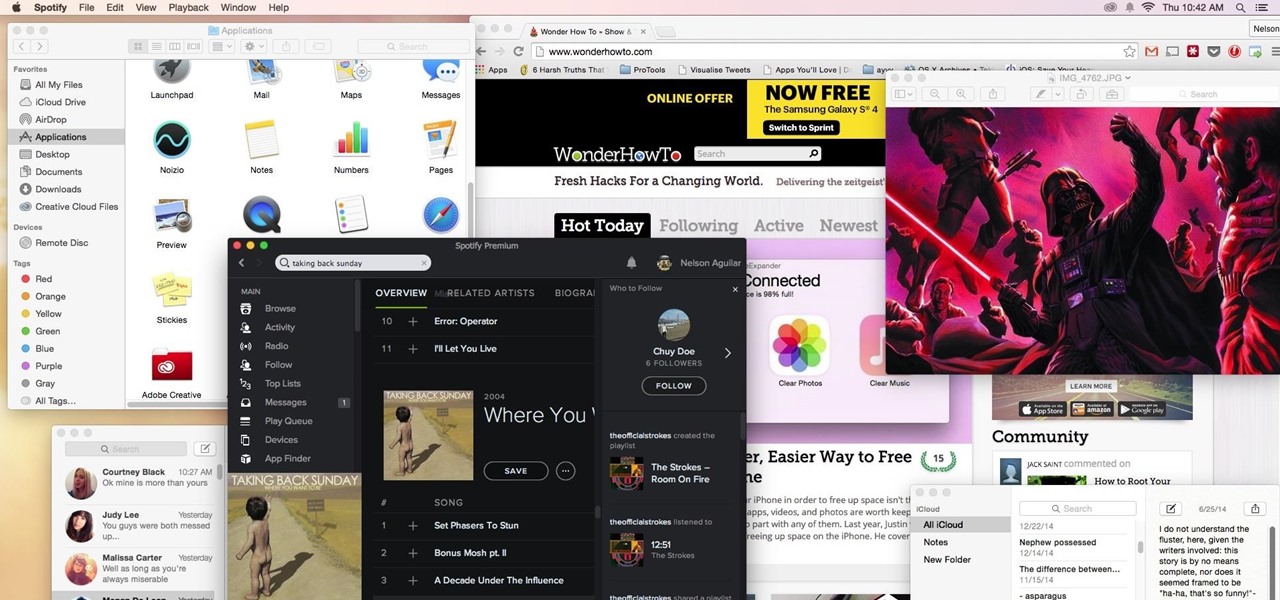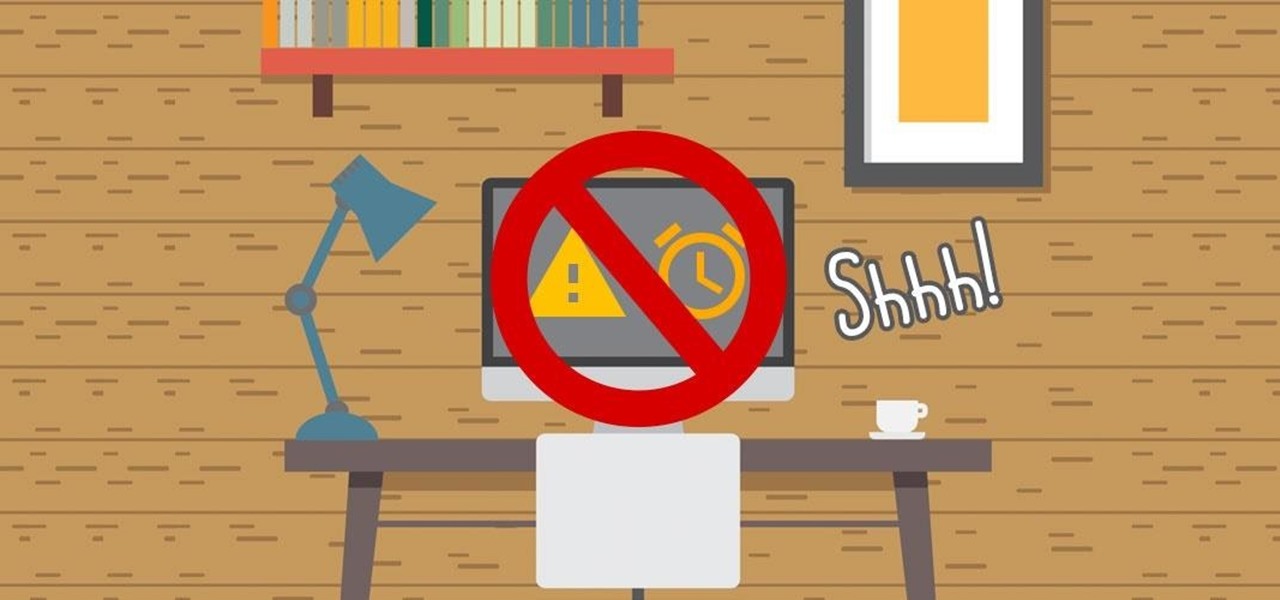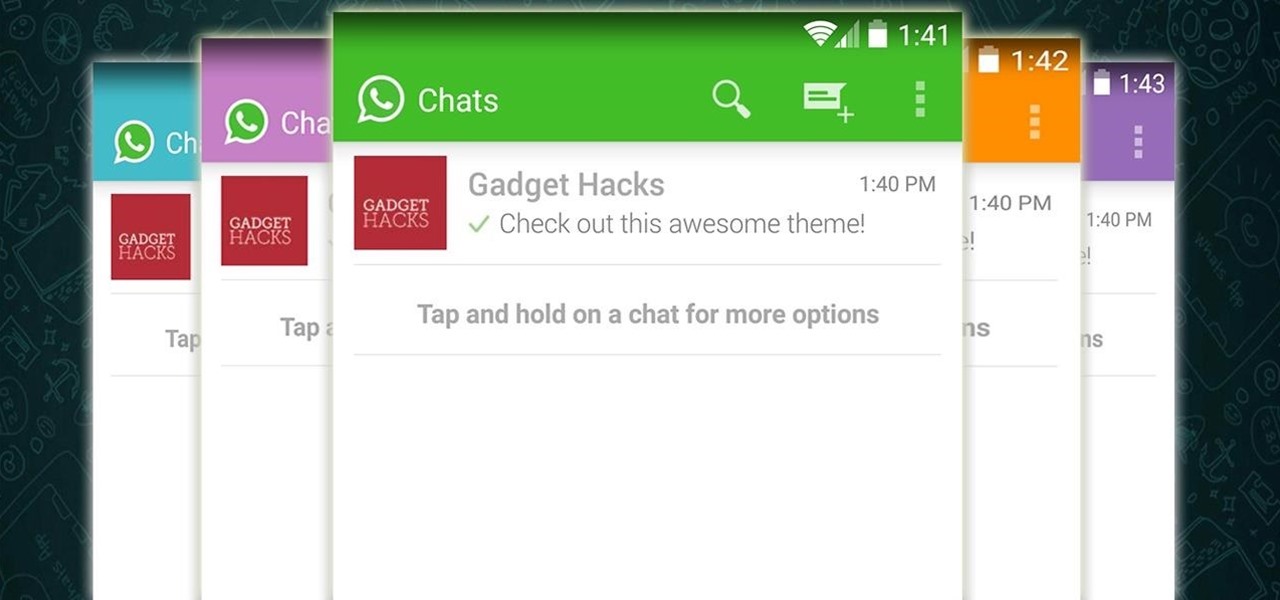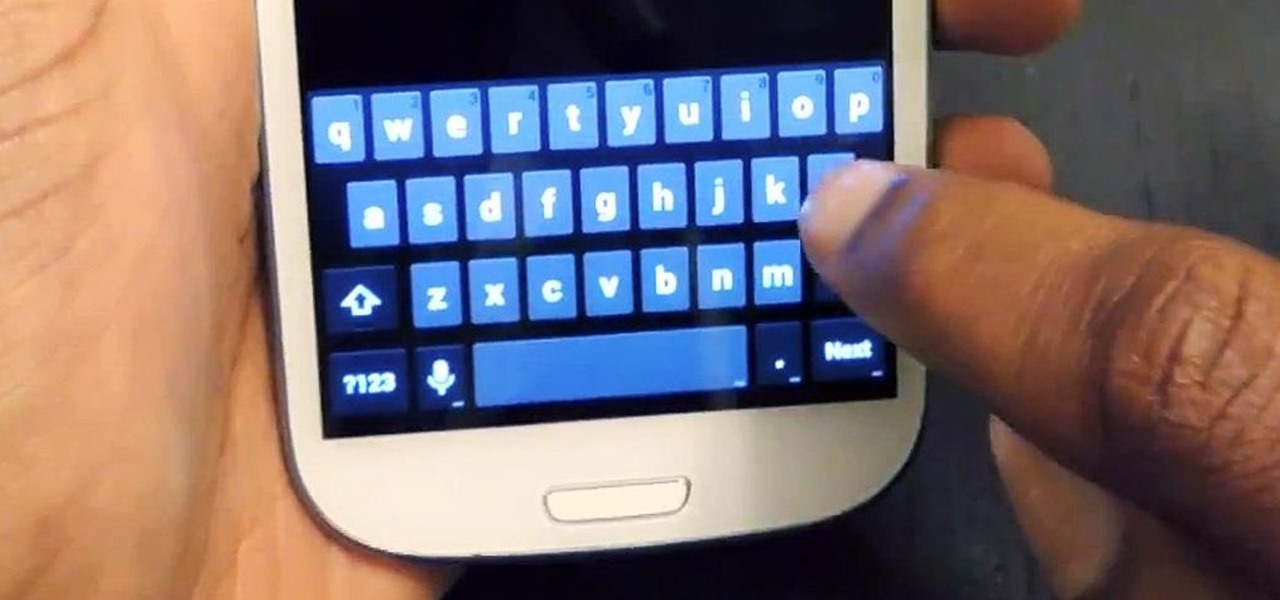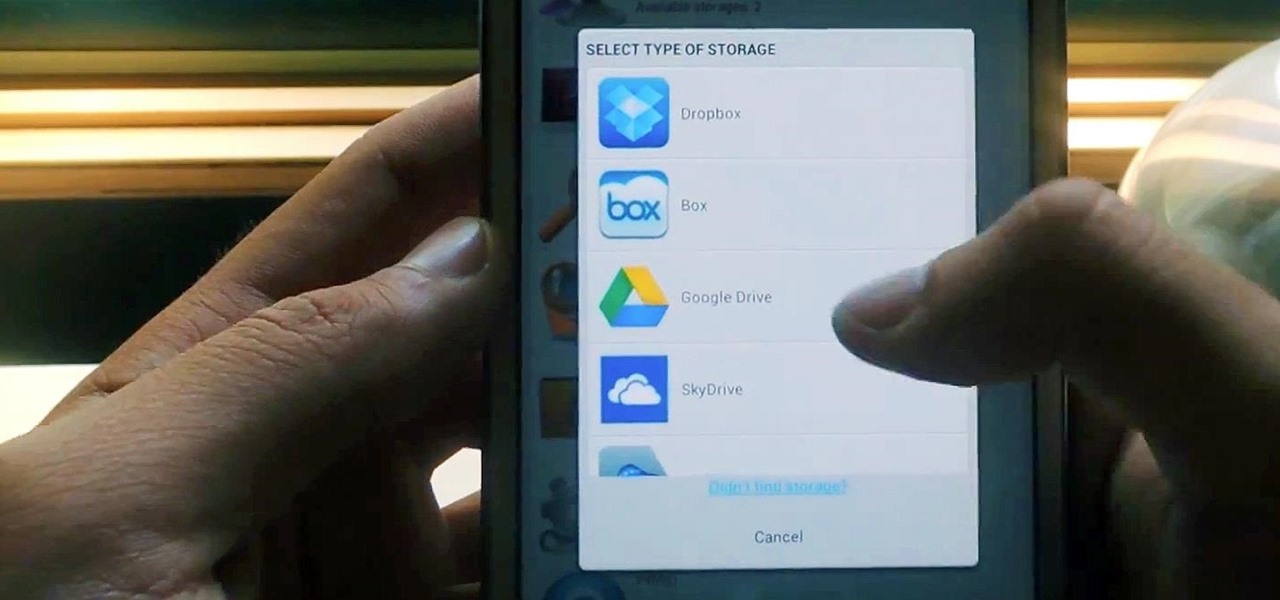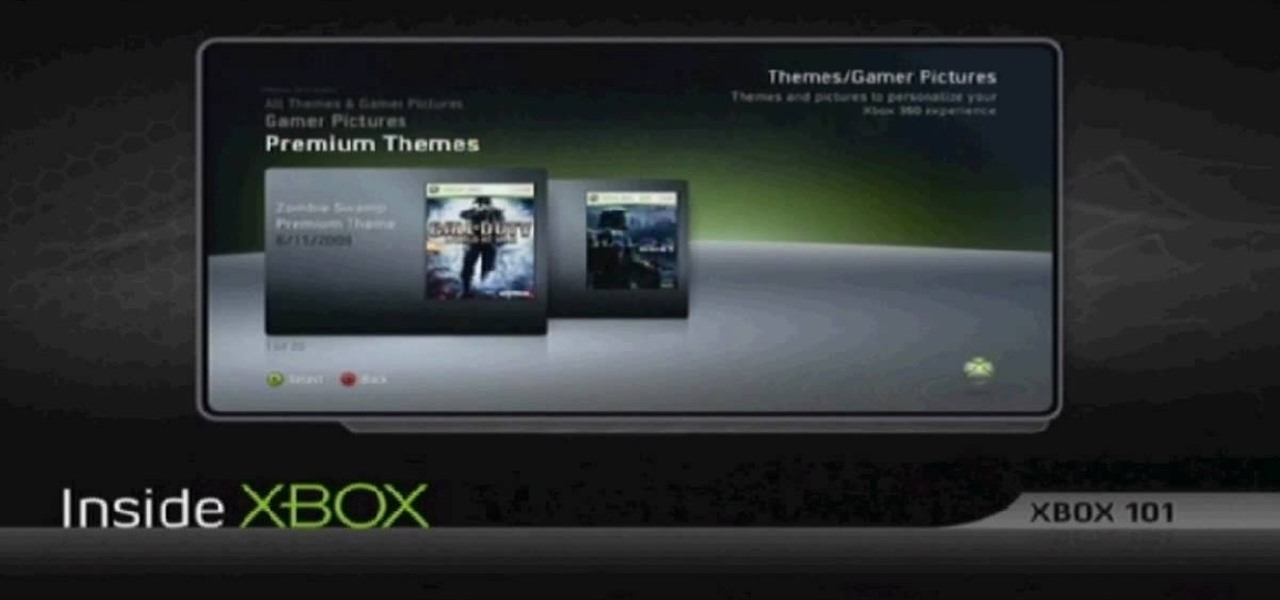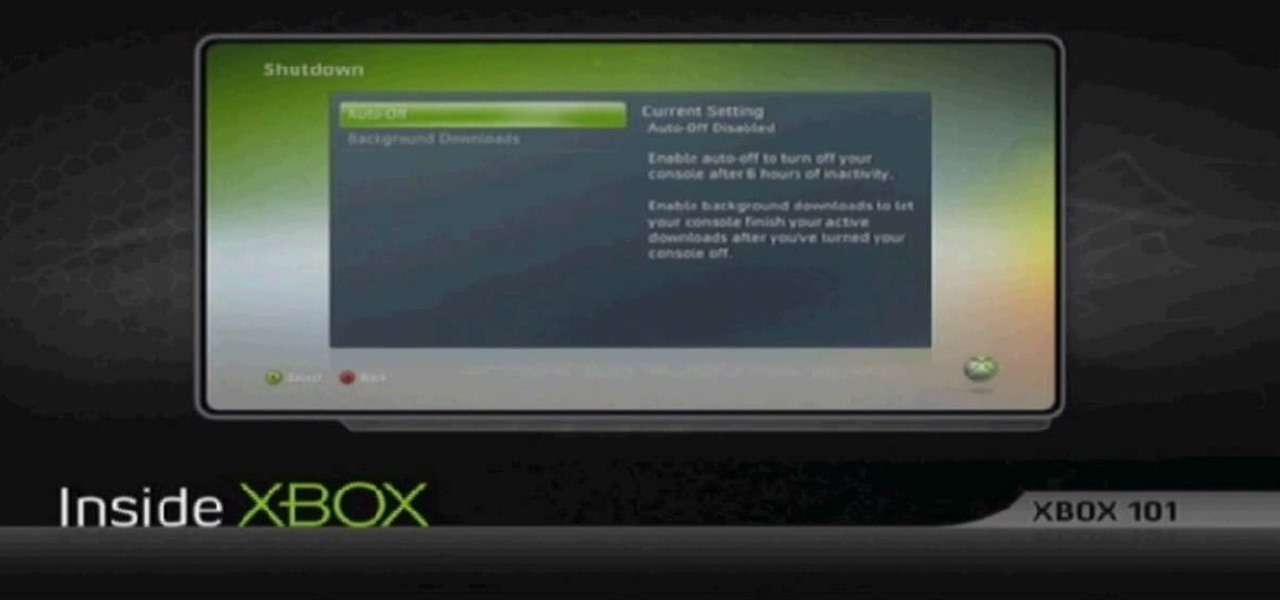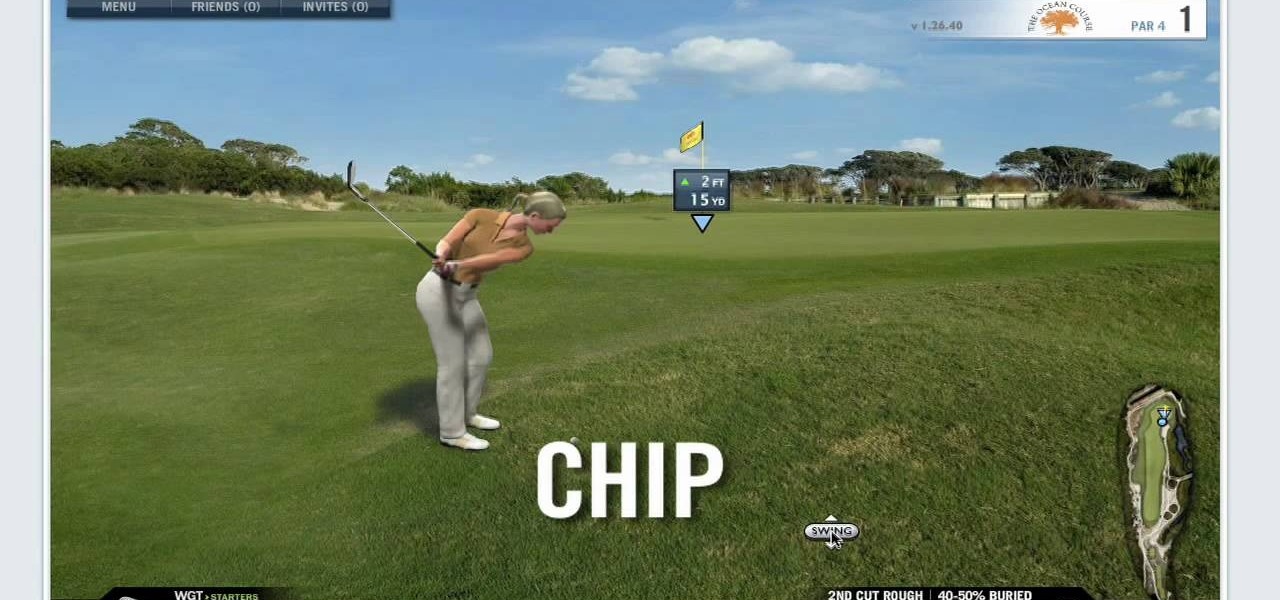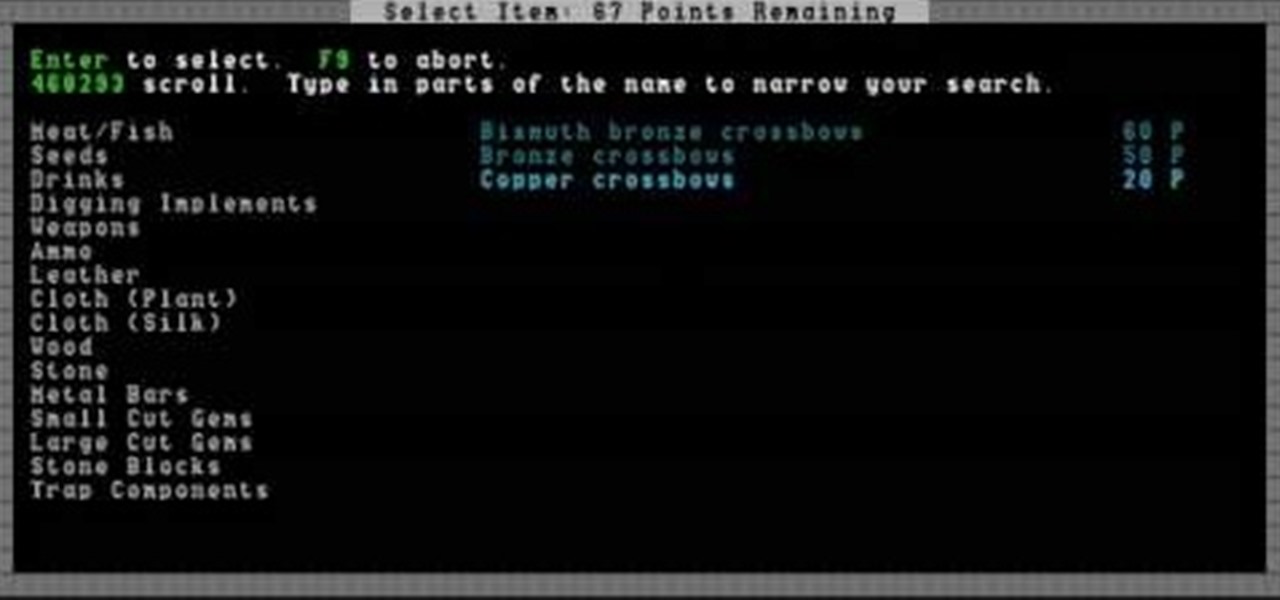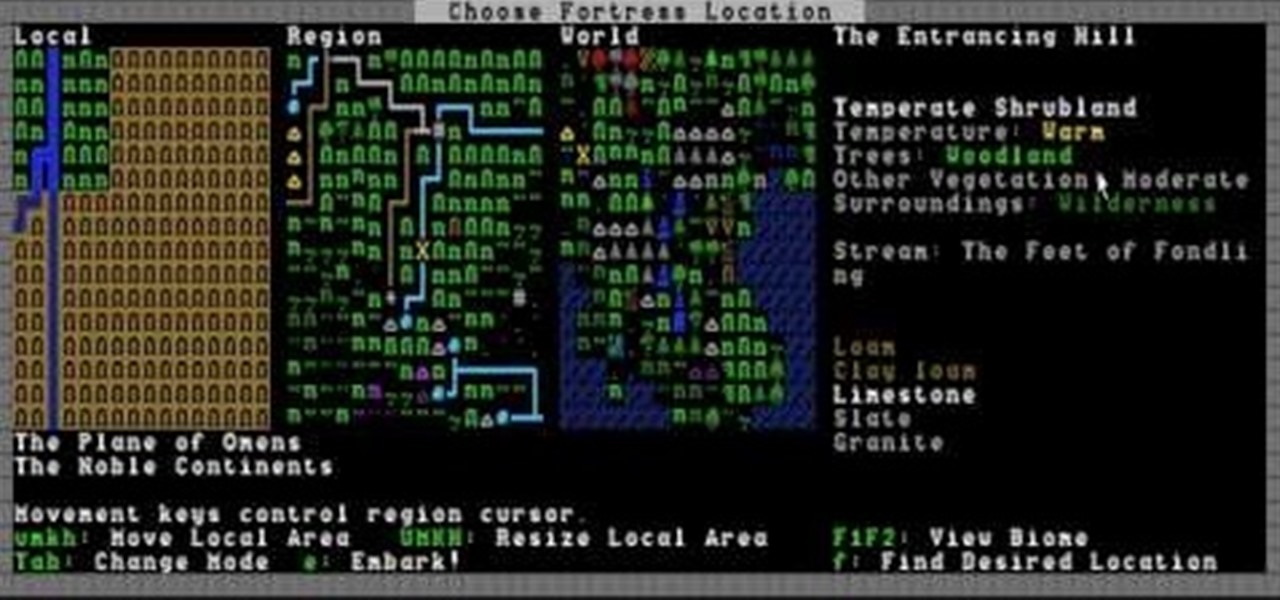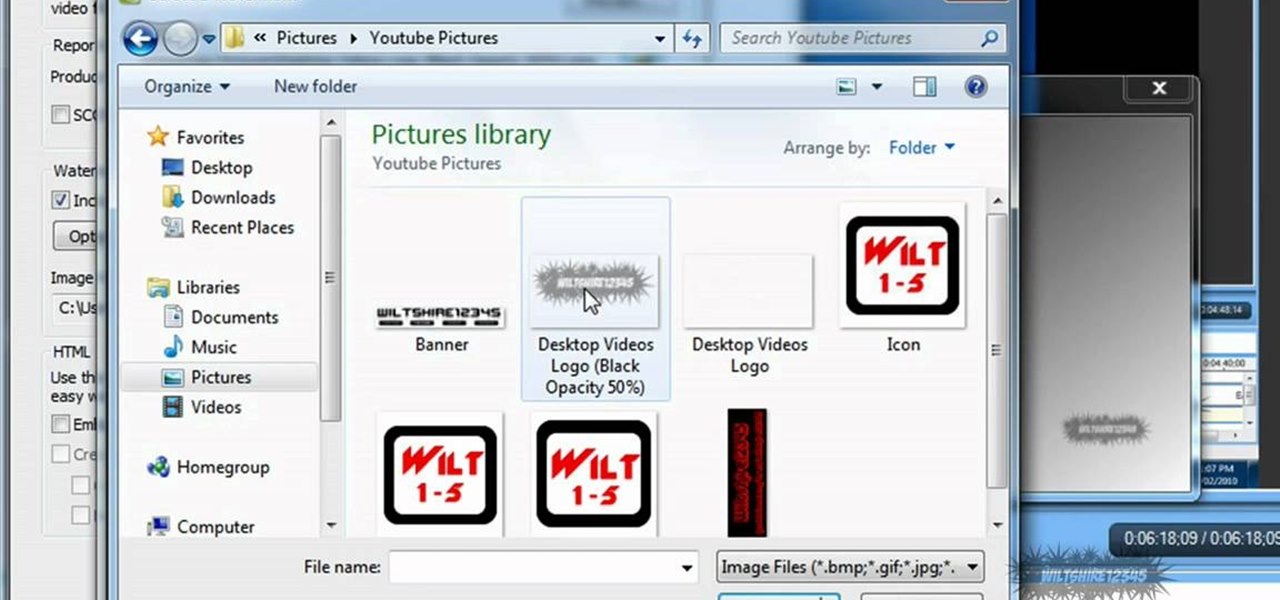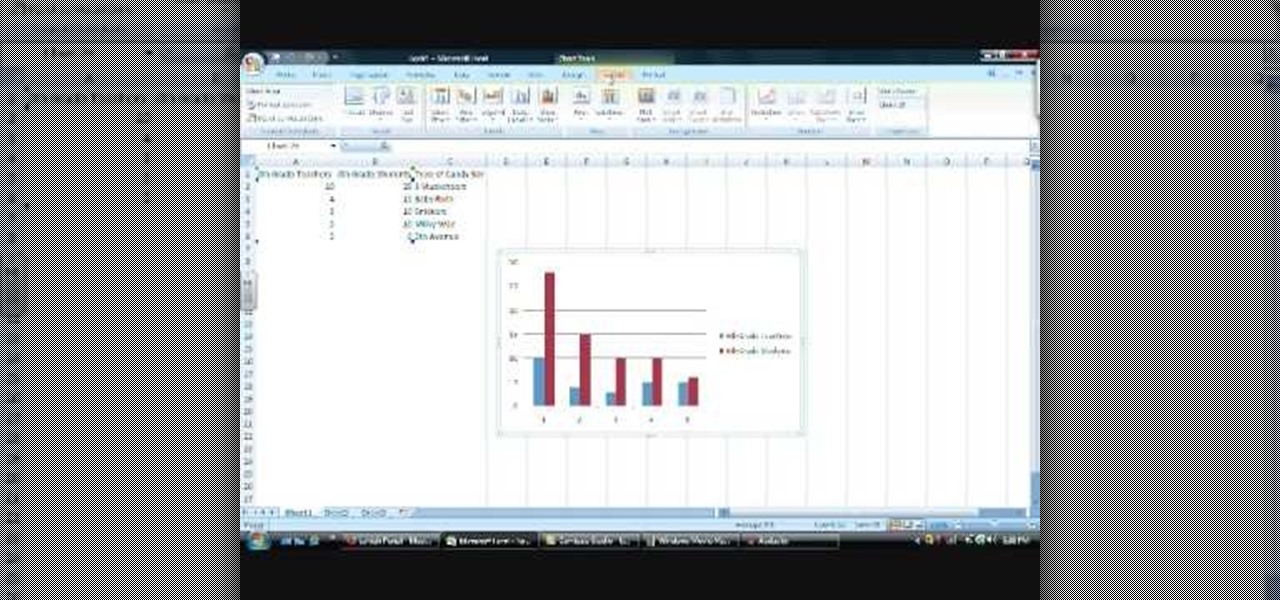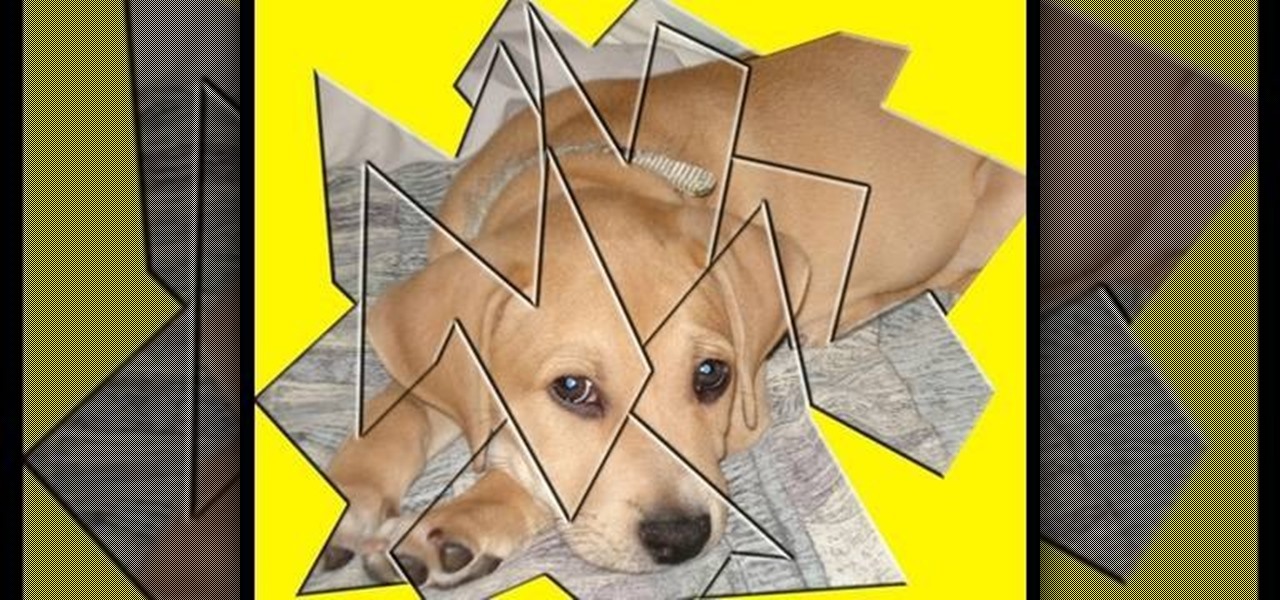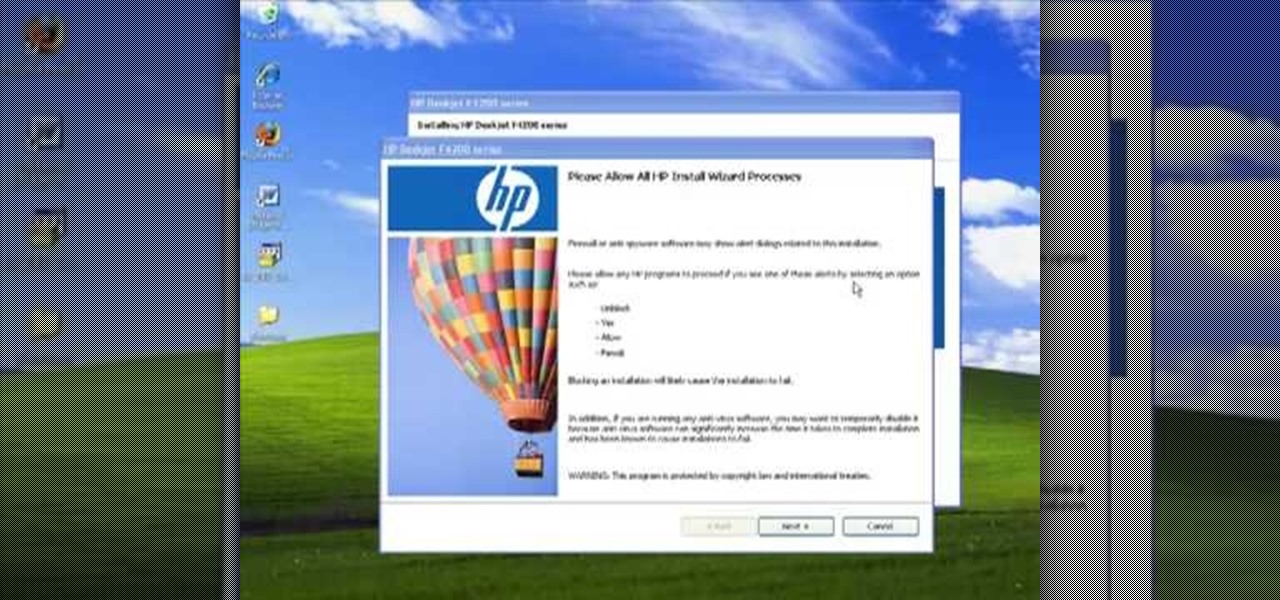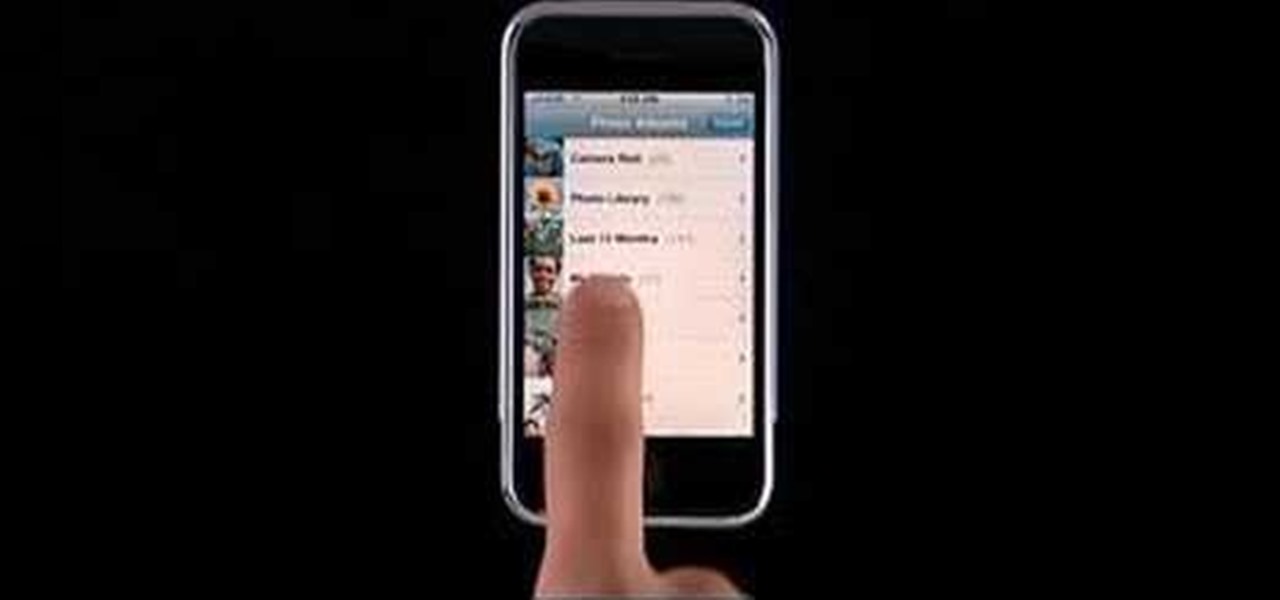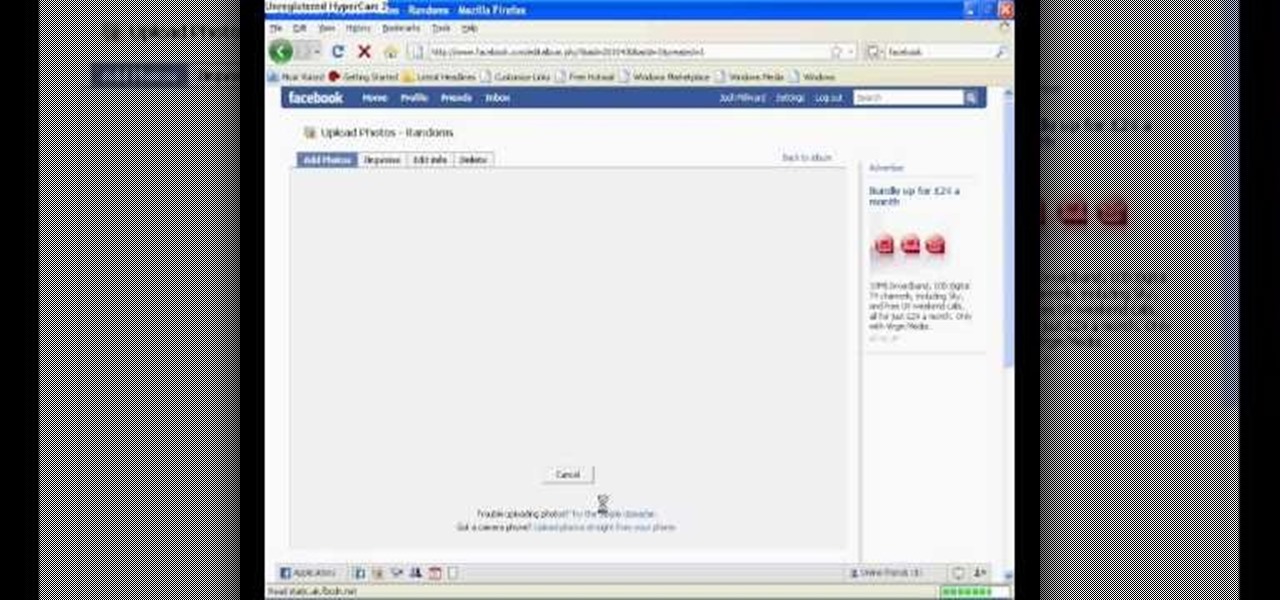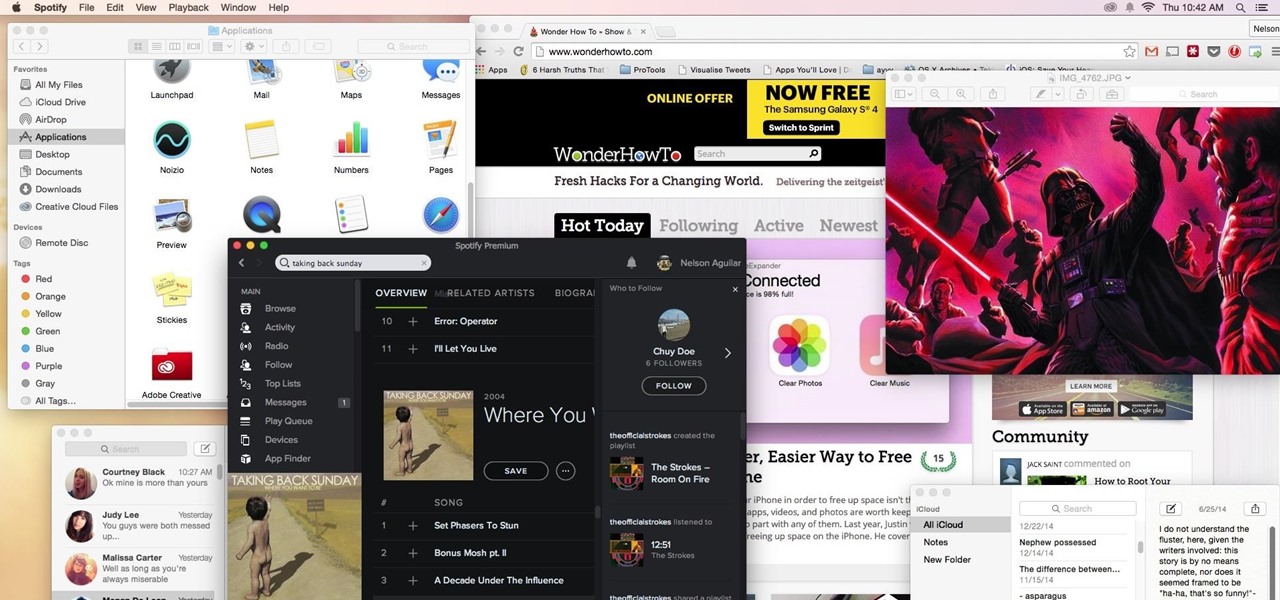
Normally, if you want to close all of the open apps on your Mac, you'd have to either quit them all one by one or restart, shut down, or log out while making sure to deselect “Reopen windows when logging back in." The latter option is great, but it doesn't always work in Mac OS X, and what if you don't want to restart, shut down, or log out?
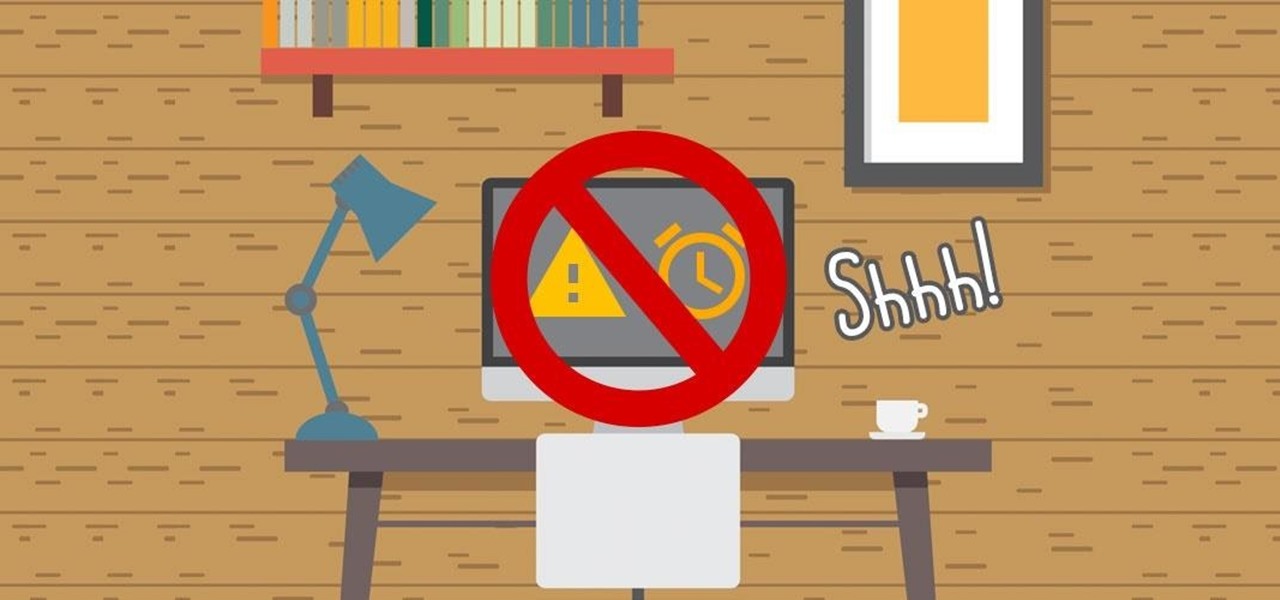
Getting things done isn't easy when you're bombarded with alert sounds and notifications all day long on your Mac. Here's how you can quickly remove those distractions with just a single click.
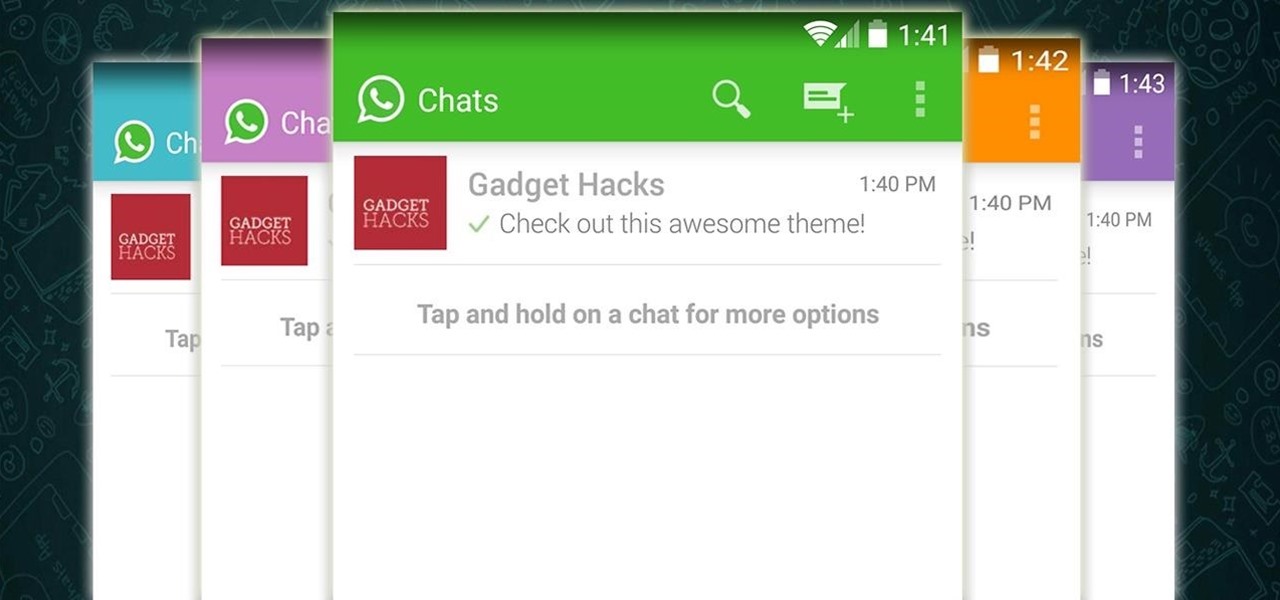
Android's new Material Design language is truly a thing of beauty. Slated to make a full debut alongside the upcoming Android "L" release, the vision and simplicity of this UX design recently won Gold Prize at the annual User Experience Awards.

The Galaxy S5's fingerprint scanner feels like something straight out of a sci-fi movie. Giving you the ability to lock your device without having to fuss with a PIN or password every time you go to use it, the feature is definitely one of the device's main selling points, especially now that you can use it to unlock individual apps.

When theming Android, it's the little touches that complete the look, making your device yours. If you're rooted, you probably know by now that there's virtually nothing you can't change the look of on Android.

We've all been there. Our phone rings, but we're at a concert or dinner and don't want to spend time sending a text explaining our whereabouts. While ignoring a call is easy, it isn't always the most polite thing to do.

"Enter your email address. Confirm your email address." I absolutely hate seeing those two sentences when I'm signing up for something online, especially on my Samsung Galaxy S3. The less keyboard work I have to do on my mobile the better. Luckily, there is a way to enter your email address without having to type it all out, and I'm going to show you how it's done.

It has been 7 long years since the PlayStation 3 was released, which makes it no surprise that over 1 million gamers purchased the new PlayStation 4 this weekend.

Like the buttons on your computer's mouse and keyboard, the Home key on your Samsung Galaxy S4 serves a vital function in navigating through your device. It can get pressed dozens of times a day, going through hours of use and abuse.

If you've seen our guide on the 18 coolest features in iOS 7, you know that there's a lot to like about Apple's new mobile OS, but there's also a laundry list of grievances to go with it. One that bugs me is the lack of Home screen customization, something that has always driven me to jailbreak in the past.

Cloud storage looks pretty good compared to the heavy restrictions that hard drives and other types of external memory carry. The cloud is not only limitless in what it can hold, but it can also easily be accessed from any device that has Internet—your smartphone, work computer, personal laptop, tablet, and more. While accessing a specific cloud storage system like Dropbox or Google Drive may be easy on your Samsung Galaxy Note 2, managing all of them individually can not only get confusing, ...

Pixel Perfect is the "perfect" show to help you with your Photoshop skills. Be amazed and learn as master digital artist Bert Monroy takes a stylus and a digital pad and treats it as Monet and Picasso do with oil and canvas. Learn the tips and tricks you need to whip those digital pictures into shape with Adobe Photoshop and Illustrator. In this episode, Ben shows you how to bizarrely merge photos in Photoshop.

This video tutorial is in the Video Games category in which Tina Wood will show you how to find and change themes on your Xbox 360 (Xbox 101). Head over to game marketplace, select explore game content, and then choose "themes and gamer pictures". Here you find "halo 3 ODST" and download it. Once it is downloaded, you can choose "change theme" right then and there to redecorate your dash board. You will find one image on my Xbox, one on the game library, one for the video, music and picture l...

In this tutorial we learn how to text message with the Blackberry 8330. Start on the main menu and then click on the messages icon. From here, you will click on the menu key on your keyboard. From here, scroll down and choose the "compose sms" selection. Next, you will choose who you want to send the message to from your contacts, or choose a number you want to send it to just one time. After this, you will type in your message. Once you're done typing in your message, click on the menu key a...

In this tutorial, we learn how to save power with your Xbox 360 (Xbox 101). This can save you money on your energy bill as well! First, turn on your console and then go to the guide button. Scroll to settings and then choose 'system settings'. From here, choose 'console settings' and then scroll down and select 'shutdown'. Make sure 'auto off' is enabled and then your console will automatically power down after six hours of inactivity. With this setting, you will never have to worry about tur...

Long hair for men has been in or quasi-in for decades now, but if you've been thinking about growing your hair out you may be wondering what long style would look best on you. Watch this video to learn how to choose a long hair style that complements your face and style.

Your child is getting too big for a car seat, but still too small to sit by themselves in the car - it's time to buy a car booster seat. Here's how to choose the right booster seat depending on your child and the car you have.

In this tutorial, we learn how to create text in GIMP. To start, create a new image with the width and height at 600 each. Then, click the text box button and choose a font, font size, and other options open on the window. After this, create the box and for the text and type what you would like into the boxes. Set in the distance you would like on the inner shadow and then choose if you want the edges to blend. Make these fade out and then choose to repeat the inner shadow. When finished, sav...

In this tutorial, we learn how to choose the right shot in World Golf Tour. The game will automatically choose the shot for you. You can find the different shots by clicking on the current swing selection on the bottom left hand corner. A full swing is the most common type of shot that delivers the most power. A punch shot is a flatter and shorter swing that causes the ball to fly lower during high wind. A pitch shot is a controlled swing that is used around the greens. A chip shot is compact...

Fabric painting is a fun hobby, but like most styles of painting there are a dizzying array of tools available to choose from. This video will teach you about different kinds of fabric paint brushes and how to choose the right one for your project.

Need some help choosing between the various free blogging platforms available? Well, you're in luck, as this video is designed specifically to help you to do just that. For specifics, and to get on your way to creating your own personal blog, watch this helpful video guide from the folks at Mahalo.

First select the rectangle tool and draw the bar. Now you have to open up the layer style and choose gradient overlay. Now you need to edit the colors as showing in the video and then go to drop shadow option, you have to change the opacity of it to 20%, distance to 2 and click ok. Now type "Apple style" in new layer as showing in the video, set the size of text to 72pt. Now open layer style for the text and choose color overlay and set its color to dark grey, go to drop shadow and choose nor...

After you generate the world and choose a location for your fortress in Dwarf Fortress, it's time to prepare your party of seven dwarves to journey there. This video will show you how to assign their skill points and choose the right items to help you reach the fortress and succeed there.

If you've never played Dwarf Fortress before, you've come to the right video. It will show you how to start the game, generate the world on which you will play, then choose a good location for your fortress.

When it comes to anything artistic, from interior design to makeup application, color theory plays an immense role in determining what colors go together and what colors clash. Of course, you won't find the average woman at the cosmetics counter asking the saleslady for a cool toned though slightly neutral foundation shade for her, but this is what we should all be doing if we're to find the right shade.

In this video, we learn how to change The Windows 7 Start Orb. First, you will need to download Universal Theme Patcher to your computer, which you can find at: Freeware Geeks. Once you download this, install it to your computer and make sure you choose the right type to download. Also, download the registry files from MediaFire, click the "take ownership" option when you right click on this, then double click on it. When the window comes up, click to add the ownership option. Now, go to the ...

This video tutorial belongs to the software category which is going to show you how to use color options in Photoshop Elements 4. This version of Photoshop includes color settings that help you to control the way in which the colors in your photos are managed from capture to editing to printing. To use the options menu, click on edit > color settings. Now you get a dialog box with 4 options. Check the option that you want and click OK. Let's say you select the 'allow me to choose' option. Fli...

This video tutorial is in the Computers & Programming category where you will learn how to encrypt files & folders on a Mac with TrueCrypt. Open up TrueCrypt and click on create volume > create an encrypted file container > next > standard truecrypt volume > next. Here you name your file, choose the directory where you want to put the file and click 'save'. Choose the encryption type and click 'save'. Choose the volume size and click 'next'. Now type in a password and click 'next'. Then in th...

In this tutorial, we learn how to add watermark using Camtasia Studio 6. First, go to the "add" tab and then click "import media". Now, click "add in timeline" and edit it to how you like it. Next, go to the produce tab and click "produce video as". Click "add/edit reset" and choose which one you like, then click "edit" and "next" until you see the watermark tab. Now click "add watermark" and click "options" when you are done. Click the folder to find your watermark and choose how you want it...

In this Software video tutorial you will learn how to make a basic bar graph in Microsoft Excel. You will also learn how to give your chart a title and how to label the axes. First you put in all your data in to an Excel spreadsheet. Then you highlight the data you want to put in your graph, select the 'insert' tab, then' column' and choose the basic column chart. Next you select the title tab, go to option and choose new title. Now you add the title to the graph. To label the axes, go on top...

When hanging a picture up on the wall, it's important to know exactly which is the right size for your wall. Choosing too small of a picture hanger can result in it being lost in the wall, while it being too big can result in an ugly looking hole.

hether you're interested in learning Microsoft Excel from the bottom up or just looking to pick up a few tips and tricks, you've come to the right place. In this tutorial from everyone's favorite digital spreadsheet guru, ExcelIsFun, the 46th installment in his "Highline Excel Class" series of free video Excel lessons, you'll learn how to use MS Excel's CHOOSE function.

This video demonstrates how to make a broken mirror effect using Photoshop.

In this how to video, you will learn how to convert a flash video to an AVI file. First, download the Pazera Converter program. Open the program. At the left hand corner, click add files and find your flv file. Next, select and open it. Once it is imported, go to output directory and choose which folder you want the new file to be placed. Go to output file format and click AVI. You can also choose MPG instead if you want. Now click the convert button at the top. You will see a progress bar. O...

In this Computers & Programming video tutorial you will learn how to install HP printer drivers in Windows XP. Go to www.hp.com and click on ‘support and drivers’. Choose ‘download drivers and software’, enter your product name and click GO. On the next page click on the specific product link then choose the operating system on the following page. Next choose the basic driver and click on ‘download only’. Then double click on the icon on your desktop and click ‘run’. If you ha...

Interested in taking professional-caliber portraits but aren't sure what sort of backgorunds to buy? When choosing a background, your biggest consideration should, of course, be the backdrop's primary application: browns and blues, for example, are great colors for standard portraits. For more information on selecting your first photo backdrops, watch this free photographer's guide.

This video tutorial from Magix presents how to burn (S)VCDs and DVDs using Magix Movie Edit Pro 15 application.First you need to group videos you want to burn.If you want to play movies using remote control you have to place chapter markers. You can set markers manually or choose automatic? marker setting which places markers before each new scene.Once all chapter markers are placed, click Burn button.Here you can choose Start Menu Templates. To change movie titles and chapter headings double...

If you have a iPhone then you can assign a photo or a ring tone to any of your contacts. With this feature you can know who is calling just by the sound of the ring tone or by seeing their picture if the phone is in silent mode. To do this open the contact and tap on the edit button at the top right corner. Now tap add photo. This allows you to take a new photo with the integrated camera or choose a new photo from your library. To assign a ring tone tap assign ring tone and choose the tone fr...

In this tutorial, Josh Millward teaches us how to post pictures onto a Facebook account. First, log into your Facebook account. Once you're logged in, click on your profile and click "photos". Choose where you want to upload the photo to, you can upload it to an existing album or you can upload to a new album. You can choose which uploading tool you'd like to use. Browse through your files and choose the pictures you want to load into your album. Now click "upload" after agreeing to the terms...

Begin with starting the program Picasa. If the program has been opened, choose an image for editing. Double click on one of the images and it will open. On the left of the screen there is an editing toolbar. The next option after this is to Crop the picture. Click "Crop Picture". Then choose the format you want the picture to be cropped to. Then hit Enter.The next option is "I'm Feeling Lucky". With this option you can give the picture the best color possible.Following with Redeye Repair. Cho...