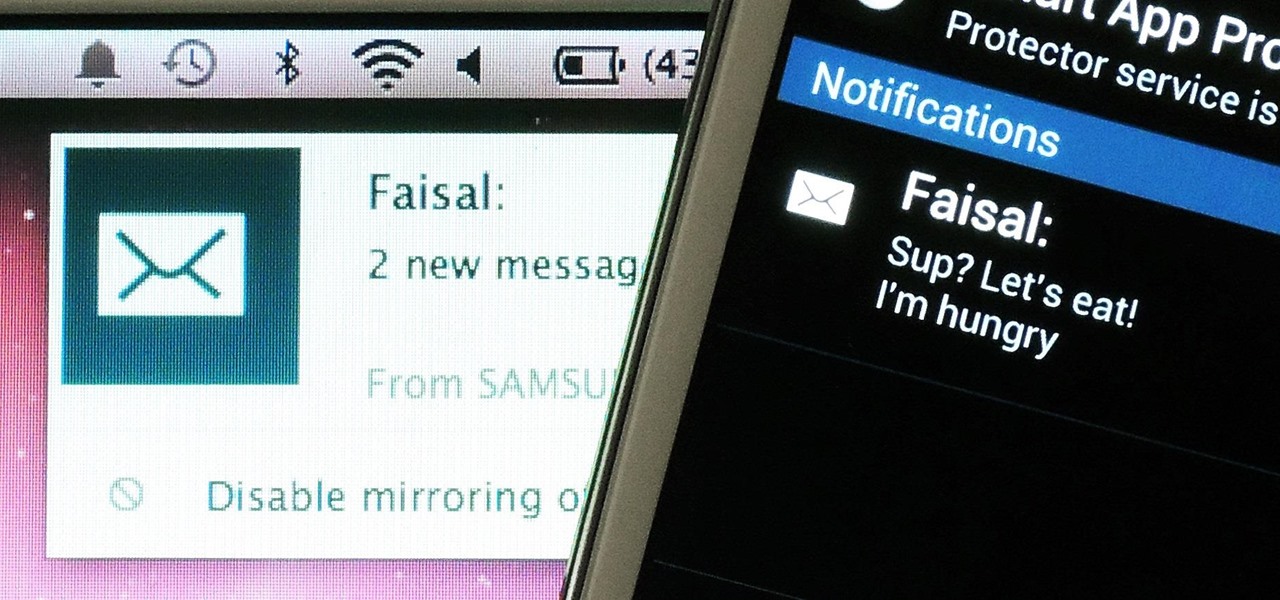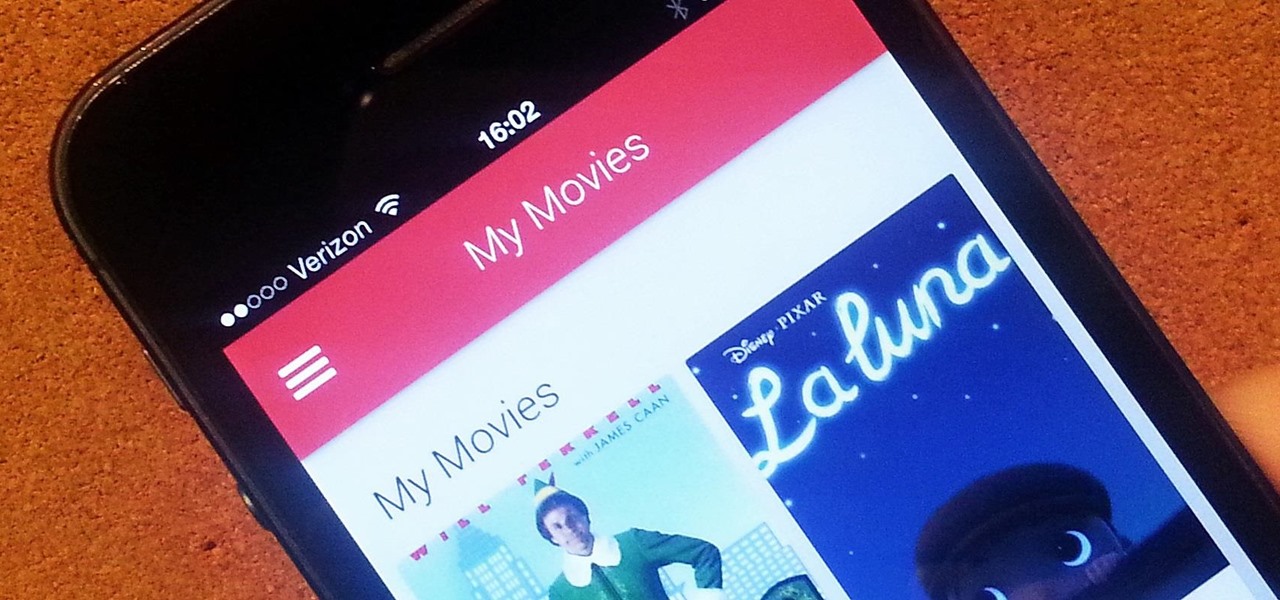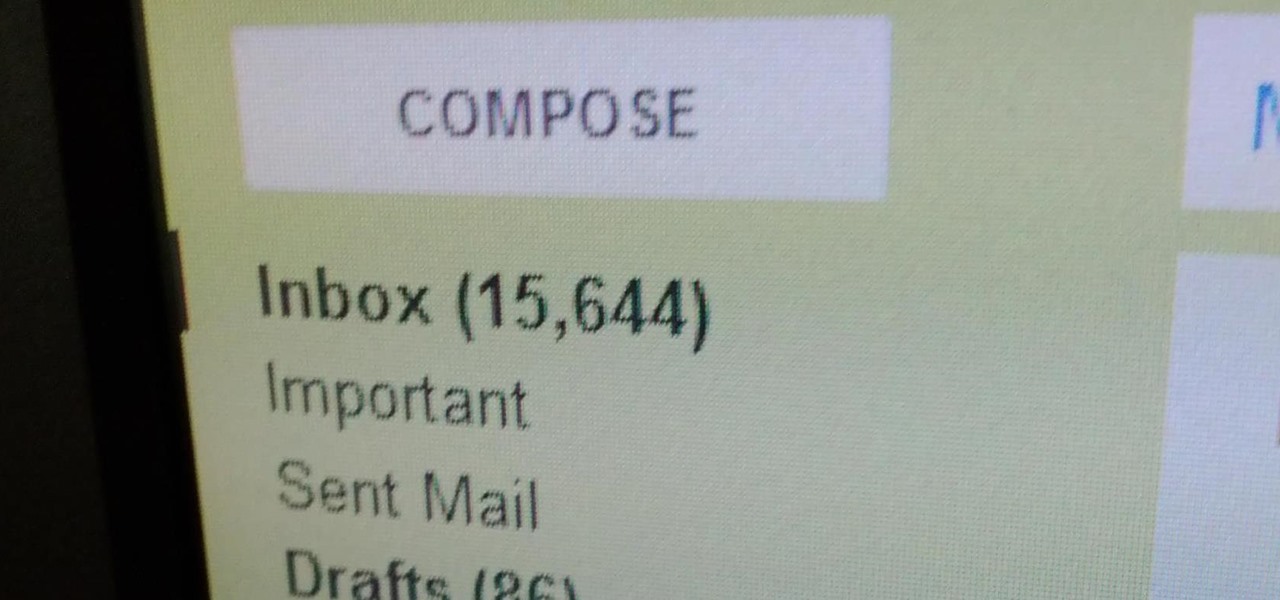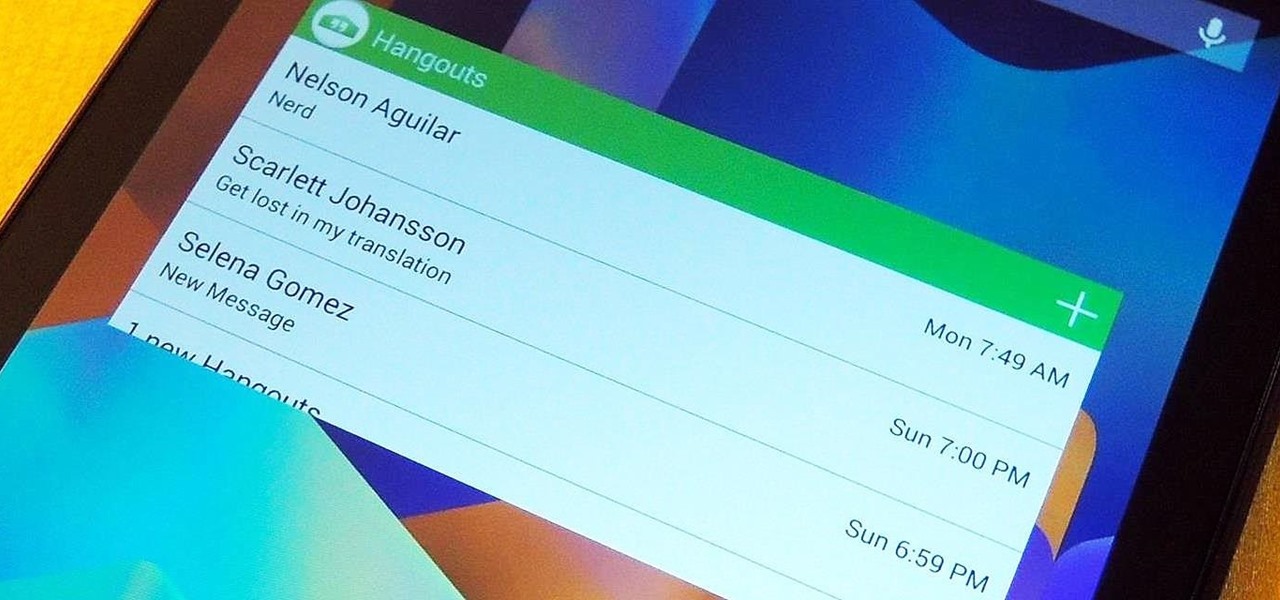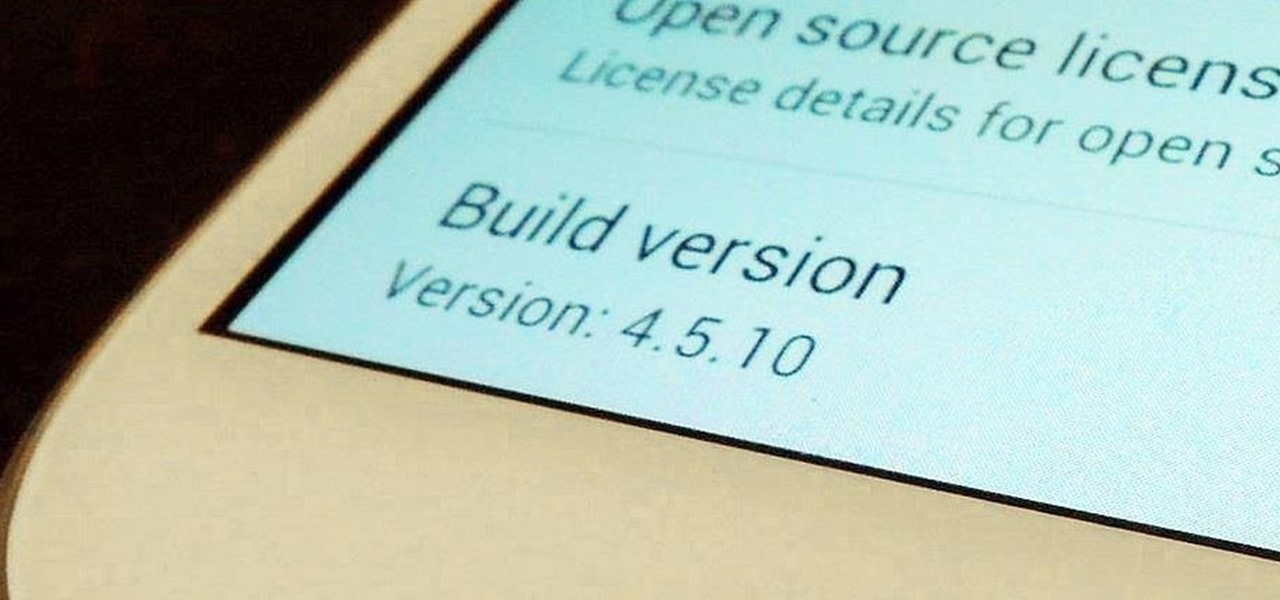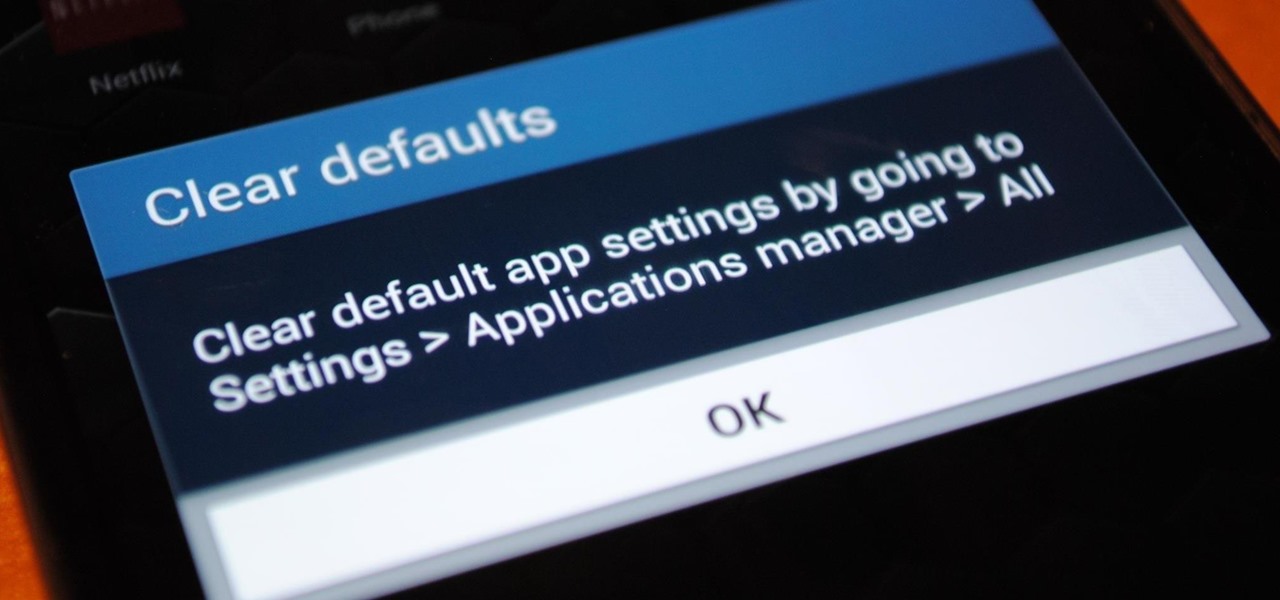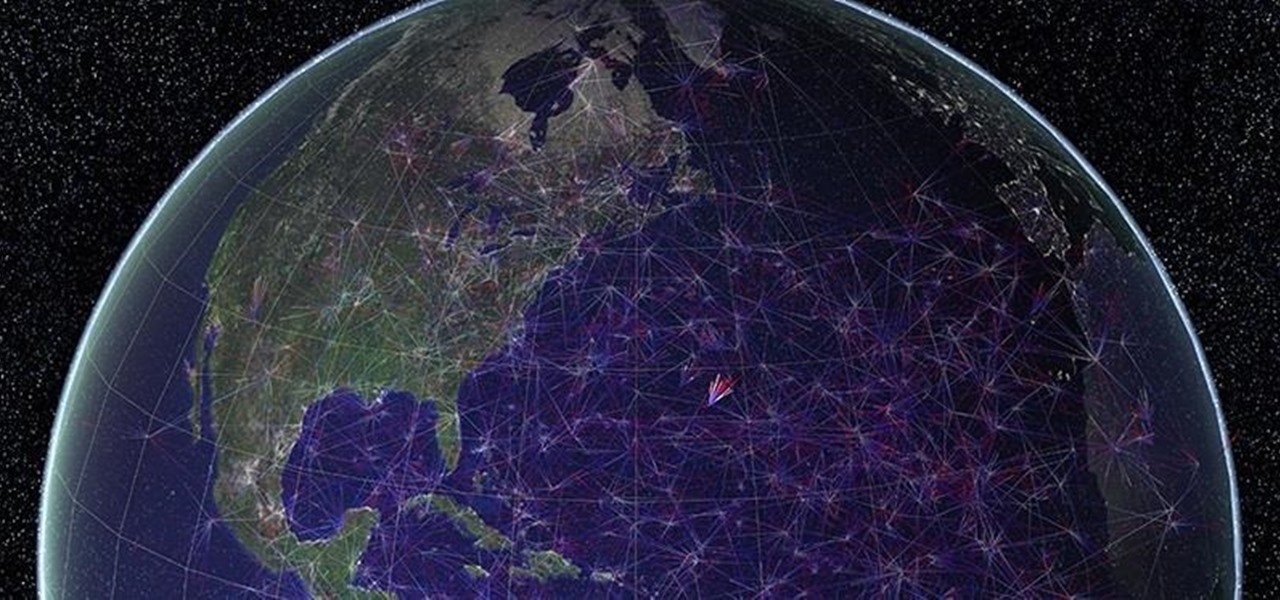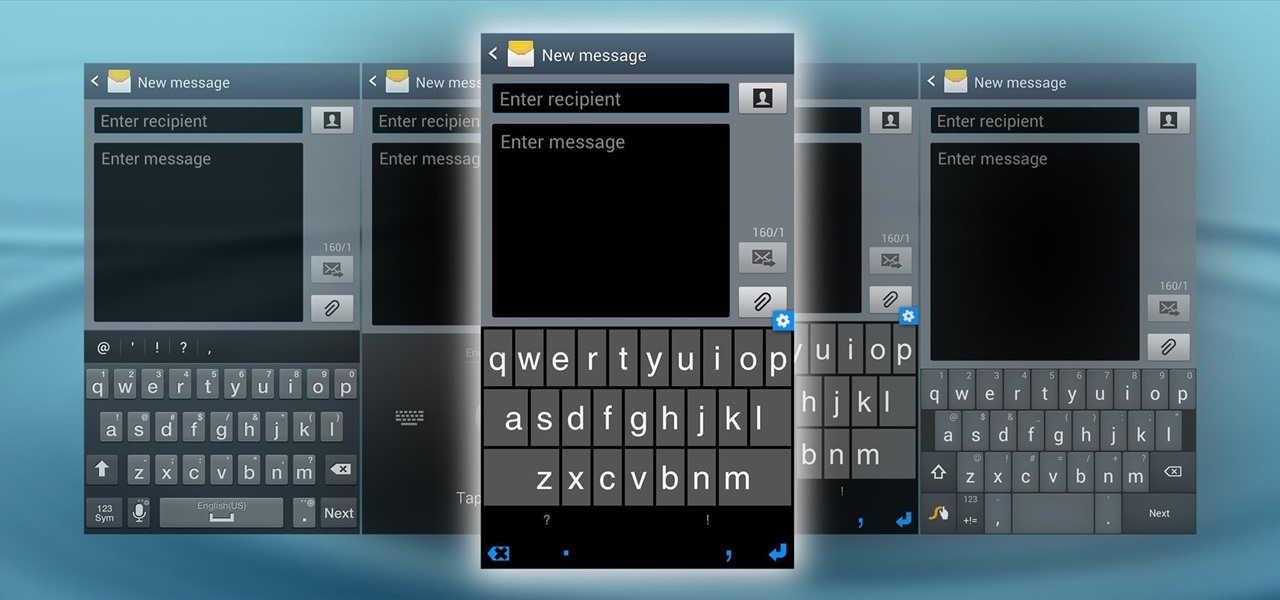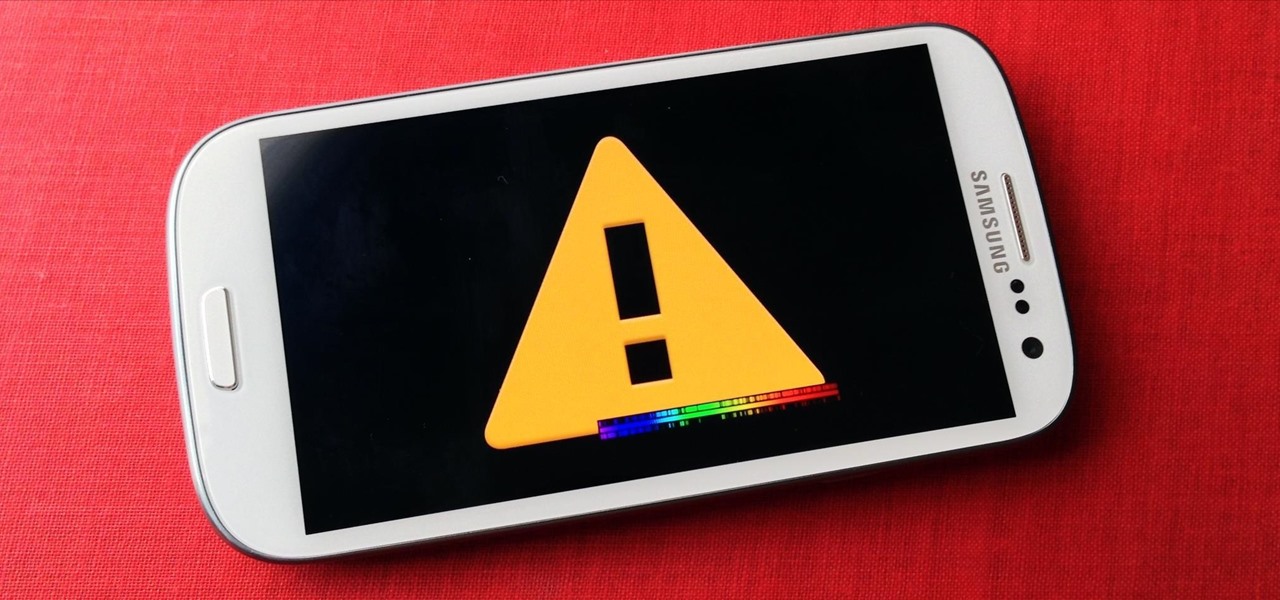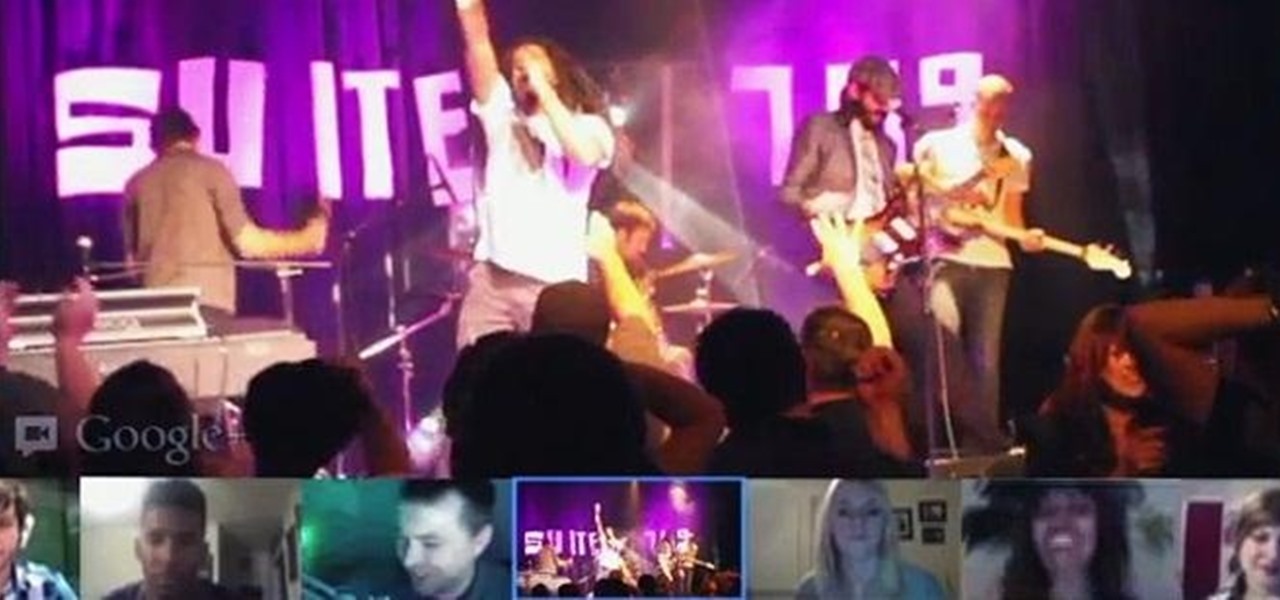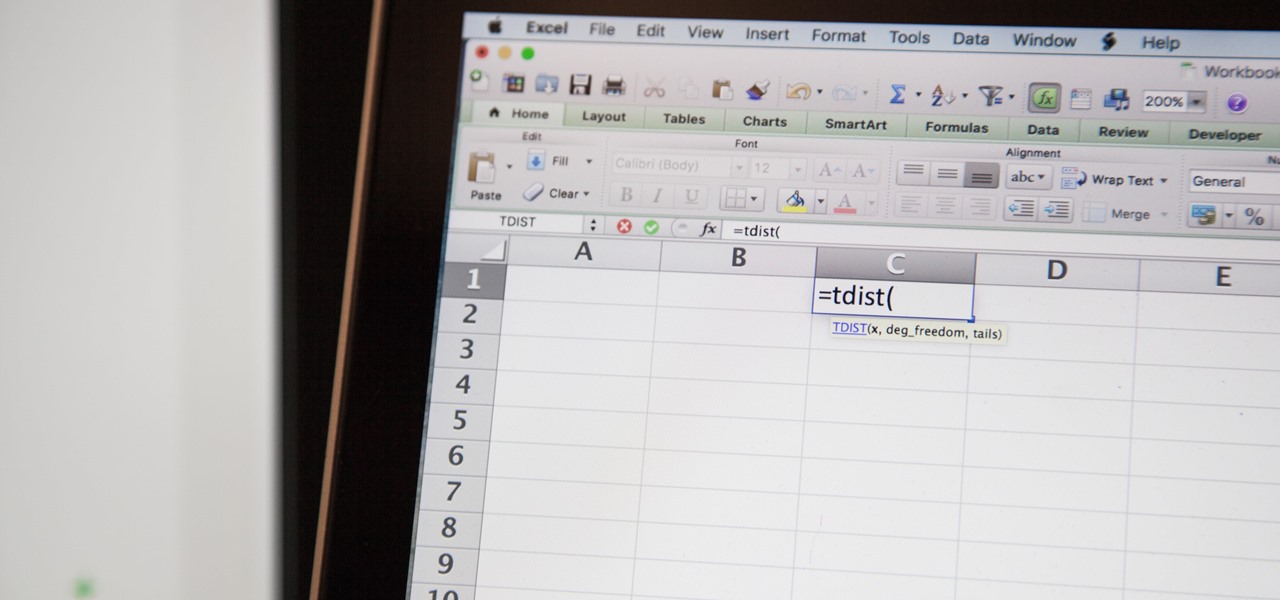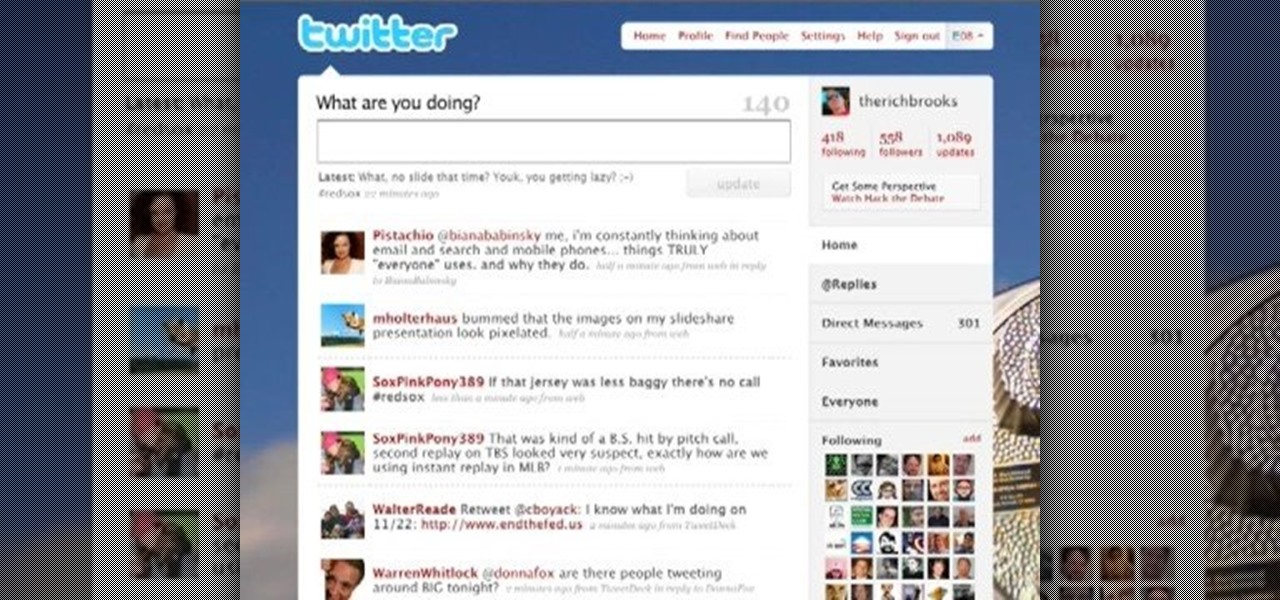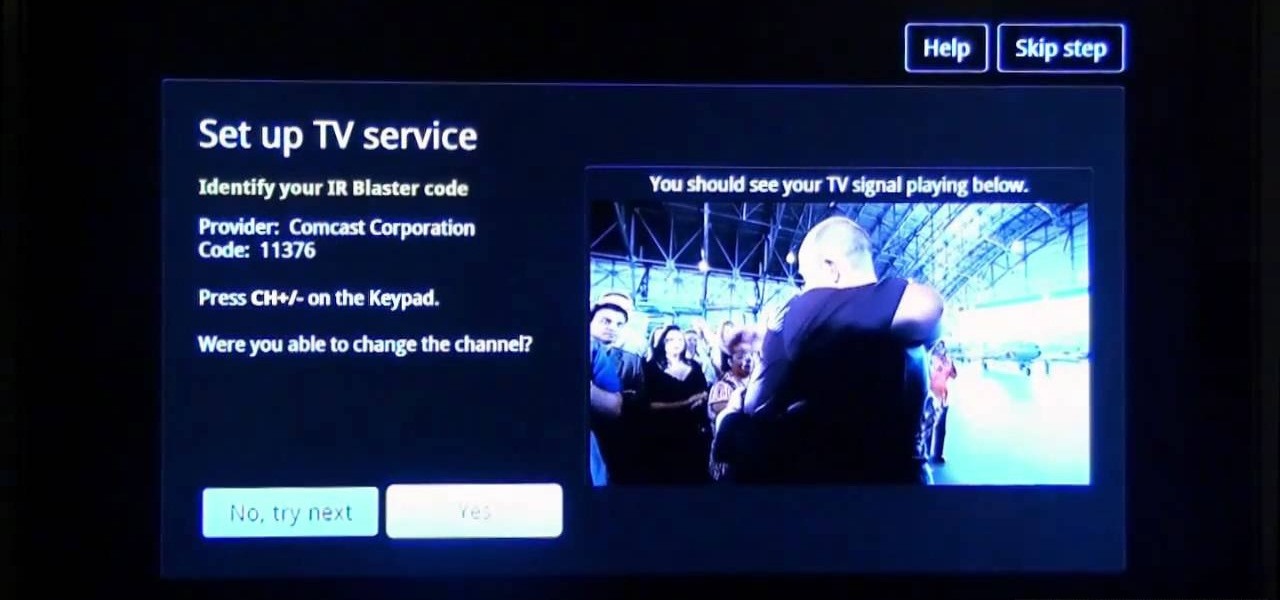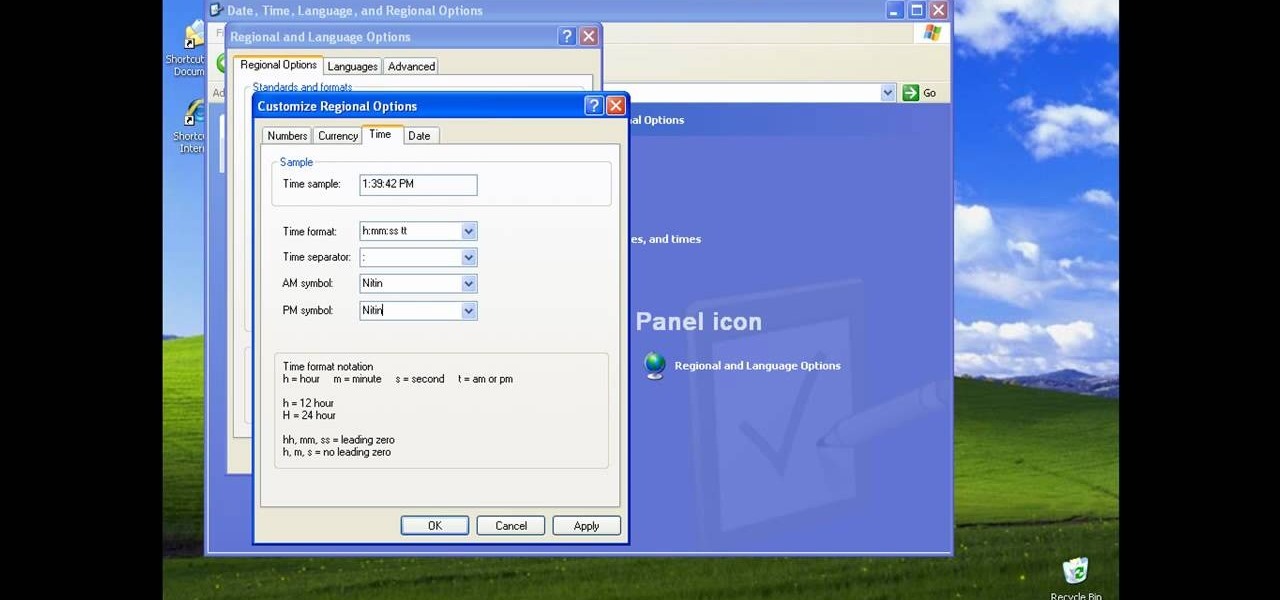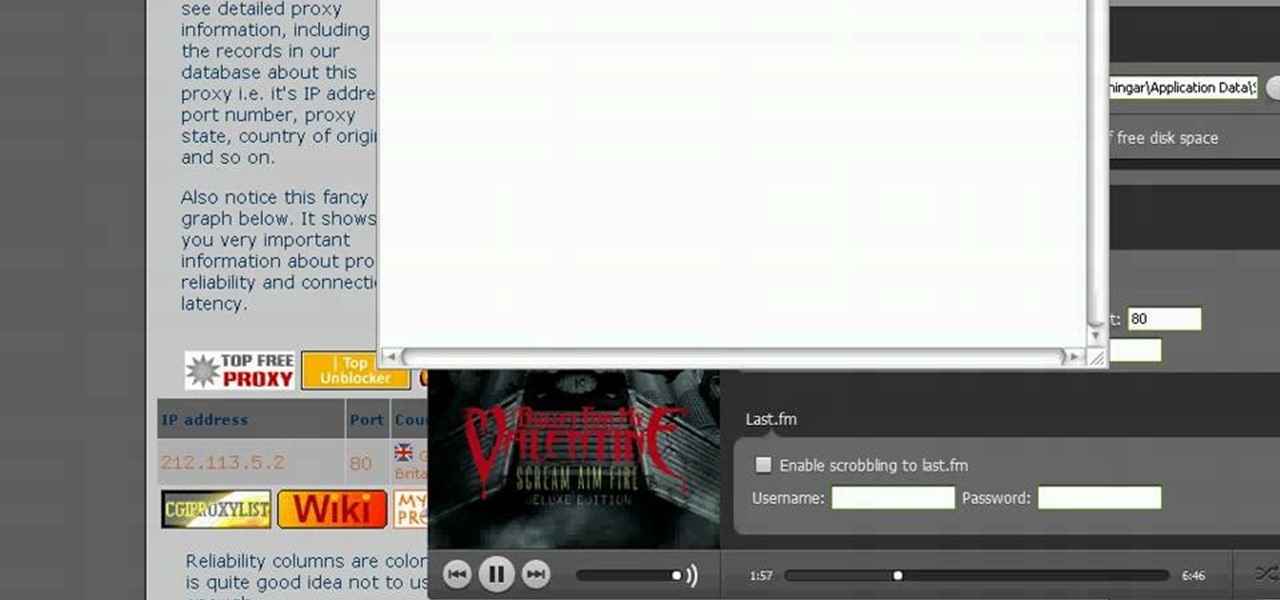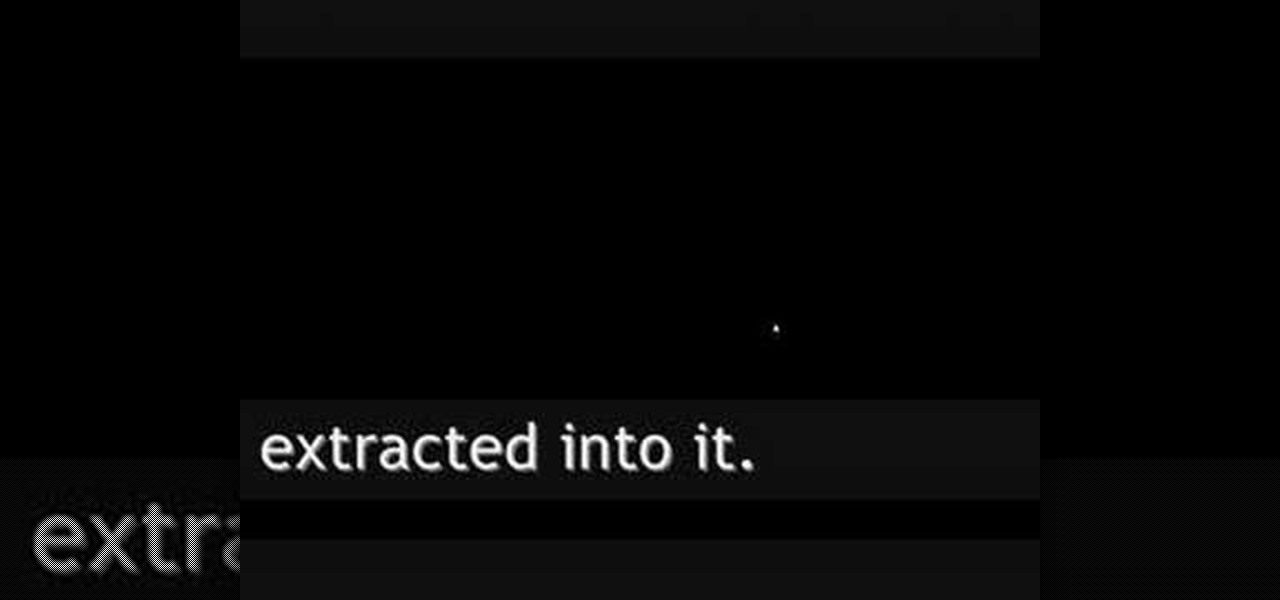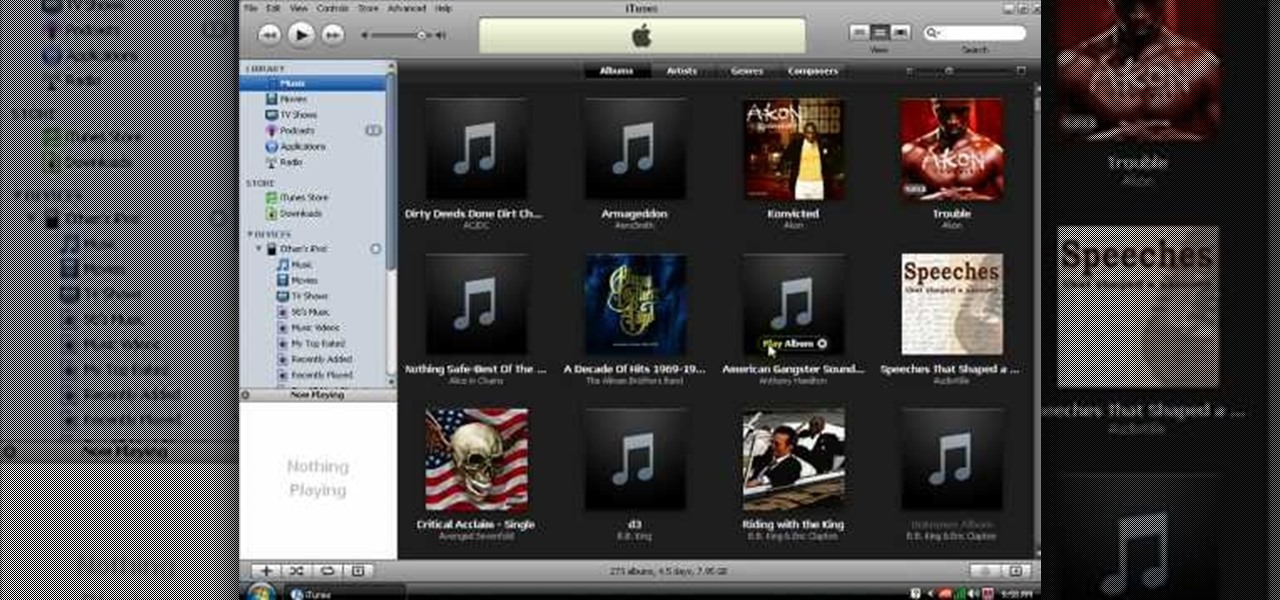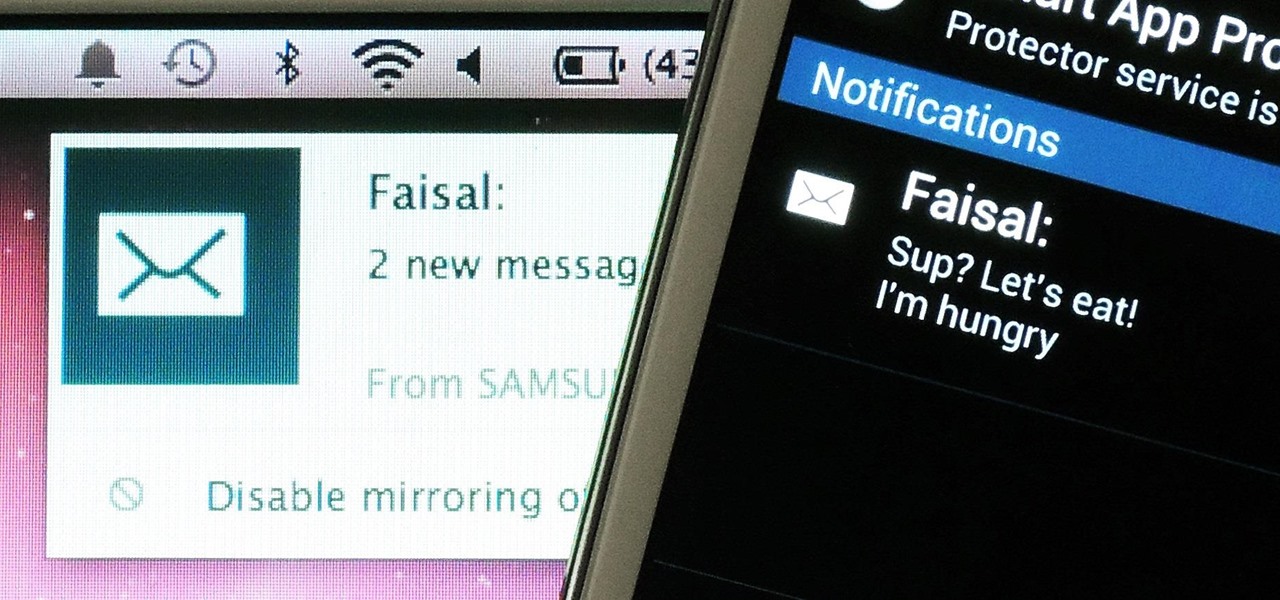
Having quick and immediate access to your notifications is one of the most important features for any modern day phone, but these alerts can be easily missed when your device isn't in the palm of your hand.
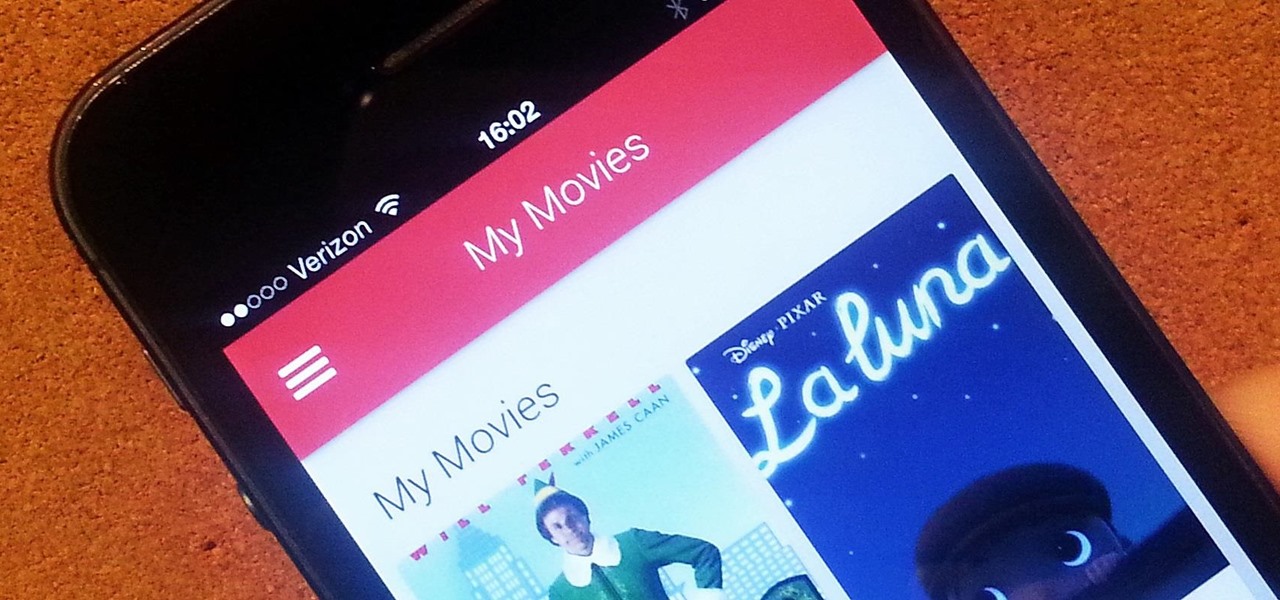
Apple and Google are not only two of the biggest names in the tech world, but also two of the biggest competitors. So, it's no surprise that you can't watch movies or TV shows purchased from iTunes on an Android device. Likewise, you can't watch any videos purchased on Google Play with your iPad or iPhone—until now.
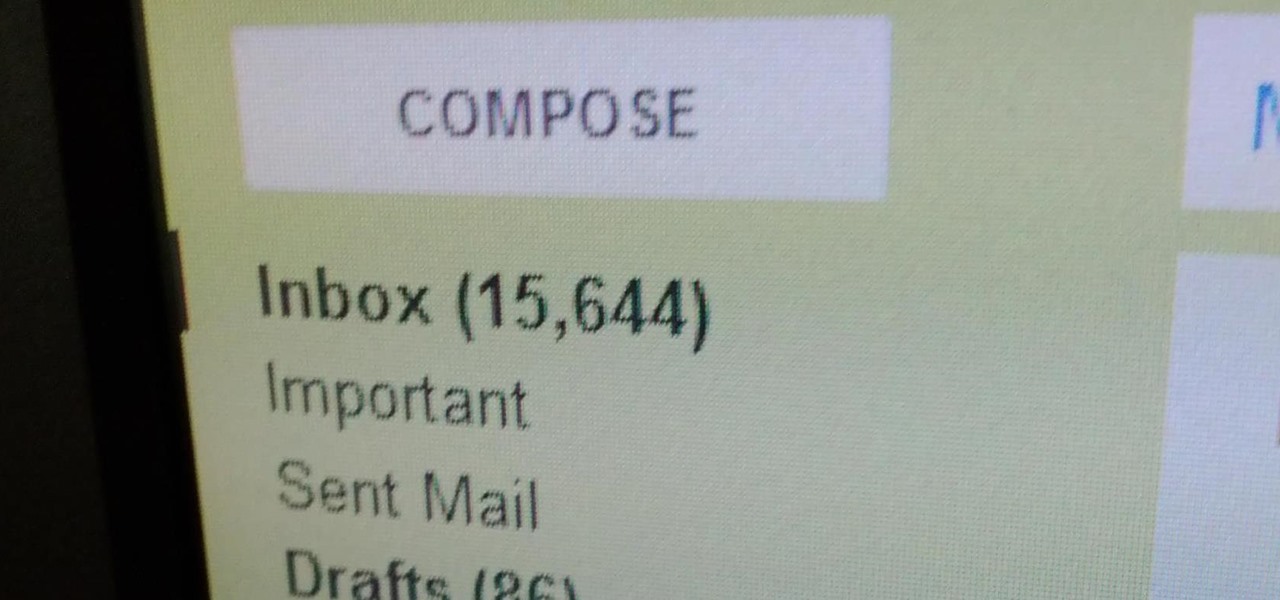
As of this week, Gmail is going to start letting Google+ users email each other using a new option called "Email via Google+." There's nothing wrong with making it easier to get in touch with people you want to hear from, but the default setting allows anyone with a Google+ account to send a message to your Gmail inbox. After the feature is in use, Gmail will start to suggest Google+ connections along with your other contacts as recipients. Email addresses will not be displayed for Google+ co...
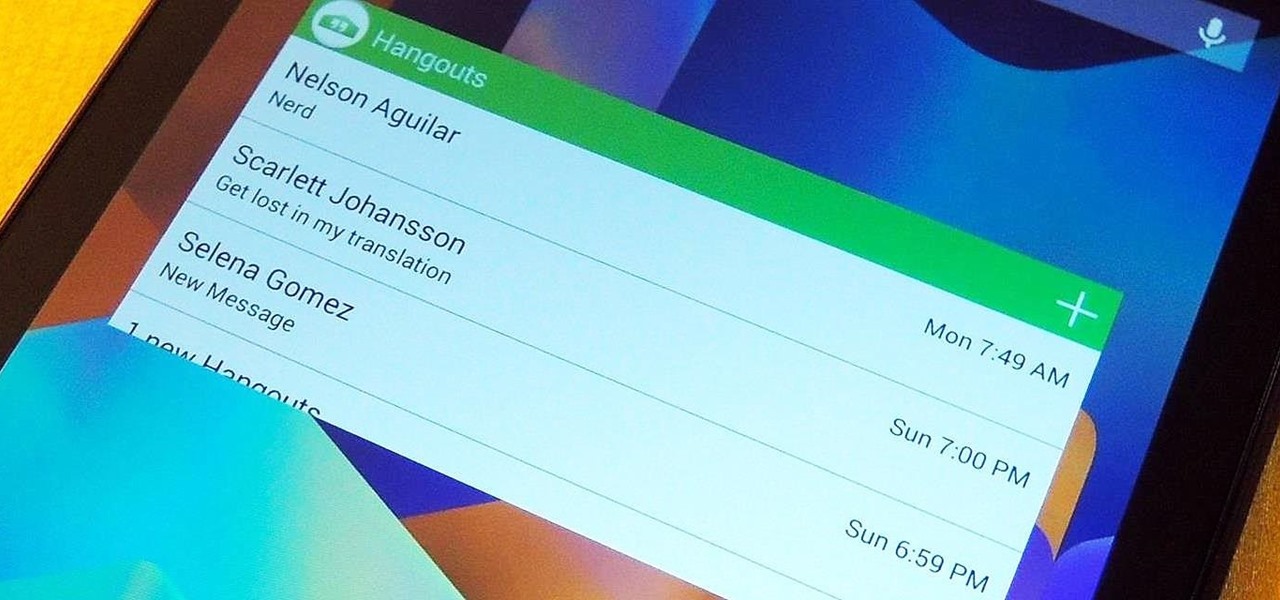
Most people were skeptical when Google replaced Google Talk with Hangouts, but to my surprise, it was an easy and pleasant transition. It has basically consolidated my conversations into one location. I can see all SMS, MMS, and Google Talk conversations in one place.

Want the best view of Los Santos in Grand Theft Auto 5 without having to purchase a plane or steal a chopper? You can enjoy the sights of the Los Angeles replica by hopping on one of the trains rolling around the city—and forget about riding in one of the cars, we're going straight into the cockpit.
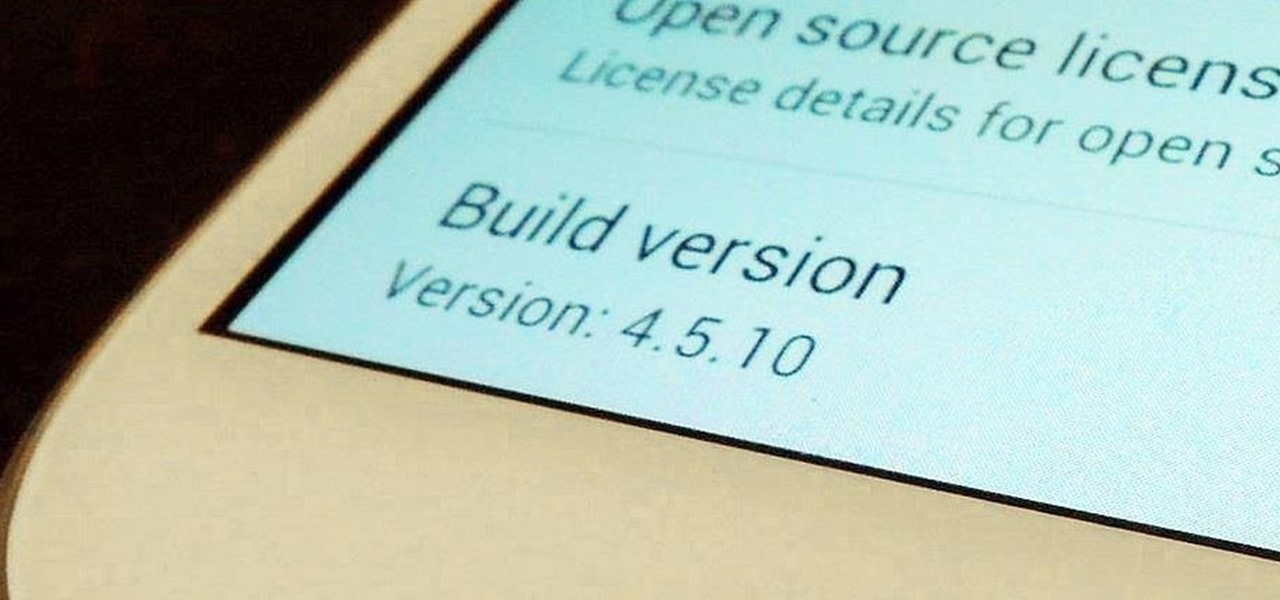
If you have an Android device, you most definitely have the Google Play Store. It's the main hub for finding and downloading apps, games, music, movies, and more, as well as updating them. It's where all the magic happens, but you're not getting the full effect unless you're running the latest and greatest version of the Google Play Store app.

While the new Android 4.4 KitKat is only available on one device at the moment (damn you Nexus 5), it doesn't mean that we can't enjoy some of the features it has to offer on our non-KitKat devices right now.

The Nexus 7 is a huge jump in screen size when coming from a phone, but obviously this tablet is still smaller than some of the major players such as the Nexus 10, Galaxy Tab, etc. One way to squeeze out a little more space is to eliminate the navigation and status bars.

Customization is one of Android's popular selling points, and going hand-in-hand with that is being able to set default apps for different actions. Whether you want to play a song, navigate somewhere, or send a text, you can set a go-to app for each of those tasks.

If you've had the pleasure of owning both an iOS and Android device, you may have noticed one subtle difference on each one's PIN unlock screen. Android's lock screen requires you to press "OK" after entering the PIN, whereas iOS's simply unlocks the screen right after the last digit.

One of the best features on the new Moto X is Touchless Control, which lets you verbally ask the device questions or perform tasks without ever touching or turning on the display, a feature that would do quite nicely on the Nexus 7, if it could handle it.

This article is for anyone wanting to learn how to do gel nails at home. Although it is easy. It is time consuming, so be prepared to have at least 30 minutes to do all the steps. We chose to do gel nails with a french press tip.

Welcome back, my budding hackers! Previous to this tutorial, we've focused mostly on hacking the target system. If we're successful in owning the target system, we'll then want to make certain that the system administrator doesn't know we were there, and that he or she cannot track us.

Welcome back, my hacker novitiates! Finding vulnerabilities in systems can be one of the most time-consuming tasks for a hacker. There will be times, though, when you'll find yourself in a position that you know that a particular port represents a vulnerable application or service.

The absence of a physical keyboard is both a gift and a curse. When it was announced in 2007 that the first iPhone would have a touchscreen only, people literally lost their shit. Now, almost 7 years later, you'd be hard-pressed to find a smartphone that still has a physical keyboard.

A few weeks ago, Bluebox Security uncovered a bug that could potentially effect 99% of Android devices. Bug 8219321, dubbed the Master Key bug, works by allowing applications with modified code to pass Android's signature verification system, thereby bypassing security measures that normally wouldn't allow these apps to be installed.

As mentioned before, the Home button is one of the most important keys on your Samsung Galaxy S3, and pretty much all Android devices for that matter. However, when it comes to customization, it's rather tame.

There are hundreds of sites that host high-res wallpapers for your Android's home screen, but most of us stick with the same old drab stock wallpaper because we're too lazy to go hunt for new ones.

Screenshots are great, but sometimes they don't tell the whole story. You can show off that new app you got or that awesome new live wallpaper, but a screenshot isn't going to get the point across. What exactly am I trying to show you in the screenshot above? You probably have no idea, and that's the point. You can't see the action I'm trying to demonstrate, but in a video you can.

So, you've finally converted from an iPhone to a Samsung Galaxy S3 smartphone. Great. Only now you're overwhelmed with the unfamiliar look and feel of the Android operating system.

Craigslist is probably the greatest site ever created, and I'm just talking about it's classified section, both awesome and amazingly creepy. Seriously, spend 20 minutes scrolling through the personals and you'll never want to take your eyes off the screen. But I digress—Craigslist is also one of the most convenient places to buy and sell pretty much anything you can think of. I've used it to buy my bed, my old bike (which was stolen!), and my couch. And while Craigslist is great in many ways...

If you're a musician, Google wants you on Google+ Hangouts. In an effort to make it easier to stream your concerts, performances, and impromptu jam sessions, they've revealed their latest feature: Studio Mode. Enabling the new Studio Mode optimizes your Hangouts On Air for music, and the quality difference is massive.

From dynamite to lasers to LEDs, you can make graffiti with a lot of different things. Parisian artist Antonin Fourneau has added water to that list. He created this incredible LED wall that lights up wherever it's touched by water to create what he's dubbed "Water Light Graffiti," which can be simply described as being an LED Buddha Board.

So you need to find the p-value for your hypothesis test. To do so, employ the spreadsheet program Microsoft Excel. Using a simple formula, you can easily determine the p-value for your tests and thereby conclude strong or weak support of the null hypothesis.

Check out this episode of Scam School from Brian Brushwood and Revision3 to see how to trick people to get free drinks with the ladies.

In this tutorial, we learn how to sign up and set up a Twitter account. Twitter is a social networking site where you have 140 characters to tell your friends how you are feeling, what you are doing, or talk to them! You can follow people and other people can follow you. You can choose who follows you, which will create and strengthen online relationships. You can even get business referrals from this! Just by getting yourself out there, this is a great tool. To sign up, you will simply go to...

In this tutorial, we learn how to make a cheat sheet for a test. You will first need to take your shoe and place it on a white sheet of paper. From here, use a pen to trace the shape of the bottom of the shoe. After this, cut the shape out of the paper and then use it to write on! Write all of the information you need for your test on this paper. When finished, you will stick this to the bottom of your shoe with some tape. Then, when you're taking a test you can simply look at the bottom of y...

In this video, we learn how to remove a fuel filter. Start out by removing the secondary retainer cup. After this, you will install quick disconnect tool and rotate until the primary cup has been released. Repeat the previous steps until all the lines are disconnected from the vehicle. After this, you should be able to simply remove the fuel filter from the vehicle. Make sure you are using the right tools to remove the retainer cup so you don't damage anything underneath the vehicle. Once fin...

Sony's new Internet TV combines the power of Google TV and television into a neat and accessible package. And setting up your new Google TV is a cinch. This video walks you through the quick setup process for getting your Google TV system going. The player in this video is model NSZ-GT1.

There could be multiple reasons why you would want to input a name in the Windows taskbar on your PC, like when dealing with a network of computers, to help identify workstations, or simply for a customized personal feel. With this tutorial, you'll see how easy it is to put your user name or computer name (or any other name) down in the taskbar, right besides the time in the bottom right.

Everybody has place card holders that can be bought from various stores. However, this video by Ngai Chen Cheung shows how you can make your own place card holder using only a square piece of paper and a bit of origami skills.

Straight hair seems like the easiest type of hairstyle to style, right? Wrong. If you happened to be born with curly or frizzy hair, then you know how difficult it is - and how long it takes before school in the morning - to tame those tumbleweed frizzies into pin-straight locks.

In our opinion, blowouts at salons are WAY overpriced. A few spritzes of heat protectant, a few good twirls of the blowdryer, and you're done. Well, after you pay $50.

Interested in incorporating a download manager into Google Chrome? It's easy! So easy, in fact, that this home-computing how-to from the folks at Britec can present a complete overview of the process in just over two minutes. For more information, including detailed, step-by-step instructions, take a look.

In this tutorial, we learn how to remove the ads from Spotify. First, you will need a proxy, which you can get from the website: Proxylist. Just simply click on a free proxy once you get to the site, then write down the proxy and port. Next, go to edit, then preferences. After this, change the auto-detect to https, then put the proxy next to the box that says "host". Next, type in the port next to where it says "port", then click on the "apply" button listed at the bottom of this window. Now ...

Ugh, the dreaded shin splints. Almost any habitual runner has experienced it: a sharp, tight pain in your shins that jolts you uncomfortably every time you move. And for those who are on their feet regularly, like runners and dancers, shin splints can be a big pain in the ass.

In this tutorial, we learn how to install fonts onto GIMP. First, go to the website DaFont, then click a font you like. Download the font and then right click on the zipped folder and extract all that is indie of it. Now go to control panel then fonts, then view installed font. Copy and paste the font you have extracted into it. After this, go into GIMP and try out your new font in the software. If you like it, you can use it whenever you would like to! If you don't, you can simply uninstall ...

In this video tutorial, viewers learn how to transfer music from an iPod to the iTunes library. Begin by connecting the device to the computer. Then click on the Start menu and open Control Panel. Now click on the device. Click on Tools and select Folder Options. Then click on the View tab and check "Show hidden files and folders". Click OK. Now open the iPod_Control folder and open the Music folder. Finish by simply opening all the folders and importing the music files into iTunes. This vide...

We enjoy the fuzzy wool yarns at craft stores as much as any other knitter, but did you know that yarn doesn't have to be made from wool or any of the typical yarn fibers? In fact, you can make your own yarn at home. Don't worry, we're not going to put you in front of a weaving machine.