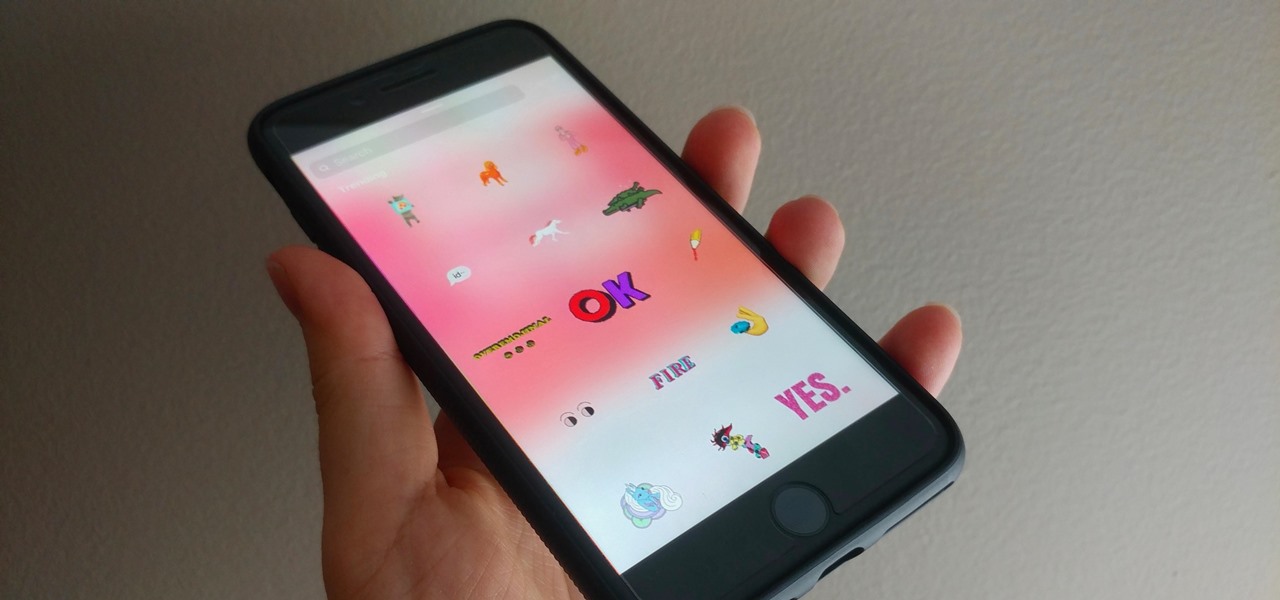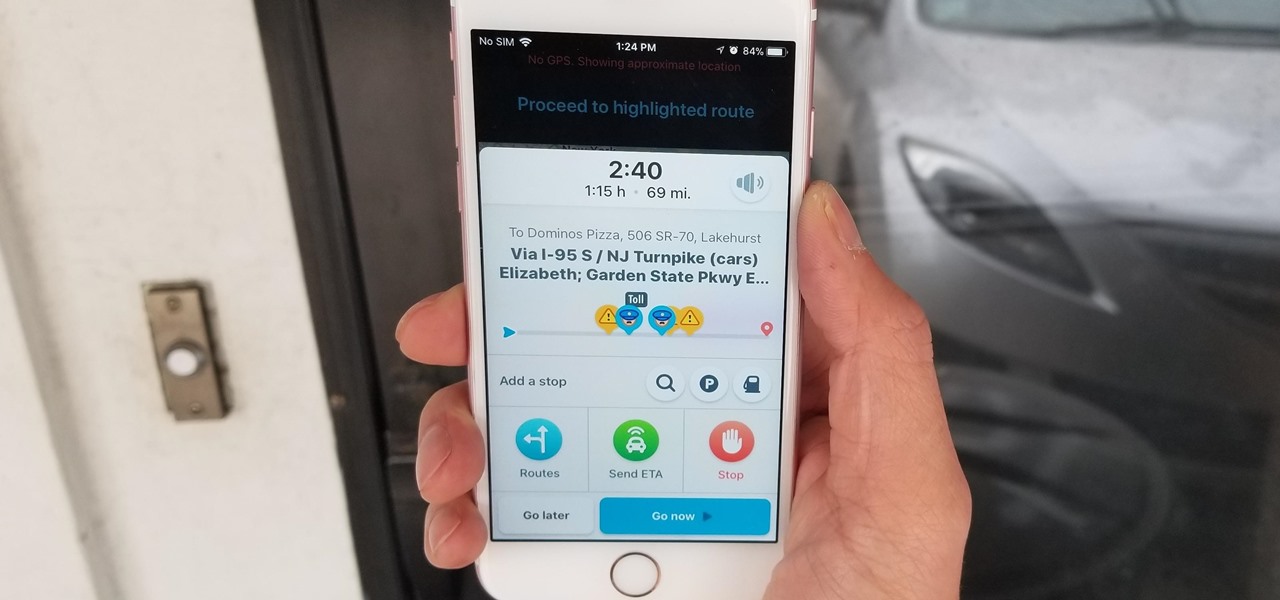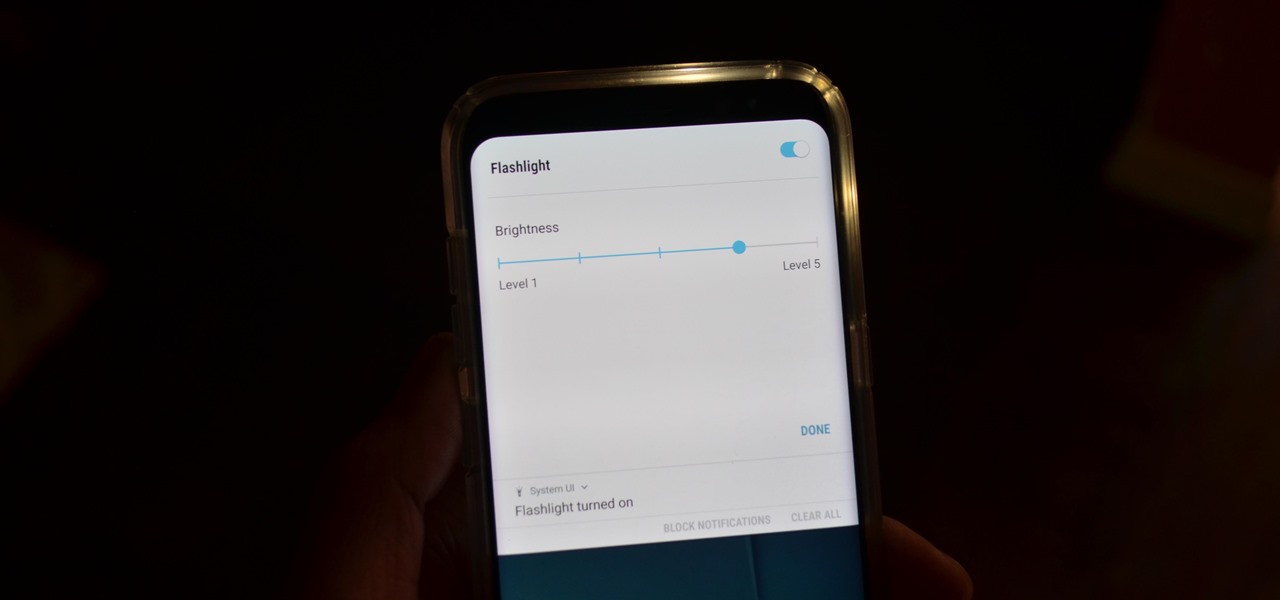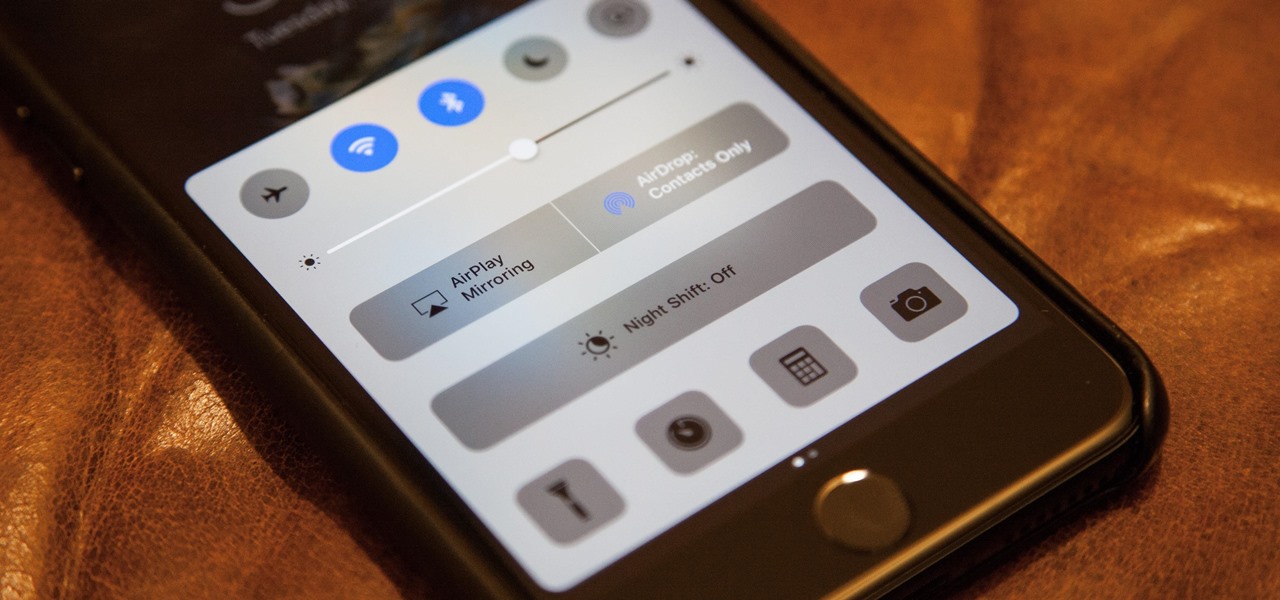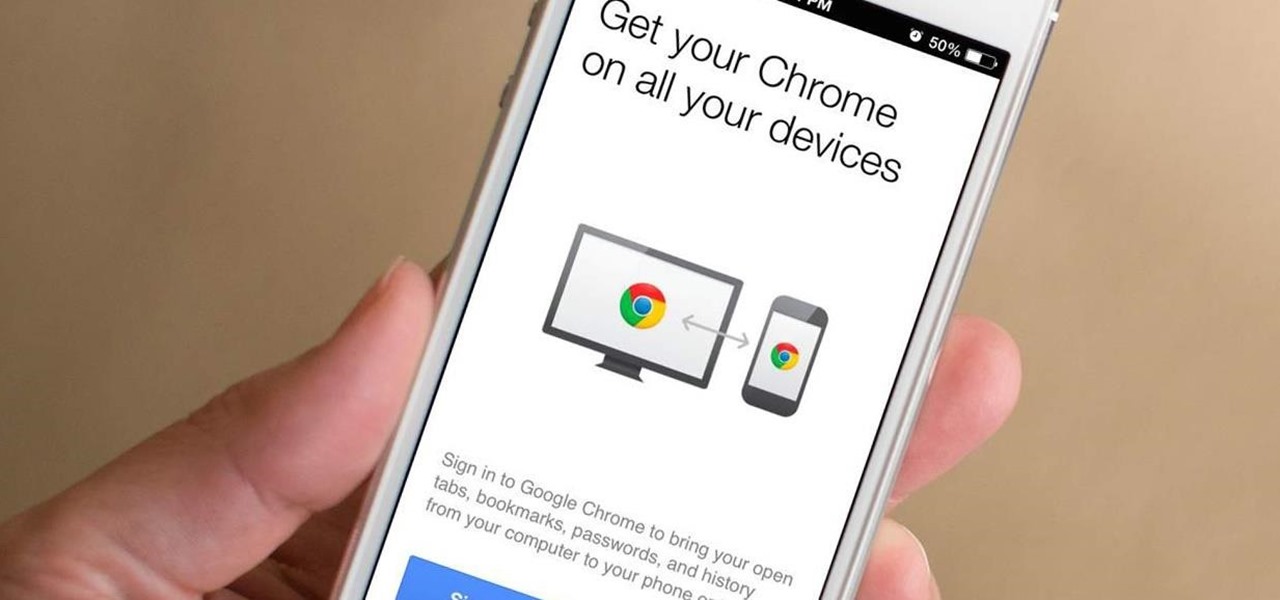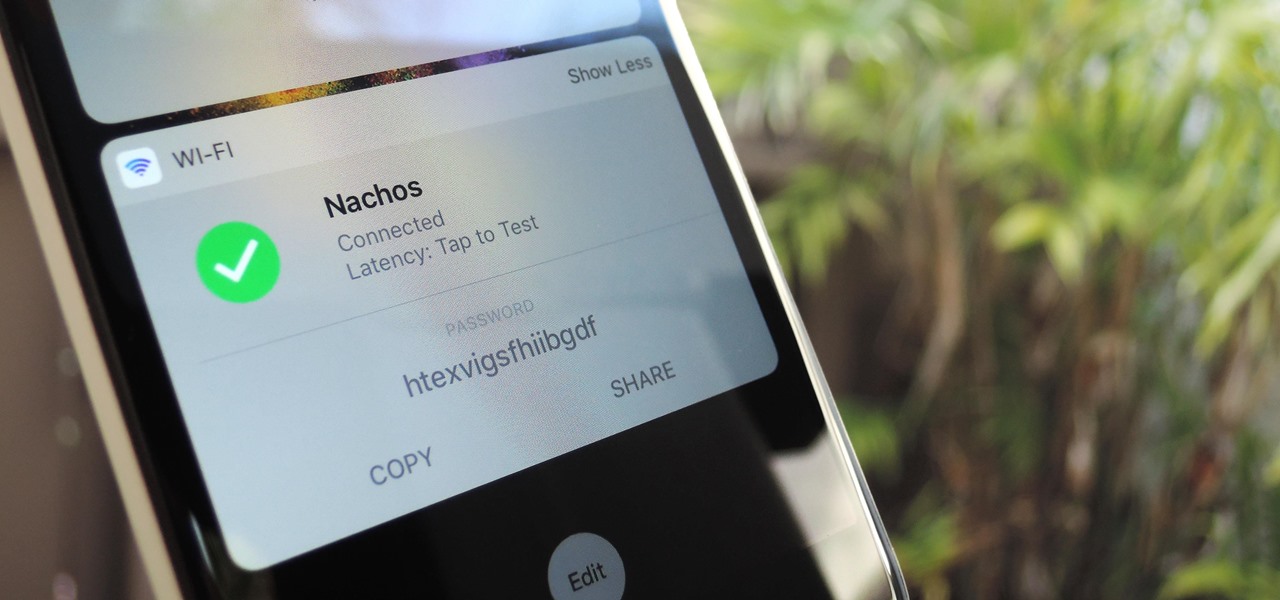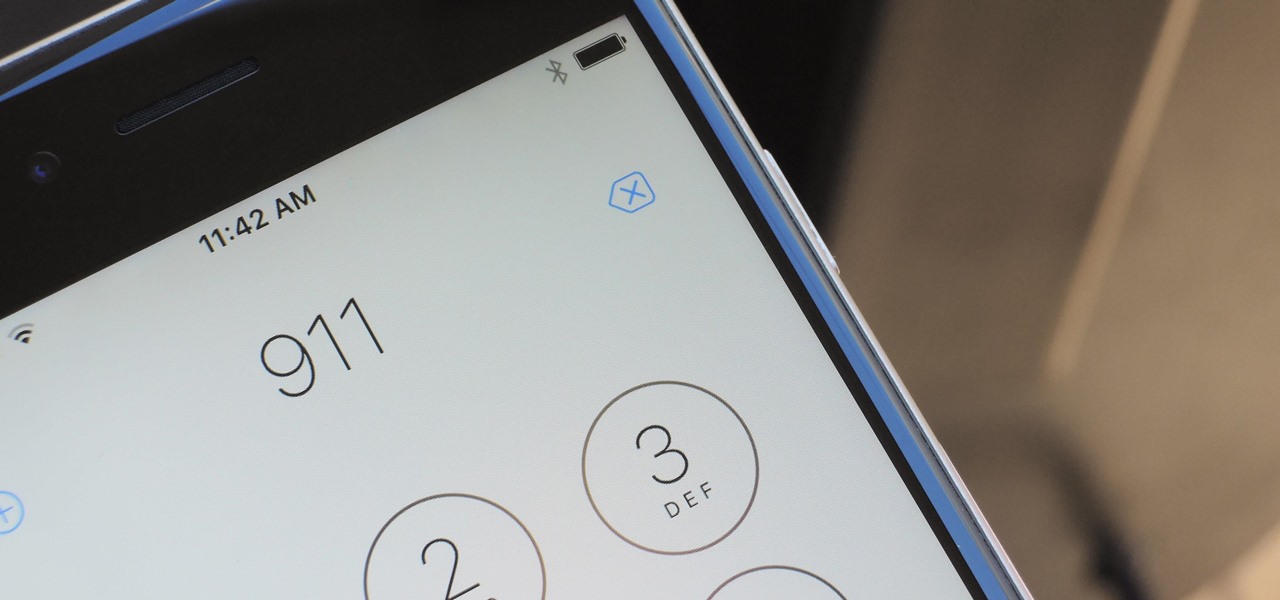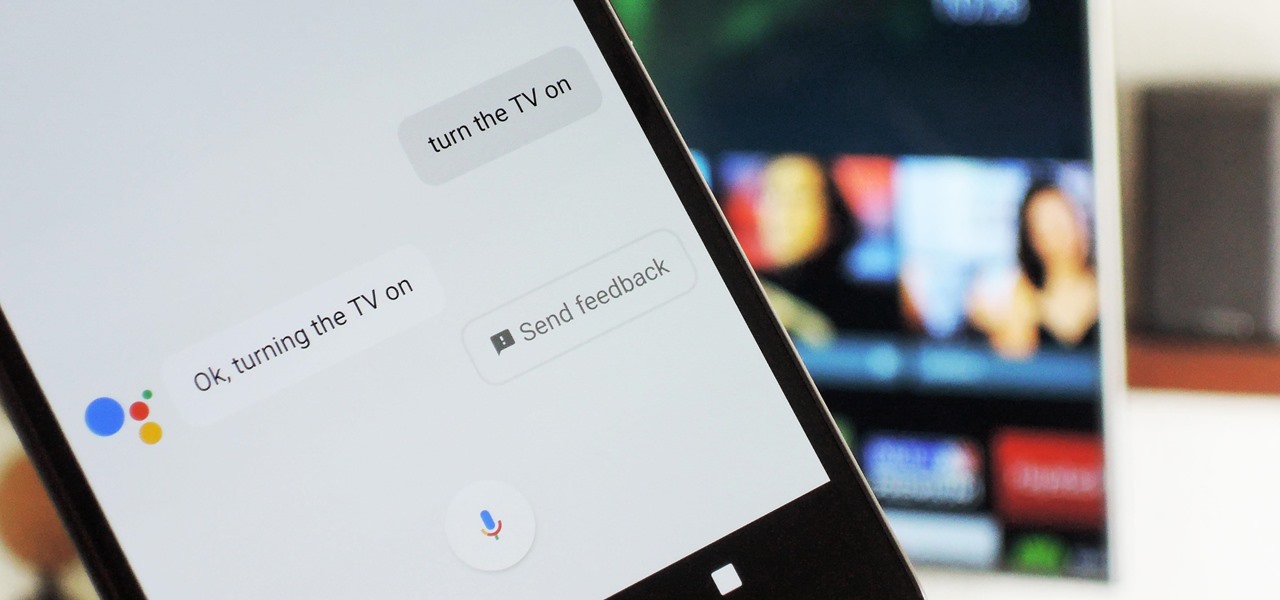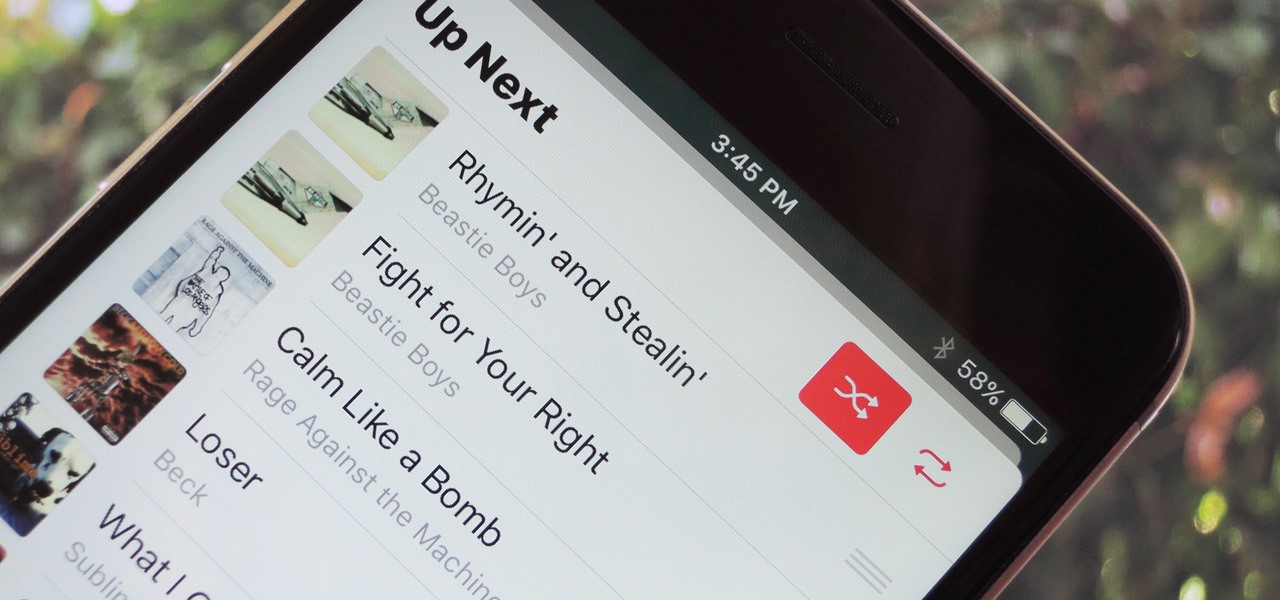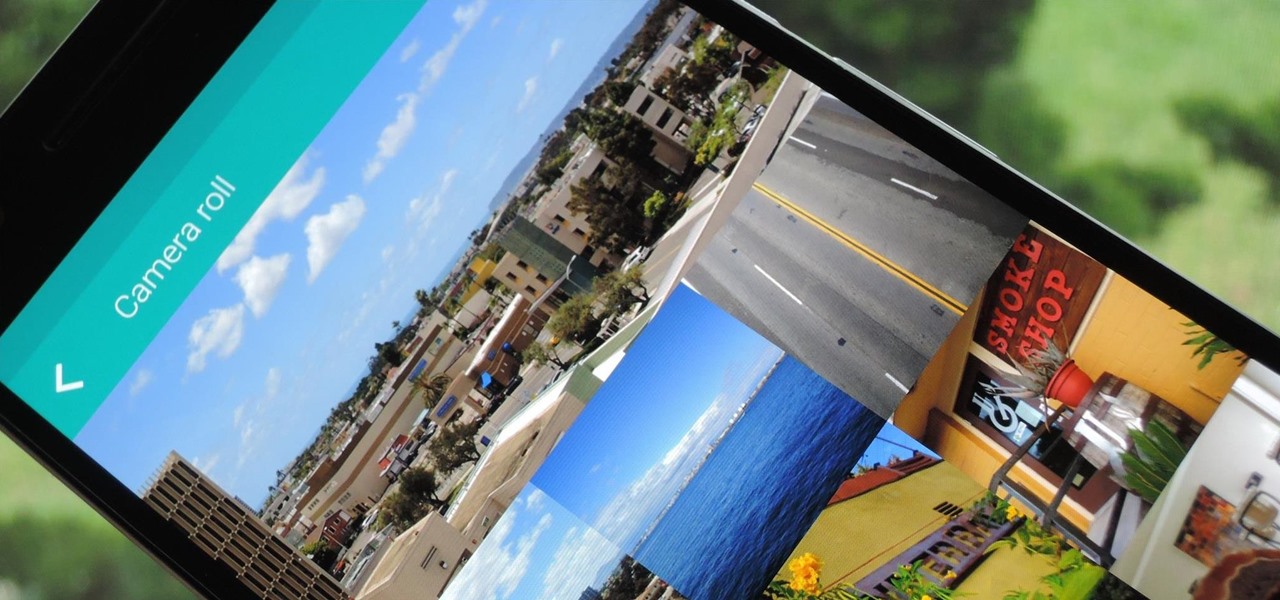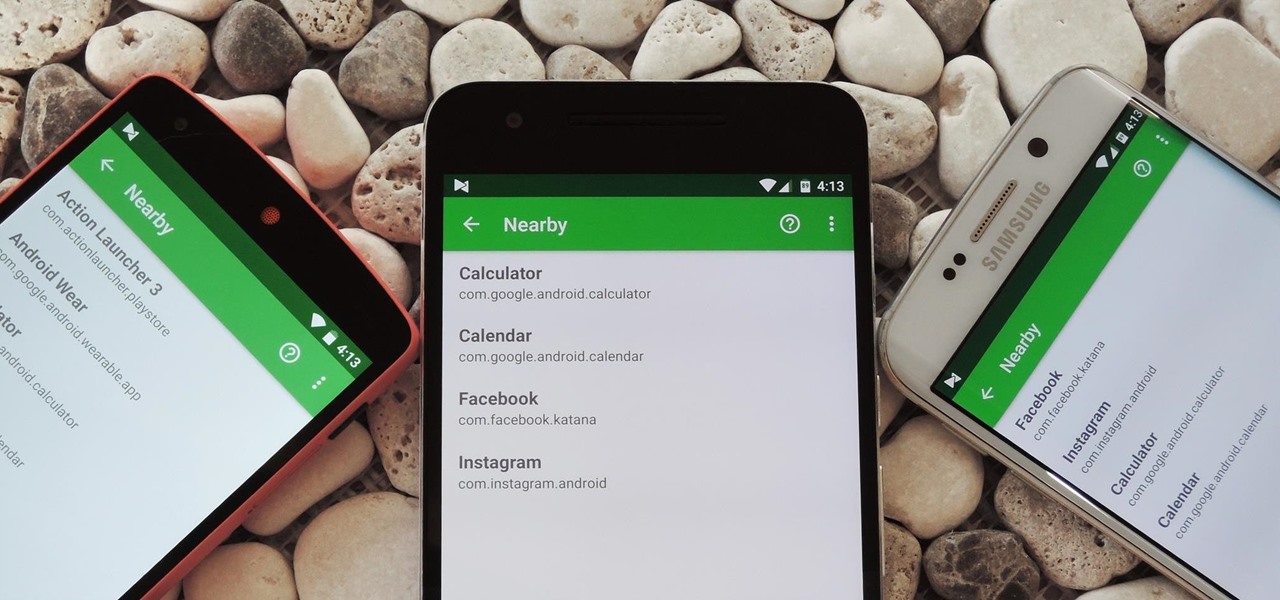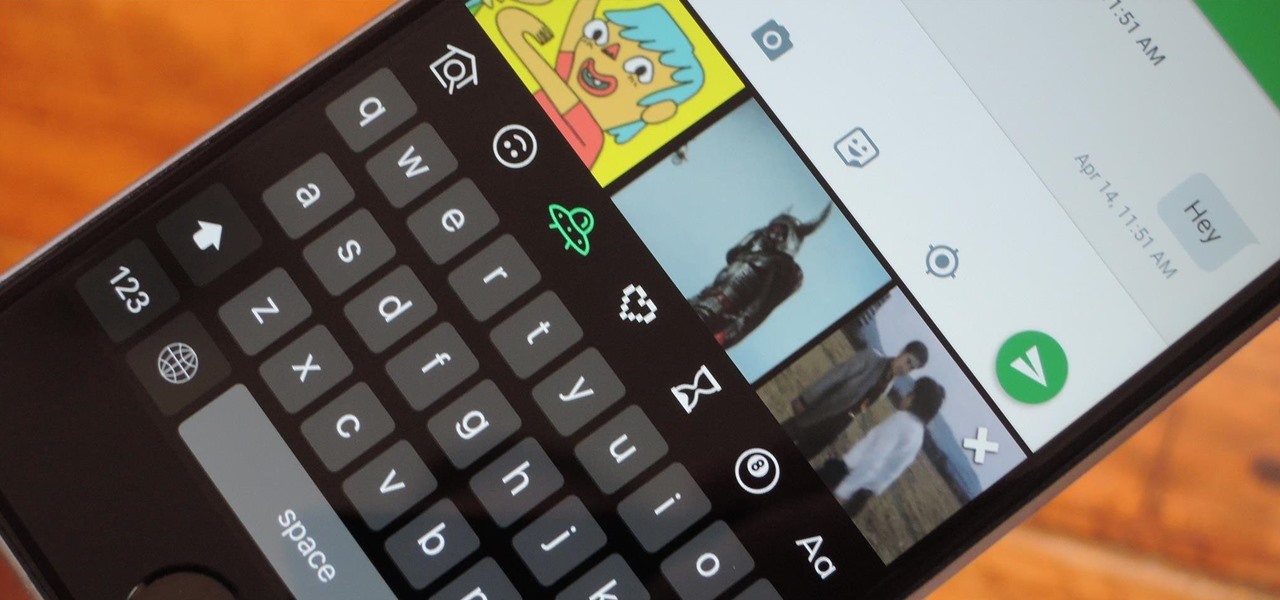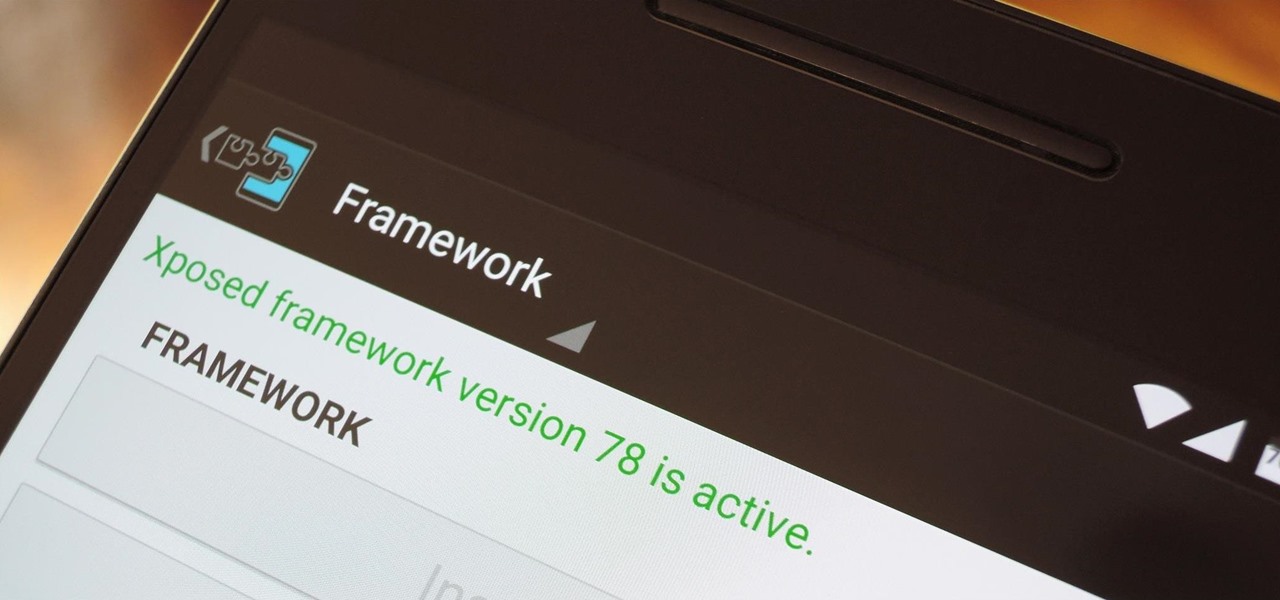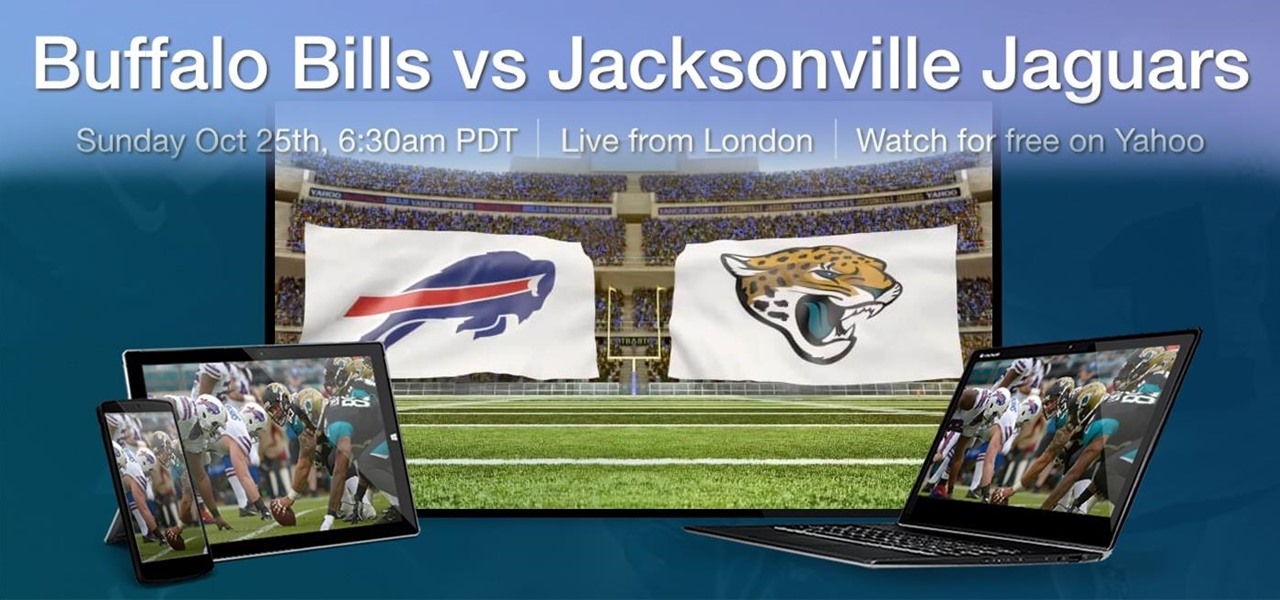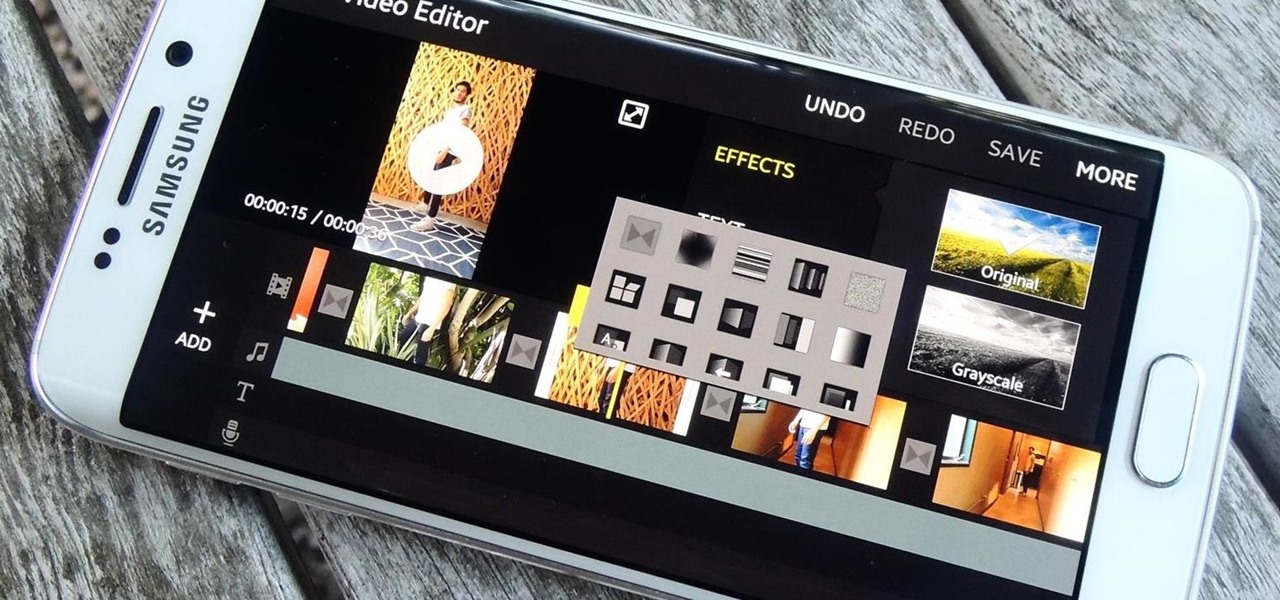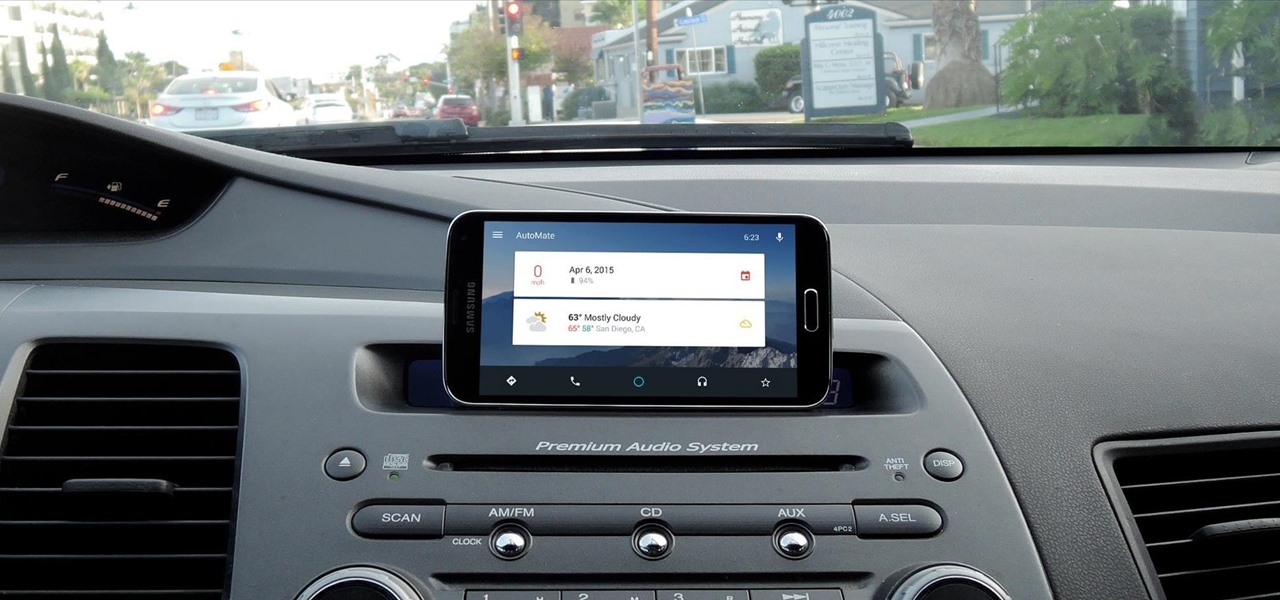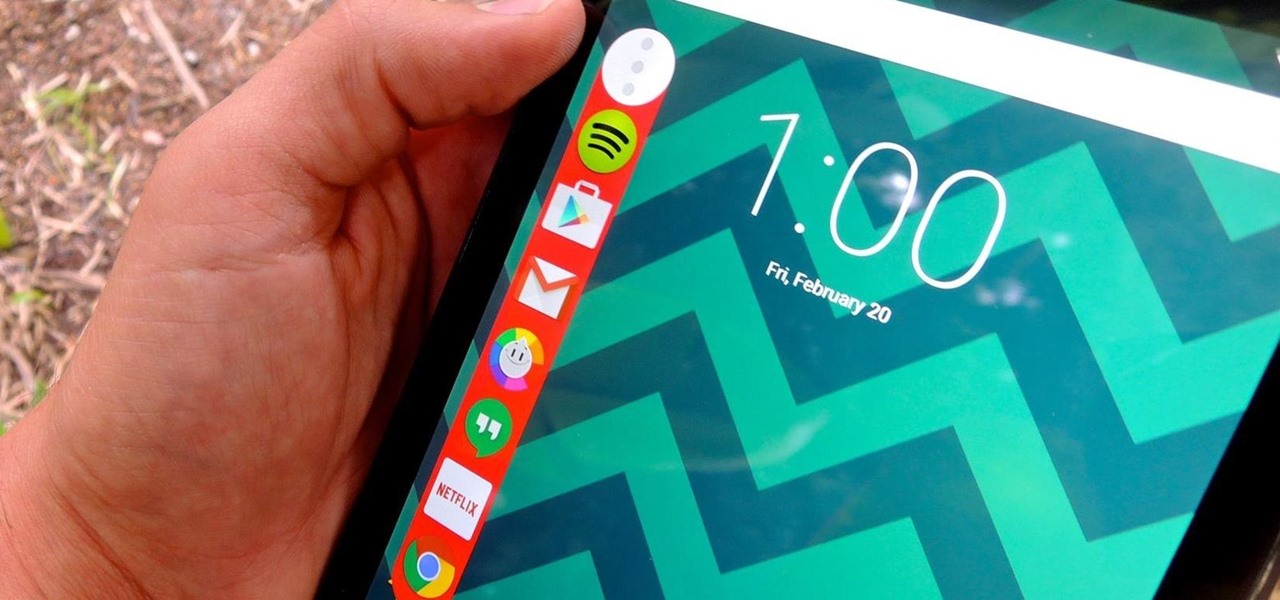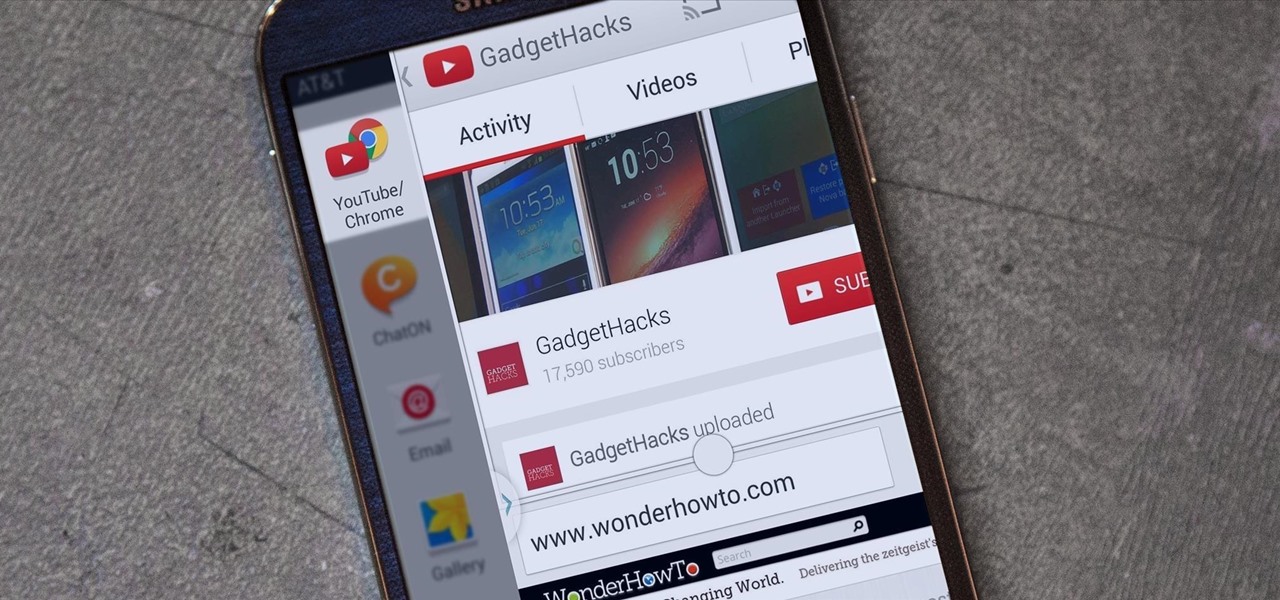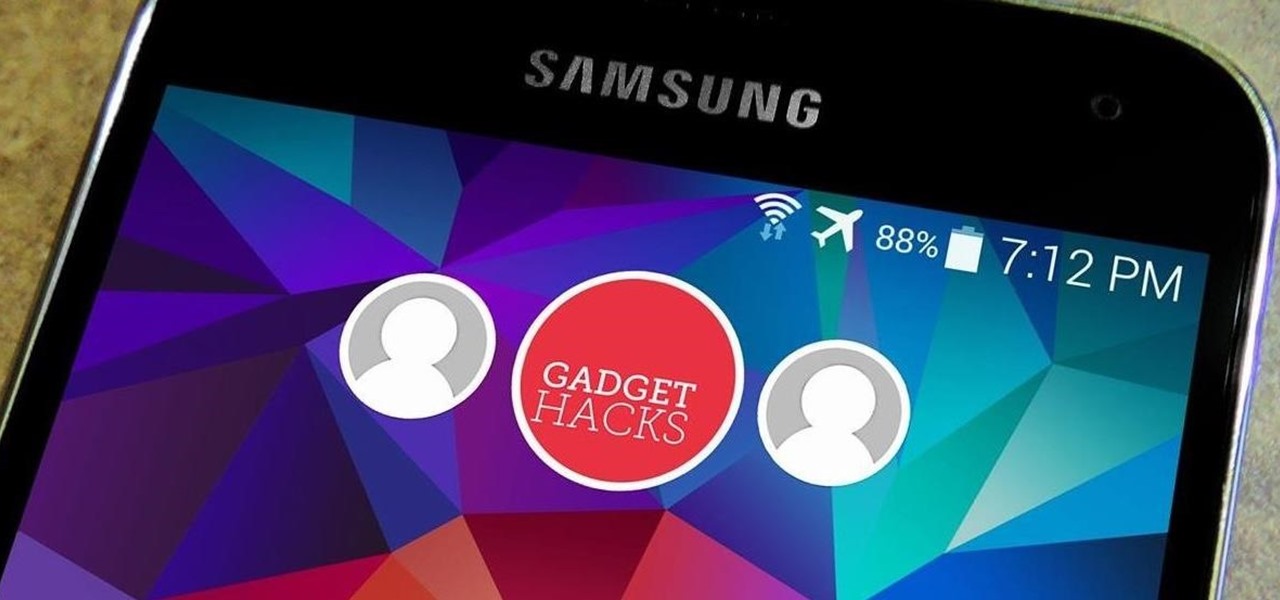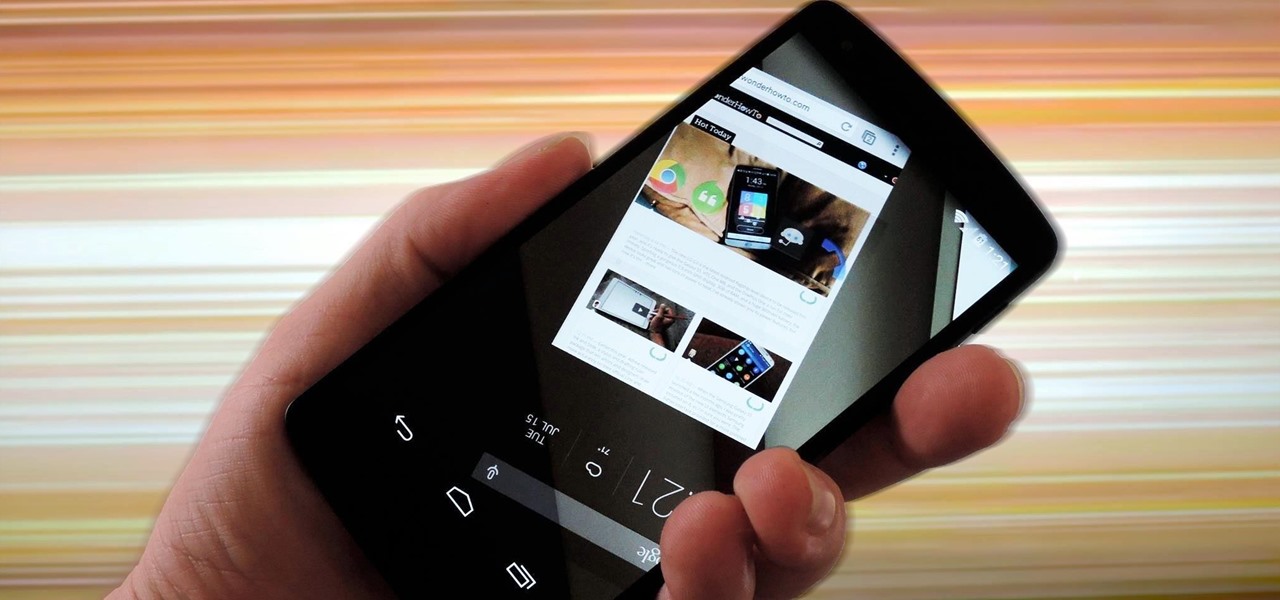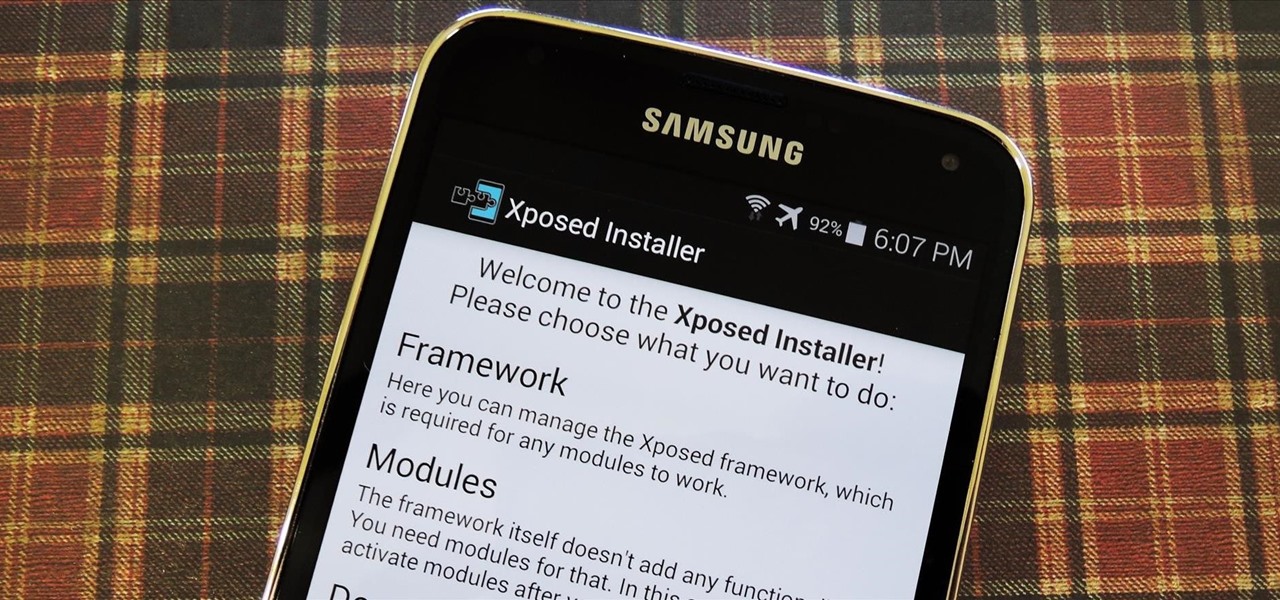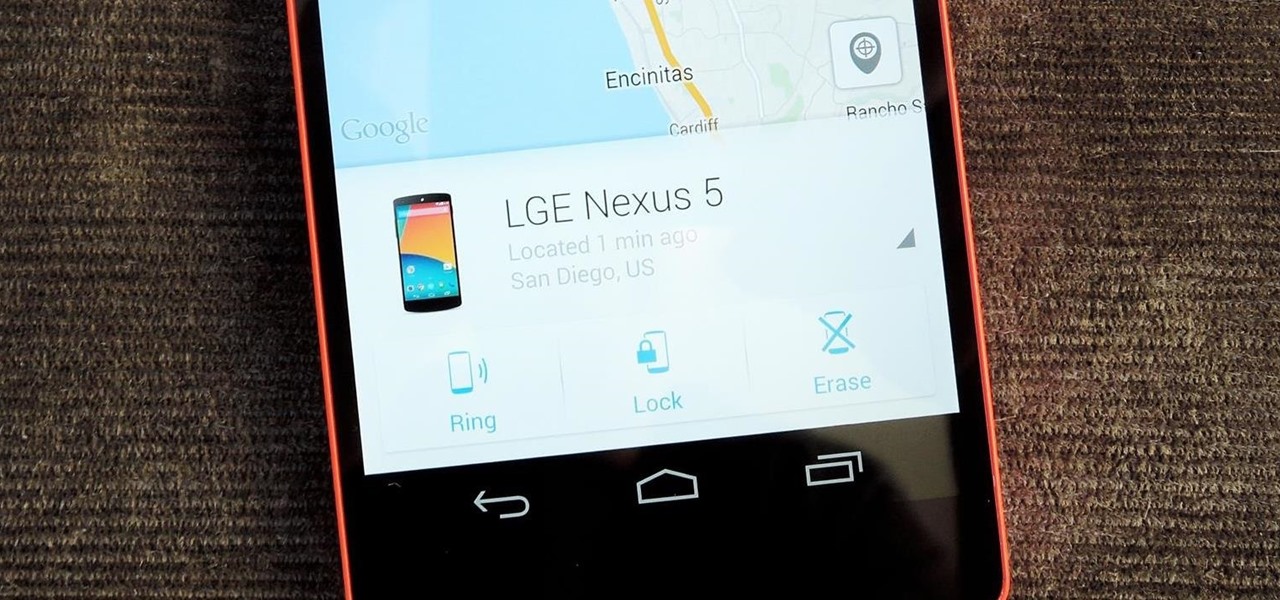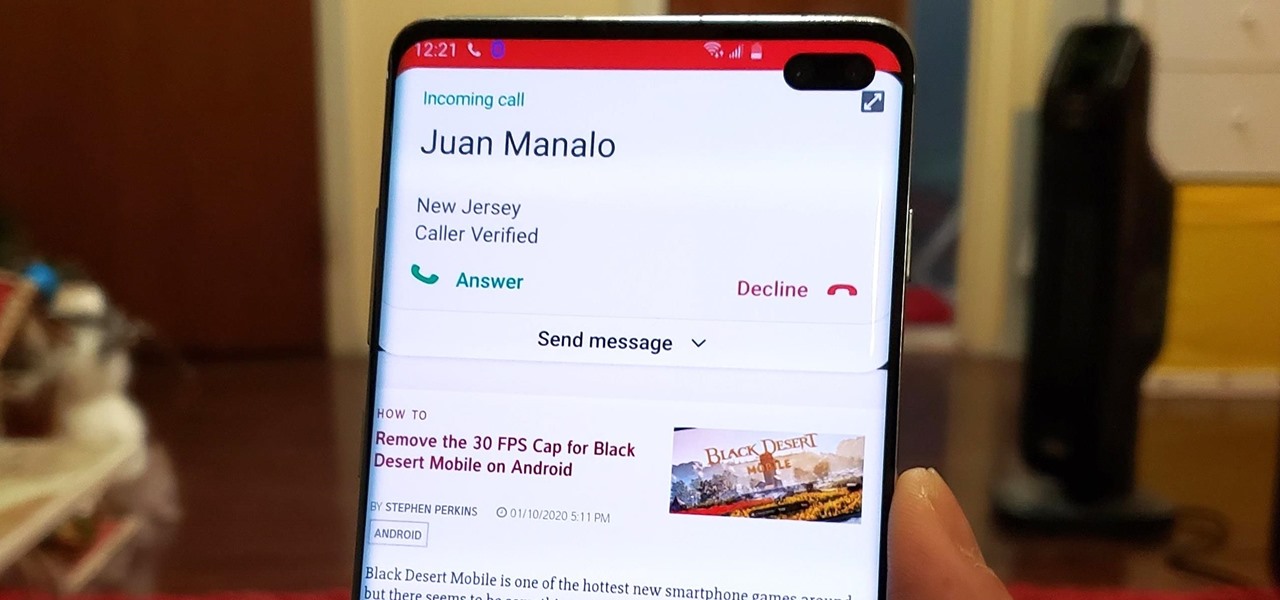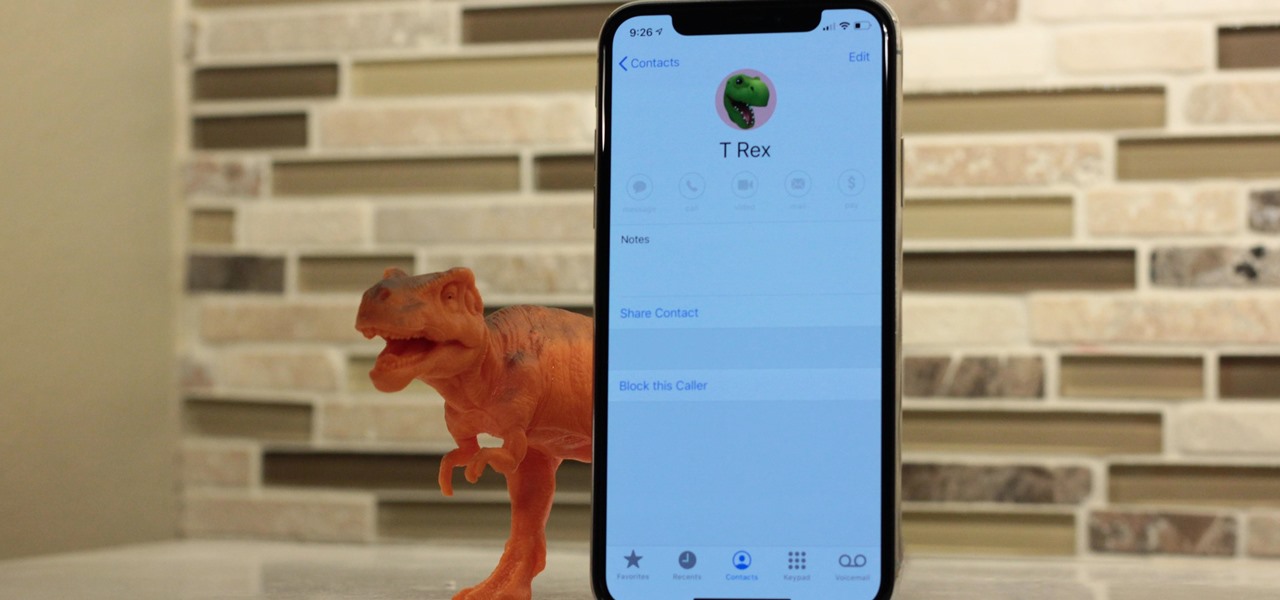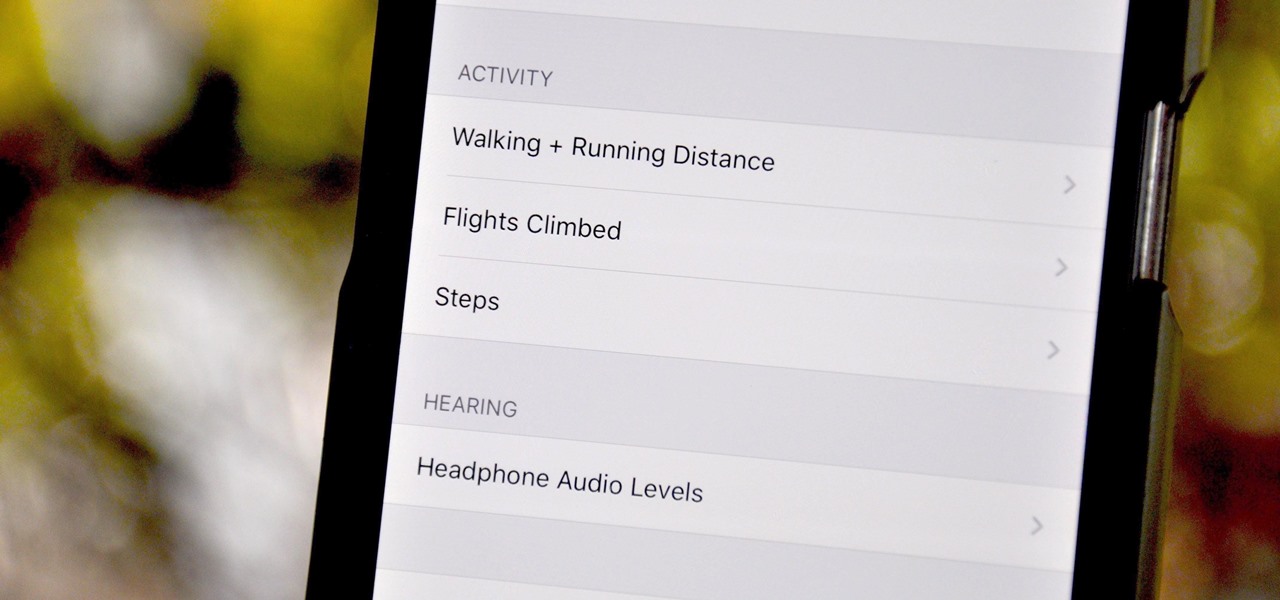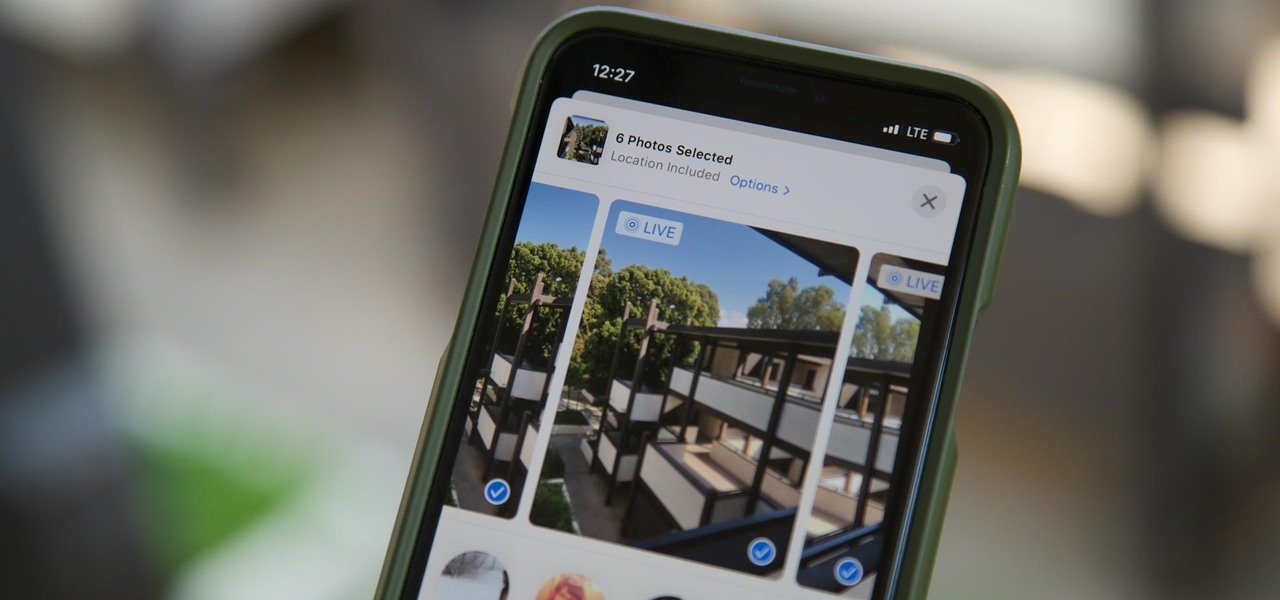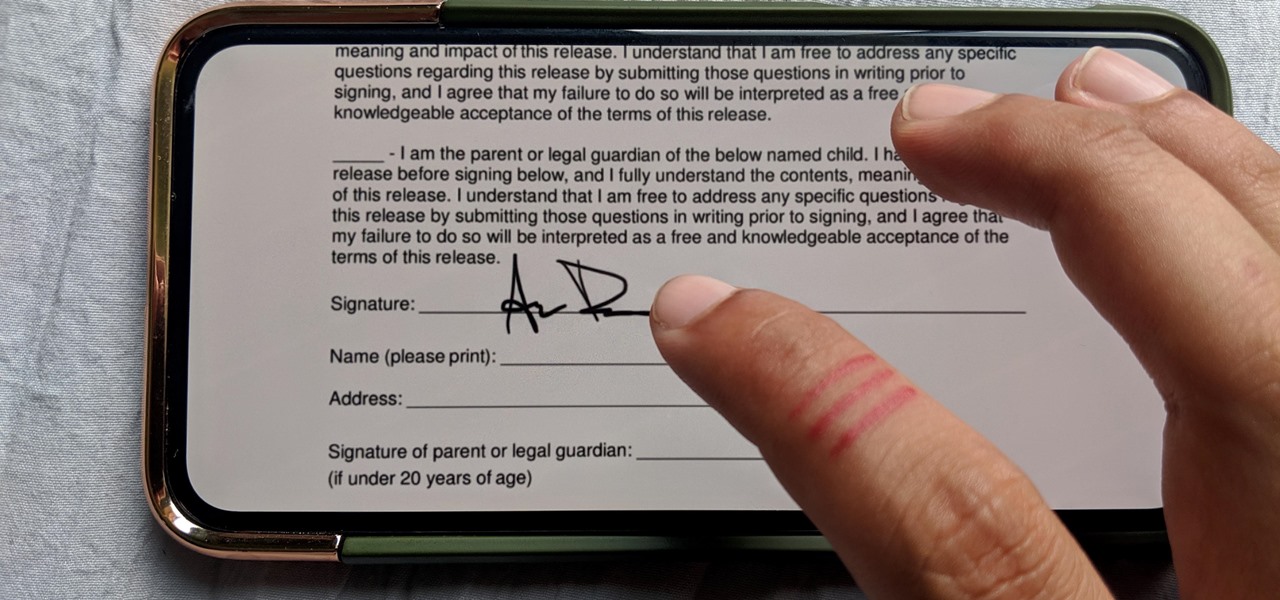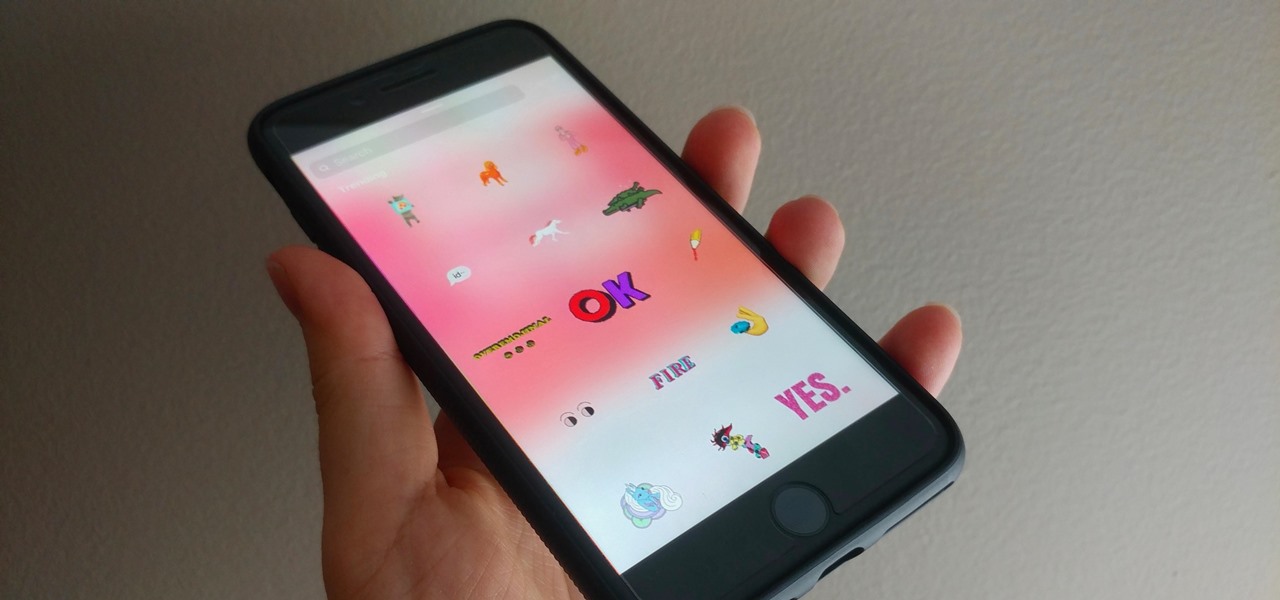
If you've ever made an Instagram story, you probably know you can add stickers to your stories. These stickers are interactive but, like real stickers, they don't move ... until now. In a Jan. 23 update to the app, more action can be added to your stories with animated GIF stickers.
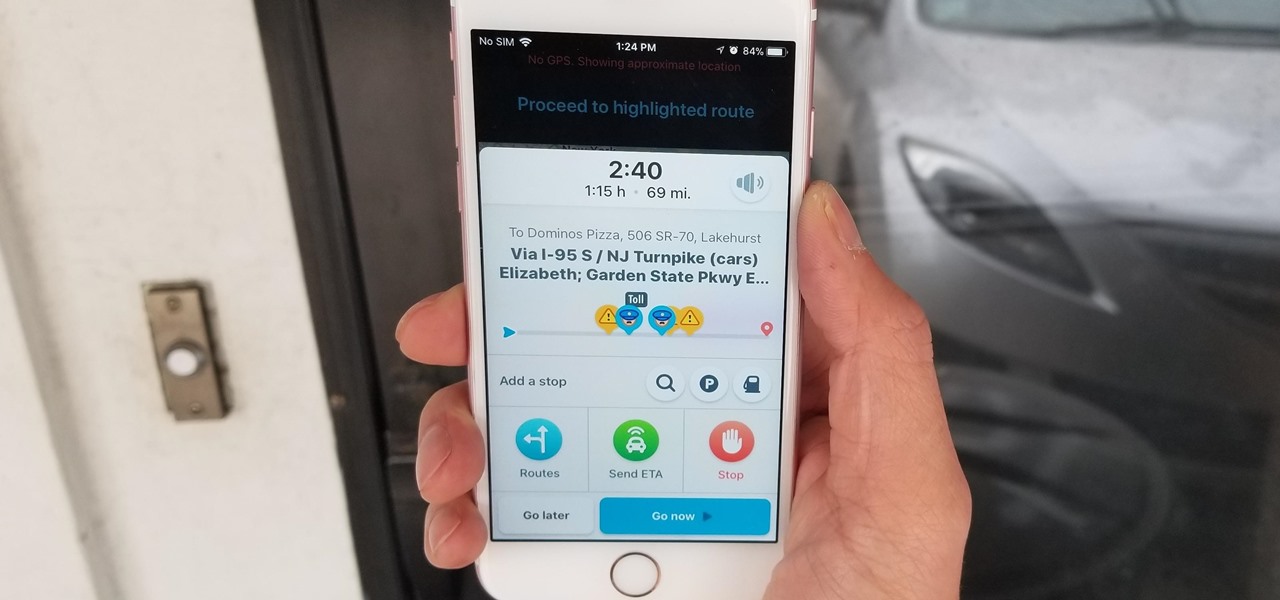
Discovering you're on a route filled with tolls while you're already on the road, with no cash on hand, is never a pleasant surprise. Fortunately, Waze has an incredibly simple solution to nip this potential headache in the bud and save you money while navigating.
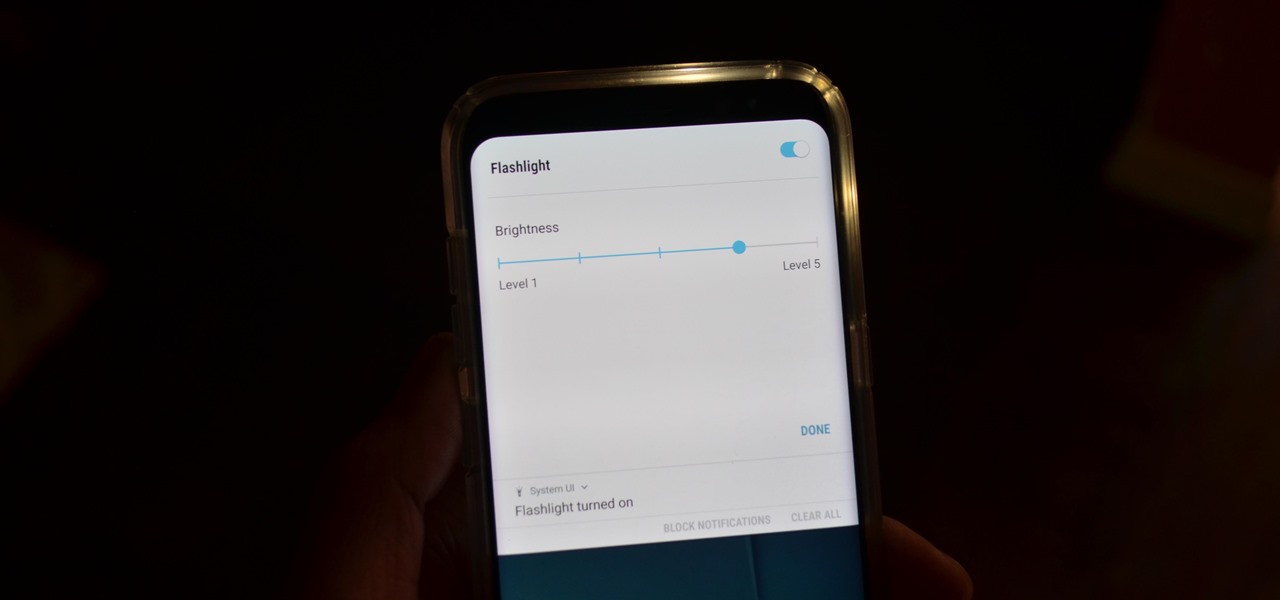
Like Russian Matryoshka dolls, the features on the Galaxy S8 and S8+ often have hidden components within them that add to their functionality. The phone's flashlight is a great example of this since there's a hidden shortcut within the "Flashlight" Quick Settings tile that lets you adjust its brightness level.
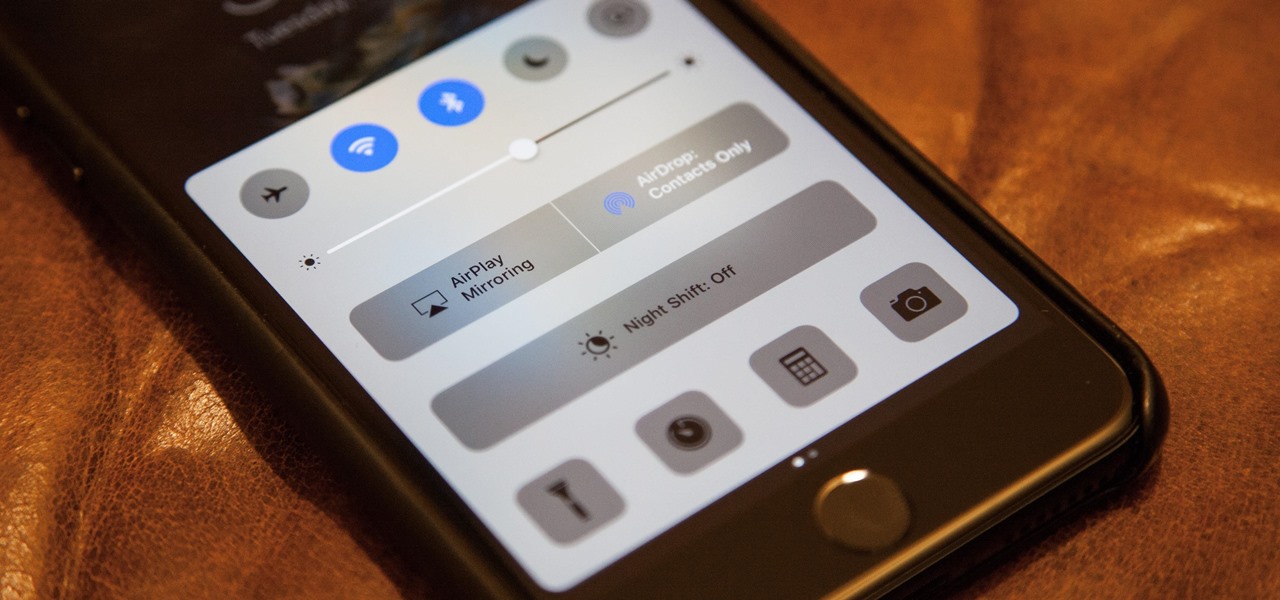
Bugs are usually bad news for phone owners, ranging from mild annoyances to downright dangerous. Sometimes, the patch released to fix the problem messes things up even more. An iOS bug discovered Monday might not fit into any of these categories, as it is difficult to activate. Nevertheless, it will still freeze your iPhone.
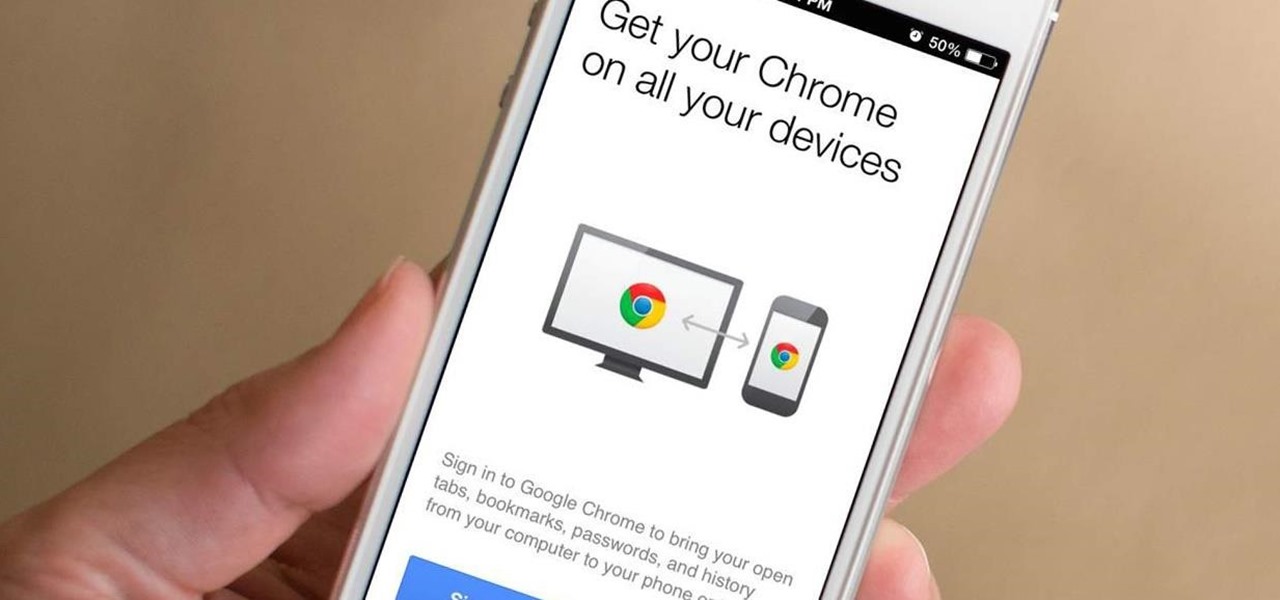
Google just pushed out an update to Chrome for iOS, with the main change being a new feature called "Read Later". Read Later is a nifty little feature that allows you to download and save web pages that you can read even if you're offline. Being a subway rider in NYC, I know very well how annoying the lack of an internet connection can be when traveling, which makes this feature all the more handy.
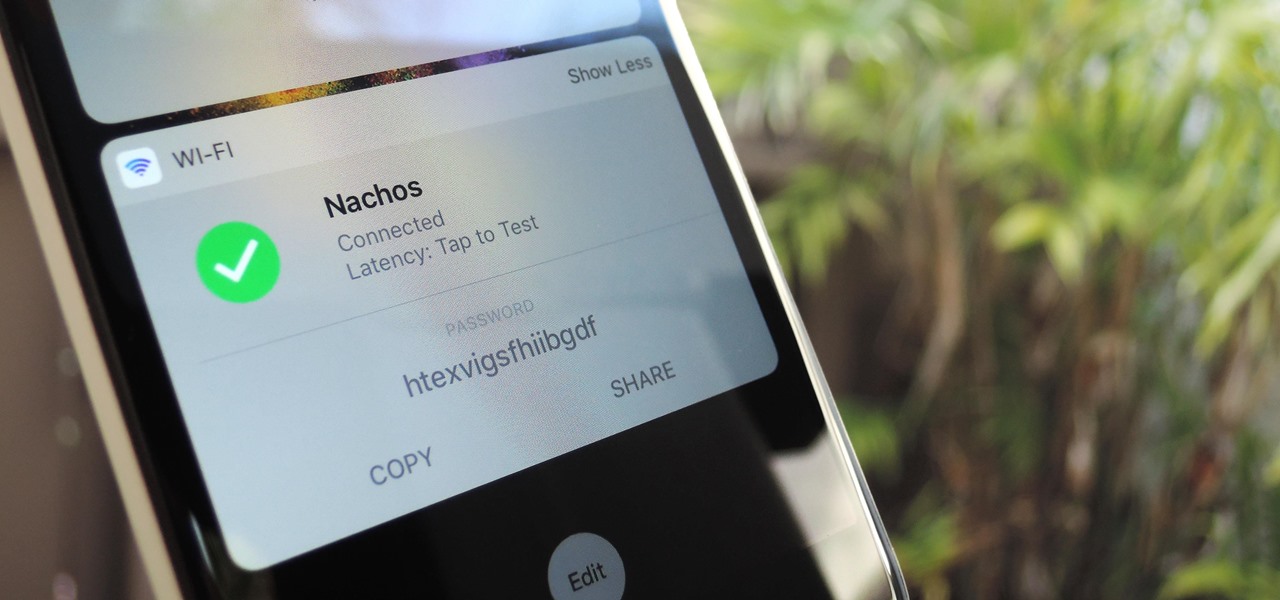
The widget system on iOS leaves a lot to be desired when compared to Android's offering, but that's not really Apple's fault. The system is there, we just need some good widgets to really get the most out of it, so it's up to developers to create some awesome apps that work with the home screen and lock screen widget panels on iPhone, iPad, and iPod touch.

A new hack has reopened an 8-year-old iPhone security loophole that Apple thought it had fixed back with iPhone OS 2.2. This is not one of those times when a theoretical attack gets identified and blocked quickly by Apple. On the contrary, it's a hack that actually exists right now, and it can have some serious real-world repercussions, so this is something all iPhone users need to be aware of.

Google Assistant just got a lot more powerful thanks to IFTTT. The automation platform, whose name stands for If This, Then That, connects your favorite online services and smart devices to one another, allowing for a seamless experience with many different gadgets—and Google Assistant is officially supported.

Starting with Marshmallow, Android added a built-in theme engine called "Runtime Resource Overlay," or RRO. This theme engine was intended to be used only by smartphone manufacturers, not end-users, so unlike Cyanogen's CM Theme Engine, owners can't use it to change the look and feel of their phones.

With each update, Apple Music continues to become a bigger part of iOS. It's gotten to the point where you have to fend off multiple requests to subscribe to the streaming music service before you can listen to your own songs on an iPad or iPhone, but as it stands in iOS 10, maintaining your own MP3 library is still possible. Just barely.

After a successful Kickstarter campaign, a new smartphone manufacturer named Nextbit emerged, then released its first flagship device—the Nextbit Robin. The headlining feature of this colorful gadget is its cloud-based app storage, but the phone itself comes with a very polished and sophisticated suite of software.

Google has an intriguing feature called Nearby that lets users share content without being on the same Wi-Fi network, or without even exchanging contact info first. Instead, the function uses an array of standard smartphone features, as well as subsonic sound, to identify other devices that are in the room, then makes a secure connection to transfer any data.

GIFs are awesome, but GIFing from your keyboard is some next-level stuff, and Apple knows this. That's why they've included a way to find and send GIFs in Messages from the stock iOS 10 keyboard. However, iOS 10 is not out for the public just yet, so if you want to easily send GIFs in your messages, you'll have to settle for a third-party keyboard.

When someone asks me why they should root their phone, one of the top reasons I always give is that it enables you to install the Xposed Framework. Created by developer Rovo89, Xposed basically hooks into the Android system, then allows users to simply install mini-apps called modules that can change almost anything in a device's interface or other installed apps.

For a lot of would-be cord cutters, the lack of streaming local sports is the only hurdle that needs to be cleared before they can sever all ties with big cable. This is why it was a huge victory for us anti-cable folks when Yahoo announced that they would be hosting the first ever live-streaming NFL game this Sunday at 9:30 AM Eastern.

Editing a video by trimming or adding audio is fairly simple on Galaxy devices, but if you want to include other clips or transition animations and really get those creative juices flowing, you might find the standard editing tools limited—unless you know how to unlock Samsung's hidden video editor.

With smartphone screens getting bigger by the generation, one-handed mode mods are becoming rather prevalent. Most of these function by shrinking the screen to a more manageable size, but this is actually kind of boring when you think about it.

Auto manufacturers are slowly starting to debut models with Google's new Android Auto software baked into the dashboard console. Starting with the 2016 model year, we should see vehicles from Honda, Ford, Chevrolet, and many others sporting the new software.

Granting seamless access to your favorite or most utilized apps with just a tap, the Galaxy S5's "Toolbox" feature is one that plenty of other Android users wish they had. Instead of holding your breath for your manufacturer to implement something similar, or hoping that Samsung releases it on Google Play, you can mimic it on your device today with a few simple steps.

Many Android games use large, storage-heavy OBB files to store supplemental data. Generally, games with high-end graphics download these extra files when you install them from the Google Play Store.

By now, Samsung's Multi-Window Mode is a pretty well-known feature. With other manufacturers now recreating this functionality in their own flagships, like LG, it's safe to say the feature has been a hit with consumers.

Broadcasting your gameplay for others to view has recently become a phenomenon with the advent of Twitch.tv. While computer-based gaming is well represented these days, streaming of mobile gameplay has been virtually non-existent.

Many game developers have finally realized that in order for their games to be successful, they have to support Android. To really win Android users over, they should also accommodate us hardcore gamers who have OTG cables with the ability to hook up controllers to our devices.

When Google released Android 4.2, a new feature was introduced for tablets that allowed for multiple accounts to be used on a single device. In order to create a unique experience for each user, apps and personal data were kept separate, and switching between users became as simple as tapping your profile photo from the lock screen.

Aside from its many high-end features, the camera on the LG G3 is up there with other heavy hitters like the Galaxy S5 and HTC One.

Transition animations are an essential element of any mobile operating system. They give the user a sense of what's happening on the screen, where the apps are coming from, and where they're going.

Now that all variants of the Galaxy S5 have finally been rooted, we can start exploring all of the tweaks and hacks that Superuser privileges open up to us.

Back in August, Google introduced Android Device Manager. This new service allowed you to locate, lock, or wipe a lost or stolen Android device from either a companion app or a web interface. Effectively, this is the "kill switch" that legislators are clamoring for.

Like many of you softModders out there, I'm always on the lookout for the newest ROMs, and that usually requires multiple ROM installs every week. While Google is pretty good about restoring apps, sometimes it misses some and it can be a hassle to get them all installed again.

Numbers are everywhere in life, and some are better at doing the math than others. Unless you're Gert Mittring, it's safe to say you use the calculator app on your tablet just as much as I do, and it's often disrupting your other tasks.

LastPass is a password manager that's been around for some time, and has finally made its way over to Android for use with apps, not just websites.

If you've had the pleasure of owning both an iOS and Android device, you may have noticed one subtle difference on each one's PIN unlock screen. Android's lock screen requires you to press "OK" after entering the PIN, whereas iOS's simply unlocks the screen right after the last digit.

In this demonstration, we learn how to make a phone call on the iPhone. 1. Tap the phone icon. 2. Tap the keypad icon. 3. Tap the number you wish to dial. 4. Tap "Call. "5. To end the call, tap "End Call. "6. If you wish to call one of your contacts, tap the "Contacts" icon, tap the contact and the number you wish to dial. 7. To call one of your favorites, tap the "Favorites" icon, and tap the contact you wish to dial.

Learn how to send an instant message on your iPhone. Tap the Messaging Icon with your finger. To compose a new message, tap the New Text icon in the upper-right hand corner. Enter a phone number or a name from your contact list into the "To:" field. Type in text message using the keyboard at the bottom of the screen. When message is complete, tap Send. To return to message list, tap the Messaging Icon again. To text a reply to a previous conversation, tap on that conversation, add text and ta...

Sometimes, we get stuck on a song so good we want the world to know about it. Sure, you could take the time to save the album art to your iPhone, then upload it to your Instagram or Facebook story, but why bother doing that when you can simply share the song to your story right from Apple Music?

With all the things you can do with your Galaxy, it's easy to forget it's still a phone at heart, and incoming calls that take over your entire screen serve as a rude reminder of this fact. Thankfully, Samsung handsets like the S10 and Note 10 come with a setting built-in that aims to keep these interruptions to a minimum.

In iOS 13, Apple added the ability to use Memoji and Animoji for your contact photo and then share your name and photo with others through iMessage. It works excellent for contacts that use iMessage, but those that don't are stuck with old pictures or gray monograms. With a few simple steps, however, any contact in your list can have their own Memoji, Animoji, or colored monogram.

Your iPhone tracks how many steps you take, how far you walk, and how many stairs you climb each day. That may seem a bit frightening, but it's all for a good reason: the Health app stores this data so you can view your progress in one place. But interestingly, opening the Health app isn't the easiest way to view this info.

Live Photos capture the seconds before and after you take a photo, creating a fuller and also unique moment to share with friends and family. Unfortunately, it has been nearly impossible to share Live Photos with non-iPhone users — until now. Thanks to iOS 13, you can easily convert a Live Photo into a video, and even stitch multiple Live Photos together to create one long video.

Who needs a pen when you've got an iPhone? If you have a form, agreement, or contract that you need to quickly sign, you do it directly from iOS without the use of a third-party app. Using Markup, which is available in several native Apple apps, you can sign and send important documents in just a few seconds.