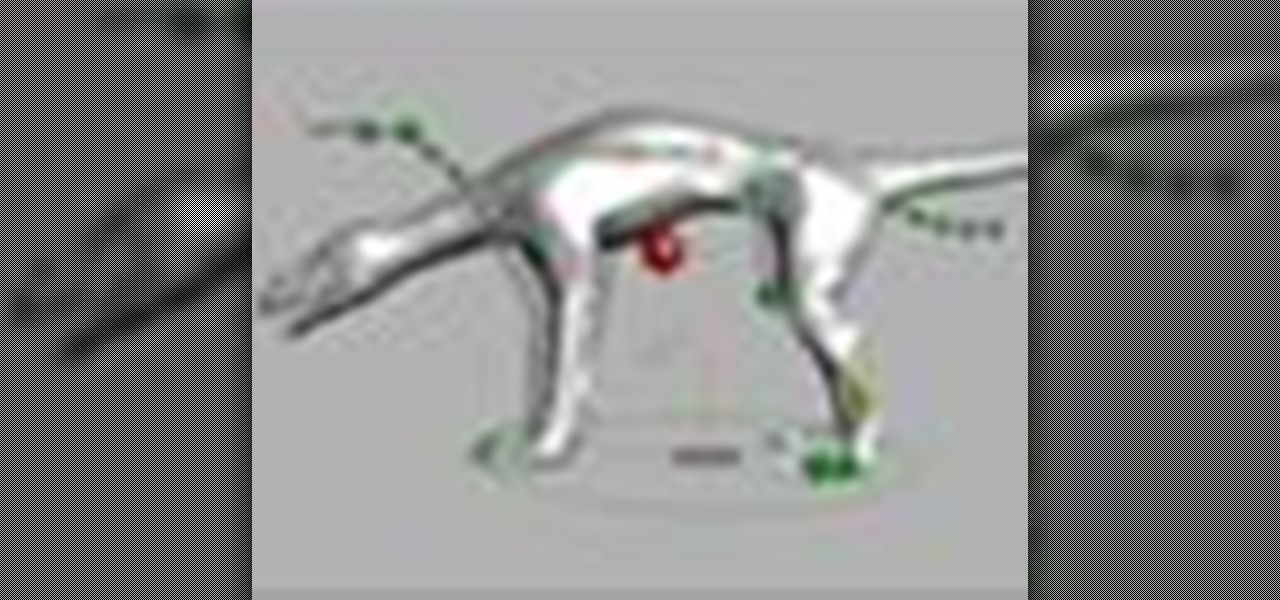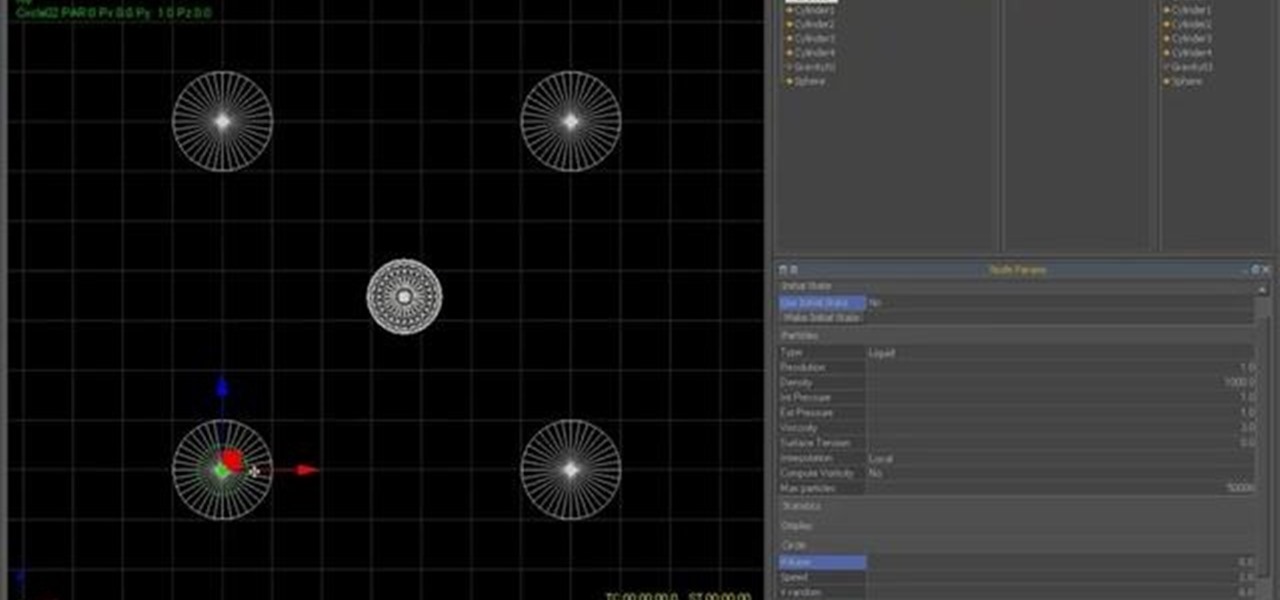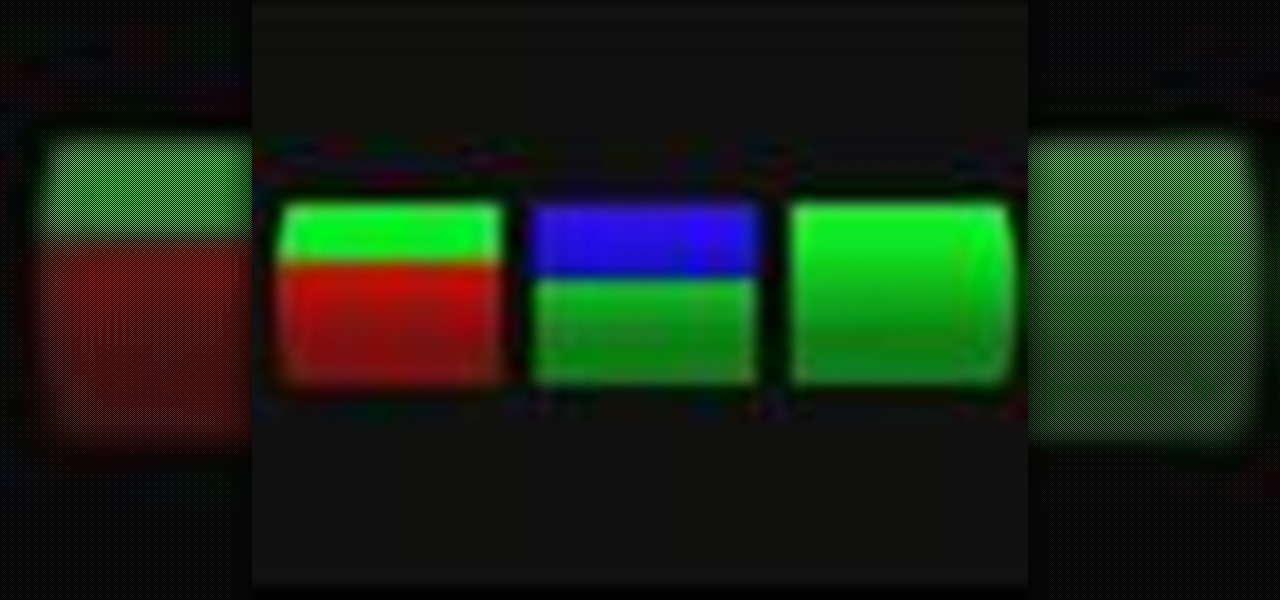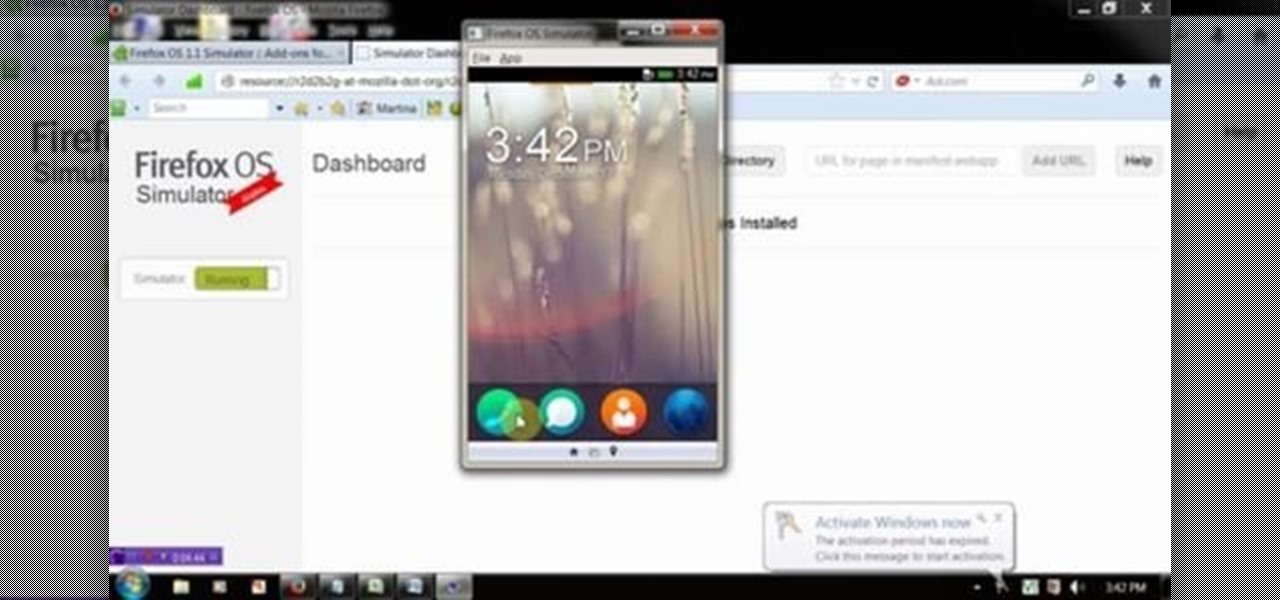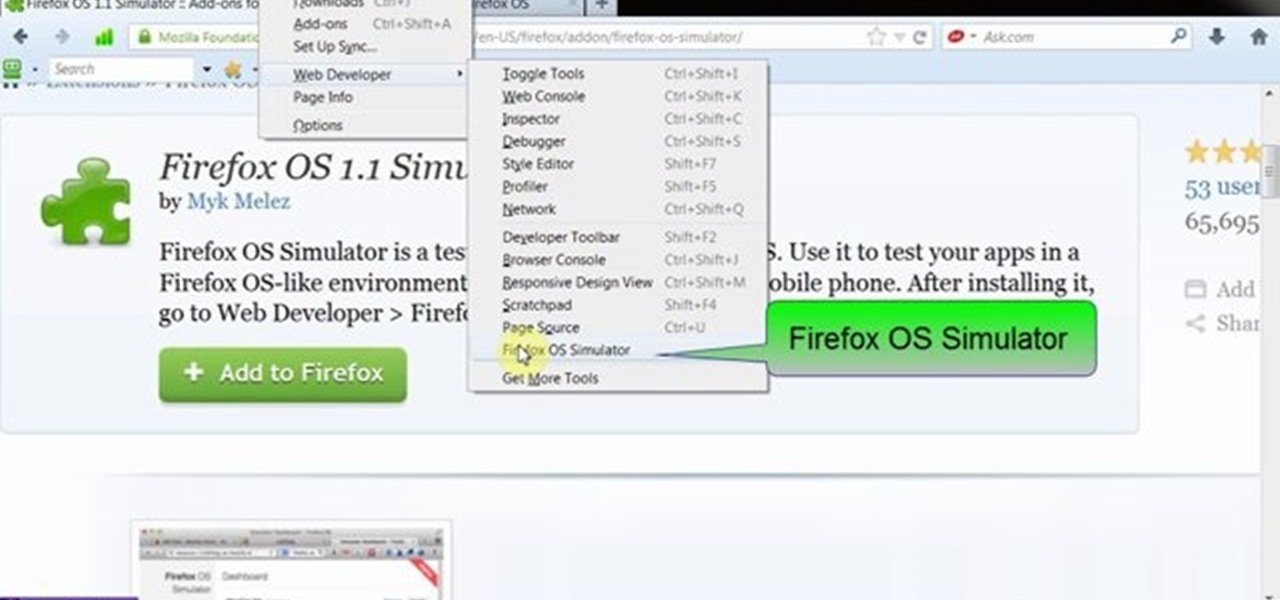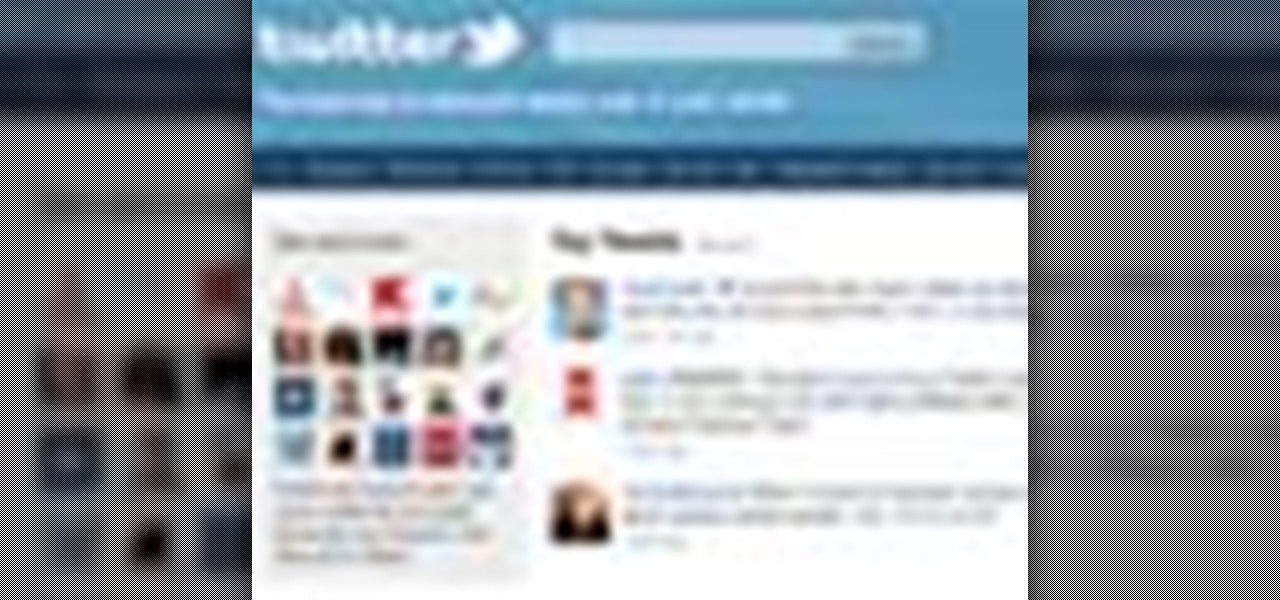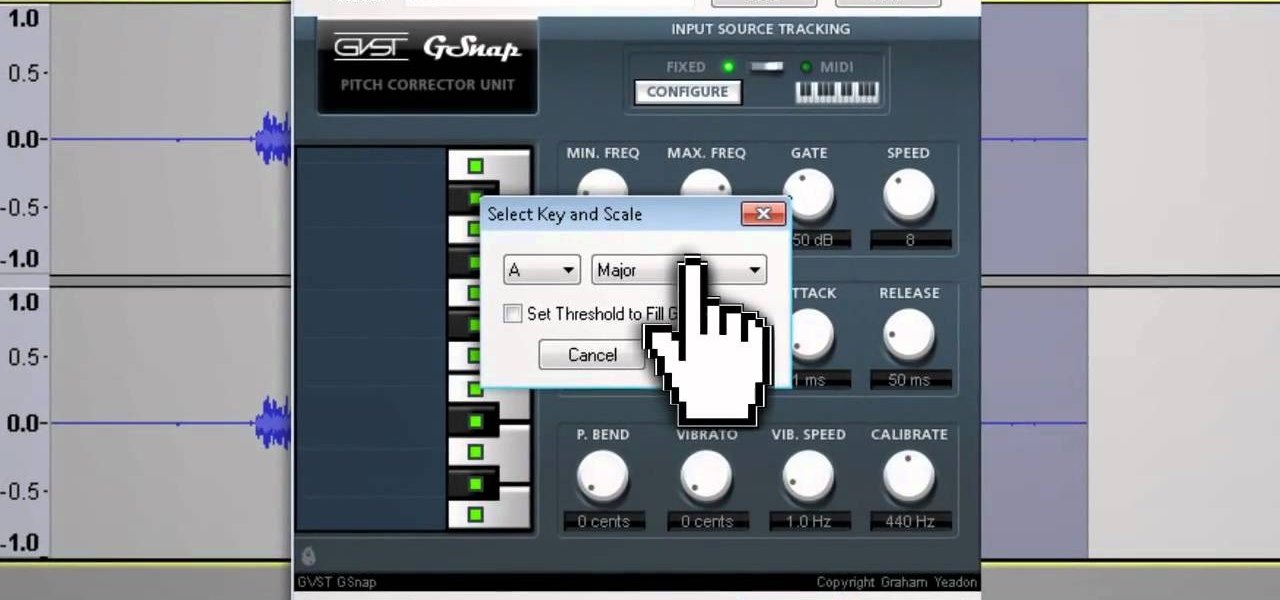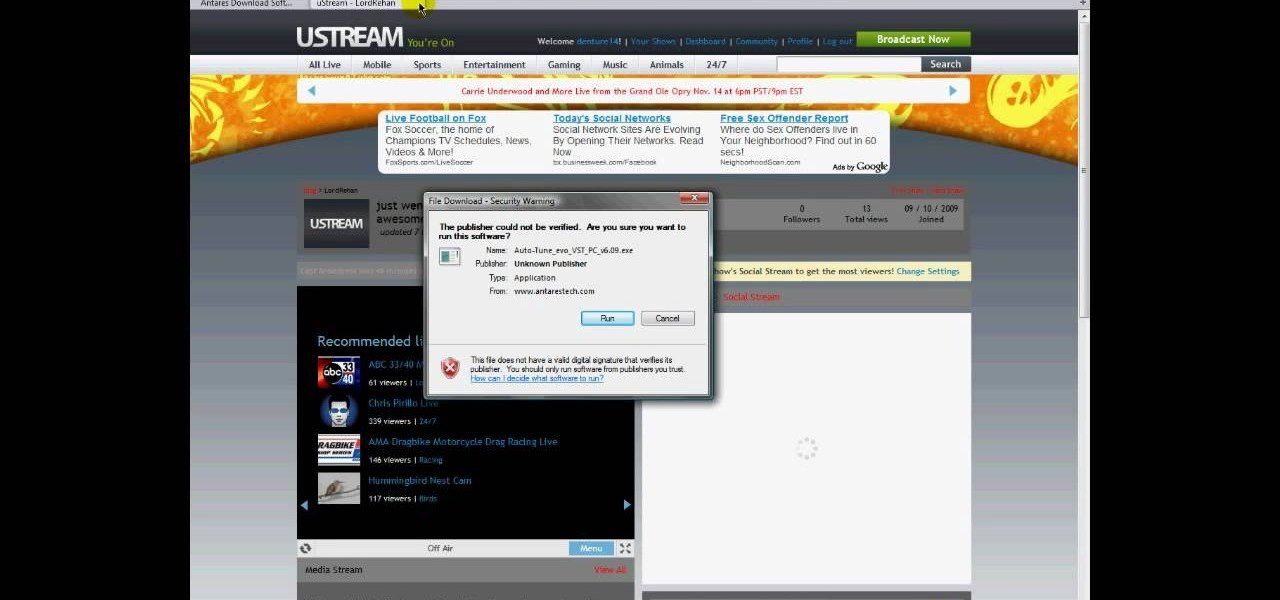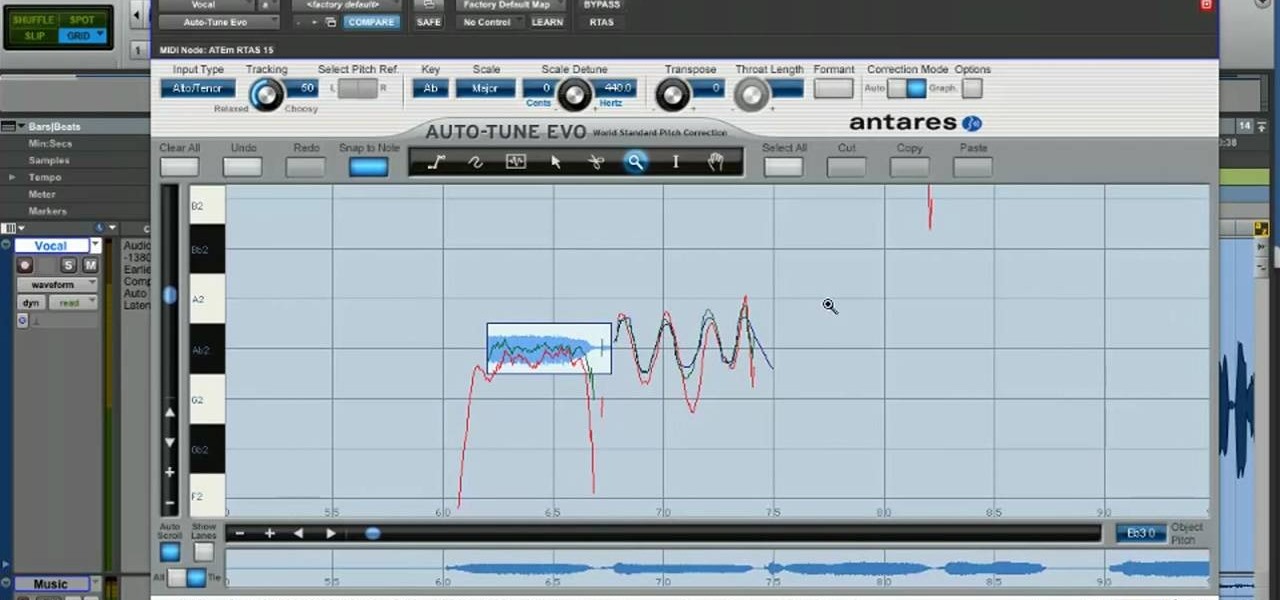Sun, fun, murder, extortion, and all of the top 40 80s hits you can stand! This walkthrough guides you through all of the the 59 main missions of Grand Theft Auto (GTA) Vice City for the Playstation 2 (PS2).

This is a quick and easy shortcut that shows you how to simulate the needle turn effect when you're attaching a fabric applique. This also helps you hide a raw edge, which gives your entire project a cleaner and more professional look.

Can't afford a DSLR? Fake it! In this installment from his series of free Adobe Photoshop tutorials, Justin Seeley shows you how to simulate depth of field using the Lens Blur Filter. For detailed, step-by-step instructions, and to get started using this eye-catching effect yourself, watch this video lesson.

This Photoshop describes how to simulate the water reflection on scenery. First, create an image and add it to any photo. The added image should not contain water in them. The video shows displacement map to create the ripple effect. It is highly saturated and pure.

This audio production tutorial shows you how to simulate a live crown in FL Studio. Use a microphone or your audio output to trigger cheering or laughter in real-time with 5 easy steps in FL Studio. There's a little formula usage involved, but it's easy. See how to use fruity formula controllers for crowd simulation and reactions.

This video shows you how to simulate hand coloring in Photoshop. The first step in the process of simulating hand coloring is to turn the image you have chosen into black and white. Following turning the pictures coloring to black and white you must bring up the hue color control panel. The final task includes selecting the object to color within your image as well as picking the color in hue that you wish to use. The coloring must be done manually by the users control of the mouse.

This video walkthrough guides you through the main 61 missions of Grand Theft Auto (GTA) San Andreas for the Playstation 2 (PS2).

Here's a complete video walkthrough guide to Grand Theft Auto 3 (GTA) for computer (PC) from gtamissions.com. This covers the main story mode missions.

This video walkthrough will take you through all 100+ missions of Grand Theft Auto (GTA) San Andreas for the PC.

This walkthrough guides you through the 58 main missions of Grand Theft Auto (GTA) Vice City for the PC.

This five part Houdini 9 video series covers an entire rigging workflow using the H9 Quadruped Auto Rig shelf tool. Take an in-depth look at setting up joint controls, creating proxy geometry, generating animation and deformation rigs, and painting weights. The concepts presented in this tutorial series will apply equally as well to a Biped Auto Rig set up.

Simulate the look of snapshots in your After Effects video footage with Spy Photo, a free set of presets that dynamically automate and generate the effect. This 17-minute tutorial from Aharon Rabinowitz of All Bets Are Off demonstrates the features of this cool new addition, which includes camera sound effects and viewfinder overlays.

Besides crushed velvet clothing and accessories and anything with a lot of sparkly sequins, tribal jewelry is very in this holiday season. While it isn't necessarily as festive or as glitzy as the other fashion trends, it's uniquely, naturally beautiful and really makes a statement.

In this clip, you'll learn how to utilize the elastics feature within RealFlow to simulate a bouncing ball. Whether you're new to RealFlow's popular fluids and body modeling software or are just looking to get better acquainted with the application its various features and functions, you're sure to enjoy this free video software tutorial. For more information, and to get started using this trick in your own RealFlow projects, watch this 3D modeler's guide.

This video has three parts: two that will teach you how to do things and one that is just a badass montage. The two how-to parts of the video will teach you how to first simulate a steadycam / dolly shot with only a tripod and the other will teach you how to create fake crushed bullets to use in action or mystery scenes. The montage will show you some cool effects to strive for.

Colin Lea has come up with a tutorial for creating animation that simulates slot machine reels. Ko Maruyama has made this video version of the tutorial for you to learn from.

This video will show you how to simulate Firefox OS for Smartphones in your PC. But you could feel the OS in Smartphone by simulating it in your PC. Watch the video and follow the steps carefully. Employ the technique in your PC.

This how-to video is about how to simulate your own space vacation.

Here's a complete video walkthrough guide for Grand Theft Auto 3 (GTA) for Playstation 2 (PS2) from gtamissions.com. These are all the main story mode missions.

Here's a complete video walkthrough guide for Grand Theft Auto (GTA): Liberty City Stories for Playstation 2 (PS2) from gtamissions.com. This sequence covers the main story mode missions.

In this video tutorial, we learn how to use Tweet Auto Post, an application which permits its users to schedule and, later, automatically post tweets to the Twitter microblogging service. For all of the detailsm and to get started using Tweet Auto Post yourself, take a look.

Not TOO many Western people want to see the United States nuked into the stone age. Some do, but not too many. Now you can simulate the effect on your computer! This video will show you how to use After Effects to simulate the effect of a nuclear blast or other major explosive catastrophe on a map of the US in 2D. This effect is used in many video games and movies, so master it yourself and we promise that you'll find cause to use it again at some point.

Chris Giorni, Mr. Science with Tree Frog Treks, demonstrates how to make simulated frog skin. To make the simulated frog skin, you will need glue, water, borax laundry powder and food coloring. First, add a pinch of the powdered borax to water and dye it green using the food coloring. Next, water down the glue and place it on a plate. Add the borax solution to the plate. Mix the compound with your fingers. It will quickly form a long chain polymer or sticky frog skin. Frogs breathe through th...

brusspup has tons of ingenious tips and tricks for everybody! In this video tutorial, he shows you how to simulate a dolly shot with just a camera tripod.

Video walkthrough guide for the side missions in Grand Theft Auto (GTA): Vice City for Playstation 2 (PS2) from gtamissions.com. Featuring Cone Crazy, Trial by Dirt, Test Track. Hotring, Bloodring, Dirtring, and Pizza Boy Mission.

Video walkthrough guide for the 6 Sunshine Autos races in Grand Theft Auto (GTA): Vice City for Playstation 2 (PS2) from gtamissions.com.

See how to beat all six stages of Wang's Auto Race Tournament on Grand Theft Auto (GTA) San Andreas for the Playstation 2 (PS2).

See how to beat the Sunshine Autos races (side missions) on Grand Theft Auto (GTA) Vice City for the Sony Playstation 2 (PS2).

T-Pain, Cher, heck, most of the new artists these days use auto-tune, some over use it. With technology it isn't so much of a question of, "do we need to do it?" and more of "why aren't we doing it!?" Well, if you're looking for an easy way to add auto-tune to your vocal tracks, or your voice in recordings, and are looking to spend the fantastic price of FREE then check out this video! You will learn what programs you will need to download (Audacity, Audacity VST, ect.) and then how to set yo...

Audacity is a very effective program when it comes to audio and top of that it is free. Download Audacity from its home page, get the newest version because only that one will work with what we need to do. Install it when done with the downloading. Now the first step to installing auto-tune is getting the Audacity VST enabler, you need to need place this right or it will not work, it needs to go into the plug-ins folder in the Audacity installation folder. Now you need to get auto-tune evo fr...

Check out this video tutorial on how to use the "double string method" to simulate cylinder fins on dummy model engine cylinders. If you like building engines for remote-controlled vehicles (airplanes), then this will definitely help you out with your RC projects, just by learning the "double string method" for cylinder fins simulation.

In this video tutorial, we learn how to use the Antares Auto-Tune Evo pitch-correction plug-in in Graphical Mode when running Pro Tools 8. Whether you're new to Digidesign's popular DAW (digital audio workstation) or simply new to Auto-Tune, you're sure to be well served by this video guide.

Learn how to simulate snow in your photograph in this video tutorial by photoshopuniverse. For this you'll need a photo depicting winter scenery. Add a new layer, fill it in with black, go to filer noise and add noise as shown using the given amounts. Go to filter effects and add blur to the layer. Go to images and adjust the levels to reduce the snow-flakes as shown. And add some motion blur to it. Change the blend mode to screen, duplicate the layer, rotate the new layer, apply the filter c...

Photoshopuniverse shows you how to simulate a watercolor painting on Photoshop. With this you can take any photo and make it look like it was a water color painting. Take any photo and then duplicate the layer 3 times including original. Focus on the first layer go to cut out. You want a high edge fidelity, and add the number of levels no more than 5. Add some simplicity and the change mode too luminosity. Go to the second copy layer do a dry brush increase size to maximum. add just a little ...

Photoshop Universe shows you how to add a simulated ray of light to your photos. They give you advice on how to use levels, the radial blur filter, and the lighten color blend mode. You can give your pictures a nice added touch by learning this simple and easy to understand technique. A great tutorial for beginners, and a useful tutorial for even more advanced users, these are easy to learn and extremely useful tips and tricks that all Photoshop users should know.

In this video the author takes us through how to simulate a curved photo in Photoshop. One can learn how to make it seem like your photo is slightly curved and popping up from the screen. The audio quality for this video is good and the explanation was very clear that even a beginner could understand the steps shown in the video. If you follow these steps in Photoshop, you can add a great look to your photo portraits with ease.

In this video the instructor shows how to use the Auto play feature in Windows 7. Auto play is an old feature which was also available in Windows XP and Windows Vista. When you insert any removable media into your computer like a CD, DVD or a USB thumb drive, Windows automatically pops up a Auto Play window where it gives you various options that can be performed on the recently inserted media. This feature is very helpful and helps you open your media very conveniently. The Auto play window ...

A/C system charging. Learn about recharging a car's air conditioner with refrigerant in this free car maintenance video.

There are two ways to properly lock your seat belt. You can use the childlock auto adhjustment. Or you can recline the seat, but then push forward to make your seat belt very tight. You don't want to be flopping around in the car. The bottom of your wrist is on top of the steering wheel and your shoulder is in the seat. It will loosen up when you get on the track.