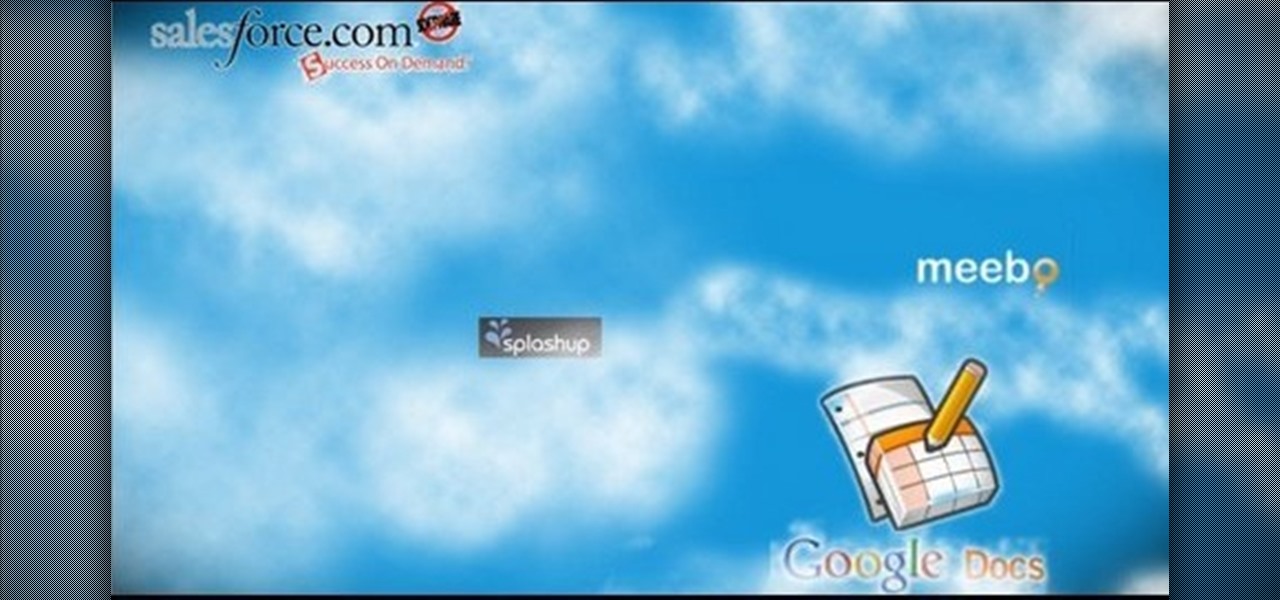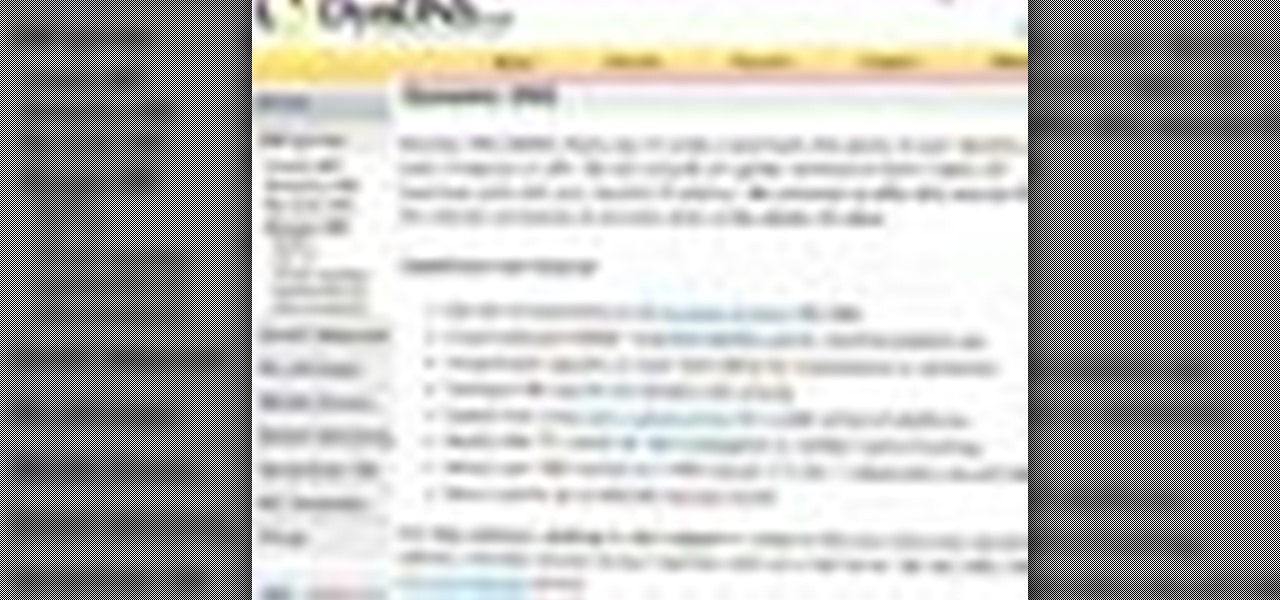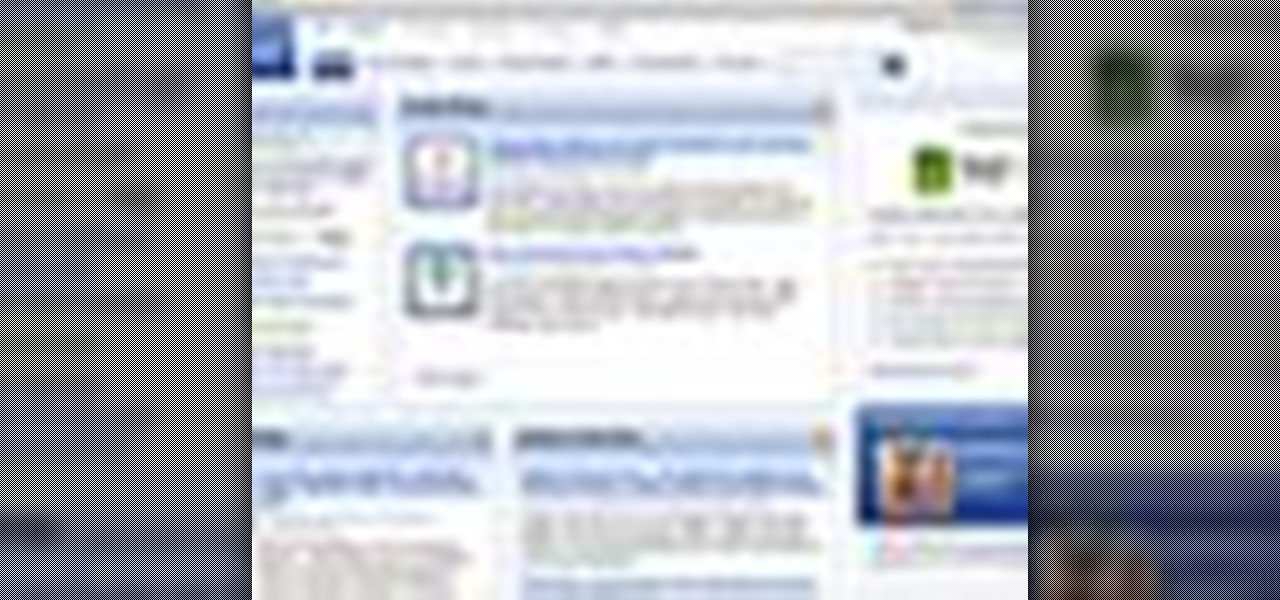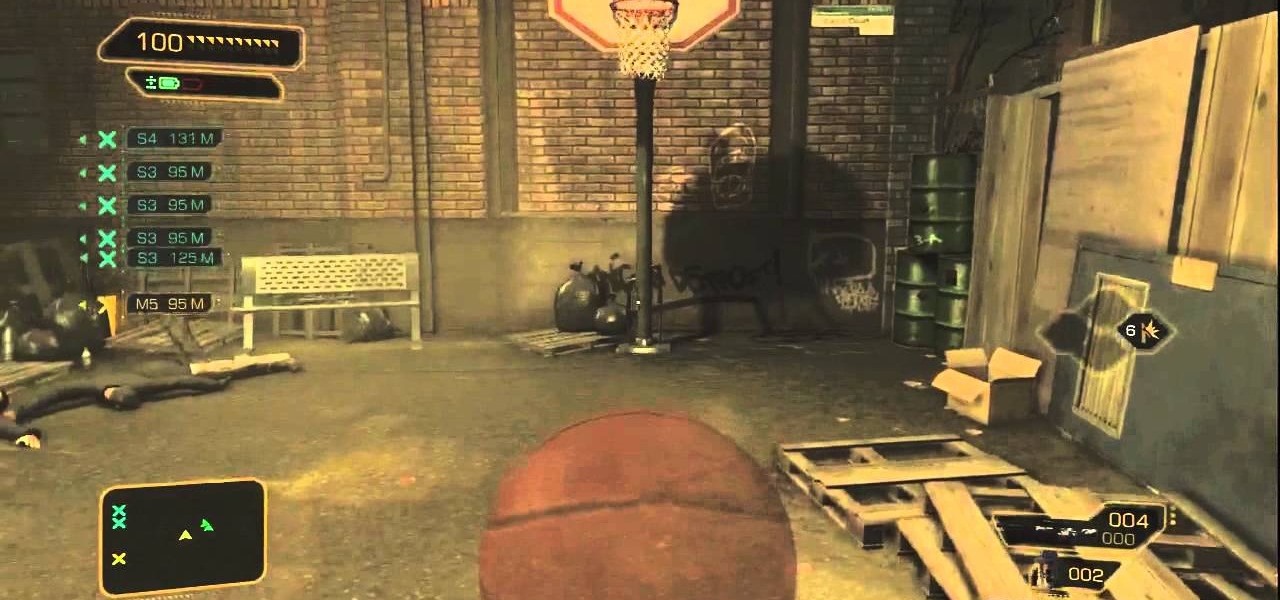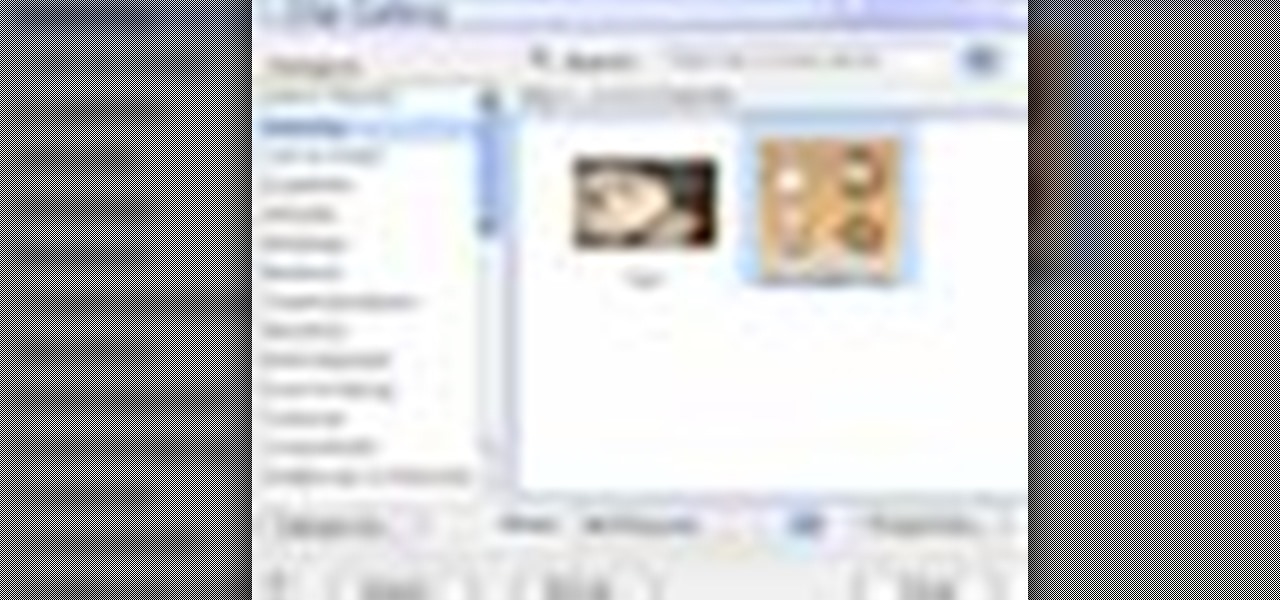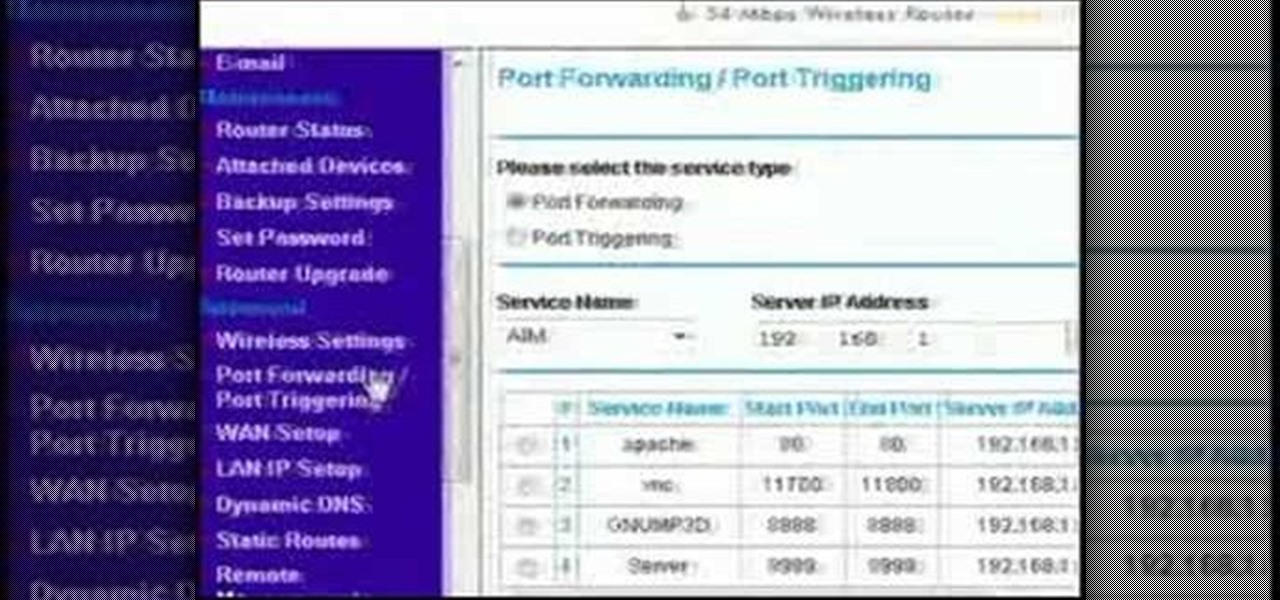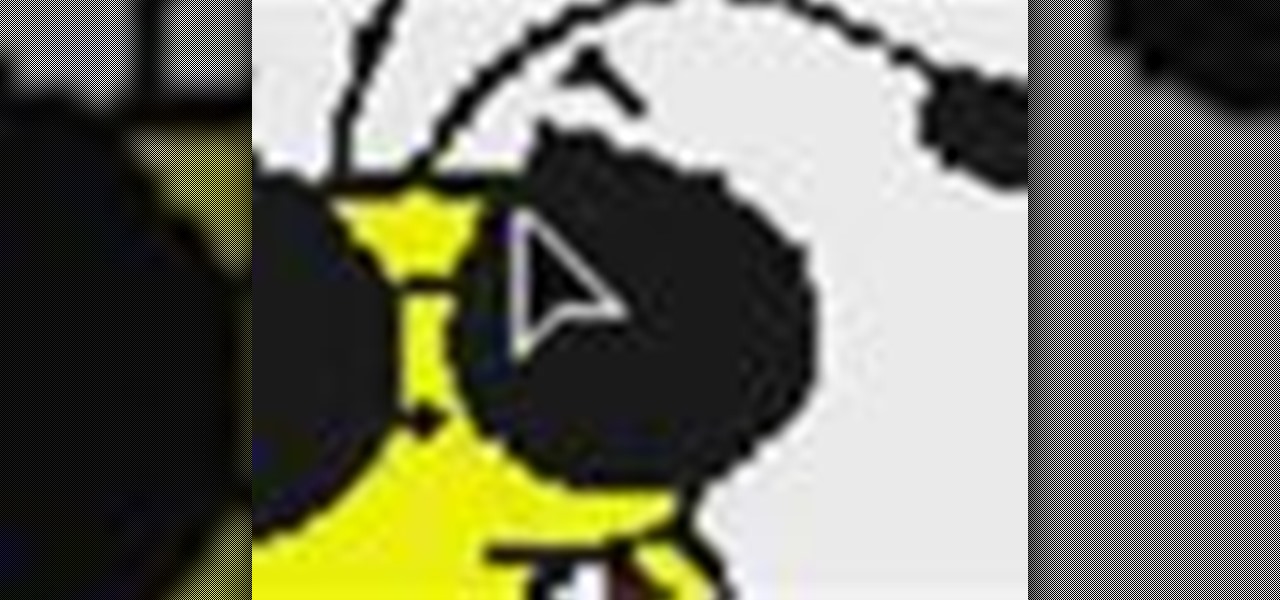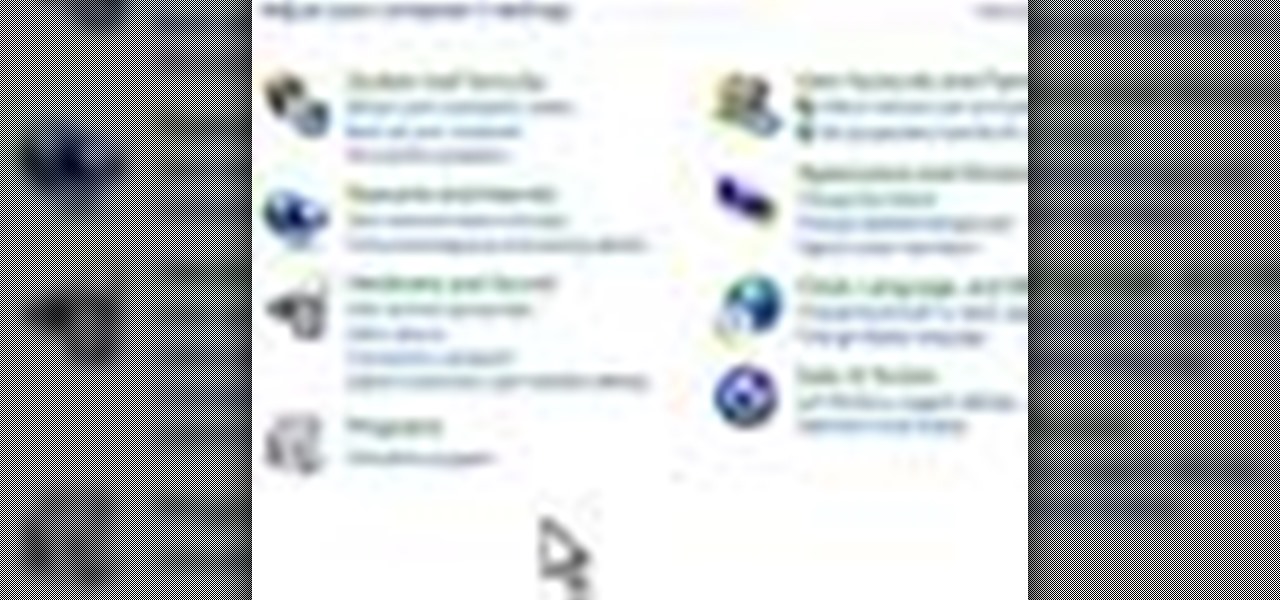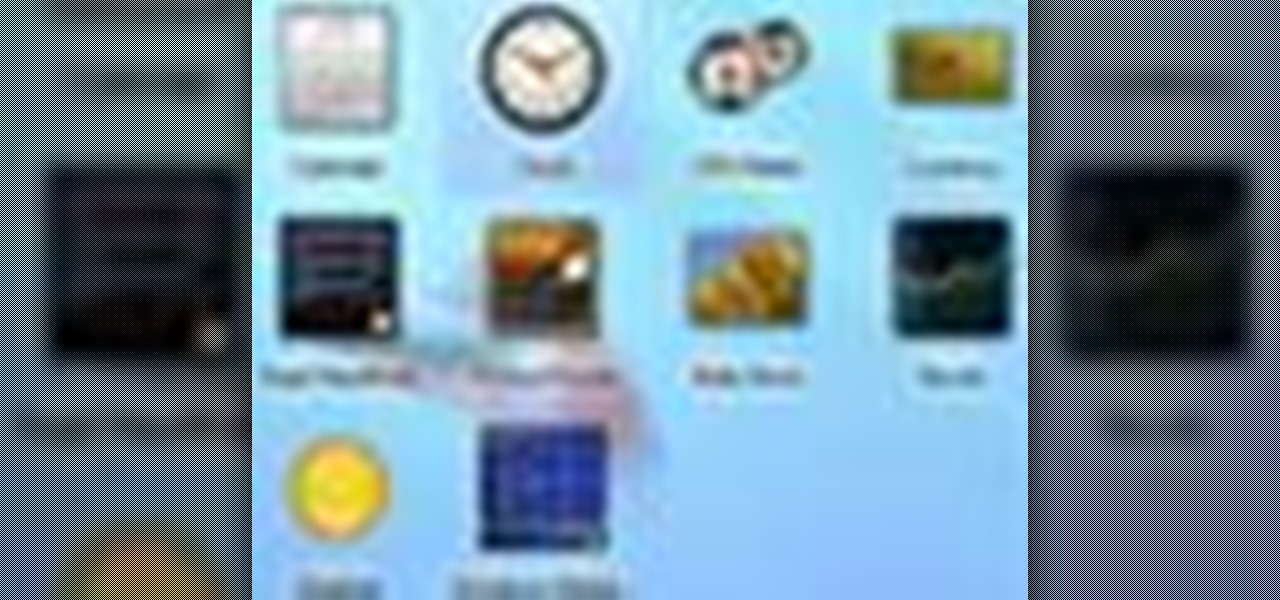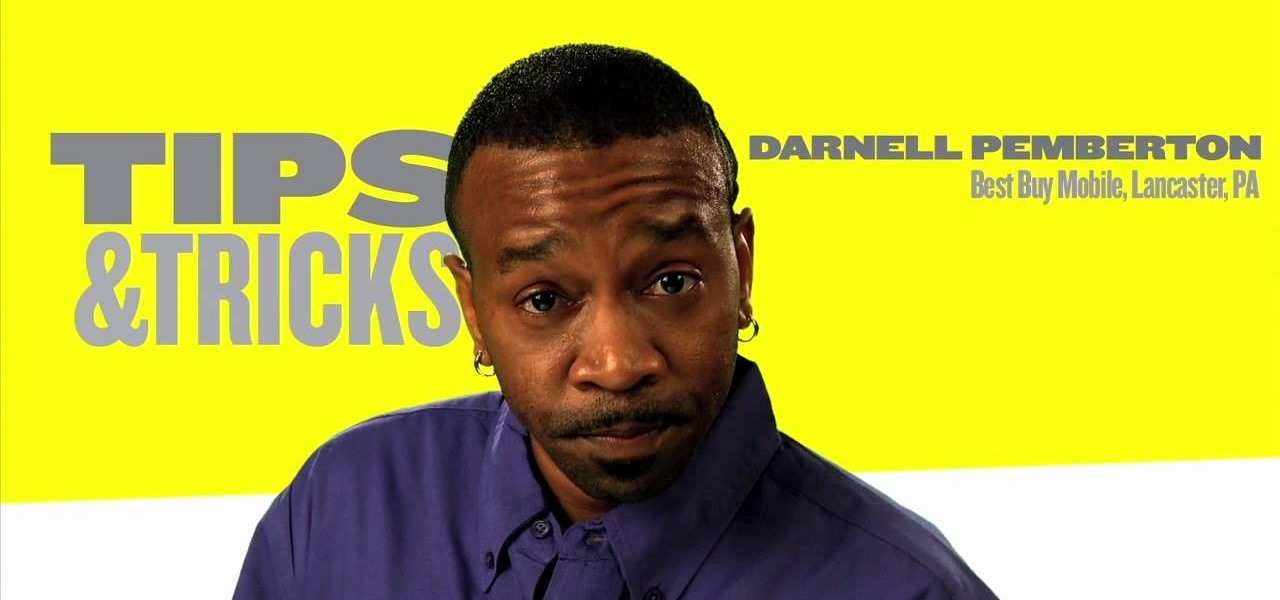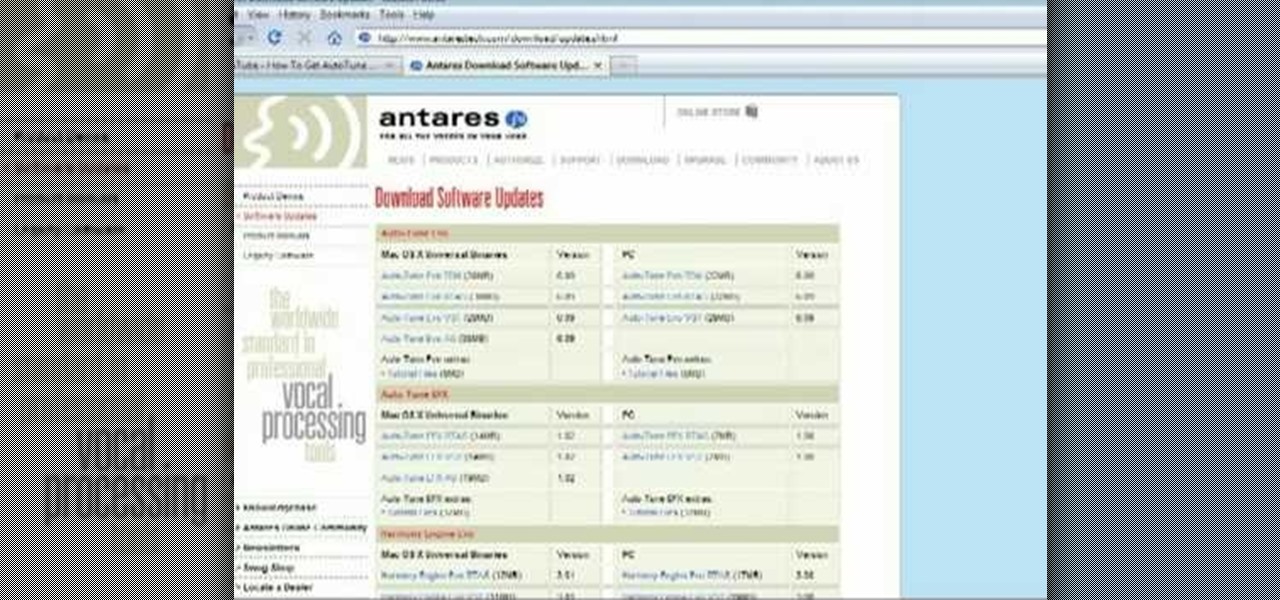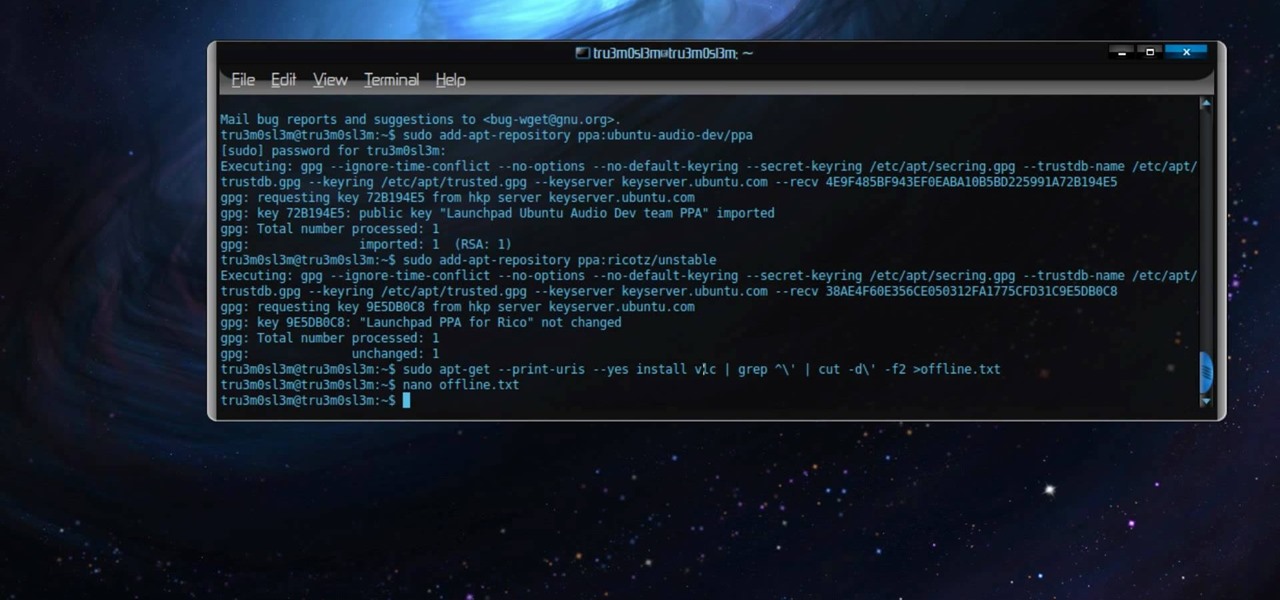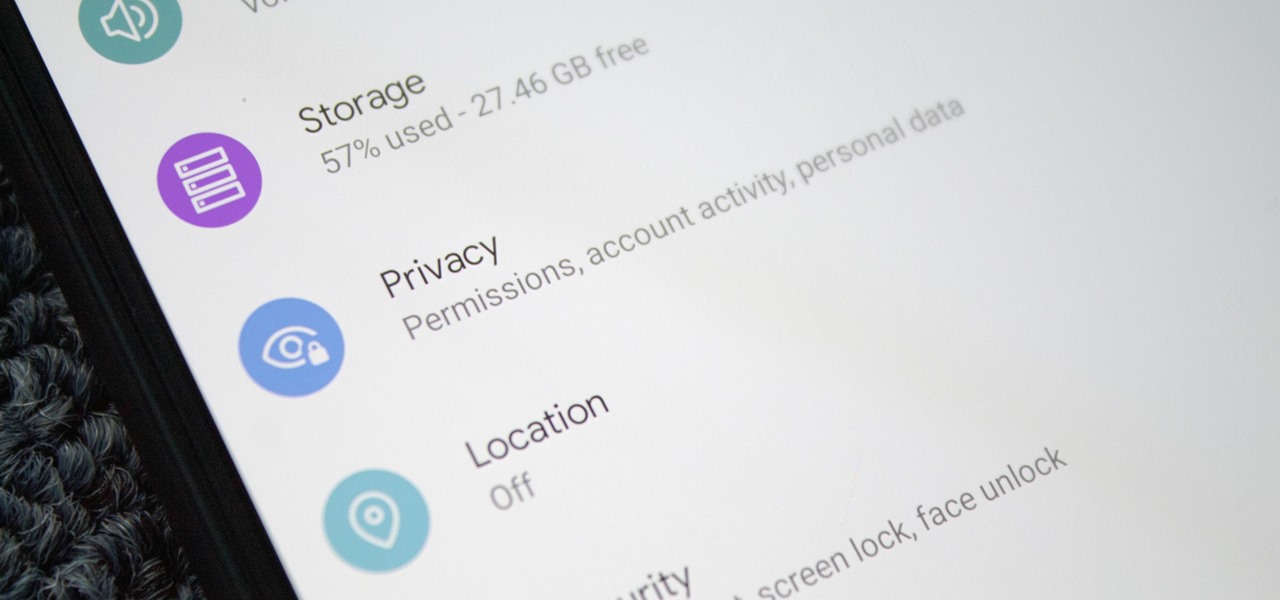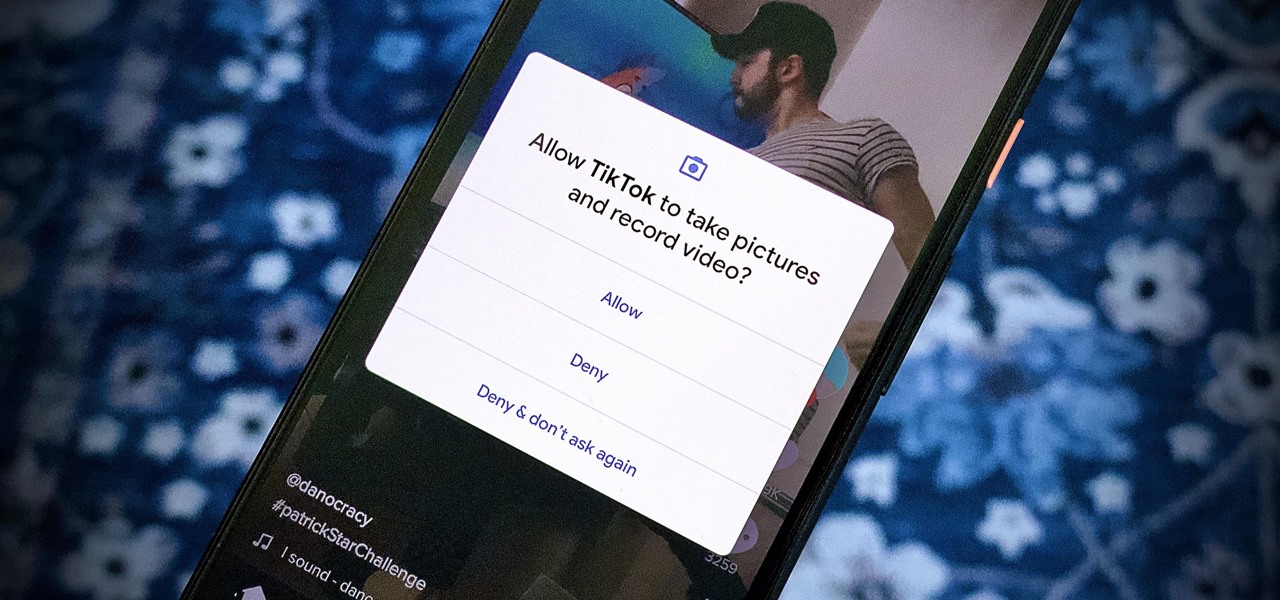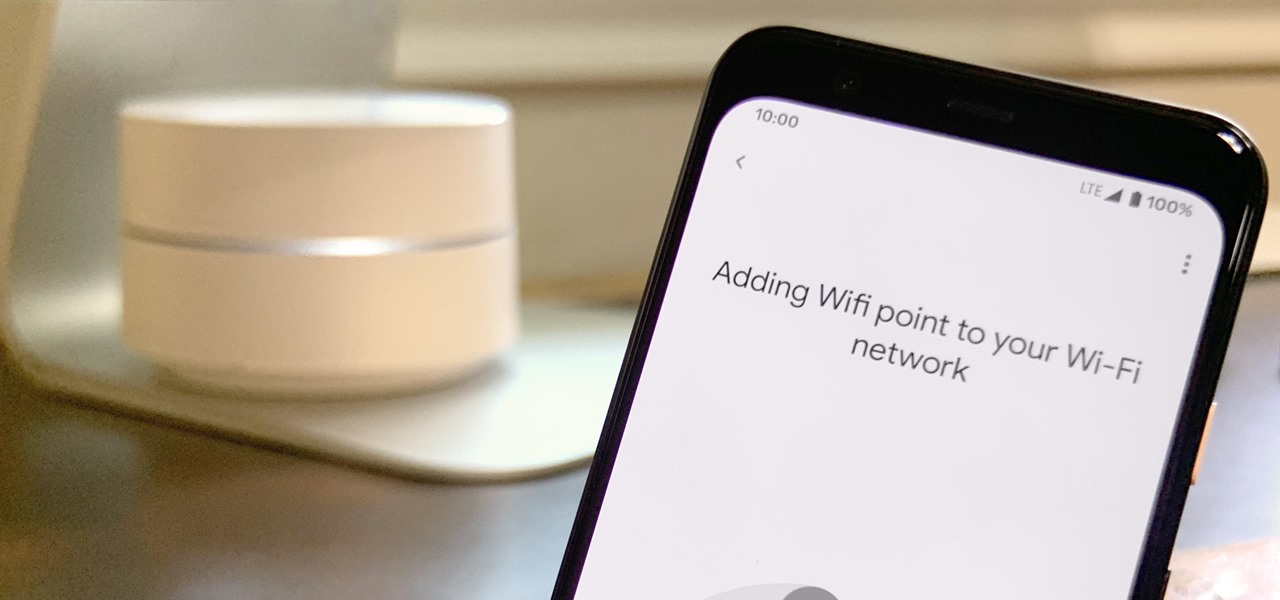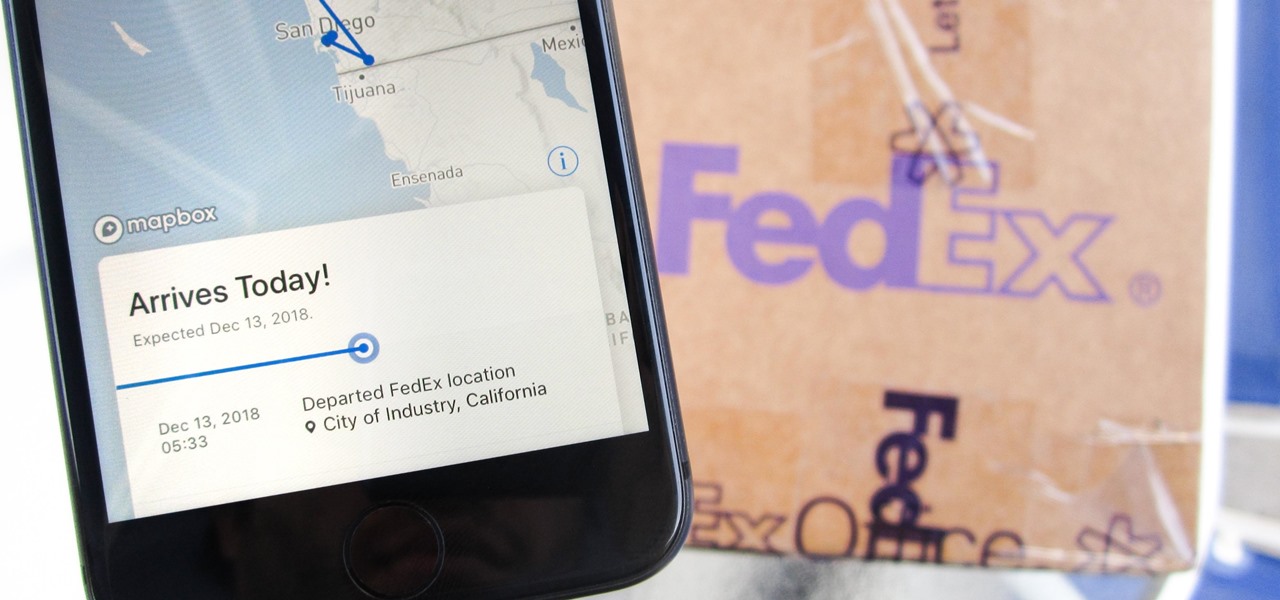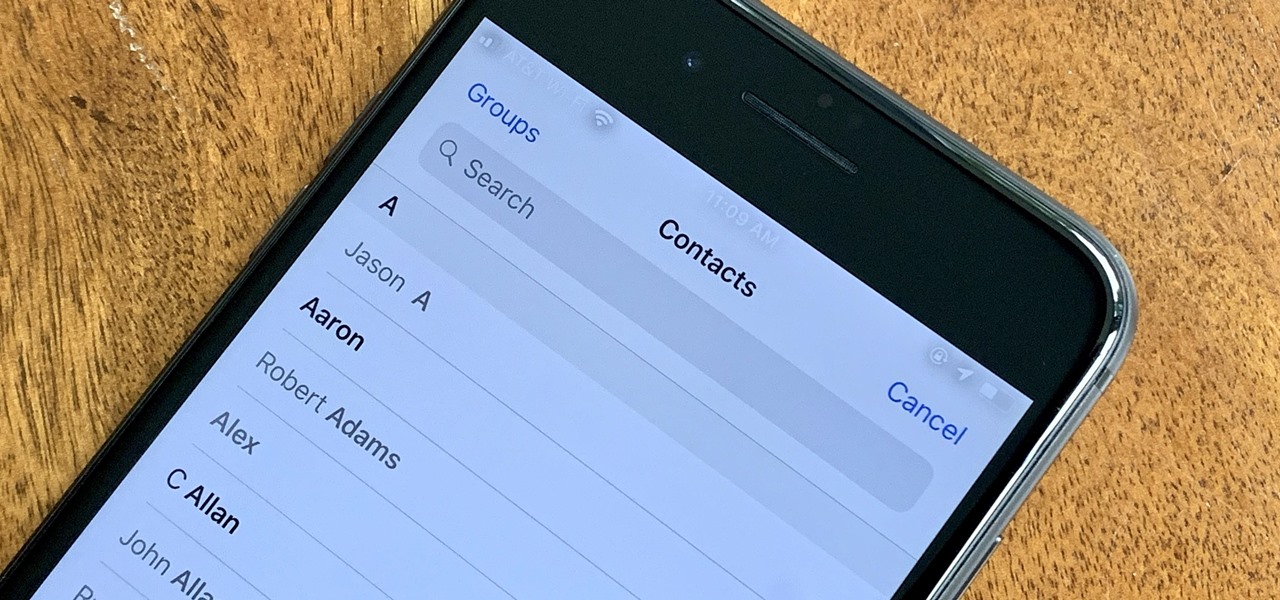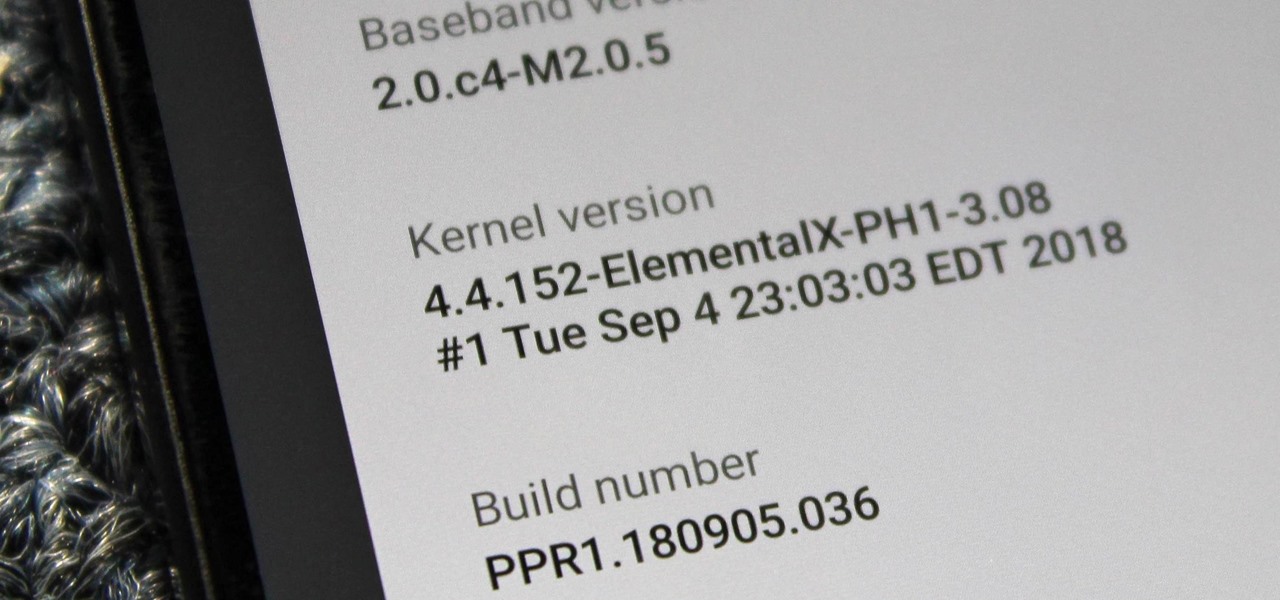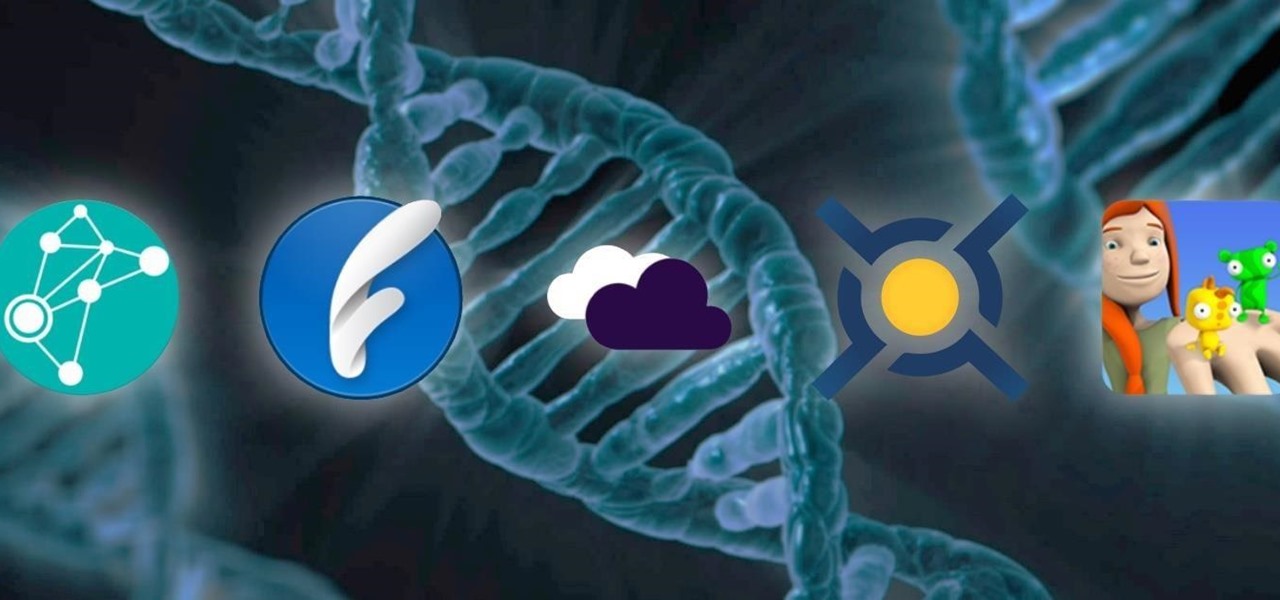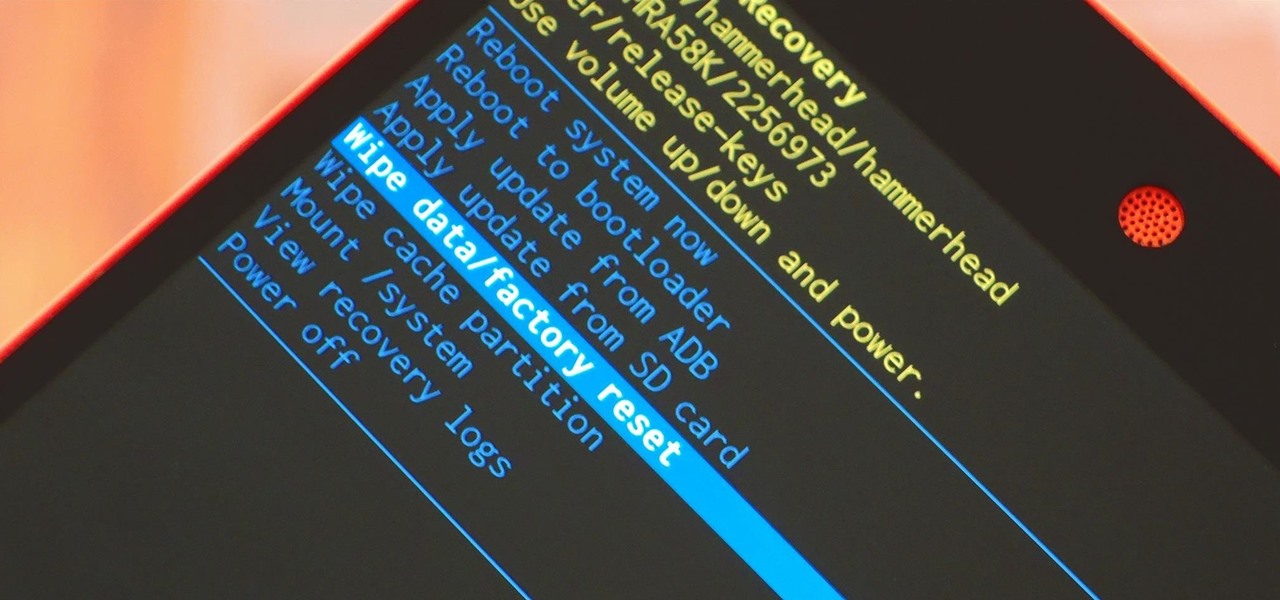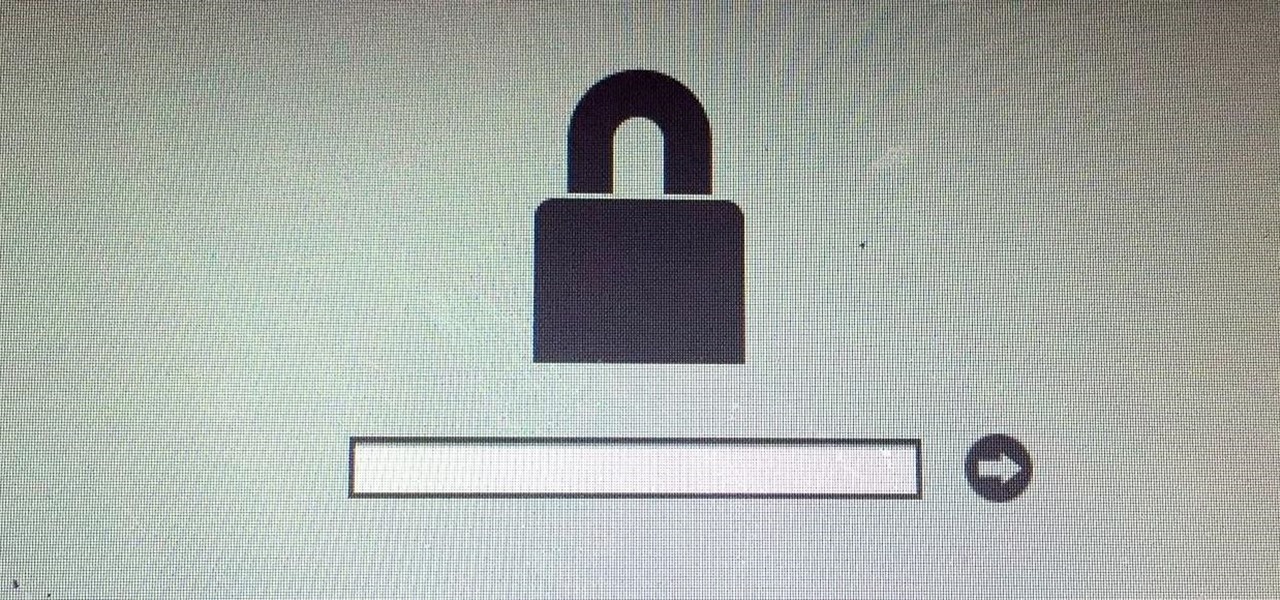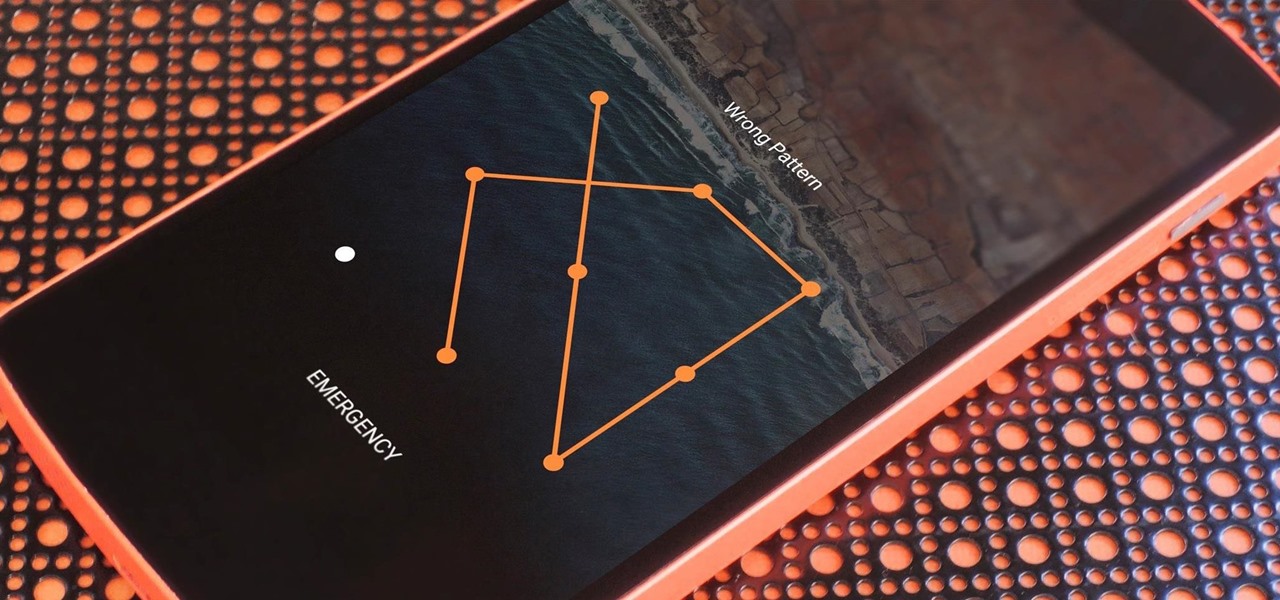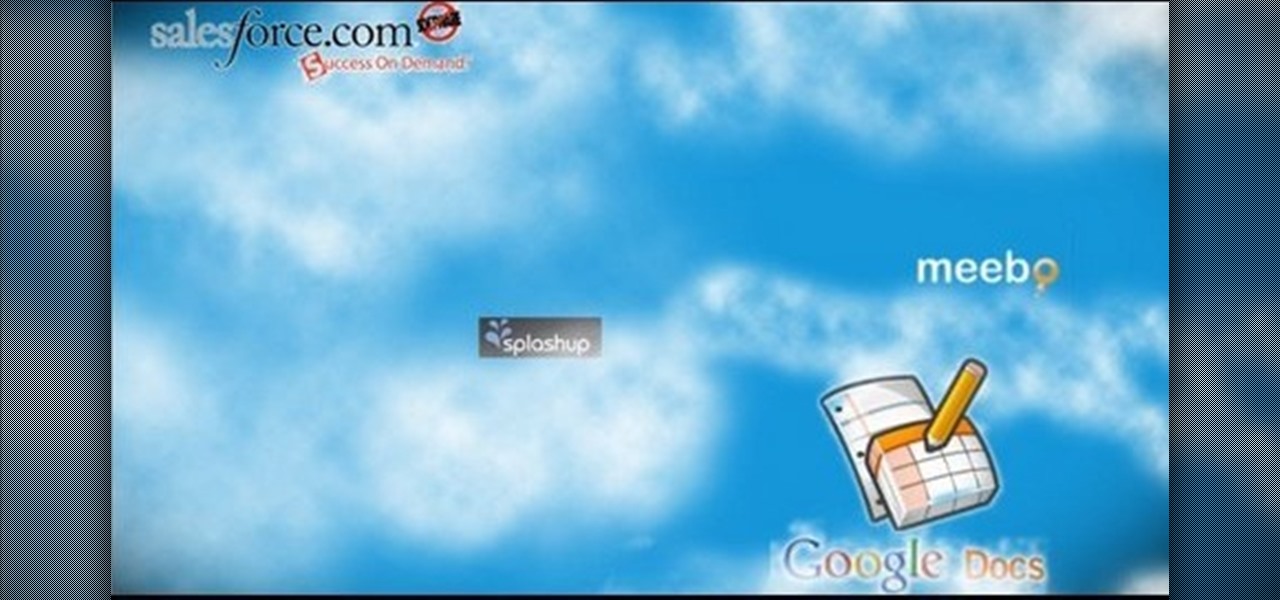
This video instructs the viewer about the basics of cloud computing, using more than one computer and managing your computing needs online. The instructor explains, "Cloud computing is a metaphor for using the Internet for your computing needs." A program called cloudo, allows the user to store information online through an interface that looks like a regular computer desktop; then the information can be accessed via password from any computer with an internet connection. Other programs also ...
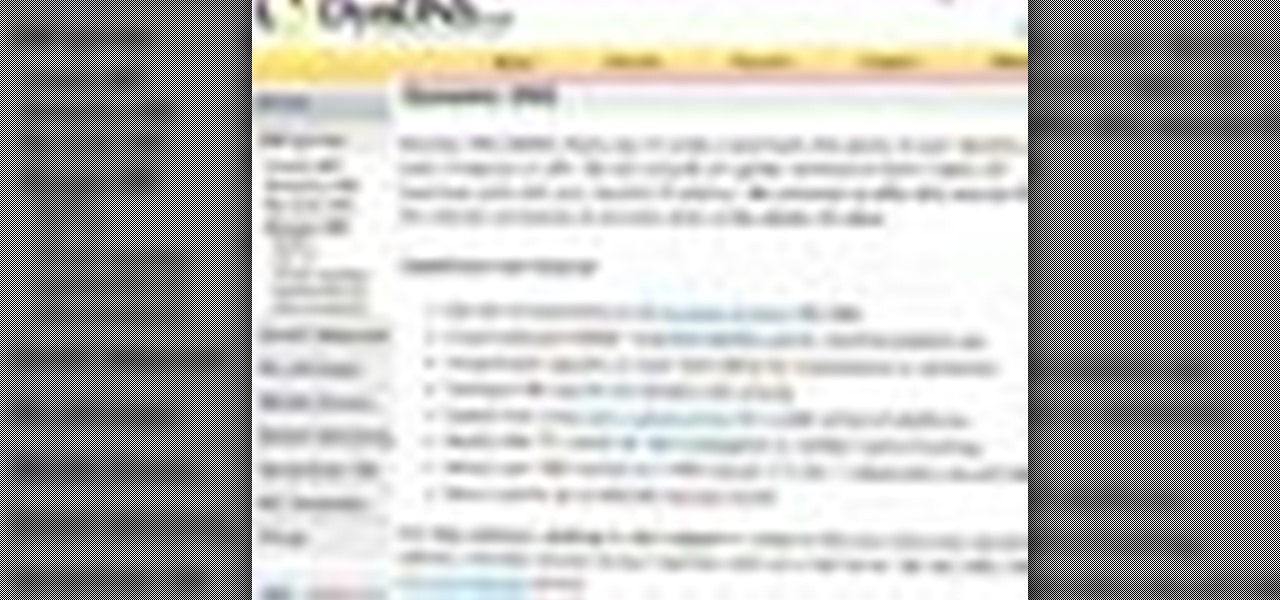
Systm is the Do It Yourself show designed for the common geek who wants to quickly and easily learn how to dive into the latest and hottest tech projects. We will help you avoid pitfalls and get your project up and running fast.

In this ten-step video tutorial, you'll learn how to quickly copy keys using a camera, printer and Dremel tool. With this ten-step process you'll learn the necessary steps to copy almost any key... even if you only have access to it for a brief period of time.

This is a great solution if you need to get something off your computer, but you are not home. Want access to your files stored at home? How about hosting a home web server? Static IPs are expensive, if you can even get one. We set up Dynamic DNS instead!
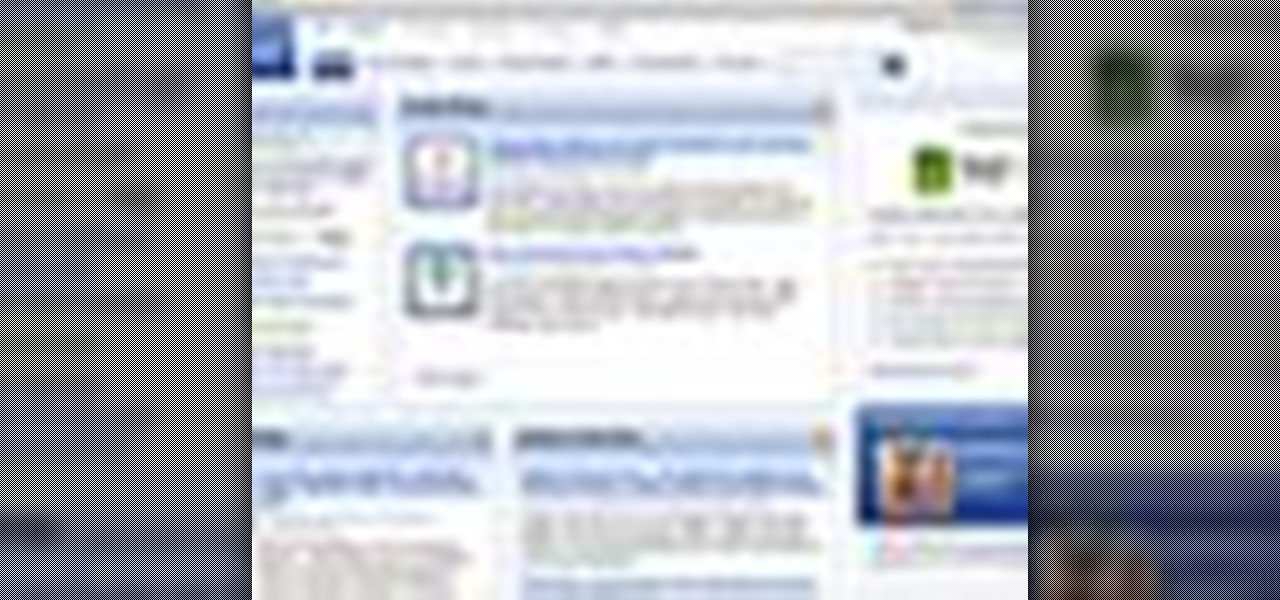
In this video tutorial, Chris Pels will show several aspects of defining and using master pages in an ASP.NET web site. First, see how to create master pages declaratively using the ASP.NET master page model and learn what information is best suited to a master page compared to an individual content page. Next, see how to programmatically assign master pages on-the-fly in an individual content page. Also learn how to create a base page class which assigns a master page programmatically for al...
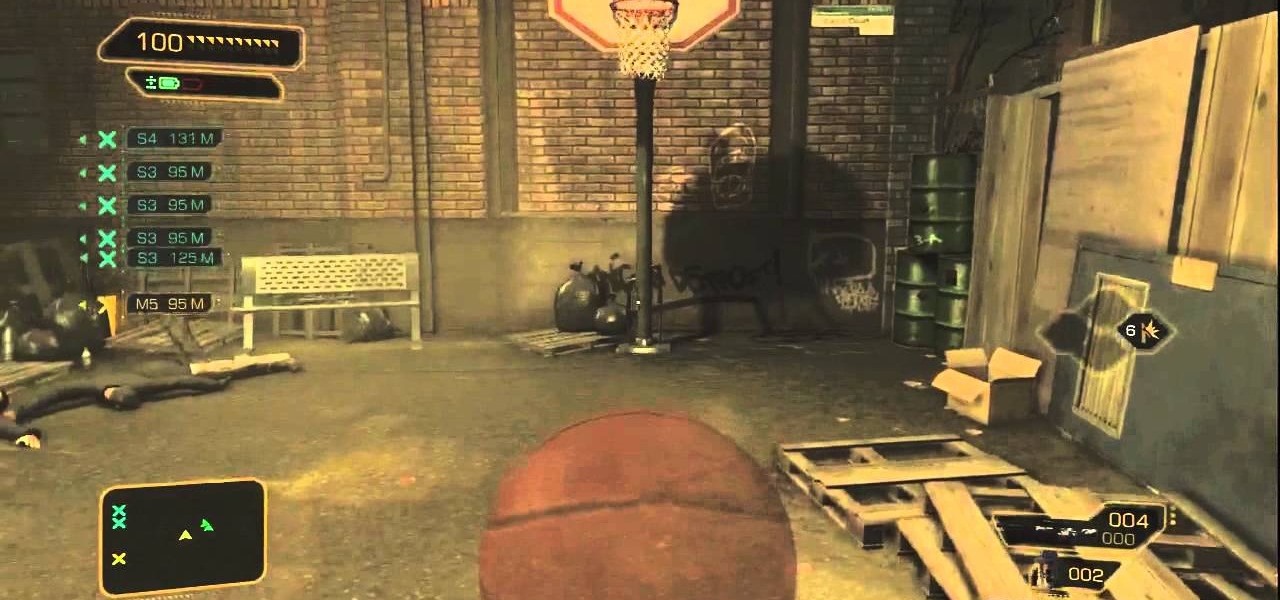
Once you have access to the Detroit City Hub in Deus Ex: Human Revolution, it's possible to unlock a secret achievement dubbed 'Balls' on the Xbox 360 version of the game. This Giant Bomb walkthrough will help you locate the basketball hoop you'll need to earn the achievement with, and give you a little tip on how to easily get the ball through the hoop.

Clip Art from Microsoft Office allows you to insert stock photos into you PowerPoint, Word, Excel and Entourage documents easily. You can gain access to the Office Clip Art site easily in any of the mentioned applications. The Microsoft Office for Mac team shows you just how to download and use clipart from Office Online in this how-to video. You can get free stock images of low-priced professional quality photos.

In this tutorial, we learn how to make a popular sashimi salad with Kitchen Access. First, you will grab the salmon and slice it into strips, the thinner the better. Now, grab yellow tail and cut it into thin slices as well. Next, grab the tuna and cut it into thin strips too. From here, you will set these on the serving dish and put fresh lettuce into a mixing bowl. Then, add in pomegranate seeds, lemon, sea salt, and lemon oil. Toss this and then place on the serving dish. serve this to you...

This video discusses how to bypass your router to access your server. In the search window type in CMD to open up a command prompt. Then type in ipconfig to bring up the ip configuration. You want to look for the ip address for the default gateway and the one for your computer. They should both start with 192.168. Once you find them open up internet explorer and type in the ip address for your default gateway and it should then prompt you for a user name and password. Log in and look for a po...

In this video tutorial, viewers learn how to zoom in and out on a Mac computer. To access the zooming tool, begin by clicking on the Apple menu and select System Preferences. Under System, select Universal Access and check On under Zoom. In Options, users are able to set specific settings such as the maximum and minimum range of zoom. The keyboard shortcut for zooming in is: Option, Command and =. The keyboard shortcut for zooming out is: Option, Command and -. This video will benefit those v...

In this video tutorial, viewers learn how to use the Sticky Keys feature in Microsoft Windows 7. To use the Sticky Keys, click on the Start menu and open Control Panel. In the Control Panel window, double-click on Ease of Access and click on Change how your keyboard works under the Ease of Access Center. Then click on Set up Stick Keys and check the option Turn on Sticky Keys. This video will benefit those viewers who have limited dexterity and find it difficult to use complex keyboard shortc...

Learn how to adjust the mouse cursor size on a Macintosh computer, so that it is easier to see and locate. The cursor can be adjusted to your liking by accessing the "Universal Access" preferences window and then by selecting the "Mouse & Trackpad" option. Near the bottom of the control panel, you will be able to find a slidable bar that can adjust the cursor size to be smaller or larger, as needed. This option can help make the mouse cursor easier to see against a difficult desktop backgroun...

In this video tutorial, viewers learn how to use the Filter Key features on a Windows 7 computer. Begin by opening Control Panel and select Ease of Access. Under the Ease of Access Center, click on Change how your keyboard works and click on Set up Filter Keys, at the bottom of the window. Now check the box beside Turn on Filter Keys. Users are provided with several options for he Filter Keys such as: turn off the Filter key wen Shift is held or 8 seconds, display a warning message when turni...

This video teaches how to change Windows 7 accessibility options. Choose Start, Control panel. This opens the Control Panel window. Choose Ease of Access in the control panel window. This opens Ease of Access window. Inside the Ease of Access window, there are various links that allows you to set various accessibility options in windows 7. You can use these settings for options like "Optimizing Visual Display", "Replace sounds with visual cues" and you also have settings to choose how the way...

Butterscotch is here to help you create a sound profile in Windows. First, go to "start", then click "settings", and then "control panel". When the "control panel" menu comes up go to and double click on "Sounds and Audio devices". Once you have that window up, click on the "sounds" tab. After doing so you'll see a menu called "program events" which is all the sounds that Windows uses. You can highlight one of the titles and click the play button on the bottom to preview the sound. But in thi...

Stuck with the gadgets in Windows 7? Need a little bit of help from an expert? Then this video is for you! In this video you will learn how to add, remove, and edit different gadgets. Did you know you can drag a gadget to your desktop for easier access? This short video will have you using gadgets like a pro in less than a minute and a half! There is also a gadget bar included in Windows 7 for an organized easy way to access your gadgets. If you feel the gadgets you have are not good enough f...

This video shows you how to easily access the hidden Motorola Droid menu and how to improve call quality. The first thing you have to do is dial and call: ##7764726 . Then, type in the SPC Password, which usually is 000000 (six 0s) and hit OK. Next, click 04.Vocode in the popped up menu and choose either EVRC or EVRC-B for the highest call quality. Tap apply. Please note that better call quality requires more battery, so the battery will go down easier. That's it! Good Luck!

Want quick access to your voicemail using your BlackBerry device? Instant voicemail access is available on the BlackBerry device. But how? Best Buy has answers. The Best Buy Mobile team explains how to quickly dial your voicemail on a BlackBerry by using the shortcut of holding down the "1" key.

Access auto tune for your Audacity recording software with help from this video tutorial. Step-by-step instructions are gone over, and the following links will be needed:

Permanent access to the internet might not always be possible for you and your Linux system, and this computer operating system could be a bit tricky for beginners, but fret not, help is here. Check out this video tutorial on how to offline package install and update on Ubuntu Linux.

One day, your car may break down and you won't be able to afford to hire a mechanic, so what do you do... you look on the web for some how-to vehicle repair videos and become your own car mechanic, that's what. You don't need any advanced training to perform repairs and simple maintenance on your automobile, but you may need a few tools. Invest in the basic tools and you'll be prepared for just about any car malfunction you can think of. These tutorials will help get you on your way, as long ...

Check out this video tutorial to learn more about the Phishing Filter on Internet Explorer 7. Web browsers such as Microsoft's Internet Explorer 7 have become an important part of the computing experience for business and home users around the world. With the popularity of web browsers for accessing information, running programs, and even accessing corporate resources, the browser has become a target for viruses, malware, and phishing schemes that present real dangers to Internet users. Inter...

It's a myth that regular users only need the protection of a virtual private network when on a public Wi-Fi connection. First, almost all network connections can be accessed without the proper permissions. Second, ethical hackers also need to think about using a VPN as one step to encrypting and protecting their activity and identity during pentests, phishing, and other actions.

Starting with Android 9 and 10, Google made privacy and security the main priorities for Android updates. Both versions brought numerous changes to help erase the notion that Android isn't safe, but Android 11 might even have them beat.

We're thinking more and more about our digital privacy these days. When we first started using smartphones, we'd download apps with reckless abandon, allowing permissions lists as long as novels in order to play free games. Now, we know that apps have access to things like our cameras and microphones, even when they shouldn't. Luckily, taking away these permissions is easy.

Google is known for merging older products into a new one's ecosystem for ease of use. The transition can take time, and that's the case with the old Google Wifi system now that Nest Wifi is out. Google is working on phasing out the dedicated Google Wifi app in favor of using the Google Home app for all your IoT needs.

Shopping wasn't always this easy. Now, in a matter of minutes, you can order your groceries for the week, send your cracked phone in for repairs, get your holiday shopping done, and have everything delivered to your front door in just a few days — without ever having to leave your home. Online shopping is convenient, comfortable, and a blessing ... right? Well, it can also be a headache.

While iOS 12 is arguably the best iteration of Apple's mobile operating system yet, one major fault so far is security. On Sept. 26, Videosdebarraquito discovered a passcode bypass that gave access to contacts and photos from the lock screen. Apple has since patched that security flaw, but Videosdebarraquito has discovered a new one that affects all iPhones running iOS 12.1 and 12.1.1 beta.

When you unlock the bootloader on your Essential PH-1, you open your device to a host of new possible tweaks. One popular modification is a custom kernel, which can not only speed up your phone, but give you new features that wouldn't be possible otherwise.

Android used to have a notification ticker, but those days are long gone. Now, important new messages pop up on the top half of your screen with what's known as a "heads up notification." If you're in the middle of something, these popup notifications can be pretty annoying — luckily, it's pretty easy to turn them off.

After recently being in the news for collecting PII (personally identifiable information) for analytics and after-sales support, OnePlus has another security problem. An individual going by the name Elliot Alderson discovered an app in OnePlus devices that can enable root access with one command.

I haven't bought into Apple Pay just yet, but I do love the idea of having quick access to passes like loyalty programs, boarding passes, and my Starbucks card. However, for some users, it's impossible to open these passes stored in Apple Wallet on the iPhone's lock screen. While it's not totally obvious, or even ideal, there is a way to get those Wallet passes back on your lock screen in iOS 9 or iOS 10.

There were some new hurdles to clear, and then there were a few more, but legendary root developer Chainfire has created a fully-functional root method for Google's Pixel and Pixel XL flagships. Like past devices, this method relies on the SuperSU ZIP, but now, there's an additional file that needs to be flashed in order to bypass issues with Android Verified Boot (AVB).

Microsoft's HoloLens comes with helpful features for capturing video and photos, but sharing whatever you record isn't as straightforward as you might expect. So here are the many ways to get your media off the device to share with the world.

The new lock screen in iOS 10 is a lot different than previous versions, but one thing that stuck around is the quick access camera shortcut. The only real difference aside from aesthetics is that now you don't have to swipe up from the camera icon. Instead, you can simply swipe to the left from right side to quickly snap a picture.

If you like having Siri available to answer a quick question every now and again but don't want everyone who picks up your iPhone to also have access to your personal assistant, there's an easy way to disable her from working on your iPhone's lock screen. This is also something you can do if you're always activating Siri accidentally in your pocket.

Using a technology we like to call "Hive Computing," several Android apps allow you to contribute idle processing power to help further scientific research. This basically means that when you're not using your phone or tablet, it can join forces with other idle devices to form a supercomputer that scientists can use to potentially make a world-changing breakthrough.

When it comes time to sell your smartphone or trade it in for your annual upgrade, you'll have to make sure that all of the sensitive data the device accumulated while you owned it is properly erased so that no one else can access it. This process is referred to as a "Factory Reset," and regardless of if you own an iPhone or Android device, like a Samsung Galaxy model, HTC One, or Nexus, I'll show you how to do it below.

If you read my previous post, "How to Hack into a Mac Without the Password", you know that it is very easy to break into someone's Mac if you have physical access to the computer. Now the question that lies is, how do we protect ourselves from this happening to us? Well, here is a way that guarantees that no one will be able to change your password through OS X Recovery.

If you somehow forgot the pattern, PIN, or password that locks your Android device, you might think you're out of luck and are destined to be locked out forever. These security methods are hard to crack by design, but in many cases, it's not entirely impossible to break into a locked device.