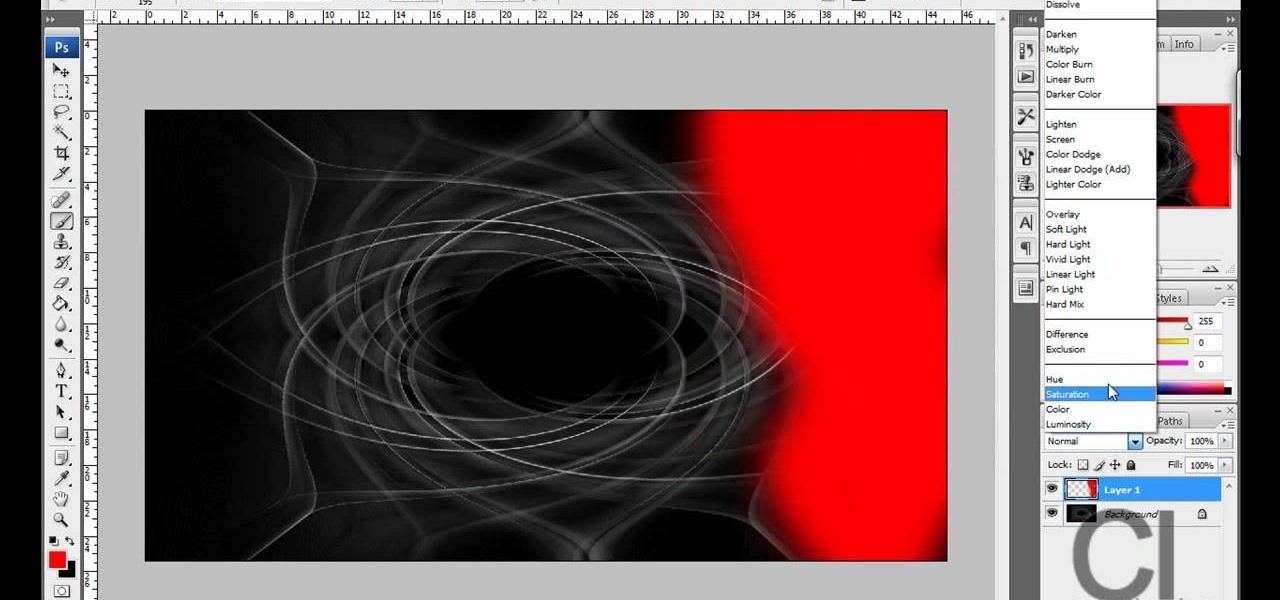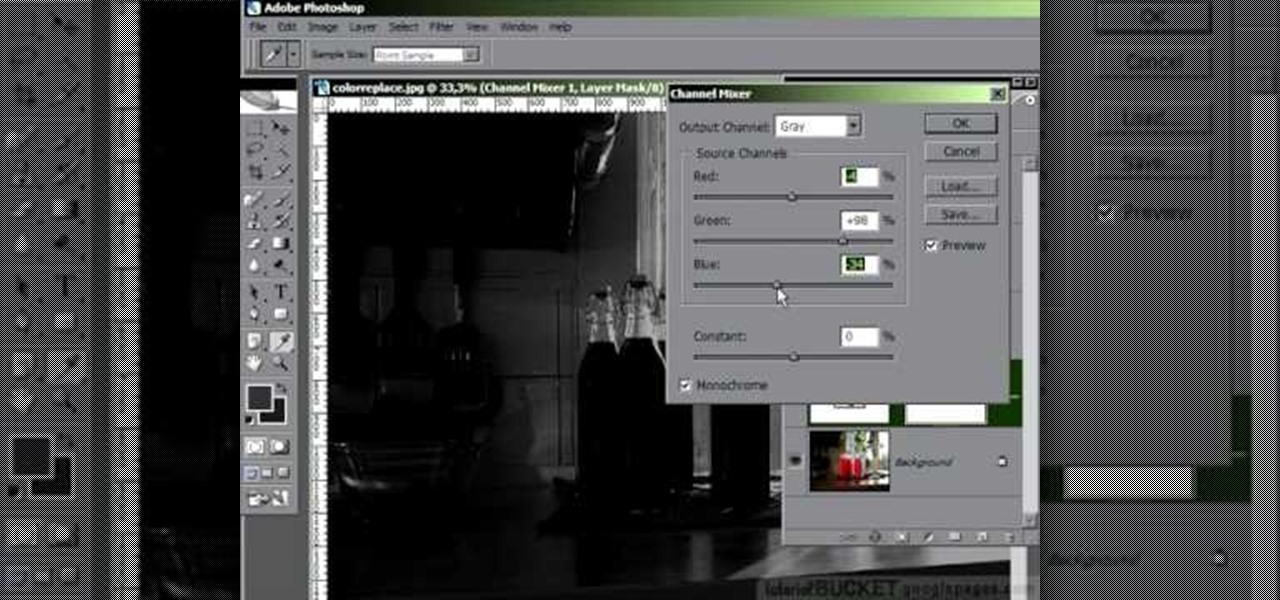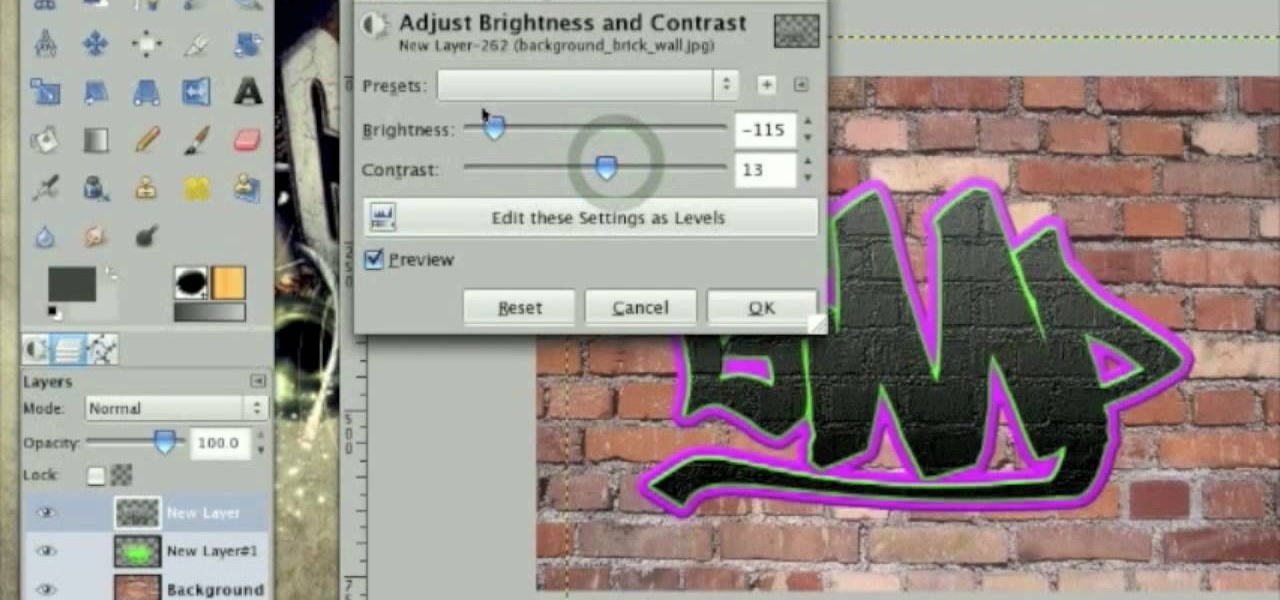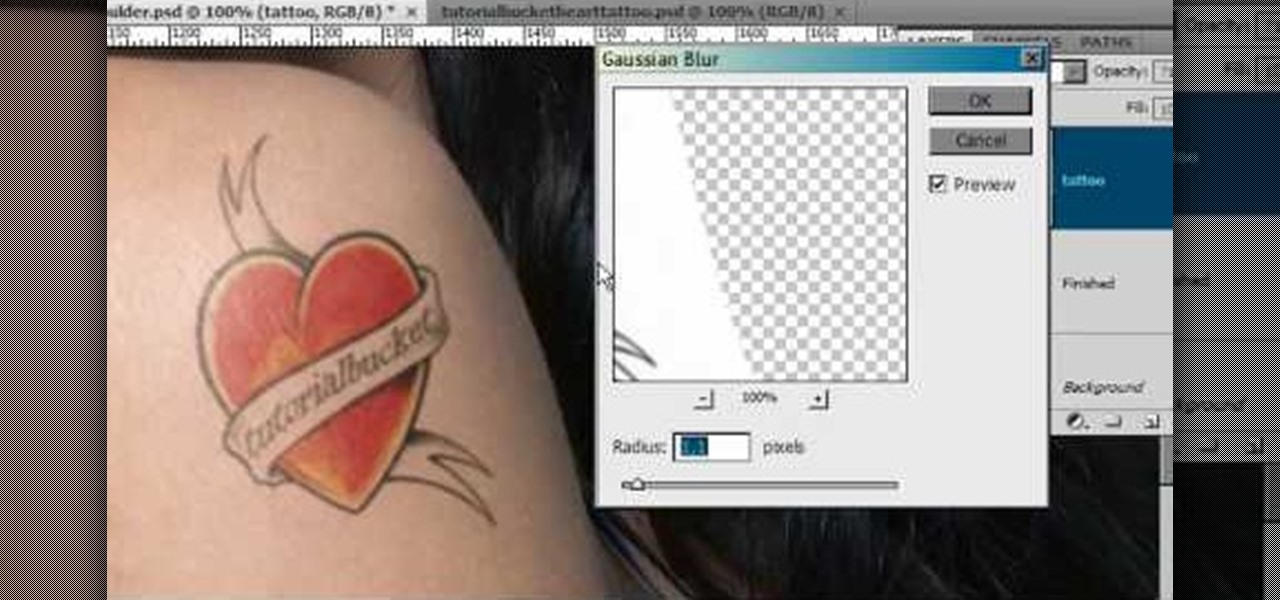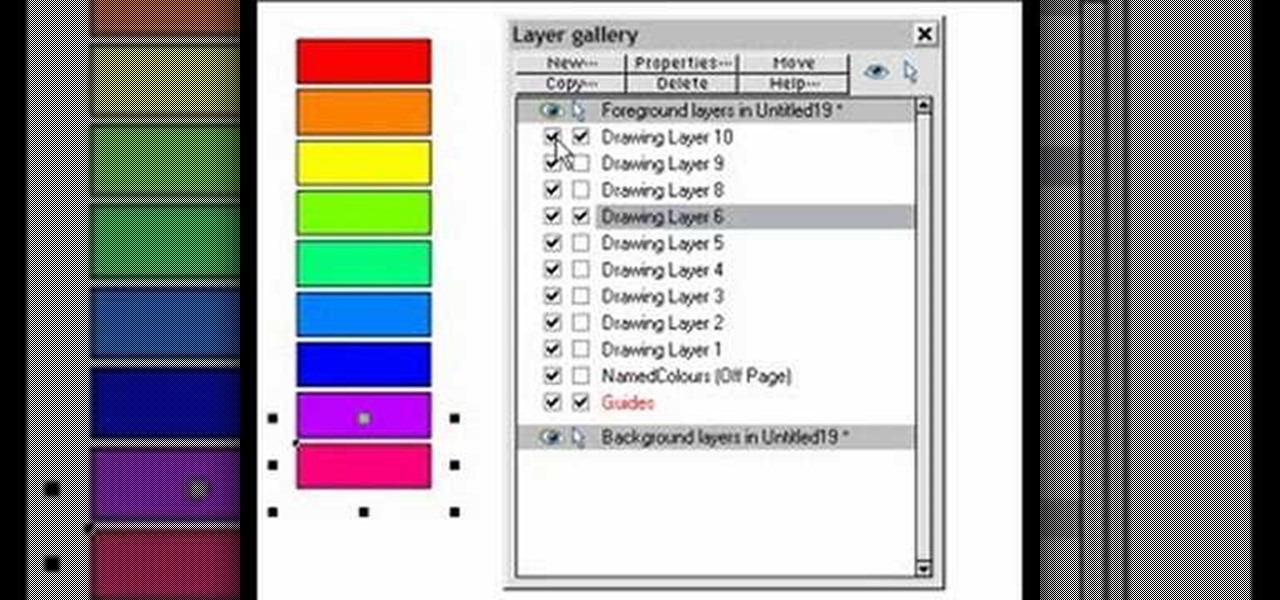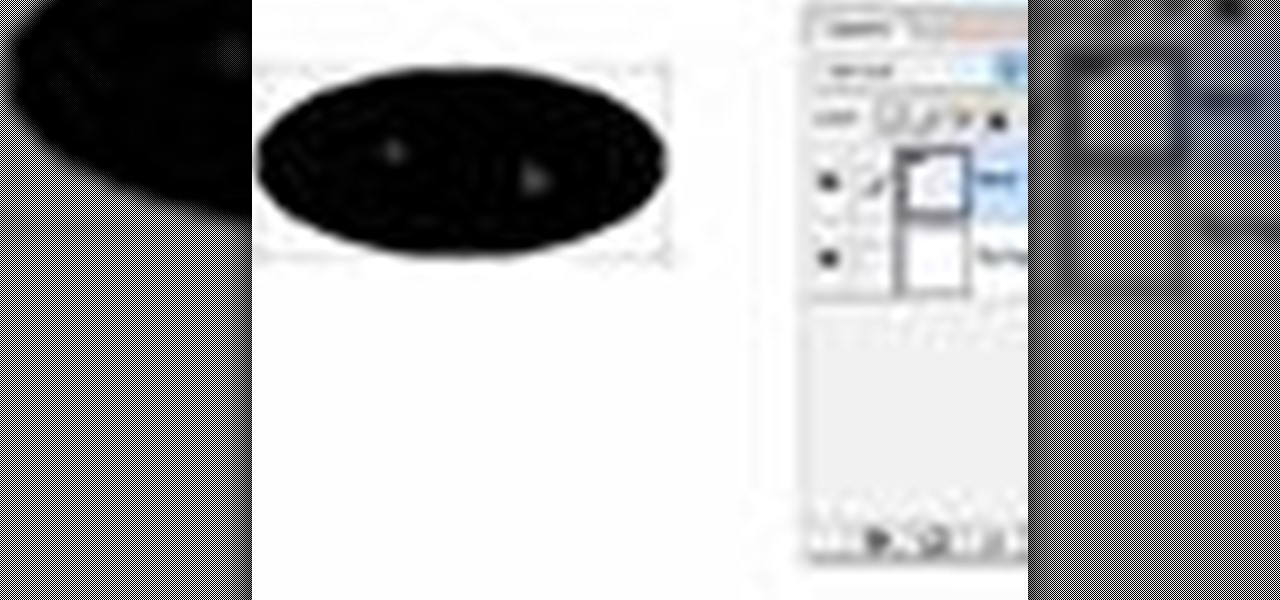Not sure how to style short, layered hair? Creating curls is a great way to keep your hair neat and styled and looking great! In this video, learn how to make cute curls for short layered hair and step out in style for your next night out on the town!

Open the picture you want to edit. Right-click on the main picture layer in the box and then select "Duplicate Layer". Then, in the same box, go to the drop-down menu that says normal, and change it to "Overlay". Then, select Filter>Other>High Pass. In the box that comes up, set the radius to 7.4 pixels. Next, go to Layer>New Adjustment Layer>Gradient Map. Then, when the box comes up, click OK. Then click on the main gradient in the Gradient Map. In the new box, there is a bar that goes from ...

In this video, we learn how to turn a photo partially black and white using PhotoShop. First, open up the program and open up the picture you'd like to change. Now, click with the right key above the layer and choose duplicate "layer". Now click above the eye icon to hide the layer, then select the layer. Now you can go to image, adjustments, then black and white. Now make the second layer visible and select the eraser tool. Wave your brush over everything but what you want to keep colorful. ...

First create a new 800x600 document and fill it with black color. Then create a new Layer and add a white circle with the hard edge Brushtool Select the 'Eraser tool' and use the same brush (a bit smaller) to erase the inside of that circle. Rightclick an layer 1 and go to the blending options. Add a contour. Now you should have a simple ring. Create a new layer again, and drag a dark red/brown circle inside the ring. Open up the Apple Logo (download in discription). Resize/replace it. Rightc...

River City Graphix Tutorials demonstrates how to make a reflection in Photoshop. First, fill the background layer with black. Then, select the text tool and a color of your choosing. Type the words that you would like to reflect. Next, duplicate the layer to make a copy of the layer. Hold shift and bring it down, setting it on the bottom of the other layer. Select the rectangular marquee tool, right click to get the free transform tool. Right click again and then flip the image vertically. Se...

In this how to video, you will learn how to turn a photo into a line drawing in Photoshop. First, open your image in Photoshop. Create three layers of the same photo. The top two layers will be worked with. The bottom layer will remain the same. Take the top layer and change it to color dodge. Select control and I on the keyboard to invert it. Go to filter and blur to choose Gaussian blur. If you have dark lines, use a small amount of blur. You can use a lot of blur to get a unique look. Clic...

To create glossy or reflective vector image, you will need to know how to use the offset options in Adobe Illustrator and the basics for pathfinder. You will be creating a vector image that can be resized without hurting its quality. To start select you text style, which be glossy for this. You will have first a white layer, a shadow, a radiant layer, a white outline and a shadow going underneath. In this video the Oh Gizmo Logo! is being used as the template. Right click create outlines. You...

This how to video shows you how to create a nebula star scene in Photoshop. First, create a new image in Photoshop. Fill the background with black. Next, create a new layer and call it stars. Go to filter and select noise. Choose Gaussian and click monochromatic. Click okay to add the noise. Once that is done, go to adjustments and levels. Change the settings so that you have less clutter. Next, make a selection in the middle. Copy and paste it as a new layer. Go to edit and select free trans...

In this Software video tutorial you will learn how to make a book cover in Photoshop. Go to file -> new. Give it a name, set width 900, height 1200 and resolution 300 and click OK. You can change these settings if you like. Go to your paint bucket tool and paint the background black. Then go to layer -> new ->new layer -> OK. Now select the elliptical marquee tool and holding ‘shift’ drag from the top left hand corner and make a circle. Go to your paint bucket tool and paint the circle with a...

Open your first image and go to the rectangular marquee tool and select all of the image. Next click command or control C to copy image. Then go to your second image and click command or control V to paste the image. Select both the layers (hold down shift when clicking the layer), then go to edit, auto align layers and choose the top option then click ok. Last add a mask to your top layer, this is done by selecting the gradient tool (make sure its set black to white, the mode is normal and o...

Hulldo teaches you how to create your own headlines in GIMP. You start off with a new file and paint that a light brown. Make a selection on the file and create a new layer on top. Color that layer black and add Gaussian blur. Put that layer beneath so it will make a shadow on your selection. Create the start of a gradient or simply a Grey layer on the bottom of the headline. Then add your text with black color. You can duplicate these layers, reside the selection and change the text. You are...

1. This video describes how to make an ice cream casserole. For this first, you need the following ingredients "Ice cream Sandwich, Cool whip, Caramel Sauce, Chocolate Sauce and Butter rings. Now take a big pan and arrange the "Ice cream Sandwich" in the bottom of the pan and in the next layer apply the "Whipped cream" to cover on fully on the Ice cream sandwich layer.

CreativeIceDesigns teaches you how to make a colorful abstract background using Adobe Photoshop. Go to File - New and make it 1280 x 720 pixels. Make the background black. Use the Lasso tool to make a star shape and fill it with white. Go to Filter - Blur - Radial Blur, amount 100%, zoom best. Go to Filter - Radial Blur. Then Filter - Stylize - Find Edges. Press CTRL + I to invert. Go to Filter - Distort - Twirl - 300 and press OK Duplicate this layer. Go to Filter - Distort - Twirl and choos...

In this video tutorial, learn the several methods to get black & white images from color originals in Photoshop. The first method is the simple desaturate by going to image > adjustments > desaturate and it will wipe out the color from your image. The second non-destructive way of doing this is going into the layers palette, adding a new adjustment layer, choosing hue and saturation and dragging the saturation slide all the way down to minus (-) 100. The next method is going to the channels p...

In this video tutorial by Tasktutorial, learn how to make a paper scroll in Photoahop. Select the rounded rectangle tool and draw a shape similar to the shape shown. Open layer options. Go to gradient. Select the indicated gradient and delete the marker shown. Adjust the other markers as indicated and use the control+g shortcut to duplicate the layer. Position the shape as shown and using the pen tool draw the paper outline by clicking and holding to obtain the required shape. move the paper ...

This video describes how to create an easy glossy button in Photoshop. This is done by "simpleretouch.com" website. First select the "Ellipse Tool" from the Photoshop tool bar and then drag it on the layer; it will give the ellipse shape in the layer. Select the "Blending options" from the "Layers" Menu by double click on the layer which is right below corner. From the blending options choose only the "Gradient Overlay" and in that we can choose color and its gradient as your wish. Now take a...

Open up the GIMP on your computer, and then proceed to open up the photo you wish to modify. Now, select the scissors tool from your Tool palette or by clicking "Tools" on the menu bar, then click "Selection Tools," and also click "Intelligent Scissors." Use this tool to outline the person's hair in the photo by clicking along the hairline at about 1/4-inch intervals until you return to the first place you clicked.

Hetal and Anuja from Show Me the Curry! take a step away from their usual Indian cuisine to show you how to make a delicious Mexican-style seven-layer dip. Choose the serving dish. For large parties a decorative bowl is suggested; otherwise, you can make individual servings in a margarita glass. For the first layer, spread refried beans in the bottom. Make this a thick layer as it is the most substantial part of the dip. The second layer is guacamole; spread this over the top of the refried b...

This tutorial describes how to create a realistic graffiti effect in a program called GIMP. You must first make sure that you have the font "writers original" installed on your computer. If not, you must download it to create this graffiti effect. Simply open a brick background on GIMP and put whatever text you want to have. Enhance the text by creating multiple layers and create a multi-dimensional image by creating contrast among those layers. Lowering brightness opposite layers and changin...

Going to the salon to get bangs and layers can get expensive, so this video shows how one girl transformed her hair from all over length to having swooping bangs and face framing layers. To create this look, she separates out her hair and uses hair scissors to cut small pieces at a time to achieve the desired style. This is not aimed at being a how-to video, but this is a good one to watch if you are contemplating cutting your hair at home.

Open another canvas. It doesn't matter what size you make it, as long as it is the same size or bigger than the area you want it to cover on the image. Open a new canvas by going to "File" and clicking "New." Select your dimensions and click "Okay."

In this flash tutorial the instructor shows how to make a black and white mask animation. To do this, first start by importing your image into the flash tool and bring it on to the scene. The image should be wider than the scene. Now select and distribute the layers. Now convert those images into movie clips. Now go to frame 80 and add all frames. Get back to the first layer and create a shape that is the your mask. Now go to frame 40, select key layer and add free transform tool. Now, mask t...

Do you want to learn how to create a comic book style cloud using Photoshop? Now you can with this video. First of all, create a blue colored layer. Next, create a few white shapes on this background. Now duplicated this layer. Go to the bottom layer and make it black. Go back to the top layer and move it a tiny bit so that the black shows. Combine the layers and now blur it. There you have it, a comic style cloud in under 3 minutes.

This video instructs you step by step how to make a six layer Mexican dip. It's very simple to make and this video proves it. You should evenly layer refried beans, then tomatoes and onions on the next layer, then the sour cream, next the cheese, and put it in the oven for about 5 minutes. Then finally layer the green onions on the top and you are done. With just a few simple steps you can complete this easy dip.

This is a very informative video on creating multiple layers and short cuts on how to edit the already made layers to match your preferences.

No baby shower is complete without a diaper cake, a gift that can also serve as a beautiful centerpiece. Here's how to make yours extra memorable.

If you put the layers in your quilt together correctly, your quilting will be much easier, and your finished quilt will look like a professional did it. Watch this instructional quilting video to properly layer the fabric in you quilt for basting.

This image editing software tutorial shows you how to use layers in Photoshop CS3. Find out the basics of layers, positioning, and also how to tone a certain part of an image within Photoshop CS3. This is a beginner level tutorial and is best viewed at full screen.

Try out a layering technique using spray paint. Always wear a mask when painting with spray paint indoors. Create interesting compositions on old shopping bags. Add depth and tone to stencils by building up layers of material texture, drawing and spray paint. Dry your work with a heat gun if you have one.

This instructional video demonstrates how to paint, collage and stencil using a layering technique. Experiment with as many layers as you want. Make sure each layer is completely dry before beginning the next layer.

This tutorial covers the very basic functions of using layers in GIMP photo editing software. A good tutorial for GIMP beginners, but if you know Photoshop or other layer based programs, you should skip this one.

If you are new to Photoshop you will want to check out this tutorial on how to use layer masks. Layer masks are a powerful but often mis-used feature of Photoshop so check it out and see what they are good for!

Learn how to make a perfectly frosted round layered cake by watching this video. Watch how simple it is to layer a round cake and how to make the frosting seamlessly smooth.

Learn how to play strong, clear single notes. Also covers vibrato. Part 1 of 2 - How to Play clear single notes and vibrato on the harmonica.

Outer glow? It's all about manipulating Photoshop layers independently from the layer they are attached to. Bert revisits the creation of "Lunch in Tiburon" and shows you how to use an often ignored feature in layer styles.

This style originated from the western Sikh communities in America. Most western Sikh women who become a Sikh wear a turban (whether or not they are Amritdhari). This is a common style which is worn. Usually it is at least two layers. One layer of turban fabric and then a white chuni at the final "finished" layer.

Embroider away with the layered lace technique! Add embroidered petals to your flowers and wings to your butterflies with a new technique called layered lace. After embroidering the separate pieces, layer them together for a fantastic three-dimensional effect! Layered lace is a wonderful embroidery technique for pins, barrettes, napkin rings, and more. Enjoy this instructional video.

Learn how to do speed double and single line hops. Presented by Real Jock Gay Fitness Health & Life.

Many transformations can be applied to a layer in Photoshop. This three part tutorial covers them starting with scale. Part two works with a few of the other transformation menu items. Select a layer - Choose Edit > Transform > and select a sub menu item. Part three covers the uses of Free Transform. Layer flipping and a very cool shortcut to rotate a layer with the Measure tool.

In this web design tutorial you will learn how to manage web design layers efficiently by using solo mode, hiding layers and locking layers. This Xara Web Designer tutorial will show you the importance of using these features to manage your website design.