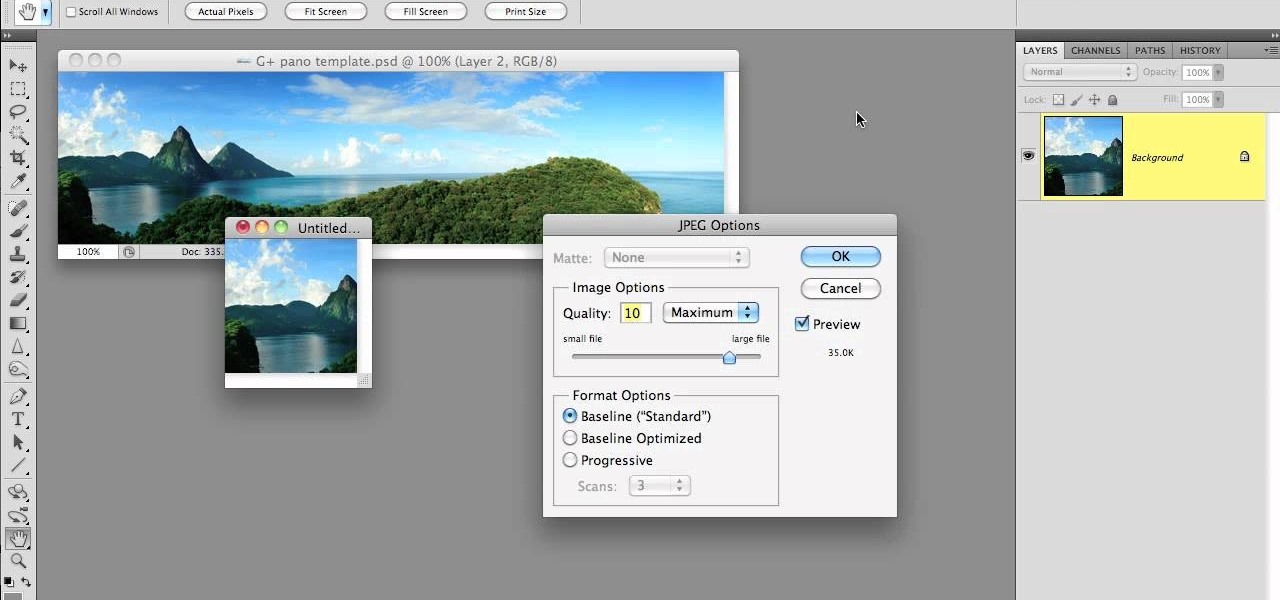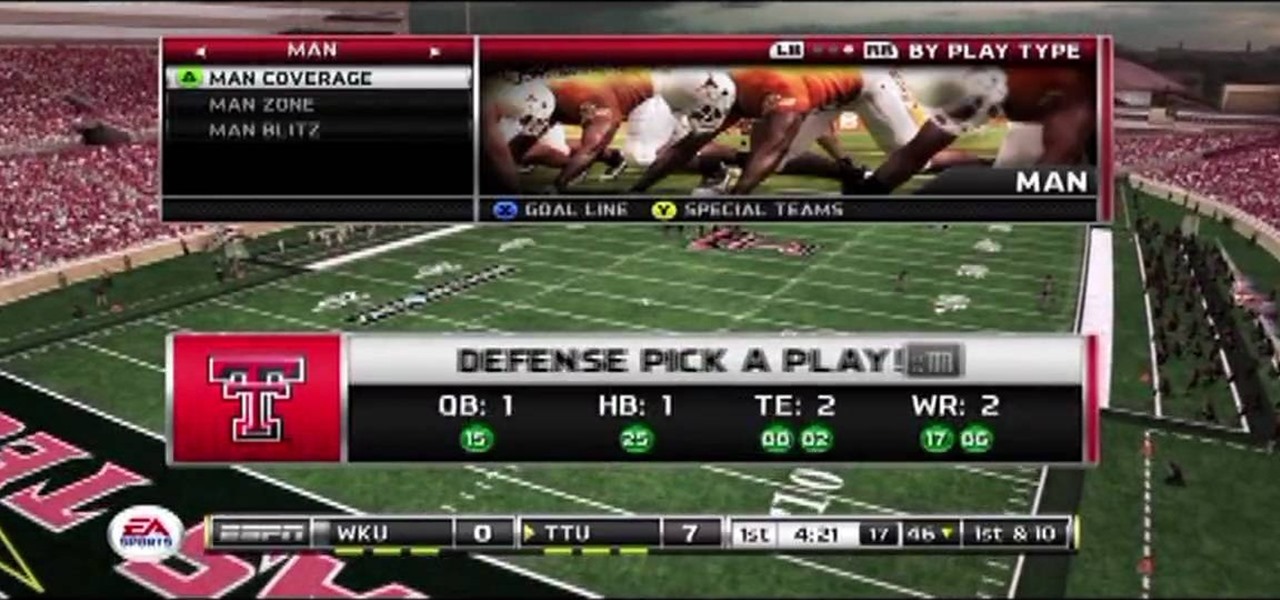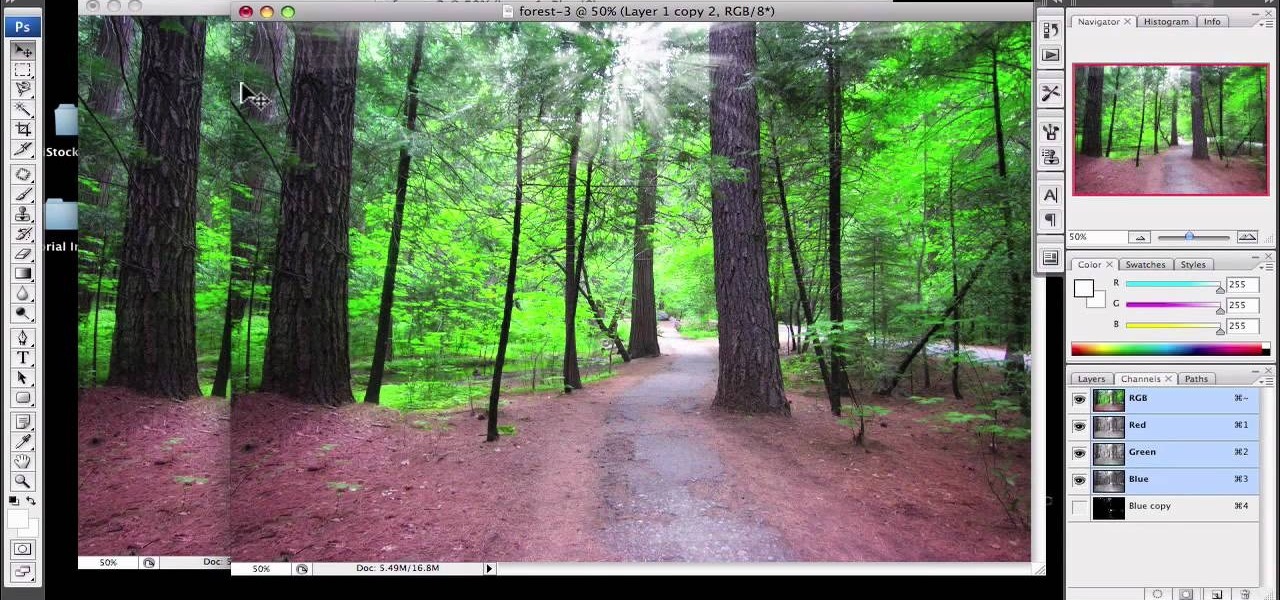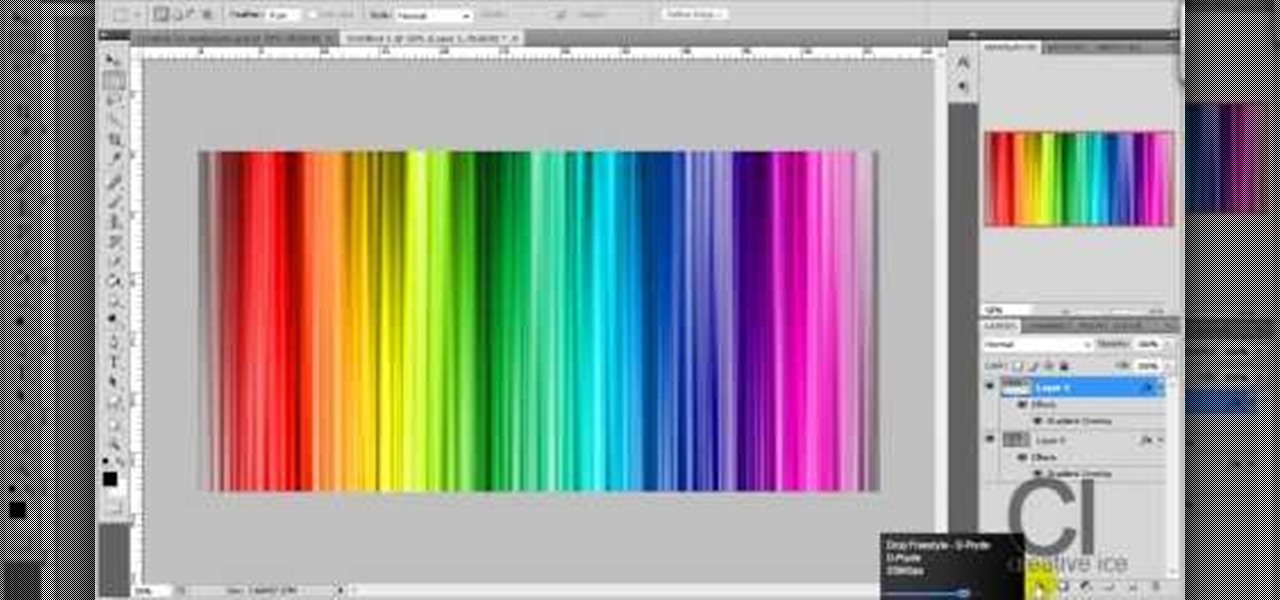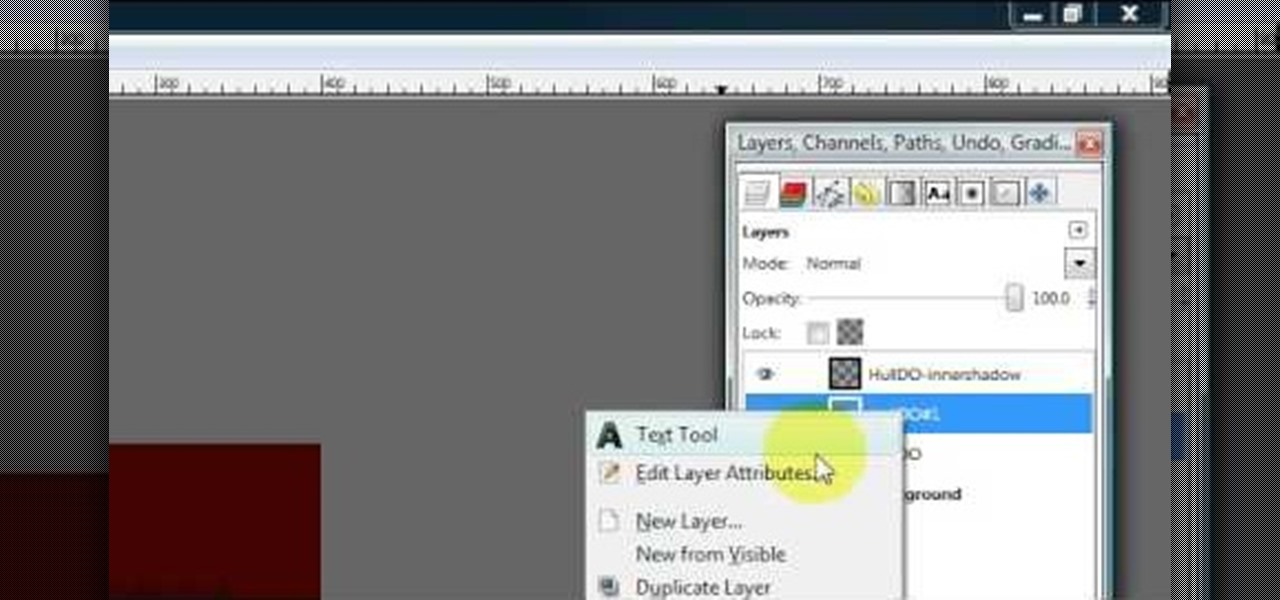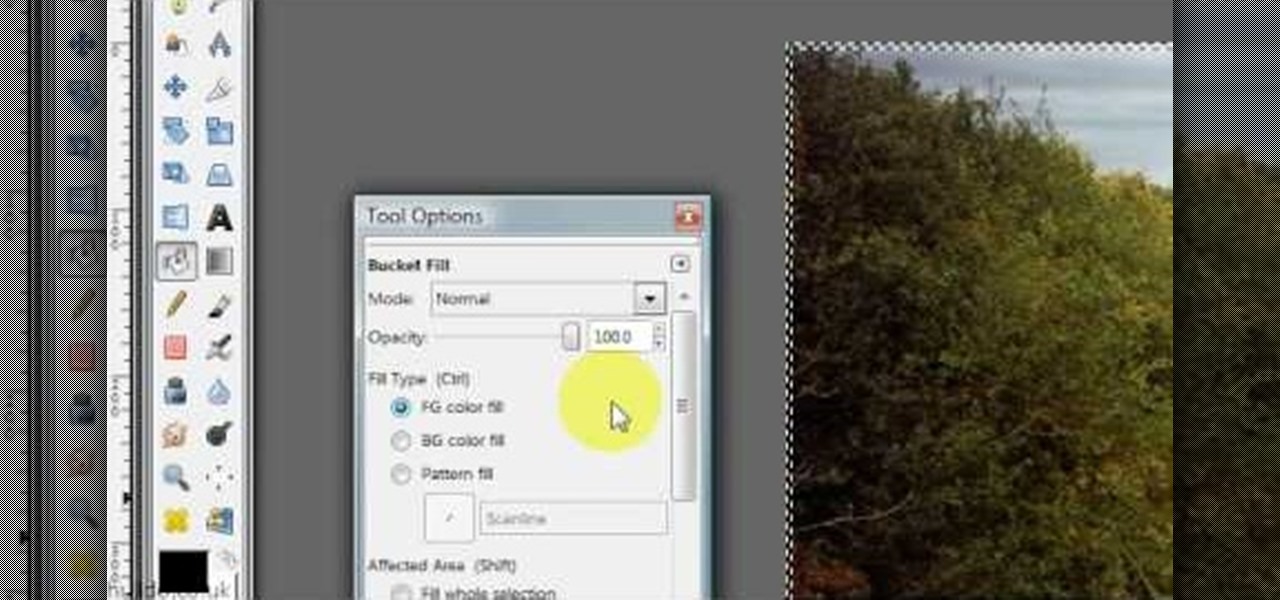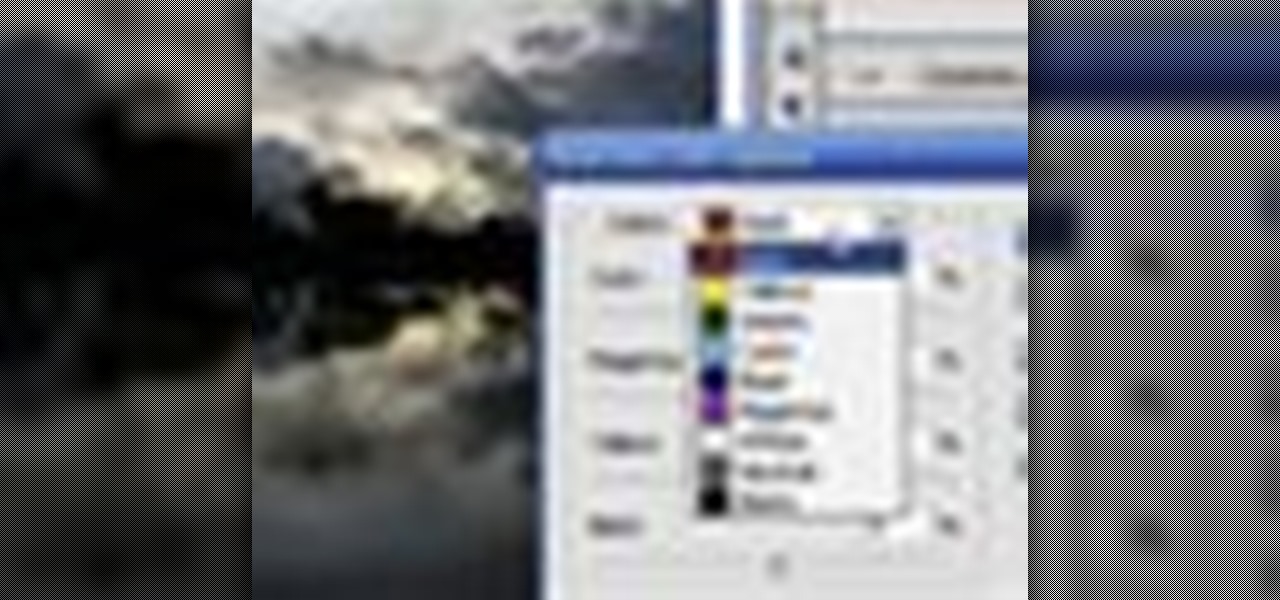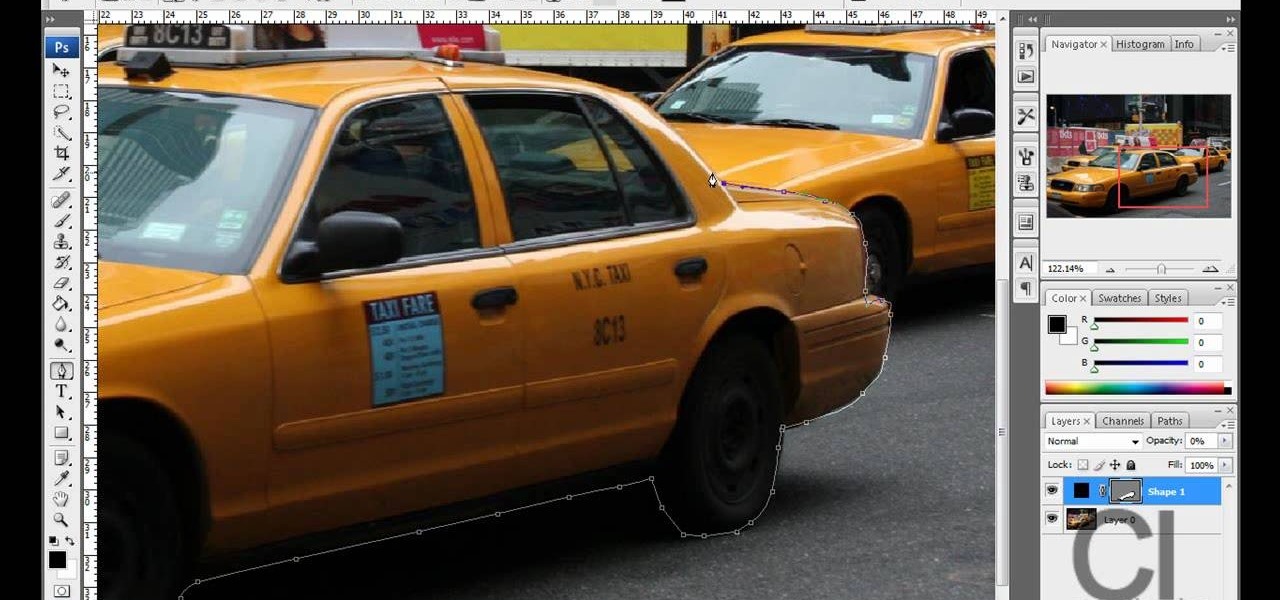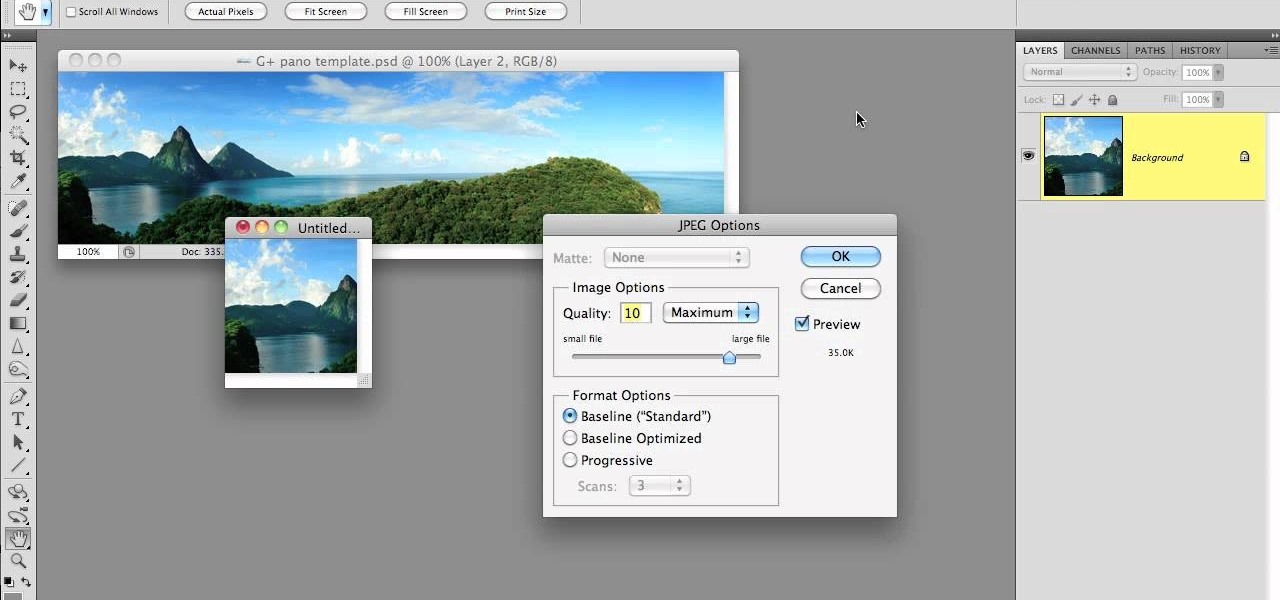
Much like Facebook, the five picture frames located at the top of each Google+ profile can be repurposed to display a panoramic picture or pano. This tutorial will show you how to break up a single image in Adobe Photoshop that combines at the top of your Google+ page to show a single image.

Being more physically gifted than your opponent is only part of successful tennis. You have to have a keen mind well versed in the tactics of the game as well. This video will teach you some basic tactics for singles tennis that will help you win matches you would have lost otherwise.

Blocking is the single most important part of offensive football. Before there was passing or catching, there was blocking, and it is the only thing that is a part of every single offensive play on the field. This video for youth football coaches demonstrates the fundamental of proper blocking and how to teach these fundamentals to young football players.

Kipkay from Make Magazine shows us how to create a photographic illusion, making things look smaller than they really are with tilt-shift photography. Materials needed include rubber plunger, an oversized lens, a plastic body cap, a single lens (or digital single lens) camera, a hot glue gun, a sanding file, and a disposable object for a plastic backing, such as a VHS tape case. With this great tutorial and a little work, create the illusion of a miniaturized world with this photographic tech...

In this clip, we learn how to transform layers in After Effects CS5. Whether you're entirely new to Adobe's popular motion graphics and compositing software or a seasoned video professional, new to AE CS5, or just looking to pick up a few new tips and tricks, you're sure to be well served by this video tutorial. For more information, including detailed, step-by-step instructions, watch this free video guide.

Null objects in After Effects CS5! In this clip, you'll learn all about them: what they are, how to create them and how to link layers to them. This clip also looks at adjustment layers and their relative advantages over making changes to individual layers within your projects.

Layering becomes a necessary skill to know during the fall and winter, when it's nigh impossible to get away with wearing just your favorite dress or t-shirt and nothing else.

If your audio discs aren't playing anymore or constantly skip, then your problem might be scratches. Not just the bottom layer matters on an audio CD. The top layer can scratch just as easily and cause just as many problems. That's why it should be protected, and this video shows you a great hack for protecting your music compact discs. You just need to add an extra thin cover to the top of your CD, which comes from a trashed CD or DVD, for which you need to boil to remove the thin plastic la...

This short crochet tutorial shows you a variation on the simple single stitch. If you want your project to have a relatively even surface, you can use the flat single stitch as taught in this video to join your granny squares together.

In this tutorial, we learn how to cut layers into hair: the basics. Start out with dry hair and brush it out thoroughly. After this, grab the back of the hair and use a small comb to comb out from the head. Hold the hair at an angle, then cut it diagonally. Continue to do this for the hair on the back of the head so you create a bunch of layers in the back. This is a short look, so you may have to cut a lot of hair off in the beginning to get to the top of the head. Create a bob on the front ...

After you've mastered the basic double stitch, this tutorial shows you how to execute the single crochet stitch. Single stitches are smaller than double stitches, and used often for baby accessories and other small projects. It takes awhile, but adds a lovely touch to your project!

Long, curly layers look fabulous (we're thinking Beyoncé and Shakira here), but the hairstyle also presents two of the most difficult to manage hairstyling problems: Too much frizz and messy, uneven layers that don't lie flat. It may seem like a hairstylist's - and everyday gal's - nightmare, but long, curly layers can be styled with the right tools and technique.

In this video, we learn how to thin and layer hair for a spiky look. To do this, start off in front of the mirror with sharp scissors and a razor over the sink. Grab the scissors first and brush your hair to the front of your face. Start off cutting different layers into your hair, making some longer and some shorter. Next, take a razor and run it through your hair to create a think layering of all the hair. After you are done cutting it to your desired length, add in hair gel or wax to your ...

If you've been waiting for the college football season to arrive or need to get your hands on some football, then NCAA Football 11 may be what you need. This video game has made some changes since the last installment and is even being considered better than the Madden series. Whatever the argument may be, this game is perfect for any football fan.

If you want to learn how to add a fake depth of field in Photoshop this is for you. First start off with a picture that has clarity throughout the picture. The first thing to do is add another layer. To do this you must grab your first layer and drag it to the bottom right where it says new layer. You will now have two layers to choose from. The next step is to blur the top layer of the photo. To do this select the top layer go to filter at the top of your window and scroll down to blur. Sele...

In this video, we learn how to sketch a photo in PhotoShop. First, open up PhotoShop and open up the picture you want to convert. Then, click "image", "adjustments" and "desaturate". You will now copy this layer by dragging it down to the "new layer" button. Now click on your copied layer and go to "image", "adjustments" then "invert". Now click the "blend" option which will change your layer to completely white. Now, click "filter" then "other" then "minimum". You will now see your image sho...

In order to prepare an easy Lasagna, you will need the following ingredients: oven ready lasagna noodles, mozzarella, cheddar cheese, tomato sauce, and ground hamburger.

This video is a tutorial on creating an Icon Logo in Photoshop Cs4. Go to File and open a new document. In the Layer option, set up a new layer and give it a name. Using the pen tool, create a shape for your logo, it can be anything you like. When you have the shape you want, right click and select Make Selection. Now you can fill the shape with a color. Press ctrl+U for the Hue/Saturation option to get the exact color that you want.

In this video tutorial, viewers learn how to make floating text on water. Begin by importing the water image into the program. Begin by selecting the polygonal lasso tool in the toolbox and select the top of the water. Once you have made the selection, right-click on it and select Layer via Copy. Then select the text tool and type in your text. Create a contour to make the 3D and give the text a light color. Then place Layer 1 over the ext layer and use the selection tool to place it behind t...

Get started on the dance floor creating belly dancing routines with the help of layering. When layering various techniques and moves in belly dancing, perfect each individual movement before combining them together. Get closer to master a belly dancing routine by layering movements with this instructional video conducted by an expert: Yasmeen began dancing at the young age of 3 and studied ballet, flamenco, folkloric, hip-hop and modern dance styles, as well as tribal fusion belly dance and O...

This video illustrates how to clip hair extensions. 1: First of all take the hair extension and clean your hair. 2: Hold your hair all together and clip them leaving the lower most layer. 3: Now take the extension and release the clip and tie it to the lower most layer. 4: Now release another inch of the hair and again take the extension and clip it. 5: Release the crown area and carefully clip the extension by hiding the extension clip under the top most layer. 6: Leave the top most layer an...

1)Open image, go to channel. Look for the channel that gives the most contrast by going through them one by one.

Learn how to make a fancy border in GIMP with this GIMP tricks video tutorial. This border can be used to frame images for YouTube videos or other things. Take your image, and go to Image and Canvas Size. The size should be made larger to allow room for your border and then click Center. On Layers, select All Layers. Then, click Resize. This allows you to make room for your Layer. On the far left side, right click on your layer and select Alpha to Selection. Go to Select, To Path, Select, and...

Adobe Photoshop CS4 lets you create images and graphics that represent your personality. This video tutorial demonstrates how to make a quick, cool, and easy wallpaper design for your personal computer desktop. Either copy the provided example, or make your own tweaks and come up with a cool custom design.

Yanik Chauvin shows viewers how to add a reflection using Photoshop. This tutorial focuses on how to do a reflection on a white background. You can do this with objects as well as people. Bring up your image with a white background to add the reflection to. First, you should press ctrl+j to add a second layer. In order to do a reflection, you need room, so you need to increase your canvas size. To do this click image, click canvas size, and click the bottom arrow so it can expand downward. Yo...

Chris from Backyard Gardening shows us how to build a raised island garden bed with retaining wall bricks.

Advance Photoshop shows viewers how to make the Photoshop CS3 icon in Photoshop. First in Photoshop go to File and then click New. Make a new blank at 500 x 500 pixels. Go to your layer button and create a new layer. Next, go to your rectangular marquee tool, hold down shift, and make the rectangle slightly smaller than the canvas itself. Set it from foreground to background and change the background color to a dark blue, enter 15396F for the color. Click on foreground color and enter 3070CA ...

Hulldo teaches you how to create indented text in GIMP. First, create a new document of any size. Then use the text tool to write some words. Next, select that text and go to Script fu-layer effects-inner shadow. Once you've done this, duplicate the layer. You will now want to filter-blur-Gaussian blur. Apply that to your second layer. Now you can either merge the layers or leave them as they are. You can also play with the text settings, if you want a larger shadow, a bolder text and so on. ...

Hulldo teaches you how to give your images a widescreen border using GIMP. Open up a picture and the click new layer. Next go to select - border and make it 3 pixels. Go to tool options and use black for foreground fill. Select none and create a new layer. Go to view and make sure snap to canvas edges is ticked. Go to rectangle select tool and go to its menu. Then select 640x30 pixels. Fill that layer with black and select none. Duplicate this layer. You place this one on the bottom and you a...

Learn how to edit a picture to alter the color of the sky using Photoshop's selective color adjustment layer. This tool allows you to change a color in a photo. A good example of what this tool can do is to change a sunset to a sunrise in a photo. To begin with, you will need to open the selective color adjustment layer under the layer tab. Under the color menu, select the color that you want to alter. The tutorial goes over how much of each color to add or remove to get the desired effect. W...

Stephanie Valentin teaches us how to draw a stone angel in Photoshop. You create a new document of 1100 x 200 pixels. You sketch the character with a black brush of 5 pixels and 100% of opacity on a new layer. Keep this layer of the whole painting process. Then create a new layer, filling the shape with a dark color. Use a hard brush of 25 pixels and 100% opacity. Create a new layer Light 1, apply large lights with a soft round brush of 20 pixels and 35% opacity. Apply a Gaussian blur of 8 pi...

In this Adobe Flash CS3 Professional video the instructor shows how to work with text. This video shows how to work with text in flash and various other tips. First open your flash and create the text. Now format the text using the formatting option and by setting the proper font, color etc. Now convert your text fields to symbols by right clicking them and choosing the required option. You can also mask them to create animated text. Use different layers in your video, one for actions and the...

In this Photoshop tutorial the instructor shows how to create a dollar sign button in Photoshop. Open Photoshop and select the ellipse tool and make a around shape. Now open the layer select the layer tool. Now open the gradient editor and make a gradient as shown in the video. Now change the gradient angle to around 124 degrees. Now tweak your colors a little bit as shown in the video. Now make an other layer with low opacity as shown in the video. Now you have two inter leaving layers and c...

This video will show you have to make a glass bar in Photoshop. Adobe Photoshop is a great program for manipulating photo and adding interesting effects to your pictures. The glass bar is distinctive because of it’s colored shading.

The step by step methods to isolate colors in Photoshop have been shown in the video. In a layer we have to place an image and first select the particular part to be isolated with the pen tool which has free form pen tool, add subtract, intersect and exclude overlapping path options. After that make a right click and select make selection option. Keep the feather be in 3 and click ok. Paste this in a new layer by pressing control+d keys. Create a copy layer of 2 and open Hue and saturation pa...

This video shows you how to get a fabulous faux bob glamorous updo. 1. Gather needed tools a curling iron and preferred hair spray of your choice.

Make your cat happy by giving them a sturdy scratching post. They'll sharpen their claws – without tearing up your furniture.

Try solving Erno Rubik's brain-teasingly fun classic puzzle... the Rubik's Cube. This puzzle cube mystifies everyone, but not everyone can solve it, unless you watch this three-part video tutorial. See how to solve the classic Rubik's Cube puzzle, step-by-step. You'll learn about the notation, the three different layers, going from the F2L (First Two Layers) to OLL (Orientation of the Last Layer) to PLL (Permutation of the Last Layer). Just learn a few algorithms and you too can solve the Rub...

In this video tutorial episode of "Techniques with Todd" we talk about single string technique. Single string electric guitar techniques are important for getting the heavy metal sound or just to impress others with your fast fingers.

Don't get us wrong - we love Valentine's Day. After all, it's the one day of the year you can lay everything down on the line and tell someone "I love you" earnestly. But if you happen to be single on Valentine's Day, the occasion can seem more S.A.D. (Single's Awareness Day) than all hearts and roses.