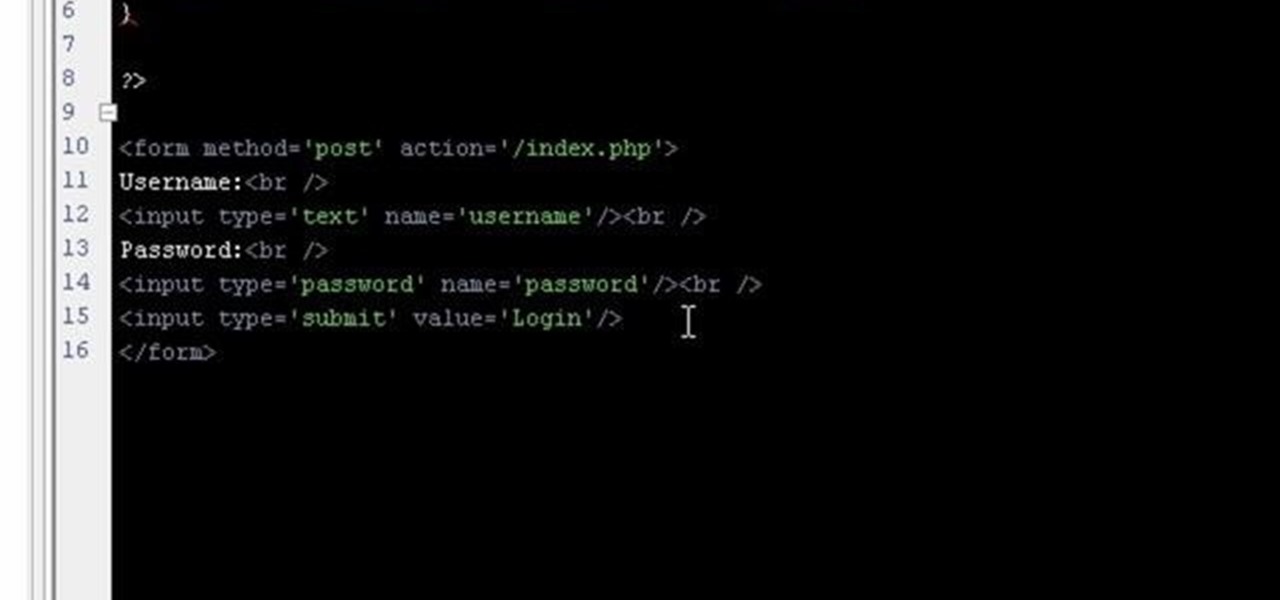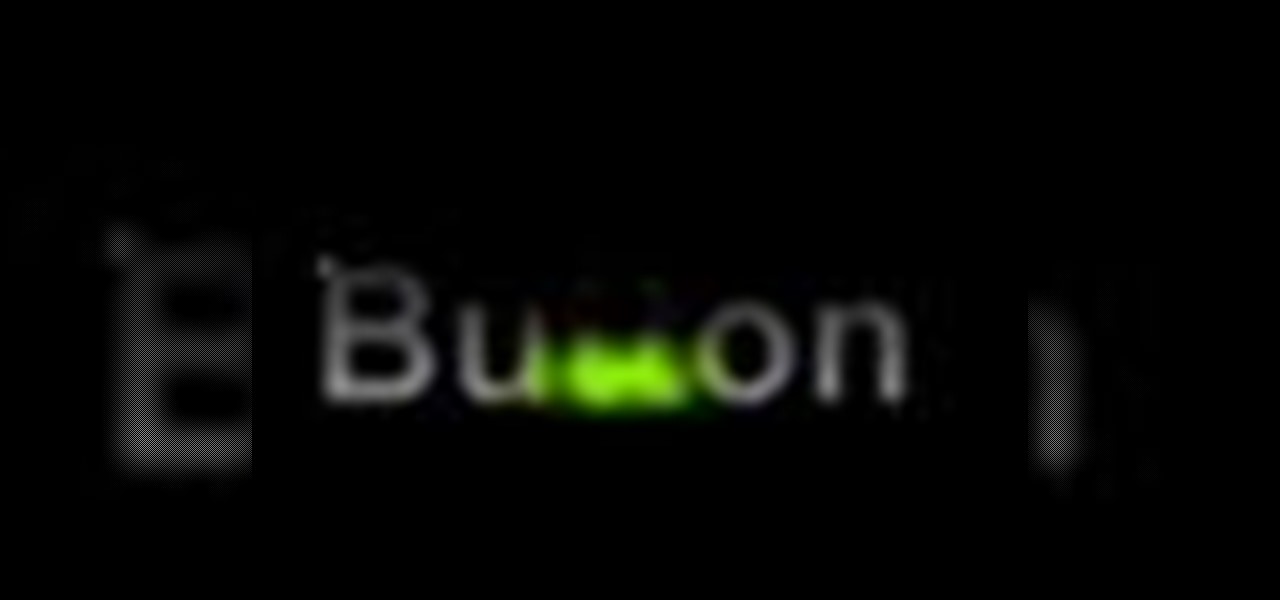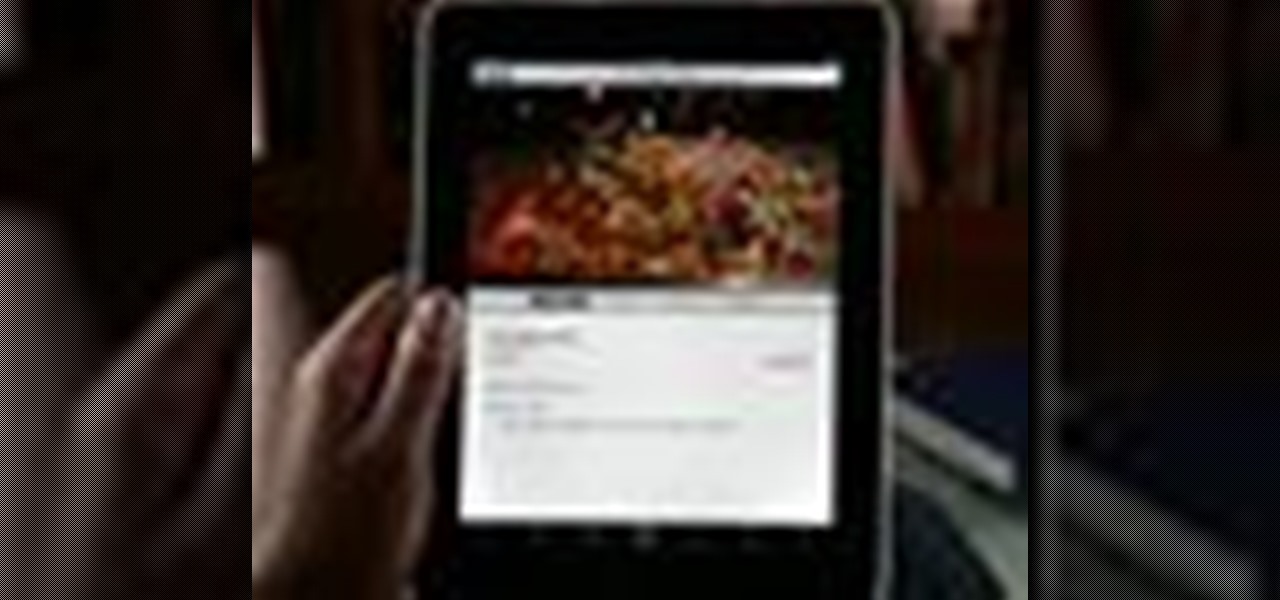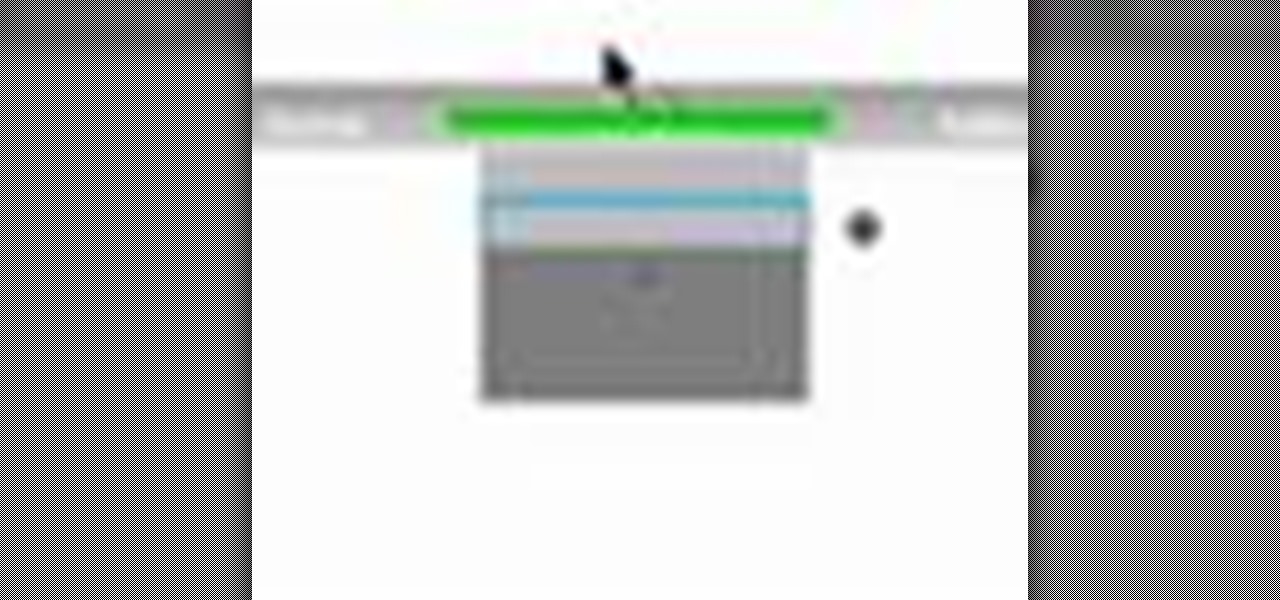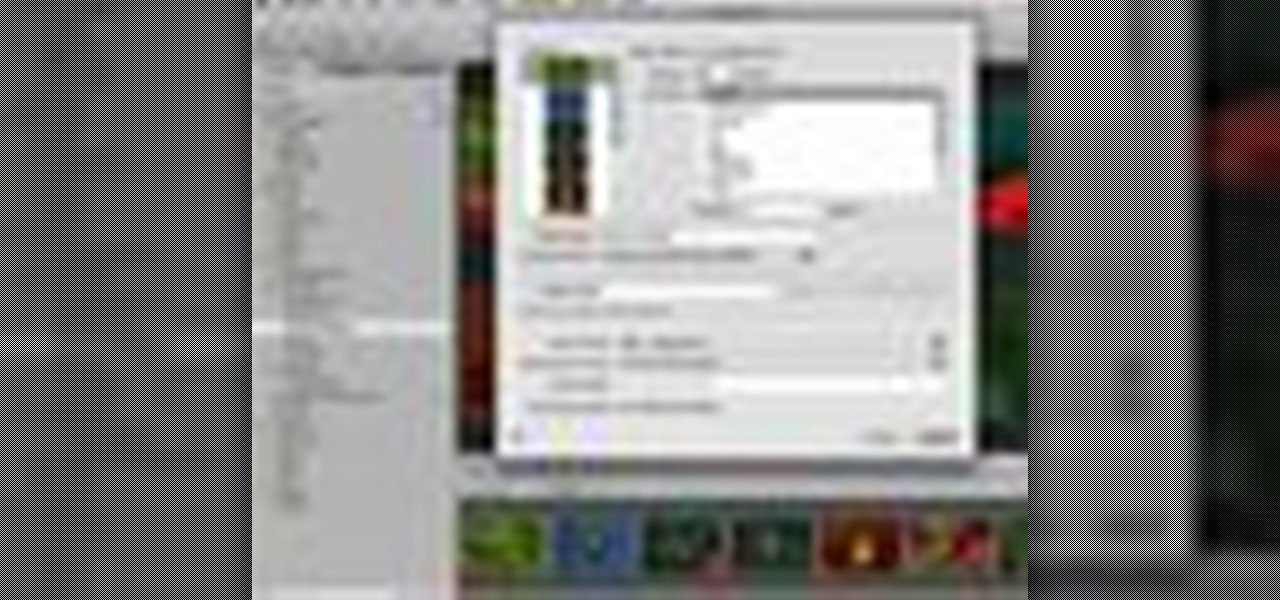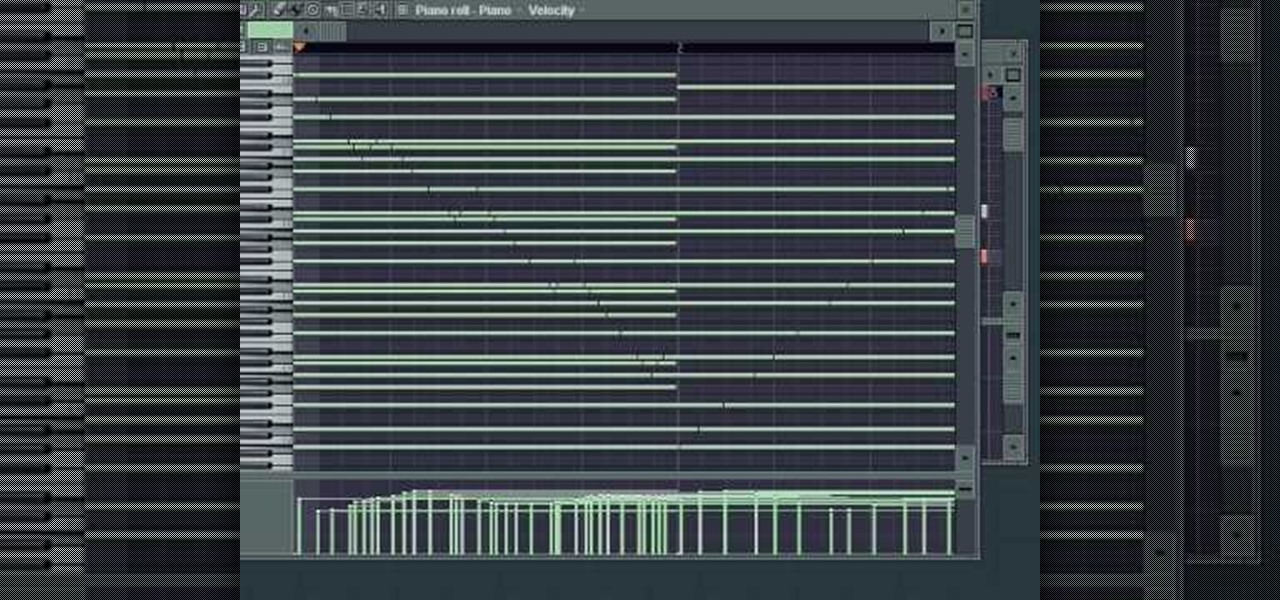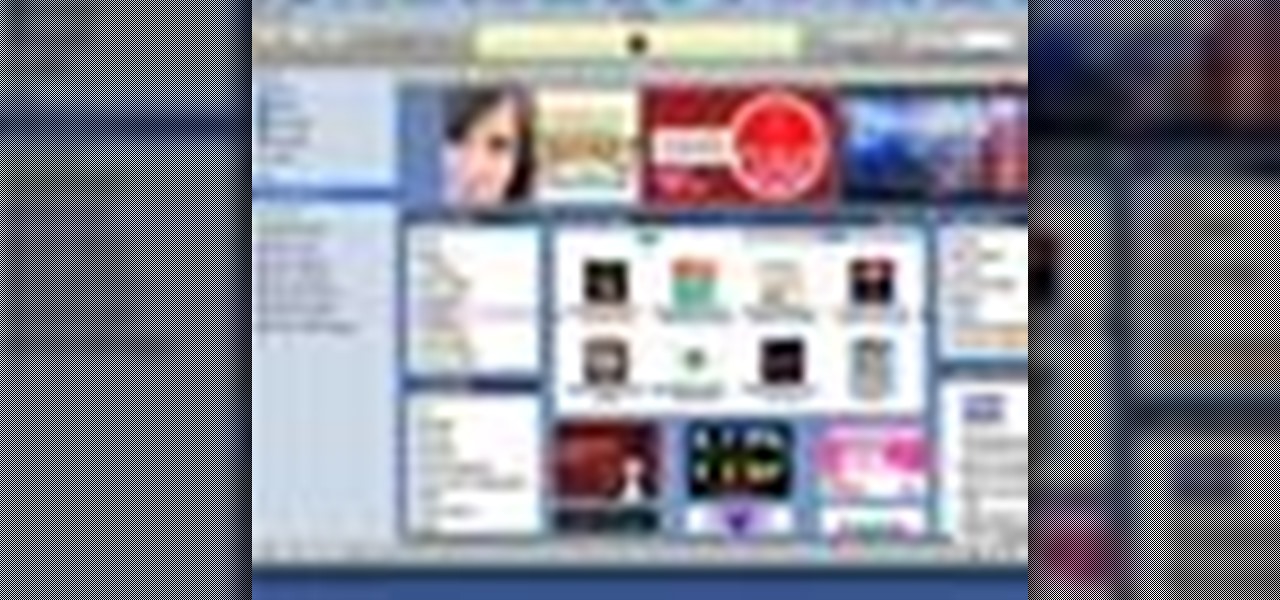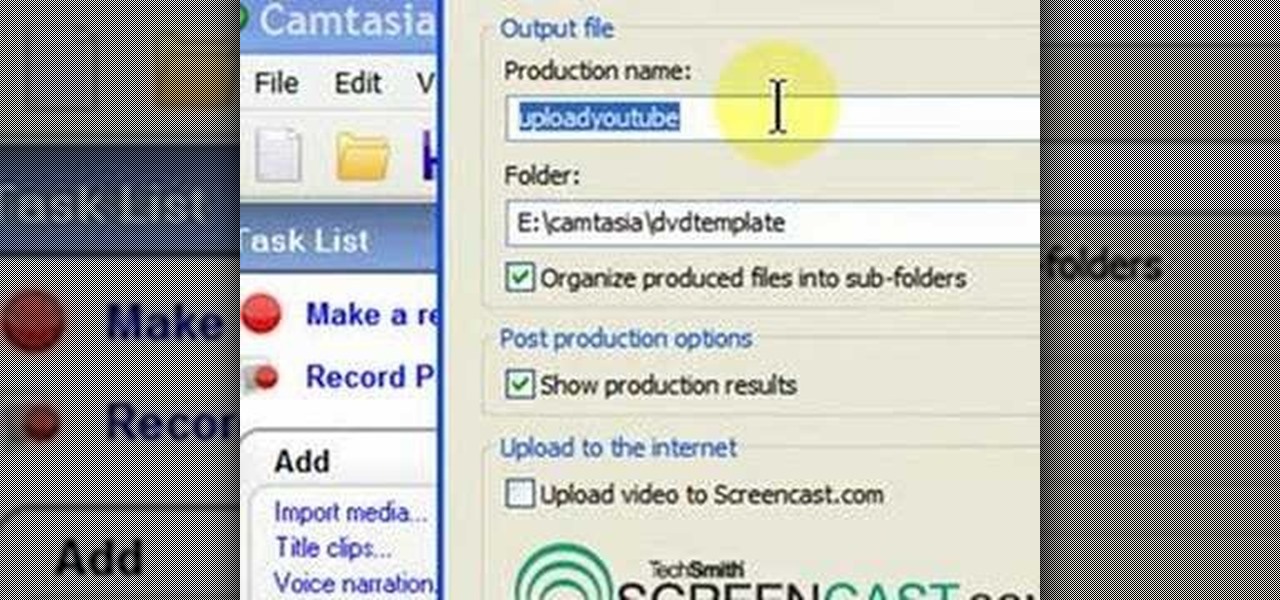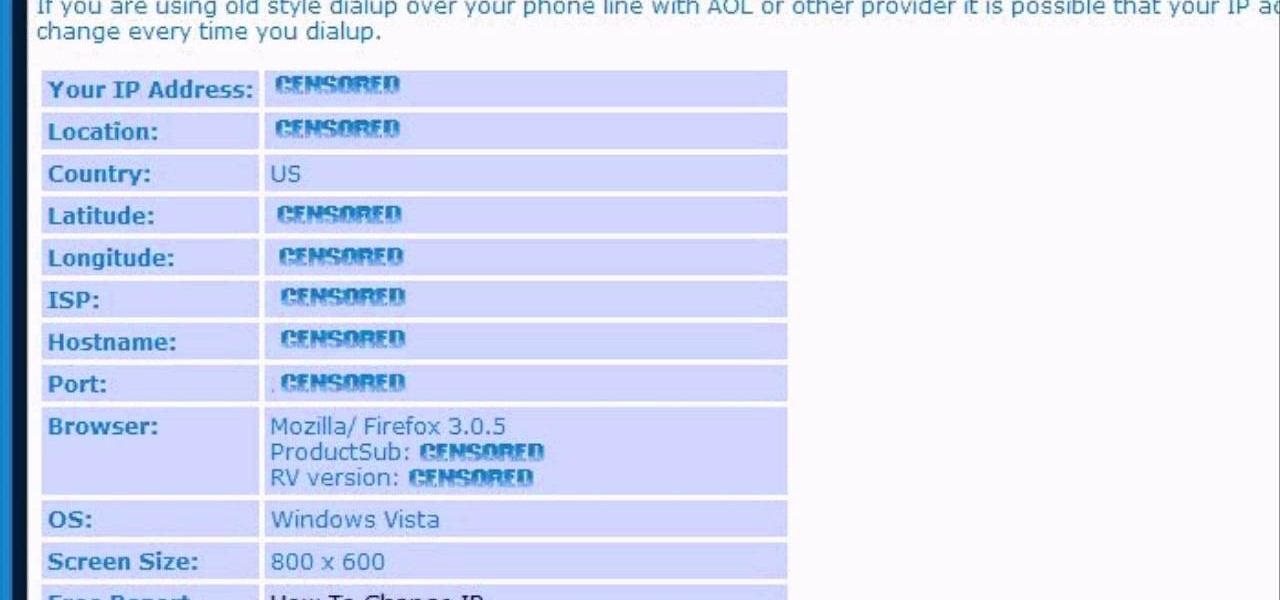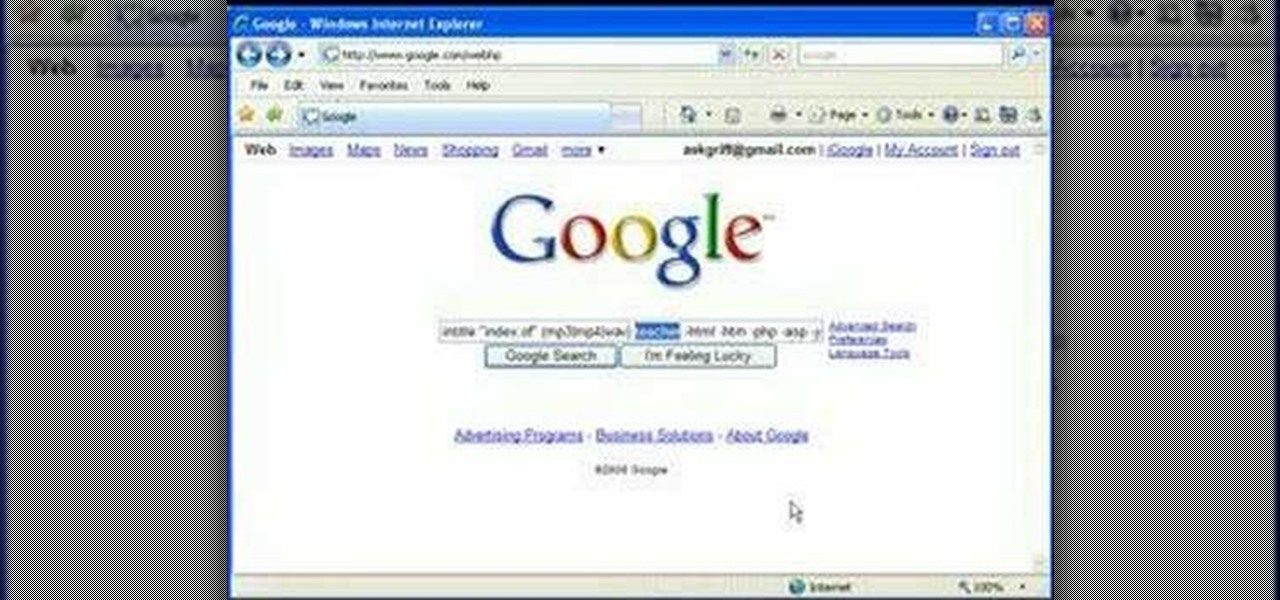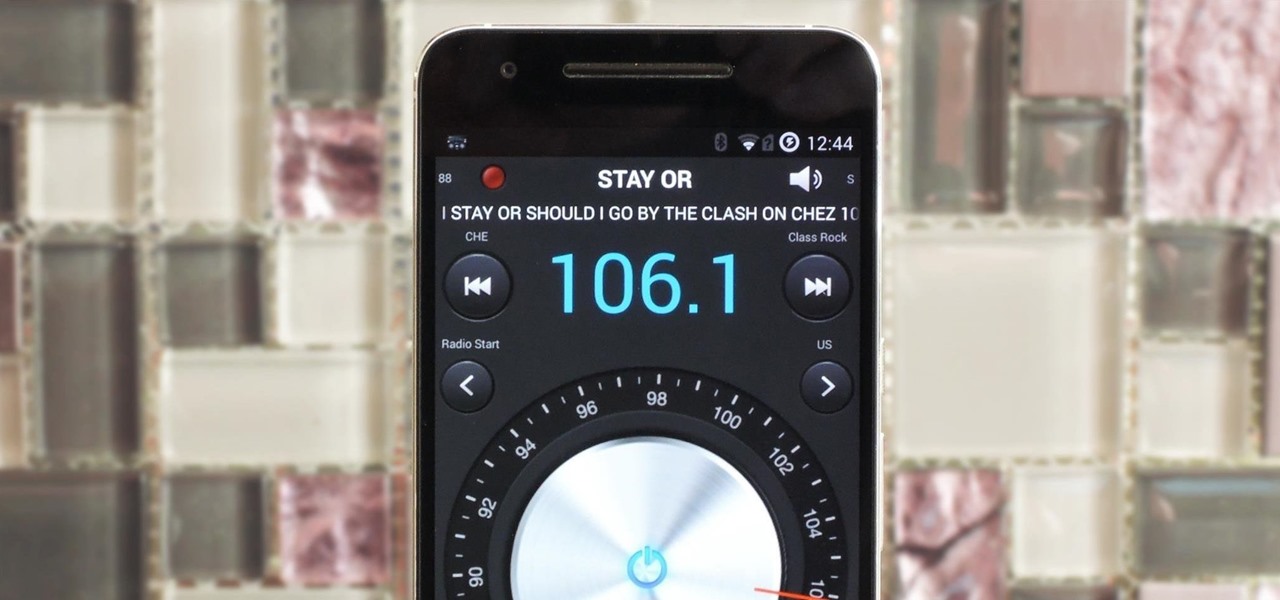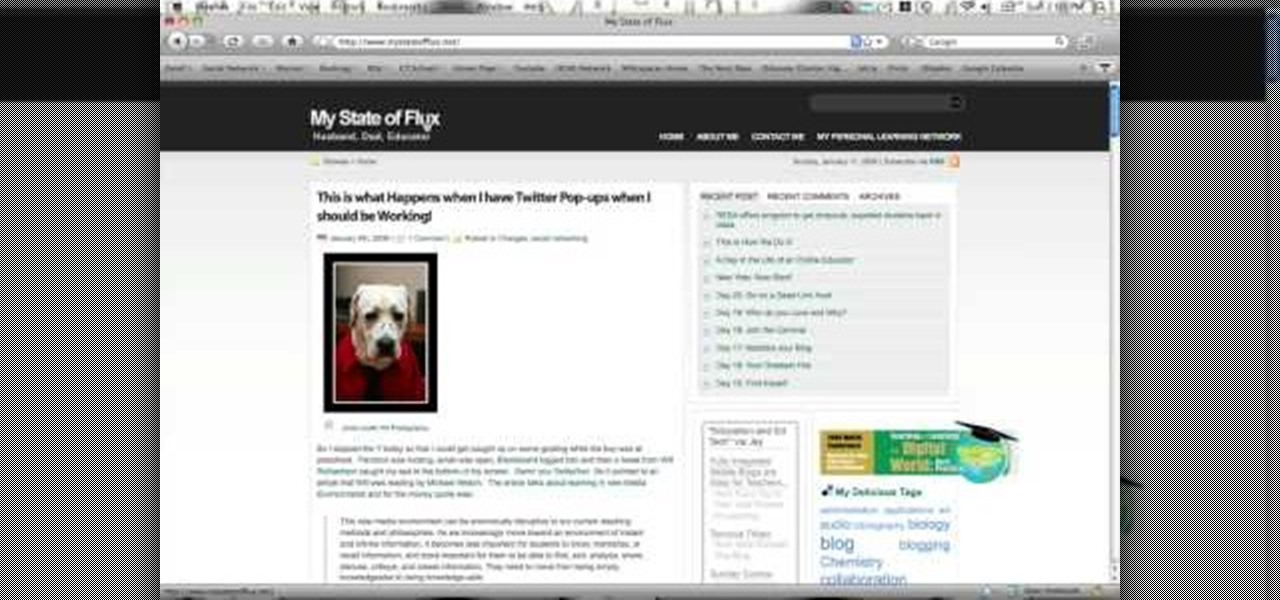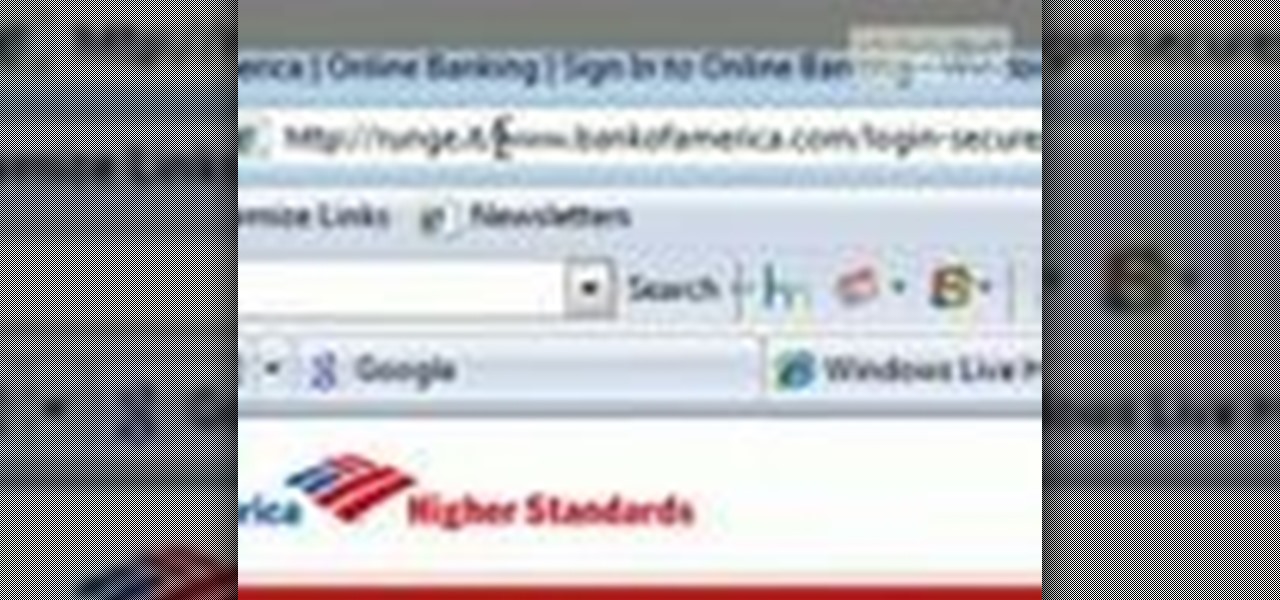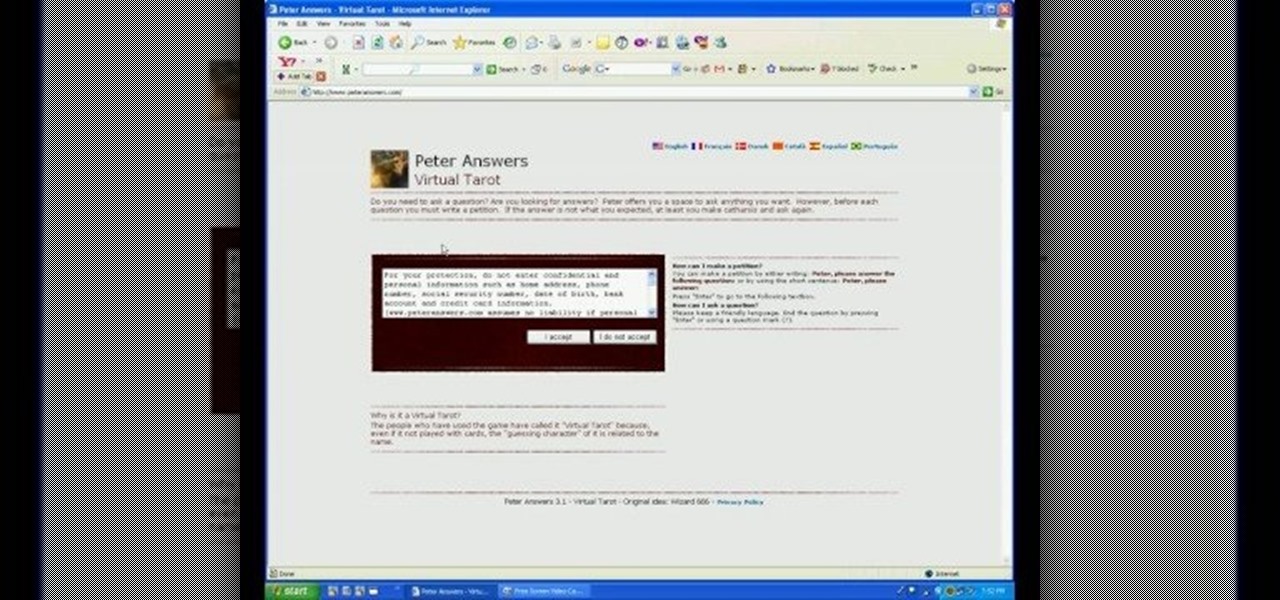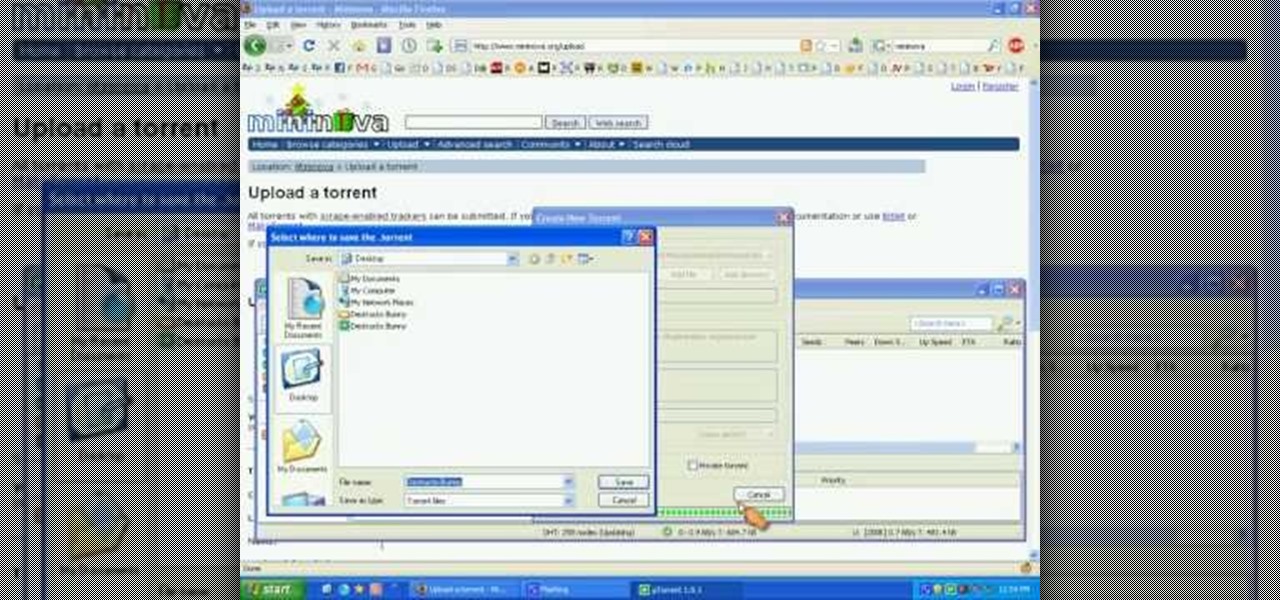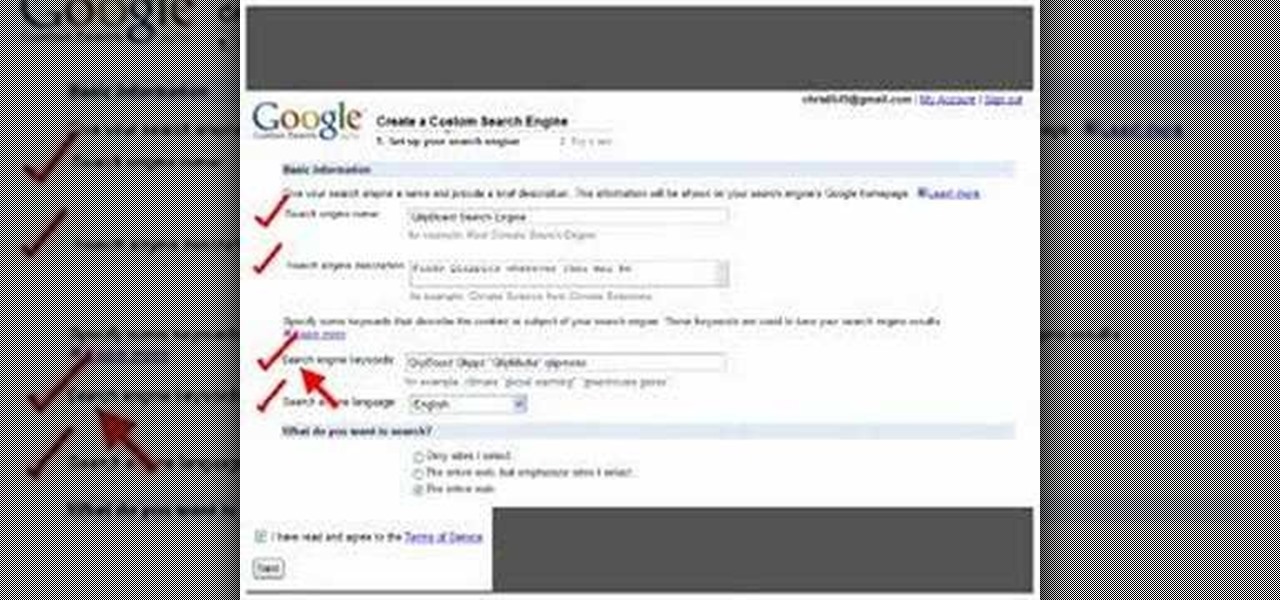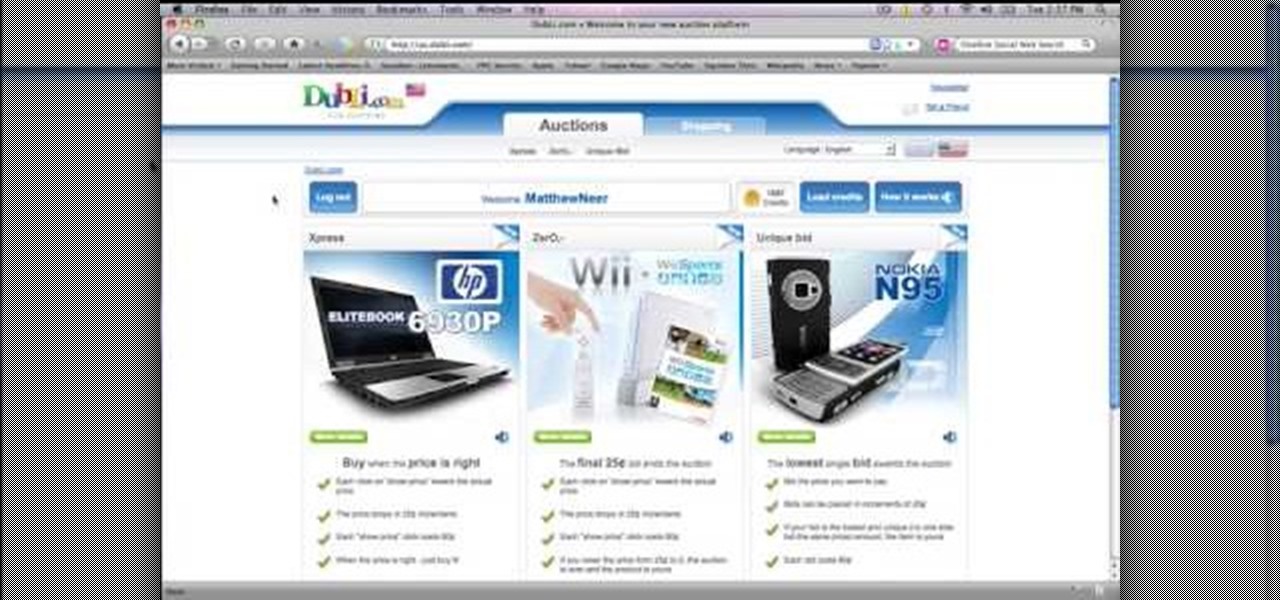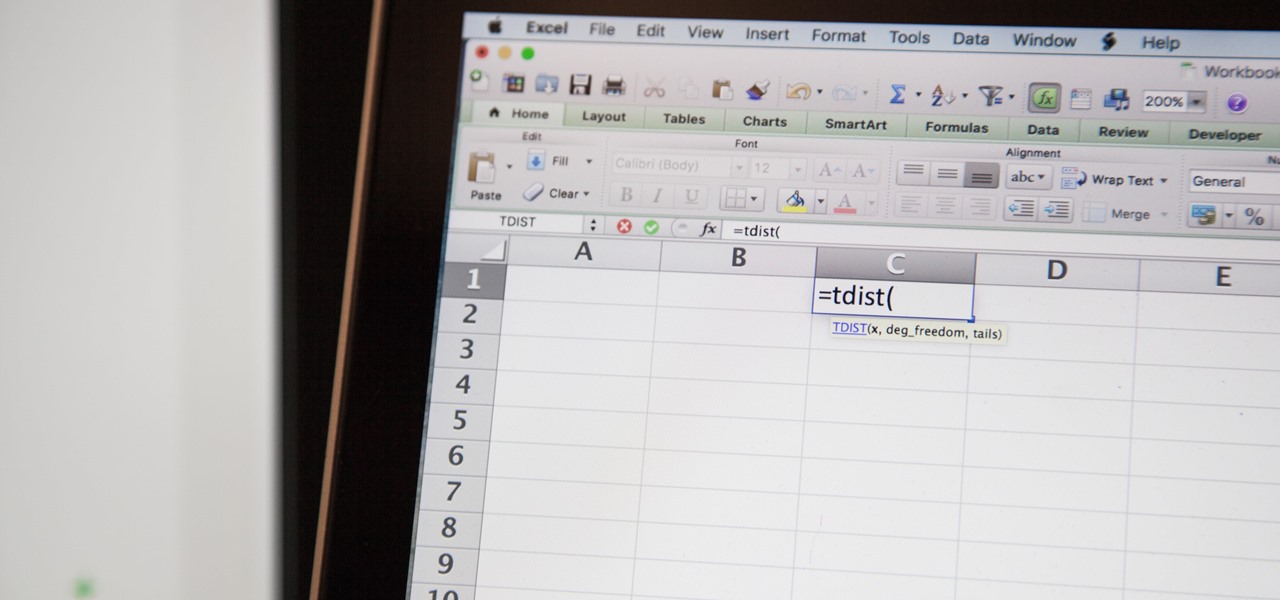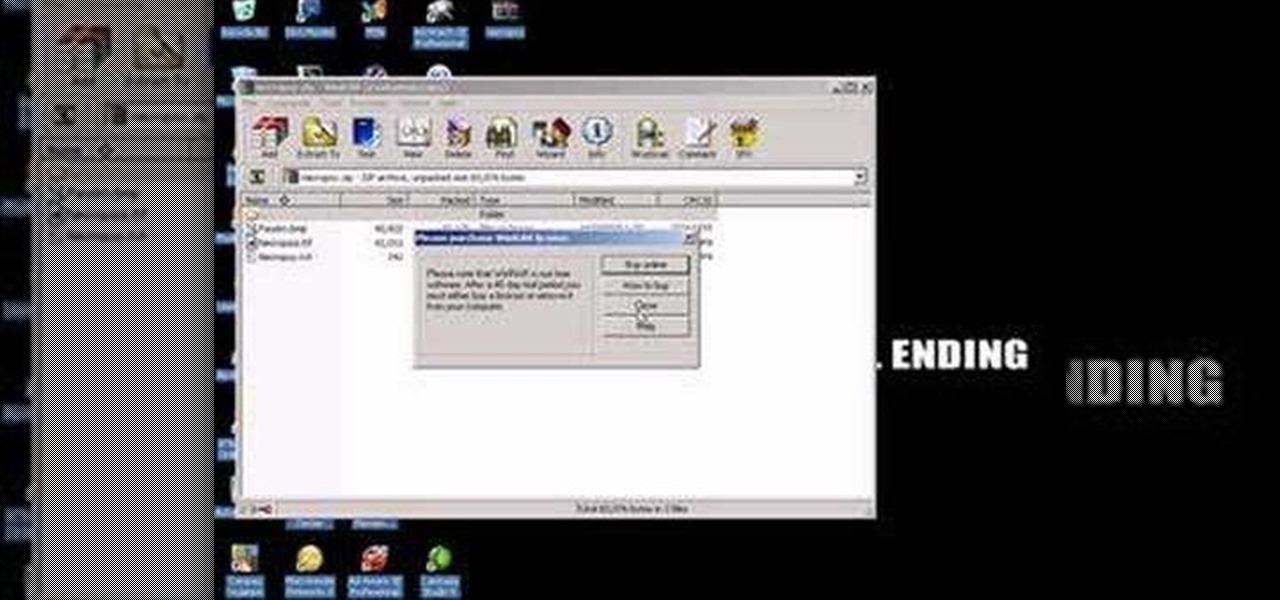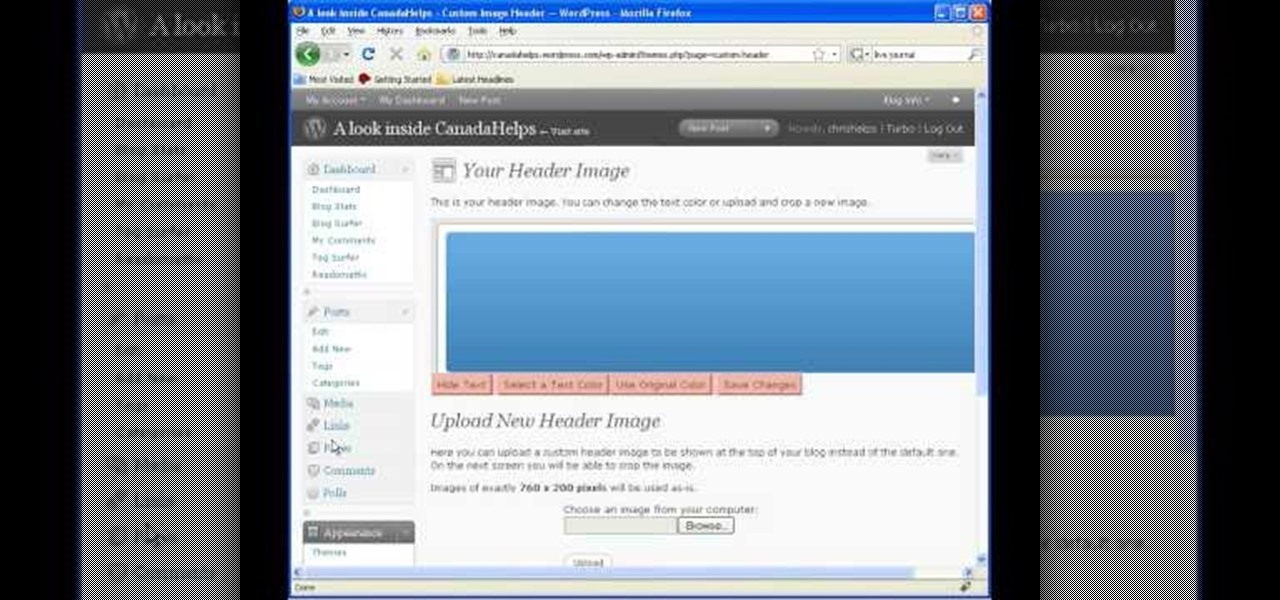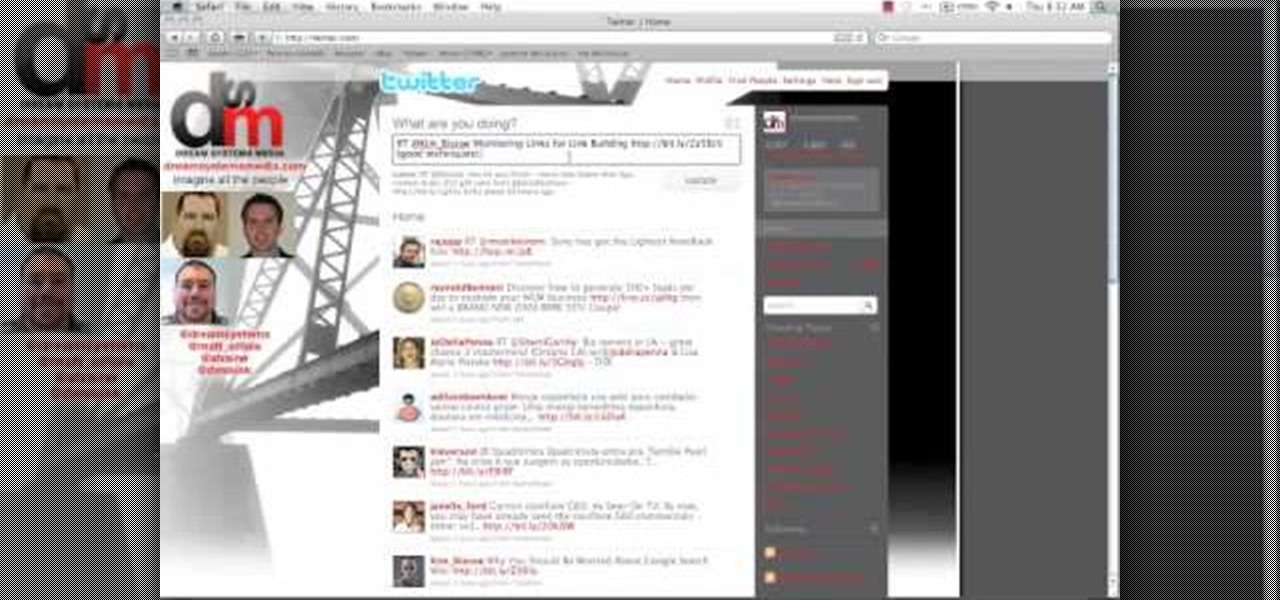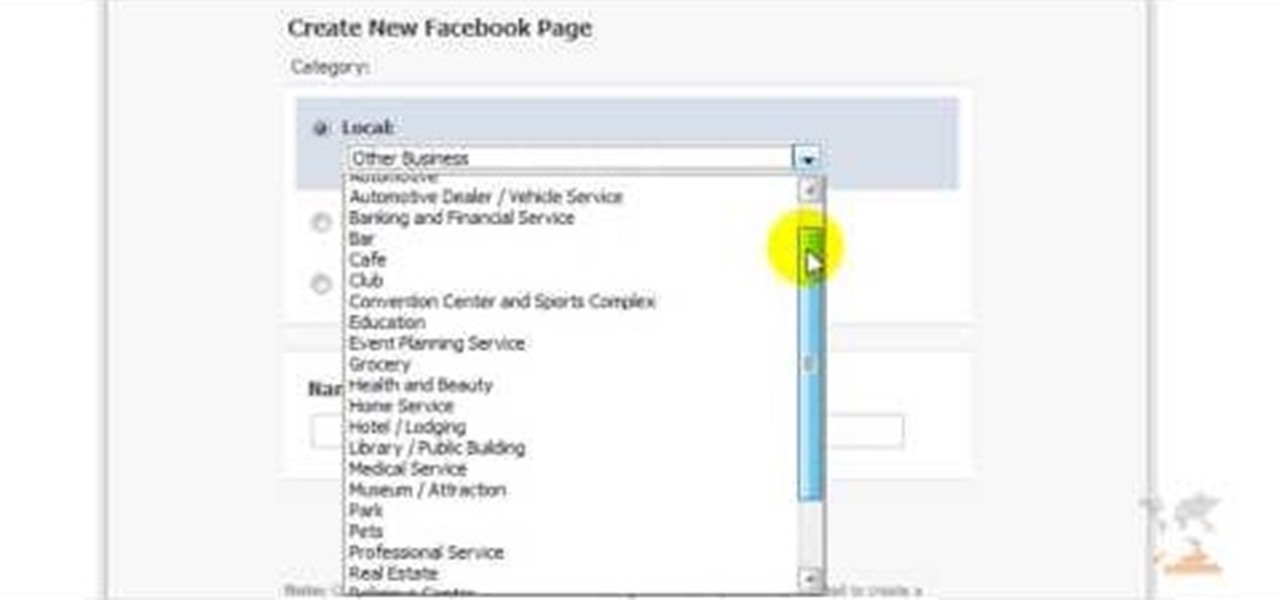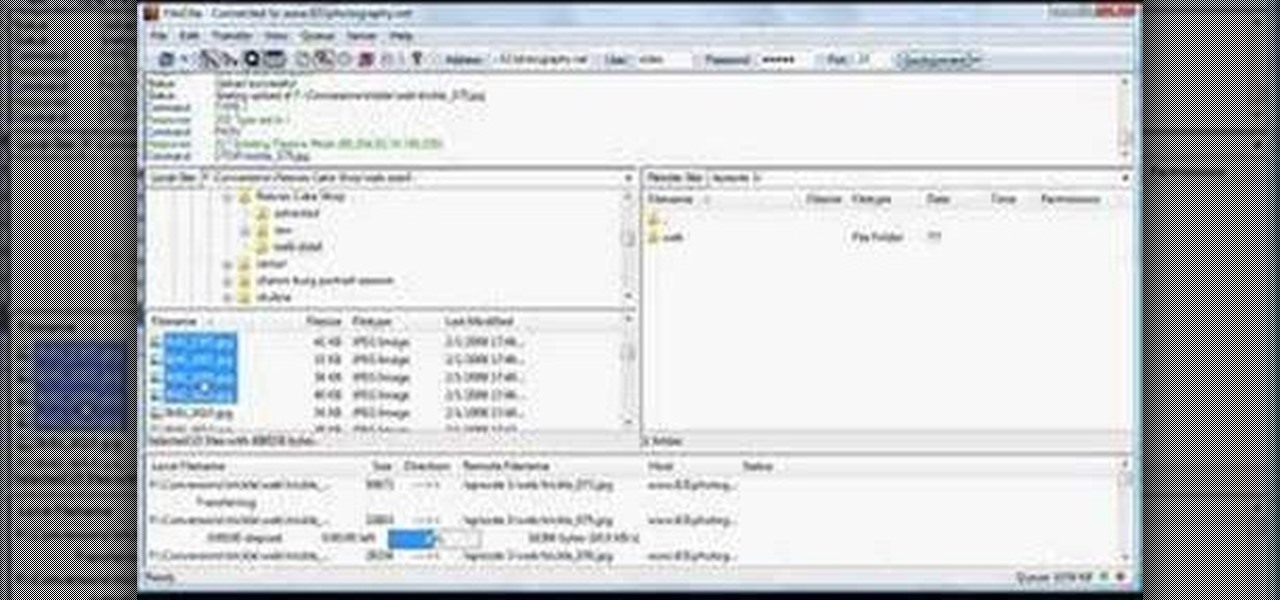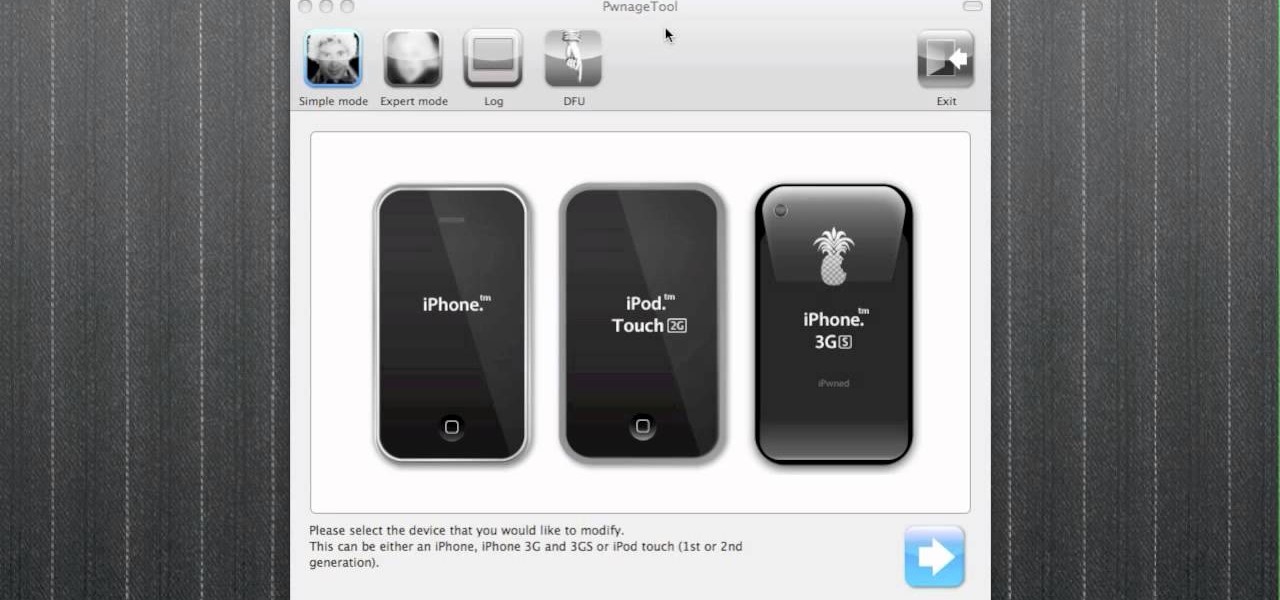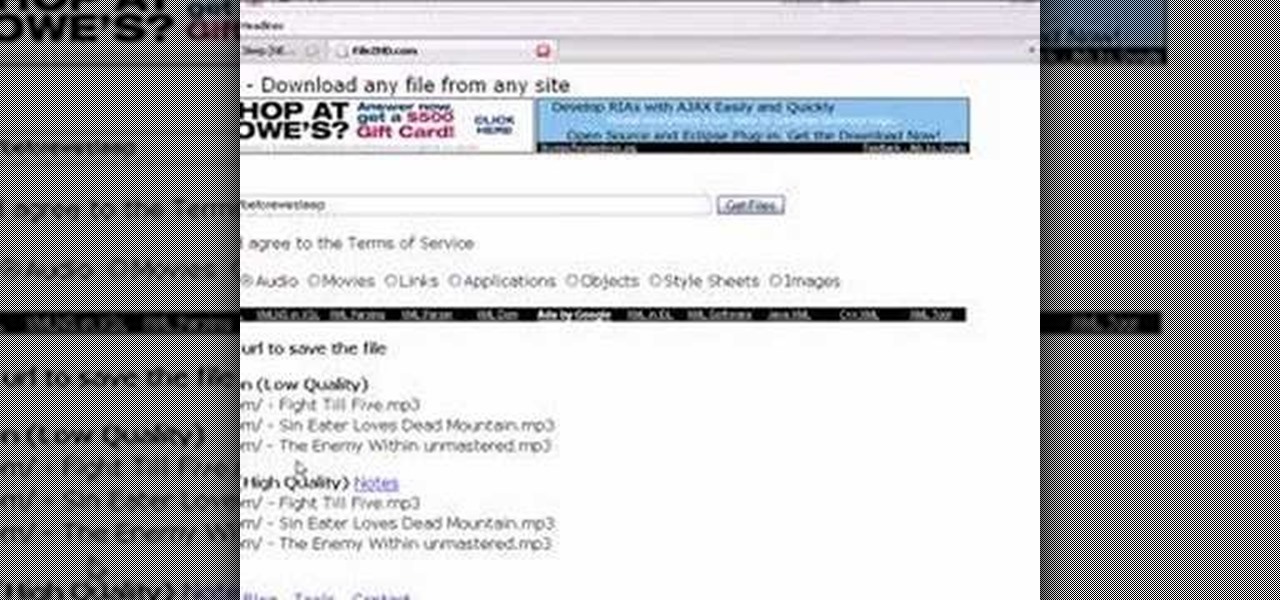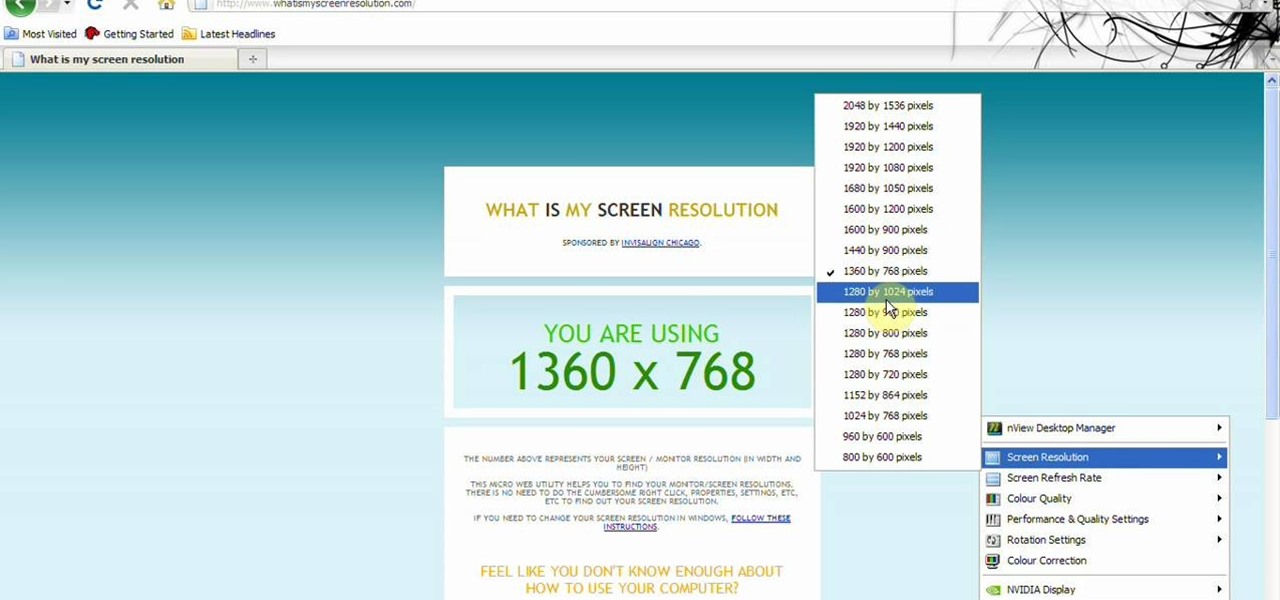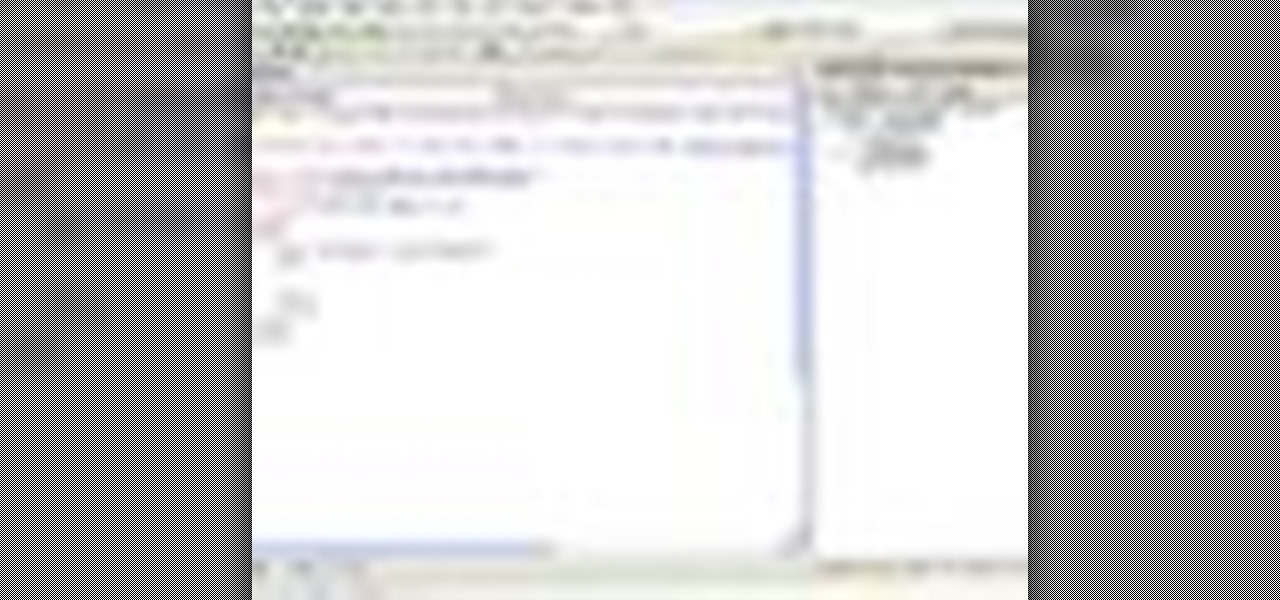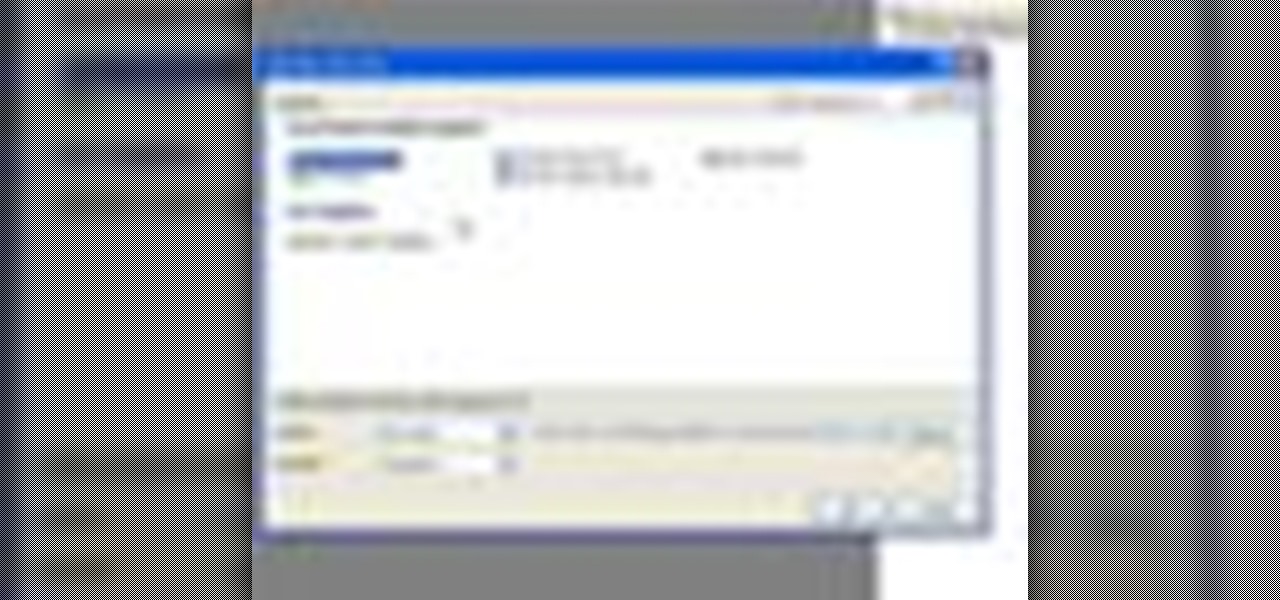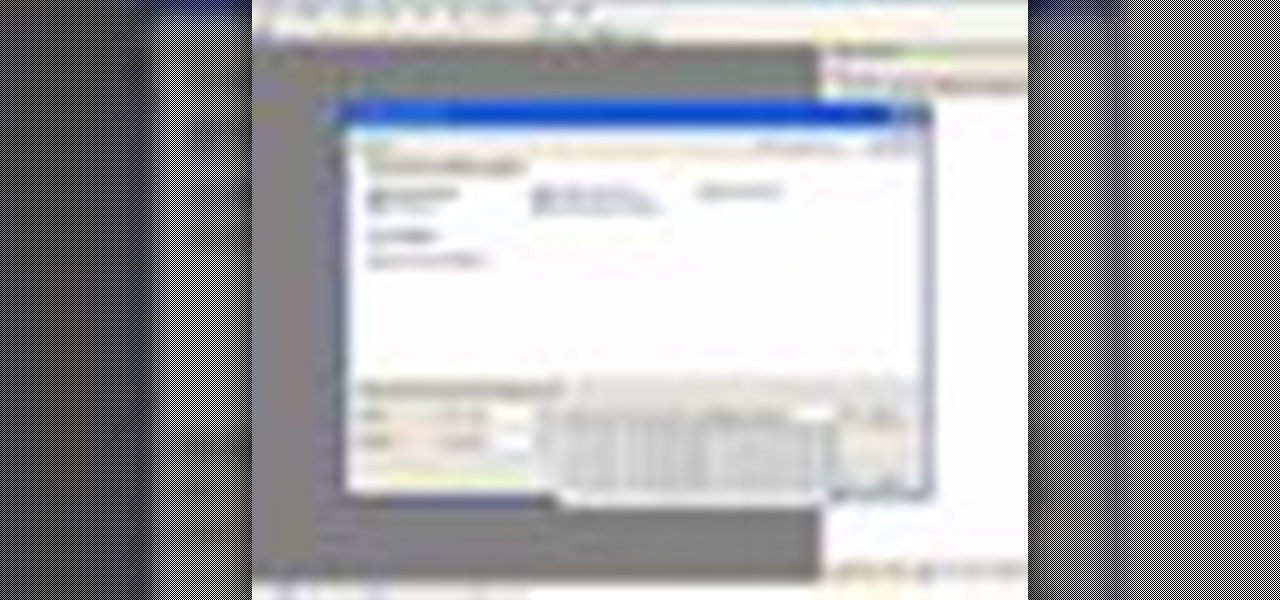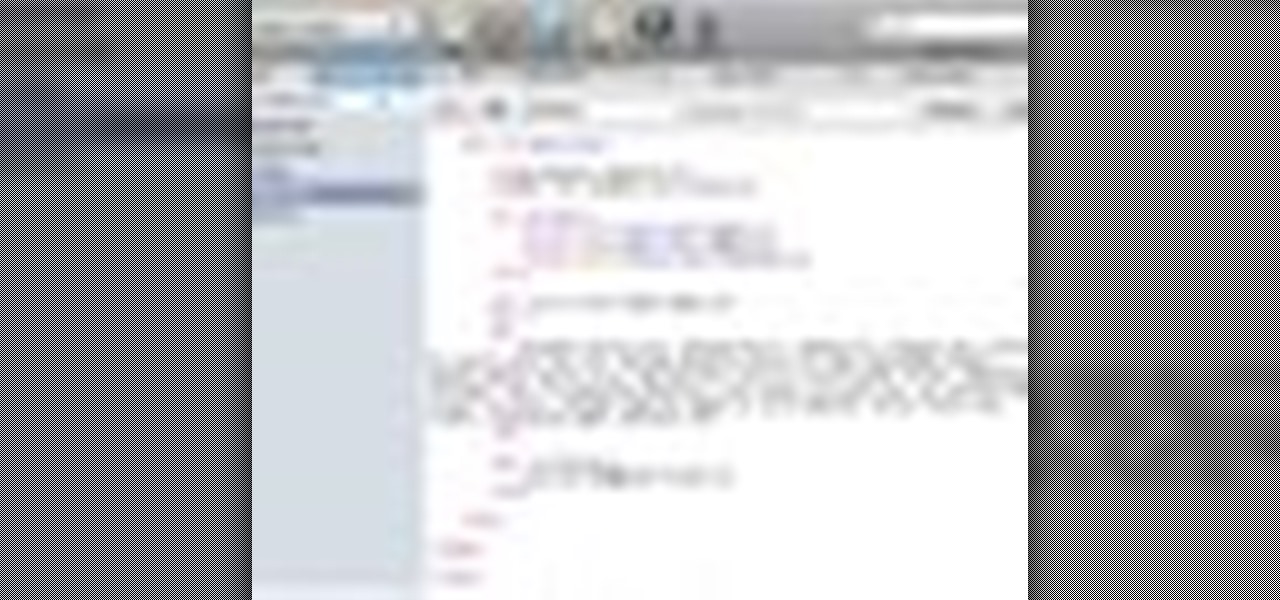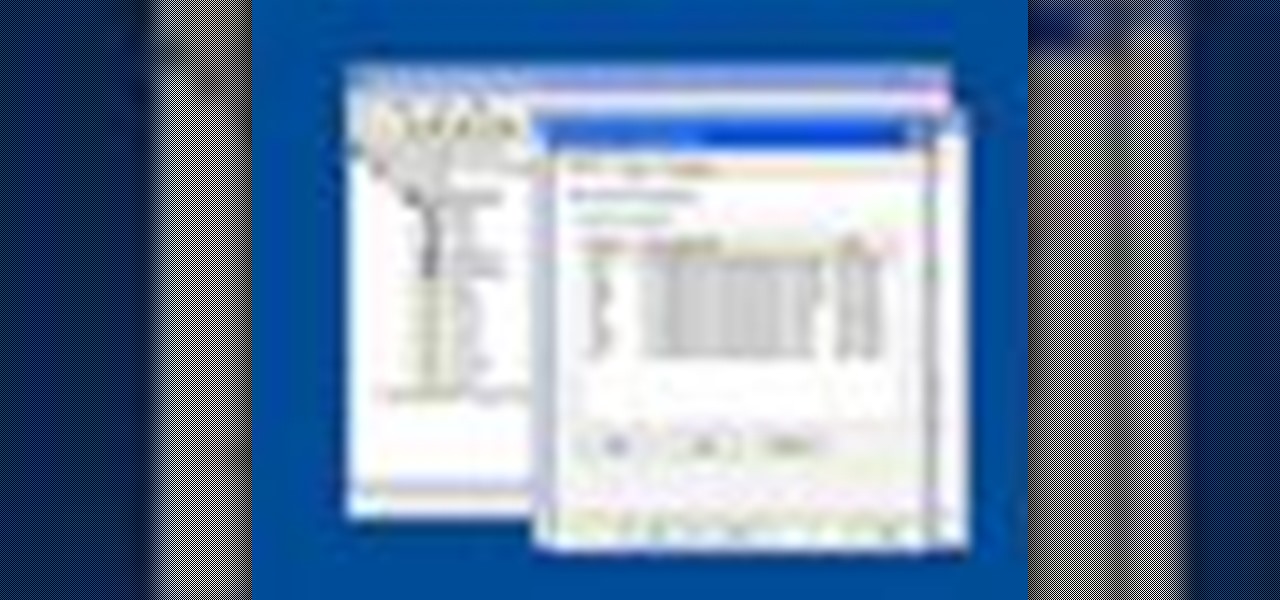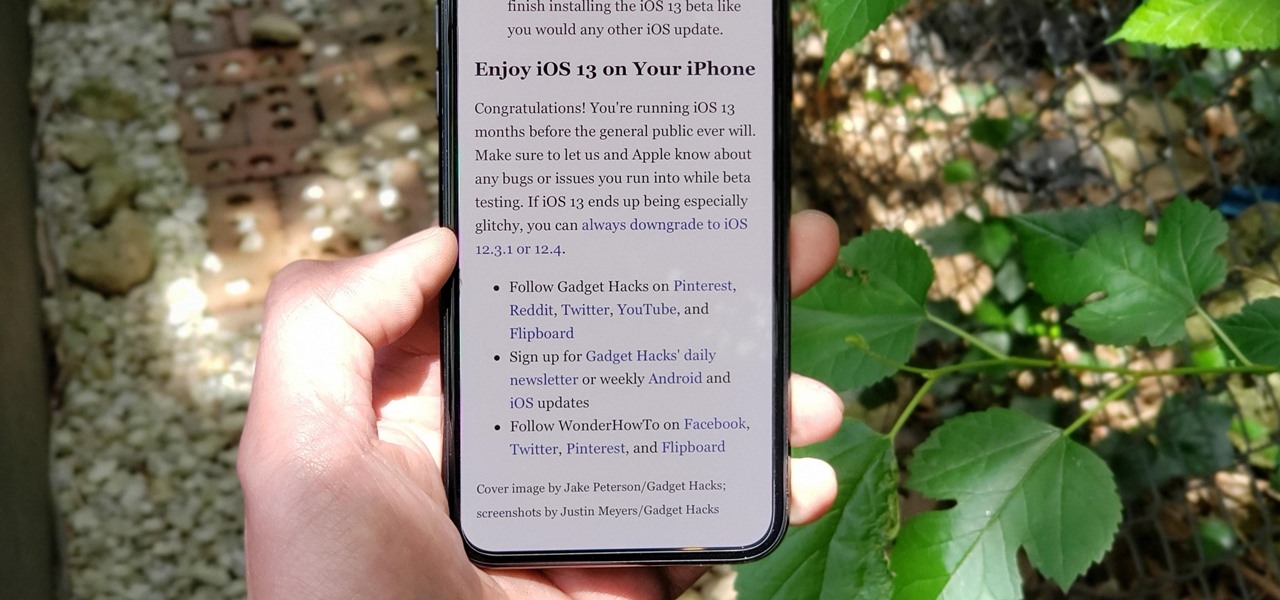Learn the basics of video editing in this funny and informative clip from Vimeo's excellent Video 101 series of tutorials. This video provides a handy overview of the steps involved in editing video, including transferrring footage, organizing clips into video bins, editing using the timeline, trimming the footage & using transitions, saving frequently, and exporting videos to be viewed on various sites with various compression settings.
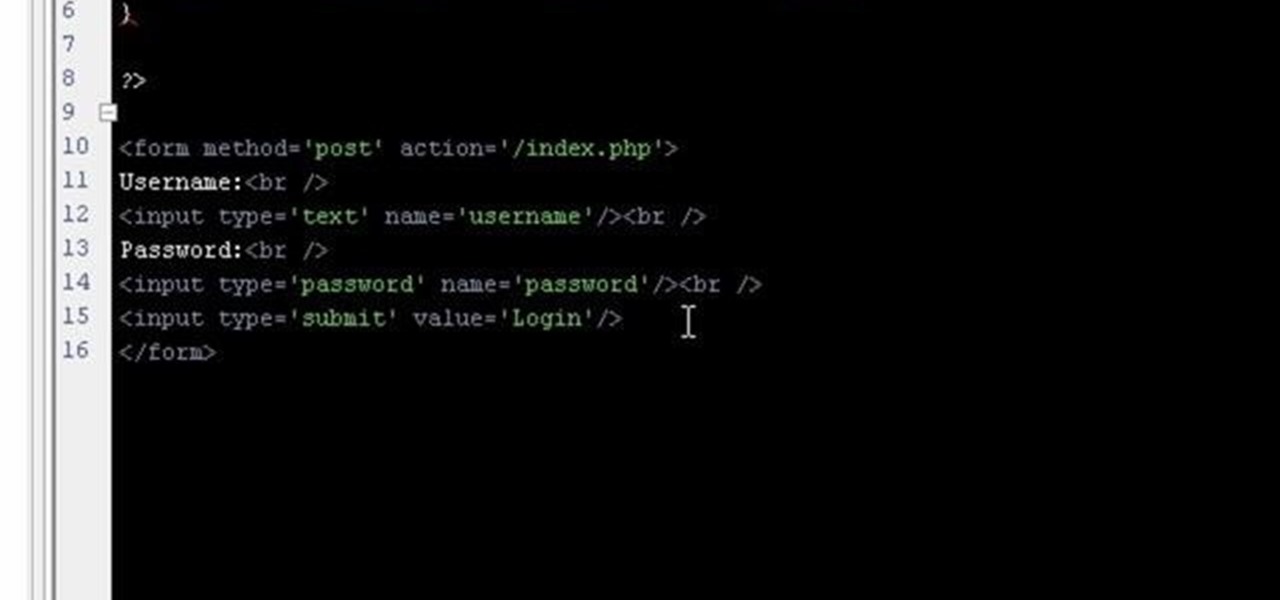
If you're working on a website and want users to use it repeatedly and form a community on it, you should probably give them a way to create an account and log in to your site. This video will show you how to create an AJAX login script using AJAX with jQuery, which will allow your users to do exactly what I described above, making your website much more professional and a much better place for people to stay and click on ads or whatever else you want them to do.

Finally, the professionals are weighing in on how to create fake wounds! This video features a makeup artist from the BBC demonstrating how to make a really realistic fake cut on the hand of an actor using theatrical makeup. The plastic pieces from a CD jewel case that resemble broken glass really set this cut apart from the other fake cuts on the site, along with the professionalism of the presenter.
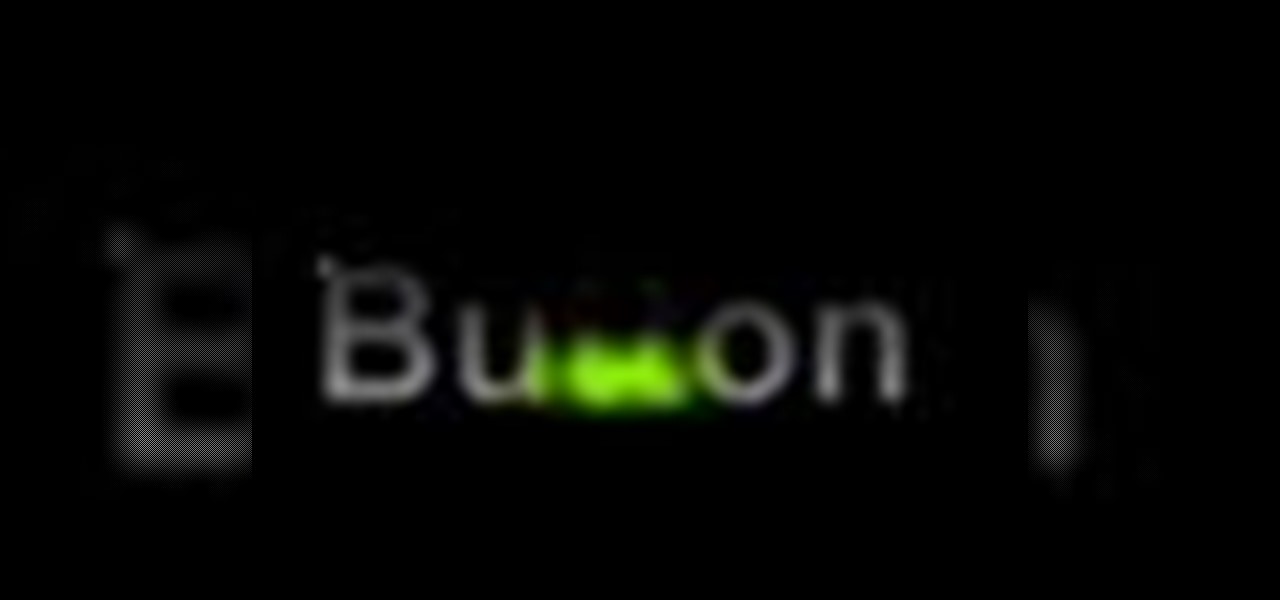
Need to create Flash buttons? You've come to the right place. In this video, learn how to make professional looking, but easy to make, buttons with no scripting. The buttons featured in this tutorial are featured all over the web and on almost every flash site. Create the buttons you need for your web project with help from this step-by-step tutorial.
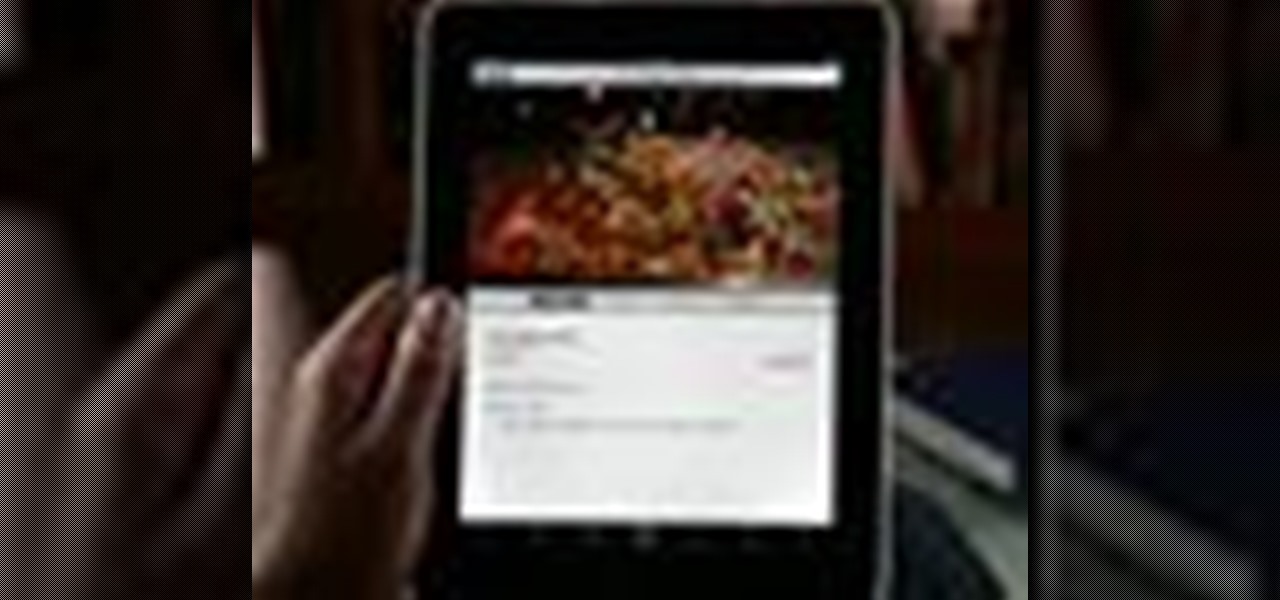
Because of its large, high-resolution screen, the iPad is well suited for watching web video (provided said video is delivered by an HTML5 player). With this official video guide, you'll learn how to use the free YouTube app to watch clips from the popular video sharing site on your Apple iPad.
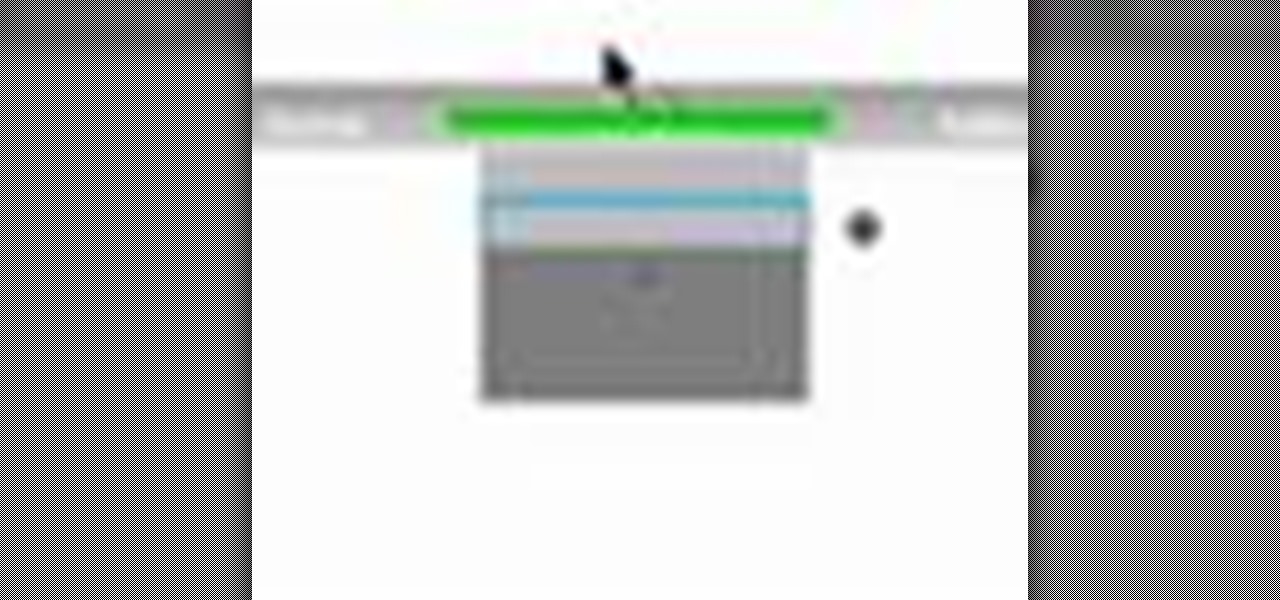
In this Flash tutorial you will start from scratch and build a navigation bar and then convert one of the buttons to a drop down button. You will also learn how to link the buttons within the drop down to sites and pages out on the web.

Aperture's extensible architecture supports third-party export plug-ins that make it easy to export your photos directly to various web publishing sites, print service providers, and other software applications. You can find many of these plug-ins on www.apple.com.

Learn how to cheat like hell to produce realistic sounding piano flourishes, amazing rolls, and perfectly harmonious music in FL Studio. This tutorial uses examples from other FL tutorials on this site so you may have to watch more than just one. Check out this advanced music theory tutorial and get some great cheating tricks to help your music production in FL Studo.

This tutorial on the companion Tech Ease for Mac site explains what podcasting is and shows you how to subscribe to podcasts using iTunes, a free program from Apple. Since iTunes is cross-platform, the steps shown in the movie will work on Windows as well. This movie defines podcasting, shows you the different types of podcasts you can create, and how to subscribe to podcasts using iTunes.

Get better quality with your Camtasia Studio videos when uploading to YouTube by using the settings explained in this Bill Myers tutorial.

In this video, we learn how to find your IP address. First, start up your computer and open up your web browser. Next, you will type in the site: WhatIsMyIPAddress. Once you do this, you will be led to a new site which will load up your IP information at the top of the page. Once you have this information, make sure you don't share it with anyone else. If someone gets this information, they will be able to hack into your computer and ruin it. They could also access sensitive information and s...

In this video, we learn how to unblock a Facebook firewall at school. First, you will need to try to go to the website you want to go. If you try this and you can't reach the site, go to the top of the bar where you typed the website in at. Once here, you will find where it says "http". Type in an "s" after the "http" so you end with "https" then type in the website that you want to visit. After this, you should be able to go to the website you want to go to without any trouble, just make sur...

If you're a beginner to Chinese watercolor painter then you do have to do a little research and practice before you actually let your paintbrush hit the canvas. From using the right paint to the right brush, every single thing you employ for your art matters in the ultimate creation.

In this video, we learn how to find music and movies easier using "insite" in Google. If you are looking for media and can't find it through iTunes or an official site, you can find it on Google. First, go to Google, then type in "intitle:"index.of"(mpg(avi)wmv) (word you're searching for) -html -htm -php -jsp -asp". After you search this, you will see "index of" pages where you can do searched of what you are looking for. Once you click on the links that are available, you will be able to do...

Android smartphones have all sorts of connectivity chips built in, including Bluetooth, Wi-Fi, GPS, NFC, and mobile data. But what about AM or FM radio, two of the most common methods of wireless communication?

In this tutorial, we learn how to get started out on Twitter. First, you will need to go to the main website and sign up by entering in your personal information. After you do this, you will be asked to enter in your other e-mail addresses to see if your other friends are on Twitter as well. After this, you can change your settings to change the icon that shows up on the site. Next, you will be able to start to follow people and enter in what you want your tweet to say. Go through the differe...

In order to find out if an email is a scam, you should avoid clicking on any links in that are in any emails. The links that are attached to emails, in this manner, usually have cloned the website of the institution where you do your banking. The link will look similar to your banking institutions site. Do not enter any of your personal information in emails in this fashion. Your bank will not contact you in this way.

Peter Answers is a fun website online that you can use to play pranks on your friends. This site is easy to access, free and requires no downloads.

In this how to video, you will learn how create a torrent using uTorrent. First, download the program uTorrent. Next, find a tracker on a website such as Mininova. Open up uTorrent and go to file and create new torrent. Next, select the folder in which the files you want to upload are located. Paste the tracker in the form shown. From here, press create and save us. Choose a name and then close. Now your tracker will be created. Next, upload to the site by going to the website and uploading t...

This video shows how to make a Google Custom Search Engine. A Custom Search Engine safely searches only the sites you want, and gives you relevant results. To set it up go to the Google home page and sign in. If you don’t have a Google account, you can easily set one up by following the directions. Sign in, then enter in your browser “www.google.com.coop/cse”.

This will illustrate us how to use the reverse auction site Dubli. Here are the following steps.Step 1: First of all enter the link and log onto the official website of DubliStep 2: Now you will find various options on the homepage of Dubli.Step 3: go and click the option of auction option.Step 4: The various product that are for auction will be displayed.Step 5: Search for the product that you want to auction for and enter the amount that you pay for the product and press the go button.Step ...

So you need to find the p-value for your hypothesis test. To do so, employ the spreadsheet program Microsoft Excel. Using a simple formula, you can easily determine the p-value for your tests and thereby conclude strong or weak support of the null hypothesis.

This video is about how to install custom fonts on XP. The first thing to do is to open your browser and type "fonts" in the search bar. Several sites will appear and just simply click on any of the websites. Once you have found the site that suits you best, just start looking for fonts that you may like. And if you already have found a font, just simply press download then save it in your computer. Once you have saved it, other files need to be extracted so just simply extract it. After extr...

In this video you will learn how to download a torrent PC game, mount and the burn it. For this you will need a torrent program (to download torrents), daemon tools (to mount the images) and powerISO (to burn it). To get a torrent go on site mentioned in the video or on other torrent sites. After you downloaded the file, right click on daemon tools icon select virtual drive and mount your image. Enter in image from my computer, take the CD key from crack and write it on a CD case. To burn it ...

In this video tutorial, viewers learn how to start and set up a free blog. Viewers will learn how to setup a free blog for a charity, make a blog entry, edit and customize a blog and share a blog with their network. A blog is a online journal that provides the reader with regular posts on various topics. Three of the most popular blogging sites are: Blogger, Word Press and Live Journal. When creating a blog, keep the posts short and meaningful. Try to engage the reader. Update your blog regul...

This video shows the method on how to Retweet web sites using Twitter. The website used on this video is Dream Systems Media. First, choose an interesting topic to tweet. Highlight and copy the entire tweet. Second, using either of the following codes: RT, rt, R/T or retweet, and the ‘@’ symbol; paste the tweet previously copied. Check if the tweet contains the name of the site and the URL. Third, place your comment inside the parenthesis following the tweet. Last, click the update button and...

Facebook is one of the most popular Social Networking Sites around. Watch as this video shows you how to make your very own Facebook page so you will be included in one of the biggest things around! First, you want to sign up for an account. "Its free and anyone can join" is their slogan! Go to www.Facebook.com and get to signing up! After that simply login into the site using your user name and password. After that your profile is set up you must simply just personalize it. Fill our your inf...

Shannon Smith shows how to upload files using Filezilla in this episode of No Mac, No Cheese. Filezilla is useful in assisting you with putting files onto a web site. Simply type in your web address, user name, and password. Then create a folder and name it appropriately. Adjust the properties by keeping all permissions enabled. Then, open up the file to find all of the folders on your hard drive. You can easily drag and drop a folder from your hard drive or double click to individually selec...

Are you a Windows user who wants to jailbreak your iPod Touch 2G 3.1.1? George from the iPhone Press shows you how in this video. The needed firmware is on the Megaupload site. There is a link provided that will take you to the site so you can download the firmware. Next, it tells how to put your device into DFU mode using Pwnage Tool. Then it explains how you connect your device to your computer, and get iTunes to open up. After iTunes opens, the video shows how to navigate in iTunes to get ...

Want to download a music track that you heard on MySpace? this video shows you how to download music from MySpace using the site File2HD.com. First find the MySpace page that has the music track you want to download, copy the URL and then go to File2HD.com and download the music track as shown in the video make sure to accept the terms and conditions. File2HD.com can be used to download music or videos from other sites that stream content so watch this video and happy downloading.

This video tells about the screen resolution of your monitor. In this video it is said that we can check our screen resolution by opening the site www.whatismyscreenresolution.com .While you get into that site our screen resolution will be displayed in the screen. But the screen resolution can be checked easily by clicking the right button of the mouse in the desktop and then selecting the properties button. In the small window that appears click on the settings tab. In that window we can see...

In this video Chris Pels shows how to create an MSBuild project that orchestrates the execution of the aspnet_compiler and aspnet_merge utilities for an ASP.NET web site. First, learn the fundamentals of the compilation process for an ASP.NET web site and the role of the two command line utilities. Next, see how to create an MSBuild project file and the primary elements such as PropertyGroup and Target. Then learn the details of how to execute the aspnet_compiler and aspnet_merge utilities fr...

In this video tutorial, Chris Pels will show how to determine what capabilities a user’s browser has when viewing pages in an ASP.NET web site. First, learn how to access an instance of the HttpBrowserCapabilities object from the ASP.NET Request object associated with the web page request. Next, see the different information available in the HttpBrowserCapabilities object such as the type of browser and whether the user’s browser supports JavaScript and Cookies. Then see an example of how to ...

In this video tutorial, Chris Pels will show how to use the aspnet_merge.exe utility to combine assemblies that have been compiled using the aspnet_compiler.exe utility. First, view the output of the ASP.NET compilation process to learn what assemblies are created. Next, learn the mechanics of using the aspnet_merge.exe utility to merge assemblies from the compilation of a web site, first seeing how to control the compiled assembly names with the –prefix option. Then see how to merge all the ...

Many sites do not use any fancy Content Managment System (CMS) to generate their pages, they are just just good ol' static HTML content. A site for your grandmothers pie baking business probably only has a few pages, perhaps a homepage, about page, and contact page. Each of these pages has different main content, but much of it stays exactly the same, like the header, navigation, and footer. Think of these sections as "modules" that you can easily use PHP to insert into the page. This way, ma...

If you would like to use Google AdSense on your website, in order to make money from your site, you will need to get a Google account. Click "sign in" on the Google home page: www.Google.com. Next, scroll down to the bottom of the page and click on "create an account now. Fill it out. It will send you an email to verify your account. You'll need to open your email to confirm.

Check out this video tutorial to see how to use the BD Genie Safety Lancet blood sampler device. BD Genie Lancets are high quality, safety-engineered, single-use capillary blood sampling devices. They offer a permanently retractable blade or needle feature that minimizes the possibility of injury or reuse. BD offers a full range of blade depth and needle gauges for sufficient blood volume in multiple sample requirements. All Genie's can be used in conjunction with BD Microtainer Tubes.

In this video tutorial, Chris Pels shows how to use the ASP.NET IIS Registration Tool to configure ASP.NET. First, see how file extensions are mapped to ASP.NET in the IIS Manager on a global and web-site-by-web site basis. These script maps provide the basis for configuring individual ASP.NET applications to run under a specific version of the .NET Framework. Next, see how aspnet_regiis.exe, the IIS Registration Tool command line utility, is specific to each version of the .NET Framework and...

Some of the oldest art on Earth was created 36,000 years ago on the walls of the Chauvet Cave in France. However, these days, physical access to the cave is restricted in order to preserve the site.

The Reader mode in Safari is a great way to view a webpage on your iPhone in a stripped-down manner, removing unnecessary images, videos, and advertisements for a streamlined experience free of distractions. Apple's iOS 13 improves upon Safari Reader when it comes to choosing which sites you want it to run automatically on, so everything is more accessible with more controls to work with.