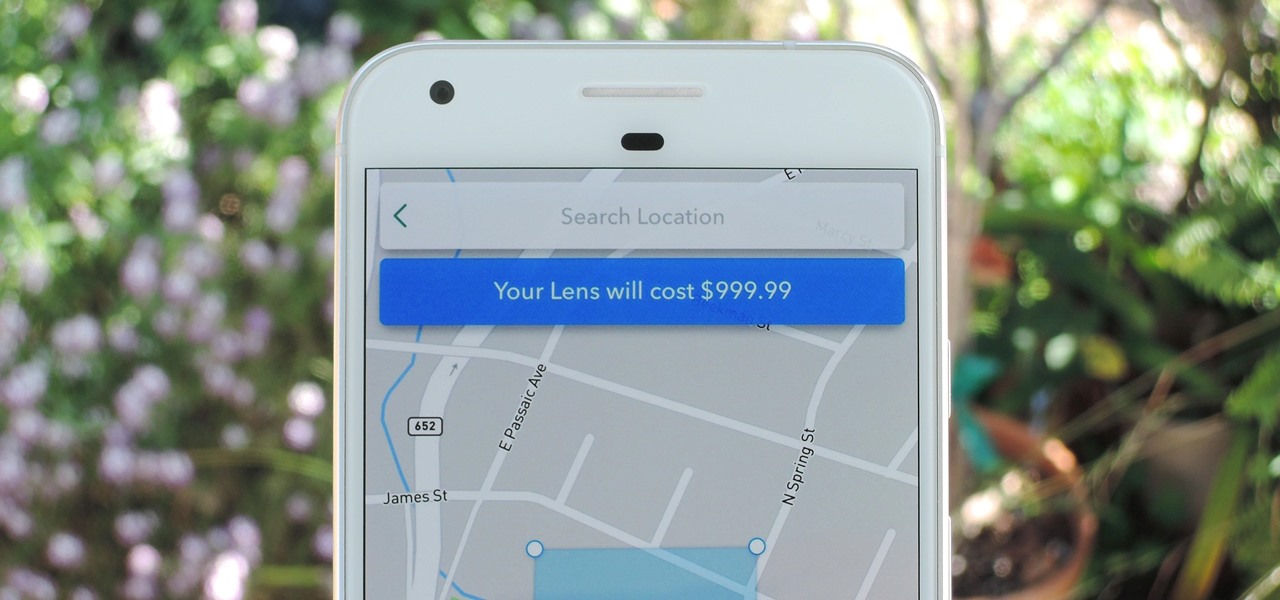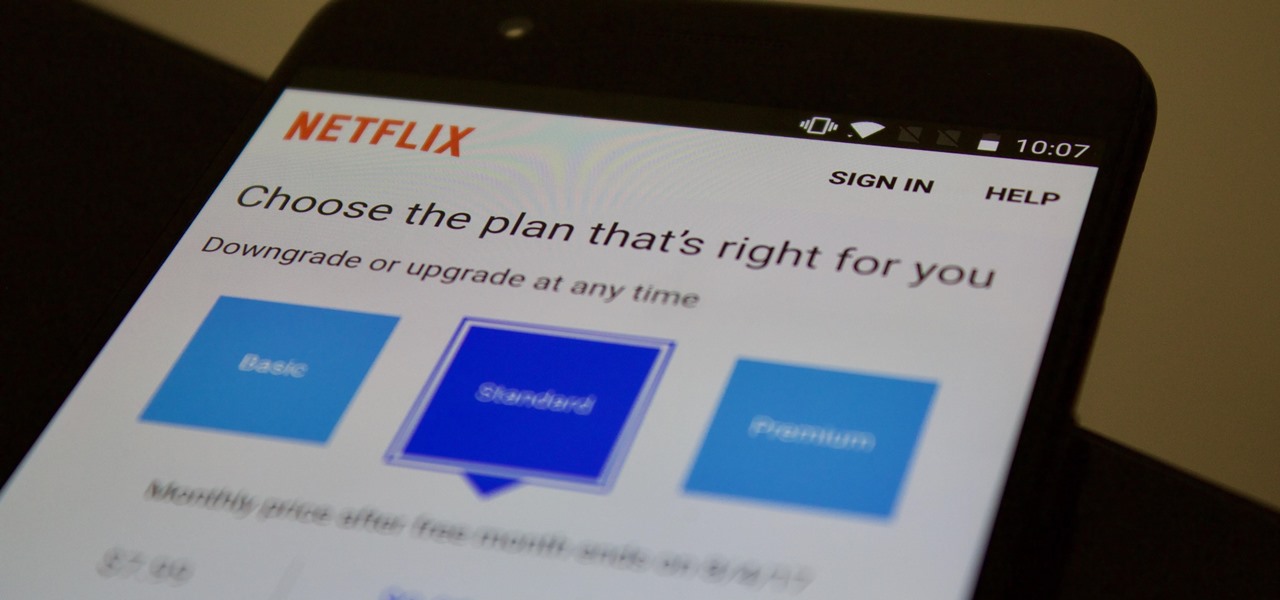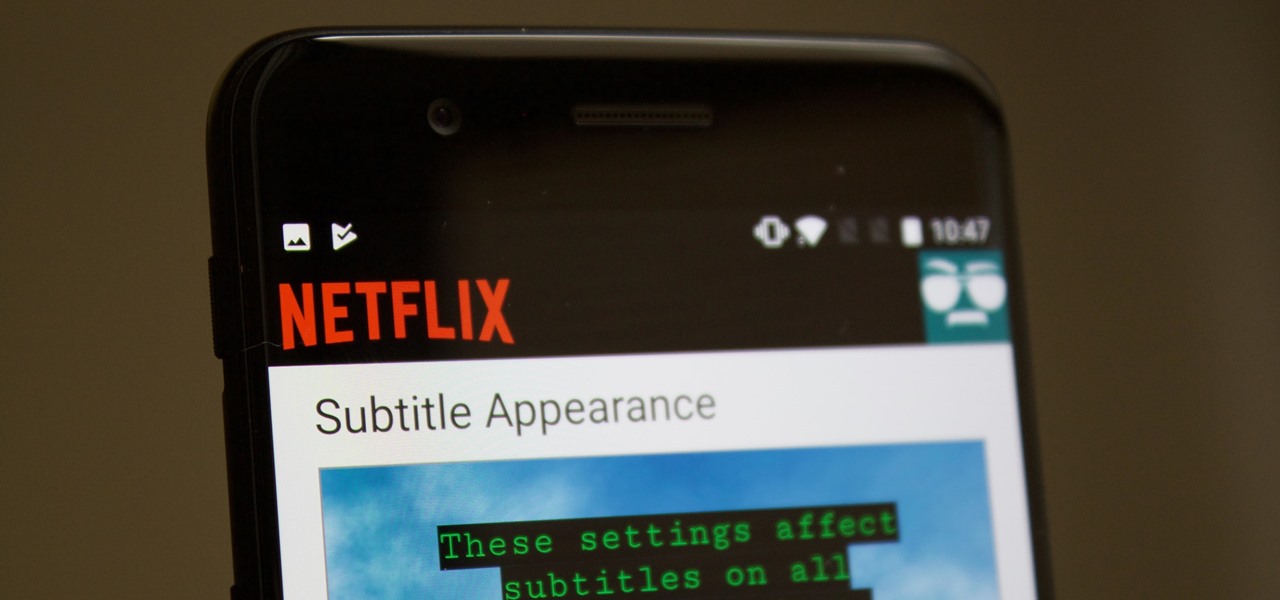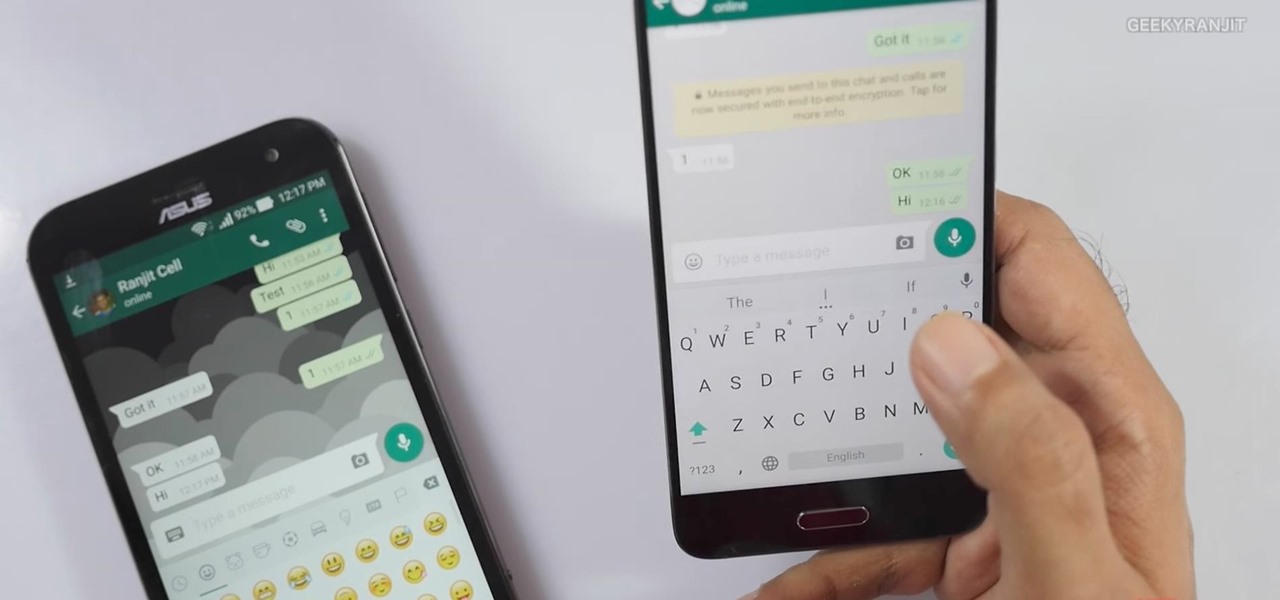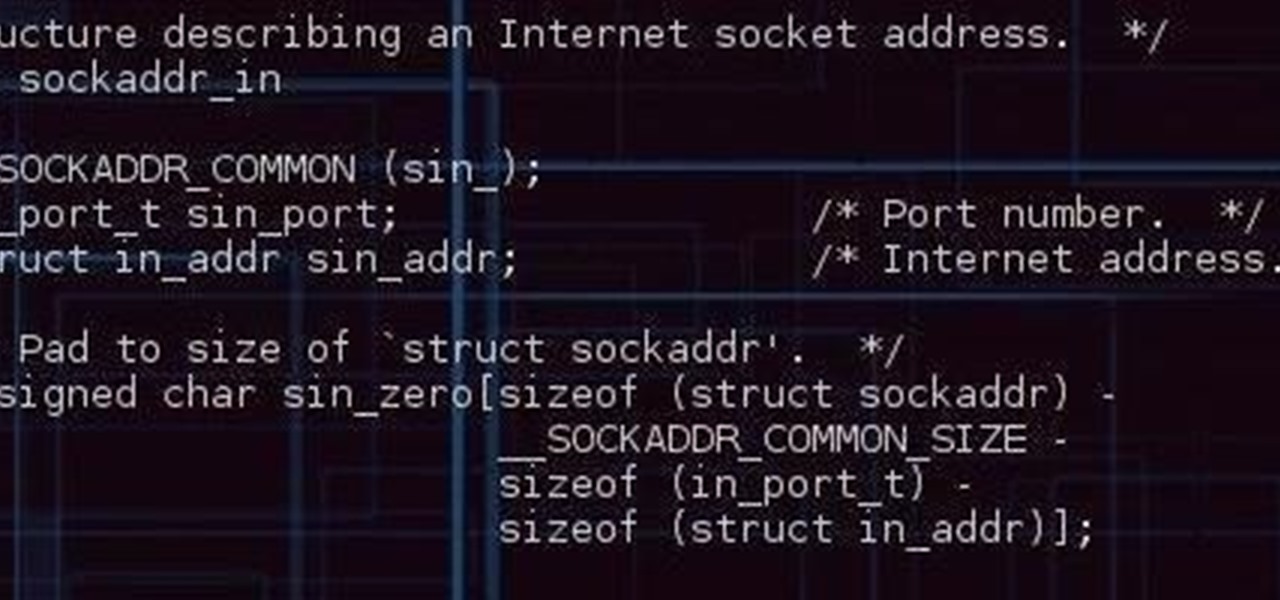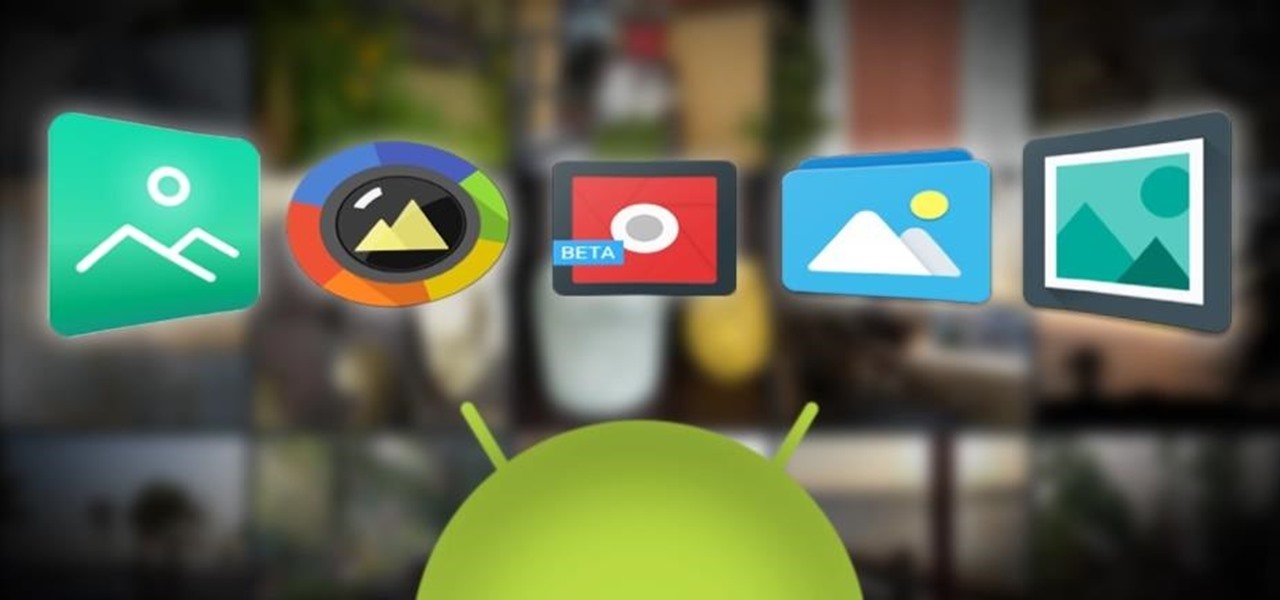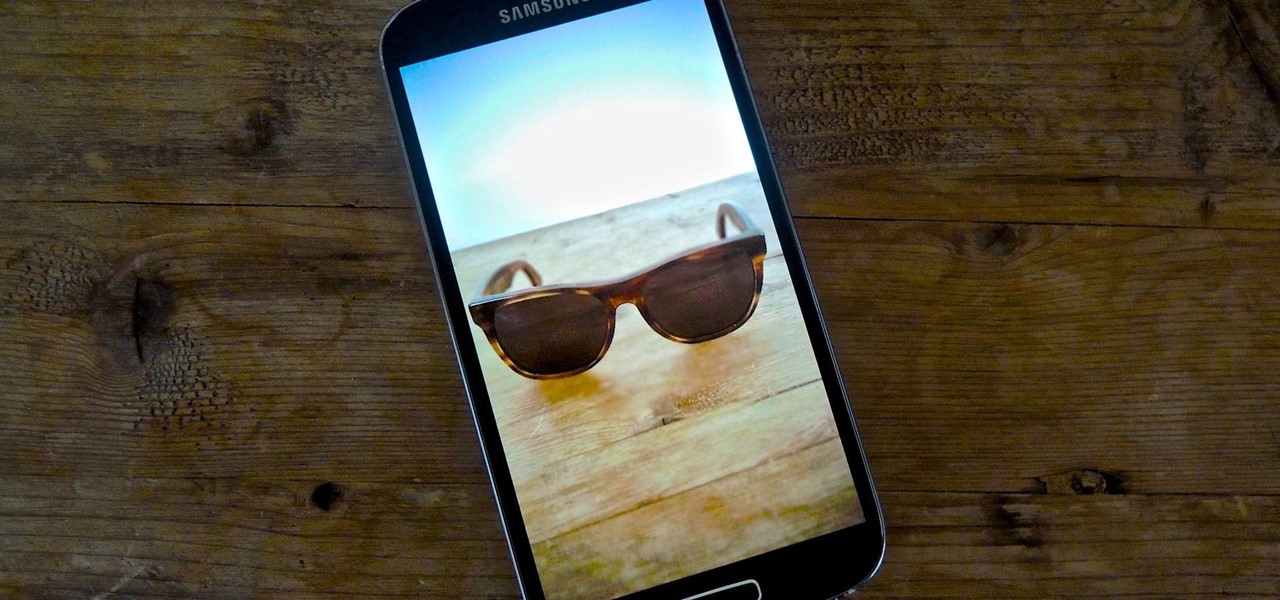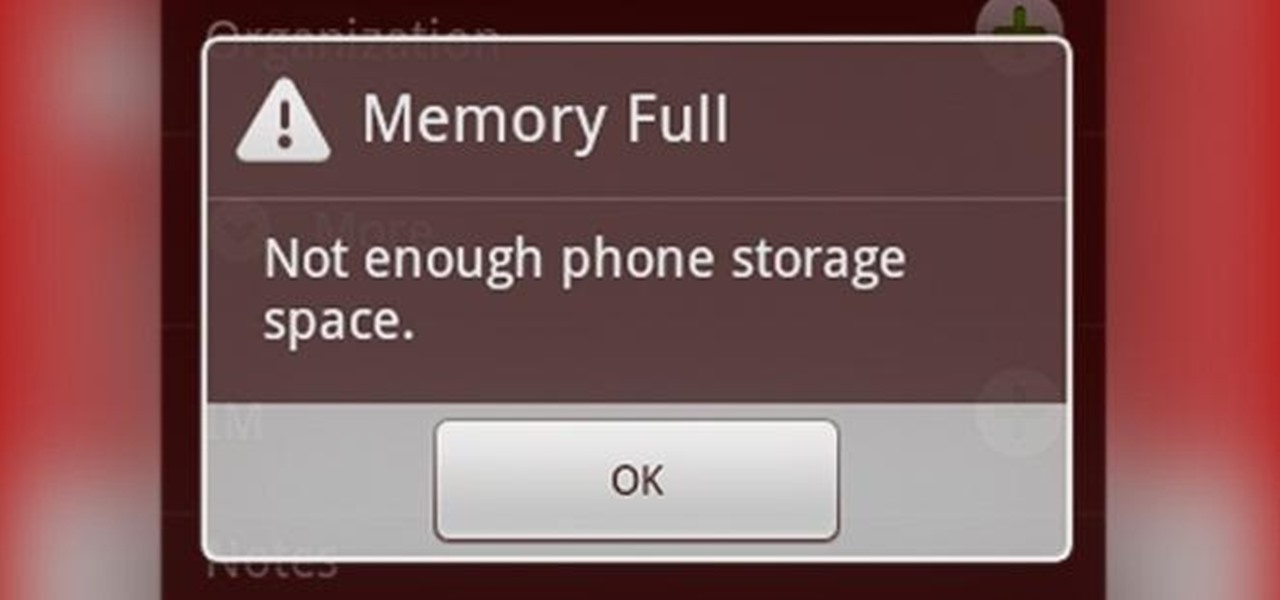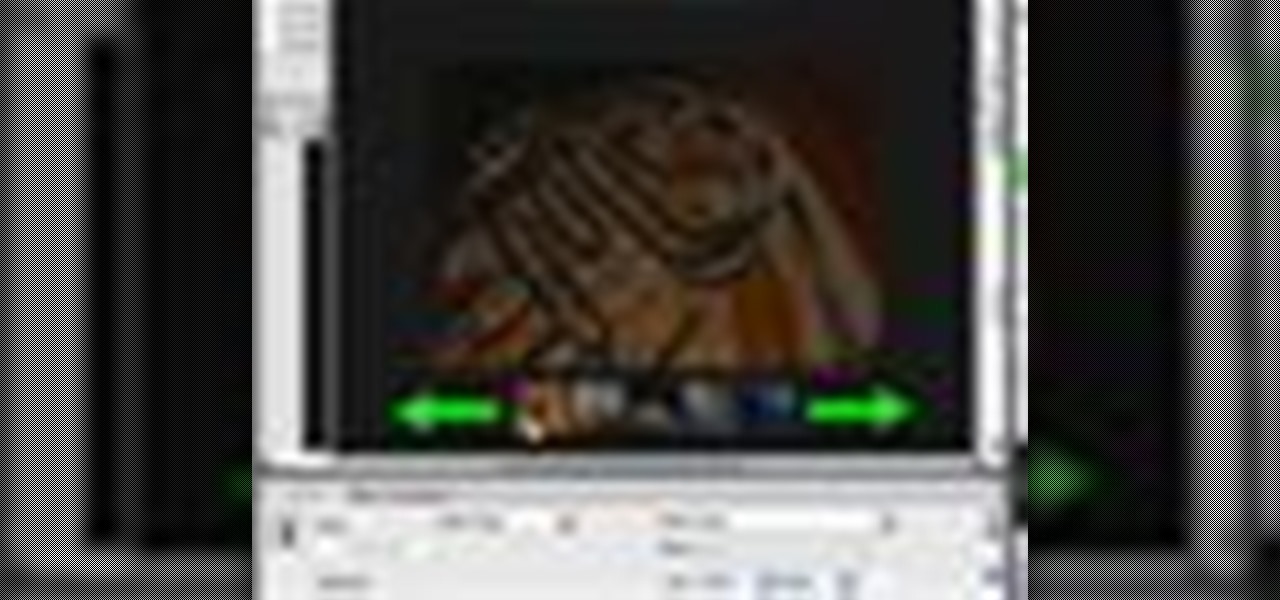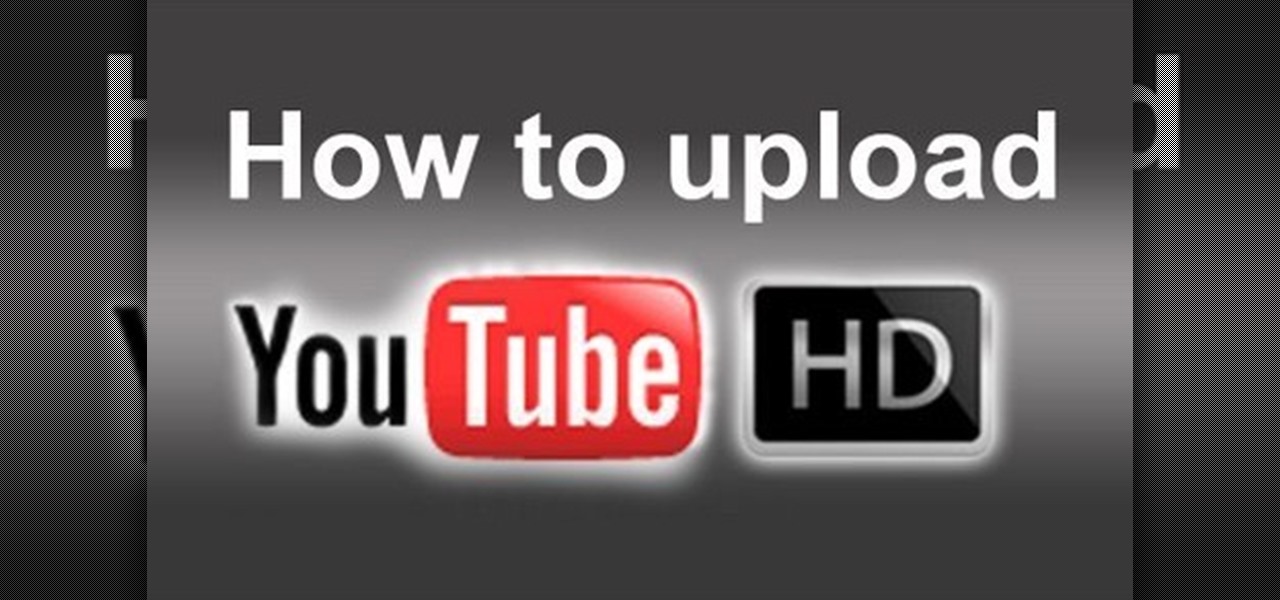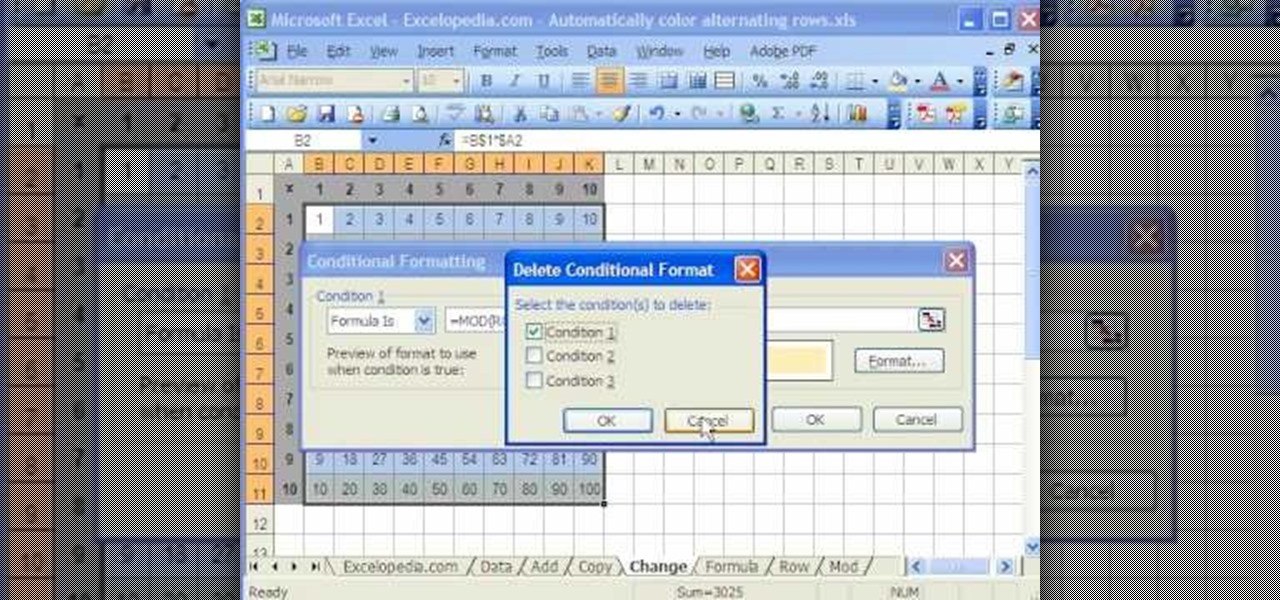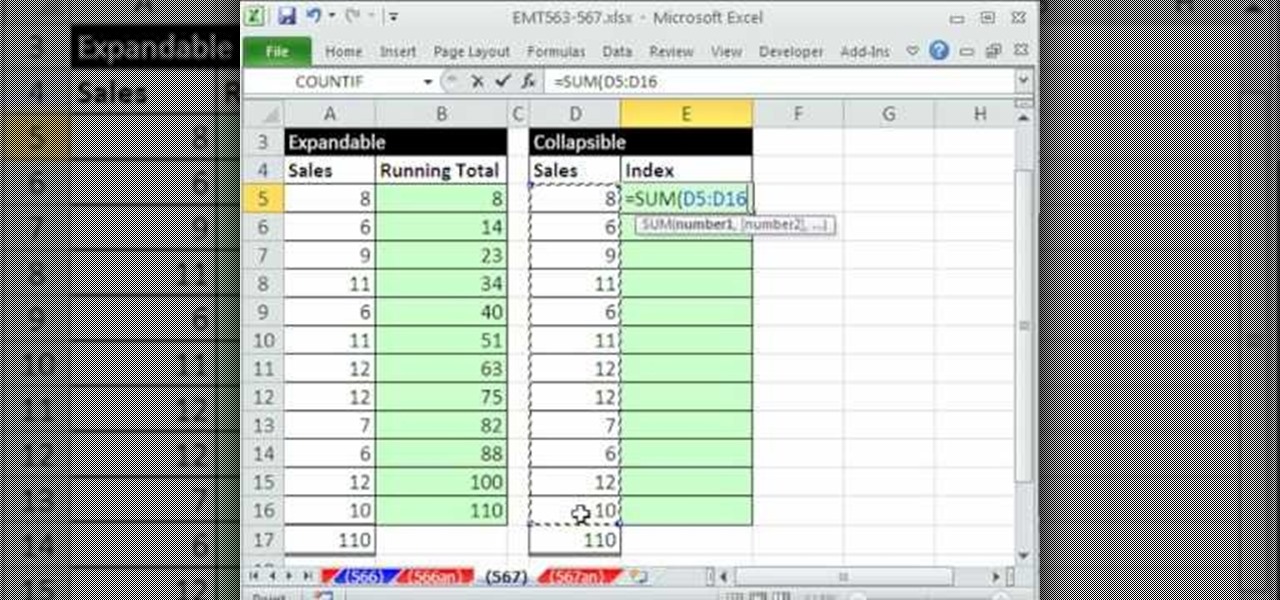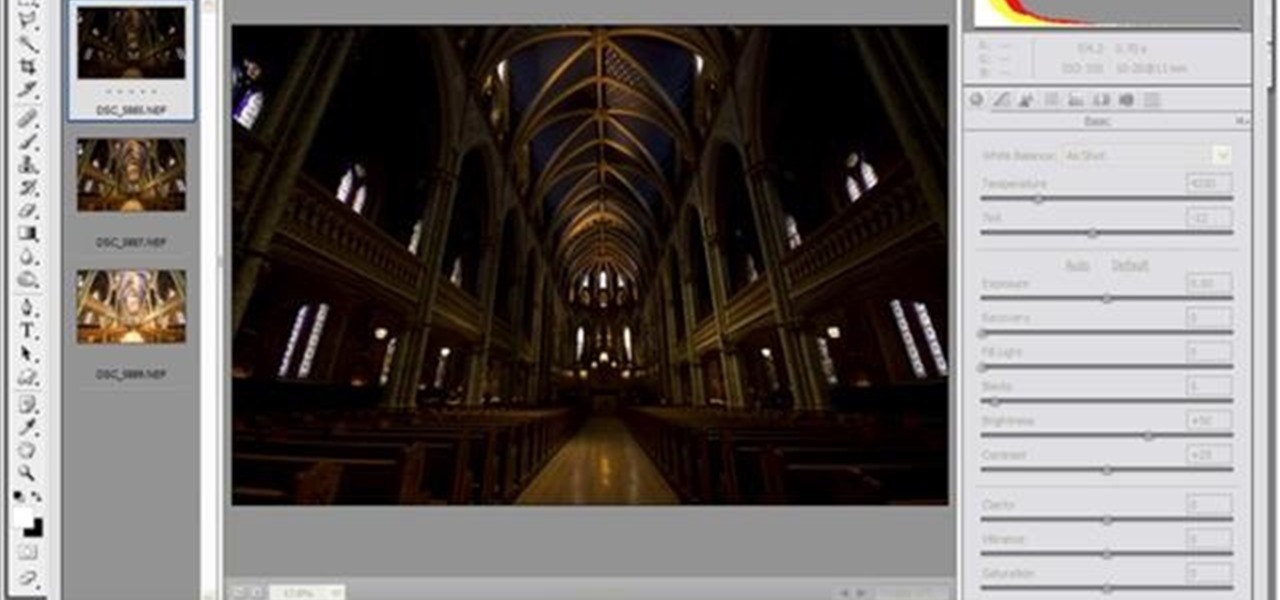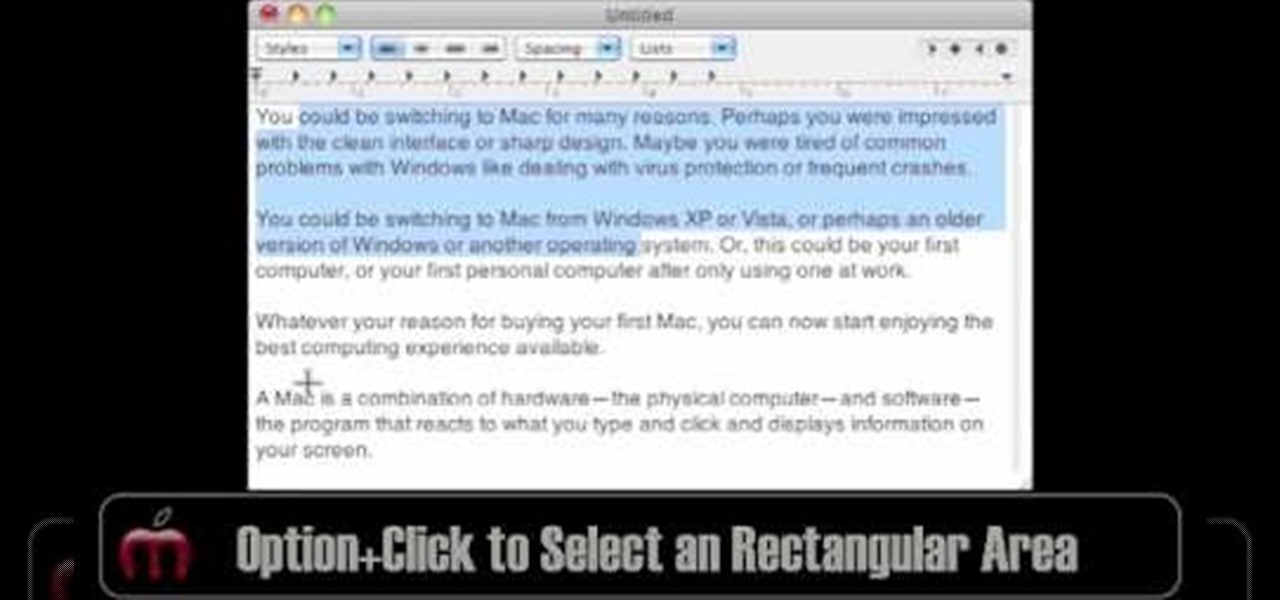The venture arms of Samsung and Verizon Ventures, along with Comcast, are among the strategic investors backing startup Light Field Lab and its glasses-free holographic displays in a $28 million Series A funding round

Samsung isn't set to reveal its latest and greatest — the Galaxy S10 line — until February 20, but that hasn't stopped leaks from giving us an early taste. While we already know what the rumored devices will probably look like, we now have access to their wallpapers as well. Apple fans don't need to be left out of the fun — someone has already cropped these images to fit your iPhone's display.

Despite Huawei's ongoing battle with the US government, the Chinese company has continued to release phones in the US under its Honor brand. The Honor X series has been consistently released for several years, offering midrange specs at ridiculously low pricing, and the Honor 8X is no exception.

Space might be the final frontier, but NASA is making a detour into augmented reality first. The Spacecraft AR app, developed by NASA's Jet Propulsion Laboratory (JPL) in collaboration with Google, debuted exclusively for Android this week (an iOS version is also in the works).
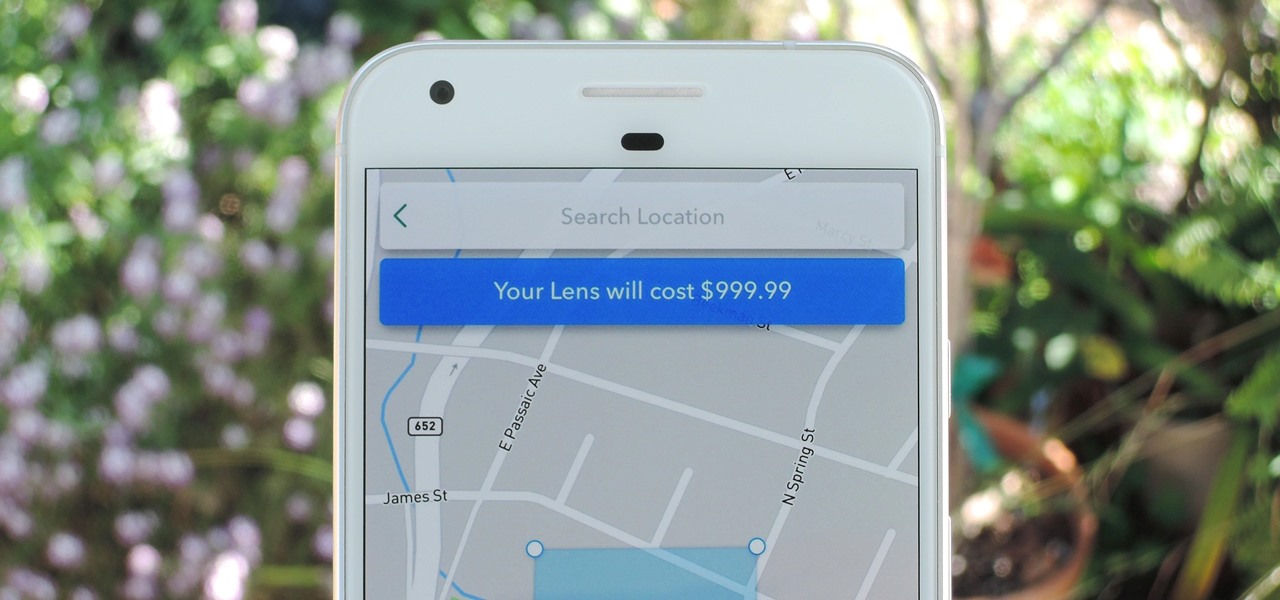
Snapchat just rolled out a feature that lets you create custom Filters and Lenses. While the average Geofilter won't run you more than a few bucks, it's not that hard to exponentially jack up the price. Amazingly enough, Snapchat's latest attempt to monetize their platform can ultimately cost you as much as $999.99. Ignore the penny, let's call that a cool grand.
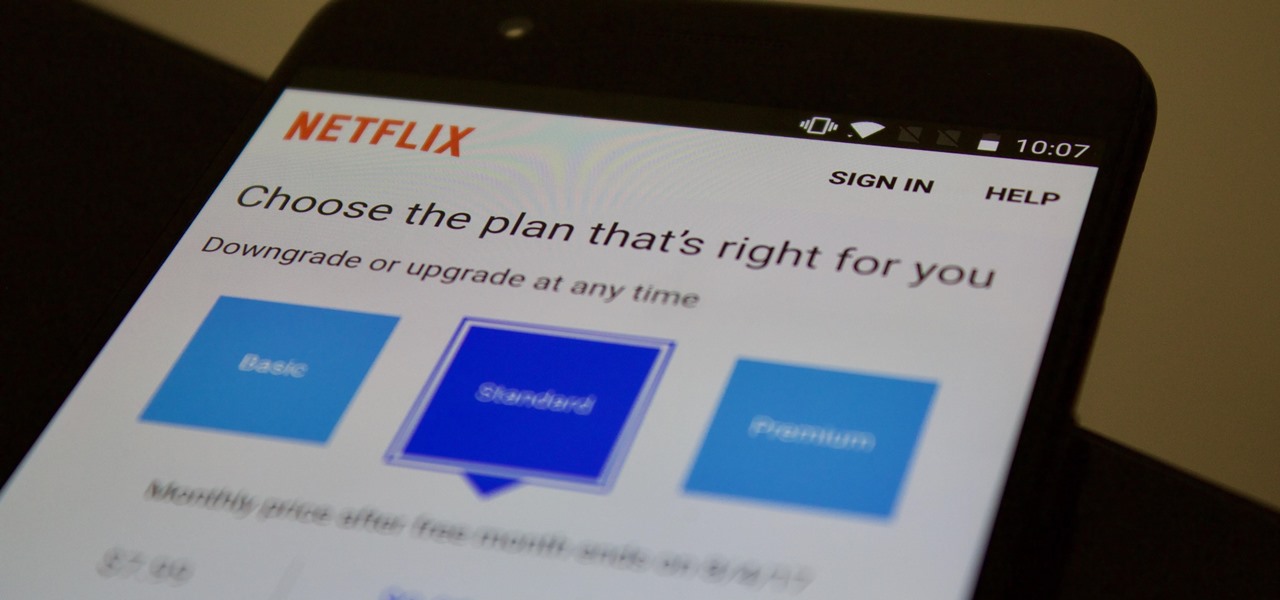
Netflix offers three different tiers of service. The good news is that no matter which subscription plan you choose, the available content is the same. Whether you choose the cheapest plan or the most expensive, you'll be able to watch any TV show or movie in Netflix's library. But there are other things to consider when choosing the plan that's right for you and your smartphone.

Whether you're hard of hearing, watching a foreign movie, or just like reading along when you're watching a TV show or film on your smartphone, Netflix includes captions and subtitles that you can use. Best of all, if you don't like the way the default captions and subtitles look (color, background, font, or size), Netflix has your back.

Cell phones have advanced rapidly since their inception. However, one frustrating aspect of our handheld computers is that we sometimes expect more than they can handle. We want smartphones to do all our PCs can do, but in many cases, that just isn't possible; especially when that comes to viewing and sending certain file types. WhatsApp is taking steps to bridge that gap now, by allowing users to send whatever kind of file they want, with one or two restrictions ...

The future of forests looks dreary in the face of a warming climate, but scientists are exploring the relationship between soil microbes and the ability of trees to move to higher altitudes, a key component of their survival.

In five short years, three generations of ultra-low-cost Raspberry Pi devices have challenged the boundaries of what a person can do with a $35 computer — especially with Kali Linux.

Origami is the Japanese art of folding paper, which has been around since the 1600s. The word origami comes from the two Japanese words ori, meaning "folding," and kami, meaning "paper."

I don't know about you, but I was obsessed with handheld gaming devices when I was younger. Between my Game Boy and multiple Tamagotchis, I was guaranteed hours of entertainment that could fit comfortably in the palm of my hand.

Alright so last time I gave you a homework assignment. This week we're gonna look at my version of the UDP-Flooder.

Making sure you have the best gallery app available for your Android device used to be as easy as just installing QuickPic. But late last year, Android's top photo-viewing app was sold to a company who is notorious for permission spamming, so QuickPic quickly lost everyone's approval.

On the whole, Windows 10 is vastly different than its predecessors, but there's not any one big change that distinguishes it from Windows 7 or 8. On the contrary, it's a series of small tweaks and optimizations that makes this version such a departure from previous iterations.

This easy "recipe" requires just two ingredients: popcorn and caramel bits. Caramel bits are made for melting, and they take all the work out of making caramel-based anything. If you've ever made caramel before, the result is delicious, but it's often hot and sticky work—in most cases.

Animal lovers, especially dog owners, know that pets are a part of the family, but it's often incredibly frustrating to know if and when something just isn't right with our furry companions. If you're out and about most of the day, your dog will be so happy to see you when you come home that you may have no idea they were tired and listless all day long, which can be a sign of health problems for your pup. This is where FitBark comes in.

Automator takes the work out of common repetitive tasks in Mac OS X. One of my least favorites is resizing images for the web, so I created a drag and drop action to quickly do it for me.

Google's latest mobile operating system, Android 5.0 Lollipop, is coming out very soon for Nexus devices, but it will be some time before any other devices get to experience it. However, there are other ways to get the Lollipop feel on non-Nexus devices right now.

The recently released HTC One M8 and the upcoming Samsung Galaxy S5 are both boasting selective focus features for their camera apps, but with a 13 megapixel camera, the GS4 can take some pretty stellar pictures, too.

While the increasing superiority of smartphone cameras is great, they can be a double-edged sword. Sure, we get great images that are crystal clear, but at what price? Storage space on your devices ends up paying the price for this luxury, filling up quickly due to the high-quality images and their grotesquely large size. Not only that, but most photo editing applications only make it worse. Adding a few filters, changing the hue/saturation, or adding some text across the picture can all incr...

Convenience is a big deal these days. You can buy single-serving or single-use sizes of just about anything, from fruits and vegetables to sanitizing wipes, and, apparently, even bananas. Uhh, it already has a wrapper...

Hello! Today I would like to write a few lines about making a simple bed for your pet, for example, your cat or a bunny, using your old fabric. All interested can stir up a bit in the closet. I am sure there's an old towel or a blanket just waiting to be reused. Or some old clothes, made out of fleece, etc...

If you played with K'Nex as a kid (or still do), you know that it can take a lot of those tiny little pieces to build something. Just imagine how many it must have taken to make this full-sized, fully functional, coin-operated skeeball machine with a mechanical score counter. Instructables user Shadowman39 (aka Kyle) spent an entire year building this masterpiece. It's the same size as the ones you see in arcades, and it's coin operated, too. But don't try to feed it your pennies, it knows th...

The hidden blade that Altair uses to murder his victims in Assassin's Creed is a great costume piece, and if you don't mind working with metal then you should be able to use the instructions in this video to make a really cool one.

In order to add a Next or a Previous buttons in Photoshop, you will need to begin by selecting a photo. Double clip into MasterclipMC. Create Films Layer and make a new layer. Name it Next and previous. Create a rectangle. Use the Polystar options. Adjust the size to the appropriate size. Make a triangle. Place it in front of your rectangle. This is your arrow. Make a copy of it. Rotate one to point in the opposite direction. Name them Previous and Next. Drag them into position. Rename the bu...

This video tutorial from TutVid shows how to create a simple movie poster text effect in Adobe Photoshop CS4.

You know YouTube is able to host high-defintion video content online now, right? Well, how do you watch it, or make it, or embed it? Well, this video tutorial will show you how to upload, embed and watch 720p HD video on YouTube. This YouTube hack will let you watch and embed videos in true 1280x720 high definition.

Watch this video tutorial from the Polish Guy to see how to polish silverware using Cape Cod polishing cloths. In this polishing tip we polish silverware using Cap Cod Metal Polishing Cloths. The cloths are individually packaged in an attractive tin that includes a pair of reusable gloves and a buffing cloth.

Sometimes overflowing liquids or food can get into some pretty small places on your stove. When this happens, it can result in your stove being damaged or not working properly.

Replacing the struts on your car can be an important task when owning a pretty old car. Struts help dampen movement as a vehicle driven on rough or uneven roads. It's an important part of your car and will ensure that it lasts for a long time.

This video is a tutorial on using the Conditional Formatting function of Excel to automatically color alternating rows, which helps your eye to follow across the row. This can be done manually with the “Fill Color” button, but if you add or delete rows after applying the shading, the whole purpose is defeated.

This video demonstrates how to create collapsible and expandable cell ranges in Excel. The first thing that you will have to is to prepare your Excel worksheet that contains the data which you need to be expandable and collapsible. On the first cell under your Running Total column, type in the function, "=SUM". Select the Sales cell corresponding to that cell then type in Shift+Colon. Click on the first value and hit the F4 key to lock your row reference. The result will automatically show. Y...

This photoshop tutorial demonstrated by Howard from tutcast.com, teaches you how to do amazing glow effects for your work and projects. Everything you need to know from the background you choose to use to editing out the leftovers. You can use any image that you choose to. Start out with the pen tool located on the toolbar on the most left of the screen. Create the initial layer for the glow by clicking now on the new layer icon located on the bottom right. Next, define brush by pressing the ...

Yanick's Photo School demonstrates how to use Photoshop to make HDR images in Photoshop CS3. This tutorial first explains that HDR means "High Dynamic Range" which is a process to get details from a photo from both the highlights and shadows of a particular scene. The first thing that is necessary is to take multiple views of the same image with different exposures. To start off, you will take three exposures: one that is two stops down, one that is normal exposure, and one that is two stops ...

Cross processing is a Photoshop version of slide processing. The result would be you get all these weird color shifts. For reasons best known to people who run the fashion magazines, this look became very popular in the 1990s. Start by adding in a curves layer. Add a new adjustment layer for curves. If you've never used curves before it is recommended that you take a curves tutorial first as for this effect we will need to adjust individual color channels. It is not difficult but if you don't...

In this video, Gary from MacMost demonstrates how to select items on a Mac computer. He explains that there are different ways of selecting items, both with the mouse and with the keyboard. Click to select a single item, and click an empty space to clear the selection. Hold Command or Shift to add to a selection or remove items from the selected group. Drag around an area to select multiple items, and use Command and drag to add more areas. To select items in a list, click to select a single ...

Not sure how to properly warm up your voice before belting a tune? Learn the right way to warm up your voice so you can surprise friends without setting off the neighborhood dogs.

Check out this woodworking video from Eagle Lake Woodworking. Learn how to build a table saw crosscut and miter sled by watching this five-part series.

Learn how to do single arm cable reverse pulls. Presented by Real Jock Gay Fitness Health & Life. Benefits