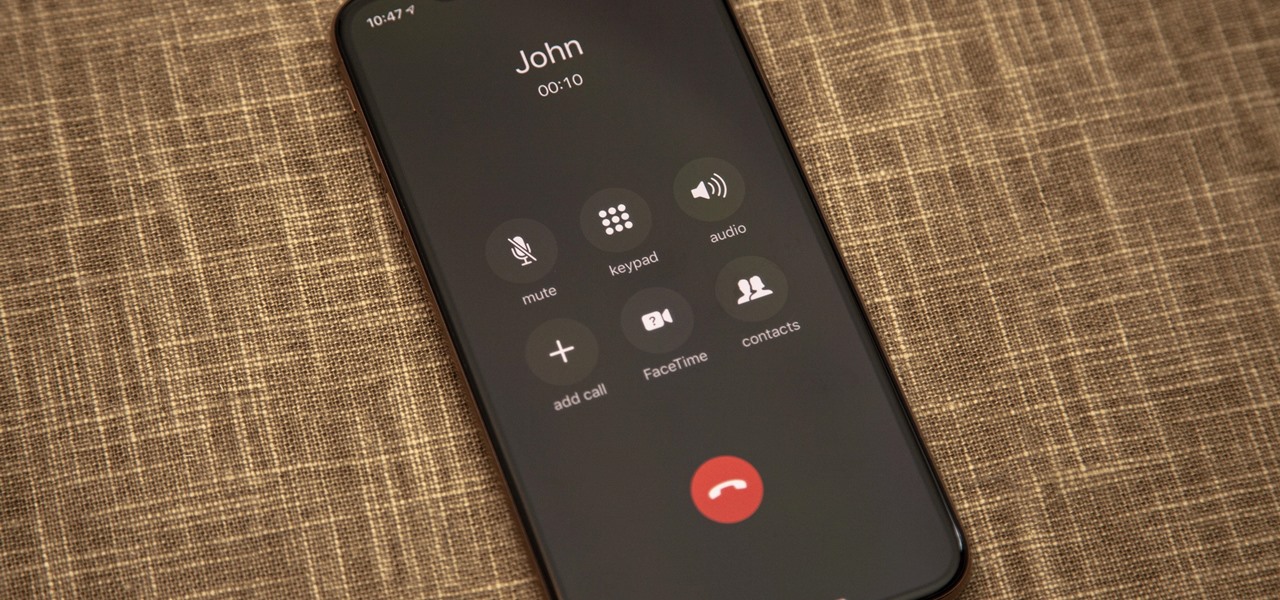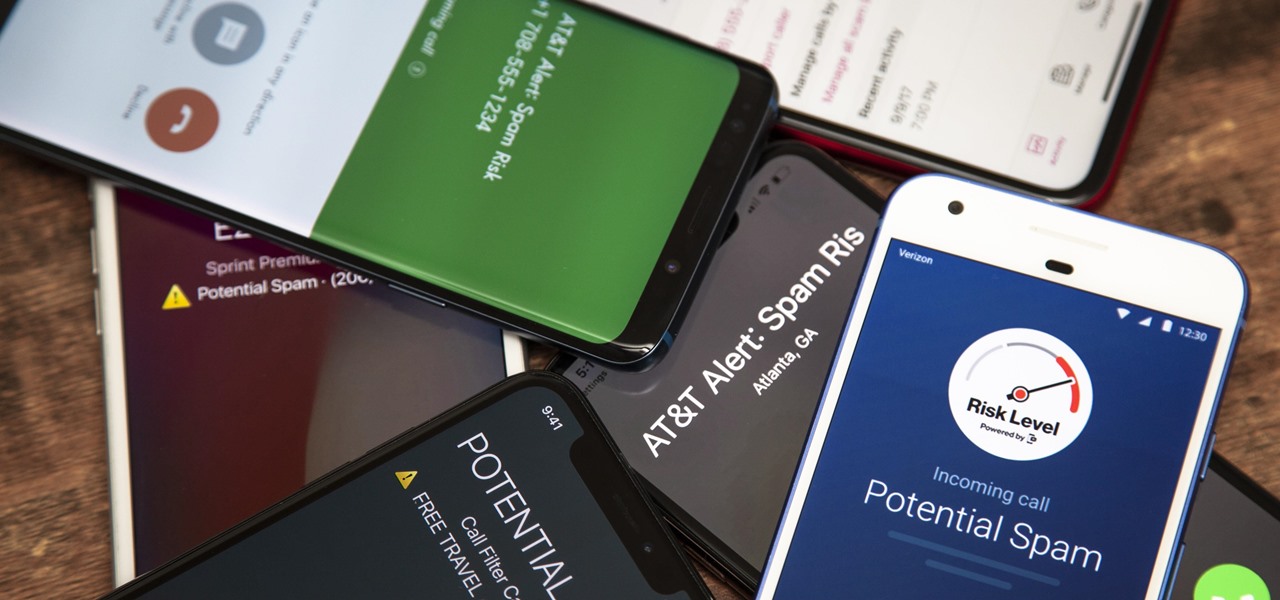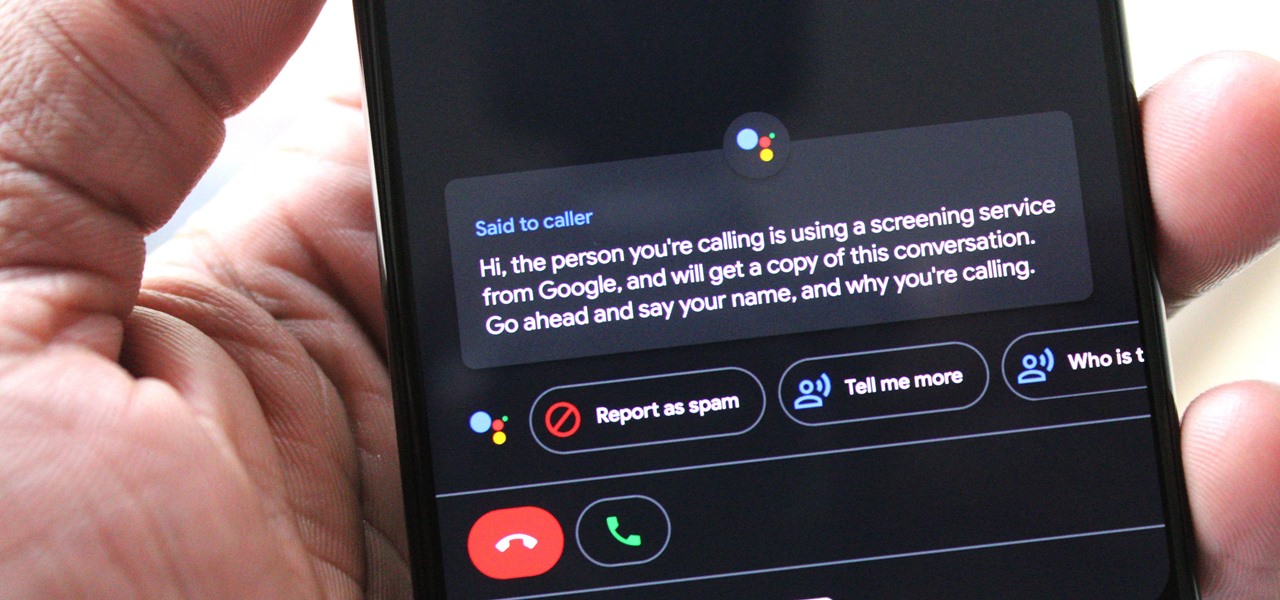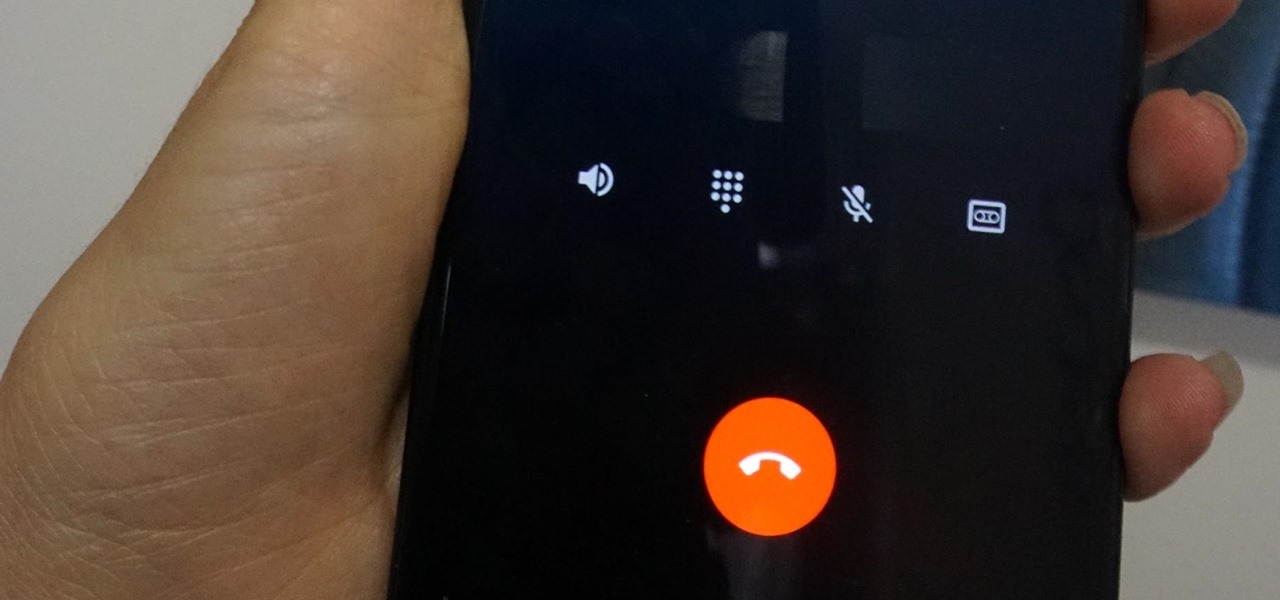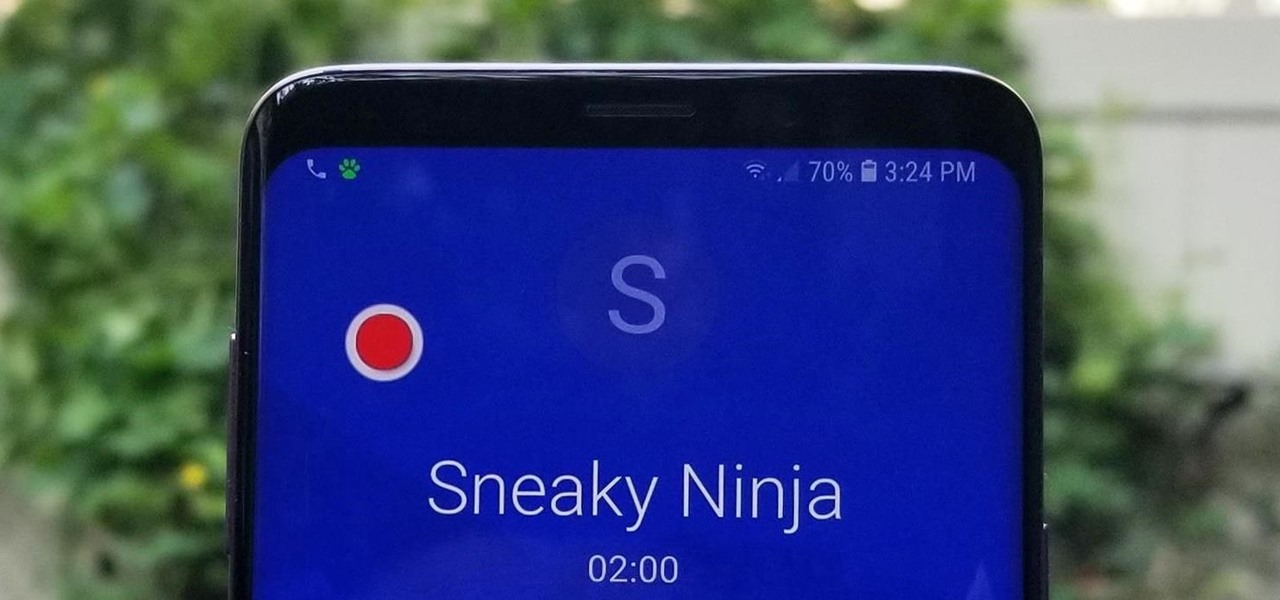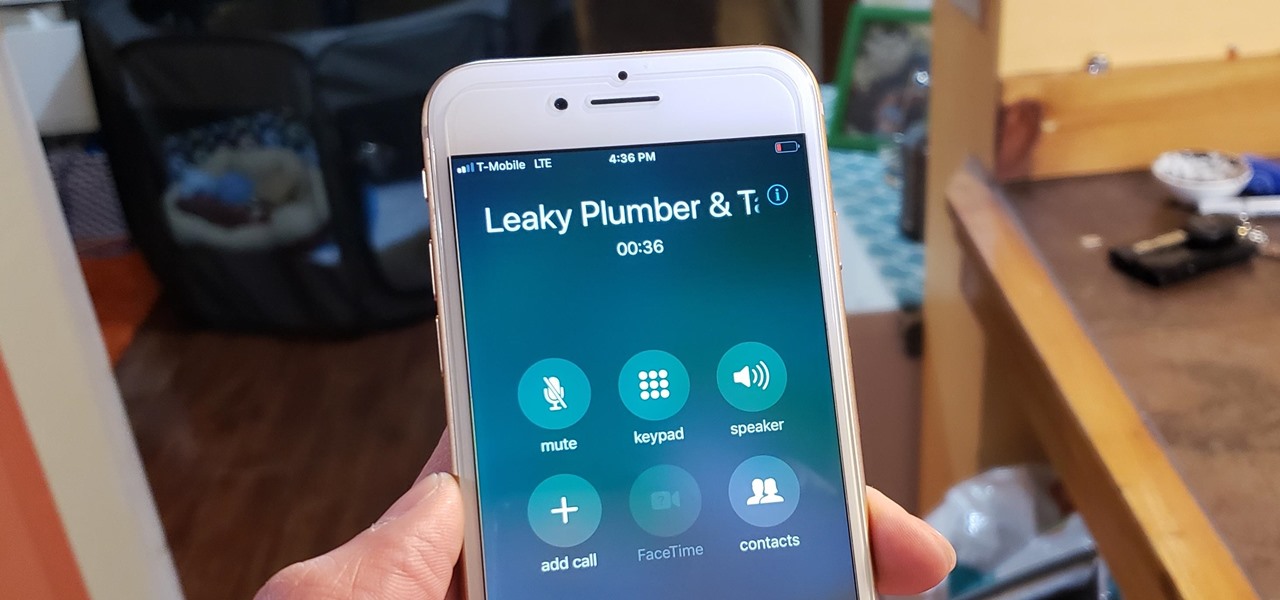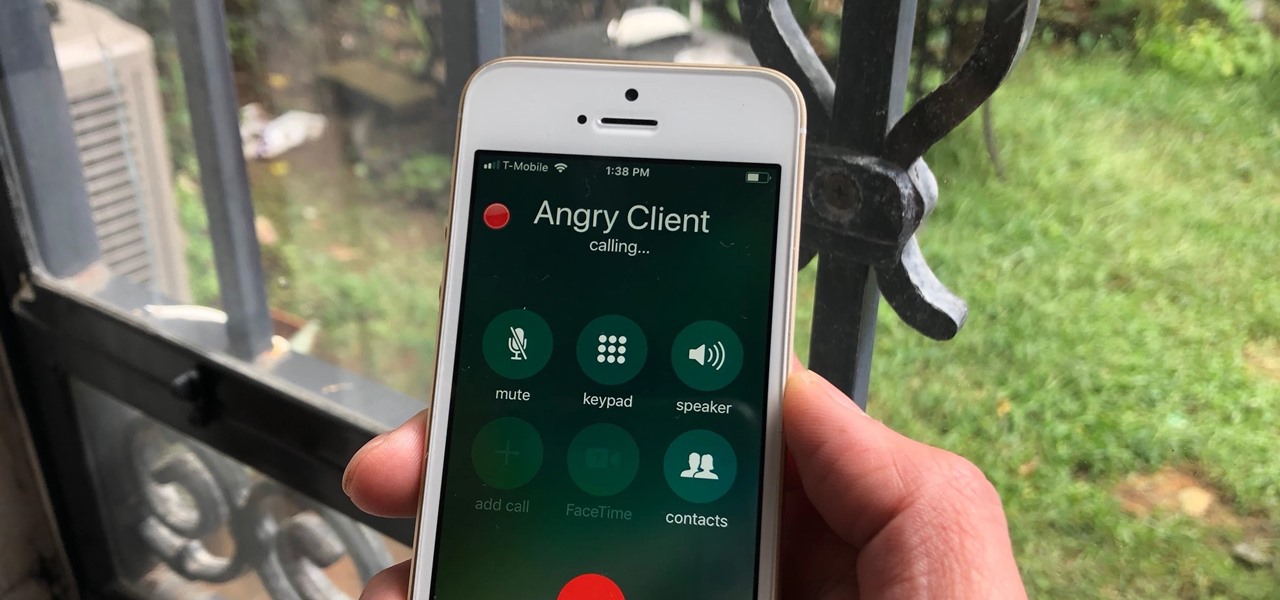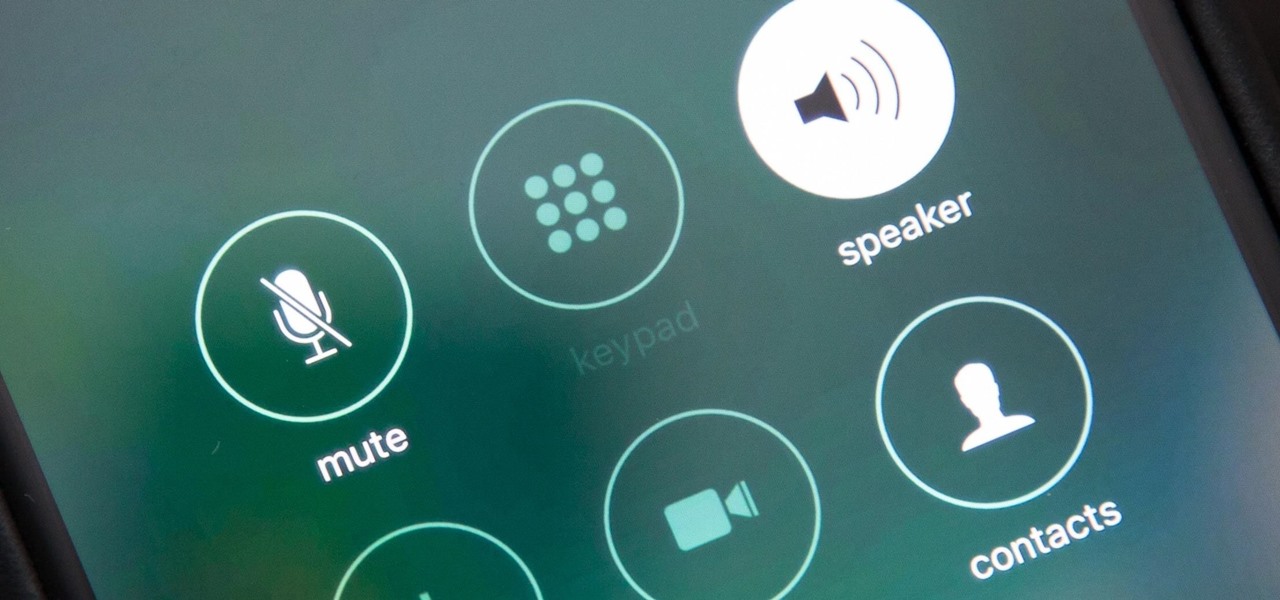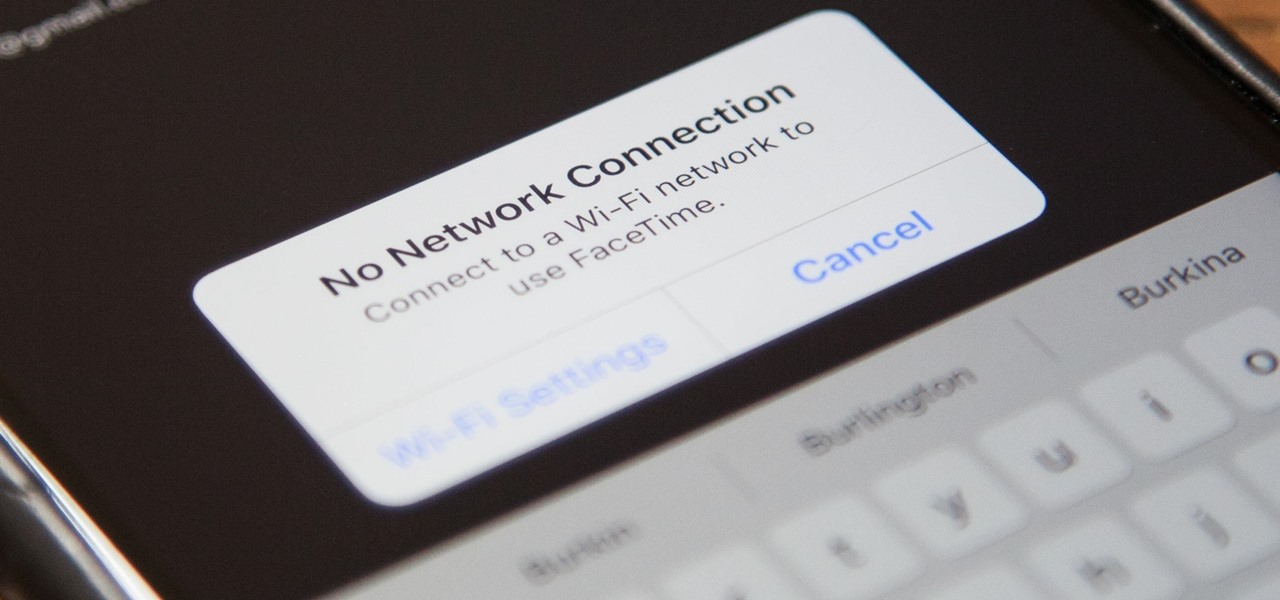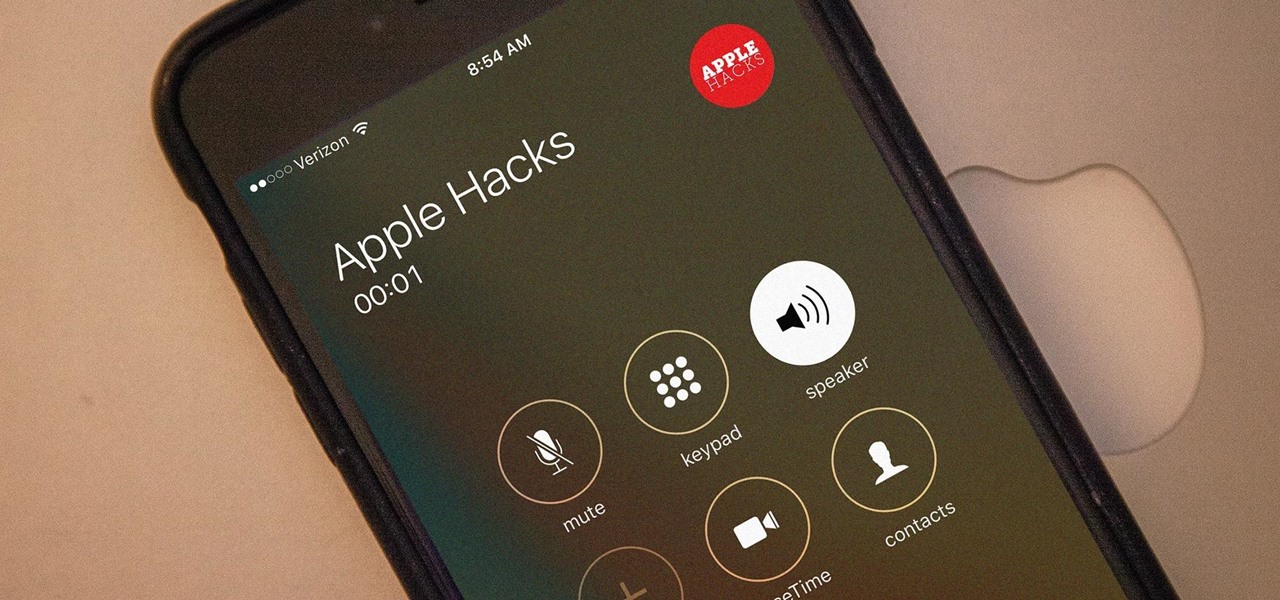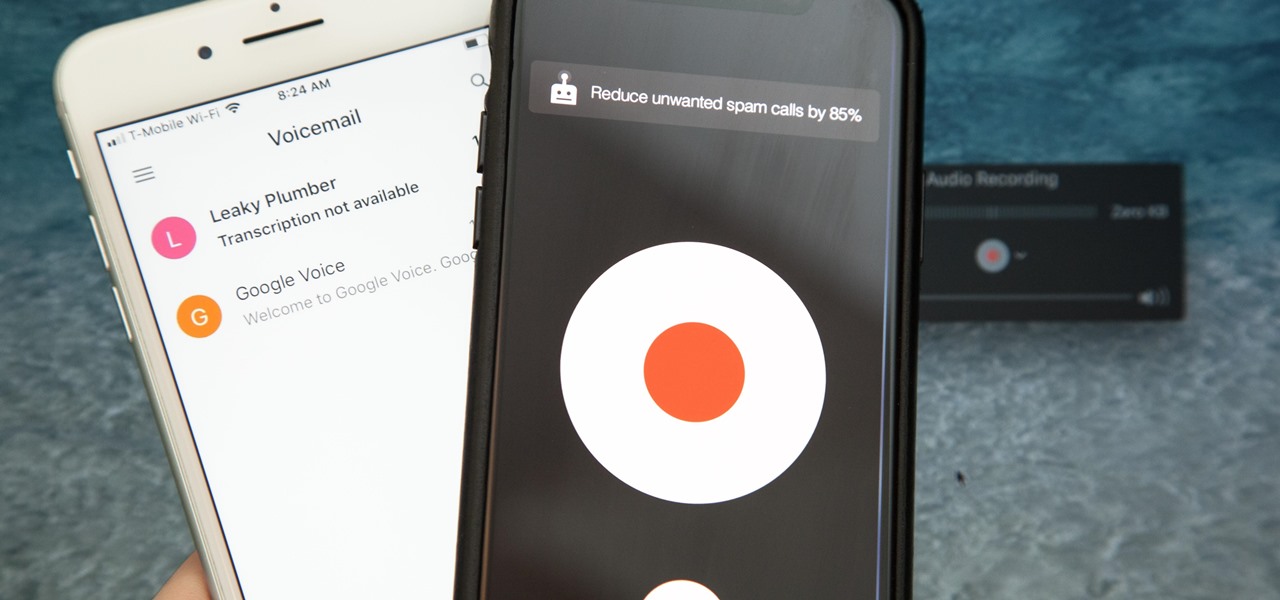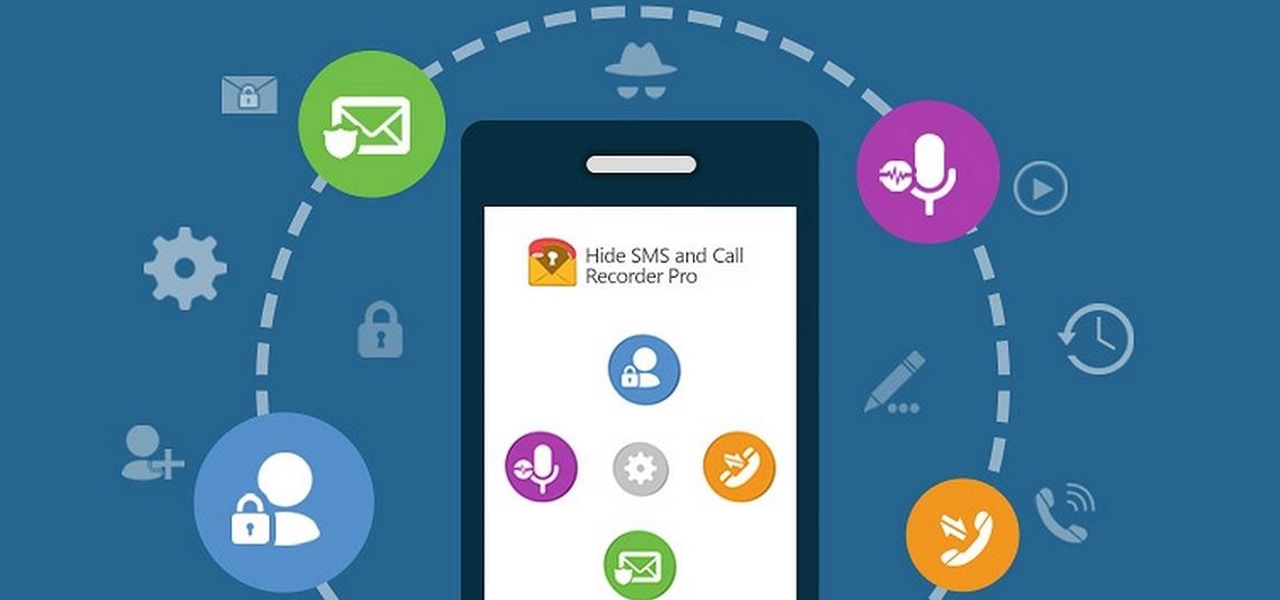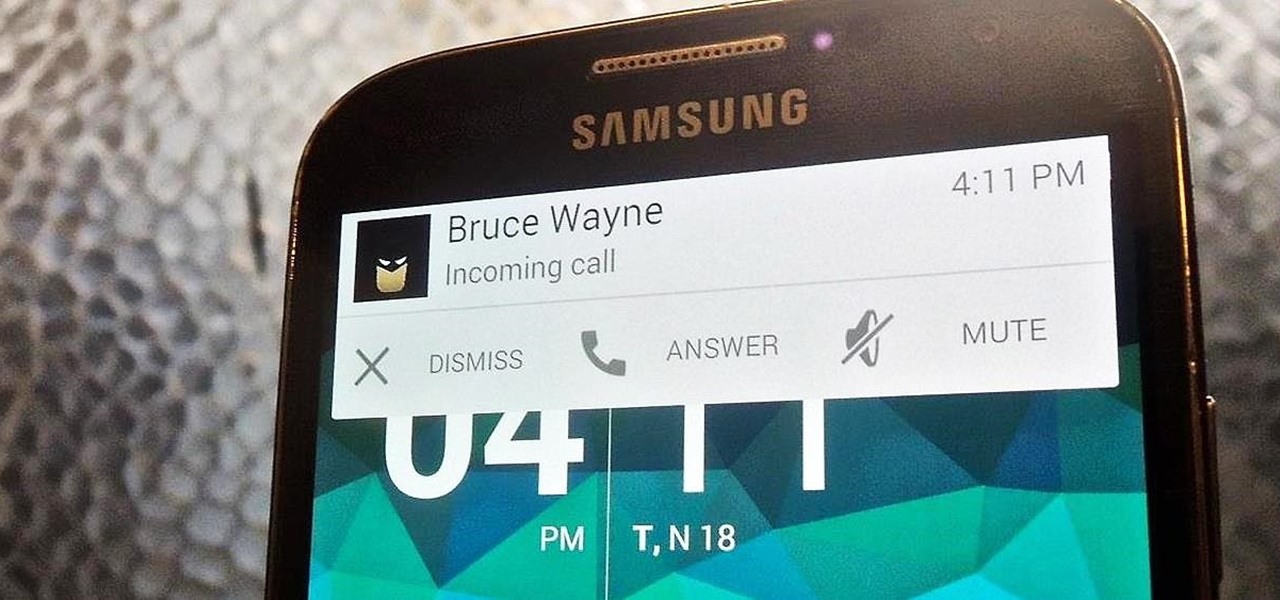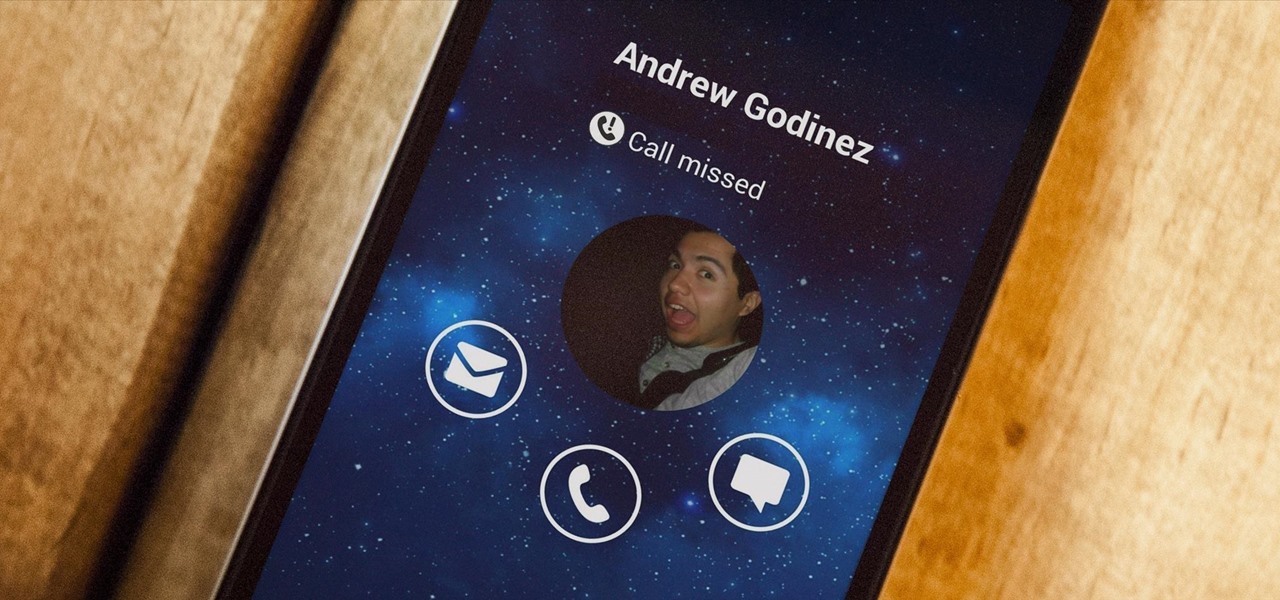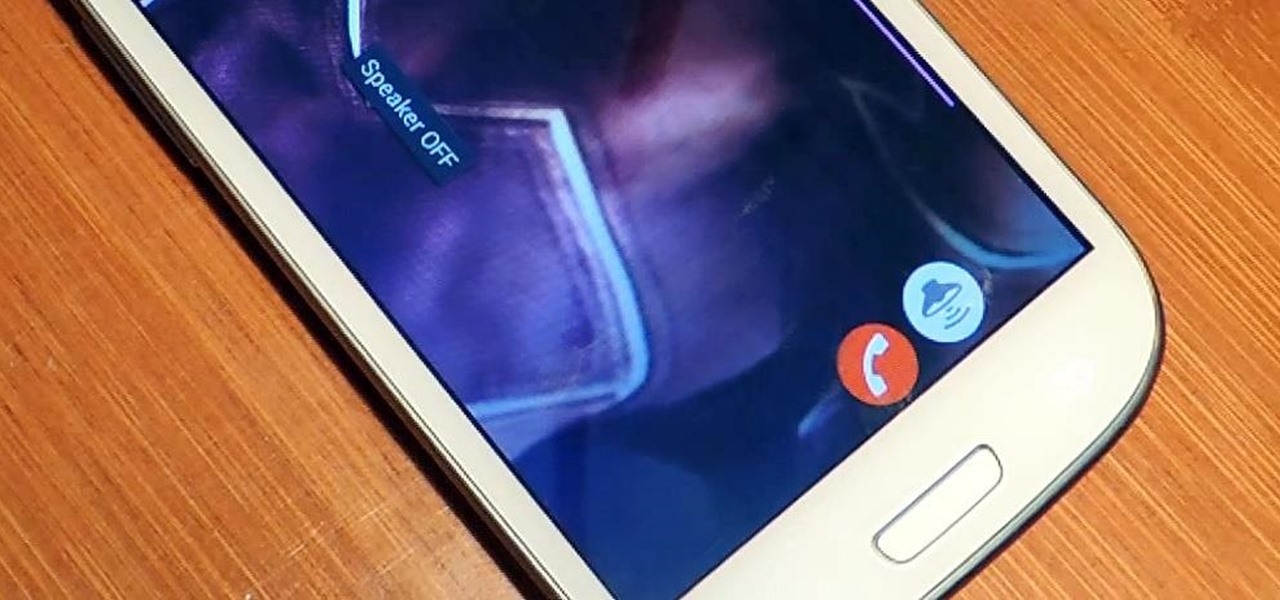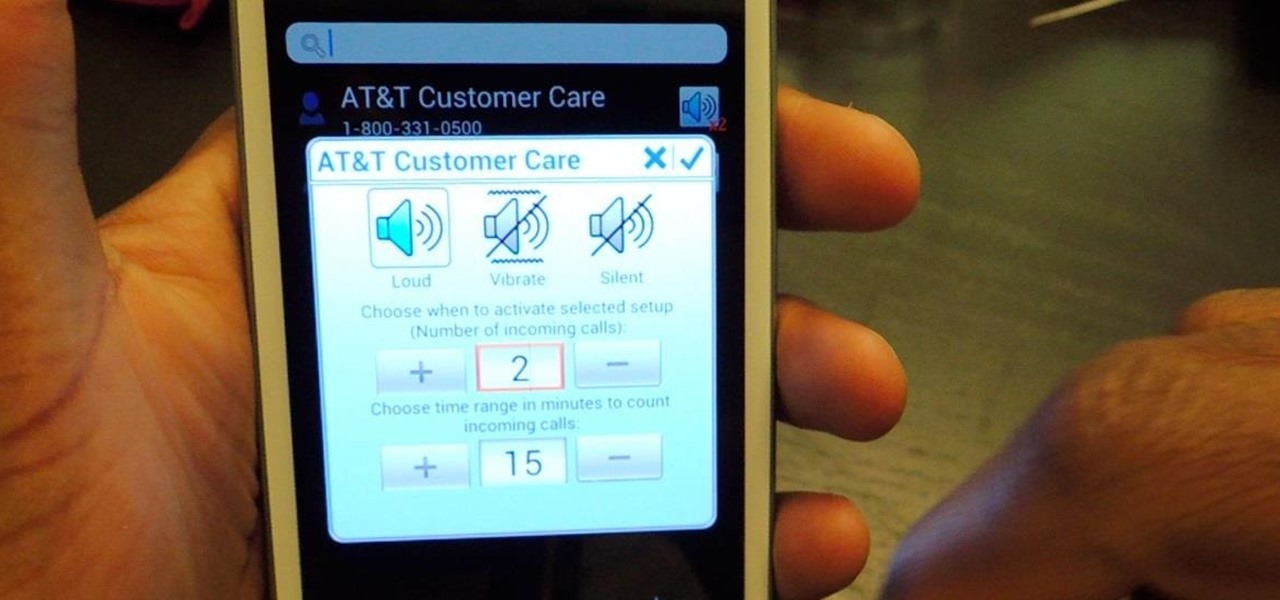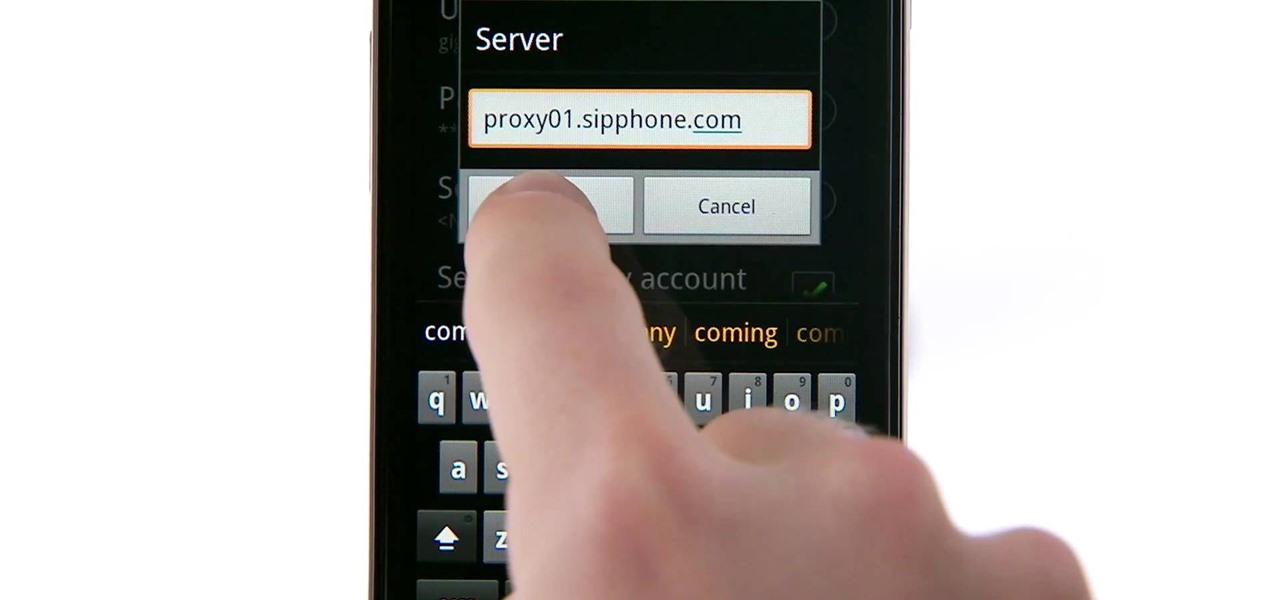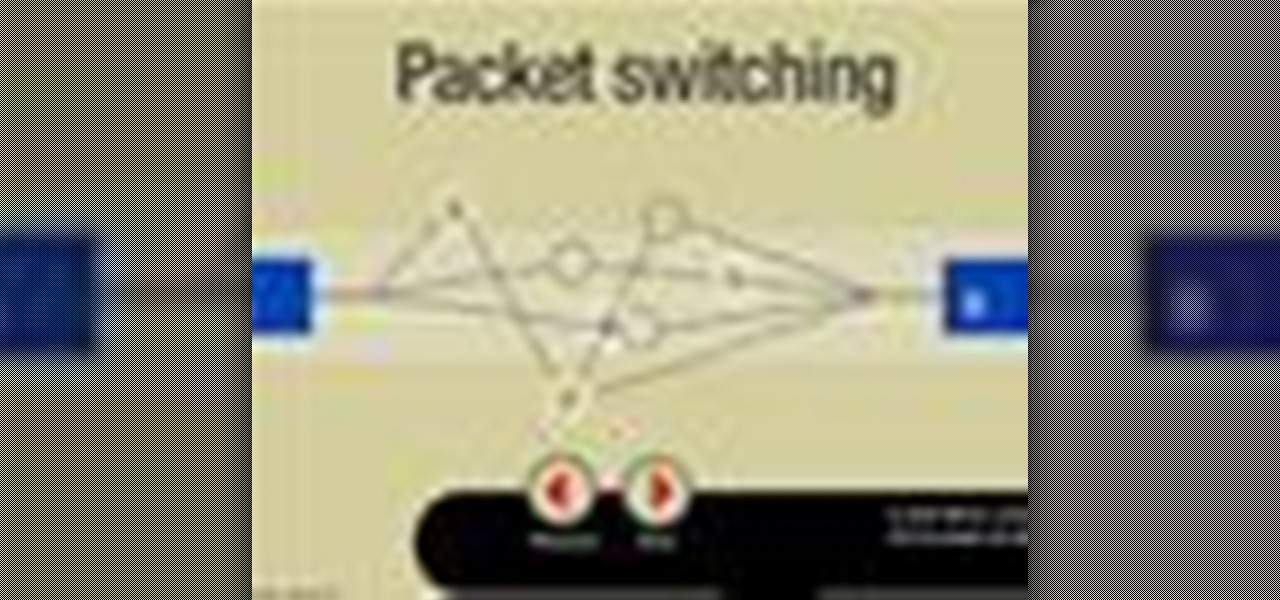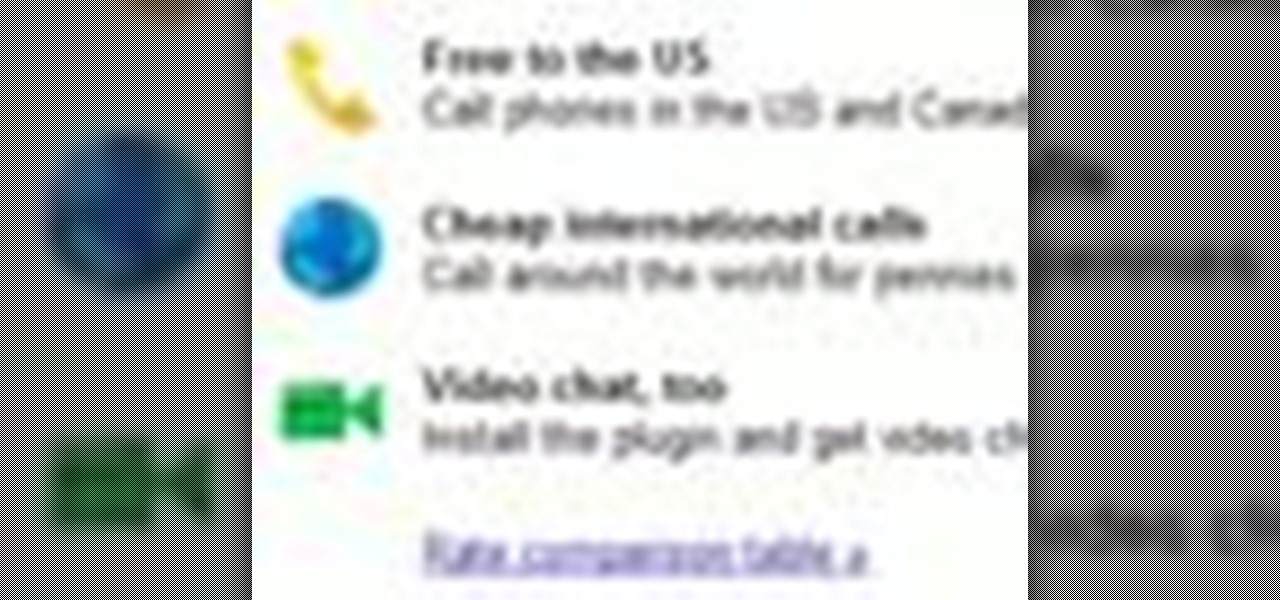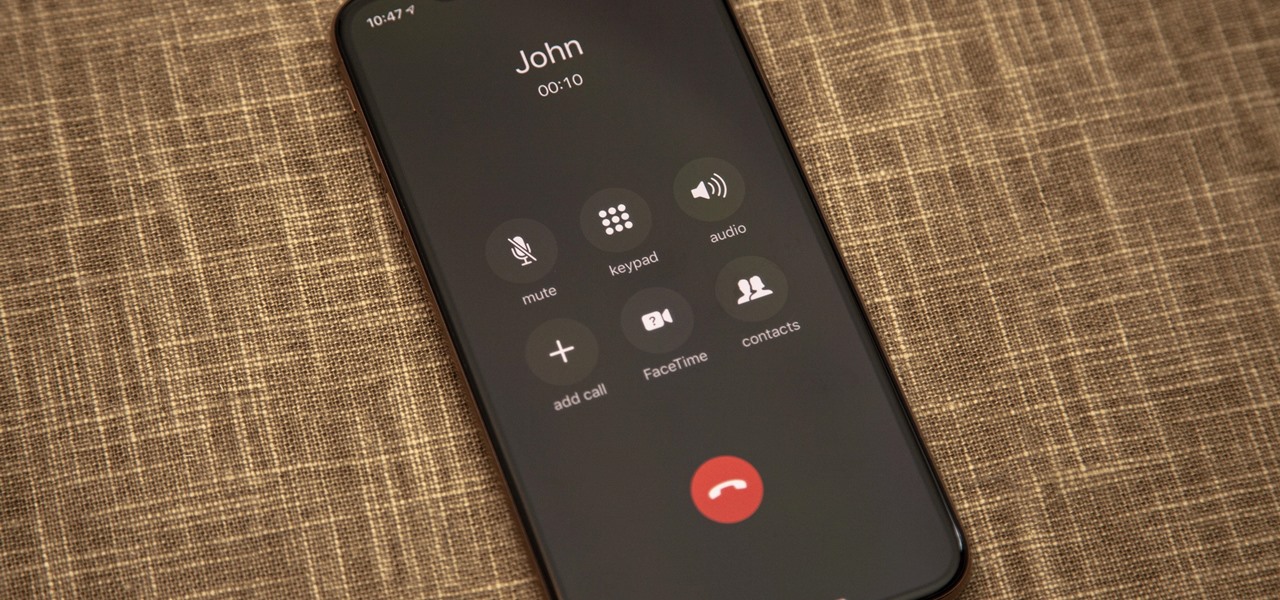
While our smartphones are many things, one of their primary functions is to make calls. Many of us try to avoid ever having to make calls, but there are situations when it's a must, such as wishing your grandma happy Birthday or calling 911 — and in those times you want stellar call quality.
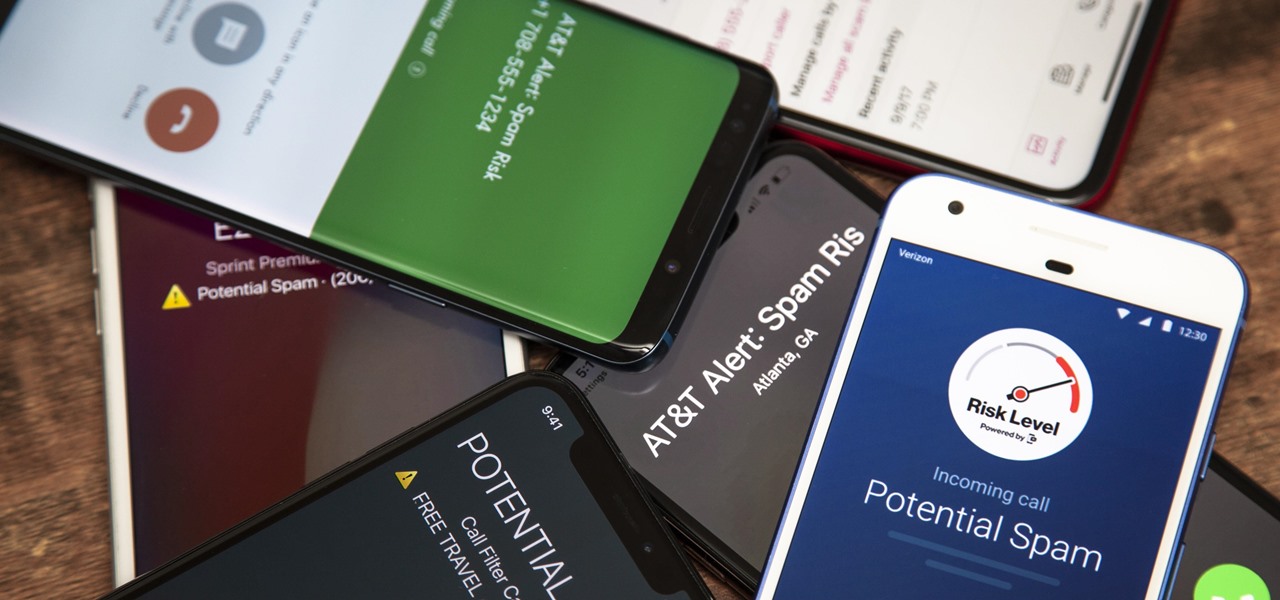
In recent years, unwanted calls have become a top priority for the FCC. In 2016, analysts estimated that US customers received over 2.4 billion robocalls per month. As a result, the FCC has provided carriers new tools to combat this problem.

Call Screen is one of best features on Pixel phones. With one button, you can screen calls using Google Assistant and avoid pesky spam callers. However, after the call, there is seemingly no way to access the transcripts for future review. Fortunately, there is a way, but it is tucked away.
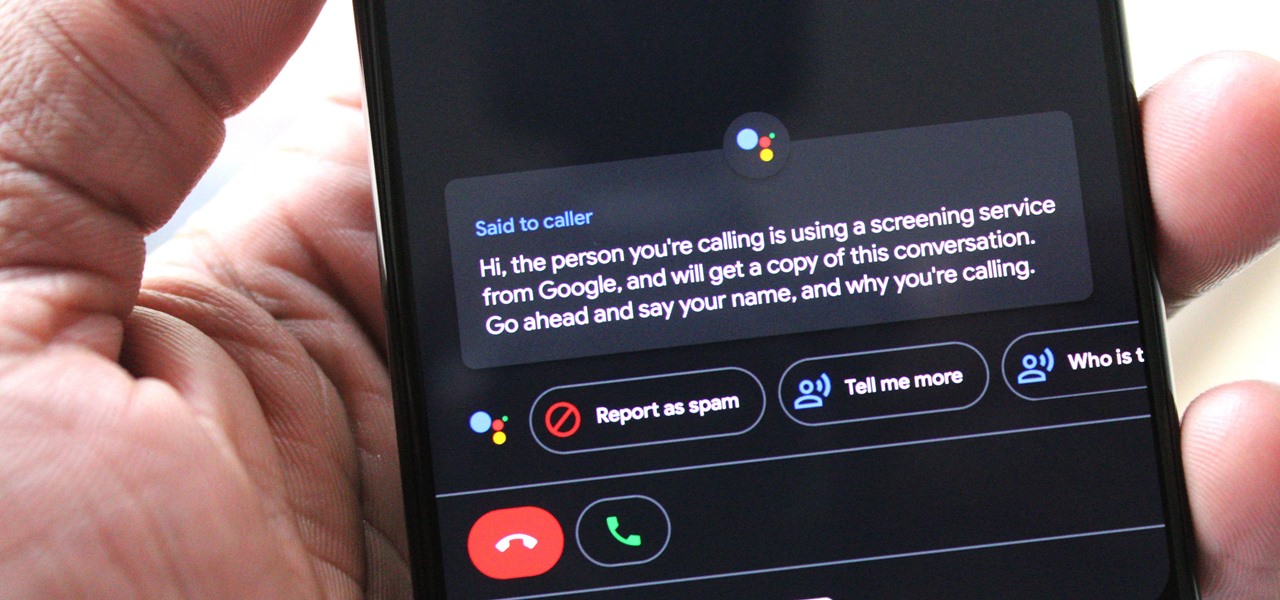
One of the best features on Pixel phones is the new call screening. Any call received on your Pixel device can now be answered by your Google Assistant, allowing you avoid spam calls, wrong numbers, or even exes. But what many don't know is that you can listen to the caller during the screening process.
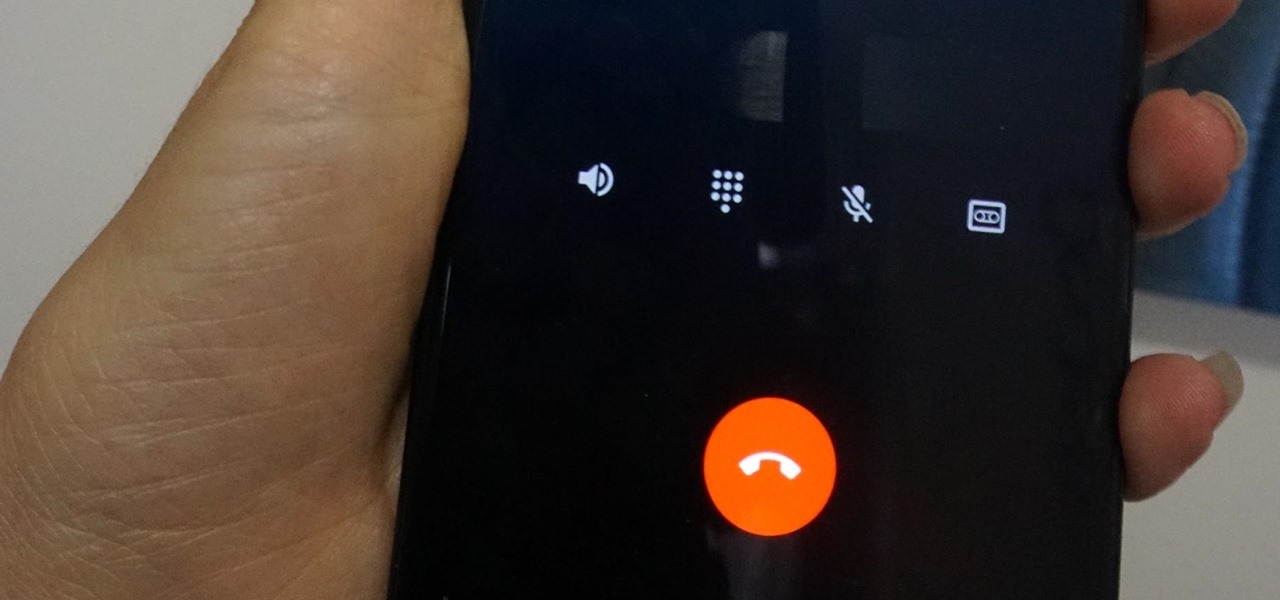
Depending on your region, you may not be offered the same call recording option other OnePlus users have. But, as with most things Android, where there's a developer with a will, there's a way regardless. And the method we are about to describe is one of the easiest, most stable, and undetectable ways to do it. Perhaps we should discuss why OnePlus has been holding out you when it comes to this feature, though.
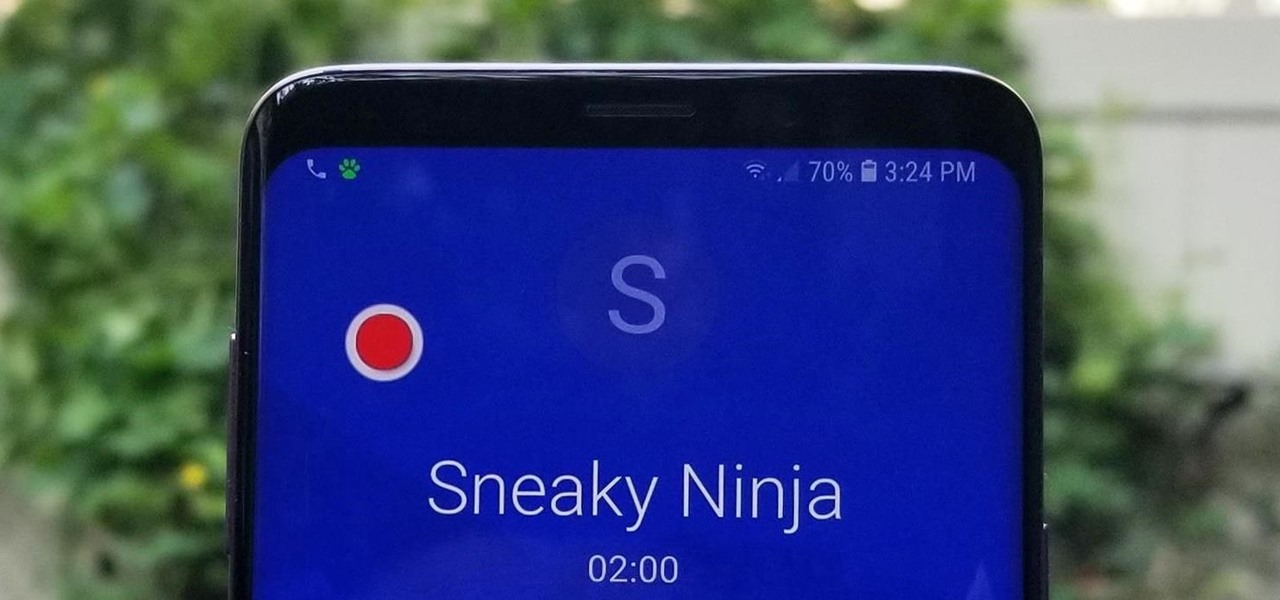
Many apps claim to record phone calls on Android, but very few actually deliver. There's just too many different devices floating around out there for one app to be able to support them all — or so it would seem.

If you've ever been on the receiving end of a threatening phone call, you'll immediately know the value in being able to record phone conversations on your iPhone. Beyond that extreme example, however, recording calls is still an extremely useful feature to have for important conversations like business meetings and verbal agreements, and it's totally doable with a third-party app.

You don't need an obsessive ex stalking you to benefit from the ability to record calls on your iPhone in a pinch. Besides protecting yourself from nefarious intent, recording important conversations like verbal contracts and agreements can help you cover all your bases and ensure you're insulated from any potential liabilities that may appear down the road.

Front and center for iOS 12 this year is Group FaceTime, which allows users to chat with up to 31 additional people at once. While that ambitious feature is sadly delayed, don't cast away FaceTime just yet — you can always pick up your iPhone and start a call with any single contact directly from the Messages app.

The app that started as simply a photo-sharing social media platform has expanded to encompass so much more than that. Between live videos, stories, chat, and animated stickers, Instagram is more than the sum of its pictures. Now, there's a new feature to add to that list for Android and iOS — video and audio calls.

By default, when you receive a FaceTime video call on your iPhone, the speakerphone kicks in immediately after answering unless you're wearing headphones. It's the exact opposite when it comes to FaceTime audio calls, but it's pretty easy to remedy if you'd rather have the speakerphone kick in instead of the built-in ear speaker.

This may not matter to you if you only FaceTime from your iPhone occasionally, but if you're FaceTiming every day on a limited data plan from your cellular provider, you're going to want to conserve as much data as possible by making sure that you're connected to Wi-Fi only — especially if they are video calls.

When you make or receive a call on your iPhone, you're forced to use the built-in ear receiver at the top of the phone to hear anything—unless you're already connected to a Bluetooth device. If you don't have Bluetooth in your car, or prefer to just use the speaker instead, having to manually switch to speaker mode can get annoying real fast.

With a slab-style touchscreen device, butt dialing is always going to be a problem. While you're moving about, your phone can unlock itself and give your most recent contact a ring, leading to an awkward one-sided conversation where the other person gets to eavesdrop on everything you're doing or saying at that moment.

Unruly customers. Crazy exes. Horrible bosses. When you need proof of insanity or just want it for your records, recording a phone call is a must. Problem is, it's not the easiest thing to do on an iPhone — but it's completely possible.

Some people are of extremely secretive nature. They do not like sharing their personal events in their lives with anyone. Thus people around that person wont be able to figure out details on their life's personal matters. It is not like they want to hide some mysterious secrets from the world, but it is just their nature that they do not want others to know much about them or are too shy to share their feelings with others. Being secretive is neither good nor bad, it is just how they are.

Before phones became mobile-gaming, music-playing, app-downloading devices, they were used simply to make convenient, cordless phone calls. There's so much on phones these days that a passcode is needed to keep everything secure, and making calls is now more complicated.

Android automatically clears entries in your call log after 30 days. While this might be fine in most cases, sometimes you need to find a number that called you more than a month ago. Or perhaps you want to keep detailed records for business purposes, and 30 days just isn't long enough.

Getting on the phone for customer service can be extremely frustrating. First you've got to find the correct phone number for your region (good luck trying to get customer service from a sales department), then you have to listen to the annoying automated system to navigate your way to the department you want. More often than not, you'll be stuck with some elevator music while you wait to speak to an actual human.

Android 5.0 has a cool new feature called Priority Mode that allows you to silence your phone's ringer except for when certain people call you. It's something you'd enable right before bedtime, for instance, if you don't want to be disturbed unless it's someone important trying to reach you.

When playing a game or using an app, incoming call alerts can be extremely irritating on my Galaxy S4 because they insist on taking over the entire screen. The alert is a little different on other Android phones, depending on the manufacturer's skin, but all are fairly intrusive in one way or another.

Living in a densely populated city means that I usually have a strong cell signal, but that isn't always the case when I start driving out to the boonies. When I do get that occasional dropped call, it makes more sense to shoot off a text or email instead of trekking around trying to get more bars.

These days, phones are more like portable entertainment systems. It's a hybrid mobile device for gaming, texting, watching movies, and listening to music more than it is an actual "phone" that you talk on.

Notice anything different about your Google searches lately? Your favorite businesses are becoming even more reachable online. Now, you can simply Google a business and click on its highlighted phone number to give them a call immediately from your computer.

A boring work meeting. A conversation with someone you don't like. A date that's going horribly. A run-in with an aggressive and intimidating stranger. These are all situations where you want to flee—and fast.

I don't mean to offend anyone, but some phone calls are just plain boring, and being put on hold is shittier than eating three-day old sushi.

In the wake of the NSA controversy and its subsequent fallout, many dashed towards finding means of secure communication—using private internet browsing and encrypted text messaging applications—out of fear of being spied on.

There are two scenarios that absolutely suck when someone calls you. The first is when you accidentally pick up a call you seriously didn't want to take. Debt collectors (thanks college), crazy exes, or that one guy from work. And the other is when you miss a super important call and can't get a hold of them afterwards.

In most states, it's completely legal to record a telephone conversation that you're a part of without the other parties knowing. You can even record a conversation that you're not a part of, as long as you have consent from at least one person involved in the call.

This is a very basic pastry crust recipe - all it calls for is flour, butter and a little bit of salt. Use this for savory pastries, sweet dessert pies or any other recipe that calls for a flaky, buttery crust.

The thunder gun is one of the new deadly weapons in Call of Duty: Black Ops, and this quick little guide from IGN will get you up and gunning. Learn how to use the awesome power of this death stick, to clap some serious hurt down on your enemies.

If you've got Android 2.3 Gingerbread running on your Google Nexus S smartphone, try out this cool feature. Set up a SIP (Session Initiation Protocol) account, and you'll be able to make Internet calls over Wi-Fi. You'll be able to talk to anyone with VoIP.

In this video, you'll learn how to convert format files accurately and for free in two different ways. You can use a program called Format Factory, which you can download here, or you could use a website called Zamzar.

Because Call of Duty: Black Ops doesn't stack killstreaks in multiplayer mode, it can be more difficult to go flawless. Make sure you pick a gun that you are comfortable with, and also choose a map that will help you.

In this clip, you'll learn how to make VOIP (or voice over IP) phone calls over your Windows PC. For more information, including a complete demonstration and detailed, step-by-step instructions, and to get started making phone calls over your own Internet connection, watch this handy home-computing how-to from the folks at CNET TV.

This video series come straight from Google. It's about their new web-based product called Google Voice, which provides you with one phone number for all of your phones (landline, cell phone, etc.), giving you full online control of your telephone experience. Google Voice also allows you to make free domestic calls anywhere in the United States and Canada, gives you a cool voicemail account that's just like an email account, and many enhanced calling features.

Looking for a convenient way to make calls over the web? With Gmail's new VOIP feature, it's easy! So easy, in fact, that this home-computing how-to from the folks at TekZilla can present a complete overview of the process in just over two minutes. For more information, including step-by-step instructions, take a look.

It seems like everyone has Caller ID these days, but not everyone wants to give up their privacy. Whether you're calling from a cell phone or a landline, you can dial *67 to block your phone number from appearing on Caller ID, and many phone companies offer a permanent option as added service.

In this clip, you'll learn how to make "cold calls" when searching for a job, a technique that can be surprisingly effective. Finding a job can be a tough task even in the best of times. Whether you're out of work or are simply looking to land your dream job, you're sure to be well served by this clip, which discusses few tried and true techniques and best practices for job seeking.

In this video tutorial, viewers learn how to use the Nokia N97 phone. The power button is located on the top of the phone to turn on/off the device. The menu key will open a list of applications for use. The call key will allow the users to make a phone call. The end key will bring the user to a previous screen or end a call. There is a headphone jack at the top of the device. One the side there is a Micro connector, and lock key. This video will benefit those viewers who are just using the N...