
How To: Create a wearable purple forest fairy eye look
Replicate the incandescent, floaty colors of a forest fairy by watching this makeup tutorial for getting an eye look composed of translucent pastel greens, pale pinks, and lilac purples.


Replicate the incandescent, floaty colors of a forest fairy by watching this makeup tutorial for getting an eye look composed of translucent pastel greens, pale pinks, and lilac purples.
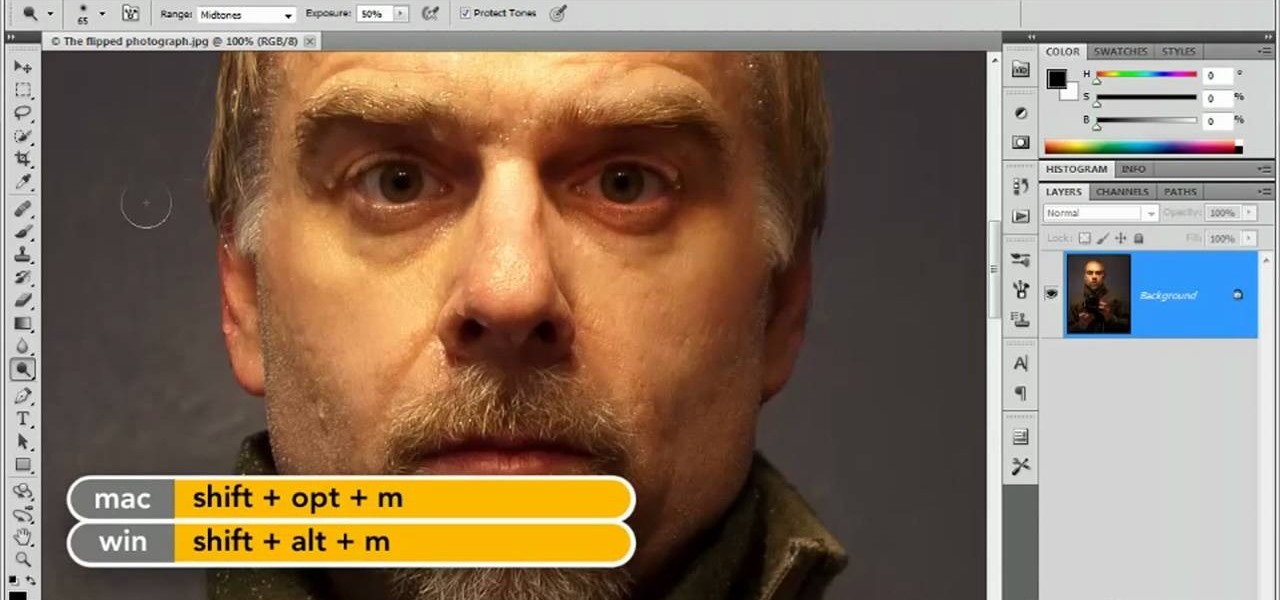
Part of your image too dark? The solution might be a few clicks away. Learn how to use the new color dodge tool within Adobe Photoshop CS5. Whether you're new to Adobe's popular image editing software or a seasoned graphic design professional just looking to better acquaint yourself with the unique features of Photoshop CS5, you're sure to find something of value in this free video tutorial.

Polish your watercolor painting skills with this tutorial, which features tips on how to create several watercolor painting effects.

The right handed version of the Catherine wheel stitch creates a fabulous pattern of pinwheels and undulating borders, but be warned: the crochet pattern is for intermediate to advanced crocheters only.

There are different types of Scene girl hairstyles, and in this video you will learn how to make your's extreme. Extreme Scene style is usually made up of crazy colours, and funky spikes and layers. You will be the hit of every party with your new, totally awesome Scene style.

Nick from Greyscale Gorilla gives a great tutorial on not only how to adjust the hue and saturation of various objects in Photoshop, but he also demonstrates how to select and isolate these objects for better chromatic keying.

Put your imagination into solid form by working with clay. Now all you need is the clay. No need to buy it at the store when you can make all the clay you like at home. Clay is a fun medium for adults and kids to work in.

How to make a creative card. You can use different colors of paper and decorative embellishments. This is a great idea for a scrapbooker that has supplies already on hand and wants to give a special gift to a friend or relative. This activity is a great idea for someone who needs a cheer-me-up but if you change the paper and embellishments, you can make any kind of theme card.
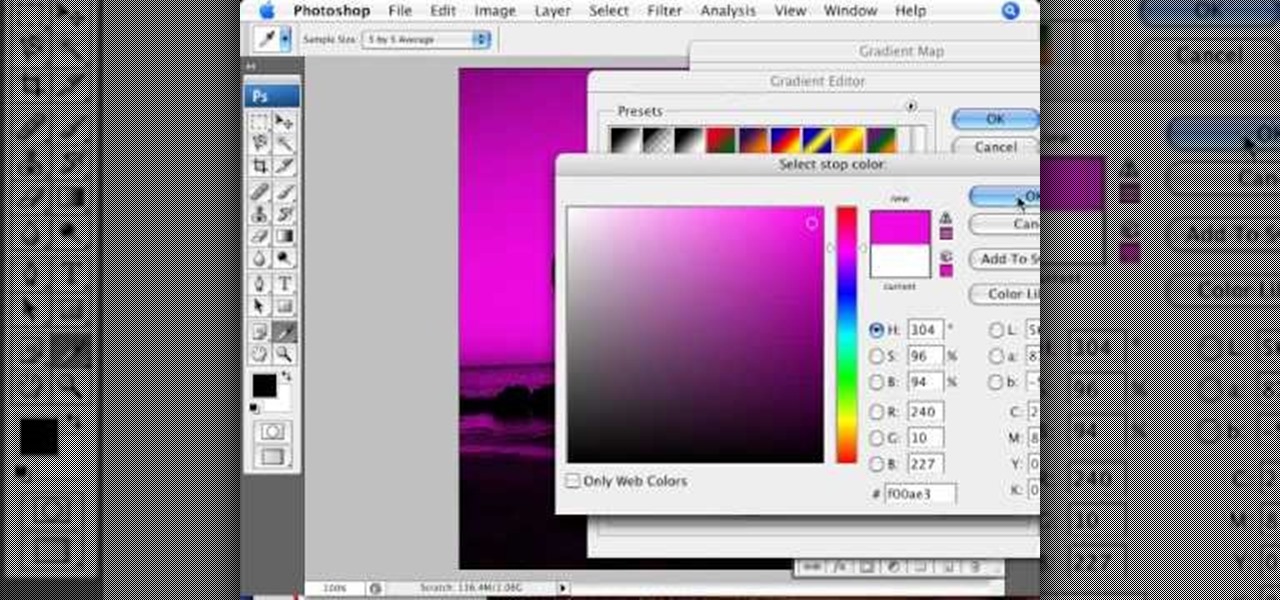
In this video tutorial brought to you by photoshopuniverse, you will learn how to apply mood lighting to images in Photoshop. This is achieved by applying an adjustment layer, called a gradient map, which allows you to adjust the color of the light in an image. You will learn how to access the gradient map from the adjustment layers menu, how to apply the gradient map, then overlay the new layer and fine tune the gradient to create more dramatic looking images.

There are a lot of recipes for fake blood online. This one is one of the simplest, and one of the grossest-looking. Just take some white corn syrup, red and blue food coloring and corn starch, mix them all together and you'll soon have an appalling concoction that will terrify your audiences and leave a stain on your rug that you'll never, ever get out.

This stunning look is done by xsparkage. It's a mix of black and violet, a real eyecatcher. Watch this makeup tutorial and try it out yourself! Products used:

Lava lamps are as easy to make as they are fun to look at. Watch this video to learn how to make your own lava lamp at home.

In this video tutorial from 8BITches, 8BIT Ché explains how he uses Little Sound DJ, or LSDj,—the Game Boy/Game Boy Color tool of choice for amateur & professional musicians and composers—to make hot beats! Big Pick Zel expounds on his knowledge of Gameboy history, and Li'lBIT eats dinner. For more information on making beats with LSDj and a Nintendo Game Boy, watch this video tutorial.

Introducing a new script from the notorious pirate, Dr. Brown! This Photoshop tutorial shows you how to use Dr. Brown's Background Remover Photoshop script. Discover amazing video compositing treasures when you use this script to remove a selected background color. Beware maties! This script works best, if you be use'n high quality video files. This script will only work with Photoshop CS3 Extended.

Studying to be a nurse? Then here is a nursing how-to video that teaches you how to collect and label a urine specimen. Every nurse should know the basics of this technique, follow along and see how easy it is to do a urine collection and label it properly. These medical tips are sure to help you pass your nursing exam with flying colors.

In this Adobe Photoshop tutorial, Bert invades Tinseltown. Create your own movie poster simply by using a few Photoshop tools - colorize, hue/saturate, and gradient color levels. It's show time. Create your next blockbuster movie poster in a flash.

Cat Morley and her charming Scottish accent show you how to knit in this video crafting tutorial. Learn how to cast on, hold the knitting needles, knit stitch, pearl stitch, change a ball of yarn (great for changing colors, or even when running out of yarn), decrease stitches, take back a stitch, increase stitches, and bind off. Watch this video and start knitting your own socks, scarves, mittens, and other wooly things.

Life is not always a walk in the woods, but when it is, make sure you don’t step in the poison ivy. Leaves of three, don't touch me or Leaves of three, let it be is a pretty good rule of thumb as poison ivy comes in many colors and varieties. This video nature safety tutorial shows how to look out for and prevent the uncomfortable burning that results from any contact with poison ivy.

You can not have a house without a solid roof. Watch this video tutorial for a demonstration on how to install roof trusses.

A quick tip that can be used to create solid joints and fill gaps in scale models. Learn how to easily fix flaws in model toy cars with basic household items.

In this how to video you will learn how to measure the volume of solids and liquids. The formula for determining volume is width x length x height.

This is a cool optical illusion that makes your business card appear to be blank on both sides but then you print color onto it with your hand. A magical way to hand out your business card.
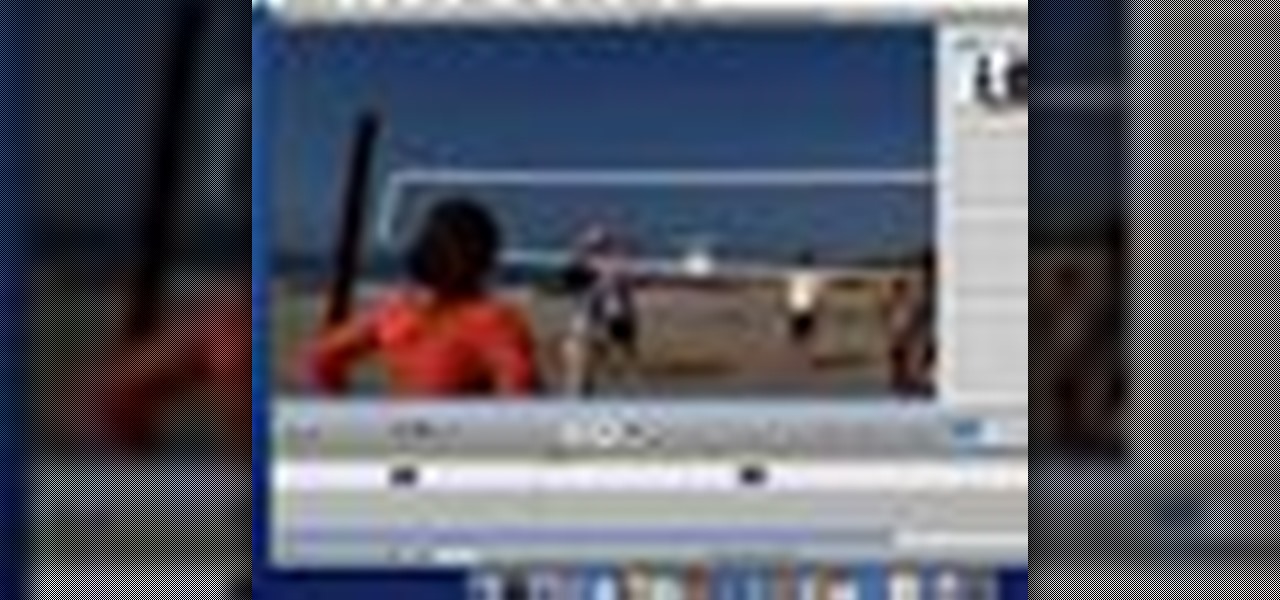
One of the best ways to spice up your movie is to apply a visual effect to it, such as speeding up your clip, reversing the direction, or adjusting the color.
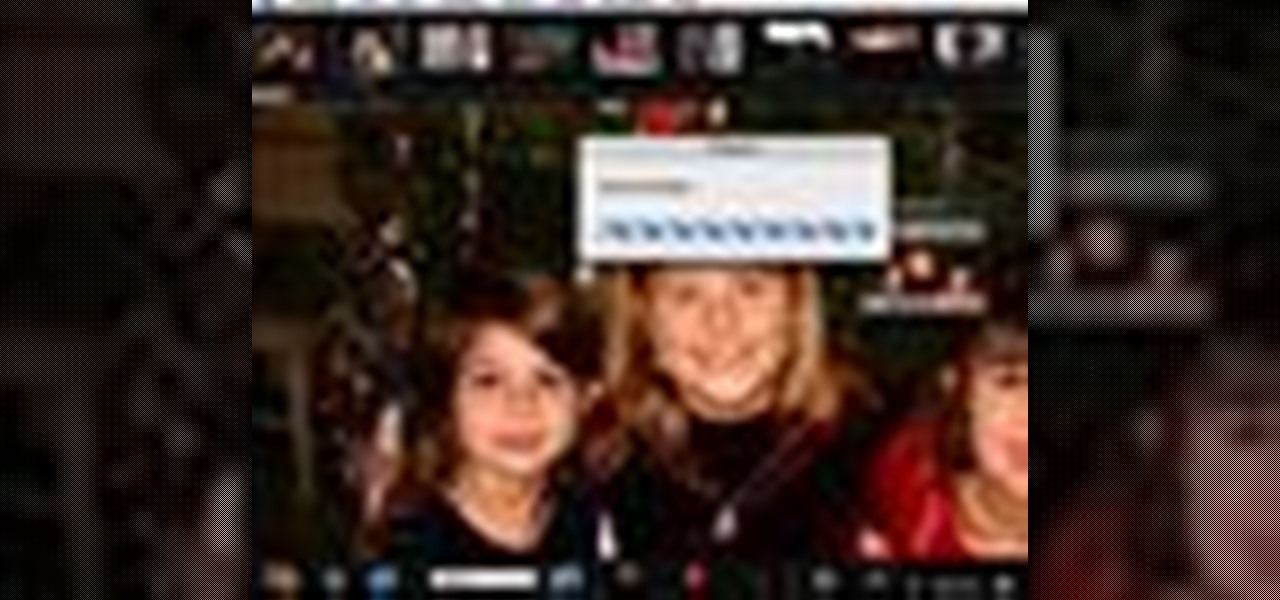
When you want to remove red-eye in a photo, simply use the iPhoto red-eye removing tool. iPhoto provides tools to correct other defects, as well.

This is a timelapse of a salt crystal garden growing on a toilet paper roll. You need salt, water, food coloring, ammonia and a dish with a pourous stiff object.

Crayola Air-Dry Clay is a fine, natural white earth clay that air dries to a hard solid. No kiln or oven necessary! Watch this video to learn how to make a plethora of projects with this malleable clay. A great project to do with your kids!

A seed crystal is dropped into an unstable supersaturated solution of sodium acetate NaC2H3O2 and it completely crystallized in front of your eyes. This demonstration is prepared by heating 700 grams of sodium

This instructional video explains the basics of Chroma Keying in Final Cut Pro. This is used when you want to remove or key out a specific color from a scene. Created as a component in the Temple University Instructional Video Database.

Learn one very simple way, using the mask of the Black & White Gradient Map Adjustment layer in Photoshop to conceal or reveal parts of the image in color and other parts as a black and white version.

Think of this as a science project that illustrates how a liquid can transform into a fatty solid. A delicious science project that requires a lot of elbow grease.

Kipkay shows you how to make play dough. You use two cups of flower, two cups of water, one cup of salt, two tablespoons of vegetable oil, and one tablespoon of cream of tartar. Stir over low heat until the dough clumps, knead the dough, separate the dough into four balls, and then add food coloring.

With KipKay, you can learn how to build an underwater camcorder housing and you need 5200 Marine adhesive sealant. You can use industrial primer to color the box grey which would be a nice finishing touch. He says it'll only cost $10, but find out for yourself.

Welcome to Minecraft World! Check out our full tutorials and make sure to post to the community forum if you have any questions or cool builds you want to share.

In this video, we learn how to make silly putty from scratch. You will first need to take some flour and mix it with warm water in a small plastic container. After you mix this together and it turns into a putty type of shape, you will then add in some food coloring to the container as well. Add in some borax to this and continue to mix until it's completely finished mixing together. When done, you will be able to play with this and make other colors to mix together. This is a great project f...

In this tutorial, we learn how to quickly draw Shadow the Hedgehog. First, you will need to draw the outline of Shadow, drawing in the entire body. After this, darken up the lines to make the final outline of the character. Next, draw in the details of the face and the body. Then, shadow in the sides of the character and create more details to make him look more realistic. When finished, you can choose to color him with the right colors or just keep it shaded. Add in more details if you need ...

In this tutorial we learn how to draw Mewtwo. Start out by drawing the outline of the head and the rest of the body with a light pencil. Then, start to add in the details of the body and the face. Once completed, you will draw the permanent outline onto the picture over the first one and erase the first one. Next, you will color in the skin and clothing that Mewtwo is wearing. Add in shading around the character to make it look more realistic. Also make sure to use different colors on the ori...

In this tutorial, we learn how to draw Sonic the Hedgehog in Paint. First, draw a round circle for the head and then connect the spiked hair to the back of it. From here, draw in the arm and the hands as well as the body and the legs. After this, draw on the socks and the feet. Then, draw in the details of the character and the rest of the shading. From here, color in the blue and the whites on the body and then color in green on the eyes. When finished, make sure to save this and then you're...

In this video, we learn how to draw a basic eagle. Start off with the outline of the eagle with a light pencil. After this, use a bold paintbrush to fill in the outline of the bird and then use marks to make the wings show the feathers better. Next, draw in the facial features and the beak, as well as the tiny feet on the bottom of the body. Next, color in the bird to be brown and then color the sky white with blue to show it's cloudy. When finished, save this and enjoy your basic eagle drawing!

In this tutorial, we learn how to draw a PSP in Ms Paint. First, draw the outline of the PSP with a light pencil marking. After this, draw in the details to the controller. Use details to make the buttons and make them look 3D. After this, you will add in shading to the buttons and around the console. Then, add color to the front of the console in any colors that you would like. After you have added in all of the details you want, you are finished! Save this and then come back to it later if ...

In this tutorial, we learn how to heat emboss a stamped image for a handmade card. First, use the stamp to grab ink and then lay it down on a piece of card stock. After this, cover it in ink and start to add heat to it. You will see the image start to change color when you do this. It will turn to a metallic sort of color when you add the heat to it. Once you have added heat to the entire thing, you will be finished with the embossed stamp effect! Do this for any type of stamp you want and ha...