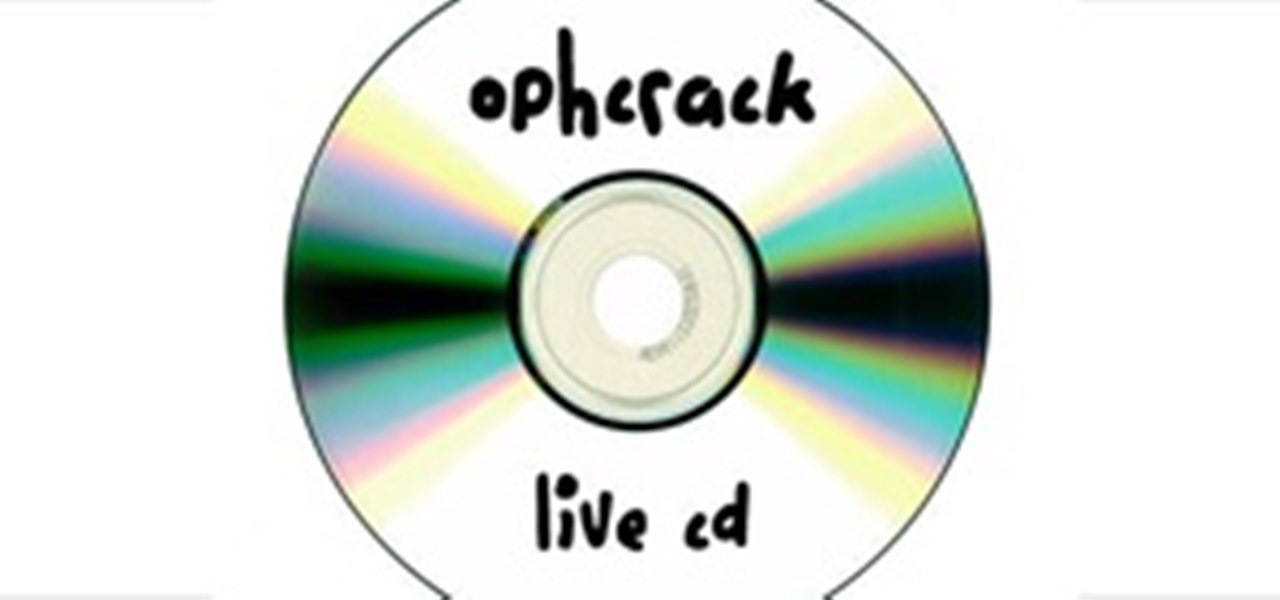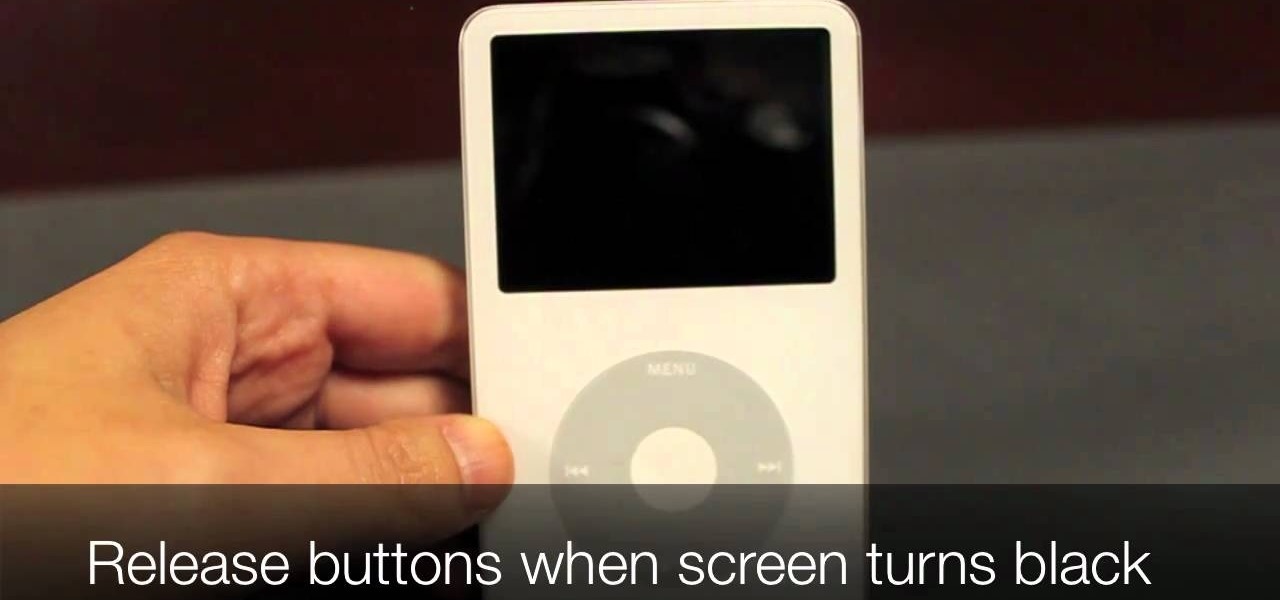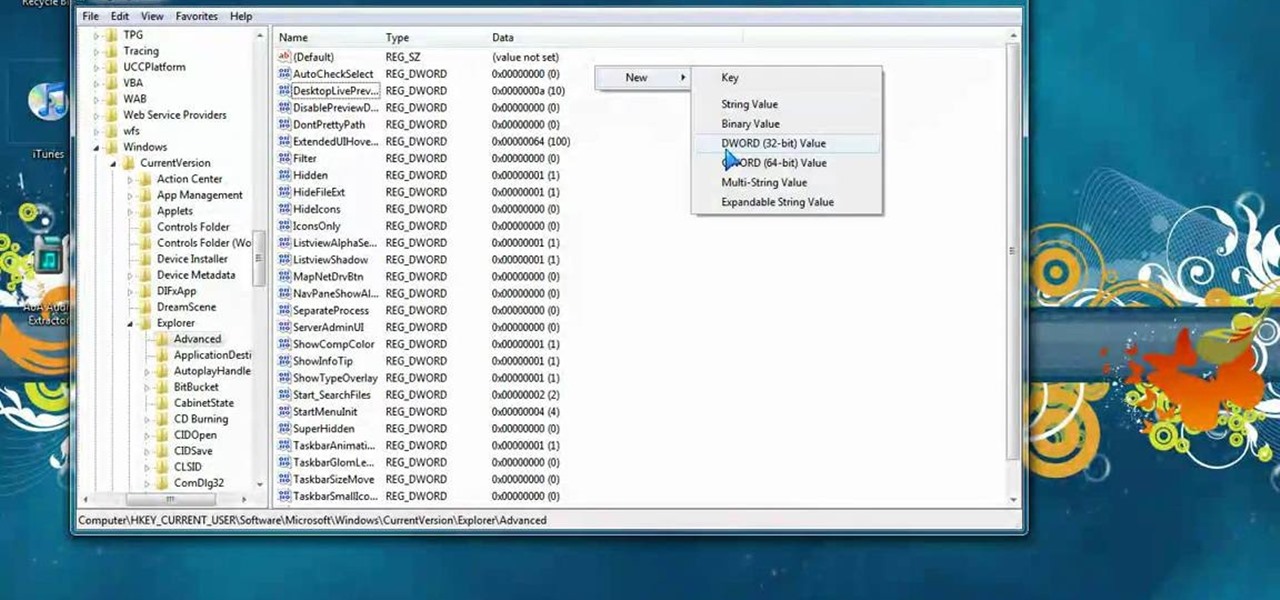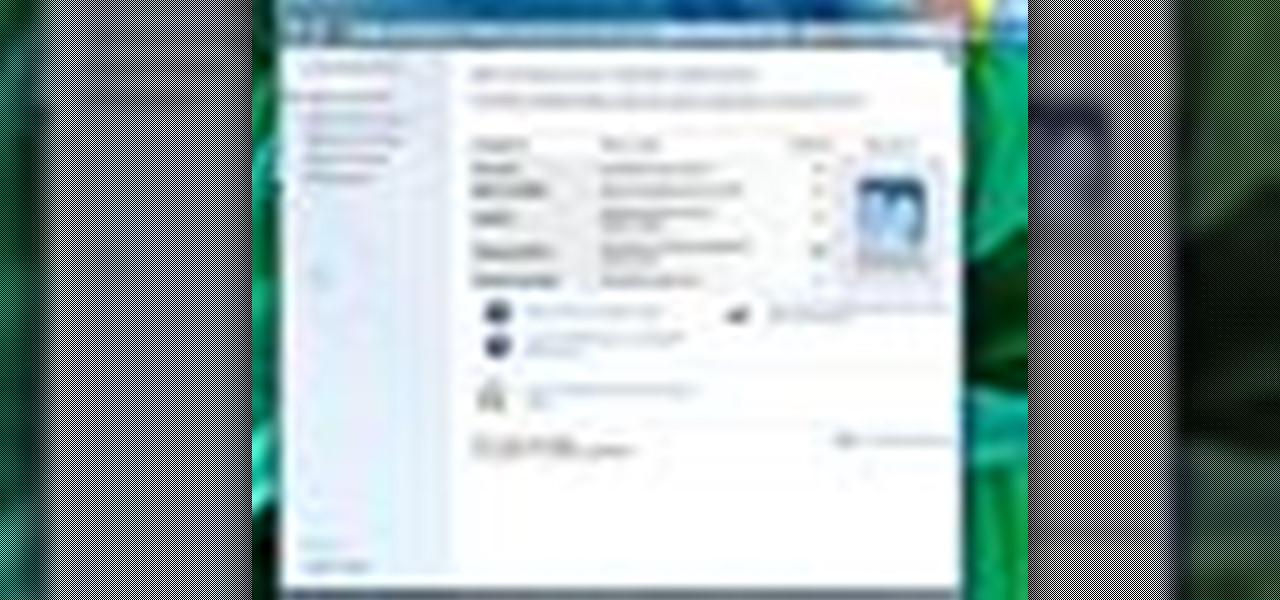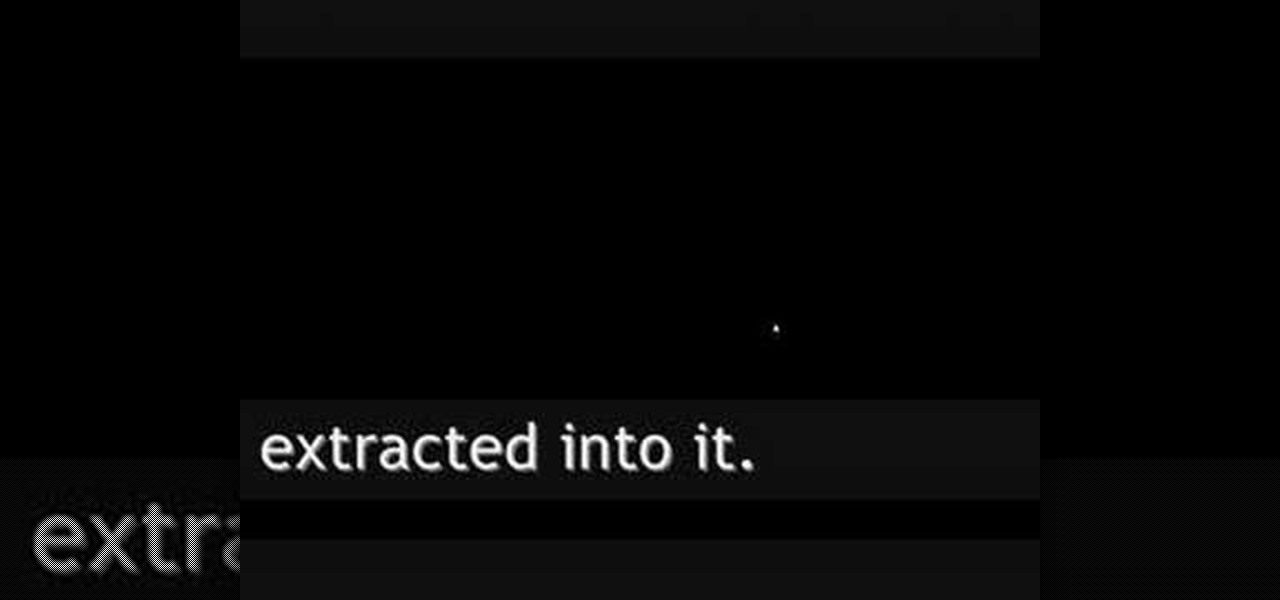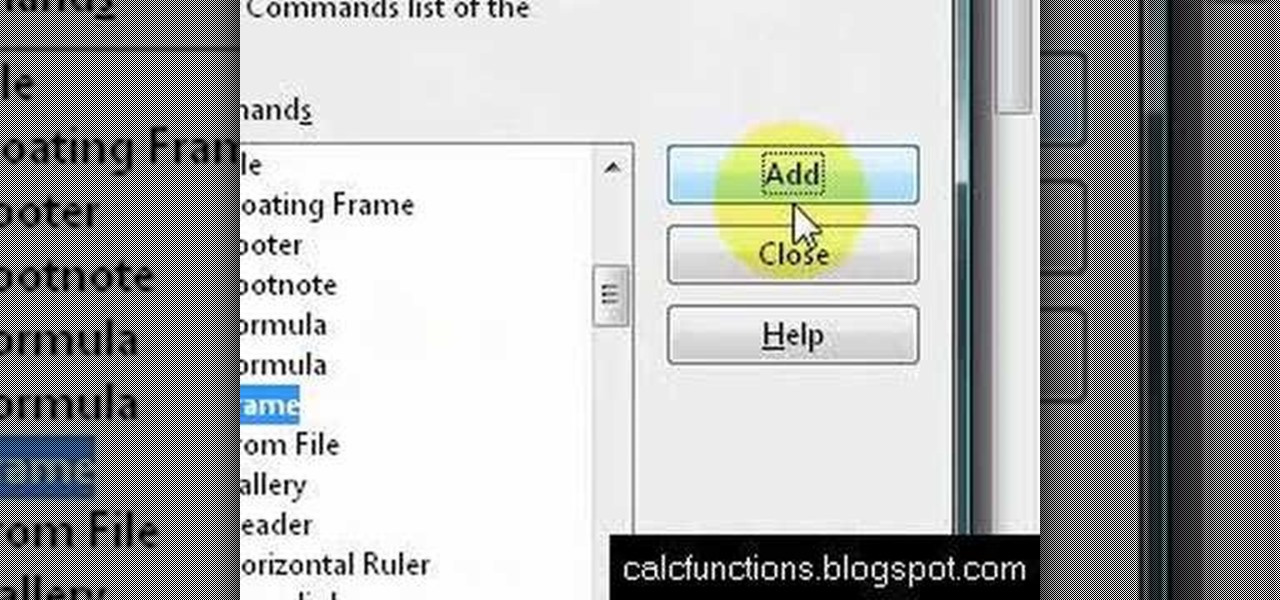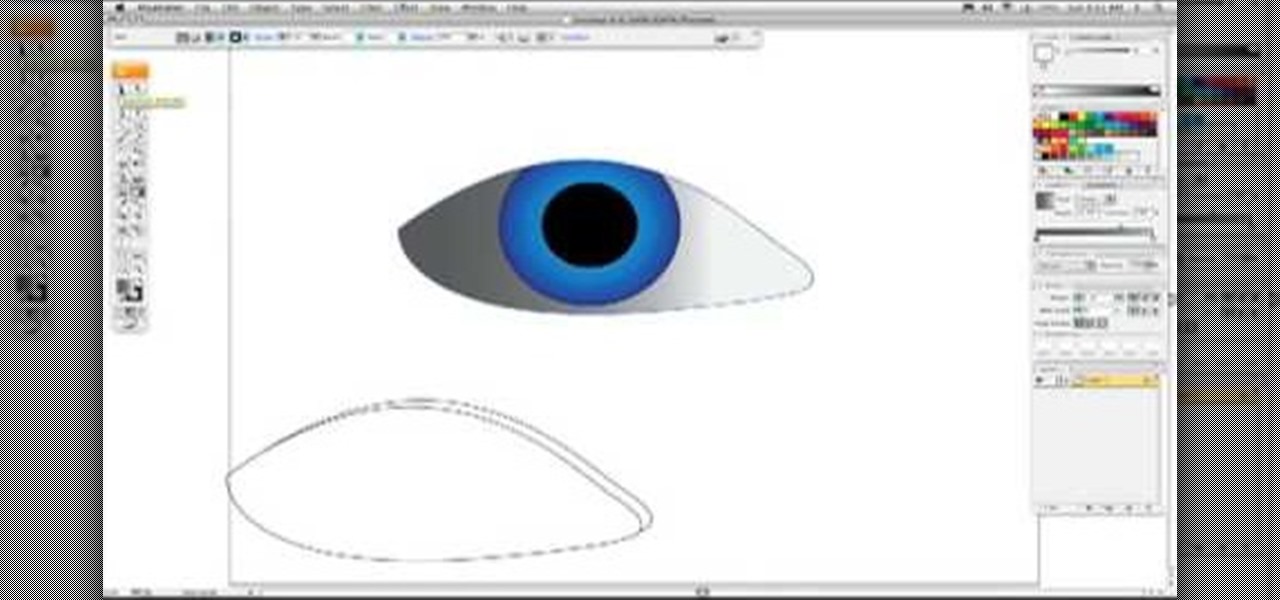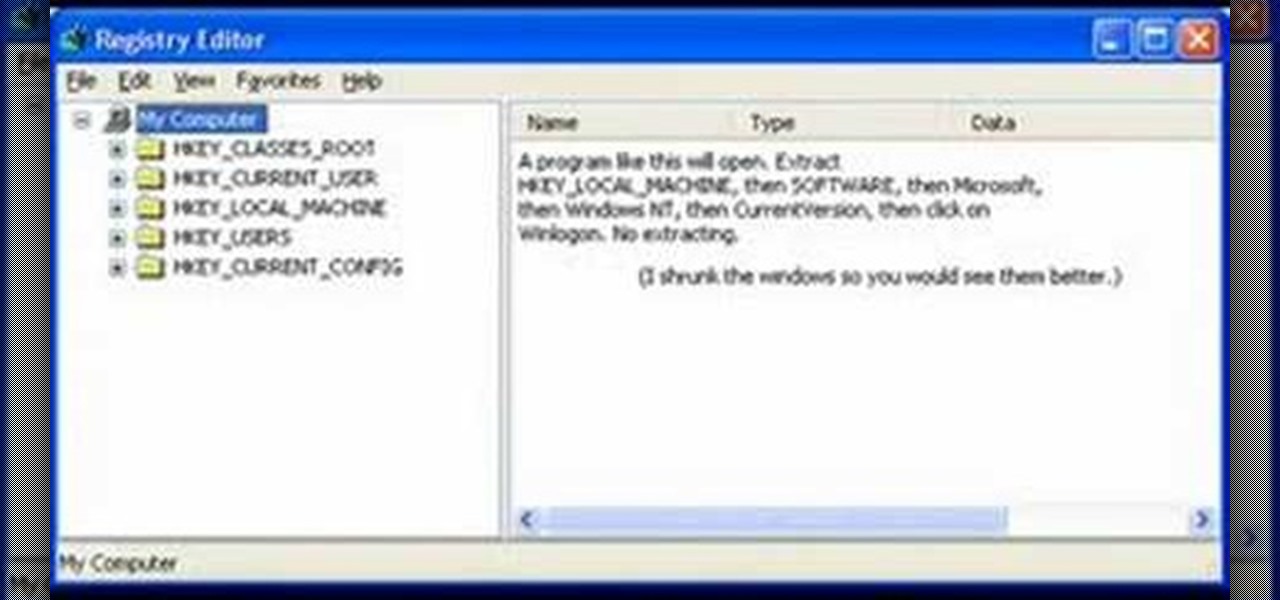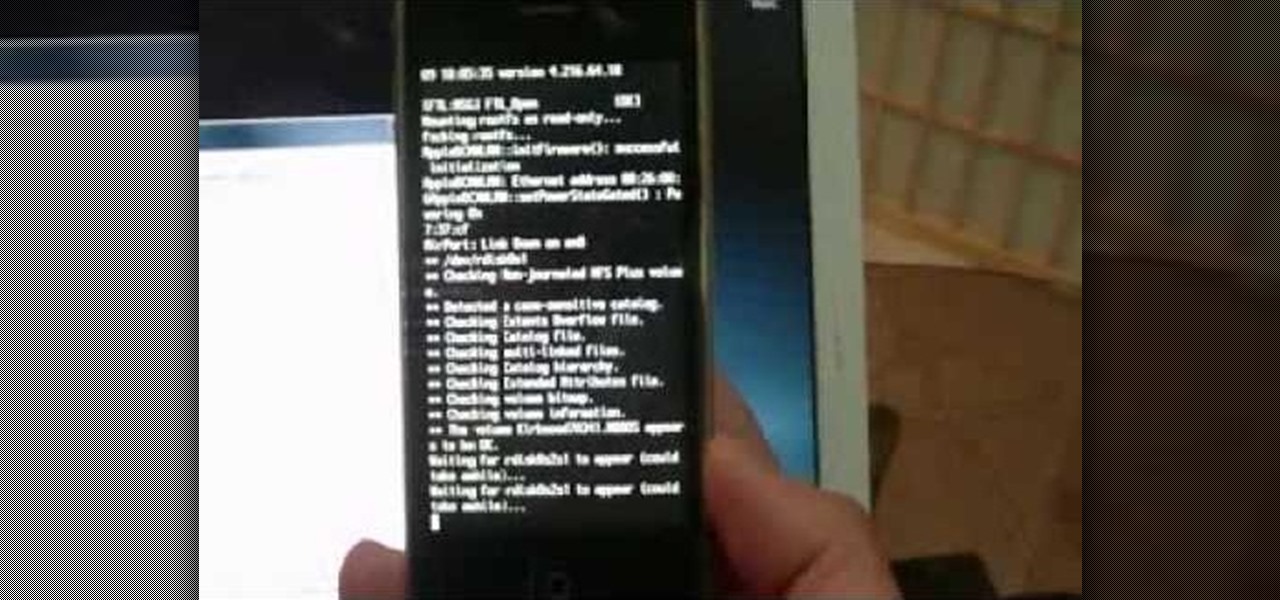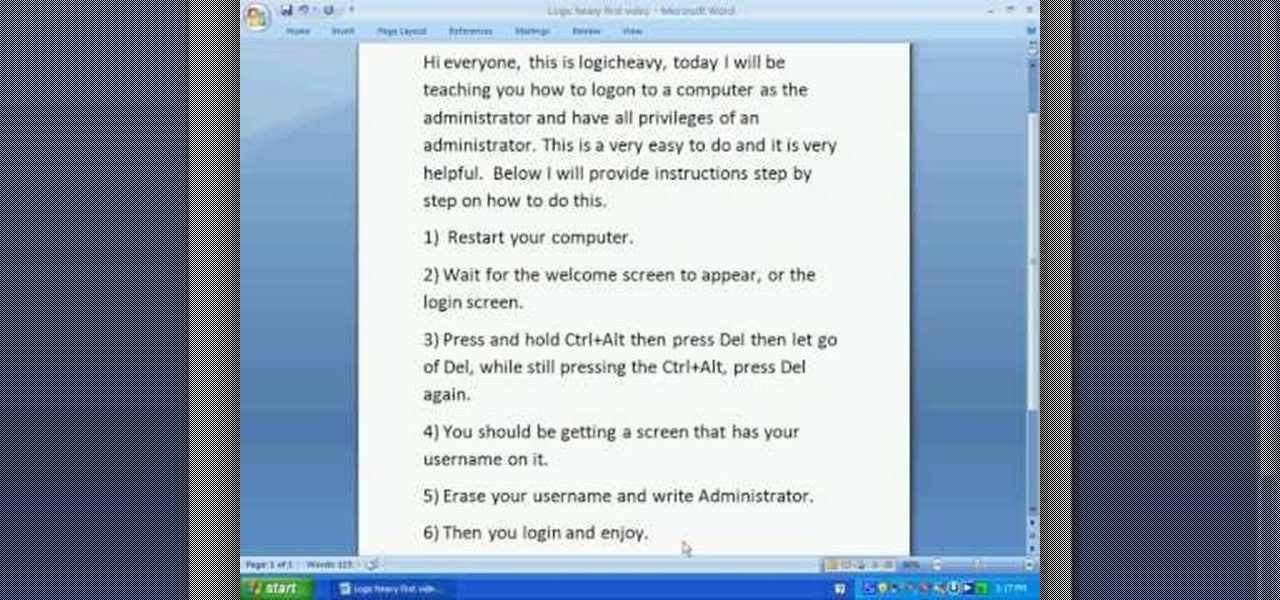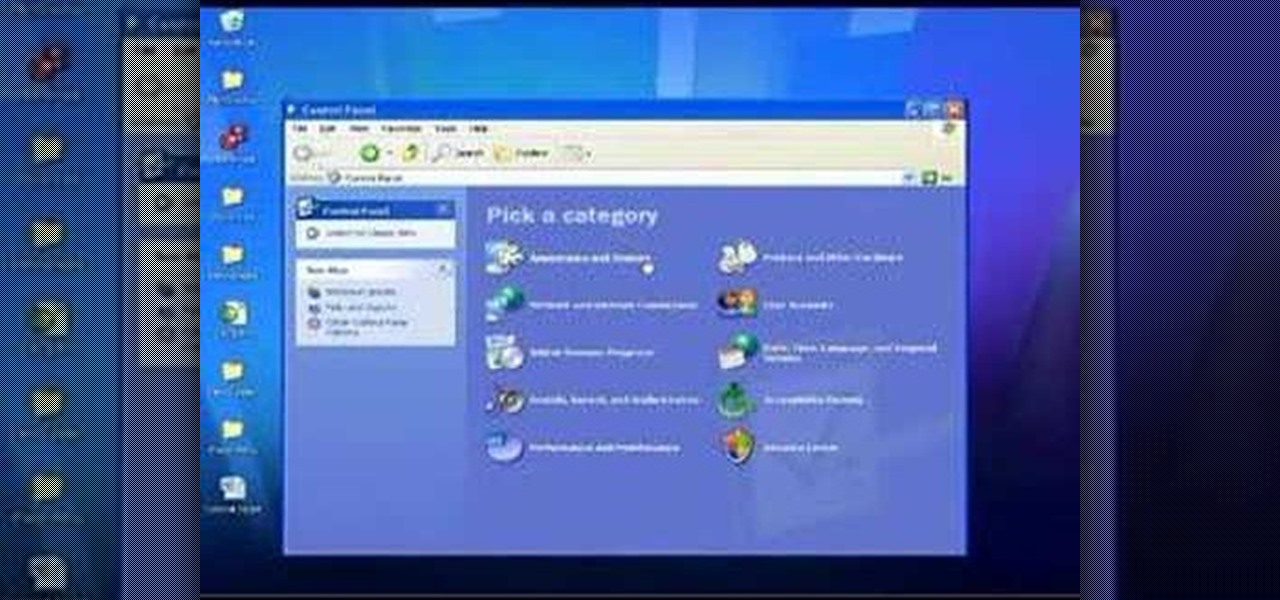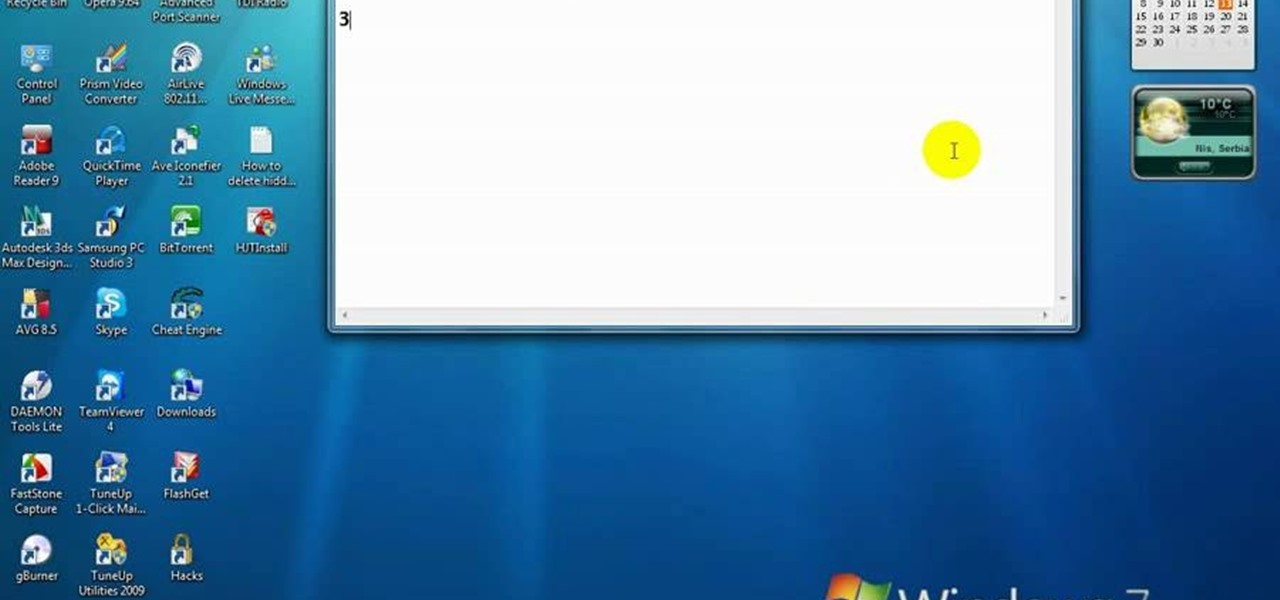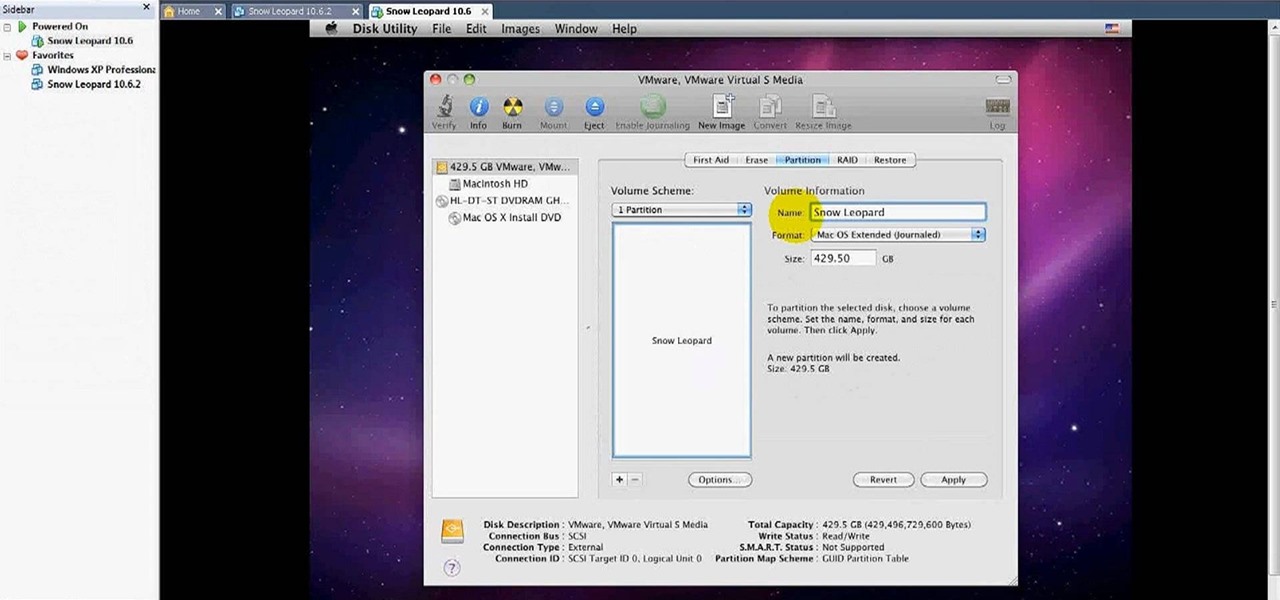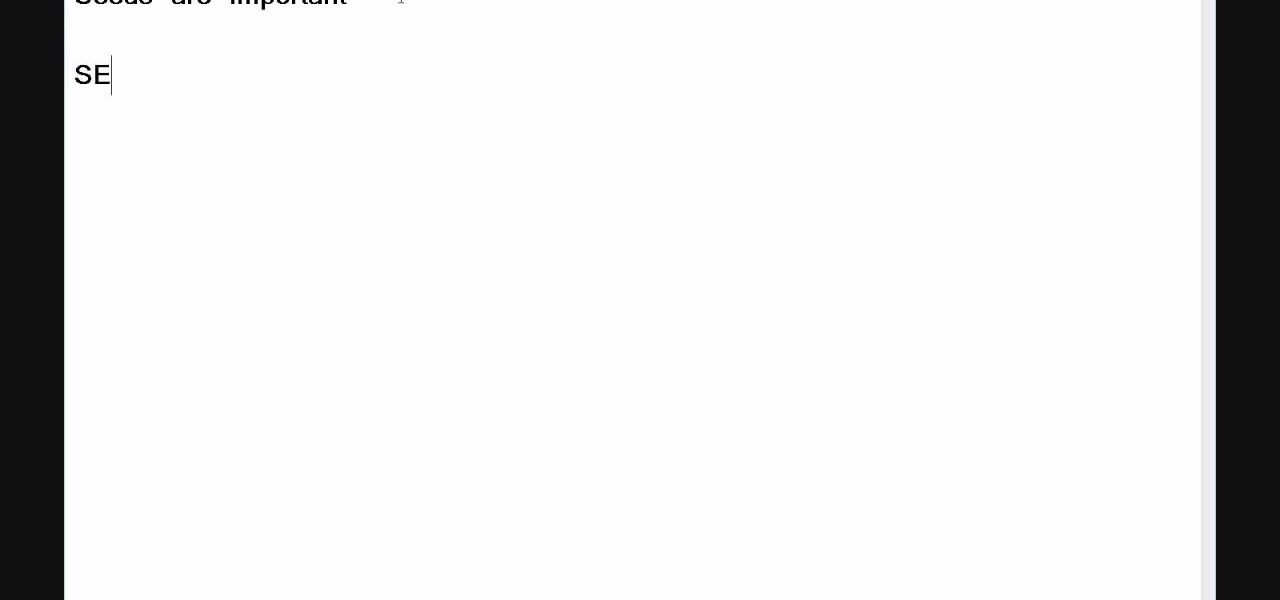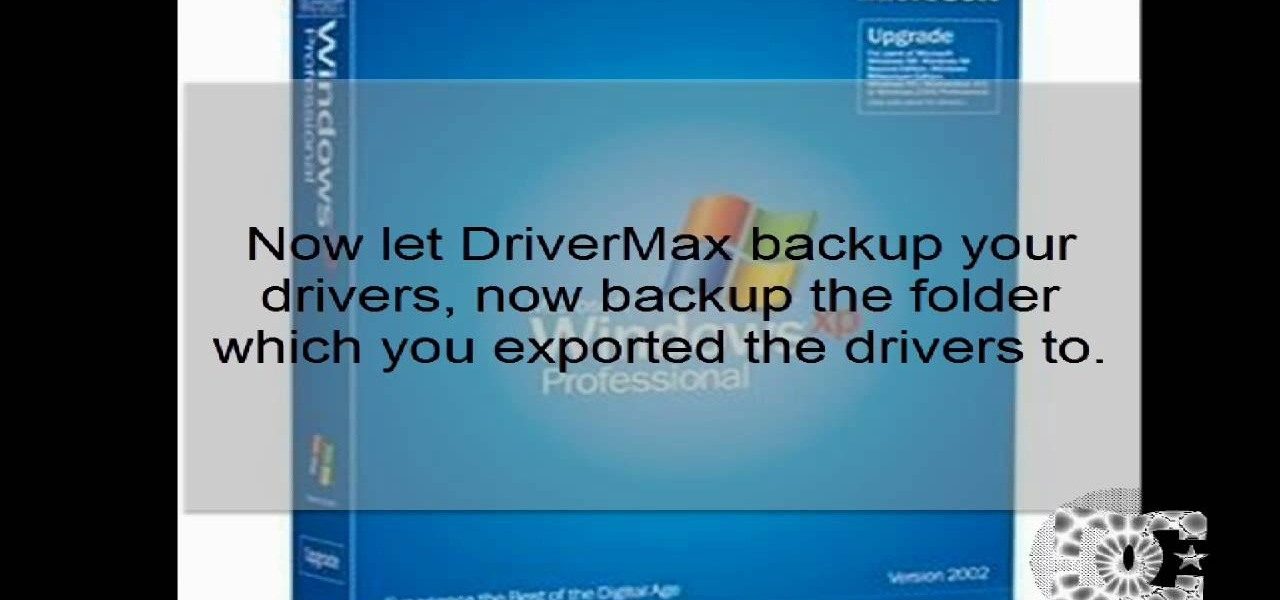The Samsung Tocco, also known as F480 is the first in a series of capacitive touchscreen phones hitting the market this year. The Tocco features a new and unique TOUCHWIZ UI replacing the Croix UI. The 5-megapixel camera featuring auto focus and a CMOS video lens; are normally only found in high-end or prosumer DSLR cameras. So it’s an amazing feature to have on a phone, especially when the Tocco only measures 11.6 mm thick by 98.4 mm tall and 55 mm wide. In addition to CMOS, the F480 also fe...

Low battery – two words you never want to hear. Banish them with these tips. You Will Need

In this video series, watch as musician and songwriter Darin Carter teaches how to use Reason with advanced settings. Learn how to use the different synthesizers and effects, how to sequence them with midi, and how to export them into a format that can be shared with other programs and be performed live.

In this video series, our expert Matt Nichols will show you how to create, render, and edit objects in Bryce. He will teach you everything you need to know about the interface, using families, and rendering a scene.

In this online Cubase tutorial, you'll learn how to record you own music using the basic features of this digital recording program.

In this series of videos photographer and Mac expert Brandon Sarkis shows you the basics of using Aperture photo editing software. He demonstrated how to setup the software, how to import your photos, and how to adjust your images using various features, like Light Tables and the Loupe.

There are loads of reasons for somebody to want to recover a Windows password, and there are lots of different ways of doing it. My favorite of all of these ways is to use a piece of software called Ophcrack because:

In this video, we learn how to make 50 Cent-style drums in Fruity Loops. First, you will need to have the 50-cent drums software to use in Fruity Loops. After this, use the different drums that will be on the left hand side to create different sounds. Test them out and then add them together until you have a beat that you like. Change the pattern of the drum beats and the tempo, then change the volume if you want to as well. After this, you can play through your entire beat and then edit more...

In this clip, you'll learn how to add or remove software on a Mac. With a little know-how, it's easy. So easy, in fact, that this video guide can offer a complete overview of the process in a matter of a few minutes. (In most cases, it's just a matter of dragging and dropping!) For more information, including a complete demonstration and detailed, step-by-step instructions, take a look.

One problem that happens quite frequently with most Apple iPod products is freezing. Nobody likes a frozen screen, because you can't do anything! Well, if you have an iPod Nano (5th Generation), then this video will show you how to reset and restart it by pressing and holding the Menu and Center buttons. If you this doesn't work, you can try restoring the software via iTunes. If that doesn't fix the frozen iPod, then you'll need to contact Apple or a repair technician.

Have you noticed some issues with your Apple iPod Touch, like performance issues (speed) or errors (frozen screens)? The first thing you always want to try to resolve these types of issues (especially freezing) is a simple little reset feature on the iPod Touch, available by pressing and holding the Home and Sleep/Wake buttons. If you this doesn't work, you can try restoring the software via iTunes. If that doesn't fix the frozen iPod, then you'll need to contact Apple or a repair technician.

If you still have one of the older iPods, like the iPod Classic or the iPod Video, then you might have some problems with them freezing up occasionally. If that does happen, this video will show you the quick steps to restarting your Apple iPod by pressing and holding the menu and center buttons. If you this doesn't work, you can try restoring the software via iTunes. If that doesn't fix the frozen iPod, then you'll need to contact Apple or a repair technician.

In this video, we learn how to tweak Aero Peek and Desktop Live Preview on Windows 7. First, go to registry editor, then current user, then software, then Microsoft, and go down to Windows. After this, click on current version, explorer, and advanced. Now, right click on the white space and click "new keyword value" and name it "desktoplivepreviewhovertime". After this, double lick and change it to decimal, then change the value data to 10. Next, create another keyword value and name it "Exte...

If you're curious about how powerful your PC is, the Windows Experience Index can give you a snapshot of its capabilities and help you decide if it's good enough for you. This video will help you understand the basics of what the Windows Experience Index can do in Windows 7.

Need some assistance figuring out how to utilize the Selection tool in Adobe Illustrator CS4 or CS5? This clip will teach you what you need to know. Whether you're new to Adobe's popular vector graphics editing software or a seasoned professional just looking to better acquaint yourself with the program and its various features and filters, you're sure to be well served by this video tutorial. For more information, including detailed, step-by-step instructions, watch this free video guide.

Need some help tackling your first multi-angle project in Final Cut Pro? This two-part tutorial will teach you what you'll need to know. Whether you're new to Apple's popular motion graphics and compositing software or a seasoned video professional just looking to better acquaint yourself with the program and its various features and filters, you're sure to be well served by this video tutorial. For more information, including detailed, step-by-step instructions, watch this free video guide.

This video tutorial belongs to the software category which is going to show you how to install Windows Movie Maker on Windows 7. Windows 7 RC does not come with Windows Movie Maker. However, you can download the movie maker from Microsoft site that will work with Windows 7 RC. Go to Microsoft Downloads, find the link for the Windows Movie Maker download and download it. Then run the exe file and follow through the steps to set up and install the program. After installation, the program can be...

In this tutorial, we learn how to download and play free PSP games. First, go to the website ManyISO. After you go onto the site, you can search for the games that you want to play. Download the game, then have it download through the software that you choose. Once it's finished downloading, install it to your computer. After this, you will be able to open it up on your computer and burn it onto a disc that you can use on your game console. Download as many games as you'd like, then enjoy pla...

In this tutorial, we learn how to install fonts onto GIMP. First, go to the website DaFont, then click a font you like. Download the font and then right click on the zipped folder and extract all that is indie of it. Now go to control panel then fonts, then view installed font. Copy and paste the font you have extracted into it. After this, go into GIMP and try out your new font in the software. If you like it, you can use it whenever you would like to! If you don't, you can simply uninstall ...

This video tutorial belongs to the Computers & Programming category which is going to show you how to block websites in Firefox with the BlockSite add-on. Do a Google search for add-ons for Firefox and click the first link. On the home page, search for 'block websites' add-on, find it and click 'add to Firefox'. Then on the software installation page, click on 'install'. Now click on 'tools' and select 'add-ons'. Click on the 'block site' add-on and type in your password to go to the 'block s...

In this video tutorial, viewers learn how to copy music and videos from an iPod to a computer. Begin by opening iTunes. Do not plug in your iPod device. Then click on Edit and select Preferences. This will make iTunes blind to the iPod. Now connect your iPod and open the drive folder. Click on Tools and select Folder Options. Now check the option "Show hidden files, folders and drives" and click OK. Then open the "iPod_Control" folder and open the "Music" folder. Now copy all the files into i...

In this Software video tutorial you will type math equations in Open Office Writer. Double click and open up the writer. First you got to add a button to the toolbar. For this, click on the arrow at the end of the toolbar and select 'customize toolbar'. On the window that pops up, click on 'add'. Then highlight 'insert' (on left hand side) and 'formula' (on the right hand side) and then click add > close > OK. You can now see the formula button on the toolbar. To add a mathematical equation t...

The X-Wing might be the single most famous spacecraft ever depicted on screen. This two-part video explains, in great detail, how to make a 3D model of the iconic starfighter using the 3D modeling software Blender. If you've ever wanted to make a digital recreation of the epic space battles from the Star Wars films, watching this video is one important step on your path to success.

This two-part video tutorial shows you how to draw an eye that's realistic, using the software program Adobe Illustrator. If you've ever been confused by Illustrator, this video will clear things up for you. The first part of the tutorial shows you the ultra-fast version, and the second part will slow down, with Karl Gude explaining each step of the way. Pretty soon, you'll be drawing your own realistic eyes with great accuracy!

In this how-to video, you will learn how to change your start menu text. You will need resource hacker and regedit in order to perform this. First, open resource hacker. Click file and open. Go to 37, and click on 1033. Change 578 to whatever you want the text on the start menu to be. Press compile script. Next, save this file. Now, open regedit and go to software. Go to shell and click modify. Change the value data to the name of your .exe file, which should be saved in the windows folder. N...

In order to jailbreak and unlock an IPhone 3 G with redsnow v 0.8, you will need to use Windows Vista. When it asks if you are sure you want to run this software, then you should click "run".

The video starts with a guy talking while we see a computer screen with instructions on how to log in as an administrator of your Windows XP Personal Computer.

In this Computers & Programming video tutorial you will learn how to use the Remote Desktop feature within Windows XP. This application will enable you to access your home computer from office using the internet. This application is really very easy and simple to use. You have to ensure 3 things for this to work. Ensure that the computer on which your files reside that you want to access has all the components of XP installed. This is the host. The computer that you want to use to access the ...

In this video, we learn how to delete hidden driver viruses. First, scan your computer with anti-virus and try to delete the virus that is harming your computer. If you have done this and your anti-virus can't delete it, download HijackThis from Trend Secure. Go through the download stages and install the new software. Now, open up HijackThis on your desktop. Once it's opened, open up the "misc tools" section. After this, click on "delete a file on reboot". Now, write the virus location name ...

In this how-to video, you will learn how to dry a simple version of Shy Guy from Mario Brothers. You can use a pen or pencil on paper, or even software such as Illustrator or Photoshop. First, start off by making a circle. This will be the face of the character. Draw in the two elongated ovals for the eyes and shade in with black. Next, draw a small black circle for the mouth. Now, draw the hood and robe of the character. The arms and feet are next. Draw the belt and buckle of the character a...

If you ever download a game you find sometimes not a exe file but an ISO file. First, you need the program called "Daemon Tools." This is a very simple tool to open ISO files like you put CD or DVD in a DVD rom and open it by just going the drive.

This video tutorial shows you how to restore your iPhone or iPod to factory settings or to restore it to a specified firmware update. First you are shown how to enter the DFU mode or device firmware update mode on your device. Download the specific firmware you wish to restore to and make sure you already have iTunes installed as well. Open iTunes and connect your device to the computer via USB by putting it off and holding the home button while plugging it in. Click OK on the dialog that pop...

In this video tutorial, viewers learn how to install Mac OS X Snow Leopard in Windows PC using VMware Workstation as virtual machine. Begin by downloading the program from the link provided in the video description. ISO image is made especially for Windows PC users. Mac users can download the DMG file from there too. This is a full video guide on how to install Snow Leopard in Windows 7, XP, Vista using VMware Workstation and download all the software (VMware workstation, Mac OS X Snow Leopar...

This is how you would use your PC to be a DJ if you are disabled. First you'll need a second sound card option for the headphones. Cheaper headphones can be used also until you're able to get the proper ones. The software you will be using supports microphone input which is called Virtual DJ. It's a fantastic kit made especially someone with a disability with all the same things that you would find in other decks and a mixers. Then you would want to just experiment with the controls until you...

Learn how to master tunes using Reason 4.0 software to get a more effective sound. The first step is to make sure the outputs are not in the red. If they are in the red, that means the sound is not that good, and you don't want to work with a bad mix. The next step is to add a McClass mastering suite to your mixer. As per the guide in this video, everything should be below 100 to 175 Hz mono. However, this is a personal preference and you should do what you feel is best for the sound of the m...

This video teaches the secrets of downloading and using uTorrent in your computer. First download the software from the link shown in the video and open it. Now to download any file search some popular torrent websites. Make sure you select a torrent file with more SEEDS but less LEECHERS and download it. Now open the downloaded torrent, select the required files if there are many and start downloading. After downloading stop the torrent and use the files.

Learn how to change your HTML font and size with this video. First go to edit menu> preferences and then select fonts. Here there are many fonts that have their own categories-proportional font, fixed font and code view. On the right hand side, one can even change the size. Once the settings are changed, click on "OK". That's it, the font as well as its size are changed. It will help while working on the software for better viewing in case of small screens.

Did you know that you can use the photo-editing software Photoshop to turn your photographs into drawings? Follow along with Bert Monroy of Pixel Perfect as he shows us exactly how you can do just that. You will have to upload a photo of your choice to your computer and then open it up with Photoshop. Then you can use the techniques shown in the video to make it look as though someone drew that same picture on a piece of paper. Bert also shows how you can saturate your drawing and make it col...

This video demonstrates how to reformat a hard drive and perform a clean installation of Windows XP operating system. The tutor first advises to make a back up of everything, including the drivers and my folders. He explains various methods by which one can take the backup of the data in a system. Now he shows how to format the C drive where you can now install Windows. He also shows software that is used to take the backup of important data before formatting. This video shows how to reformat...

On this YouTube video the user Vvistacomphelp shows you how to print screen and crop pictures. The first thing that the user shows is where the Print Screen button is located at on most keyboards so that you can press it on yours. The second thing is go to the start menu in Windows Vista and type in "paint" in the search box on the bottom left then open Paint under Programs. The third thing that is shown is how to make an image appear inside of the paint program so you can crop it. After foll...