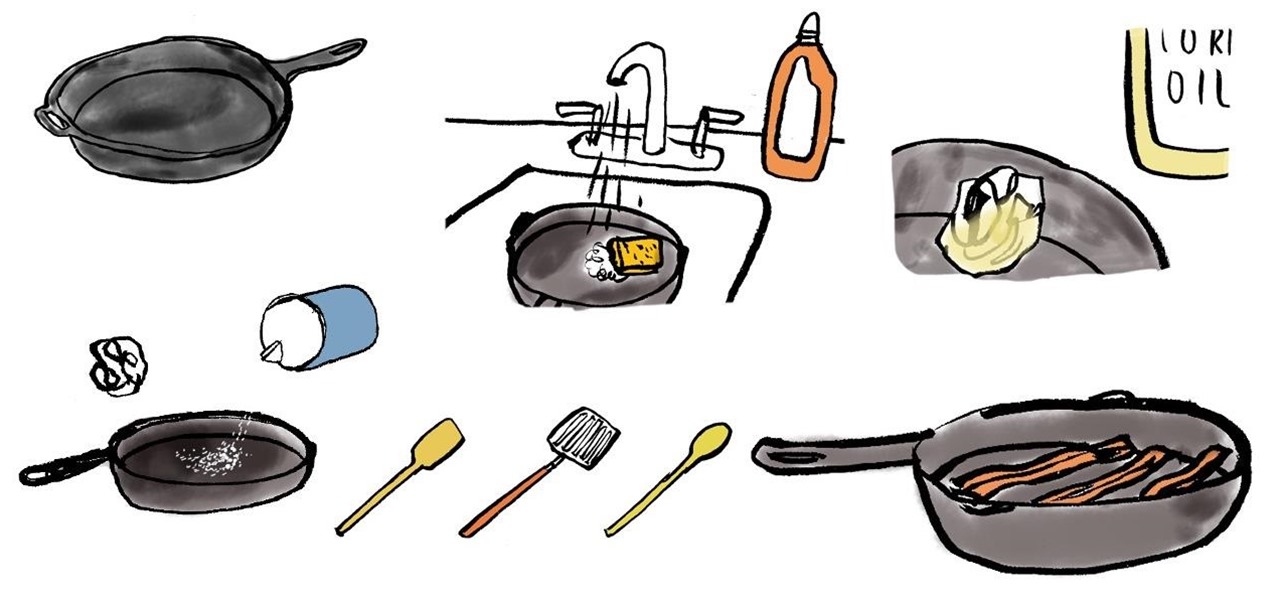
How To: Use & Properly Maintain Your Precious Cast Iron Skillet
Want to sear the perfect restaurant-quality steak in the comforts of your own kitchen? Use a cast iron skillet.

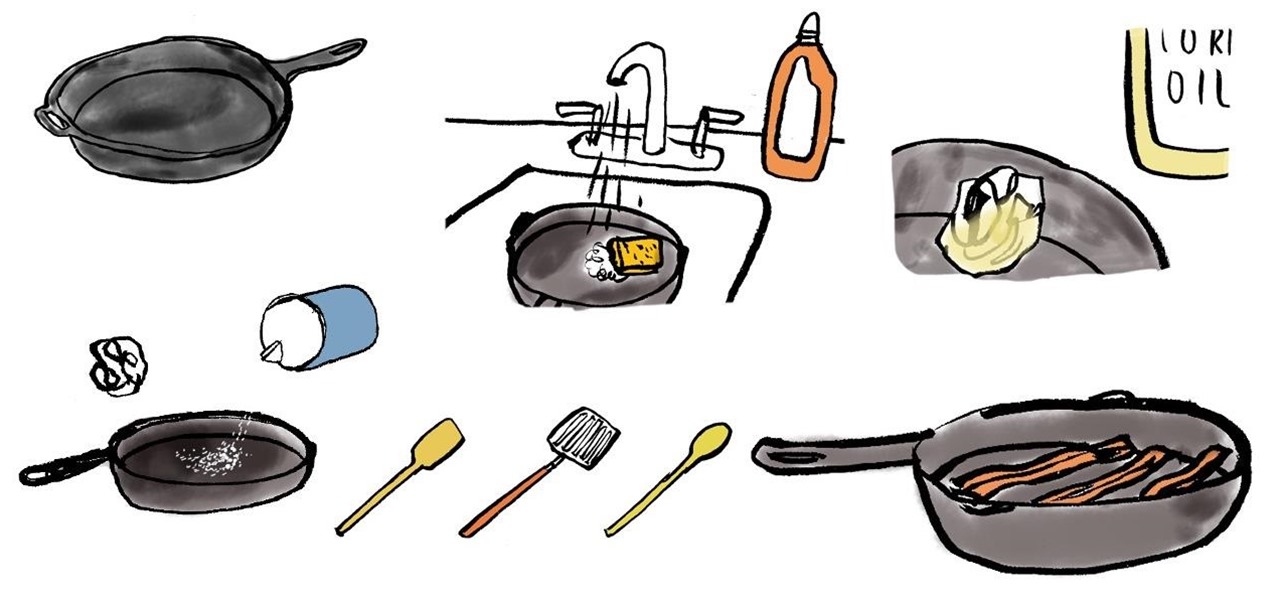
Want to sear the perfect restaurant-quality steak in the comforts of your own kitchen? Use a cast iron skillet.

Even though Instagram has been available to Android users for about 8 months now, there are a scarce amount of widgets out there for it. And by scarce, I actually mean none. There was BlinxBox, an Android home screen widget that displayed your Instagram feed, but that app no longer exists. That means there are no Instagram-centric widgets currently available for your Android device, except...
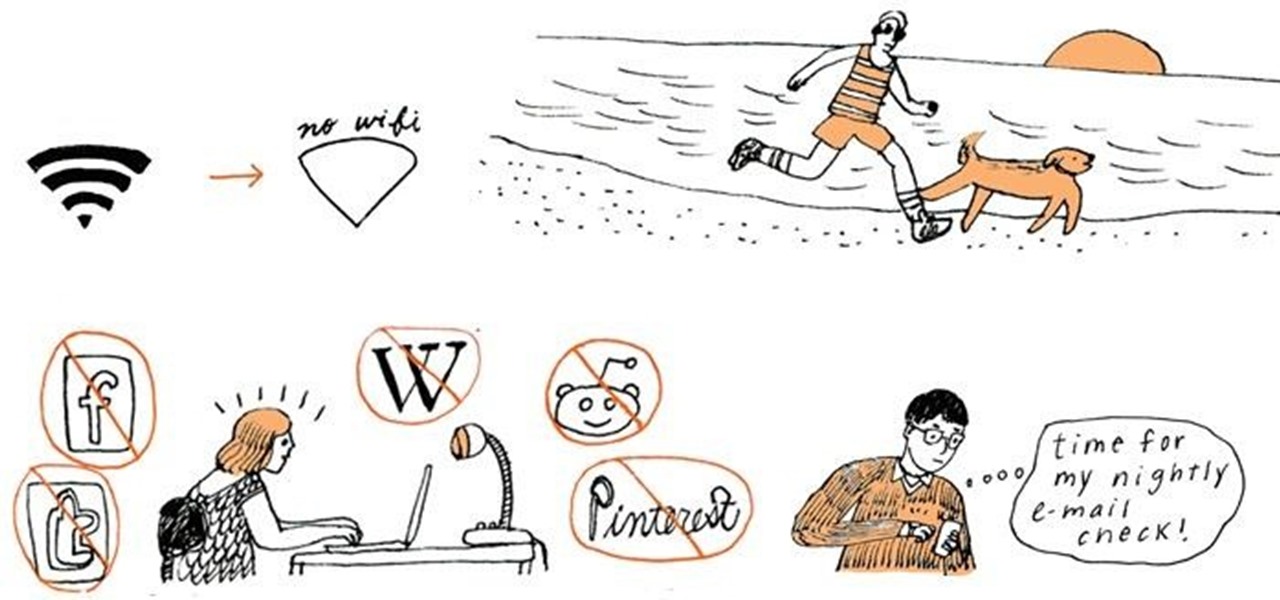
If you're like most people, you probably waste a lot of time on the internet. Would your life be fuller, richer, and more productive if you could spend a little less time on Facebook, Reddit, Pinterest, Tumblr, or whatever internet junk food you are addicted to at the moment? Probably.
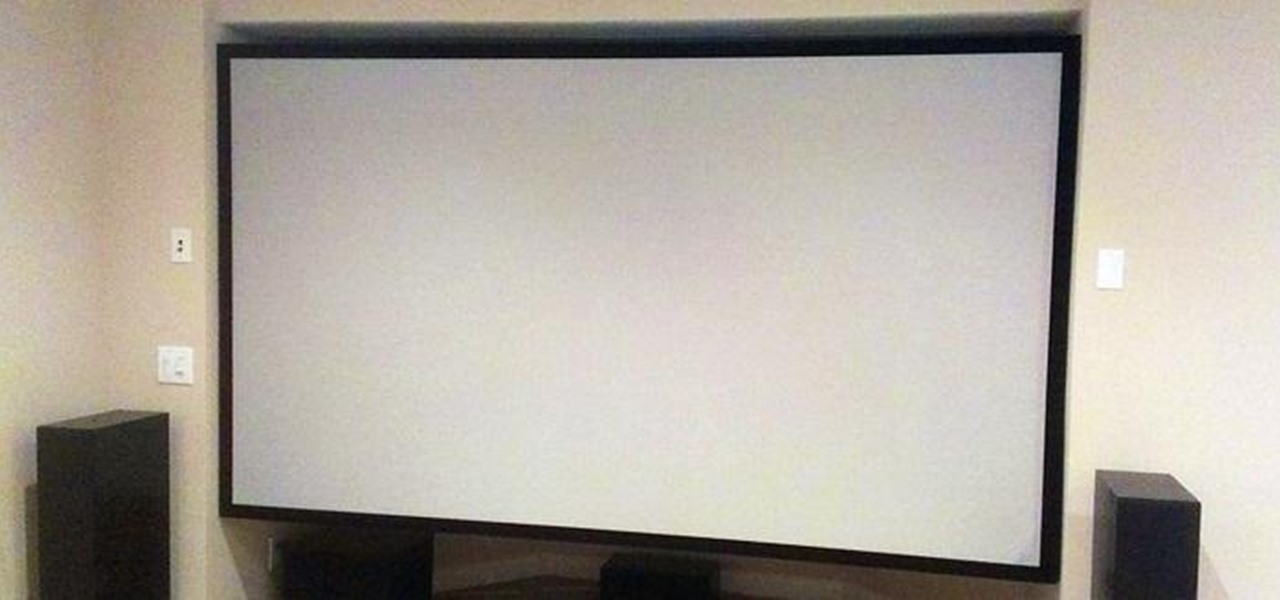
Projector screens can be pretty expensive, depending on the size and quality you're looking for. If you're thinking of installing one and want to save some money, you can build a pretty decent one yourself with just a few simple materials. Redditor dodgeboy made this 128" DIY projector screen for only $200, and I have to say it looks pretty impressive. Poplar 1x4s make up the frame, with pine 1x3s as supports. Once the frame was assembled and painted black, he installed mounting blocks on bot...

Finally, what appears to be a fair and worthy competitor to the iPhone: Google's Nexus One. Unfortunately, not much competition concerning the price- runs exactly the same amount as the iPhone.

The Telegraph presents 2009's most spectacular stunts. This year's roster of adrenaline junkies include the craziest daredevils of their fields: wingsuiting, parkour, motocross, climbing, sky diving, auto racing, and more.

The secret to making a (healthier) Big Mac replica is all in the sauce. Gotta get that special sauce just right. Local Lemon does a somewhat gourmet spin on the classic fast food burger, ultimately aiming for true authenticity.

From ZDNet: "A group of students in China have created PhotoSketch, a project that does exactly what I just described: it takes a rough, hand-drawn sketch, scours the web for photos that match, and runs them through an algorithm, stitching it all together."

The victim has to write something they came up with that they are proud of or if they have a diary or any personal secrets you can make it in to a show telling all their secrets and all that.. Get the story or song. Make a promo of the show or movie or record someone singing that song. If it is a show or movie promo, have it Tivoed on your TV and if is a song have is on a CD that sounds like the radio. (Have one radio station help you out by recording a CD with music, the DJs talking, and ads...

Slow-loading pages could easily turn off your website visitors. Therefore, if you have a large image on your web page you might want to slice it into different parts to help the page load faster. In this Photoshop CS2 video tutorial you will learn how to use the Slice tool to do that. Make sure to hit "play tutorial" in the top left corner of the video to start the video. There is no sound, so you'll need to watch the pop-up directions. Use the Slice tool in Photoshop CS2.

In this Photoshop CS2 video tutorial you will learn how to use the Burn, Dodge and Sponge tools. Learn how to create a certain look with these great tools. The main idea is to experiment! Make sure to hit "play tutorial" in the top left corner of the video to start the video. There is no sound, so you'll need to watch the pop-up directions. Use the Burn, Dodge & Sponge tools in Photoshop CS2.

Very often you won't find the designs you want on the Swatch Palette. In this Illustrator video tutorial you will learn to create and apply your own pattern swatch. Make sure to hit "play tutorial" in the top left corner of the video to start the video. There is no sound, so you'll need to watch the pop-up directions. Create and apply the pattern swatch in Illustrator CS2.

Color is not the only thing you can spray-can in Illustrator CS2. In this video tutorial you will learn how to spray-can images in Illustrator CS2. Learn how to convert the RGB images you already have to symbols, and spray-can the images. Make sure to hit "play tutorial" in the top left corner of the video to start the video. There is no sound, so you'll need to watch the pop-up directions. Spray-can images in Illustrator CS2.
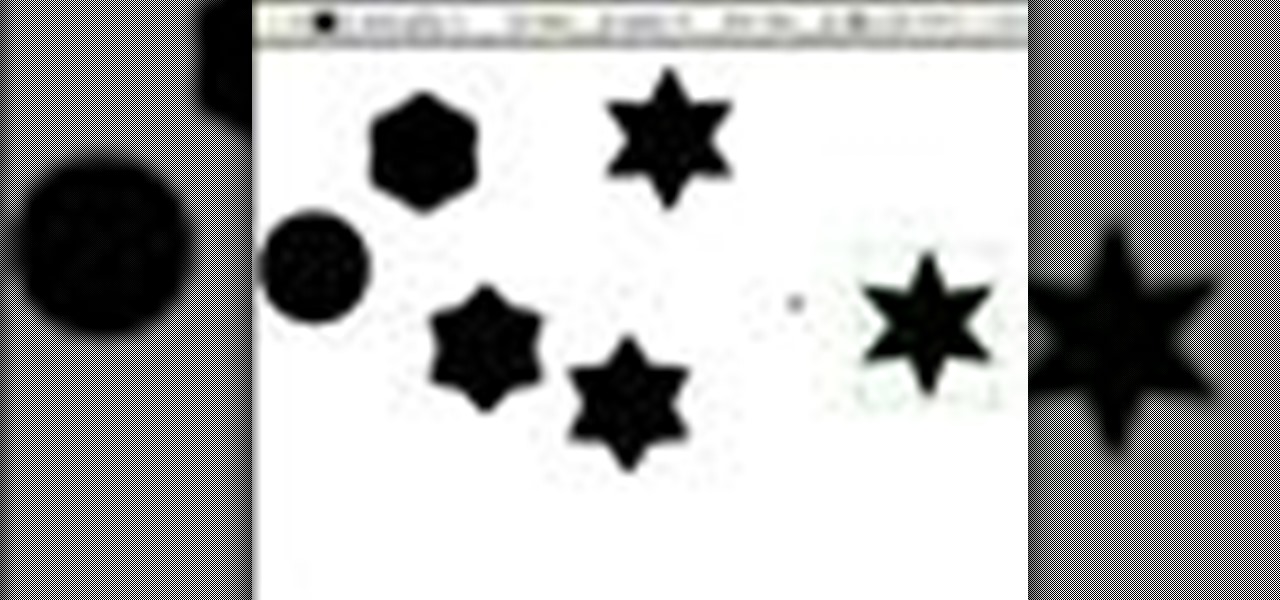
In this Illustrator CS2 video tutorial you will learn to create a series of stepped shape morphs. Learn how to use the Expand command to break apart the overlapping shapes. Make sure to hit "play tutorial" in the top left corner of the video to start the video. There is no sound, so you'll need to watch the pop-up directions. Create a series of stepped shape morphs in Illustrator.

Do you need to rotate an object on a different axis other than the object's center? In this Illustrator CS2 video tutorial you will learn to rotate and reflect objects and how to perform horizontal and vertical reflect. Make sure to hit "play tutorial" in the top left corner of the video to start the video. There is no sound, so you'll need to watch the pop-up directions. Rotate and reflect objects in Illustrator CS2.

In this Illustrator CS2 video tutorial you will learn to execute Pathfinder Connect. The command lets you connect multiple shapes into one shape. You have to click Expand button to see the result. Make sure to hit "play tutorial" in the top left corner of the video to start the video. There is no sound, so you'll need to watch the pop-up directions. Connect multiple shapes into one shape in Illustrator.
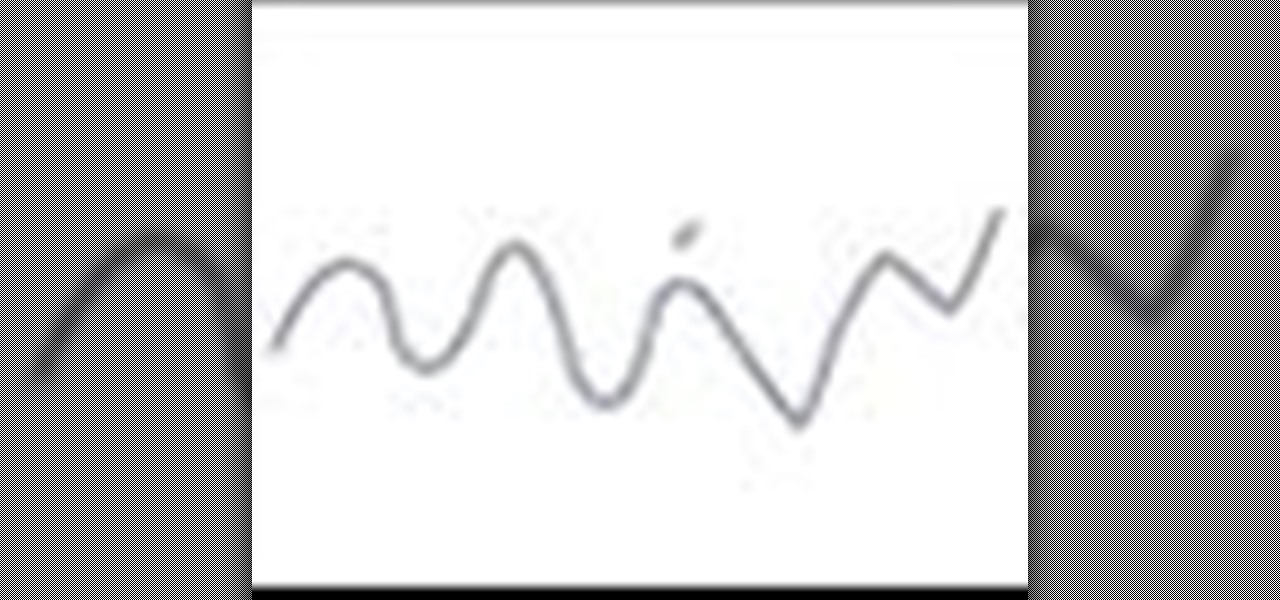
In this Illustrator CS2 video tutorial you will learn to smooth paths with pencil tools. By clicking and dragging you can increase the points curve. You can also erase points which are no longer needed with the tools. Make sure to hit "play tutorial" in the top left corner of the video to start the video. There is no sound, so you'll need to watch the pop-up directions. Smooth paths with pencil tools in Illustrator CS2.

In this Illustrator CS2 video tutorial you will learn to use the pen and brush tools. With the tools you can edit and adjust points on the line, and control curves and line shape. Learn also how to customize the brush path, and adjust the line stroke and brush type. Make sure to hit "play tutorial" in the top left corner of the video to start the video. There is no sound, so you'll need to watch the pop-up directions. Use the pen and brush tools in Illustrator CS2.

In this Illustrator CS2 video tutorial you will learn to fill a font with custom gradient and PMS gradients. Remember to experiment after you have learned how to do it! Make sure to hit "play tutorial" in the top left corner of the video to start the video. There is no sound, so you'll need to watch the pop-up directions. Fill a font with custom gradient in Illustrator CS2.

In this Illustrator CS2 video tutorial you will learn to slice and export an Illustrator file for the web. You'll see it's the same procedure in Photoshop. Remember to select PNG or GIF file formats if you want to reserve transparency layers when exporting images. Make sure to hit "play tutorial" in the top left corner of the video to start the video. There is no sound, so you'll need to watch the pop-up directions. Slice and export an Illustrator file in Illustrator.

In this Illustrator CS2 video tutorial you will learn to separate a design into layers. The layers allow you to have maximum control over the images. This example involves the creation of three different layers. Make sure to hit "play tutorial" in the top left corner of the video to start the video. There is no sound, so you'll need to watch the pop-up directions. Separate a design into layers in Illustrator CS2.

Do you know Fireworks 8 allows you to compress separate parts of the same JPEG image at different compression settings? In this Fireworks 8 video tutorial you will learn how to use Selective Compression. Learn how to slice images, set different formats for export, and apply multiple formats to one image. Make sure to hit "play tutorial" in the top left corner of the video to start the video. There is no sound, so you'll need to watch the pop-up directions. Use selective compression in Firewor...

With Smart Shapes you can easily create complex objects like arrows, stars, rounded rectangle, and even 3-dimensional objects with click and drag ease. In this Fireworks 8 video tutorial you will learn how to use smart shapes. Make sure to hit "play tutorial" in the top left corner of the video to start the video. There is no sound, so you'll need to watch the pop-up directions. Use Smart Shapes in Fireworks 8.
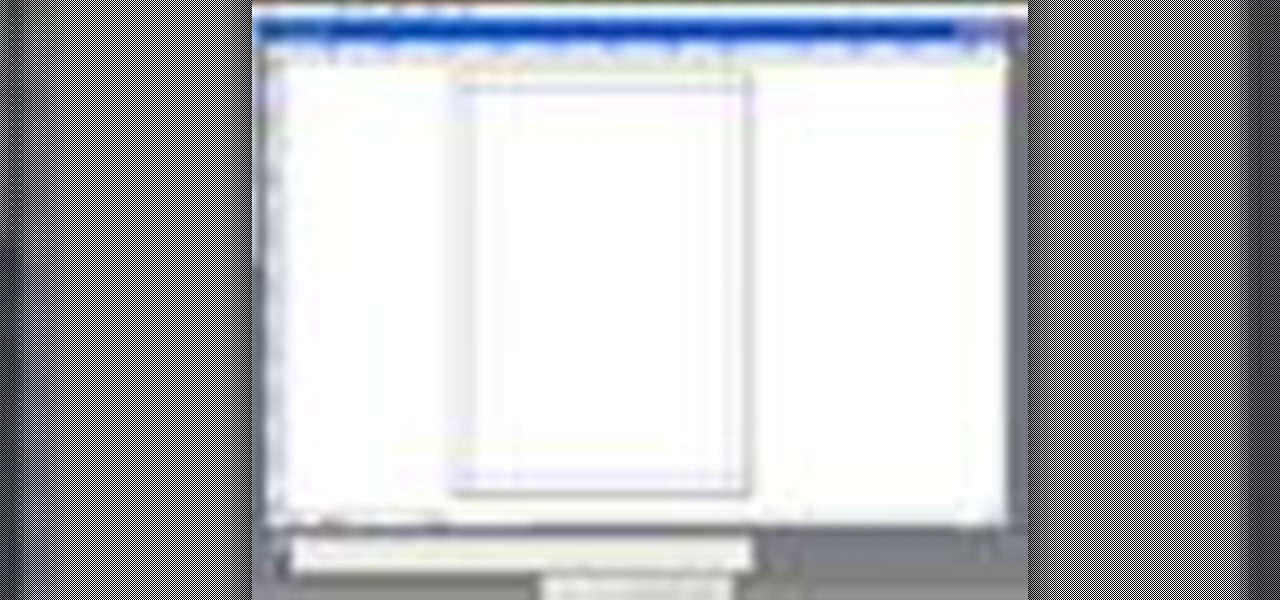
QuarkXPress is a page layout application for Mac OS X and Windows, produced by Quark, Inc. In this QuarkXPress video tutorial you will learn how to create new documents and how to set measurements when creating a new page. Make sure to hit "play tutorial" in the top left corner of the video to start the video. There is no sound, so you'll need to watch the pop-up directions. Create a new document in QuarkXPress.
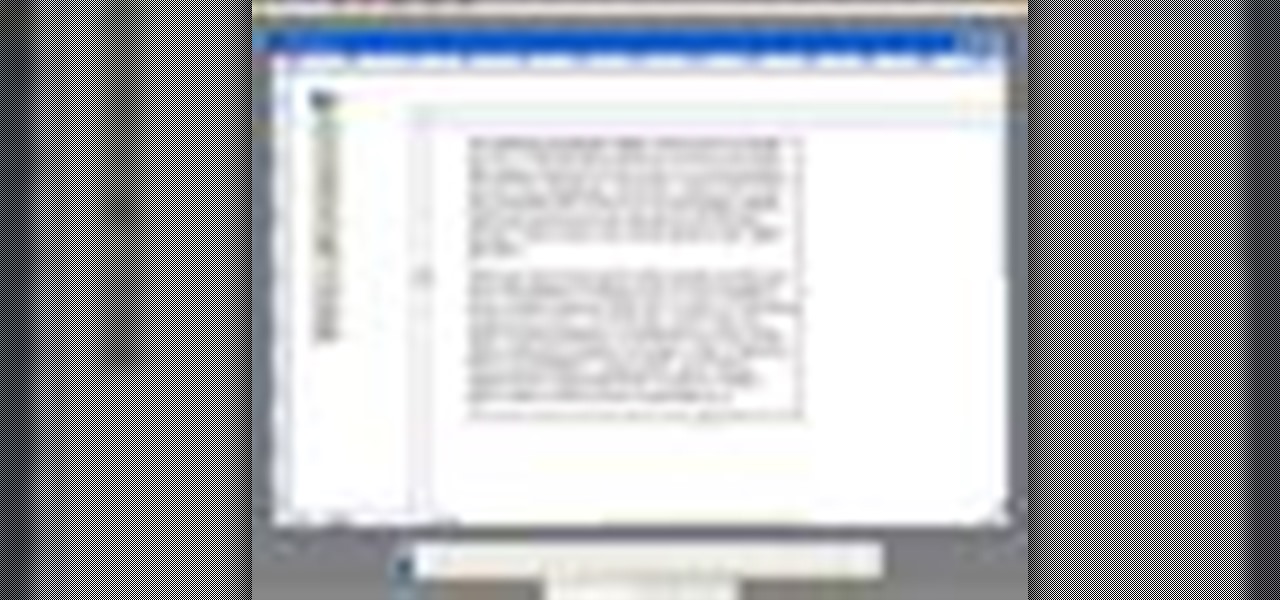
Does your text box look cramped with the text too close to the box's edges? In this QuarkXPress video tutorial you will learn how to pad the inside of text boxes and how to manipulate the block features. Make sure to hit "play tutorial" in the top left corner of the video to start the video. There is no sound, so you'll need to watch the pop-up directions. Pad the inside of text boxes in QuarkXPress.
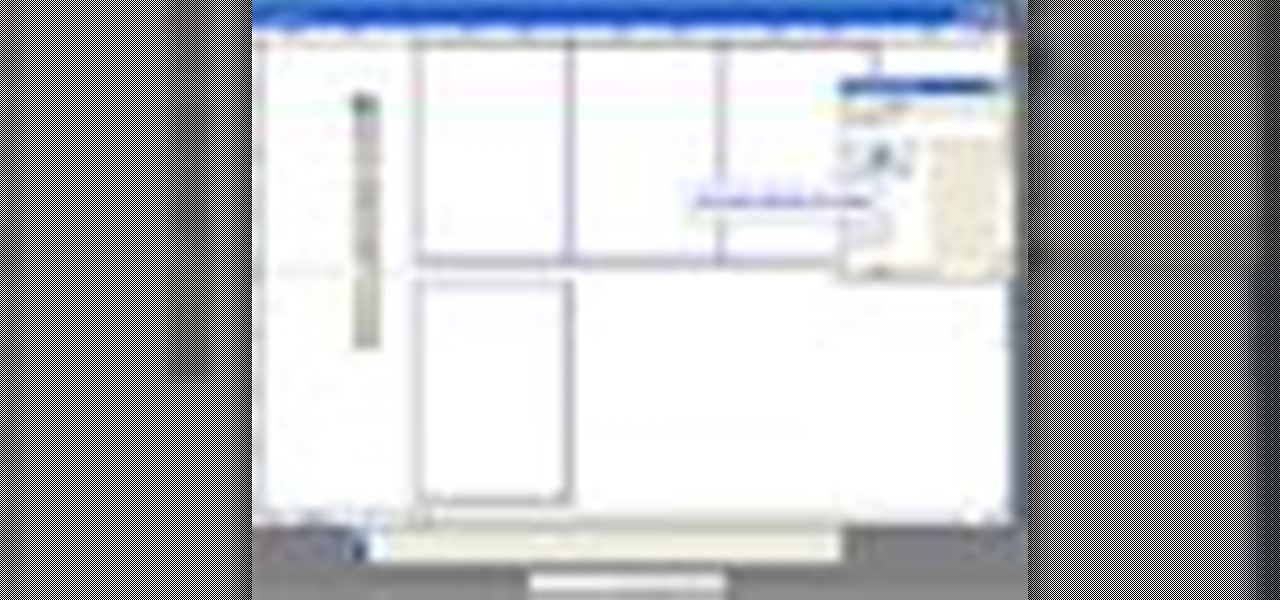
In this QuarkXPress video tutorial you will learn how to re-order pages in document view. Learn how to drag and move pages around in the document. QuarkXPress will auto-renumber the pages. Make sure to hit "play tutorial" in the top left corner of the video to start the video. There is no sound, so you'll need to watch the pop-up directions. Re-order pages in QuarkXPress.
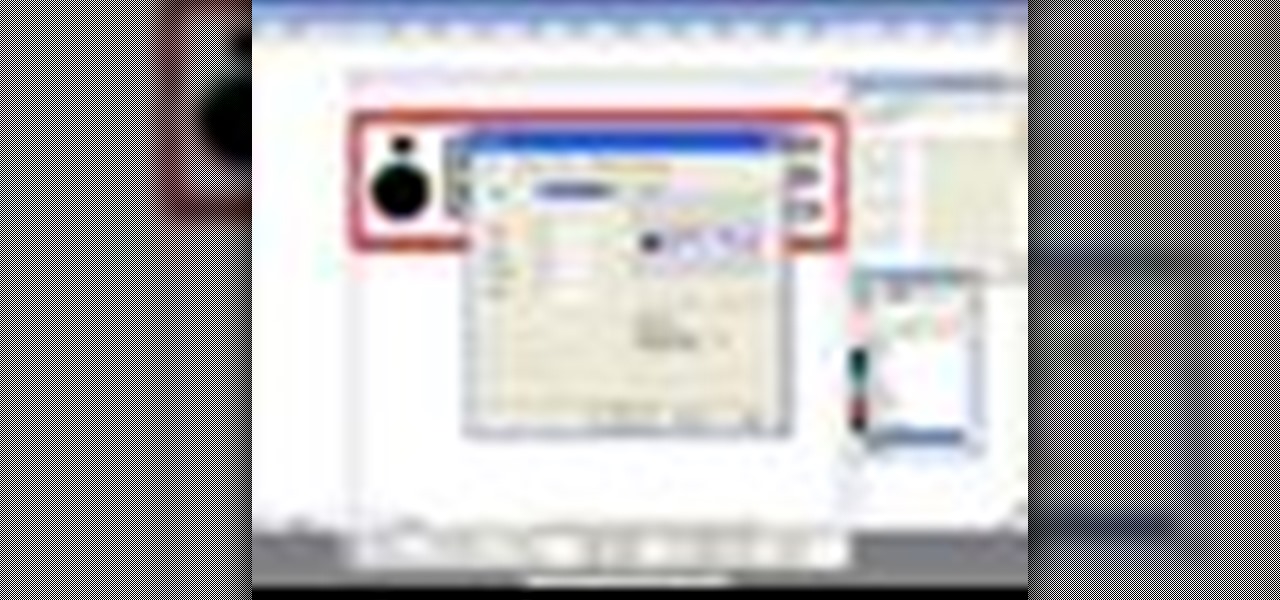
Encapsulated PostScript, or EPS, is a graphics file format. In this QuarkXPress video tutorial you will learn how to import Illustrator EPS files. Learn also how to use remove solid background colours from EPS files. Make sure to hit "play tutorial" in the top left corner of the video to start the video. There is no sound, so you'll need to watch the pop-up directions. Import Illustrator EPS files in QuarkXPress.
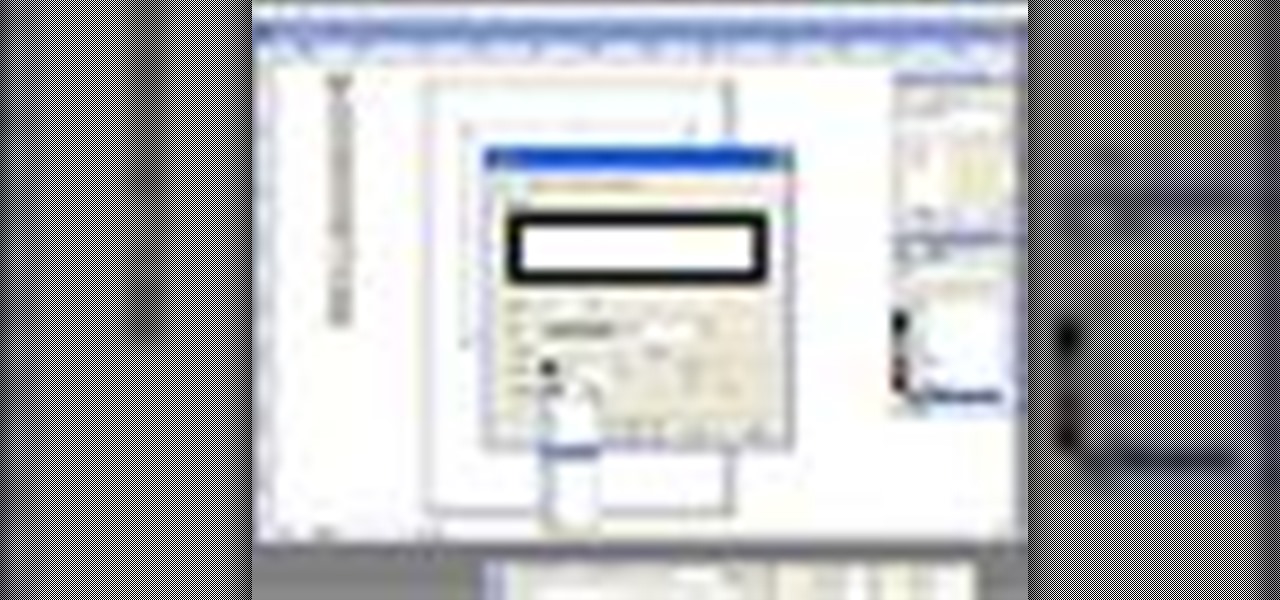
Do you want to stylize your picture box or text box in your QuarkXPress document? In this video tutorial you will learn how to add borders to your page elements and how to adjust border properties. Make sure to hit "play tutorial" in the top left corner of the video to start the video. There is no sound, so you'll need to watch the pop-up directions. Add borders to your page elements in QuarkXPress.

In this QuarkXPress video tutorial you will learn how to create custom content frames. During the process, QuarkXPress will pixelate your pictures to keep the program fast. It's called active degradation. Make sure to hit "play tutorial" in the top left corner of the video to start the video. There is no sound, so you'll need to watch the pop-up directions. Create custom content frames in QuarkXPress.

Are your QuarkXPress pages in the wrong order? Want to know a fast and easy way to fix it? In this QuarkXPress video tutorial you will learn how to move multiple pages in document view. Make sure to hit "play tutorial" in the top left corner of the video to start the video. There is no sound, so you'll need to watch the pop-up directions. Move multiple pages in QuarkXPress.

In the first part of this After Effects tutorial, Aharon Rabinowitz shows you how to create a customized, sound-reactive waveform using a stroke, a distortion effect and an expression. One reason you may want to do this is if you need a rounded wave (ie: a sine wave). Once you have your rounded wave, part two shows you how to improve the look of the customized waveform by changing it's amplitude Create a custom wave form in After Effects - Part 1 of 2.

If you have a website, and would like to direct people to it via your free ebook, you might want to include an Internal Page Link in it. In this Adobe Acrobat video tutorial you will learn how to create an Internal Page Link by adding a link action, setting default page scale, and saving and viewing the working link. Make sure to hit "play tutorial" in the top left corner of the video to start the video. There is no sound, so you'll need to watch the pop-up directions. Create an internal page...

Need a video presentation in your product catalog? In this Adobe Acrobat video tutorial you will learn how to add AVI movies to PDF files. Make sure to hit "play tutorial" in the top left corner of the video to start the video. There is no sound, so you'll need to watch the pop-up directions. Add AVI movies to a PDF using Adobe Acrobat.

In this Adobe Acrobat video tutorial you will learn how to use the Pencil Tool. You'll learn how to mark up design changes and create call out boxes for instructions. The Pencil Eraser tool can be used to erase any parts of your Pencil-drawn line. Make sure to hit "play tutorial" in the top left corner of the video to start the video. There is no sound, so you'll need to watch the pop-up directions. Mark up design changes with the pencil tool in Acrobat.

Do you want to include more pages after your file is published into PDF? Or you have accidentally included pages that are not meant to be in the PDF? In this Adobe Acrobat video tutorial you will learn how to insert and delete pages in a PDF document. Make sure to hit "play tutorial" in the top left corner of the video to start the video. There is no sound, so you'll need to watch the pop-up directions. Insert and delete pages in Acrobat 5.

PDF files could be boring to the readers if filled only with text. You can easily make a difference by adding graphics to your PDF. In this Adobe Acrobat video tutorial you will learn how to insert image files into PDF pages. Make sure to hit "play tutorial" in the top left corner of the video to start the video. There is no sound, so you'll need to watch the pop-up directions. Insert image files into PDF pages in Acrobat 5.

Fireworks, with its hybrid vector/raster type operation is especially well suited to mask work. Fireworks masks are based on one image clipping another. In this Fireworks 8 video tutorial you will learn how to create and use image masks. Make sure to hit "play tutorial" in the top left corner of the video to start the video. There is no sound, so you'll need to watch the pop-up directions. Create and use image masks in Fireworks 8.

Need to perform repetitive tasks in Fireworks? In this Fireworks 8 video tutorial you will learn how to record actions so you can repeat them on multiple images. Make sure to hit "play tutorial" in the top left corner of the video to start the video. There is no sound, so you'll need to watch the pop-up directions. Record actions in Fireworks 8.
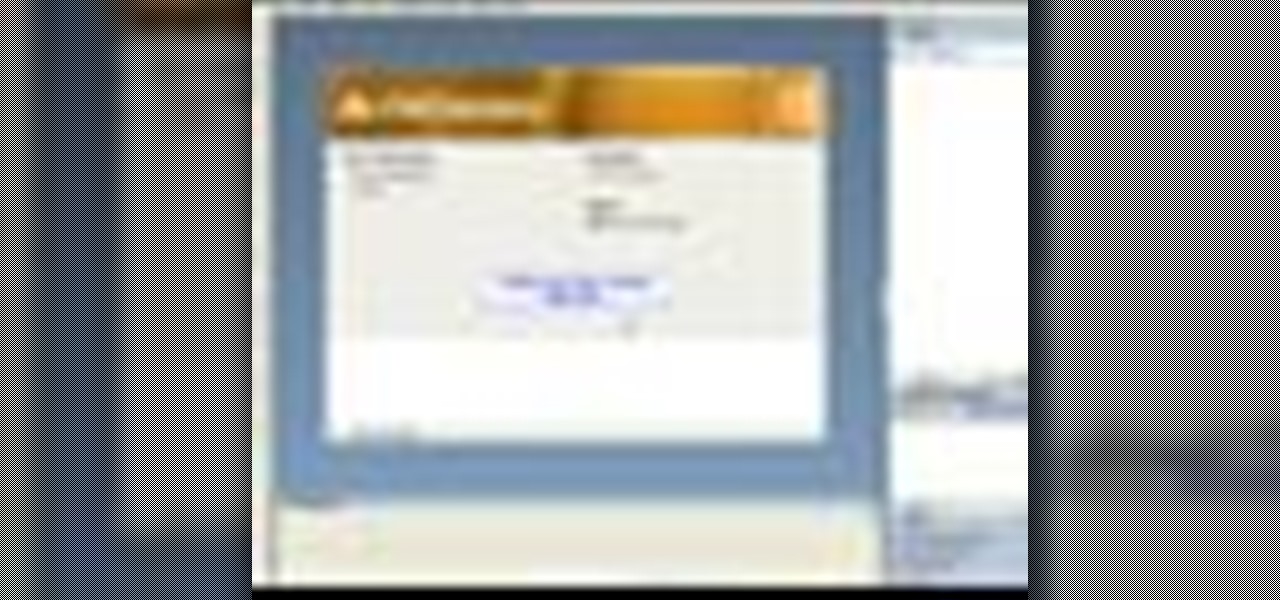
Batch processing can be used to convert a group of graphic files. In this Fireworks 8 video tutorial you will learn how to perform batch file editing. Learn how to use the batch file script, open multiple images, and apply automated batch function. Make sure to hit "play tutorial" in the top left corner of the video to start the video. There is no sound, so you'll need to watch the pop-up directions. Perform batch file edit in Fireworks 8.

Fireworks animation capabilities are perfect for creating web banner ads or for adding simple motion to your web site. In this Fireworks 8 video tutorial you will learn how to animate a banner. Learn how to set up documents, add and control frames and timing, animate the banner, and optimize and export it. Make sure to hit "play tutorial" in the top left corner of the video to start the video. There is no sound, so you'll need to watch the pop-up directions. Use Firefworks animation to keyfra...