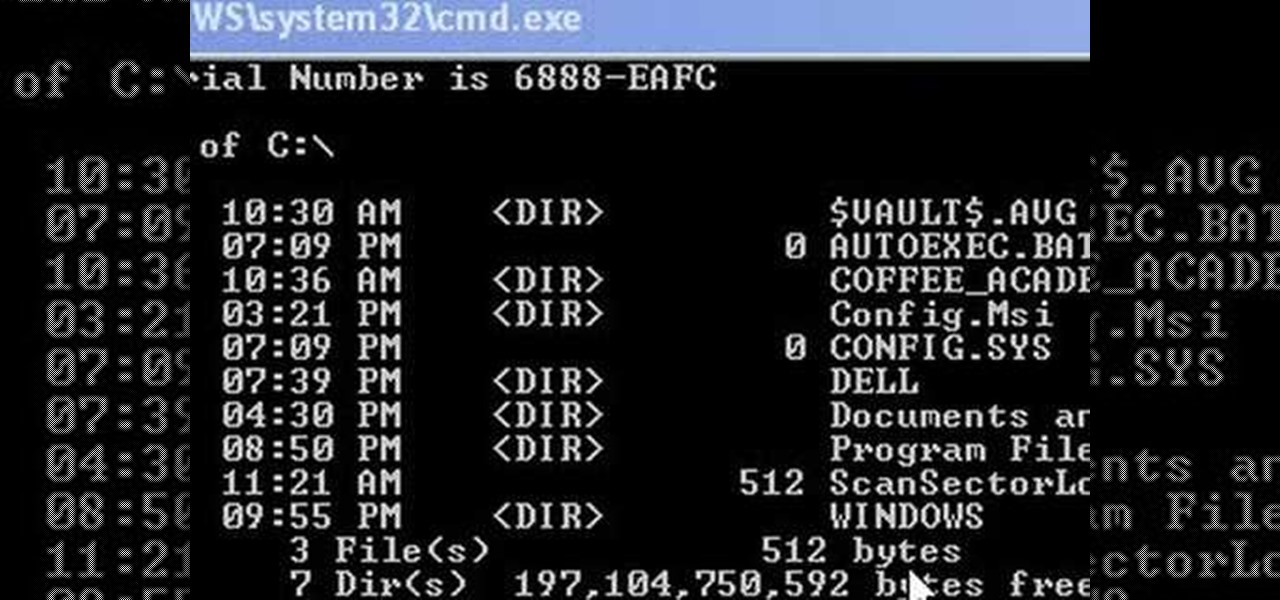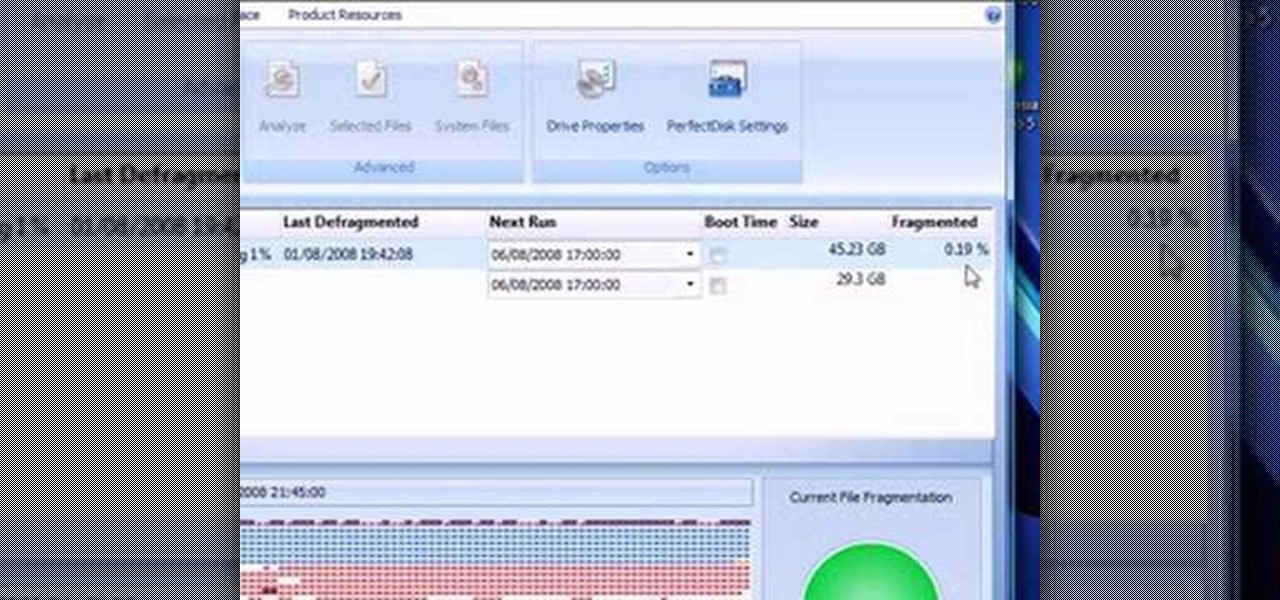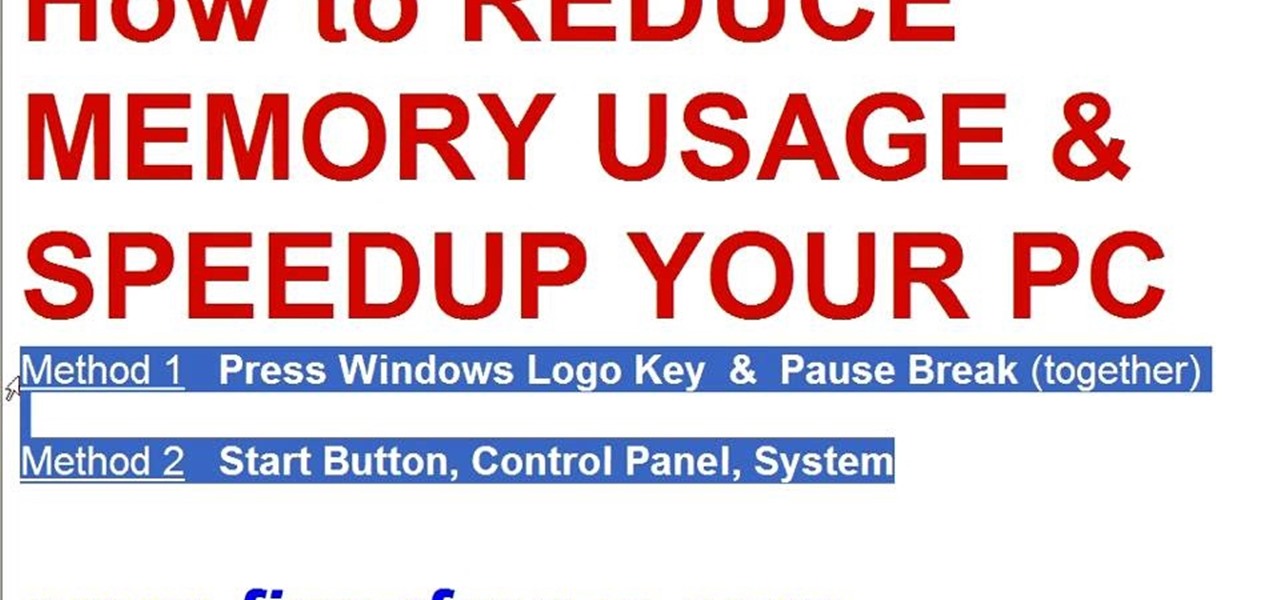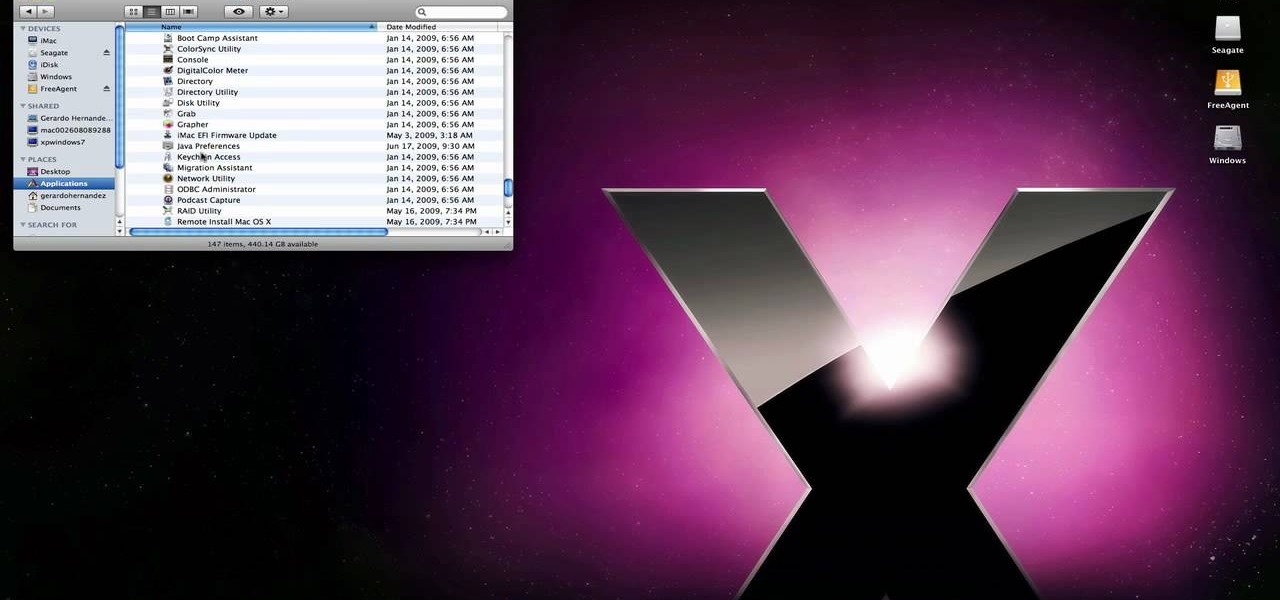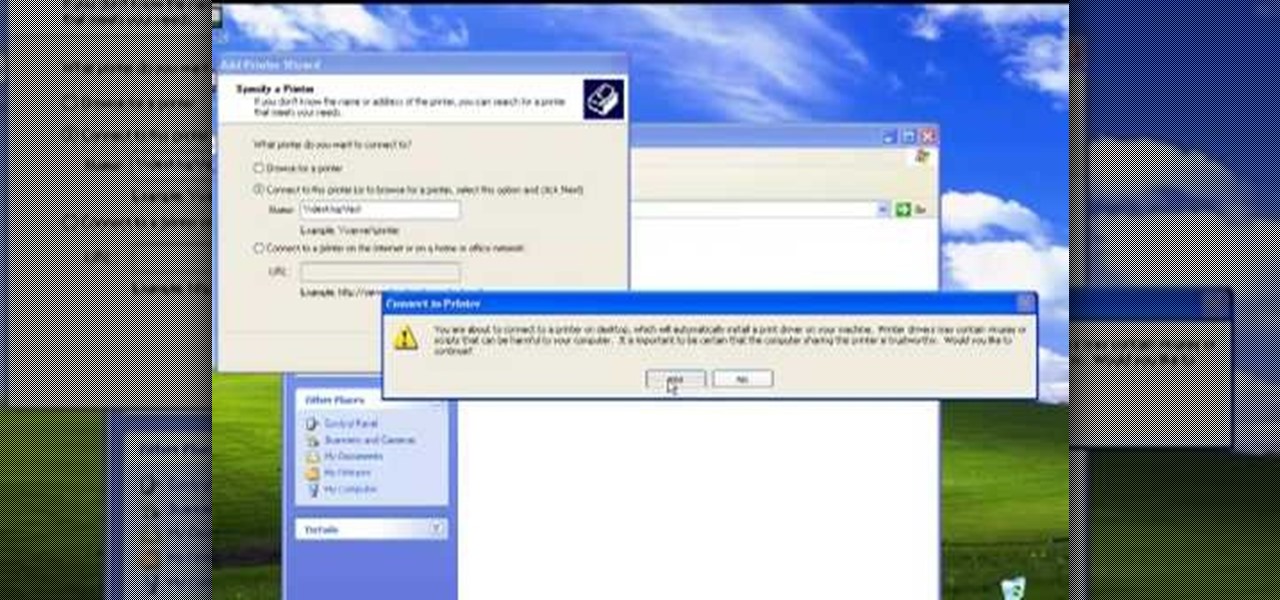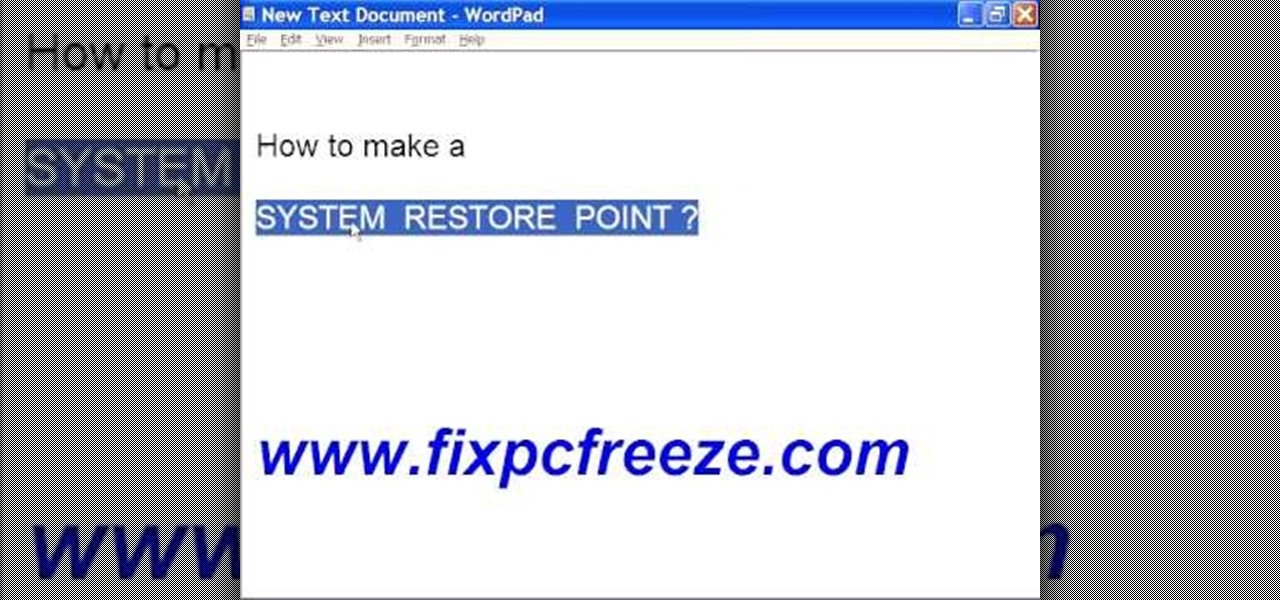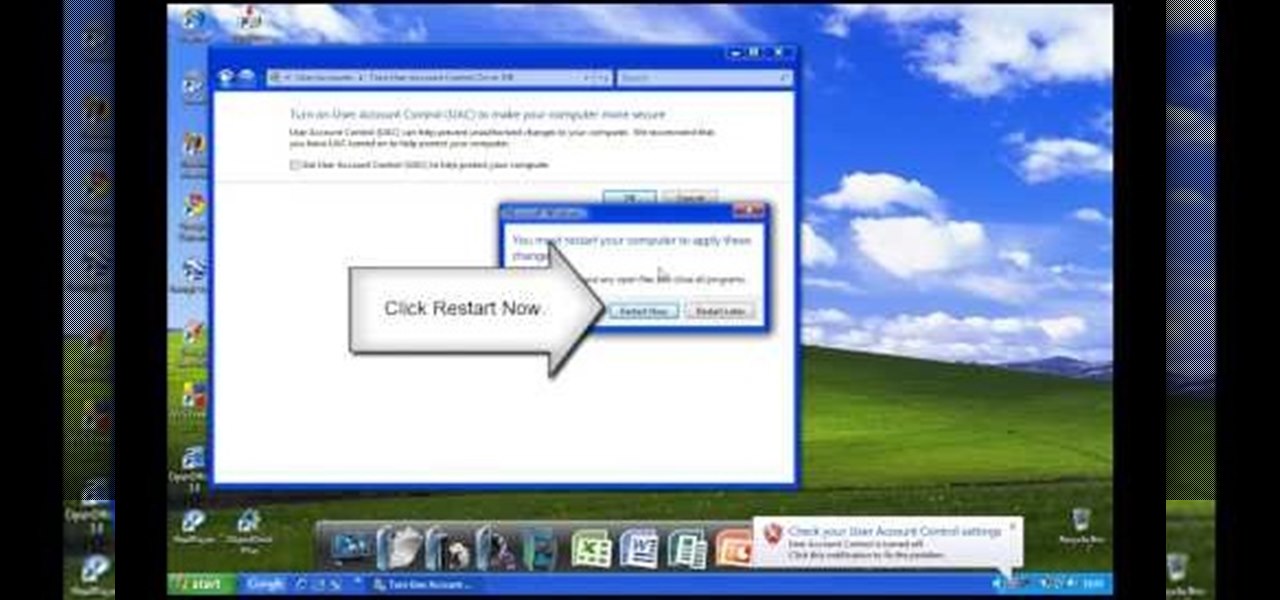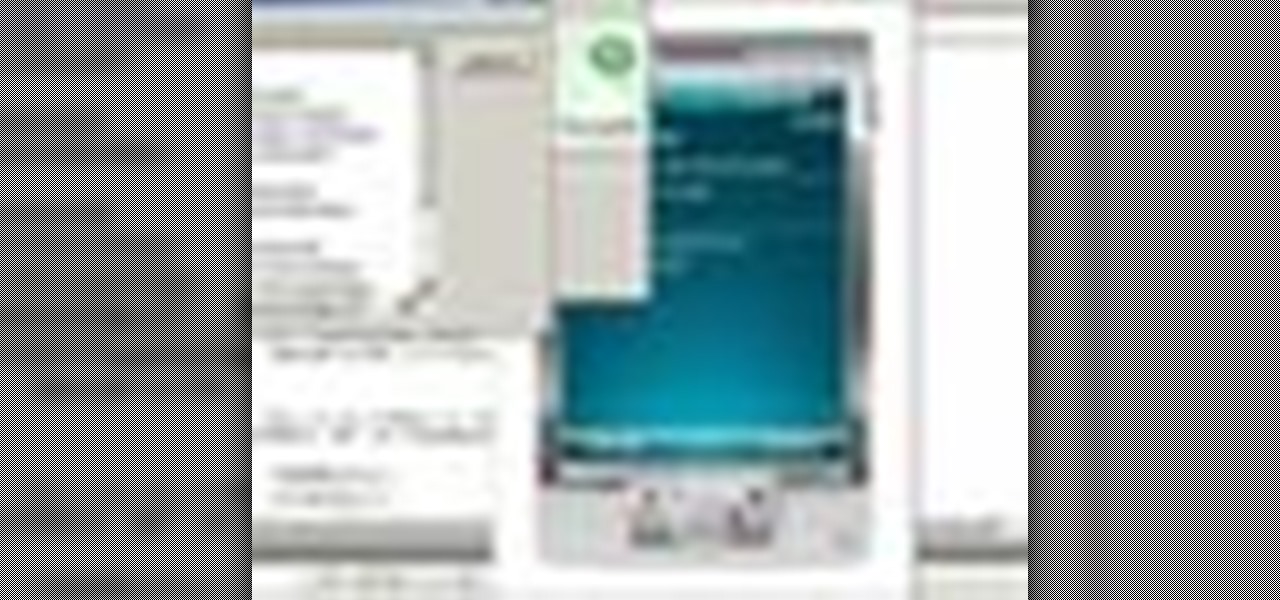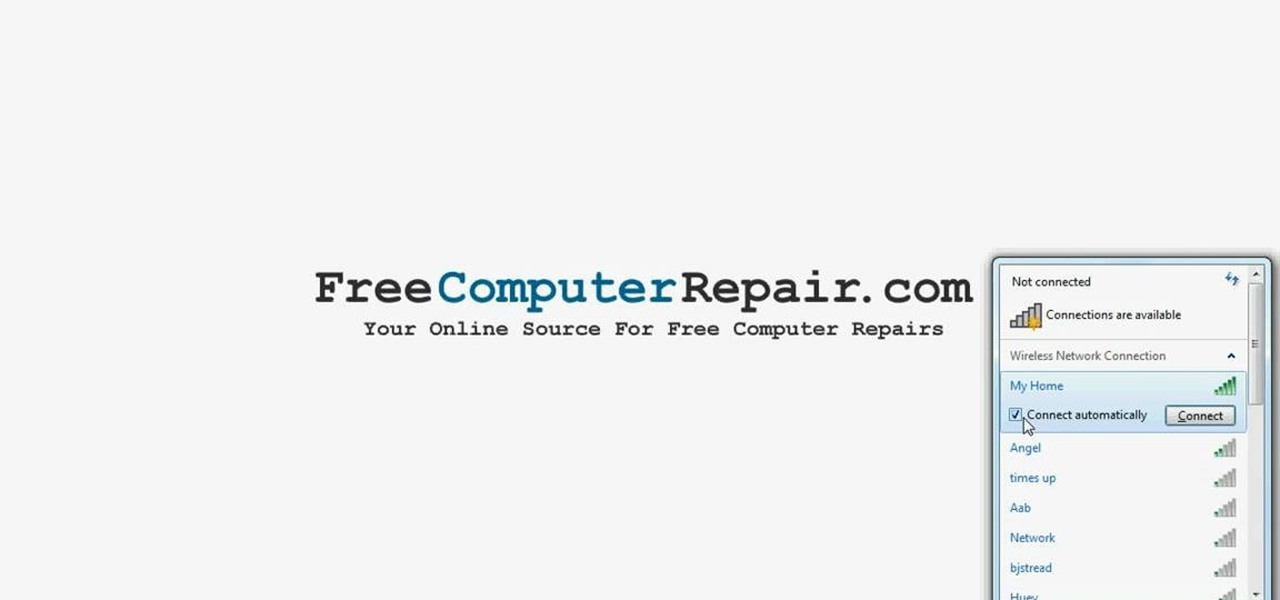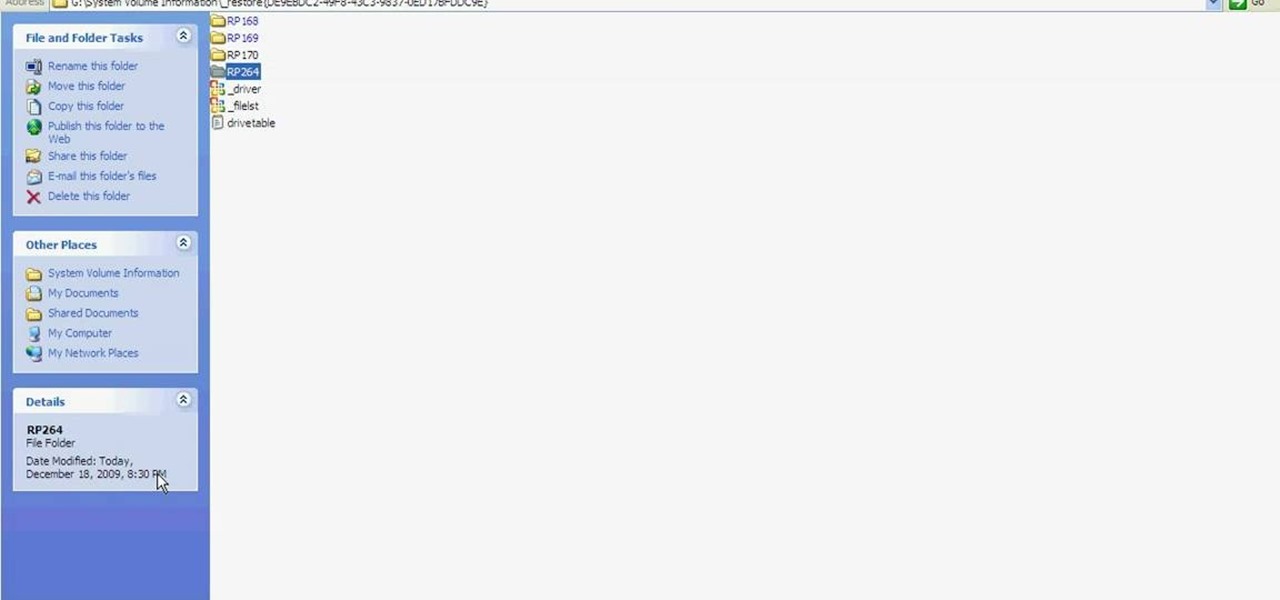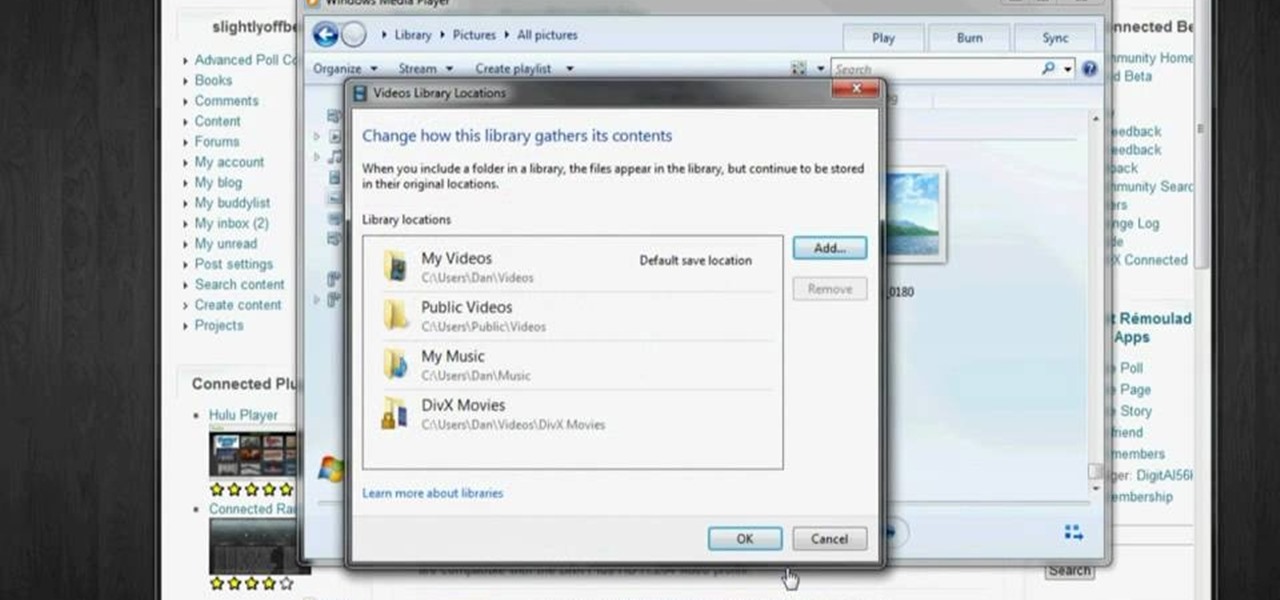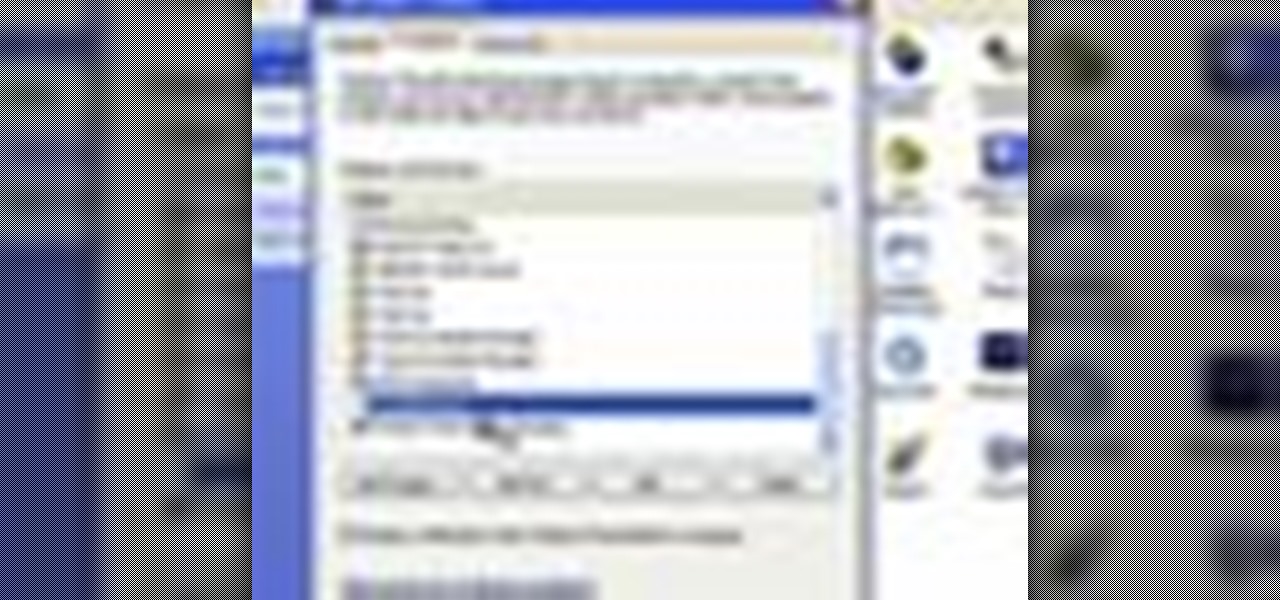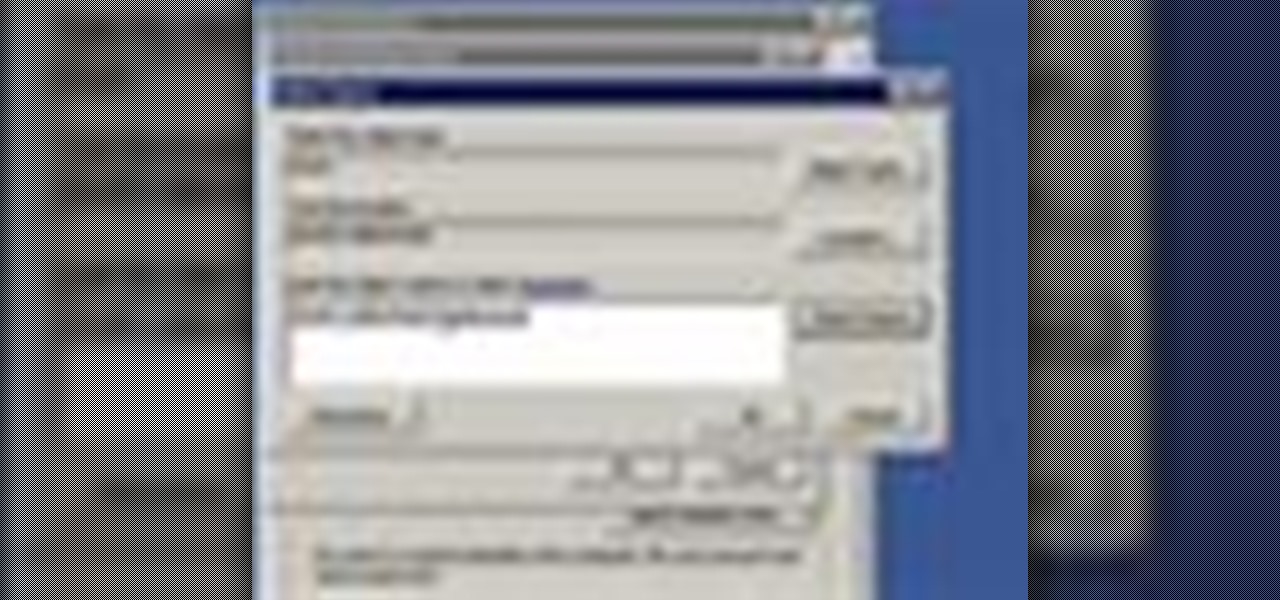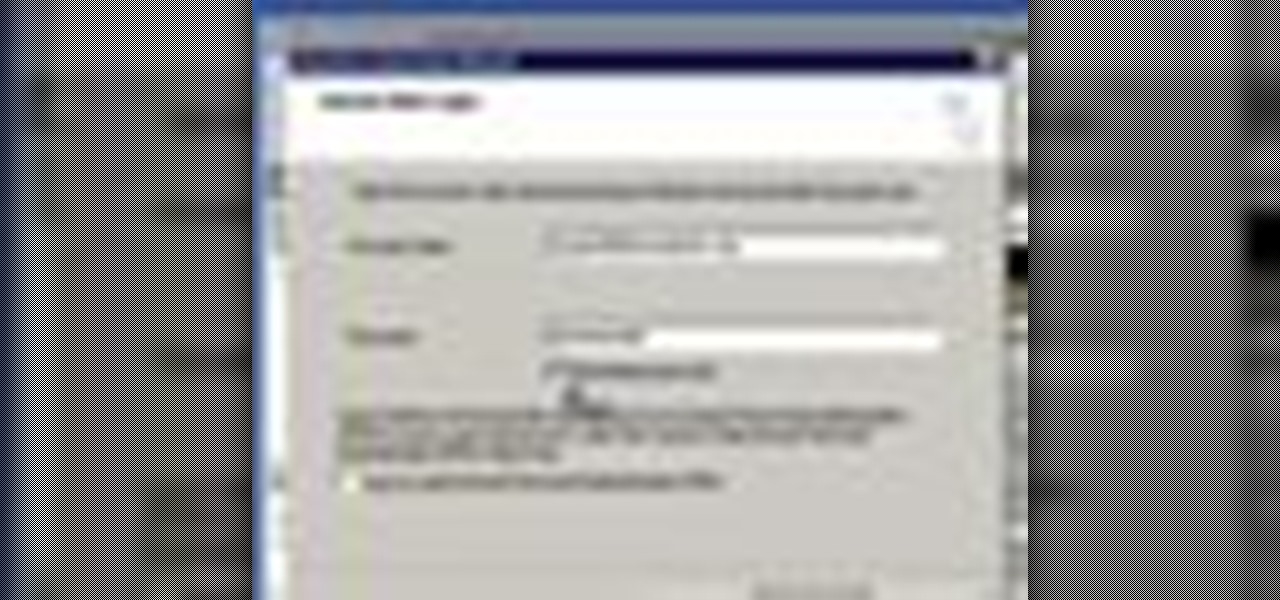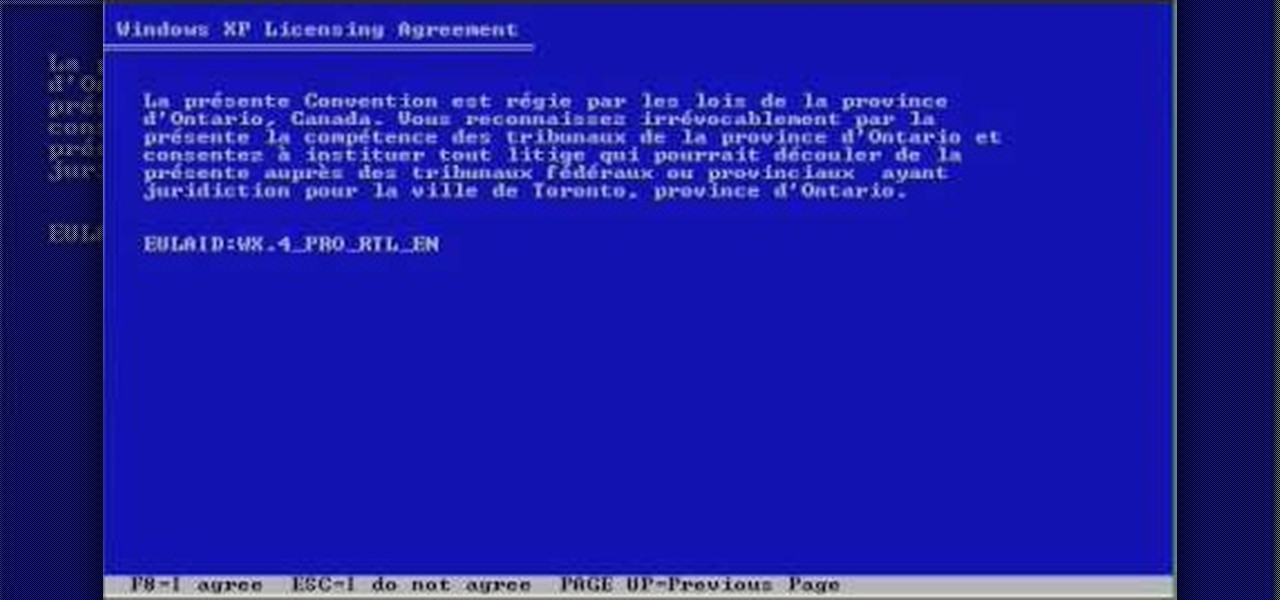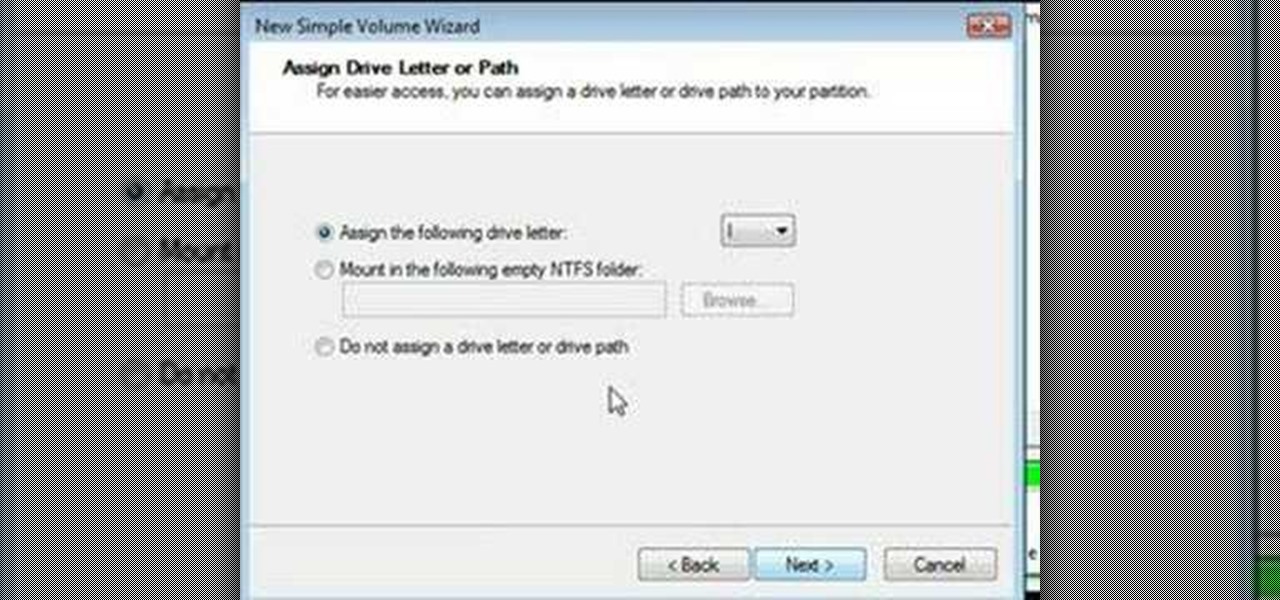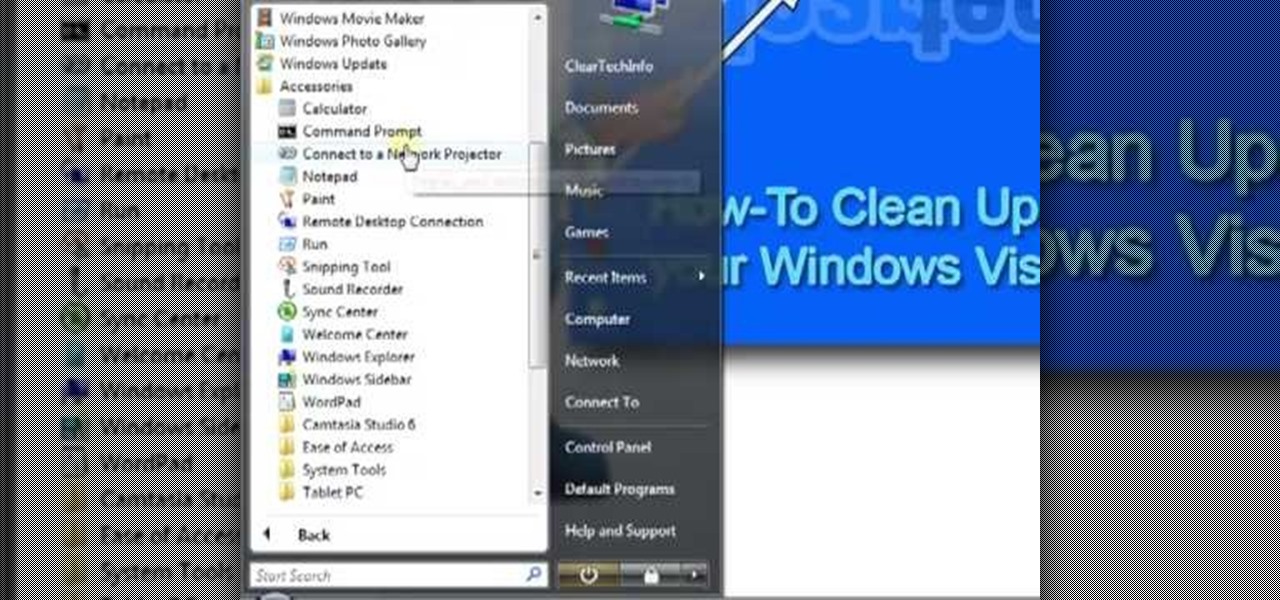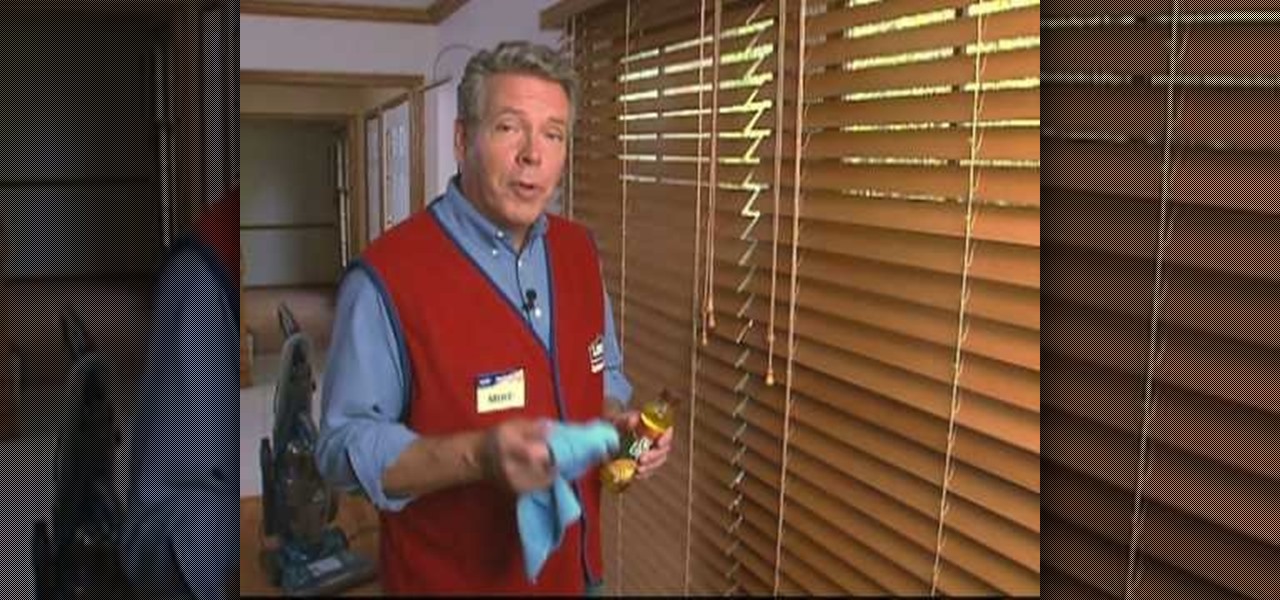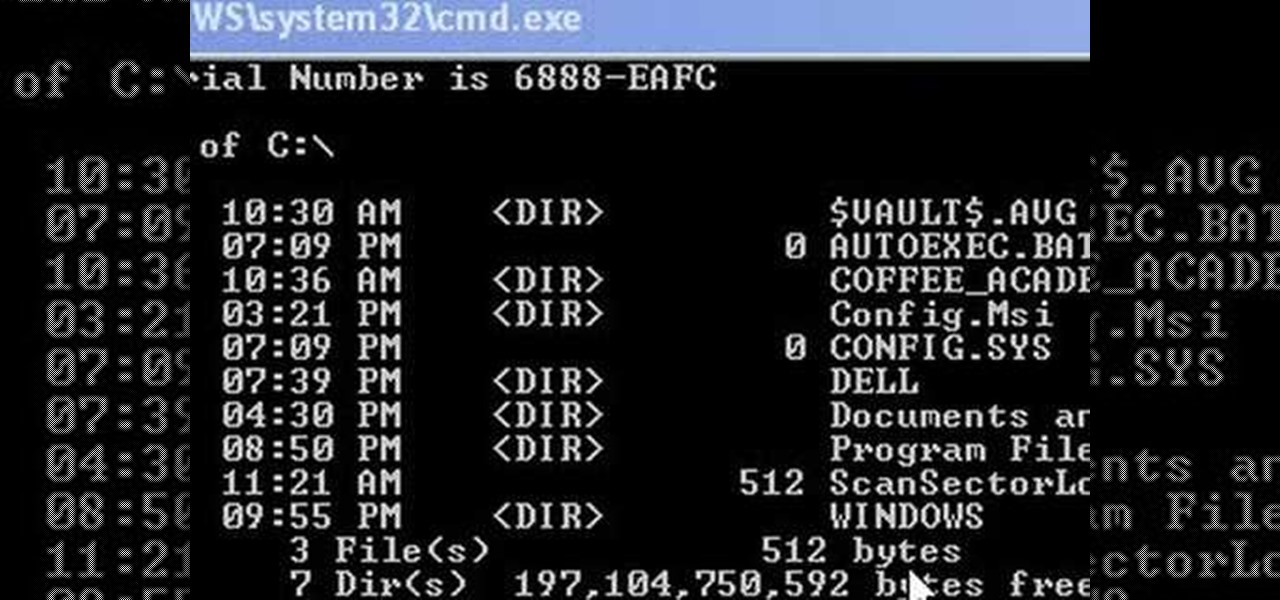
This video shows us how to change driving letters or directories in DOS command. Firstly go to start menu and then click on run. Then type cmd and press OK with which a DOS command cmd window will pop up. Now you need to change the directory and these is done by typing ‘cd..’ and after that press enter. Now you have changed the directory and now you need to see what’s in there and for that type ‘dir’ and press enter and this shows what’s in that directory. Now change to other directory by typ...

This video is about how to clean up your computer. The first thing that you will have to do is to go to "Start" menu found on the lower left of the screen. Once you have clicked "Start", click "Run". Once a new window will appear, type in "TEMP" and press "OK". Then the "Temp" folder will appear. Go to "Edit" and click "Select All". Once everything is selected, right click a file and press "delete". A window will appear for confirmation and click "Yes". Then go to "Start" menu again and click...

This will illustrate us how to dual boot Windows Mobile and Android. Here are the following steps:Step 1: First of all switch on your mobile and close all the running taskStep 2: Go on the start menu and press the center scroll key, the menu will open up.Step 3: Now go on setting and select itStep 4: various icons will appear, Now out of this choose the REboot function , the reboot will start.Strep 5 : enter reboot Windows And AndroidStep ^: after await of few minutes the reboot will be compl...
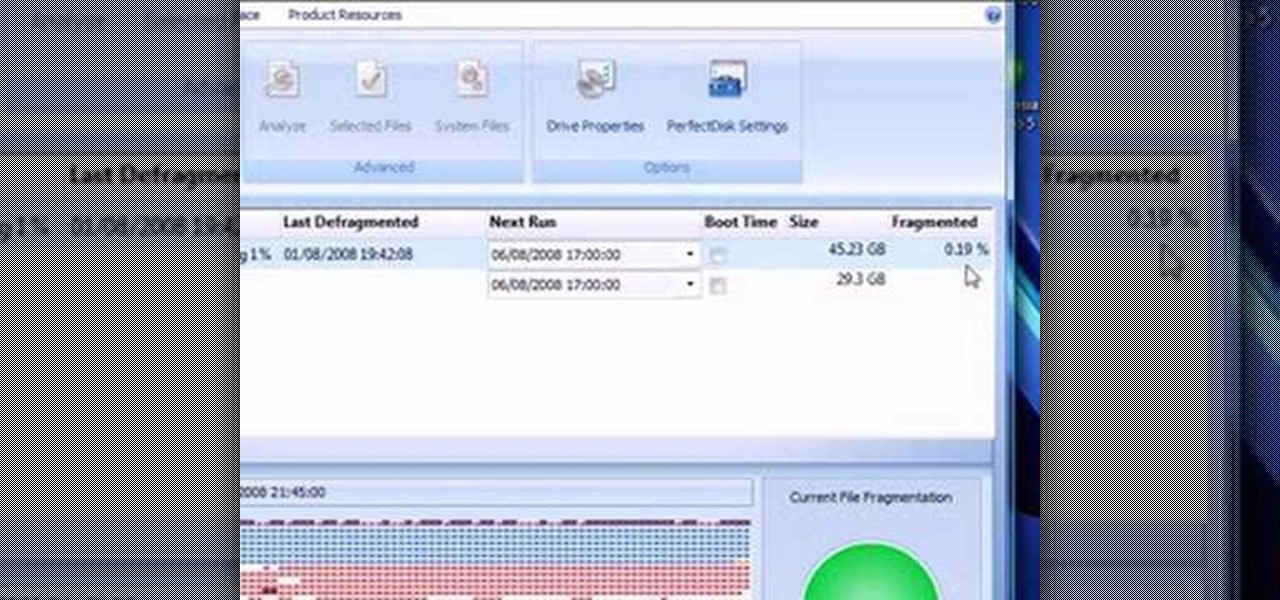
This video presents how to defragment and shrink a Windows Vista partition using Perfect Disk 2008 Professional program.First you need to download and install software application named Perfect Disk 2008.Type Perfect Disk 2008 into Google search engine, choose first link from the list.On the Raxco software home page choose Free Evaluation option from the list to the right.Download and install Perfect Disk 2008 Professional.Once it is installed, run the application. From Menu choose Analyze op...
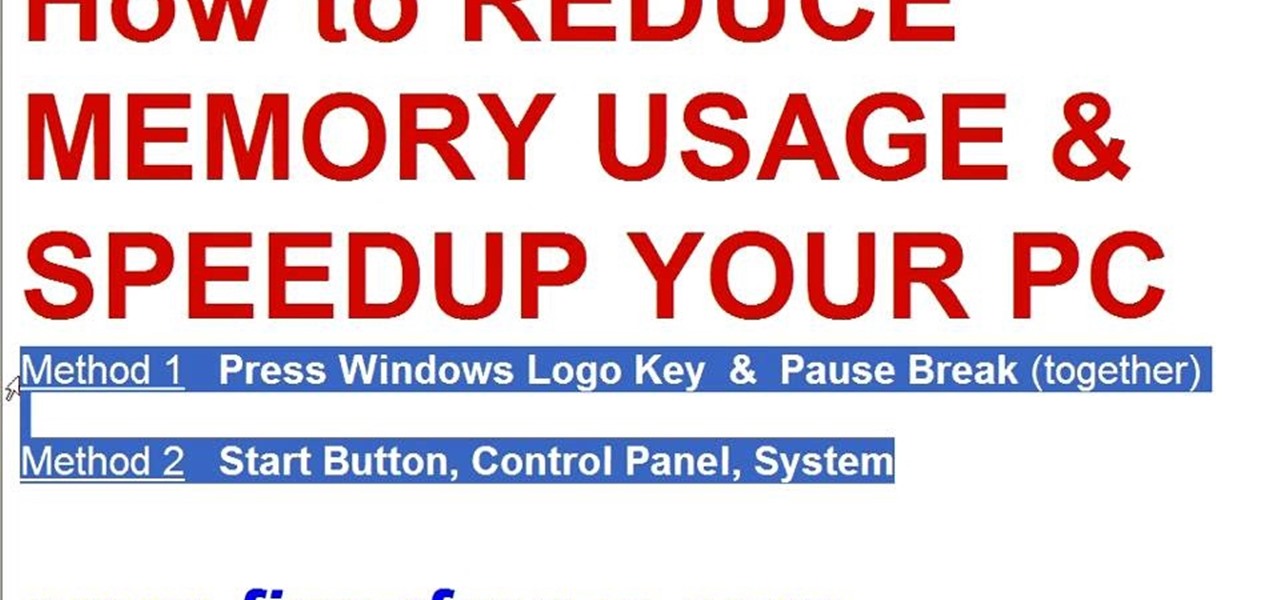
This video tutorial in Computers & Programming category will show you how to reduce memory usage in Windows XP to speed it up. The 1st method is to press Windows logo key and pause break together. The 2nd method is to go to start > control panel > system. Now the system properties box will come up. Here you click on ‘advanced’ tab. Now click the ‘settings’ tab under ‘performance’. Click on ‘visual effects’, select ‘adjust for best performance’ and click ‘apply’. Then under the ‘custom’ drop d...
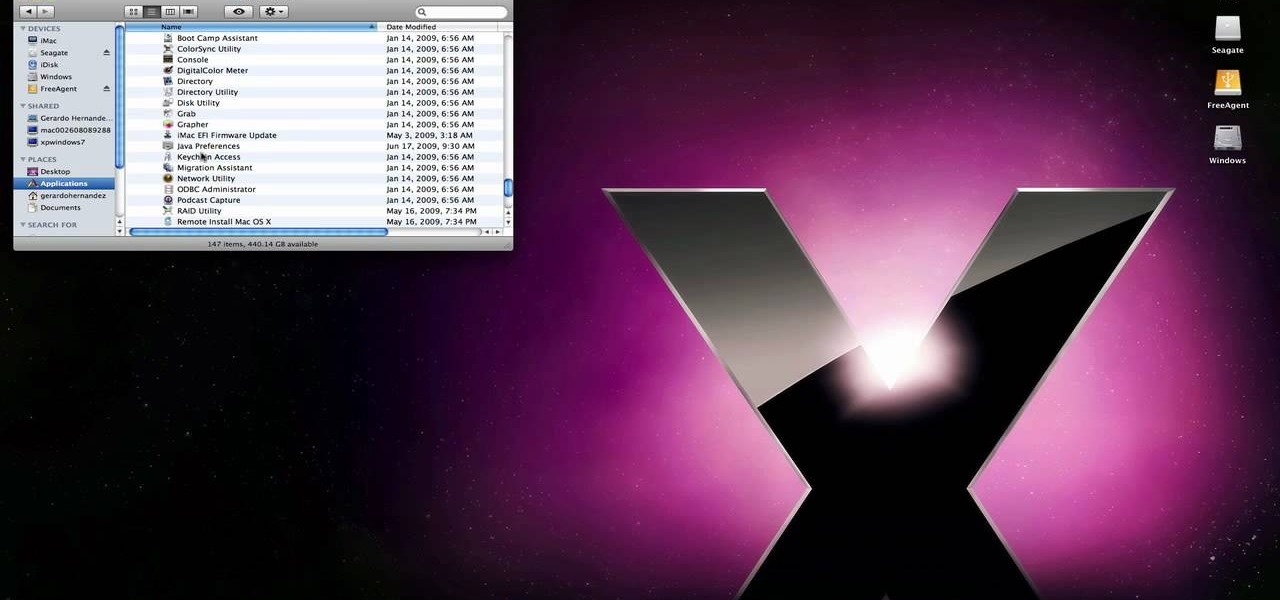
techstuff1227 narrates an HD-quality educational video about how to remove a Windows partition from a Macintosh computer using the Bootcamp software. To accomplish this easy task: open the Finder application, view your installed Applications, browse to the Utilities list and expand it to view the Disk Utility. Open the Disk Utility application. Once the hard drive information is displayed, click on the Windows partition, click on the minus (-) button, and a confirmation dialog will appear. Cl...

The video describes sharing of printer with other computers. There is no need of any cable. Can be connected to desktop or laptop. Open (System Properties) from (My Computer) and check computer name. Open (printers and faxes) window. Select the printer to work on. Activate the box named (share this printer) under sharing in printer properties. To use this feature in laptop open (printers and faxes) again from printers and other hardware options in control panel. Open the (Add Printer Wizard)....

In this video tutorial, viewers learn how to create a System Restore point on a Windows XP computer. Begin by clicking on the Start menu and go to All Programs. Open the Accessories menu and select System Tools. Go down the menu and select System Restore. Check Create a Restoring Point and click Next. Now type in a description for the restoring point and click Create. You will then create a restoring point for you to access whenever you want to restore back to that point. This video will bene...

In this video tutorial, viewers learn how to use Remote Desktop on Windows Vista to connect to another computer over a network connection, specifically Windows XP. You can get access to your Vista applications or data stored on a remote computer from your XP PC.

In Windows Vista start off by going into the control panel in the start menu. In here go into "user accounts and family safety". Inside go into "user accounts". A screen will appear where you can make changes to your user account. Here there should be an option to turn user account control on or off. Click on this will bring up another window where if you uncheck the solitary checkbox you will have succeeded in turning User Account Control off. After doing so click ok and then press restart n...

Customizing Window Vista's glass borders is relatively simple. In order to expand the borders, right click and choose properties, then choose appearance. Scroll down and click on 'open classic appearance properties'. Under Windows Aero, choose advanced settings, and click on desktop and choose border padding. You can then increase the size to your choosing and click 'ok' and 'apply'. After a few short seconds, you will notice that your borders are fatter than they were before! You can also us...

Matthew demonstrates how to improve the performance of your computer without using new software. To improve your system performance by 15% to 20%, first open up your start menu. Right click on the computer option. Choose the properties option from the right click menu. In the properties menu, click on advanced systems settings on the left hand side of the window. In the system window, choose the advanced tab. Next, under performance click on the settings button. Next, toggle the adjust for be...

This video shows you two methods to connect to XBox Live using a laptop. For the first method, go to your start menu and open up your control panel. In the control panel window find the area marked Network and Internet and select the option View network status and tasks. In this new window, select Change adapter settings in the left hand pane. You will be presented with another window that has your network connections listed. Right click on your Wireless Network Connection and select properti...

Learn how to set-up Basilisk II, a 68k Apple Macintosh emulator that will allow your to run a Mac OS 7 operating system simultaneously on Windows XP. It includes System 7.5.5 and various applications/games.

In this video, learn how to jailbreak your iPhone (Mac or Windows) with a Pwnage tool in order to not get a 1600 error. In order to complete this tutorial, you will need the following downloads:

If you've programmed a few Windows Mobile applications, you might need to perform some troubleshooting and debug the program to weed out all the problems. You can do this with AppVerifier. Marty Larson demonstrates installing, configuring and using the "AppVerifier" Application Verifier tool to debug Windows Mobile applications.

In this video tutorial, viewers learn how to set up a home group in Windows 7. Begin by clicking on the Start button and select Control Panel. Select Choose home group and sharing options, which is under Network and Internet. Click on the Create a home group button and select all the files that you want to share. Click Next and write down your home group password. Users can also click on the View home group password if they forget the code. This video will benefit those viewers who have a Win...

First to connect to a wireless internet connection using Windows 7 you must first click on the icon that looks like sideways stairs that is located on your desktop in your task bar. Click on the icon and you will be taken to a page that will show all of the wireless connections in your area. Find your network then click on it. You will be prompted to type in your network security key, do so then your computer should connect to the wireless internet within the next few minutes. Close out of th...

Learn how to fix or recover a corrupt windows registry following the steps outlined in this video tutorial. To begin, take the hard drive out of the computer with the corrupted registry and connect to another computer. To find the files you need to replace go to Start and My Computer. Look for the hard drive that you just added and double click on it. Go to Tools and Folder Options. On the View tab under Advanced Settings click Show Hidden Files and Folders, and unclick Hide Protected Operati...

In this video tutorial, viewers learn how to play MKV and AVI files on an Xbox 360. Before beginning, users will need a Windows 7 computer and your computer and Xbox must be sharing the same network. Begin by downloading and installing the DivX 7 Pro bundle. Users will also need to download the DivX Tech Preview. Open Windows Media Player and click on Organize. Go to Manage Library and select Videos. Add the files that contain the files. On the Xbox dashboard, go to the Windows Media Center a...

Dave Andrews from HelpVids is going to teach you in this video how to configure the Windows XP firewall. To do that, you need to follow these steps: 1. Go to Control Panel and make sure that you are in the classic view.

Remote desktop is a very powerful feature using which you can access any desktop from another desktop over an internet. In this video the instructor shows how to enable remote desktop in Microsoft Windows XP. Remote desktop is a system that will allow other users from the internet or your local network to connect and control your computer. As this can be a security hazard be careful while sharing the details of your remote desktop connection. To enable this click on start button, right click ...

Windows Movie Maker can be used to make HD movies. This step by step clip shows you how. The first step is to import your picture or video and make sure they're in your timeline. When you've finished editing, go to tools and options and choose the advanced tab. In video properties there's video format and aspect ratio. Select NTSC and 16:9. If you're using a cell phone or video camera, you'll be using 4:3 which is pretty small for YouTube and similar sites in order to get full screen. Save th...

This video walks you through how to jailbreak an iPhone 3GS using a Windows operating system. Warning: This tutorial only covers the 3.0 iPhone firmware on the iPhone 3GS. If you are using a different version of the iPhone or a different firmware version, this video is not for you. The author also states he does not know if this process works on Vista, as he's tried it on Vista and has had problems. He demonstrates using Windows XP.

In this video, the instructor shows how to schedule tasks in Microsoft Windows XP. Scheduled tasks are nothing but programs you want your computer to run at specific reoccurring intervals like daily, weekly, monthly, etc. This can be a very helpful feature if you want to update a particular software or run a system virus scan at regular intervals. To do this, click on the start button and go to run. In the Run command prompt, type in 'tasks' and hit enter. Now this opens up the schedule tasks...

In this video, the instructor shows how to use Outlook Express in Windows XP. This software comes bundled with Microsoft Windows XP, which is a part of Microsoft Office package. Outlook is an e-mail client that allows you to view your e-mails on your computer without the help of any web interface to your mail host. To use Outlook Express, you need to configure it first. Open the Outlook Express program. Outlook will then take you through a wizard to help you to configure your email host. Ente...

Learn how to backup Windows Vista to an external hard drive! 1. Click on start. Go to All Programs, select Accessories, then select System Tools. Open "Back-Up Status and Configuration". 2. Click on "Set up automatic file back-up". Be sure the top radio button is selected. Select your external hard drive. 3. Click next. Select all folders that you want to back-up. Click next again. Set your schedule (how often, what day, time). 4. Click on "Save settings and start back up". Windows will final...

Watch as iblogtutorials teaches you how to speed up your Windows XP and Vista shutdown times. To speed up your Windows shutdown time, do the following: Go to Start and select Run. Type in "regedit". Click the triangle next to "HKEY_LOCAL_MACHINE" and then click "SYSTEM" current control set. Click the Control folder. Wait to kill service timeout. Change the Value data to 0.2 seconds. Restart your computer and from now on your shutdown time will be much faster.

Rowland from Windows Performance teaches how to clean up your Windows Vista desktop & icons. Start by right-clicking the task bar and select Properties. Now click the 'Toolbar' tab, check the 'Desktop' option and click 'OK'. Now right-click anywhere in the desktop, go to view and click the last option. All icons in the desktop would not be visible now. Now go to the notification area, in the 'Desktop' option you can find all the items to use.

Veronica from Tekzilla teaches you how to monitor network activity on Windows 7. Go to ITSamples and download the Network Activity Indicator program. Install it and run it. This will add a new icon on your system tray. It blinks to reflect incoming and outgoing packets. You can right click to see a more detailed report. You also get statistics and a menu for your network and firewall settings. So to get the popular windows XP type network indicator icon all you need to do is follow the steps ...

First, insert a bootable XP cd in your hard drive. Then the setup will start. Press "enter" to setup XP and then press F8 to accept the agreement. After that, press "enter" to setup Windows XP on unpartitioned space. After this press "Format using the NTFS file system". Then a new window will appear which will start the formatting process which will take several minutes depending upon the ram on the computer. This will help you quickstart your new PC on your own.

This video shows you how to modify and organize windows desktop icons in Windows 7. The first instruction is to right click in an open desktop space and select personalize. From there you hit change desktop icons. on this screen you can add or delete any of your available program icons on this screen. After completing this task you hit accept or apply to finish the process. This video contains vocal and text instructions to help you accomplish the task at hand.

Software expert David Steinlage guides the viewer through the step-by-step process of installing VMware and Windows XP on a computer driven by Ubuntu Linux. The first step is to get a serial number, which can be obtained free by visiting the site www.vmware.com and filling out the registration form. The VMware installer application Automatix is then opened and upon clicking the desired options, the installation of VMware starts automatically. At the end of installation, the user is prompted t...

Formatting the hard drive on Windows Vista is easy. First click Start, then Control Panel, Administrative Tools, Computer Management. When that opens up, click Storage Disk Management. This will open a window showing all the computer's partitions. It isn't possible to format C: because that is where the operating system is installed. We will format disk 2. Right click on that, and select New Simple Volume. This will open the wizard. Follow the prompts through the wizard to Finish. The compute...

The instructor from ClearTechInfo shows how to clean up and organize the Windows Vista start menu. He shows how the start menu consists of links to programs and not the program itself. He shows how to manage those links by removing those links, add new ones or rename existing ones, or move folders into other sub folders. He shows how to pin or remove frequently used programs to the main start menu. He advises to categorize similar programs under common folders, like 'Media Players,' 'Utilitie...

This video tutorial shows you how to improve the performance of your Windows XP PC by freeing up disk space. This is done by running xp's Disk Clean up utility

This video, brought to you by Lowe's, a leader in the retail "do-it-yourself" industry, hosted by Lowe's home improvement expert Mike Kraft explains, in detail, how to install horizontal window blinds in your home. Once you've measured and obtained your window blinds, you will also need a drill with bits, screwdrivers, tape measure, pencil, and a level. The video also suggests some other tools you may need to complete your project, as well as links to Lowe's website, for complete instructions...

If you want to learn how to block websites in Windows, just follow these few simple steps. Watch this video for more information!

Yes, it's right. It's totally boiling in your classroom. Impress your teacher (or be a smart ass), by asking if you can open the window in Polish. In this video, learn how to ask "May I open the window?" and how to pronounce it correctly in the Polish native tongue.

This movie shows you how to easily change screen resolution and the refresh rate in Windows 7. The first thing you have to do is to right-click anywhere on the desktop and then click the 'Screen Resolution' item. If you have multiple displays, select the display which resolution you want to change from the pop-up menu in the 'Display' field. Next, select the preferred resolution from the pop-up menu in the 'Resolution' field. To change your display refresh rate, you have to click the 'Advance...