
How To: Switch windows within an application for Mac OS X
Tekzilla shows you a more efficient way to switch between all those open Finder windows cluttering your workspace.


Tekzilla shows you a more efficient way to switch between all those open Finder windows cluttering your workspace.

Design your own characters or edit existing fonts with a hidden Windows program revealed by Tekzilla.

Duplicate the OS X's CoverFlow effect inside Windows and say goodbye to ugly thumbnail views! This tip from Tekzilla only works for image files.
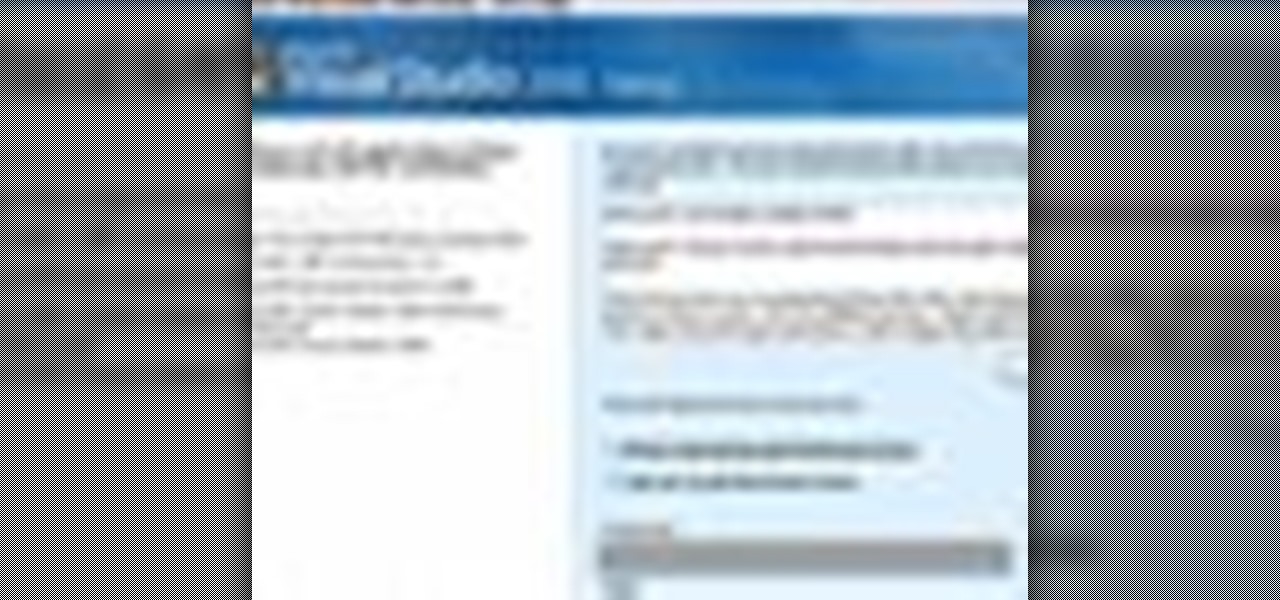
Microsoft Visual Studio 2008 is an integrated development environment that lets you develop websites, web applications, and web services. It requires a bit of computer coding to run (C#, Visual Basic, ASP, C++) and will work on any web server that supports Microsoft.

Windows Vista's boot screen is pretty boring, and for those of you that like to really customize your desktop, you may be wondering why it isn't as easy in Vista as it was in previous versions? While it isn't as easy as it used to be, if you follow along while watching this tutorial you will see that changing the boot screen to your own custom image still fairly simple.
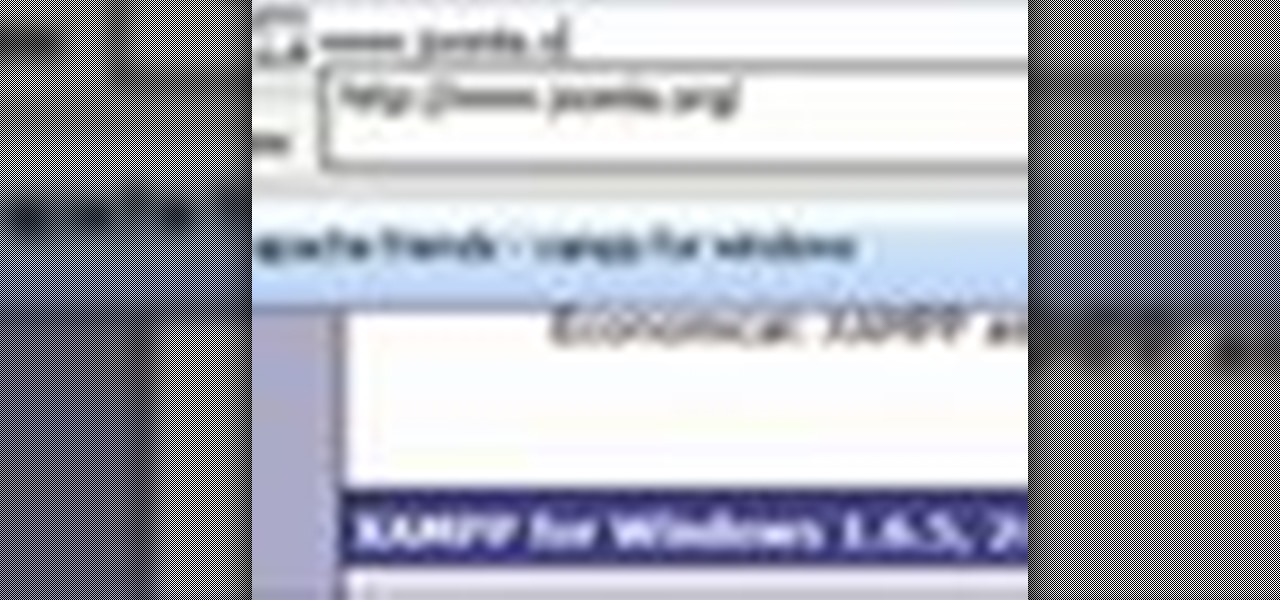
When you try running Apache, Joomla, PHP and MySQL at the same time, you should expect a few hiccups. But there are ways to get them running smoothly and effortlessly together, and this video will outline the process of getting your Joomla Content Management system up and running correctly on Windows.
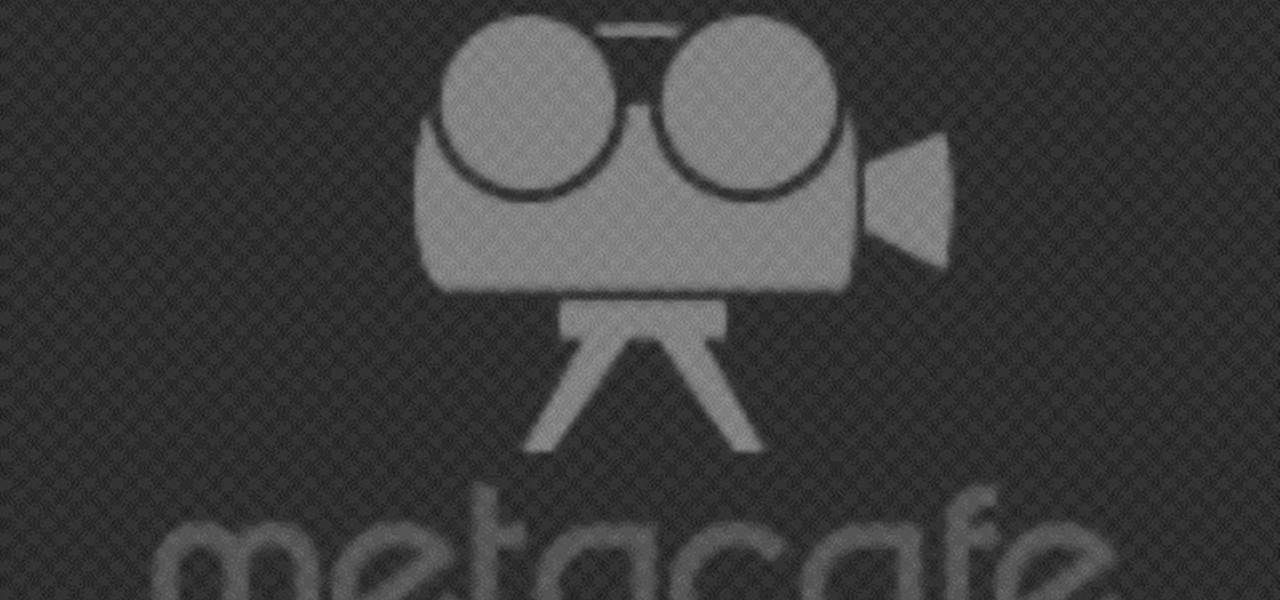
A tutorial on how to change the remote desktop port number in Windows.

In this screencast, we show you how to restore your files and folders to their original location on your PC, from a backup file, using the Windows XP Backup and Restore Wizard.

In this screencast, we show you how to use the Disc Defragmenter in Windows XP, to clean up your hard discs, and group fragmented files to make access to them much quicker.
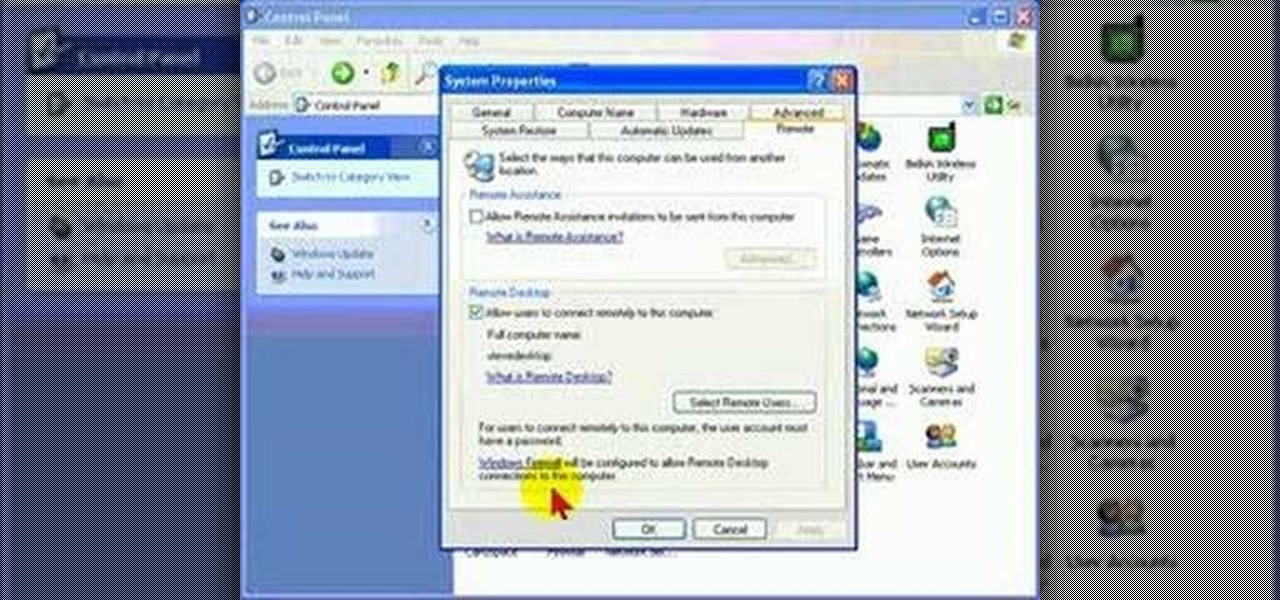
Remote Desktop is a feature of Microsoft Windows, that allows you to access your PC from anywhere in the world, and use it as if you were sat right in front of it.

The back window is the hardest to tint because of the curvature of the glass, but this video takes you through it step by step so pay attention and you should get it right.

Short tutorial on how to run a wide selection of Windows native programs on Ubuntu Linux using Wine.

Here is a simple trick you can play on your friends by pressing only 3 keys. Set Windows to High Contrast mode and ugly up someone's desktop.

How to fix the VLC media player glitch that keeps it from displaying video in Windows Vista.

This video segment will show you how to install window film in your home or business. You can achieve professional results with a great cost savings by doing it yourself.

This video shows you how to export your movie after you have finished editing in Windows Movie Maker.
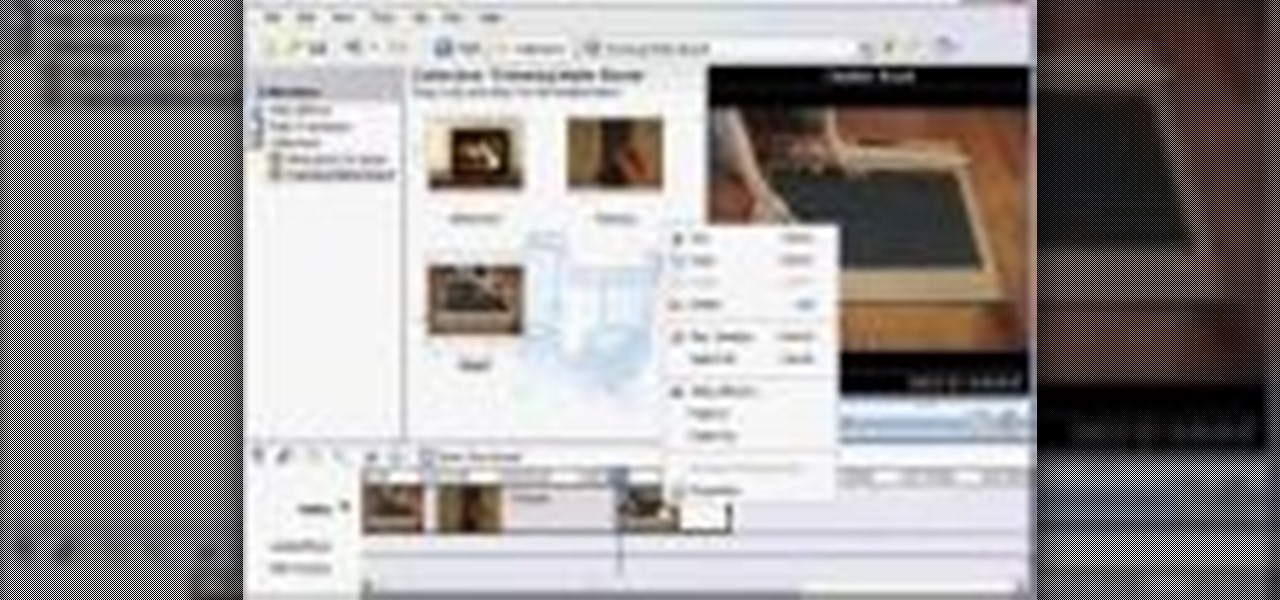
This video gives a short tutorial on using the timeline in Windows Movie Maker.

A how-to on how to share files and folders from Ubuntu to Windows XP and XP to Ubuntu.
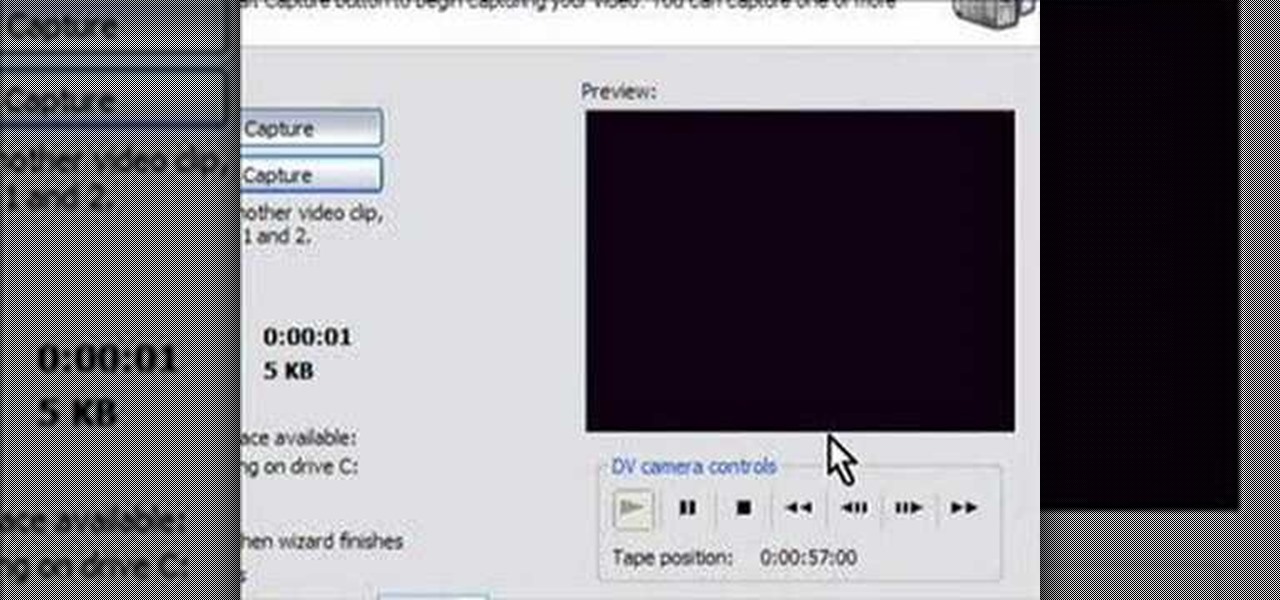
How to capture video from a camcorder, save file and then upload to YouTube using Windows Movie Maker.
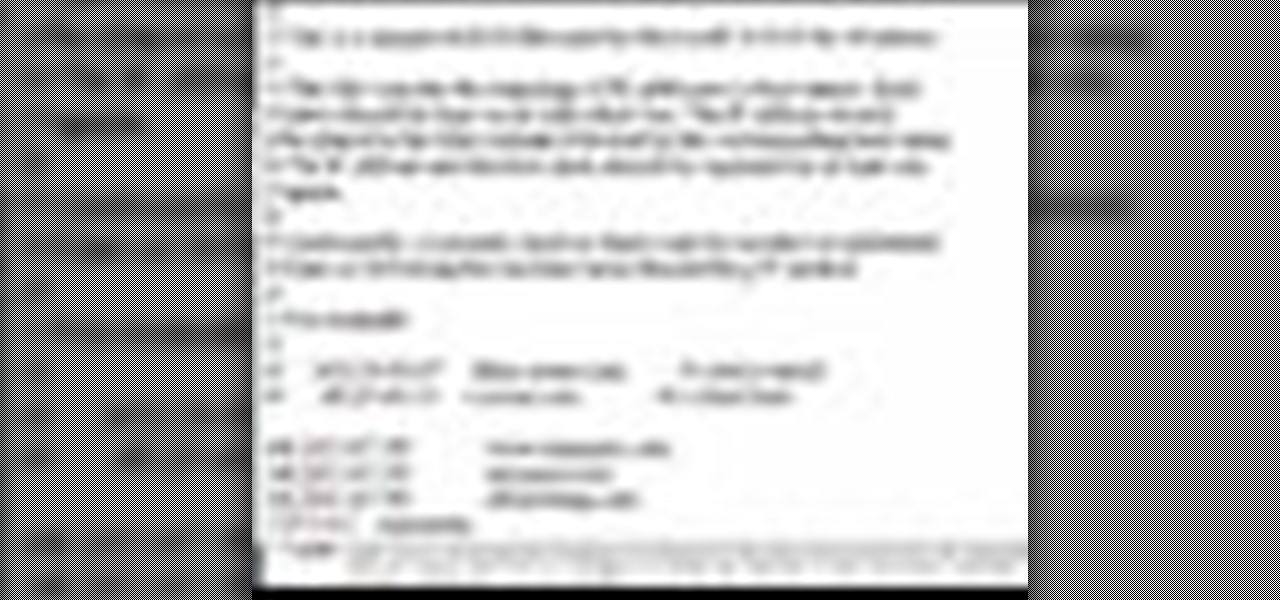
DNS spoofing - how to use the hosts file in Windows XP to block unwanted spyware/popups/etc, block programs from reporting to a site, filter/block/redirect websites, and locally create forward lookups (IP to name resolution in network)
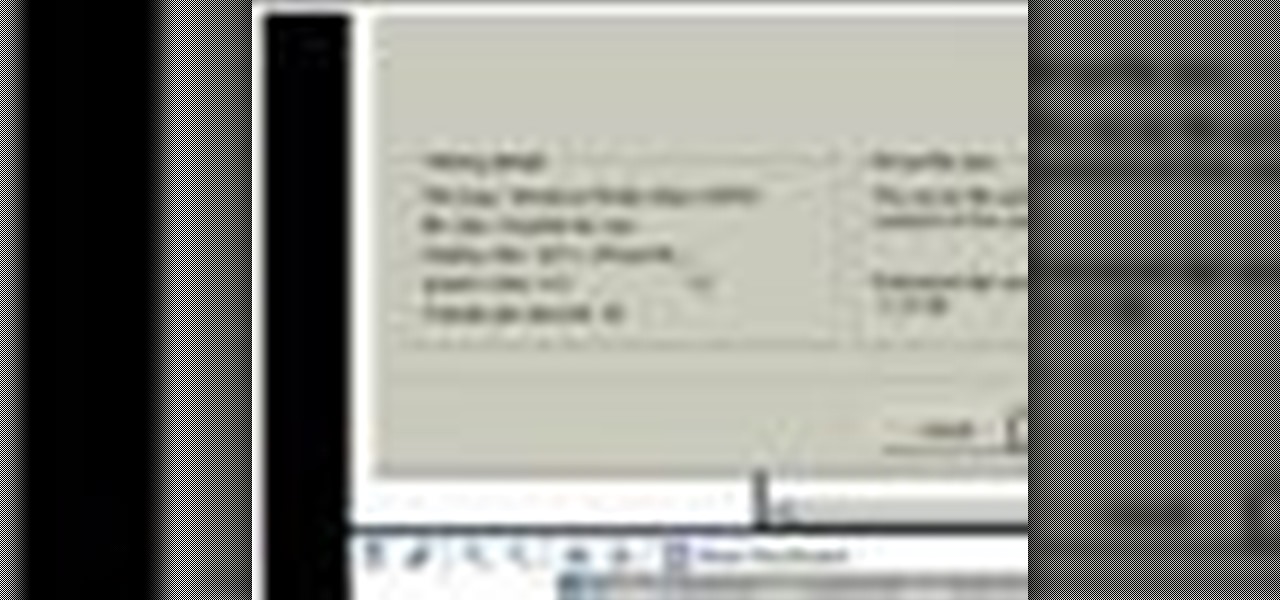
Once your video is on the Web you can share it with friends and family in an instant. Learn how to export with Windows Movie Maker so the best possible version of your video is shared.
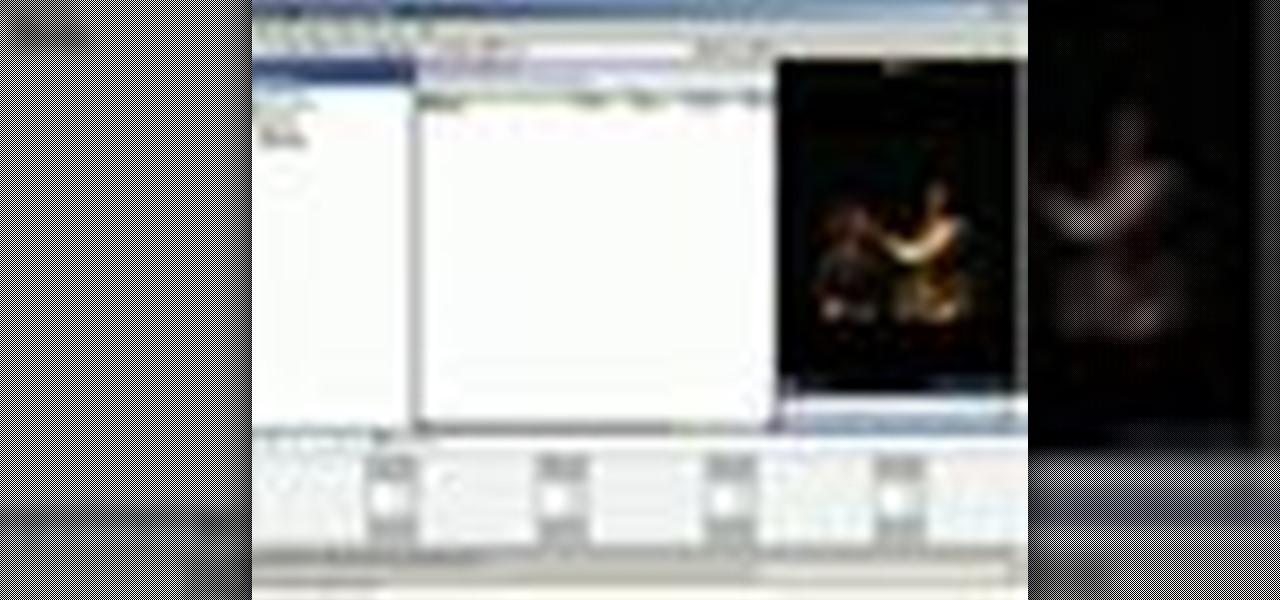
Take control of your raw footage- learn how to capture video in Windows Movie Maker, and take the first step to editing the video into a completed project.
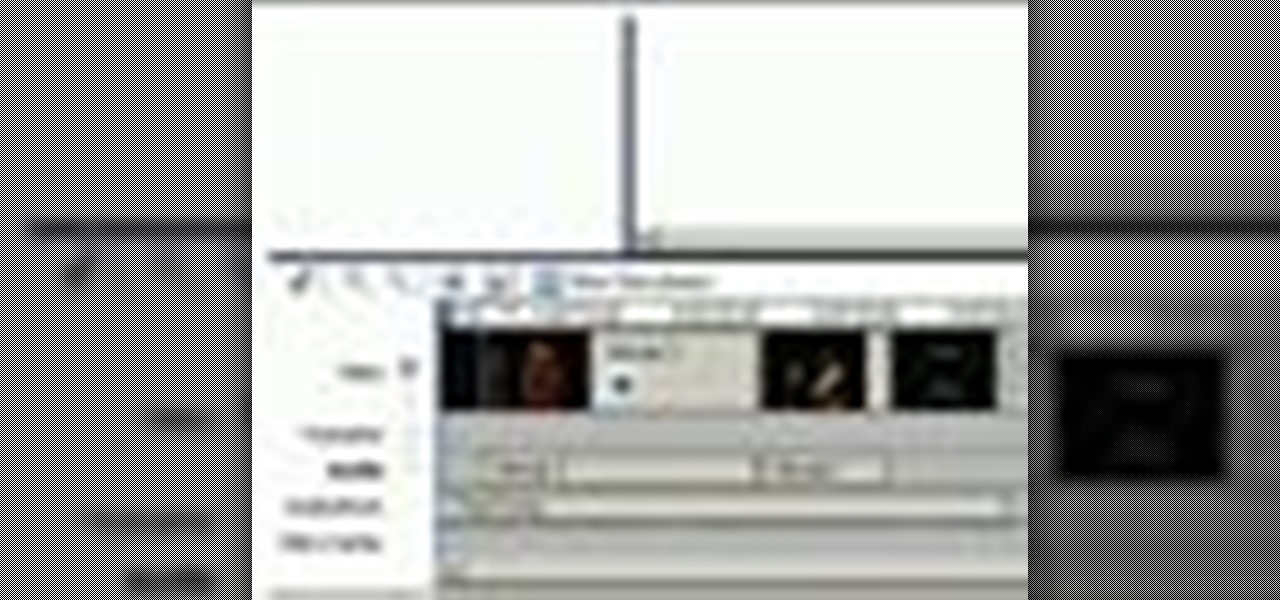
The right music can add interest and flow to any video. Learn how to add this essential production element to your videos with Windows Movie Maker.
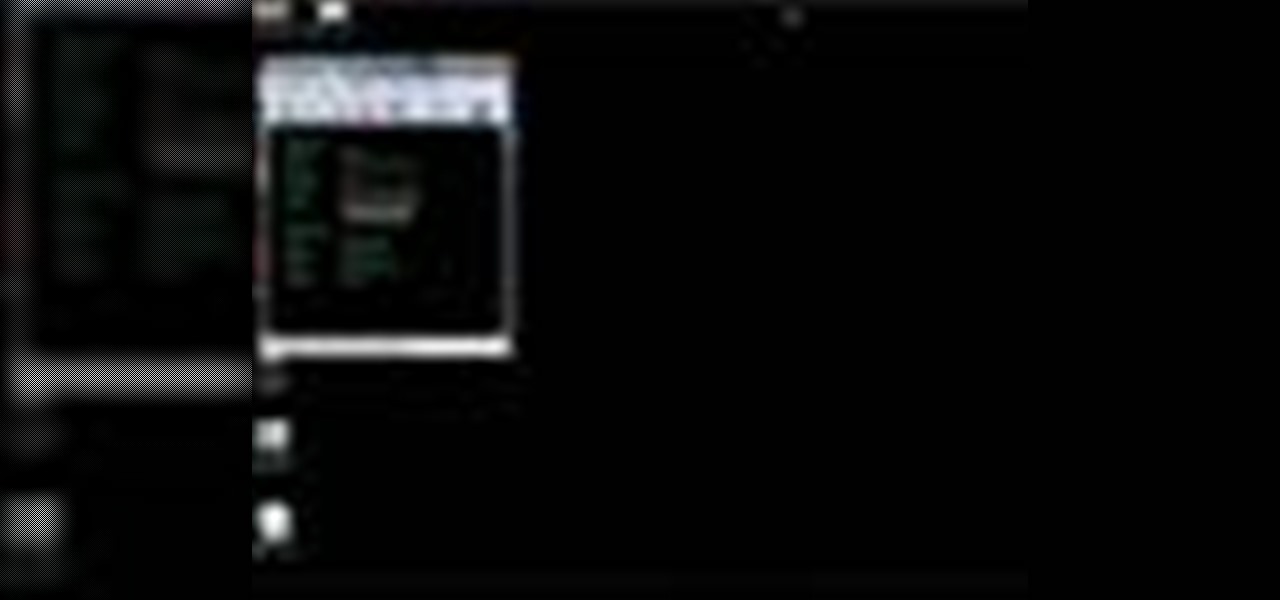
Even when you delete a program, remnants of it can remains on your system and take up valuable memory. The Lab Rats, Andy Walker and Sean Carruthers, teach you how to completely remove programs from you Windows XP and Vista PC.

Learn to disable services and startup items you don't need and enhance system performance in Windows XP.
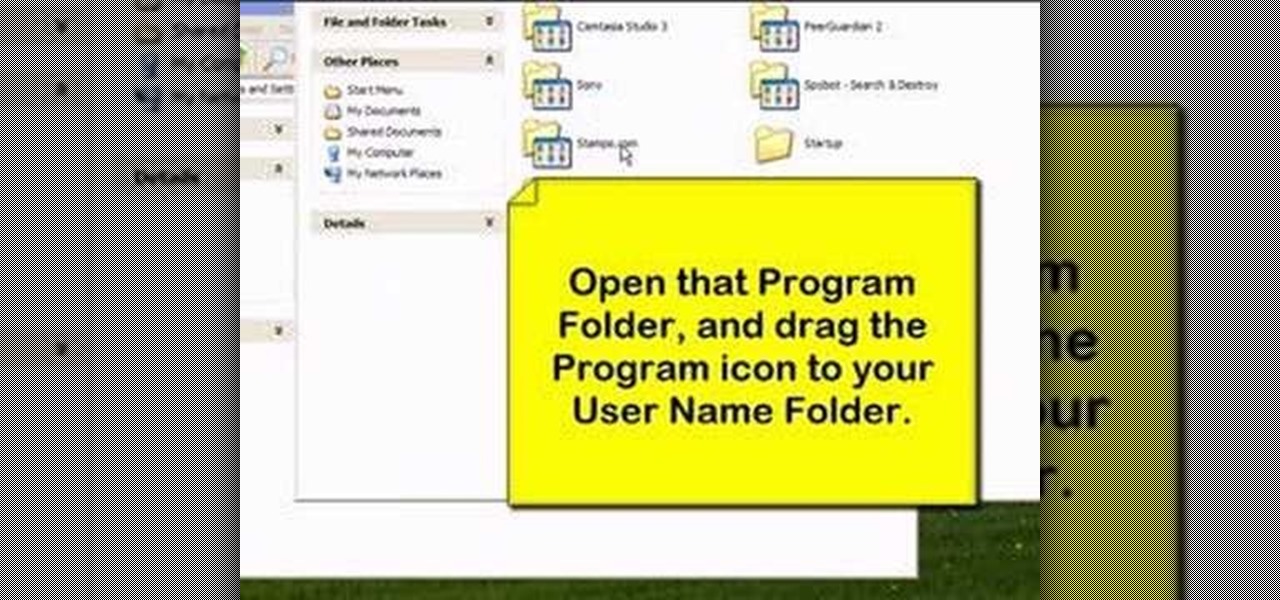
Learn how to organize and declutter an overloaded start menu in Windows. But be careful if you have multiple users with different preferences because this will make the same start menu for each user.

The difference between an effective and a boring video is tight editing. Learn the basic steps to get started editing your raw footage with Windows Movie Maker.

Learn how to import elements like video footage, pictures, audio, and music into Windows Movie Maker and use outside elements to make your videos more unique.

Add titles, credits, and other text content to your Windows Movie Maker projects with these easy steps.

Want a great tint job, but don't want to pay for it? Learn how to tint your side windows in this excellent video- for cars or trucks!

Having cool photos as your desktop can make your computer a welcome sight, but having to find a fresh one every so often can get pretty stale fast. Thankfully, freeware utility Flickr Wallpaper Rotator for Windows PC's can import images for your desktop from Flickr automatically at intervals you set. You can even set it to use photos from a Flickr search or show favorites from a specific user.
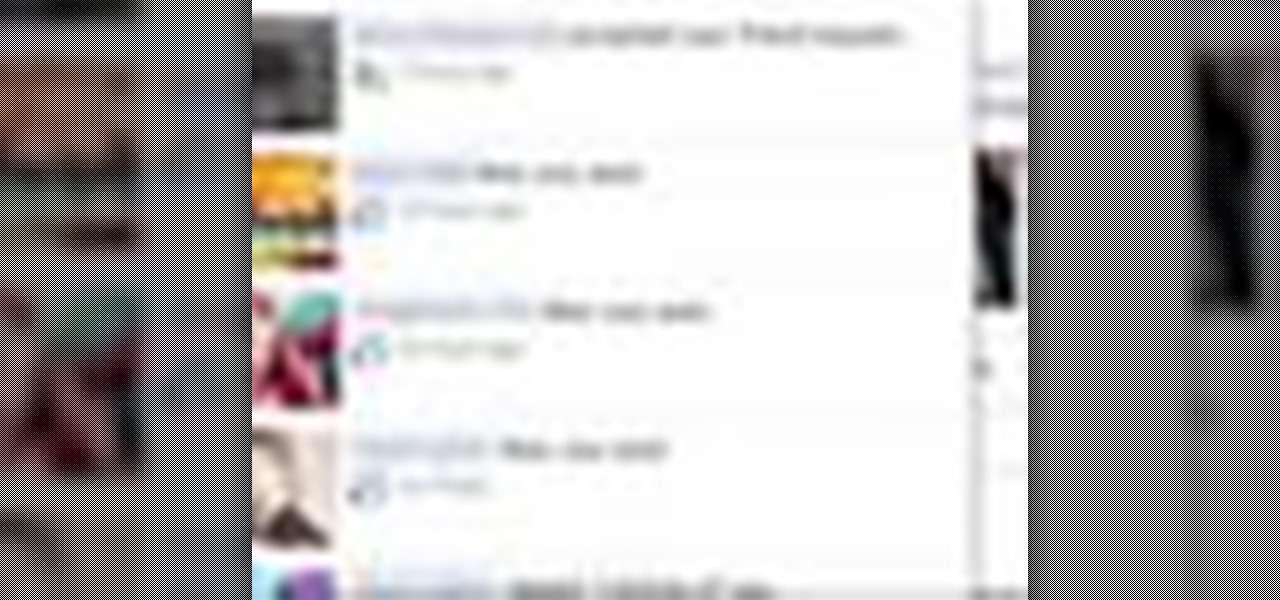
You may or may not know that Facebook has several keyboard shortcuts you can use to quickly navigate around the site without using a mouse.

In this video, we learn how to use text clippings for Mac OS. First, open up TextEdit and then select the text you want. After this, drag the entire bit of text into the finder window or the desktop. After this, you will have a document that is named after the first few characters in the text. To open this, double click it and it will show up in the search finder. You can also do this and open it up in a quick look window. If you want to use this, you can simply drag the file right into what ...
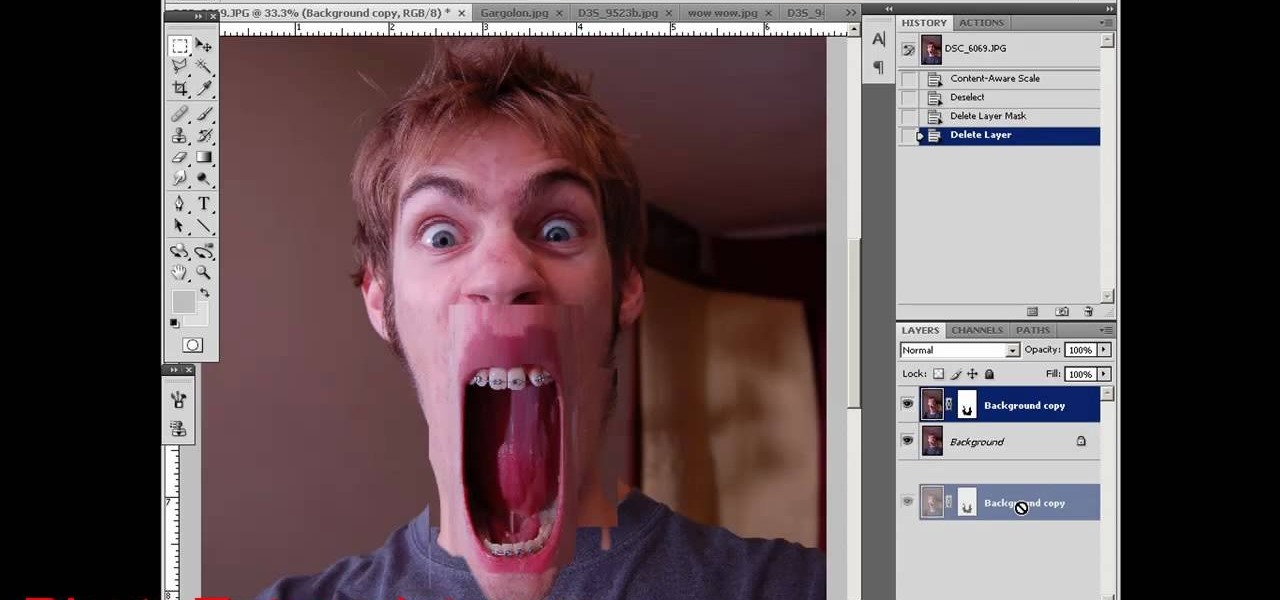
Munch's The Scream is one of the world's most famous paintings, and at least since it was painted people have had a fascination with images of larger-than-life mouths screaming. This video will show you how to use Photoshop to create some cool screaming face effects, like making the mouth huge and distorted or even making it cover the entire face! The effects are cool and easy, so try it!
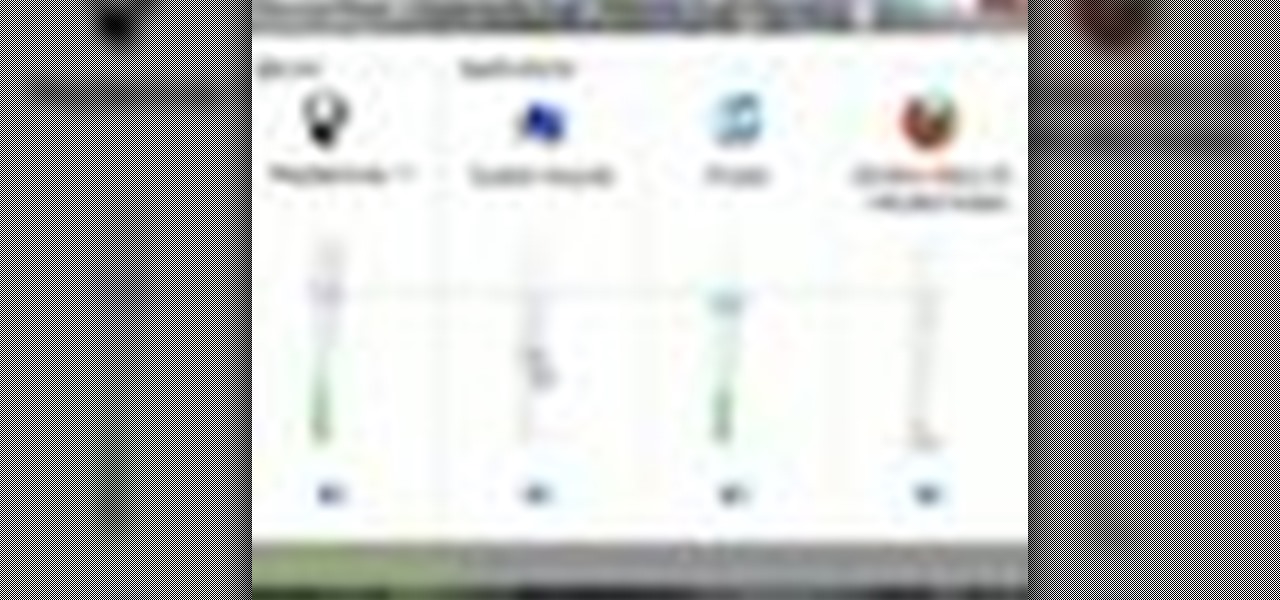
In this video tutorial, viewers learn how to set custom sound volume for different applications in a Windows 7 computer. This task is very easy, fast and simple to do. Begin by simply clicking on the speaker icon in the system tray and select Mixer. There users will have access to the master audio mix on the left and each application listed individually, with their own volume bar. Just adjust each volume bar of the applications to your liking. This video will benefit those viewers who use a W...
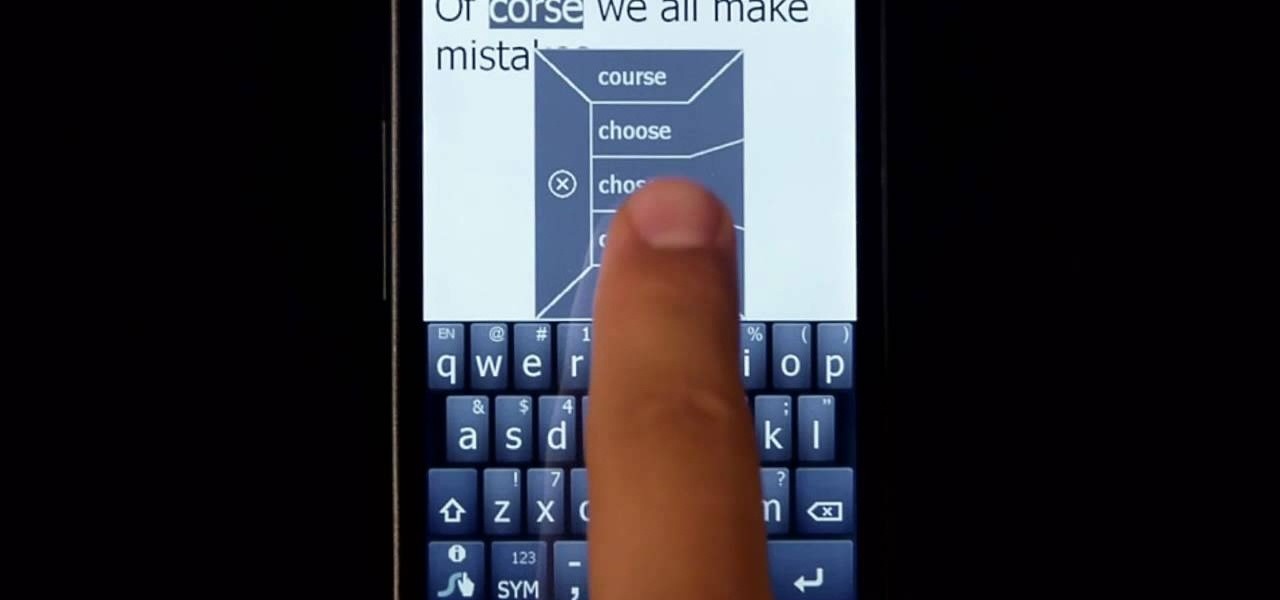
In this clip, learn all about Swype. Swype is a cool new app that allows you to type at super fast speeds. If your phone has this capability and you are just in too much of a hurry to actually type a word - check it out. You don't even have to remove your finger from the screen! Just swipe your digits over the letters and the phone will magically know what you were trying to say. It's sort of like T9 updated for 2010.
In this video tutorial, viewers learn how to remove/change the arrow on the shortcut icons in Windows. These arrows allows the user to know that the icon is only a shortcut. Users will need to download the program, Vista Shortcut Overlay Remover. The program allows users to display an arrow, light arrow, custom arrow or no arrow. This program also provides an option to disable the " - Shortcut" extension on any shortcut icon. This video will benefit those viewers who use a Windows Vista compu...

If you want to have a character get attacked by a predatory land animal in your movie, you are probably going to need to put some claw marks on their body to make it look realistic and visceral. This three-part video will show you how to create a really realistic open claw mark wound on an actor's face, or any other body part. It looks really, really good, now try it yourself and scare your family and friends!

A poker face is sharp, beautiful, and intimidating, giving your target a peak at the cow without giving away the milk. Bring out your inner card-dealing bovine by watching this professional makeup tutorial by makeup artist Reiva Cruze.

A video that describes how to install Google Chrome OS onto your PC without changing your current PC configuration. What this means that you can use Chrome OS without changing your current OS (Windows Linux etc) and without making any changes to your dis partition or BIOS. The first section of this video explains how to use a simple USB drive to boot into Google Chrome OS. The second section of this video explains how to install Google Chrome OS onto your computer and launch it using your hos...