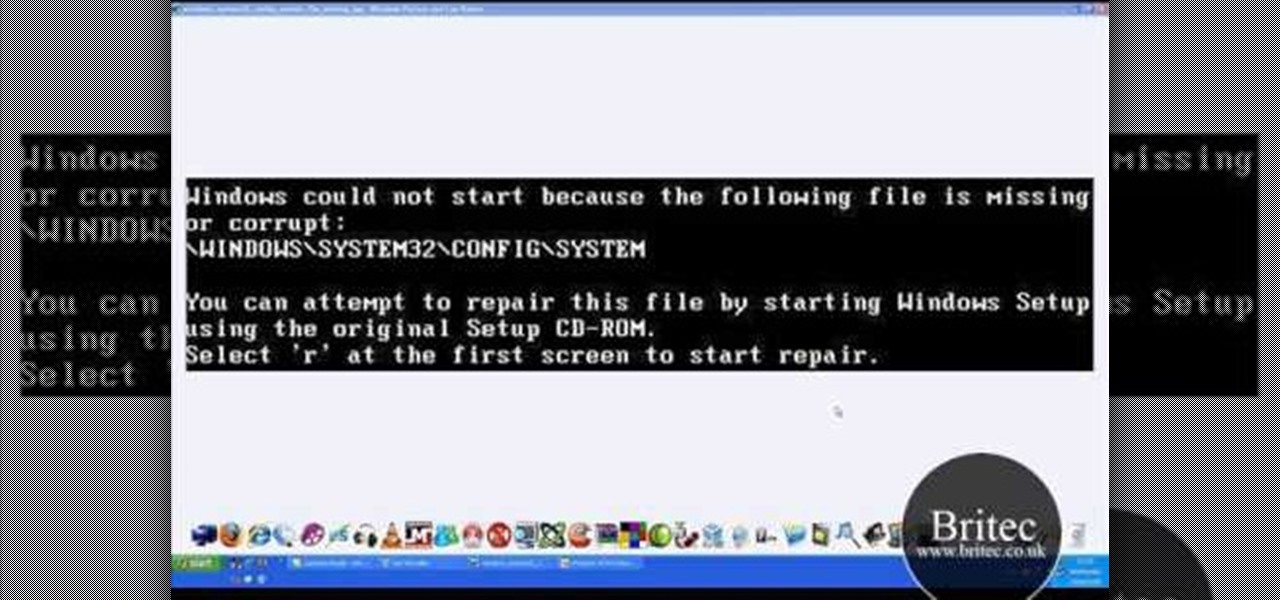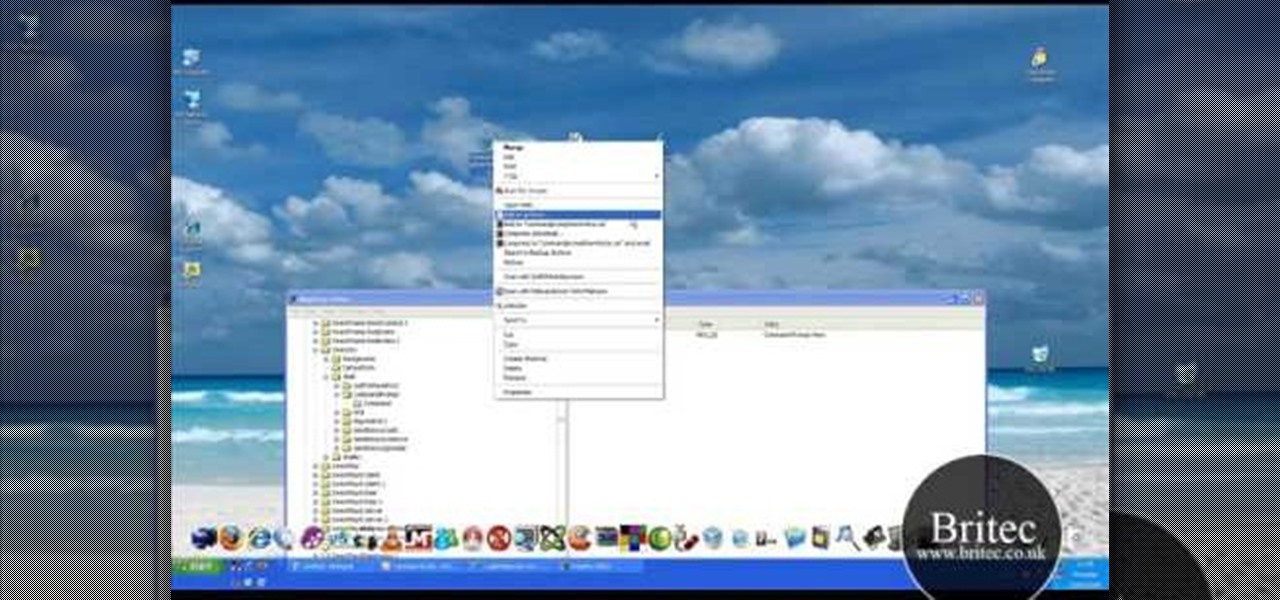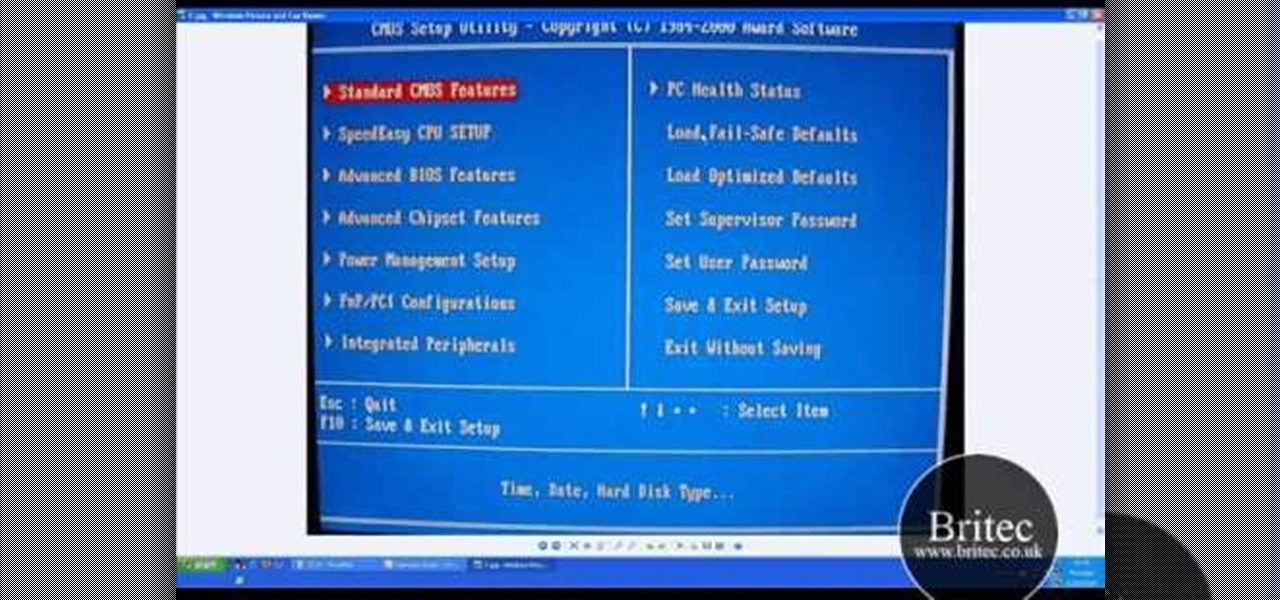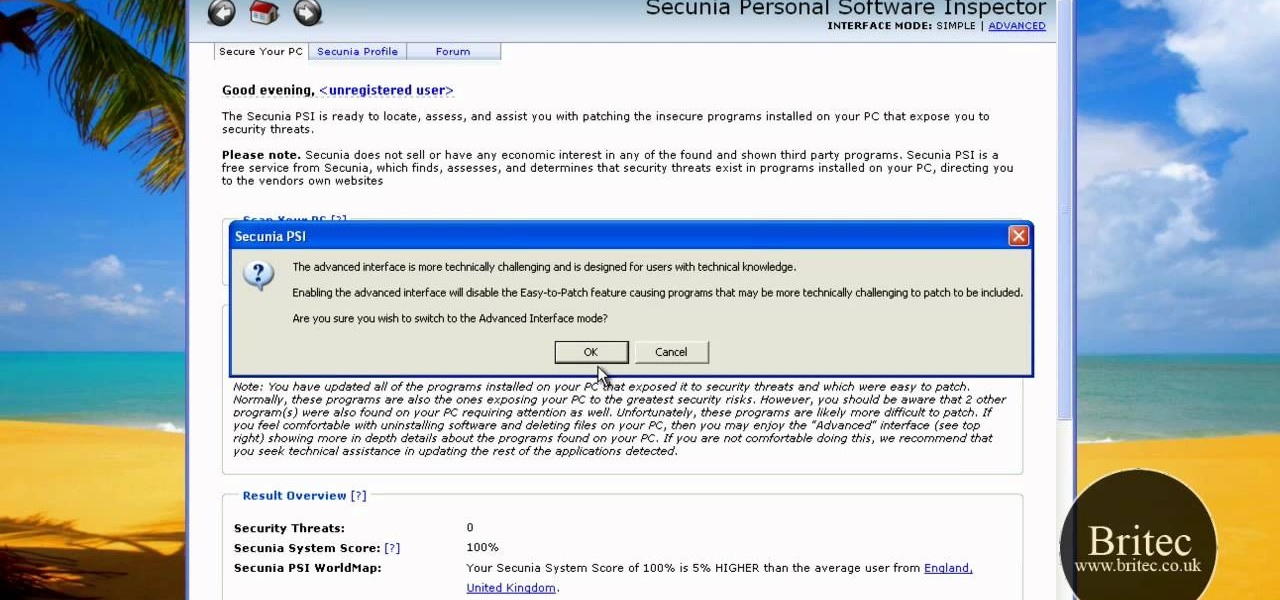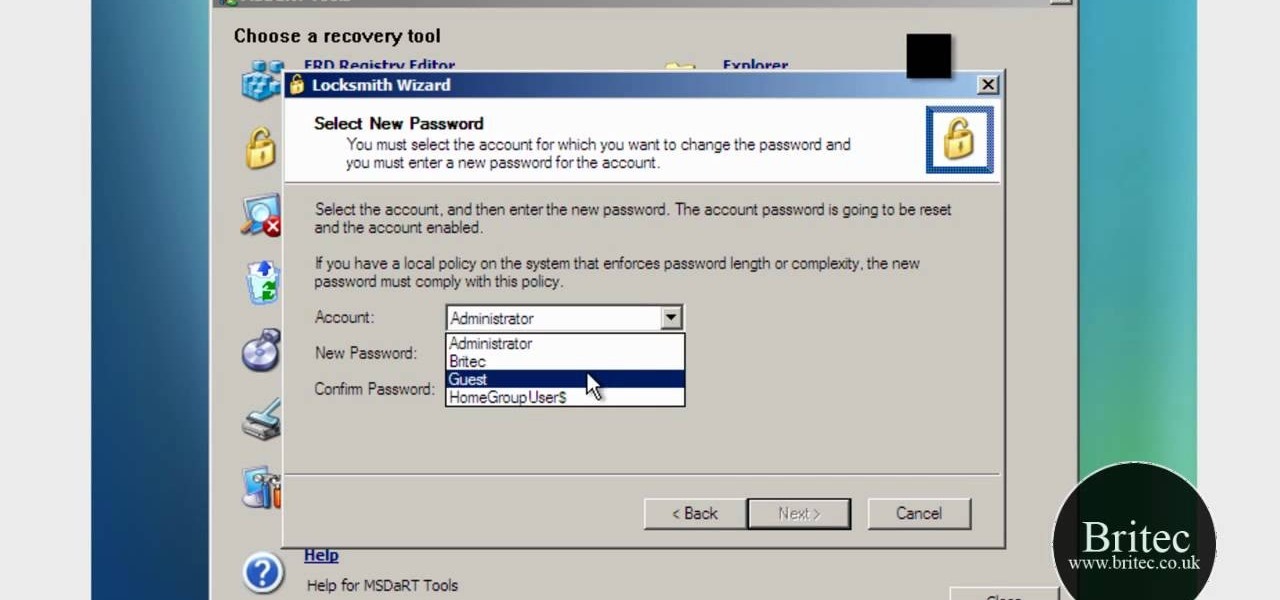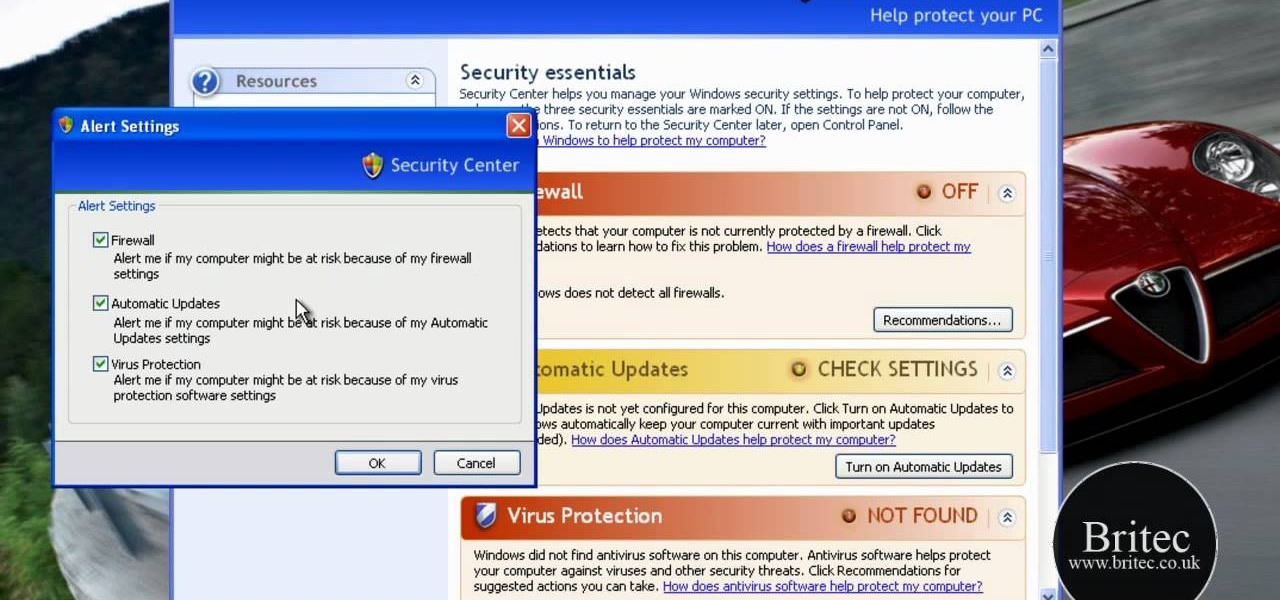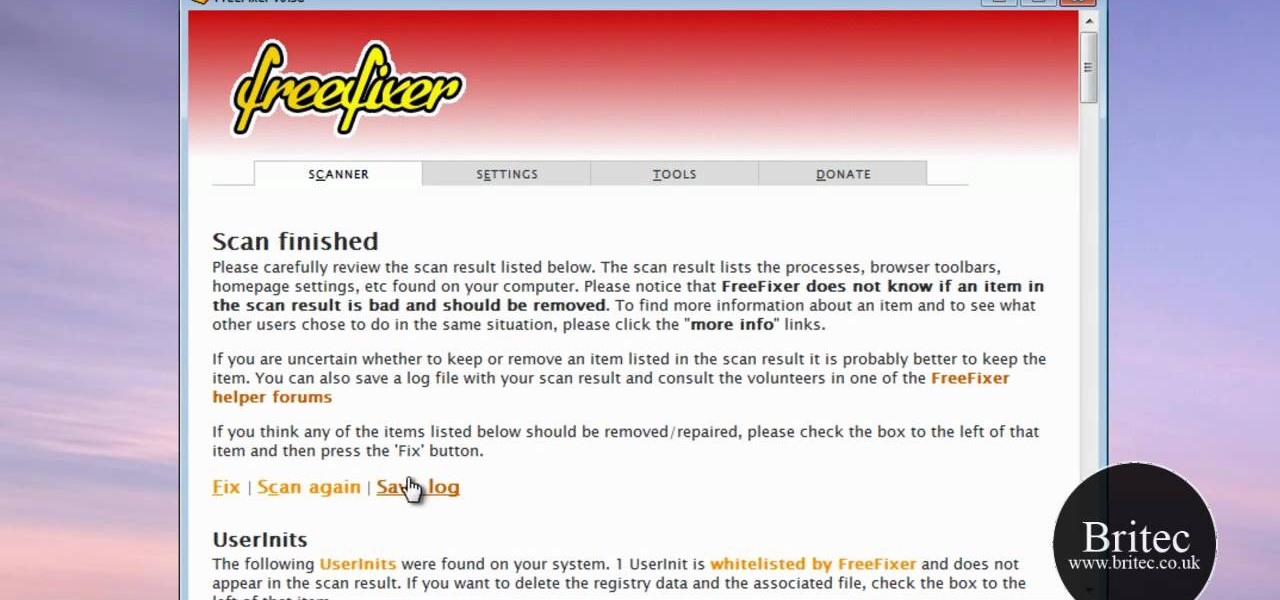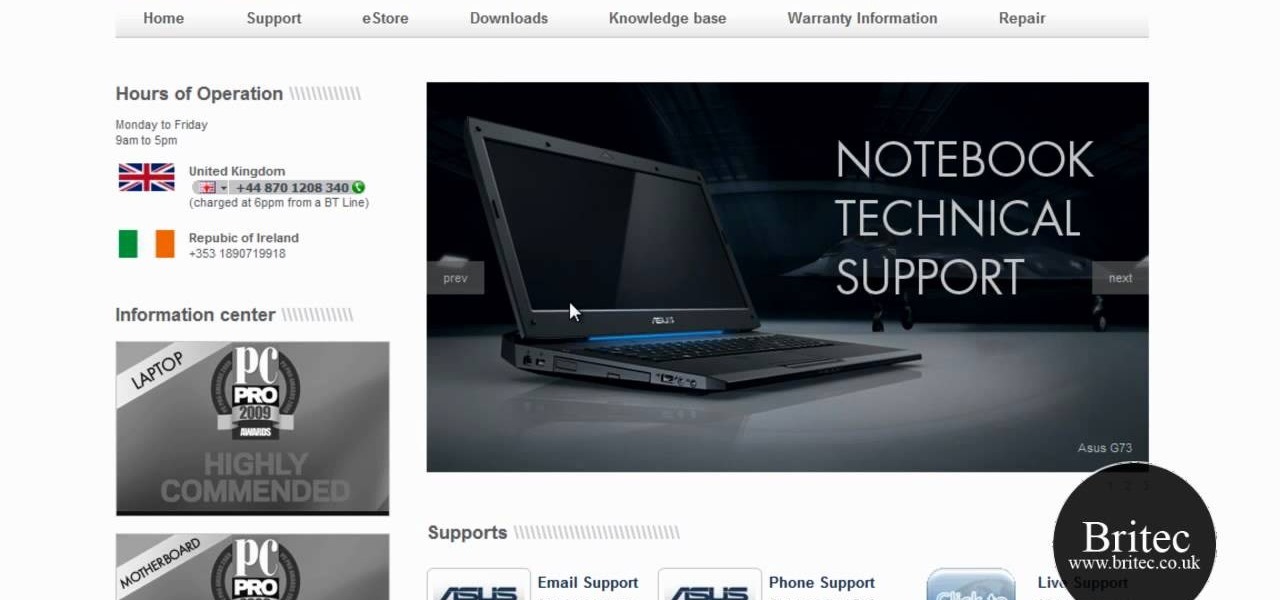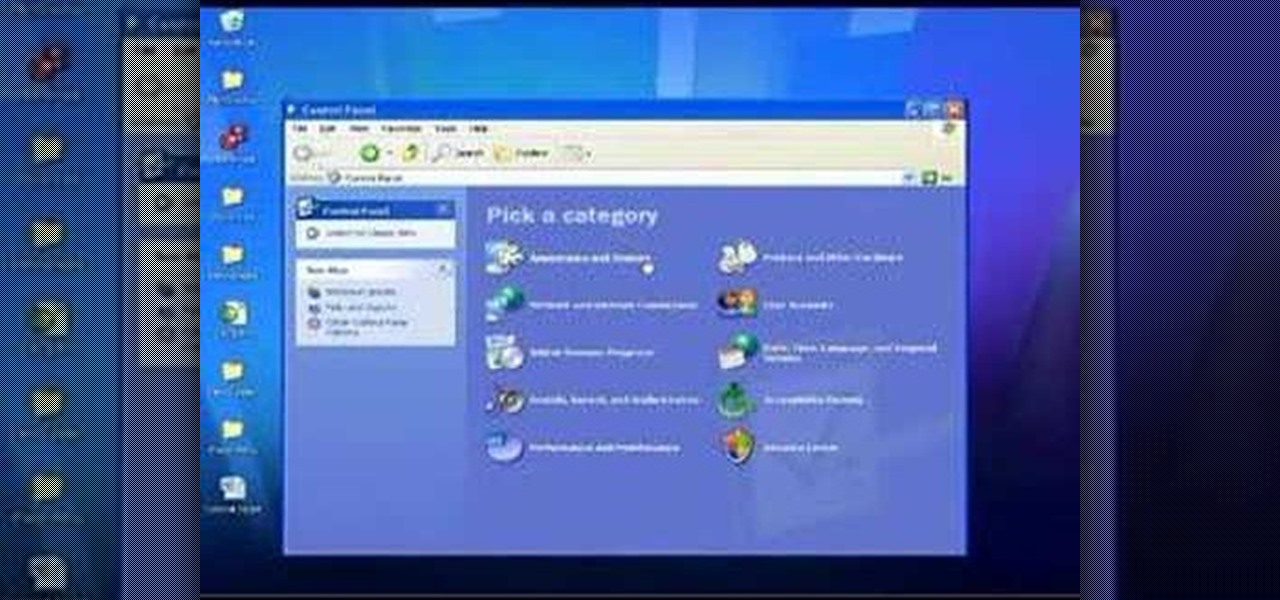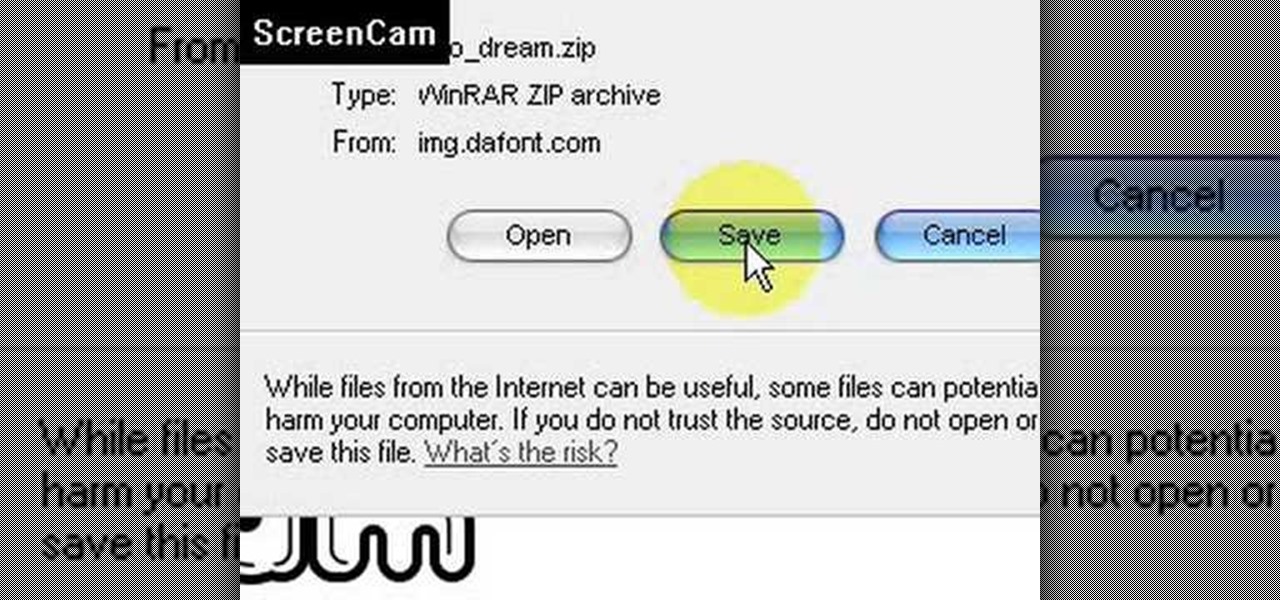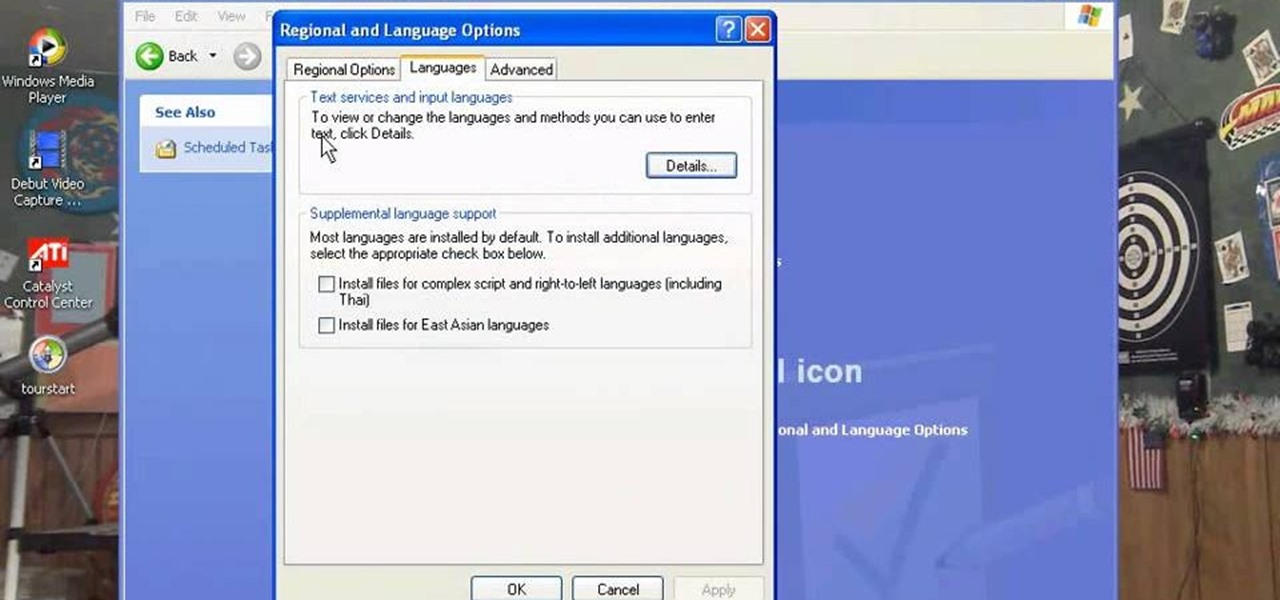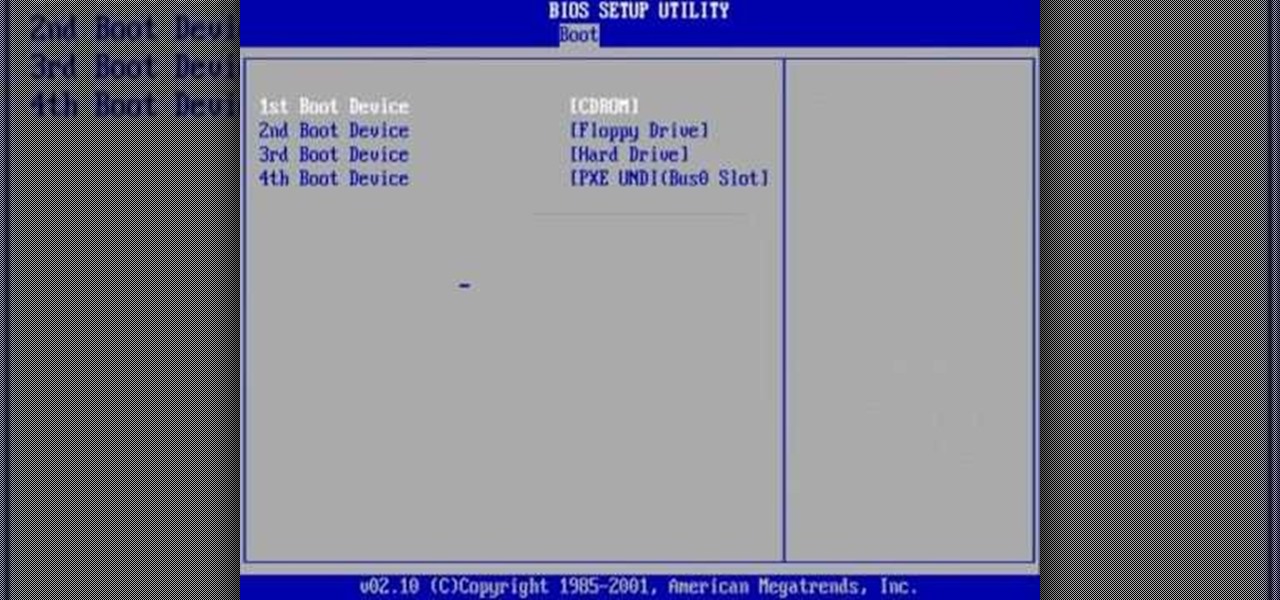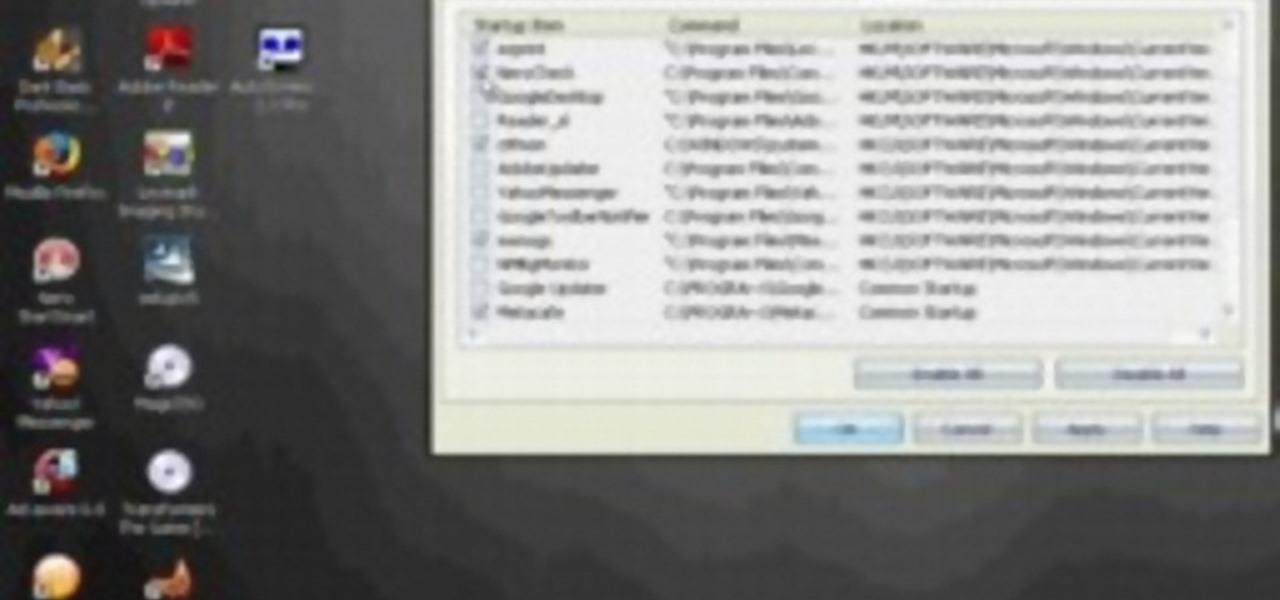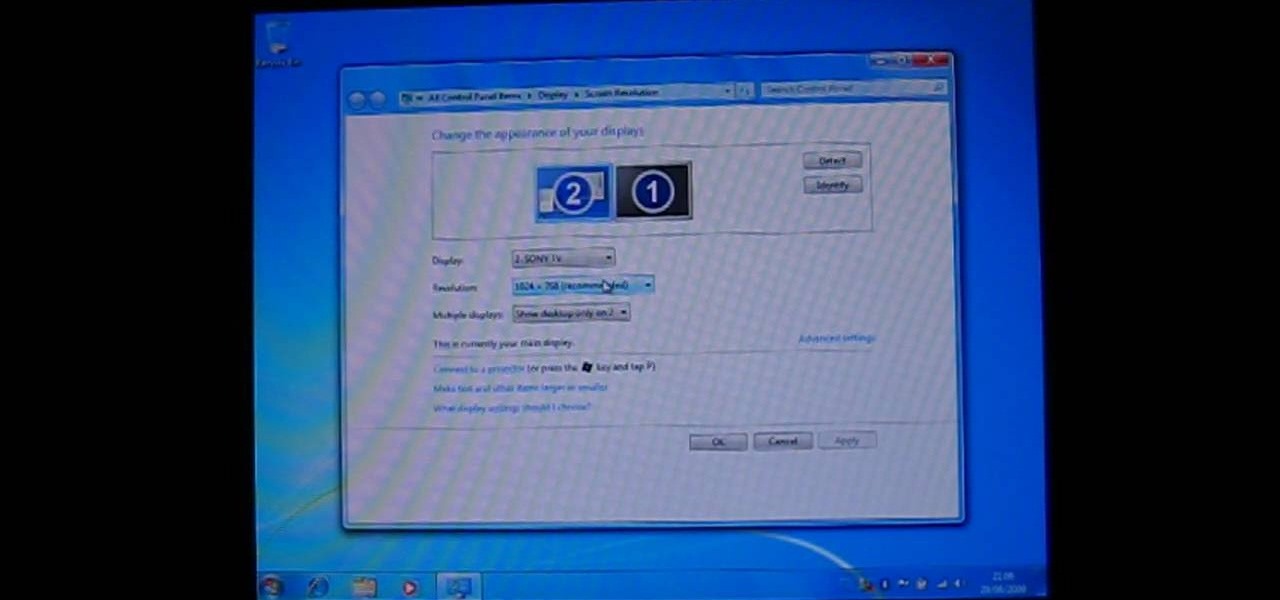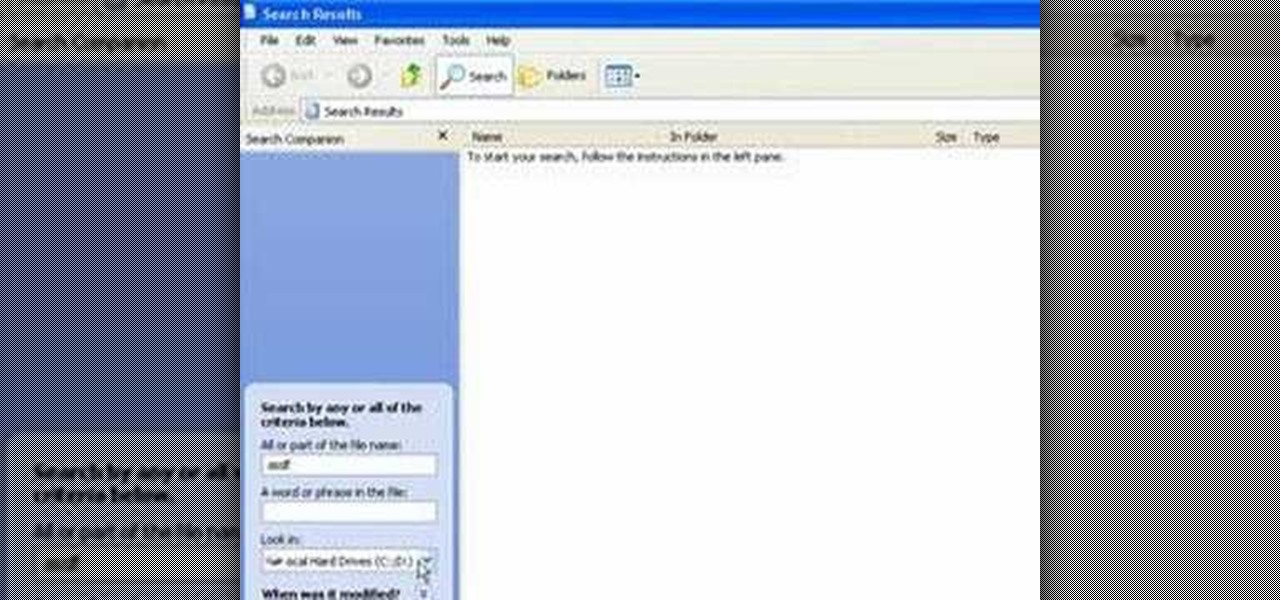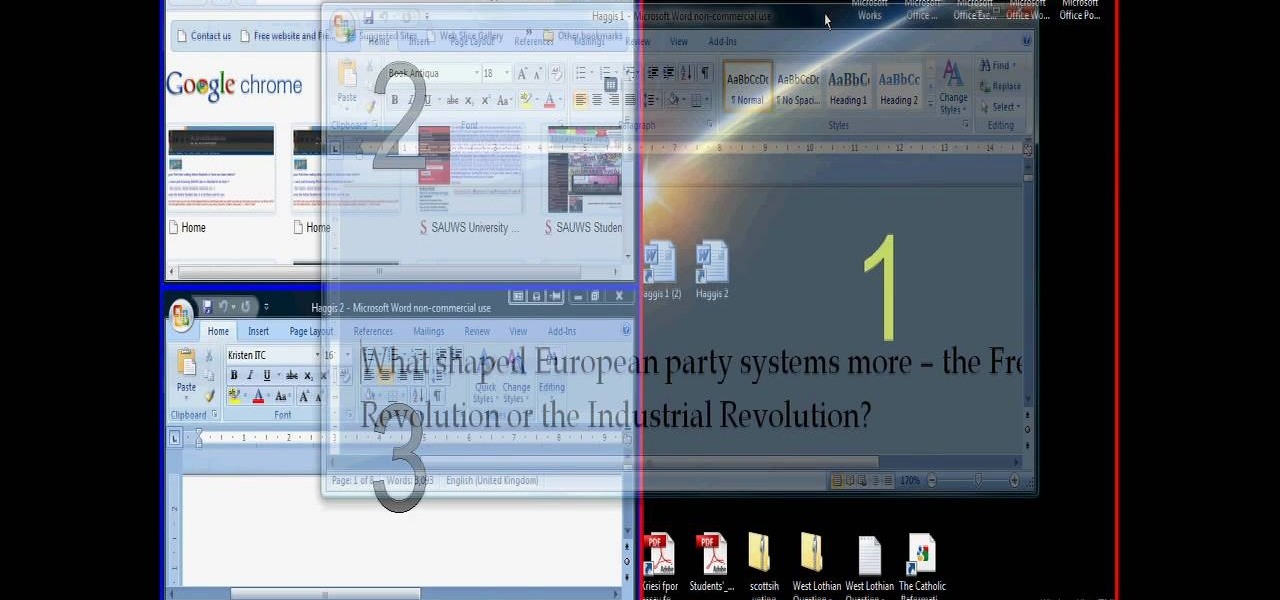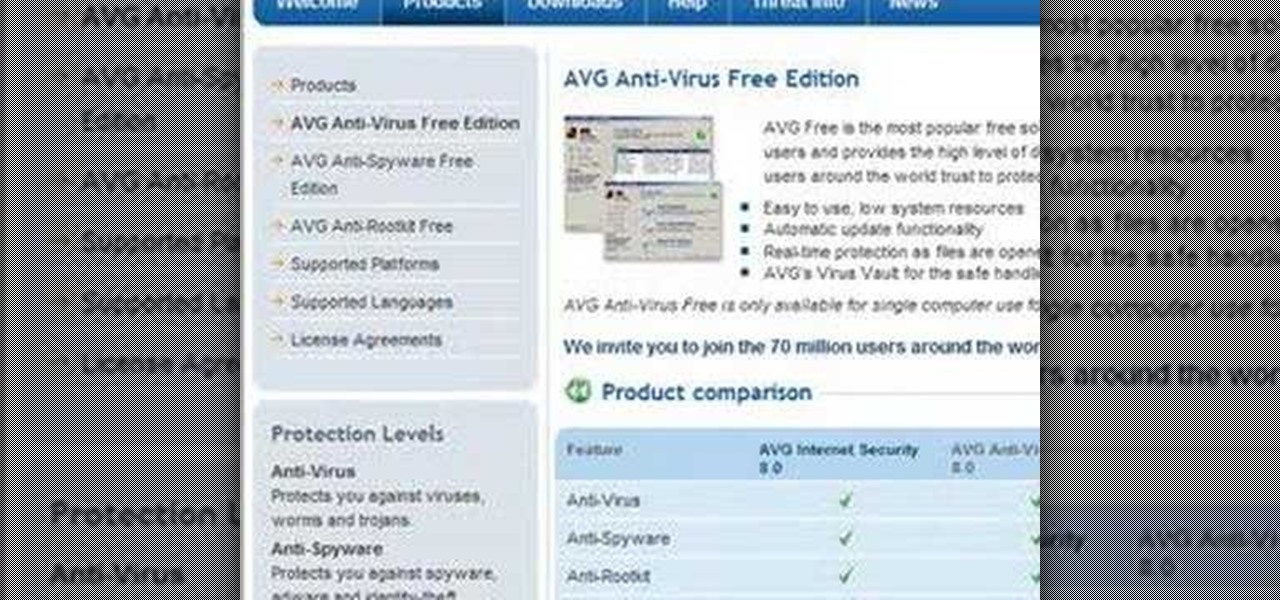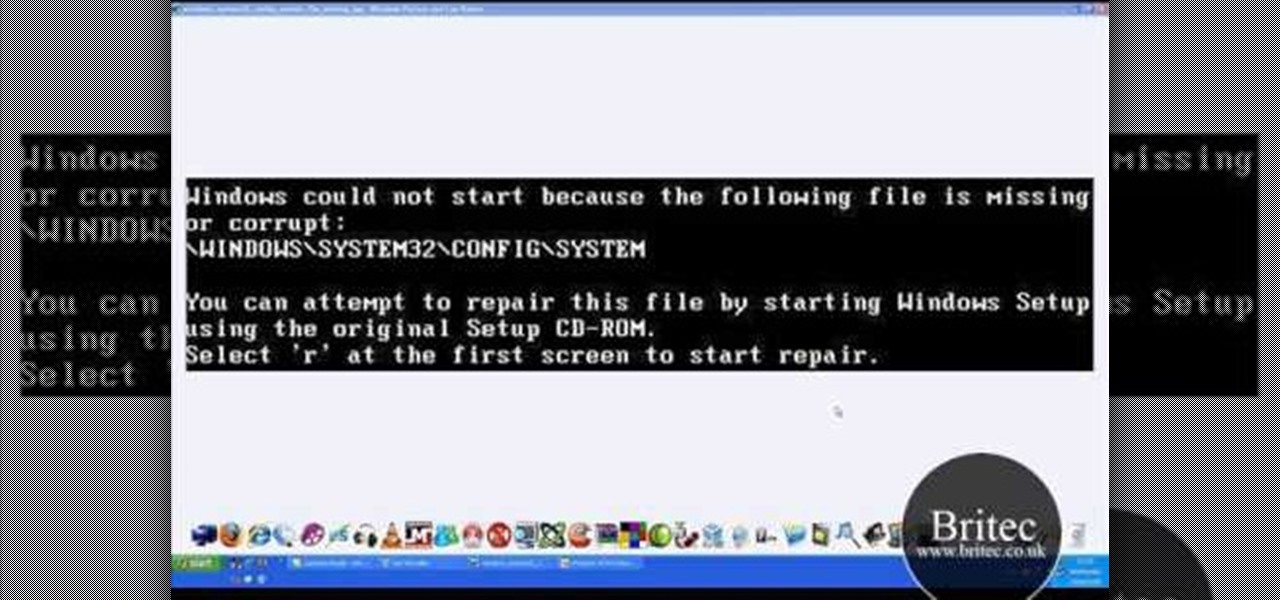
Need help restoring and repairing corrupted files on a Windows XP PC? It's easy! So easy, in fact, that this home-computing how-to from the folks at Britec can present a complete overview of the process in just over seven minutes. For more information, including step-by-step instructions, take a look.
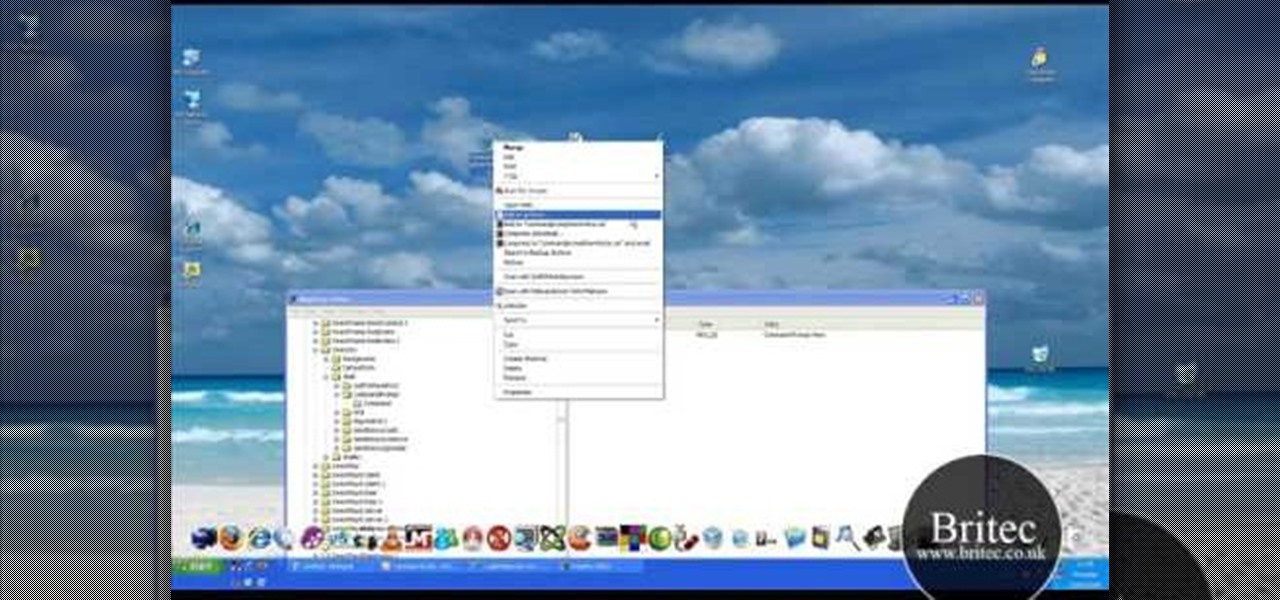
Interested in adding a shortcut to the command prompt to the right-click Explorer menu in Microsoft Windows XP? It's easy! So easy, in fact, that this home-computing how-to from the folks at Britec can present a complete overview of the process in just under five minutes. For more information, including step-by-step instructions, take a look.

Need help figuring out how to troubleshoot and repair a Missing OS error on a Windows PC? It's easy! So easy, in fact, that this home-computing how-to from the folks at Britec can present a complete overview of the process in just over five minutes. For more information, including step-by-step instructions, take a look.

Surprised to find that your CD or DVD drive disappeared in the Windows XP Explorer? Restoring your drive icons is easy! So easy, in fact, that this home-computing how-to from the folks at Britec can present a complete overview of the process in just over three minutes. For more information, including step-by-step instructions, take a look.
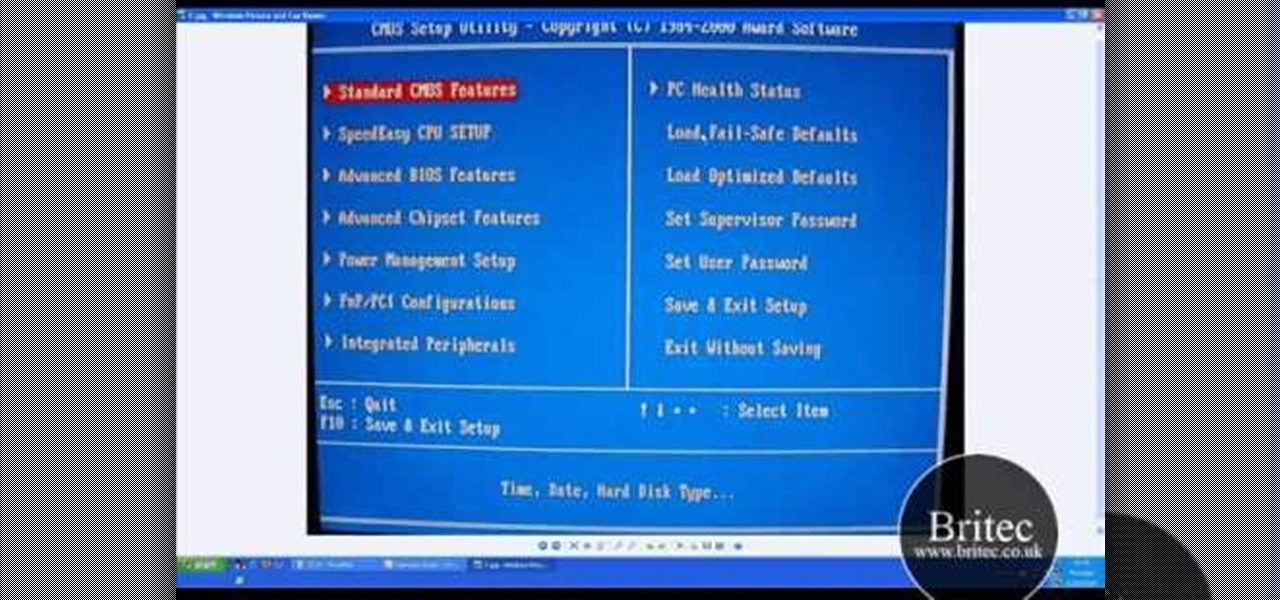
Need help figuring out how troubleshoot a hard disk not found boot-up error on a Windows PC? It's easy! So easy, in fact, that this home-computing how-to from the folks at Britec can present a complete overview of the process in just over ten minutes. For more information, including step-by-step instructions, and to get started fixing your own desktop of laptop computer, take a look.
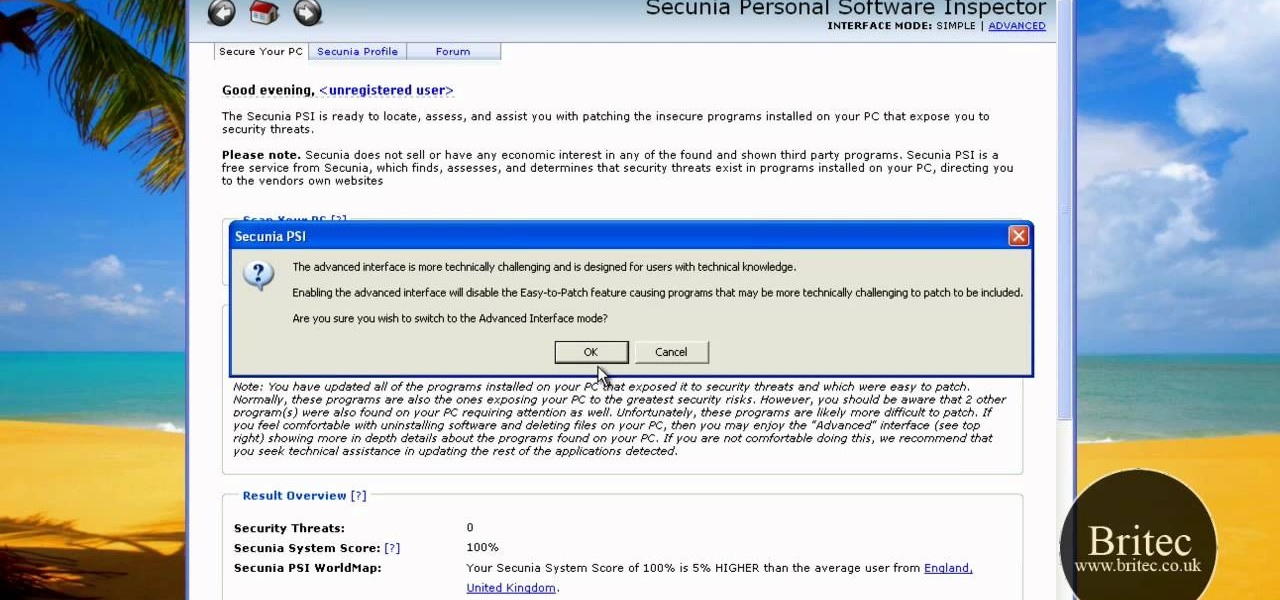
Looking for a primer on how to use Secunia Personal Software Inspector or PSI to remove malware from your Windows PC? It's easy! So easy, in fact, that this home-computing how-to from the folks at Britec can present a complete overview of the process in just over five minutes. For more information, including step-by-step instructions, take a look.

Looking for a guide on how to use the Windows DART tool? It's easy! So easy, in fact, that this home-computing how-to from the folks at Britec can present a complete overview of the process in just over five minutes. For more information, including step-by-step instructions, take a look.

Looking for a primer on how to use the SuperAntiSpyware and Malwarebytes anti-malware apps on a Microsoft Windows PC? It's easy! So easy, in fact, that this home-computing how-to from the folks at Britec can present a complete overview of the process in just over ten minutes. For more information, including step-by-step instructions, take a look.

Looking for guide on how to use FreeFixer to remove unwanted files and software Microsoft Windows 7 or Vista PC? It's easy! So easy, in fact, that this home-computing how-to from the folks at Britec can present a complete overview of the process in just over two minutes. For more information, including step-by-step instructions, take a look.

Need some help troublshooting USB-powered devices on a Microsoft Windows PC? It's easy! So easy, in fact, that this home-computing how-to from the folks at Britec can present a complete overview of the process in just under ten minutes. For more information, including step-by-step instructions, take a look.

In this video tutorial, viewers learn how to uninstall the video card drivers on a Windows computer. Begin by clicking on the Start menu. Then right-click on My Computer and select Properties. Now click on the Hardware tab and click on Device Manager. In the list, click on Display Doctors and select the desired video card. Now double-click on the video card and select the Driver tab. Finally, click on Uninstall and follow the process to remove the drive. This video will benefit those viewers ...

This video tutorial belongs to the Computers & Programming category which is going to show you how to capture screenshots on a Windows PC with GIMP. Open up 'My Room' and make sure the box is taking up the whole screen. To take away the bubbles, press ctrl + B + B. That is you press B twice. Then you go to GIMP, click on file > create > screen shot. Then on the WinSnap window, click 'grab' and drag the box on to the My Room box. Now the picture comes in the back. Select the crop tool and crop...

Want to make a Windows Vista-style icon? With Adobe Photoshop, the process is a breeze. Whether you're new to Adobe's popular image editing software or simply looking to pick up a few new tips and tricks, you're sure to benefit from this free video tutorial from the folks at IT Stuff TV. For more information, including step-by-step instructions on how to generate your own Vista-style logos in Photoshop, watch this graphic designer's guide.

Windows Movie Maker is the PC's answer to iMovie. It is a user friendly, relatively easy way to create and edit movies.

In this how-to video, you will learn how to free up disk space on your Windows Vista computer. First, go to my computer and right click the drive that you want to free up space on. Next, click on properties. Click disk cleanup on the new window. Select which files you want to delete by checking the appropriate boxes. Once this is done, click okay. You can also select clean up in the other tab to free even more space. The first section will allow you to remove programs you do not need, while t...

In this Home & Garden video tutorial you will learn how to wash exterior windows. Get your window bucket with Dawn dish soap and water. Use your house brooms to remove cobwebs and dust from the windows. You will also need the utility belt with window applicator and squeegee. Couple of cloth pieces, plastic scrapper, steel wool and razor blades will also be needed for removing paint and other hard, sticky stuff. Dust off with the broom. Apply the solution with the applicator. Wipe off near the...

In this video tutorial, viewers learn how to unzip a file in a Microsoft Windows 7 computer. Begin by going to a website that you would like to download the file from. Right-click the link and select Save Link As. Selection the Desktop as the save destination and click Save. On the desktop, right-click the on the zipped file and click Extract All. Now click Extract. A new folder with the same folder name is now created. Inside the folder is the desired file. This video will benefit those view...

In this Computers & Programming video tutorial you will learn how to use the Remote Desktop feature within Windows XP. This application will enable you to access your home computer from office using the internet. This application is really very easy and simple to use. You have to ensure 3 things for this to work. Ensure that the computer on which your files reside that you want to access has all the components of XP installed. This is the host. The computer that you want to use to access the ...

This video is about how to install new fonts in Windows XP. The first step that you will need to do is open your web browser then search for fonts. If you have found the site, just simply click on it. Then the next step is have a browse and look for the font you like. Once you have found the font that suits you best, just simply click the button "download" then save the file in your computer. Once you have saved the file in your computer, simply right-click the file and click on the "extract ...

There are a number of items that you will have to use your mouse and click onto in the process of changing your clock, language and religion in Windows XP. Click START-CONTROL PANEL-DATE/TIME/REGIONAL OPTIONS. This will get you to the window that allows you to change any of these settings. To change the date or the time click on Date/Time icon. Here is displayed the current time. If you change the time here, you will have to click the Apply button to enable the new setting. Set to the correct...

Cell phones companies are constantly claiming to have the best service in town; but more often than not your service will be patchy. Check out this tutorial for information on how to boost your phone's signal and get the best reception.

Follow along as we are shown how to make a movie in Windows Movie Maker. -To begin, open up Windows Movie Maker, if you do not have this you can download it at http://www.microsoft.com

The video shows users how to change the boot sequence in a computer with an older AMI (American Megatrends, Inc.) BIOS to boot from the CD/DVD drive. This is required, for instance, if you need to reinstall an operating system, or fix a corrupted windows installation by running Windows Setup from the installation CD. Users should first enter the BIOS setup by pressing the delete key when prompted shortly after powering the computer on. Once the Bios Setup screen has loaded, users may navigate...

If you want to speed up Windows XP boot time with simple steps then you need to watch this video. To speed up Windows XP boot time: Type msconfig in Run textbox and click OK. You can see run textbox if you click Start menu and select Run. System Configuration Utility appears. Uncheck all programs in Startup tab that you don't want to load during boot then click Apply button. Tips: If you want all to be unchecked, click Disable All. Check hide all Microsoft services in Service tab. Uncheck all...

This Windows tutorial demonstrates how to connect a laptop with an Intel graphics card to a TV using the VGA port output in the laptop and a VGA cable.

In this video tutorial, Mike shows how to find a missing file in Windows XP and Vista with three different options. In the first option, open Windows Explorer or My Computer. Then open the recycle bin to check for your missing files. If you don't see your file there, close the recycle bin and go to Start and then Search. Look for your file by searching for the file by name to find the location of your missing file. You don't have to know the entire file name to do a search. If that does not w...

On this YouTube video the user Vvistacomphelp shows you how to print screen and crop pictures. The first thing that the user shows is where the Print Screen button is located at on most keyboards so that you can press it on yours. The second thing is go to the start menu in Windows Vista and type in "paint" in the search box on the bottom left then open Paint under Programs. The third thing that is shown is how to make an image appear inside of the paint program so you can crop it. After foll...

This video will show you how to find your own IP address in Windows Vista, which is more difficult and confusing to use than Windows XP was. First, you should go down to the bottom right hand corner and find an icon of two computers, which is your network connection button. Click on the Networks and Sharing selection and find the section which says "View status". After clicking on this, you will find a section which will be labeled "IPv4". The numbers which are indicated after this are the nu...

This video shows you how to easily remove the tracking Cookies from your web browser. Normally, if you use AVG Free, it will detect the tracking cookies but not delete them. This video will show you how to manually remove that tracking cookies without using any software. The first thing you have to do is click Start menu, then search for Run. In the Run windows, paste the following: C:\Users\YOUR PC NAME\AppData\Roaming\Microsoft\Windows\Cookies , and hit Ok button. Delete all the files that ...

To print your screen on Windows Vista, start by going to the start menu. Click on all programs then click on accessories. When accessories opens click paint and that will open a new window with the paint program. Minimize the programs so that your desktop is all you see. Press the prtsc button near the top right side of the keyboard. Once you have pushed prtsc, restore the paint program so that it is full screen again. Click edit and a drop down menu will open. Then click the paste button. Yo...

Managing screen real estate can be a chore on any operating system. In this video, learn how to set up a split-screen display for your machine running Windows Vista.

Having problems with your anti-virus software on Windows? Check out this video tutorial to learn how to remove AntiVirus Pro from your computer. AntiVirus Pro is a rogue and fake scanner program that could destroy your Windows computer... see how to remove personal antivirus!

New to Ubuntu Linux? This computer operating system could be a bit tricky for beginners, but fret not, help is here. Check out this video tutorial on how to install PhotoFilmStrip on Ubuntu Linux and Windows.

Watch this video tutorial to see how to make stop-motion animation with Windows Movie Maker. First, you'll have to take all of the pictures for your animation, with your action figures, Legos... dolls. Import all of your pictures onto the timeline in Windows Movie Maker. Now, just learn how to edit it and time it out right in the software program. Before you know it... one sweet ass animated video.

This video tutorial takes a look at the cut, copy and paste functions and how to use them on a Windows PC. If you don't know how to use the cut, copy and paste tools, you'd be well served to take a look. Get started using cut, copy & paste with this how-to!

AVG Free from Grisoft provides you with basic antivirus and antispyware protection for Windows and is available to download for free. The only trick is finding it on the AVG website. In this video tutorial, you'll learn how to find and install AVG on your own Windows PC. Take a look!

In this video tutorial, you'll learn how to speed up your Windows computer's startup efficiency (and so its startup time) with MSConfig, or the Microsoft System Configuration Utility. MSConfig will allow you to disallow unnecessary programs from starting up when you boot your PC. For more information on using MSConfig to speed up your computer, take a look!

New to the Mac OS X platform? If you've just switched platforms, you'll want some help accimating to your new operating system. In this tutorial, you'll learn how to use the OS X dock as well as how to use and manipulate windows in Mac OS X. For more on getting to know the Mac OS X operating system, take a look!

This Windows XP video tutorial offers an explanation of how to use a little-utilized and known trick that gives you the power to rename multiple files both quickly and with ease. For more, or to get started batch renaming files yourself, take a look!

This video tutorial, designed for users of the Windows XP and Vista operating systems, offers instructions for creating a preview button in Microsoft Outlook Express or Windows Mail. For step-by-step instructions on disabling the automatic preview pane, watch this handy how-to.