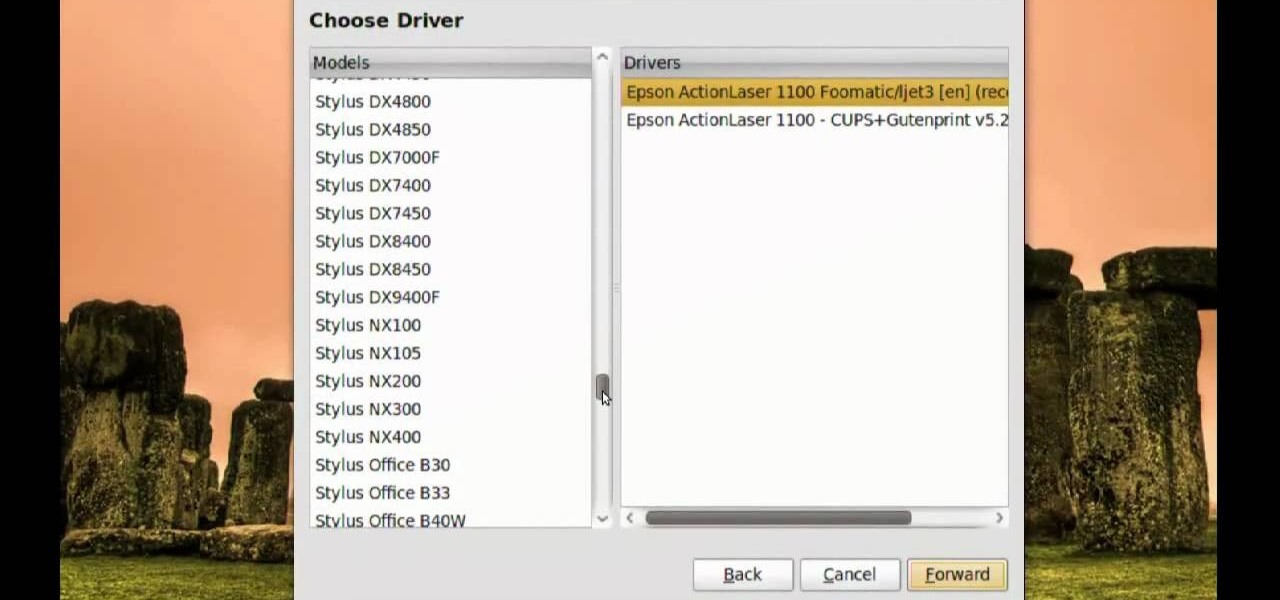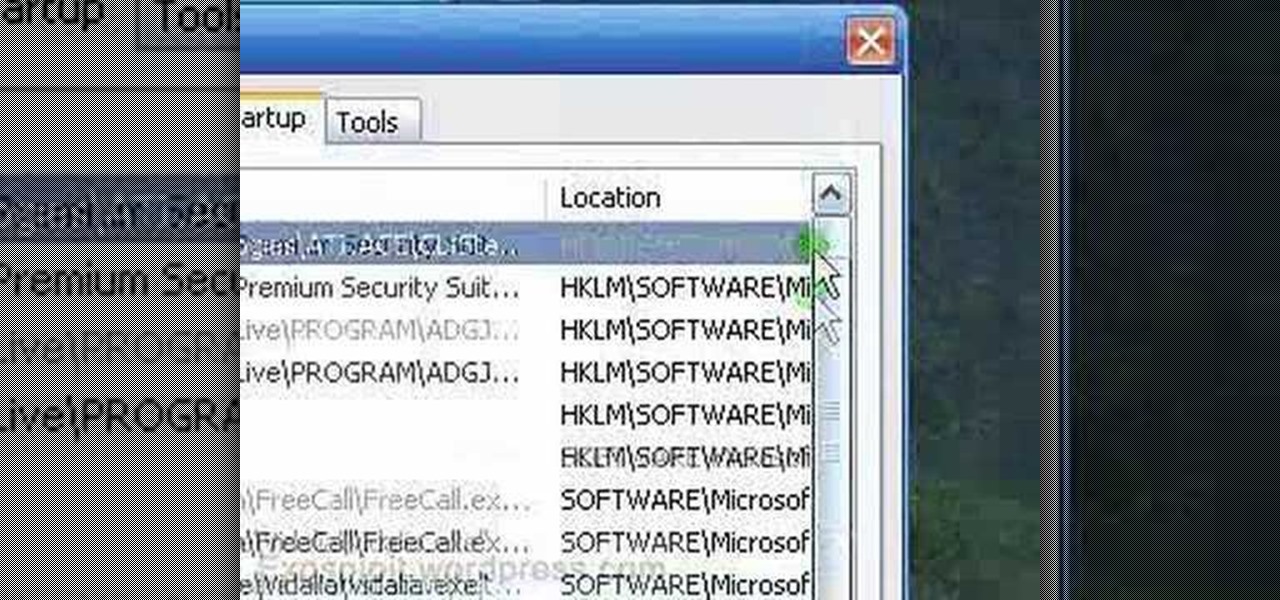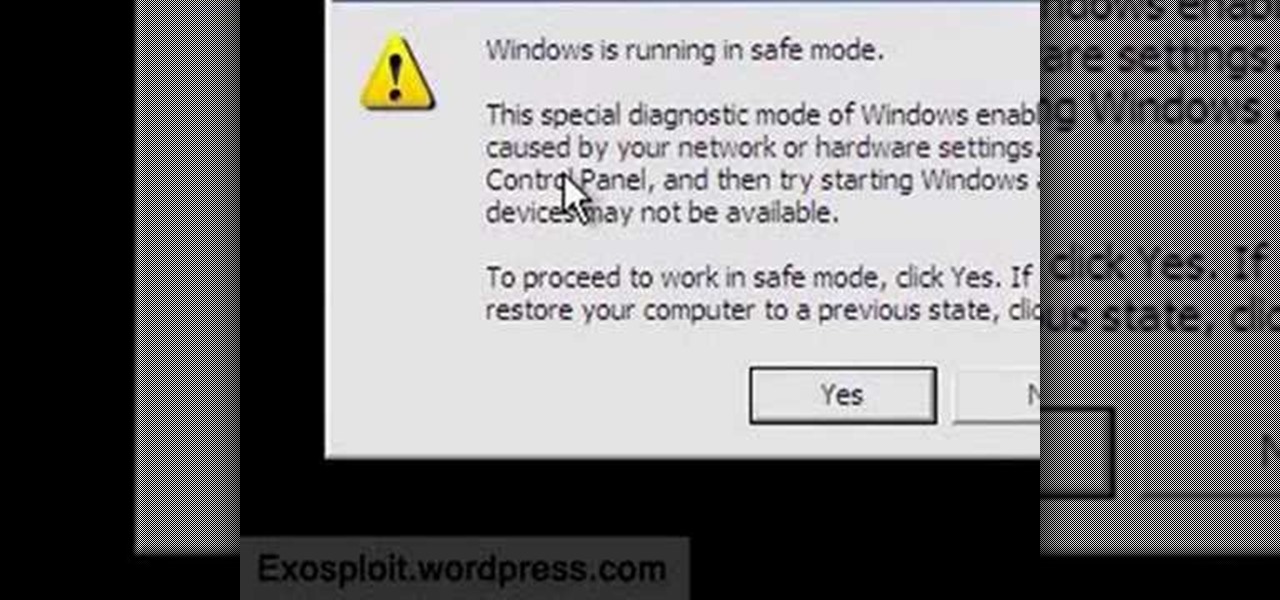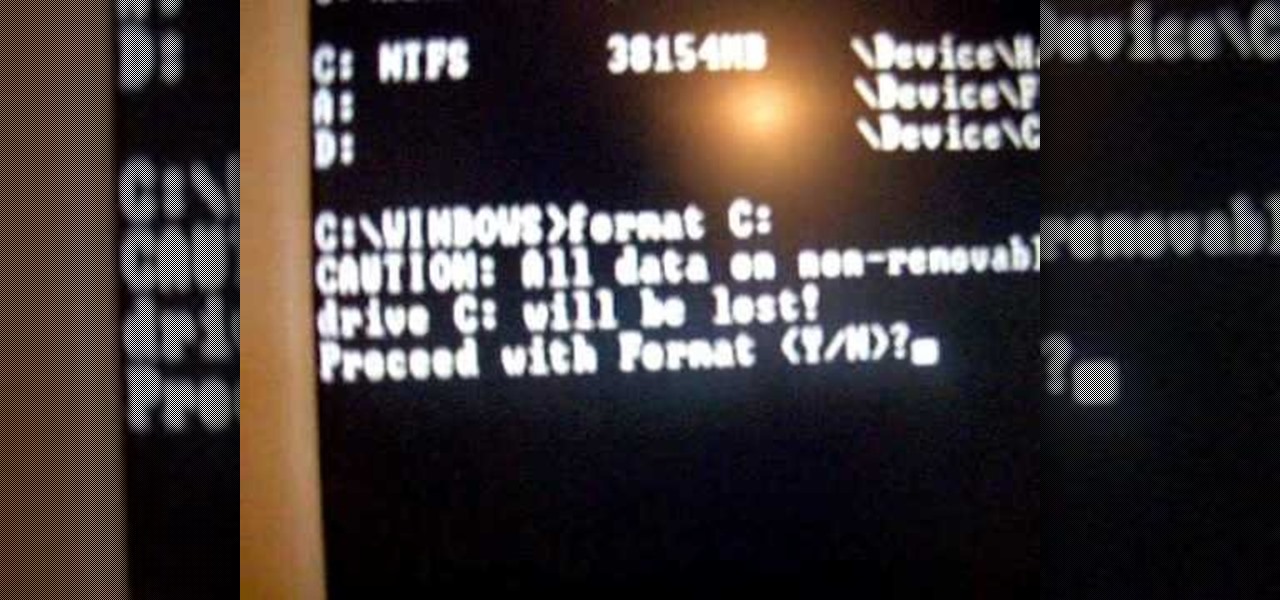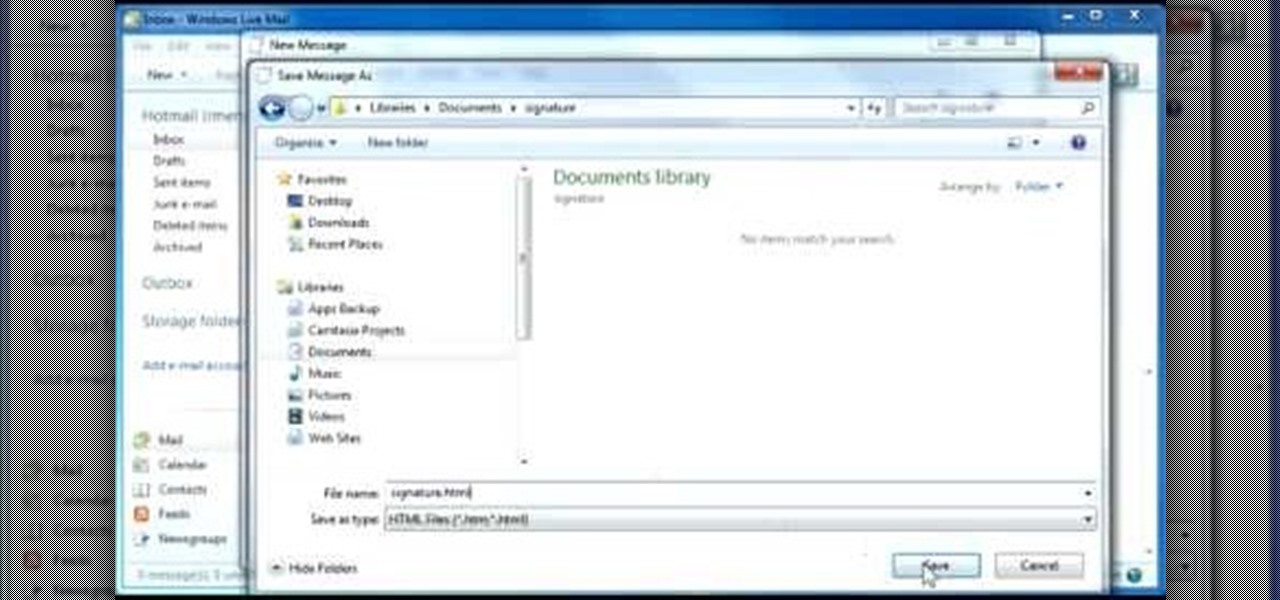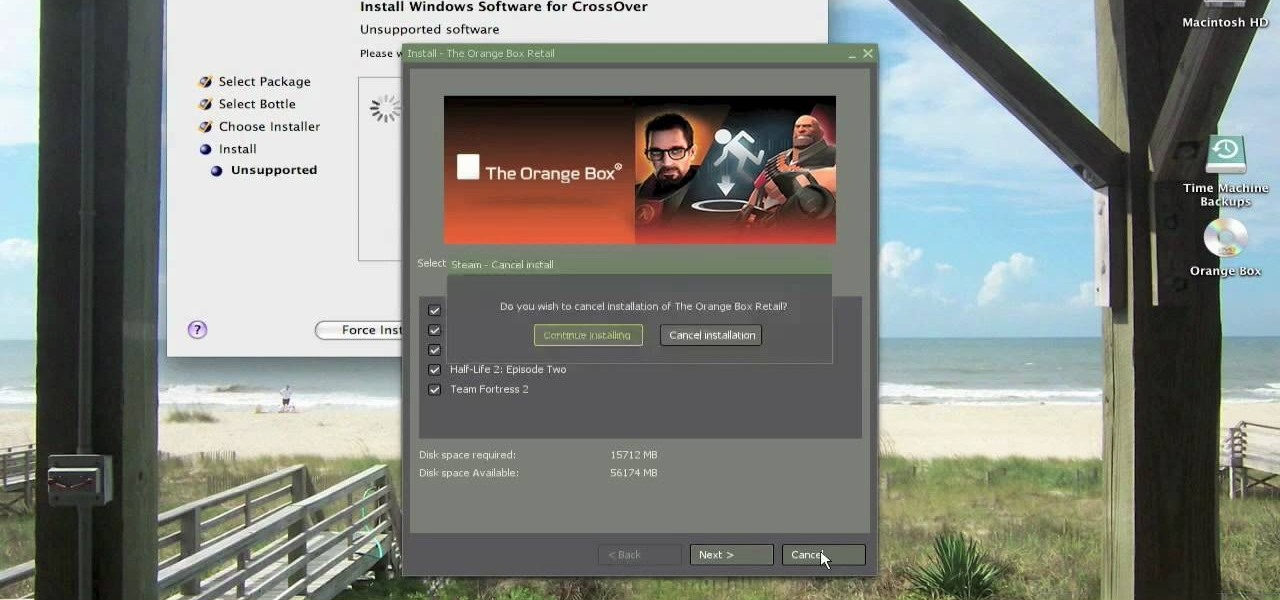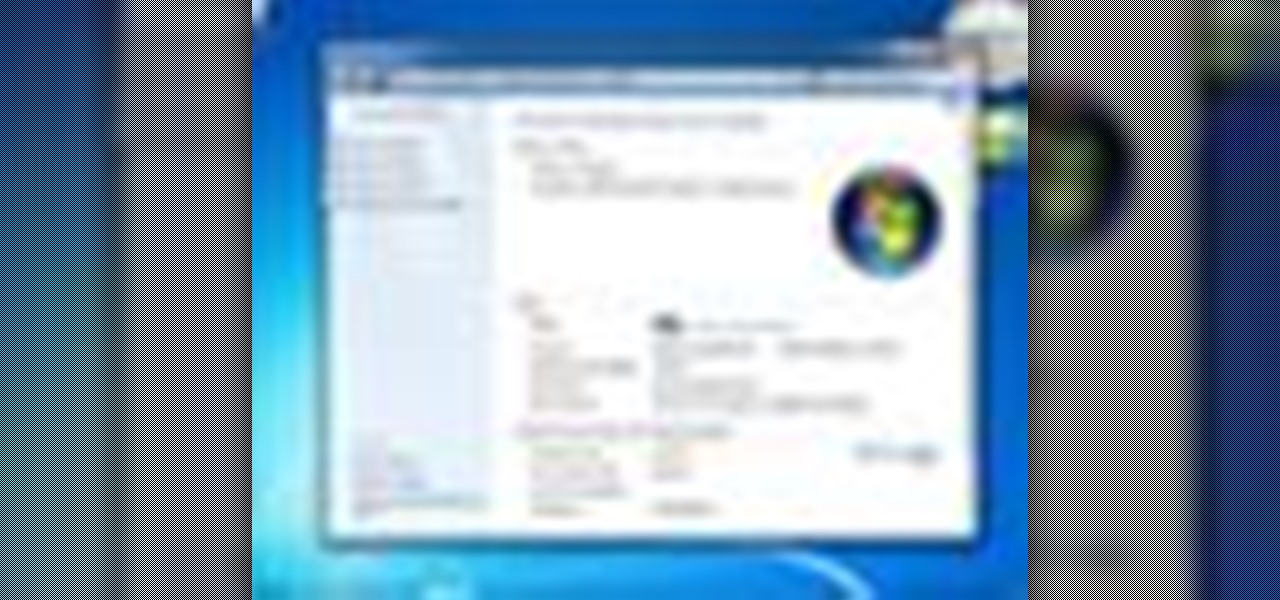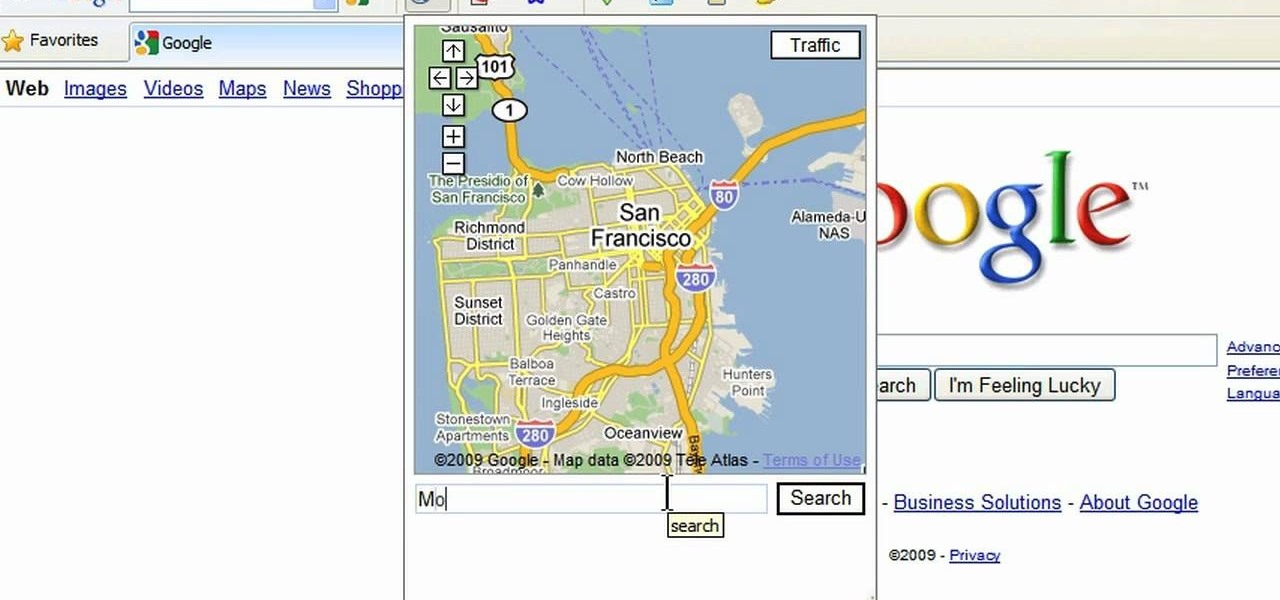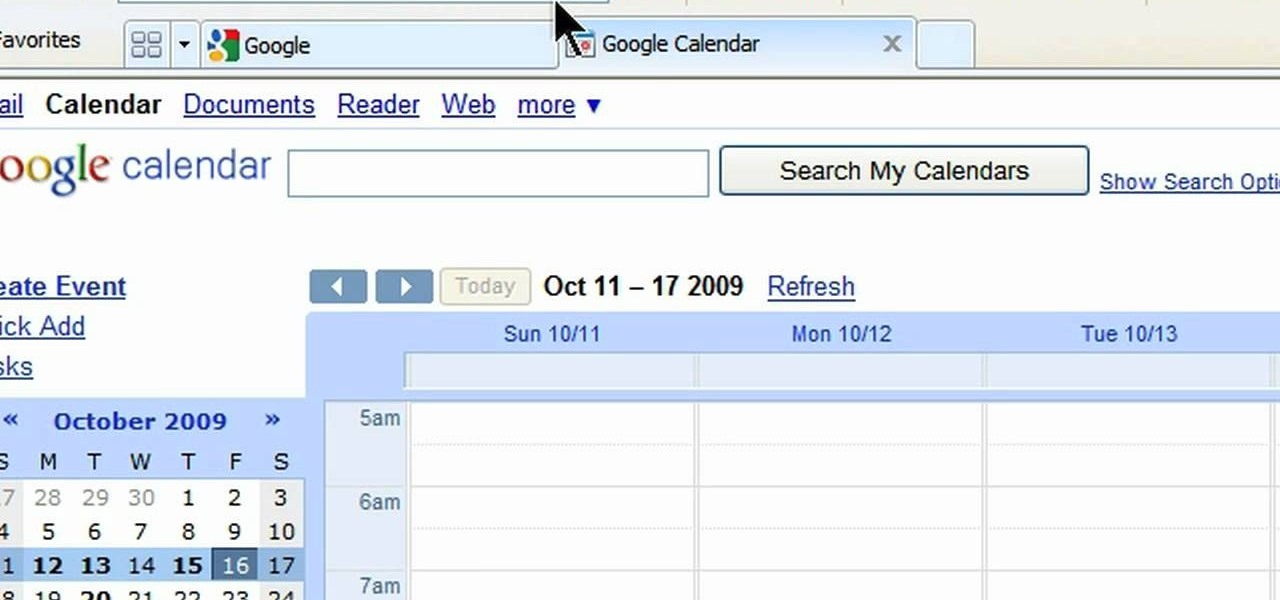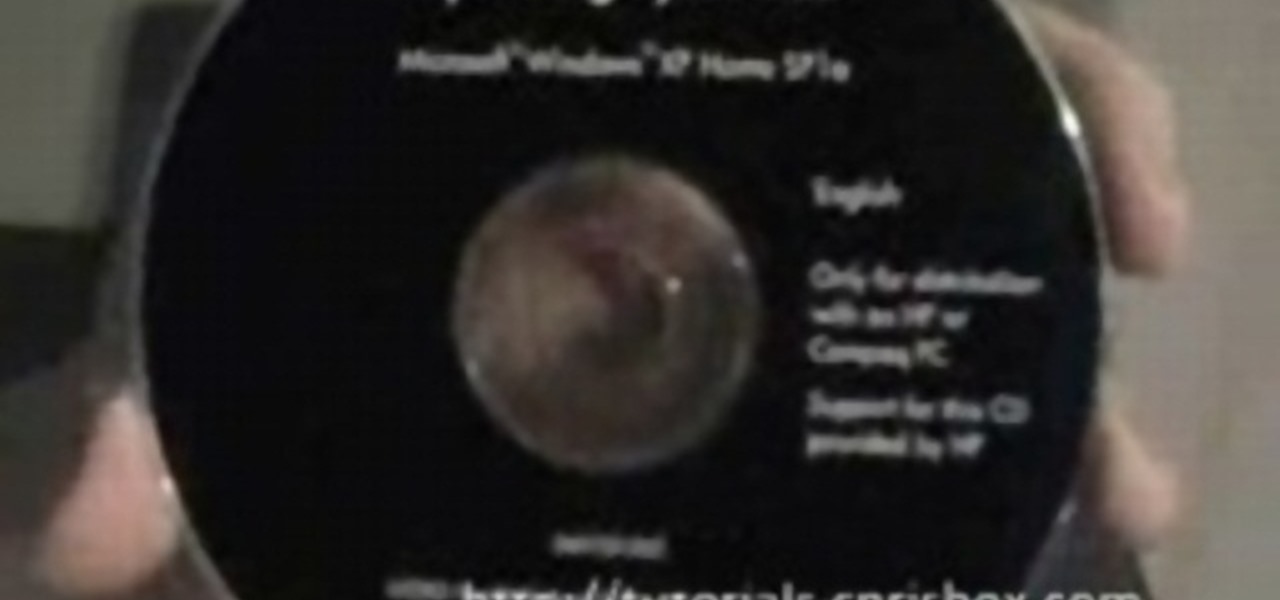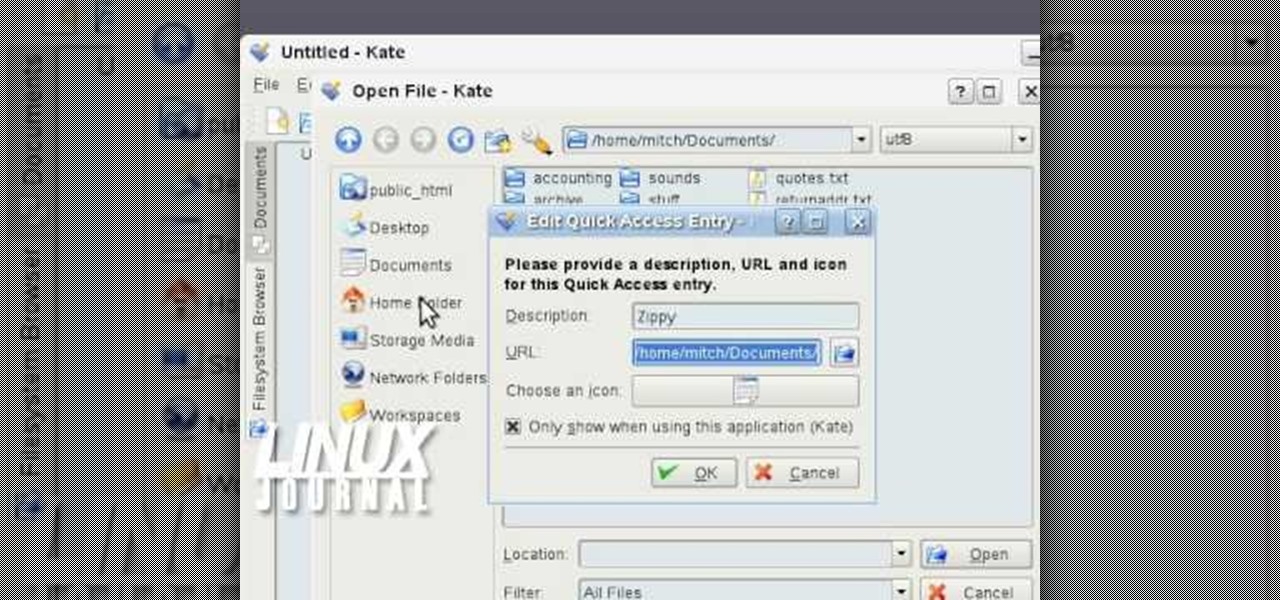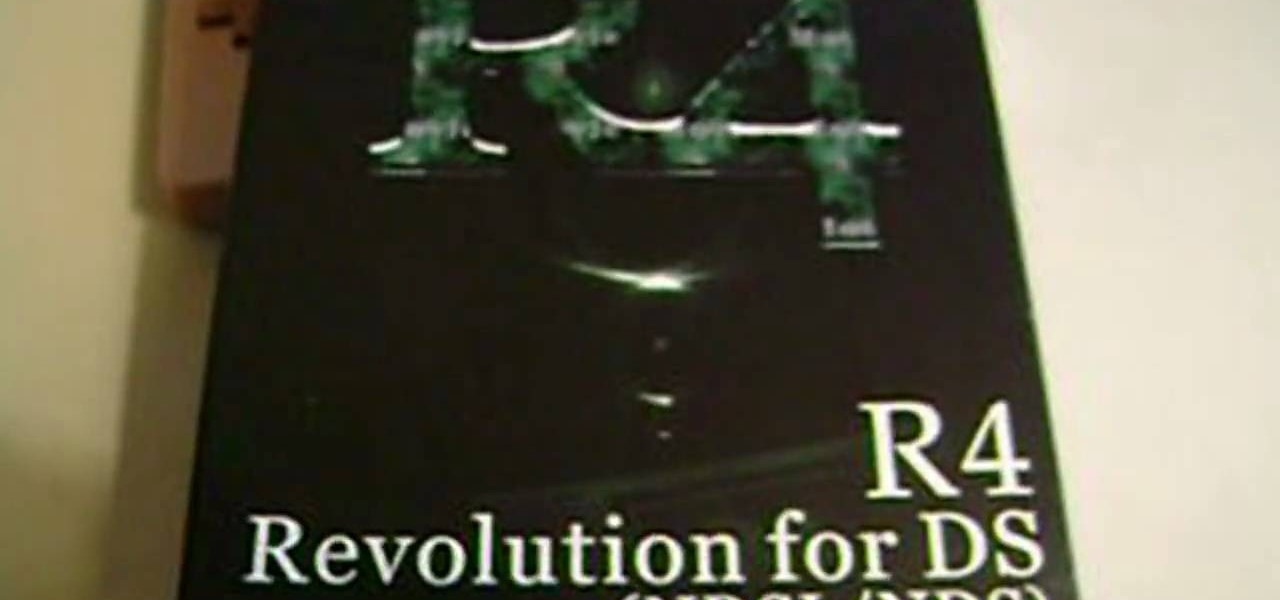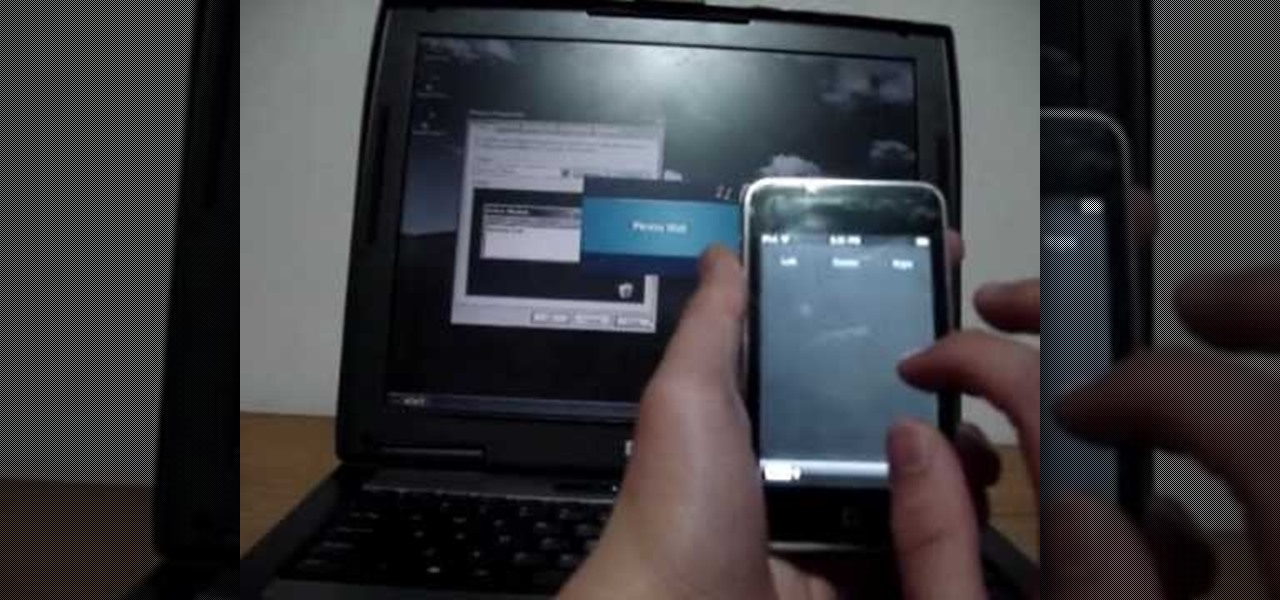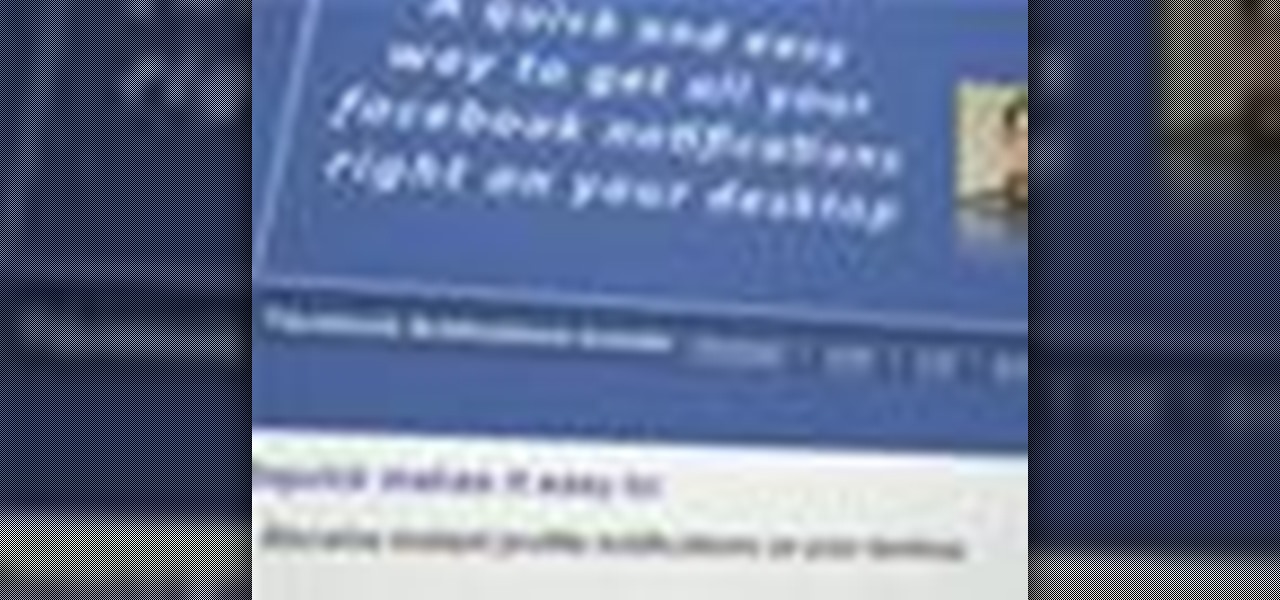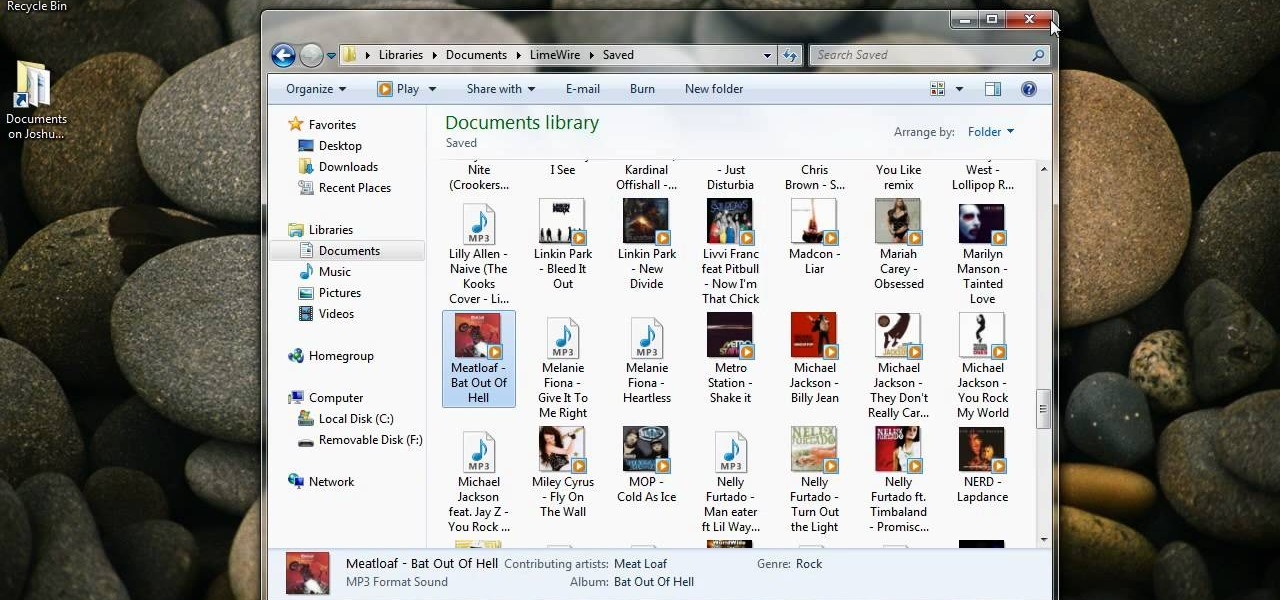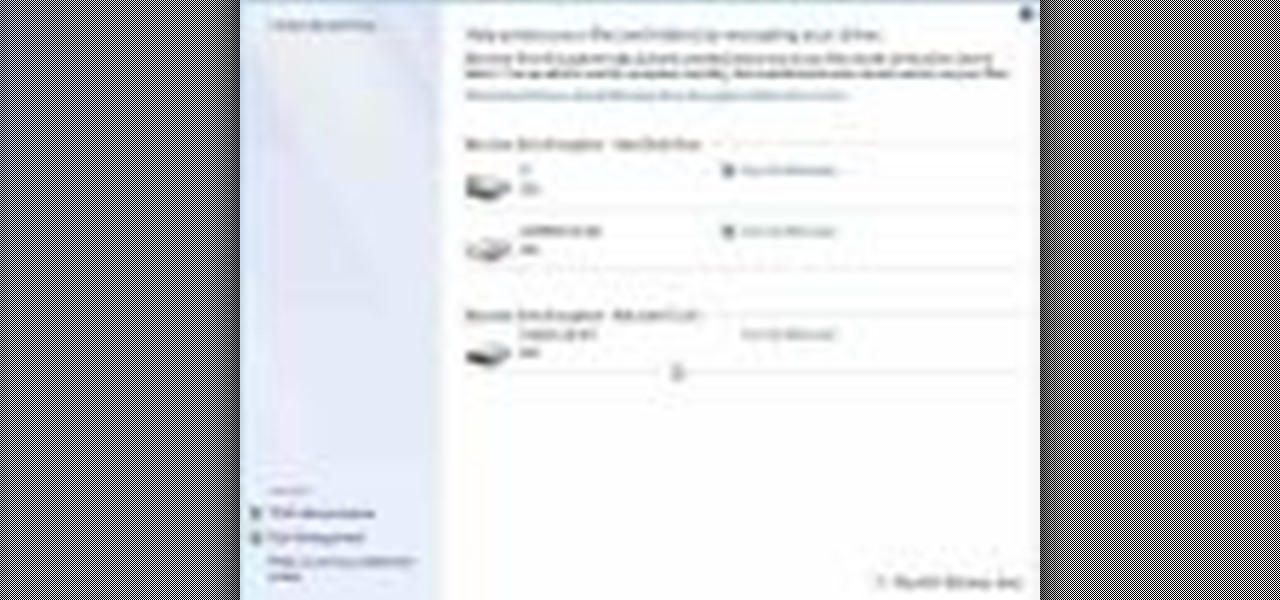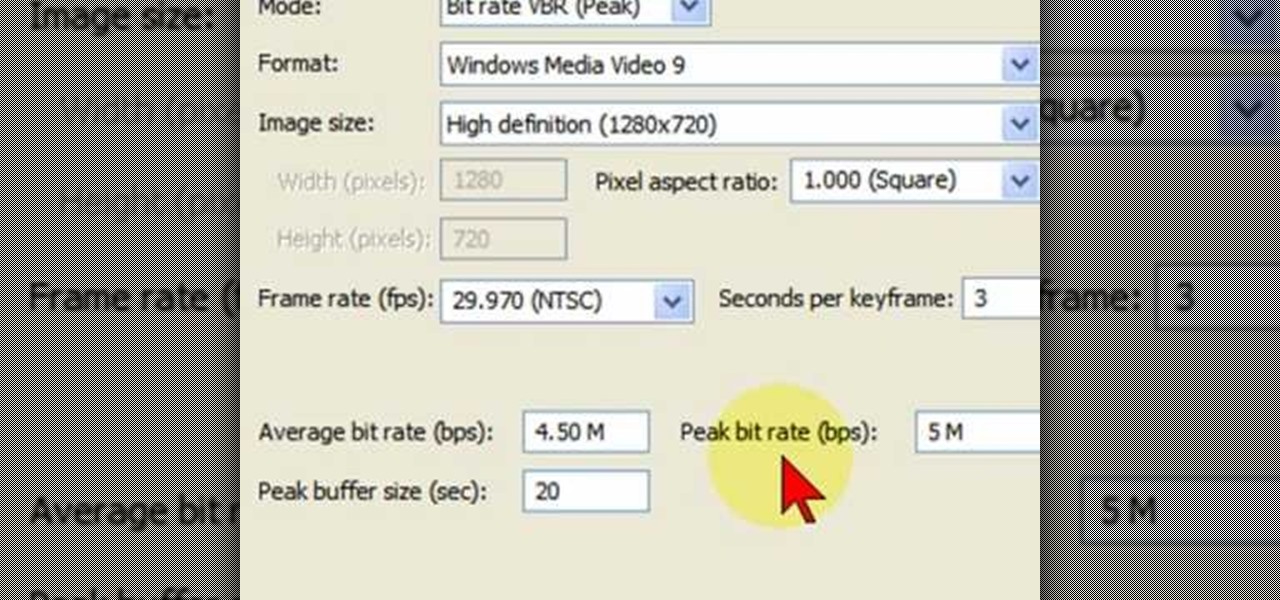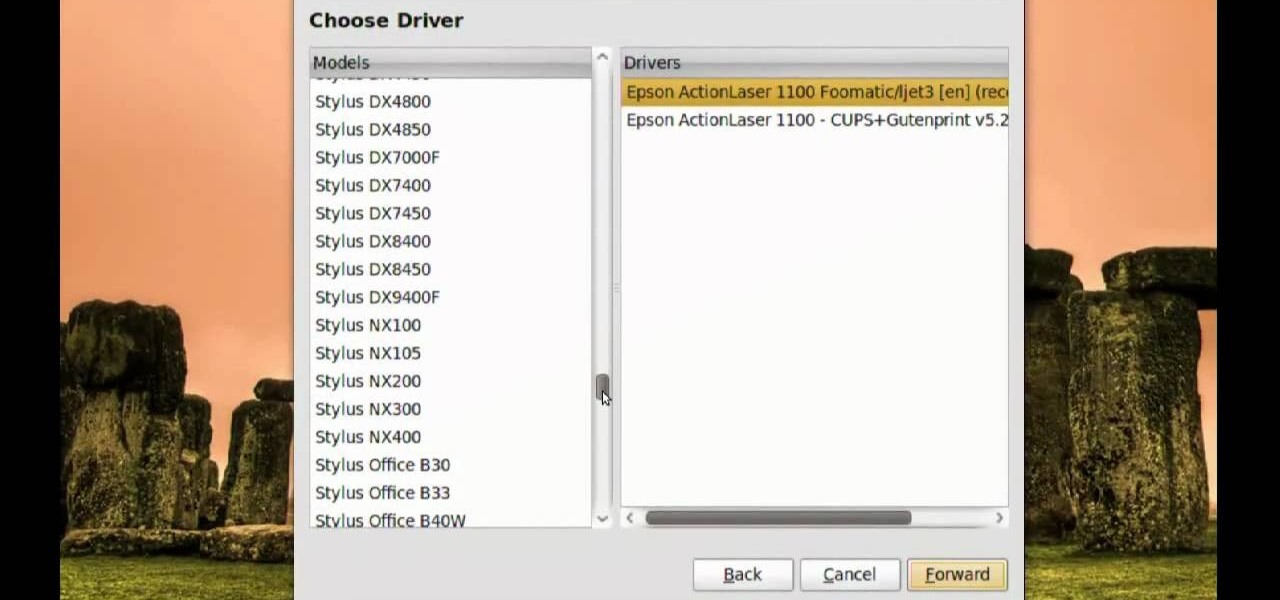
In this video, we learn how to print from a shared printer in Ubuntu. First, turn your computer on and then go to your system. From here, go to admin and then printing. After this, you will get a pop up window. Click on 'new' and then it will search for the printer. Next, you will click on 'network printers' and then go to 'windows printer via samba'. Then, click on browse and expand the workgroup. Then, expand the name of the computer and you will find the name of the computer as well. Now, ...

If you have a folder that contains many images (say anything in excess of 200) and you open it in Windows Explorer with the thumbnail view turned on. You would notice that it takes some time for all the thumbnails to load completely.

In this tutorial, we learn how to burn .iso image files to a CD in Windows XP. To start, you will need to first burn the image with Image Burn 2.1. Decide if you are going to use a CD, DVD, or multiple CDS. If you don't already have Image Burn 2.1, you can download it from this site: download.imgburn.com/SetupImgBurn_2.4.1.Â0.exe. Once it's installed, you can make a copy of your image and then verify it when it's finished. It will go through the burning process, which will take from 2 minute...

In this video, we learn how to clear your cache for Windows. The cache is where temporary internet files and information is saved on your browser. A lot of times, if this isn't cleaned out, your computer will go a lot slower. To do this, you will go to Internet Explorer and then click on the tools menu in the right hand corner of the page. After this, select 'delete browsing history' and then click 'delete files'. After this, click on 'yes' and it will load. When it's finished, your cache wil...

In this tutorial, we learn how to password protect a folder on Windows Vista. To do this, you will first need to have WinRAR downloaded on your computer, you can get it here: http://download.cnet.com/WinRAR-32-bit/3000-2250_4-10007677.html. Next, you will right click on your screen and click "new" and "folder". Then, you will rename your folder to anything you'd like. From here, you will right click and then click "add to archive". Then, go to advanced and set password from the toolbar. Enter...
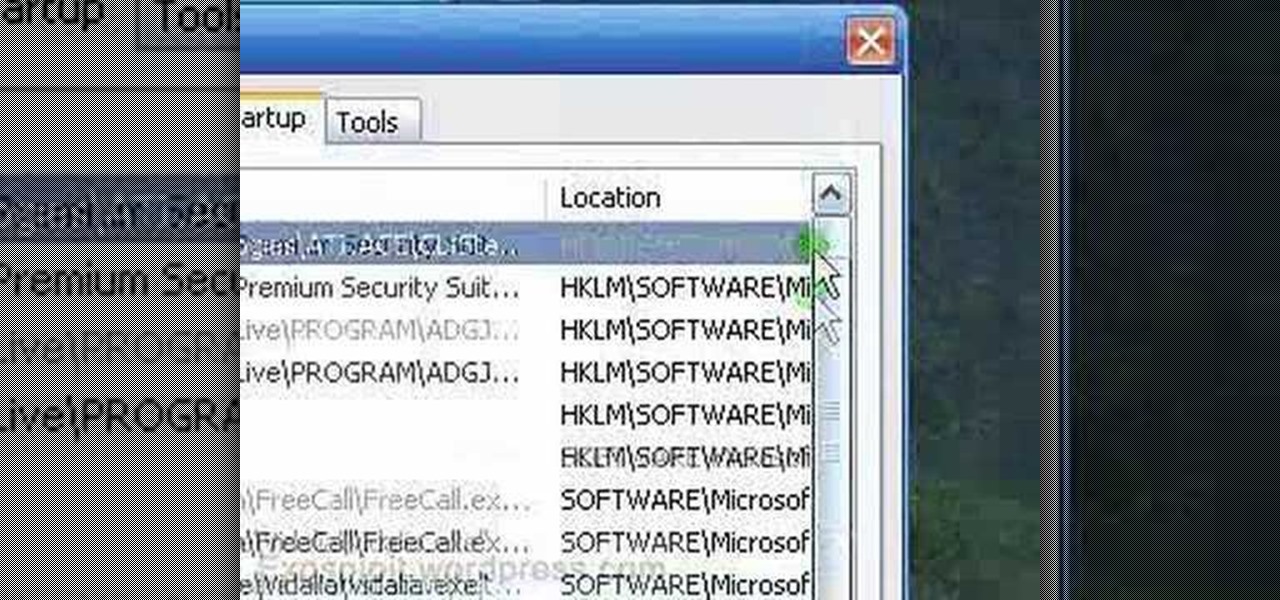
In this tutorial, we learn how to remove a program from your startup menu in Windows XP. First, hold down the start key on your keyboard, then hit 'r'. After this, type in 'msconfig' into the box that appears. Click 'ok' and then go to the start up tab. Find the applications that you don't want to start on your computer when you restart or turn it on. Check the check mark next to the ones that you want and remove it for the ones that you don't. When you're finished and have all the correct bo...

In this tutorial, we learn how to clean your skateboard grip tape. To do this, you will need: window cleaner, an old toothbrush, and paper towels. After this, you will spray the area with the window cleaner and then scrub it with the toothbrush. Scrub it until it comes up clean and there is no dirt left on the surface. From here, you will need to use the paper towels to clean the residue off of your board. Make sure to dry it off completely so you don't waterlog your board. do this to all the...

This video will show you how to boot in safe mode on Windows XP. Just follow these instructions from the video. Now go to Start -> Run and type in msconfig. and click OK. Now select the BOOT.INI tab and select /SAFEBOOT, click apply and close and then it will prompt you to restart. After you restart a message will appear. Click Yes and you will notice that your screen resolution is small and you will have the classic theme. To return to normal mode just repeat the steps and uncheck the BOOT.I...

If you like to wash your face with all-natural beauty products, don't want to spend a ton of money on fancy stuff, and have an herb store / garden somewhere nearby, watch this video. It will teach you how to make all-natural astringent from removing oil and dirt from your face.

In this video we learn how to do Bowie-like inspired makeup. Start off by applying white makeup to the face all over around the lips and on the bridge of the nose. From here, apply red color to the side of the face and on the right eyelid going up to the corner of the face. Then, contour the nose with this same color, connecting the sides to each other. Now, apply red paint and blue paint to the face to create the design that is on the left hand side of the face. Once your design is finished,...

In this tutorial, we learn how to apply Tm Burton inspired Edward Scissorhands makeup. Start off by applying scar wax on the face to create realistic scars. Then, apply Revlon Colorstay Foundation in Ivory all over the scar. After this, apply white cream makeup all over the face, including over the scars. Use a sponge to blend this around the face. Coat this until your face is white. Then, apply white shadow over the eyelids using powder. After this, apply Ben Nye neutral set powder, then bla...

In this video, we learn how to use automation in Studio One. Controlling is a system you use to control the devices that control the software. Control link has a window on the song interface in the upper left hand corner. You can quickly move parameters as you edit the automation. Make sure you change it if it's for an instrument or an audio track. Add an automation track to the window, by clicking the "A" button that will give you sounds for the same instrument. This will avoid automation en...

This is a video tutorial in the Computers & Programming category where you are going to learn how to reformat your computer. Make sure you back up all important files on a flash drive or CD. Take your operating system CD in to your CD drive and boot up your computer. When the PC comes on, it will ask you to boot from the CD. Press any key to do so. Press 'enter' when windows set up loading is completed. Then type in 1 to format the C drive. Then when the windows prompt comes up, type in "form...

Whether you own a business or work for a company, you probably send out millions of emails every day corresponding with clients, PR, and whoever else you have to deal with. It's hard enough making sure you get around to all of them, but what's more is that even after you've finished composing the message you have to add your name, company name, phone, etc.

This video shows you what you can be done with digital photos in the Windows Vista Media Center. To access your digital pictures, just go to the Picture Library in Media Center, and see the many options available, such as Play Slide Show, Rotate, Print, Touch Up and Delete. Touch Up is probably the most useful function, to help you quickly edit your photos.

There are more ways to show your team pride for the Cincinatti Bengals than by painting your hair orange and drawing tacky orange and black tiger motifs on your face. If your urge is to paint your face to root for your favorite team on game day, then check out this makeup tutorial to learn how to paint your face the natural, flattering way.

In order to make a card trick video, you will need the following: a YouTube account, Windows Movie Maker, Webcam Central, a computer, and your props.

In order to install steam games on a Mac without Windows, you'll to download the Crossover application. After you have the Crossover software, place the CD in your hard drive. Click on "Install Unsupported Software, after you highlight it in the list. Click "continue". Rename the bottle. Click on create. Click continue. Follow the install wizard through, accepting the terms and clicking "next". Register your product ID, if you haven't already done so.

If you're not much for office computers, and like using your own powerful PC at your workstation, then chances are, you're going to have to login to the network. Microsoft shows you how to quickly login and join a Domain or Workgroup in an office network.

In this video, we learn how to face paint a snake design. First, dip a paintbrush into dark green paint and place it on the forehead. Bring the brush down in a snake shape until you reach the cheek. Make a lump at the bottom of the snake followed by a small line for the tail. After this, dip a different brush into white and make a small dot on the face to make eyes, then make two teeth fangs. Also fill in the bottom to make the rattle on the bottom of the tail. Next, use red to make a snake t...

This is a video tutorial in the Computers & Programming category where you are going to learn how to avoid traffic jams using the Google Maps button on the Toolbar. Click on the Google Maps button on the toolbar. This will bring up the maps window. Here you type in the area in the search box, for example, "mountain view, ca" and click 'search'. On the next window click on the 'traffic' button and the map will then show you the roads that are clear of traffic jams in green color. There you go!

In this video, we learn how to add the Google calendar button to toolbar. This will allow you to view your calendar to search for a specific event or appointment that is happening. This will keep your schedule more in line and organized than before! First, go to the Google screen and click on the calendar. Now, you will drag the icon on the left hand side of the tab up to the toolbar that is on your browser window. Once you do this, exit out of the window and then click on the icon for the ca...

In this video, we learn how to make five easy face or body paint designs. First, to make a shooting star, grab a sponge and apply your paint to the edge of it. You will want to paint three colors next to each other on the edge of the sponge. Now, drag this across the skin and make a point at the end, then paint on a star. Next, to make a flower you will paint four hearts that are all touching with their points in the middle, then paint on leaves by swiping the brush sideways. To paint Spiderm...

In this video tutorial, viewers learn how to make a PowerPoint video. This task is easy, simple and fast to do. Begin by creating the PowerPoint presentation and save it as a Graphics Integrated format. Then open the Windows Movie Maker program and click on Pictures under the Import menu. Select the presentation and click on Import. Now edit the video clips in the time line by adding transitions, effects, music and other enhancements. When finished, publish the video. This video will benefit ...

In this video tutorial, viewers learn how to increase a computer's low virtual memory. Begin by clicking on the Start menu. Then right-click on My Computer and select Properties. Then click on the Advanced tab and click on Settings under Performance. In the Performance Options window, click on and Advanced tab and click on Change under Virtual Memory. Now select your hard disk and check Custom Size. For both Minimal Size and Maximum Size, set it at 2500 MB. Finish by clicking on Set and OK. U...

In this video, we learn how to do tiger face paint in two minutes. This is a simple tiger, so it will be perfect for family outings or something you need done quickly. First, use a sponge and orange paint to paint the middle of the face orange. After this, use a sponge with white paint to make the eyes white and the section underneath the nose white. Now, take your orange paint again and paint the cheeks and chin orange. Use the white paint to make fangs on the lips going down to the chin. Ne...

In this video, we learn how to create the ultimate boot CD for Windows. First, go onto your computer and find the coding for all the files that are on your computer. When you have done this, insert a blank disc into your computer. Next, start to copy all of these files onto your new disk and then wait for the computer to finish loading. This will take several minutes, so just relax while it finishes. Once the files are done, you will be able to see a percentage meter come up with the ISO file...

This video tutorial belongs to the Computers & Programming category which is going to show you how to reformat a computer. For doing this you will need your computer and the operating system CD. Turn on the computer and load the CD. Then keep tapping f8. Your computer will now load from the CD. When the set up options page comes up, select the 'set up windows' option. Thereafter select the number of partitions that you want to create in your hard drive. The hard drive is now reformatted and t...

In this video tutorial, viewers learn how to add location shortcuts to KDE open file dialog. This task is very easy, fast and simple to do. Begin by opening the program. Then click on File and select Open. In the Open File window, right-click on the left side panel and select Add Entry. In the Edit Quick Access Entry window, type in the description, URL and select an icon. Finish by clicking OK. This video will benefit those viewers who use the KDE program, and would like to learn how to add ...

This video tutorial is in the Video Games category where you will learn how to set up your R4 card without the setup disk. If you get the message 'couldn't find DS menu' on your DS, take out your micro SD card and plug it in to your computer. Then you will get a window with a 'this folder is empty' message. Right click on the icon and click on 'extract R4 DS set up'. Now open up the set up folder and copy and paste everything in this folder in to the 1st window. You can then delete the set up...

In this tutorial, we learn how to link two workbooks and cells in Excel. First, save both of the files that you want to link together. Make sure you only have one Excel window open, then double click the other Excel file, don't open separately. Next, type in the equals sign into the "A" column, then to go the window menu and you will be able to see all the Excel files currently open. Now, click "link" and you will be taken back to the original worksheet. Now, you will be linked to the other n...

In this video, we learn how to control your Windows PC with an iPod Touch or iPhone. First, go online and search for 'Logitech touch mouse server', then download and install this software. Now, go into the software and launch it on your phone. You should now be able to use your computer and your phone simultaneously as long as you have a wireless connection. Now, you will be dragging the mouse on your phone and it will be working on your computer. You will have full functions while using your...

In this tutorial, we learn how to draw a castle on a sunny day. Start off by drawing the base of the castle, so you know where it will stand. Then, draw in the pillars and the top of the castle going up. After this, draw the body of the castle where the main entrance is. Now, start adding more details to the building, adding in the windows and doors, as well as the points on the top and stairways. Then, color the entire castle gray and add in bricks. Shade the doors, windows, and other areas ...

In this tutorial, we learn how to open .zip files. First, go to the start menu and search for "regedit.exe", then press enter. After this, a new window will pop up, open the computer icon, then open "current user", "software", "Microsoft", "Windows", then "current version". Now, click on the explorer folder, then the "file exts" folder and ".zip" folder. You should now see three different folders, right click on "user choice", then delete it. Exit this program, and now return to your zip fold...

In this tutorial, we learn how to fix security mode for nds Wi-Fi. First, open the command prompt in Windows. Next, type in "ipconfig/all" in the black window that appears. After this, copy your default IP the screen just gave you, then type it into your address bar online. After this, you will be able to log into your security account and make default changes you prefer. Change different station accesses and any other security preferences you want to change. After this, you can change your p...

In this tutorial, we learn how to make a window valance. If you have a drop down shade, a valance will help cover up the hardware that is located underneath it. Start out with your choice of fabric, then add in 1 inch to the top, bottom and sides. Next, line the fabric and place Velcro on the top. Now, use a wrap around and mark where you want to fold the fabric in at. After this, sew the valance and then use the Velcro to stick it onto the metal part of the drapes. When finished, enjoy your ...

This Facebook user's guide will see to it that you never miss another poke, comment, friend request, tag or wall post. Receive Facebook notifications on your Windows PC desktop. This clip will show you how it's done. It's simple! So simple, in fact, that this home-computing how-to can present a complete, step-by-step overview of the process in just over a minute. For more information, including complete, step-by-step instructions, take a look.

Interested in transmitting and receiving files via Bluetooth on your Windows 7 computer (to download pictures from your phone, for example?). This clip will show you how it's done. It's simple! So simple, in fact, that this home-computing how-to can present a complete, step-by-step overview of the process in just over two minutes. For more information, including complete, step-by-step instructions, take a look.

Do you worry that if your PC is stolen someone can copy all of your data? Then you should encrypt your hard drive and removable USB drives too. In this video tutorial, you'll see how Windows 7 has beefed up Bitlocker, its built-in encryption program, and learn how to use it. It's simple! So simple, in fact, that this home-computing how-to can present a complete, step-by-step overview of the process in just under two minutes of your time. For more information, including complete, step-by-step ...

In this video tutorial, viewers learn how to render high definition videos in Sony Vegas Movie Studio. Begin by clicking on File and select Render As. Then select the file type. Now click on Custom. In the Audio tab, set the mode as CBR, format as Windows Media Audio 9.2 and attributed to 128 k-bps. In the Video tab, set the mode as Bit Rate (Peak), format as Windows Media Video 9 and image size as High Definition (1280x720). Now save the template. This video will benefit those viewers who en...