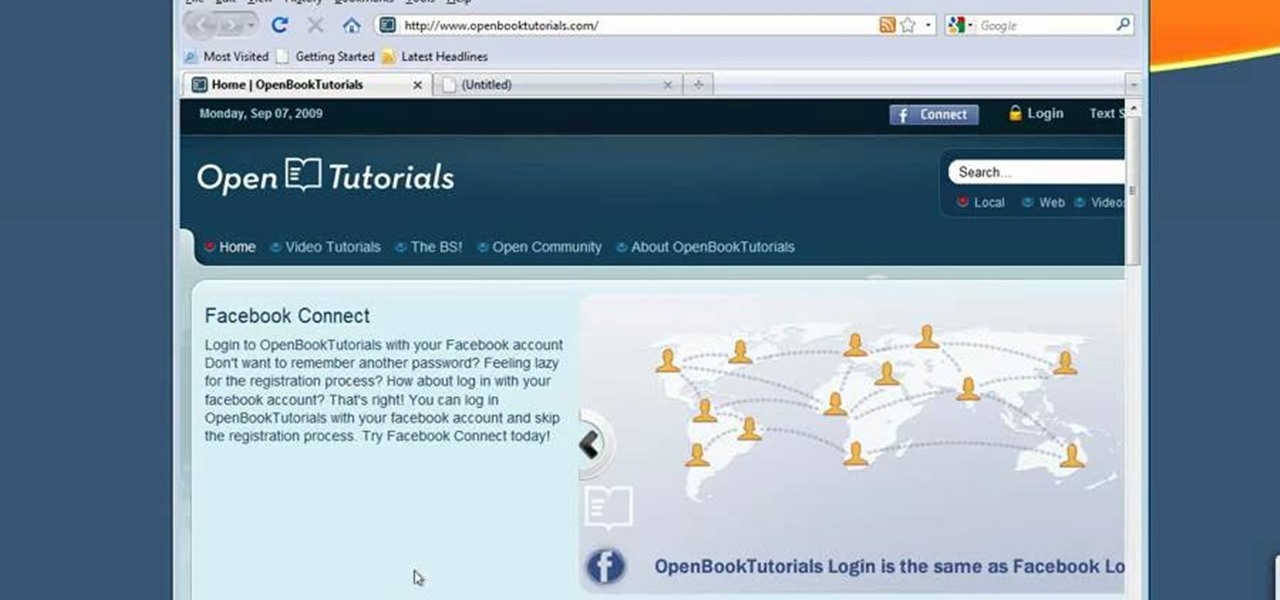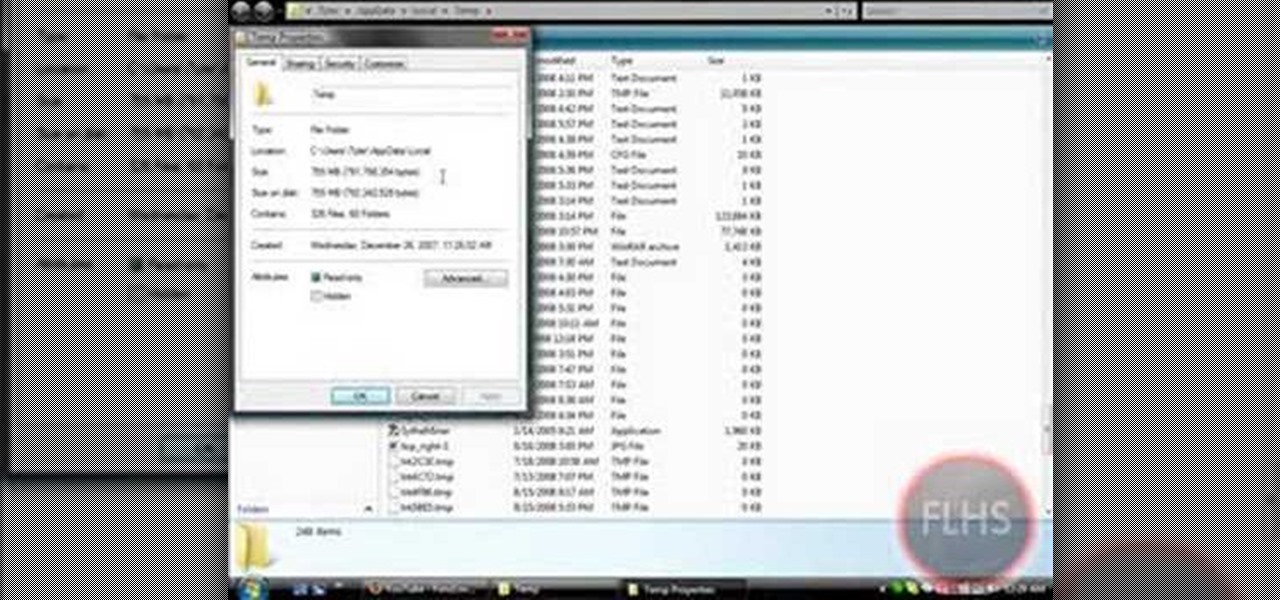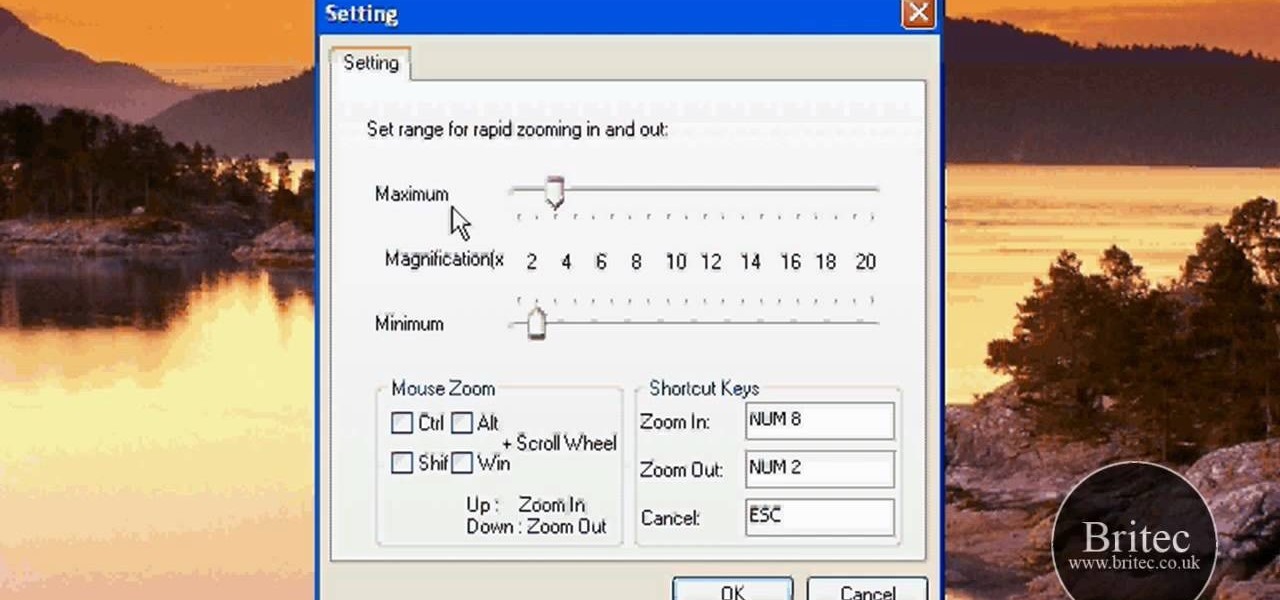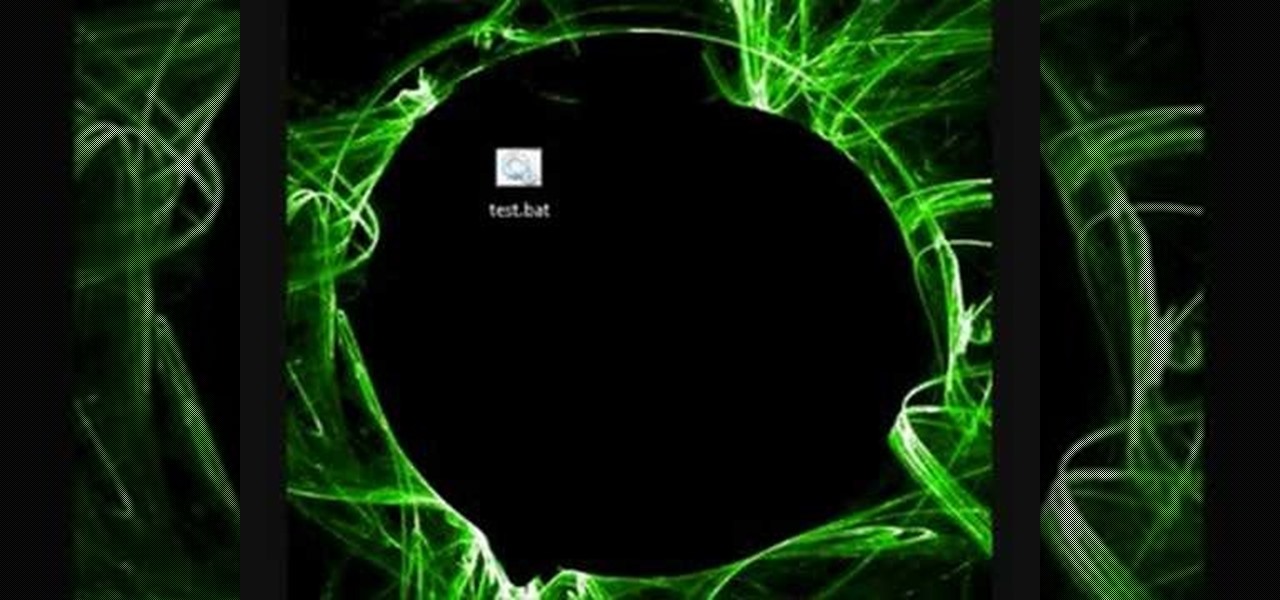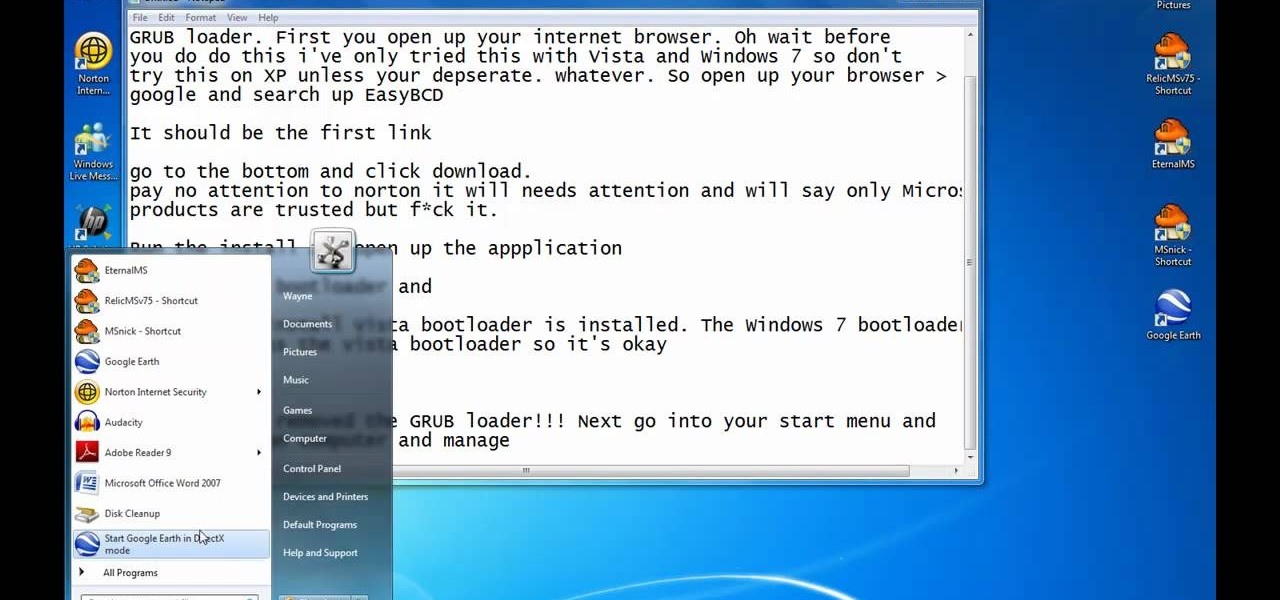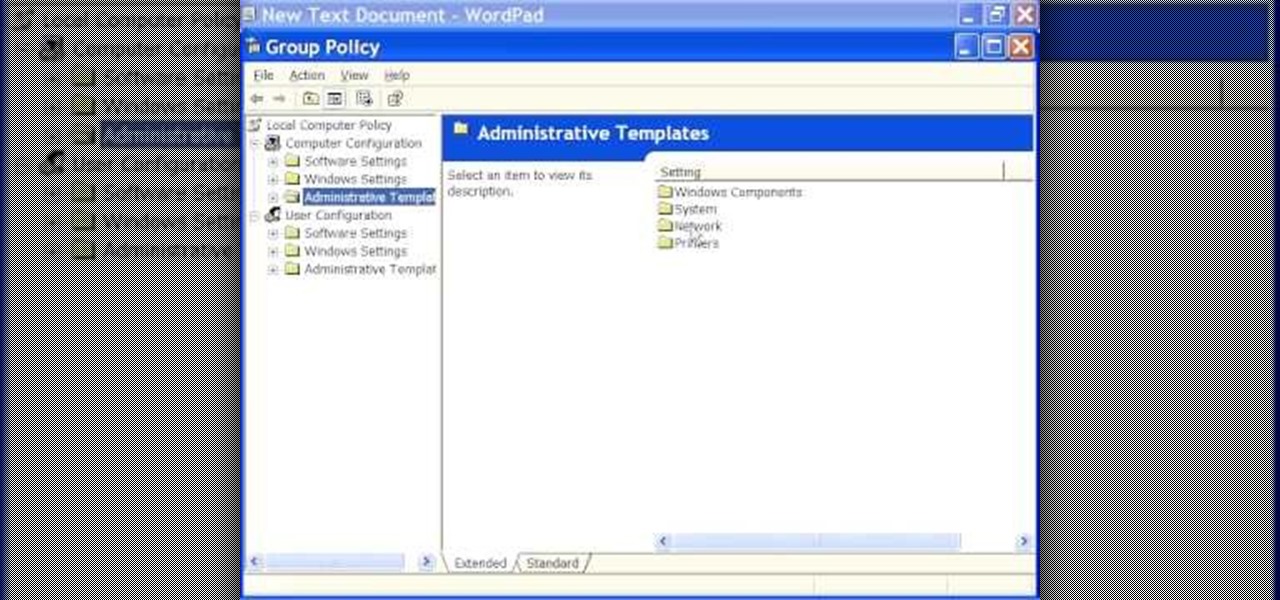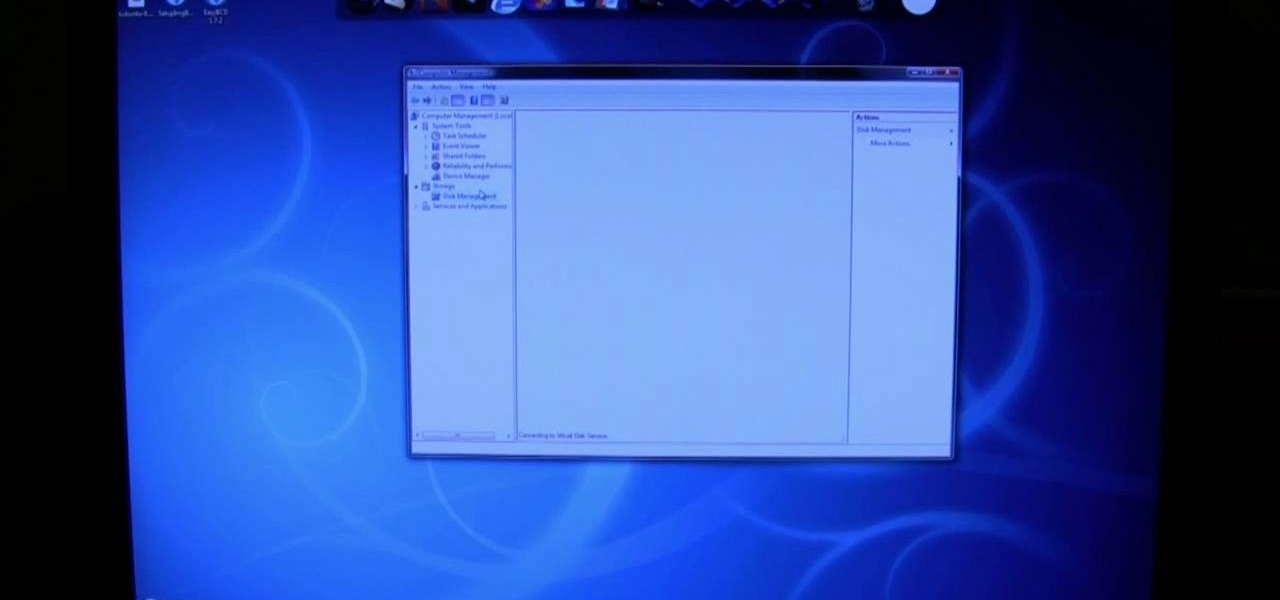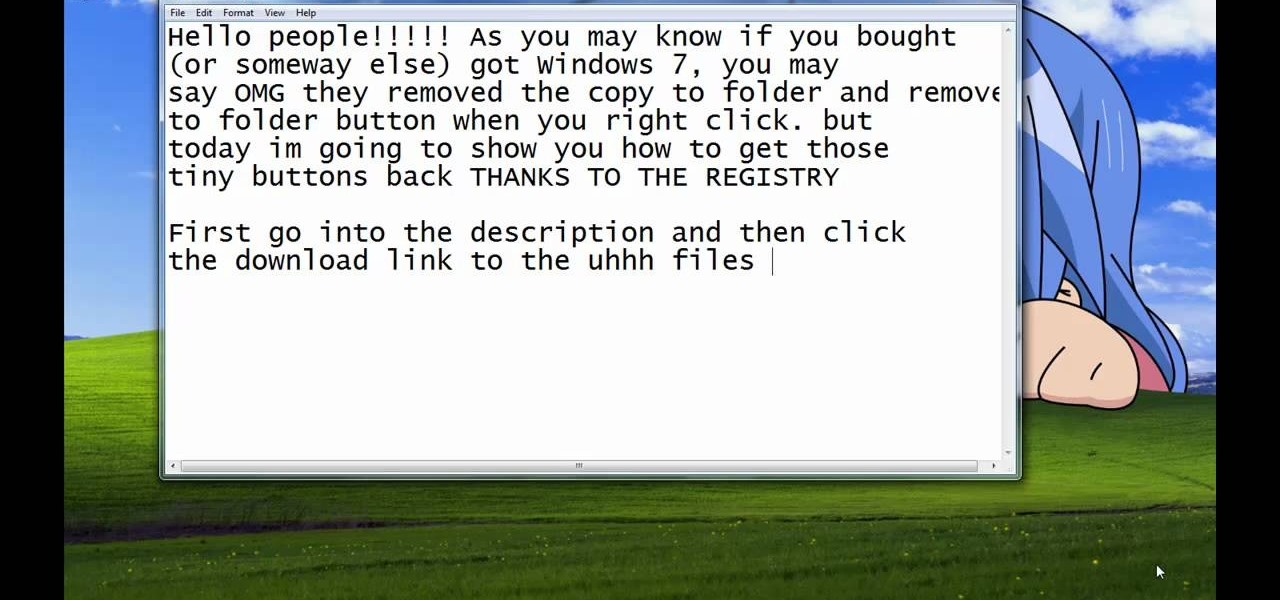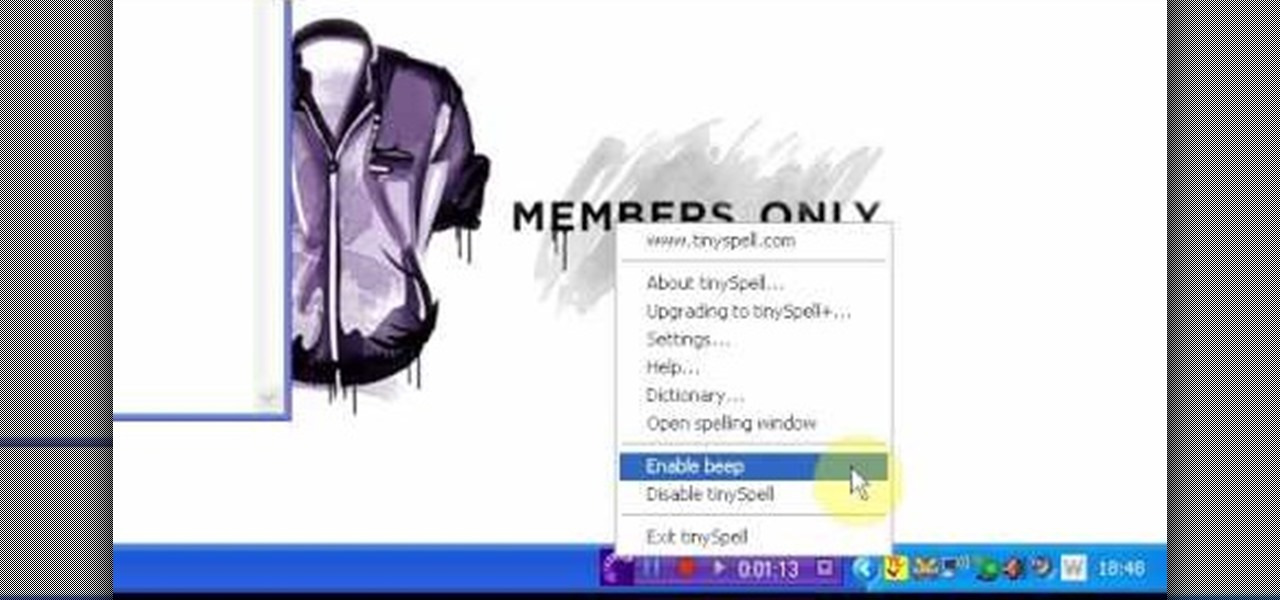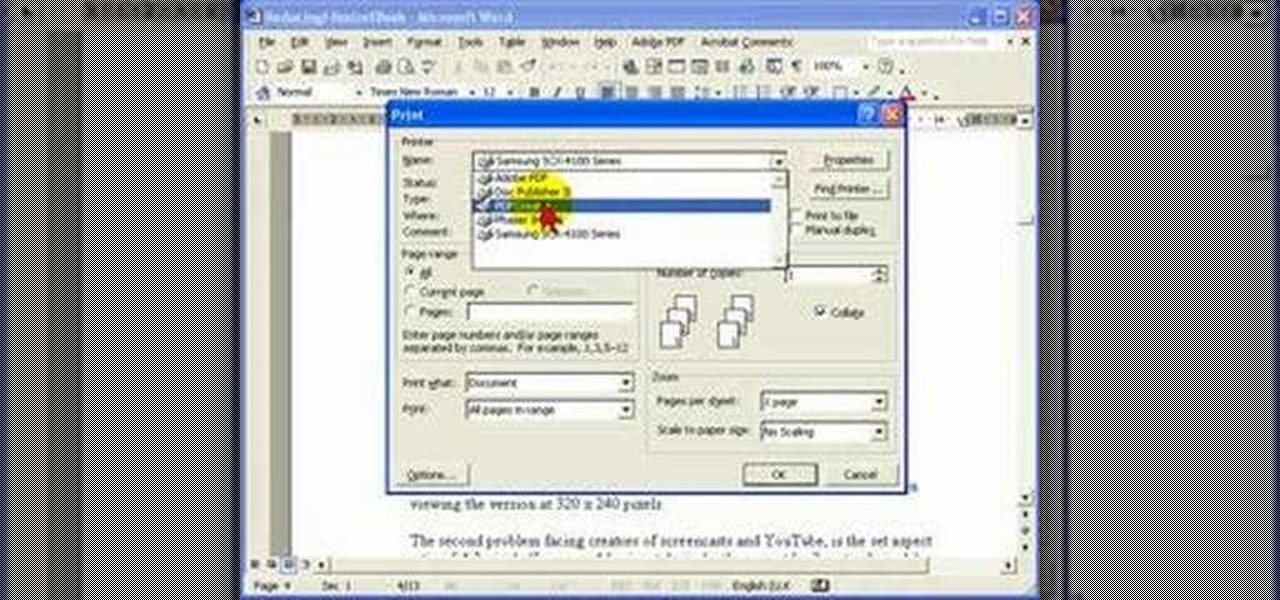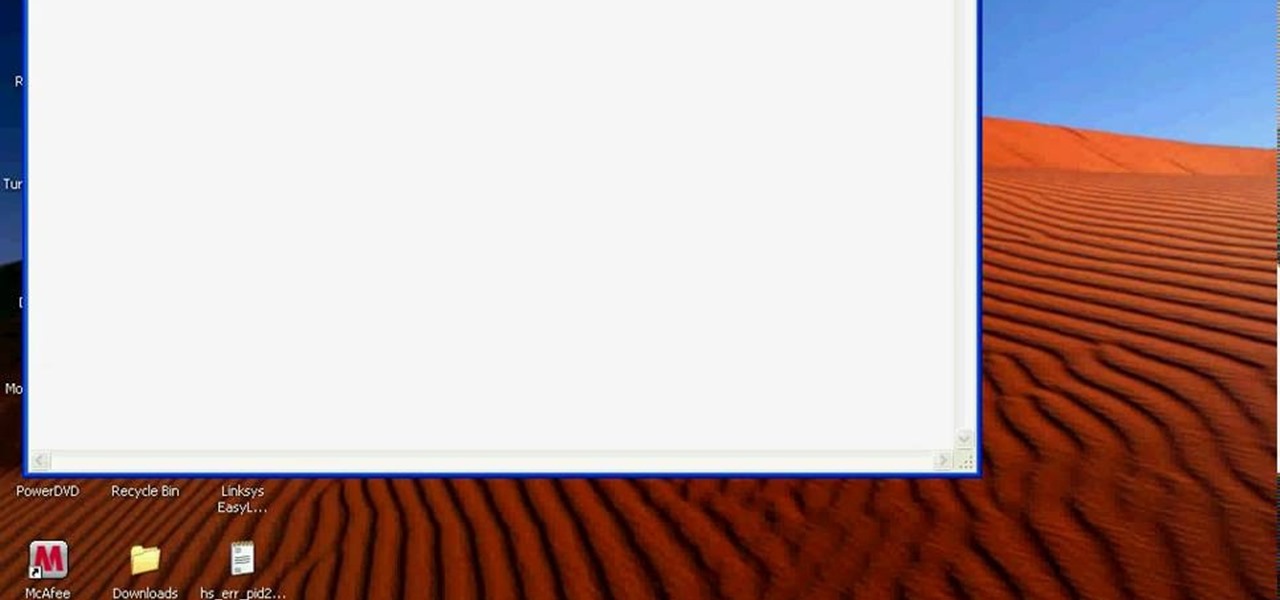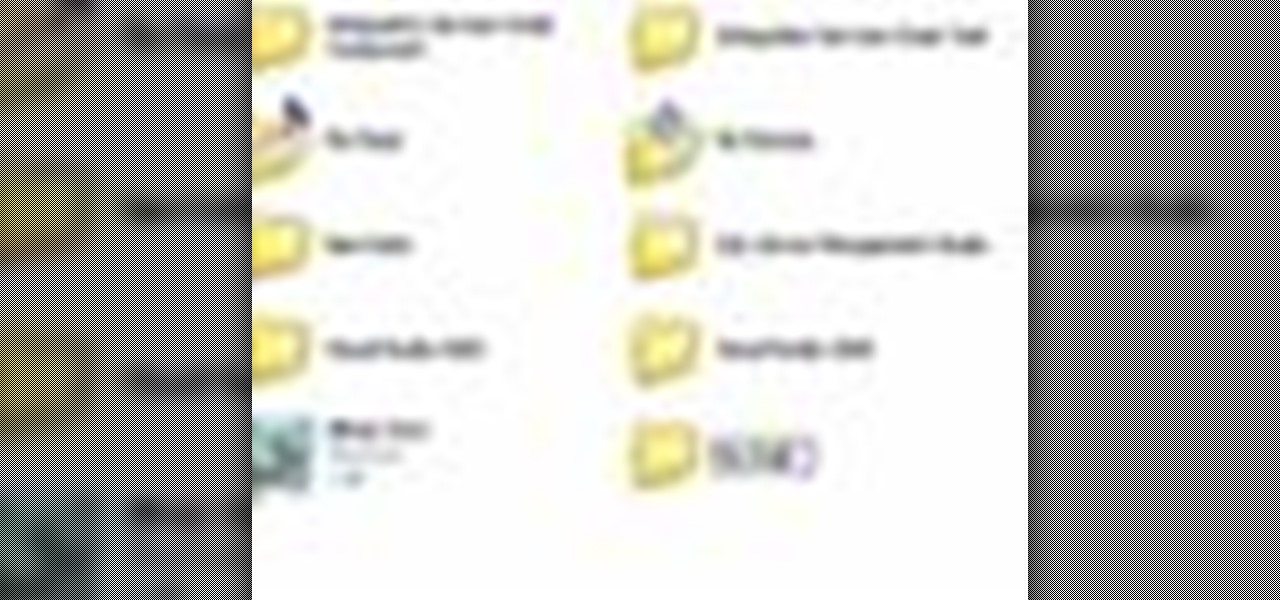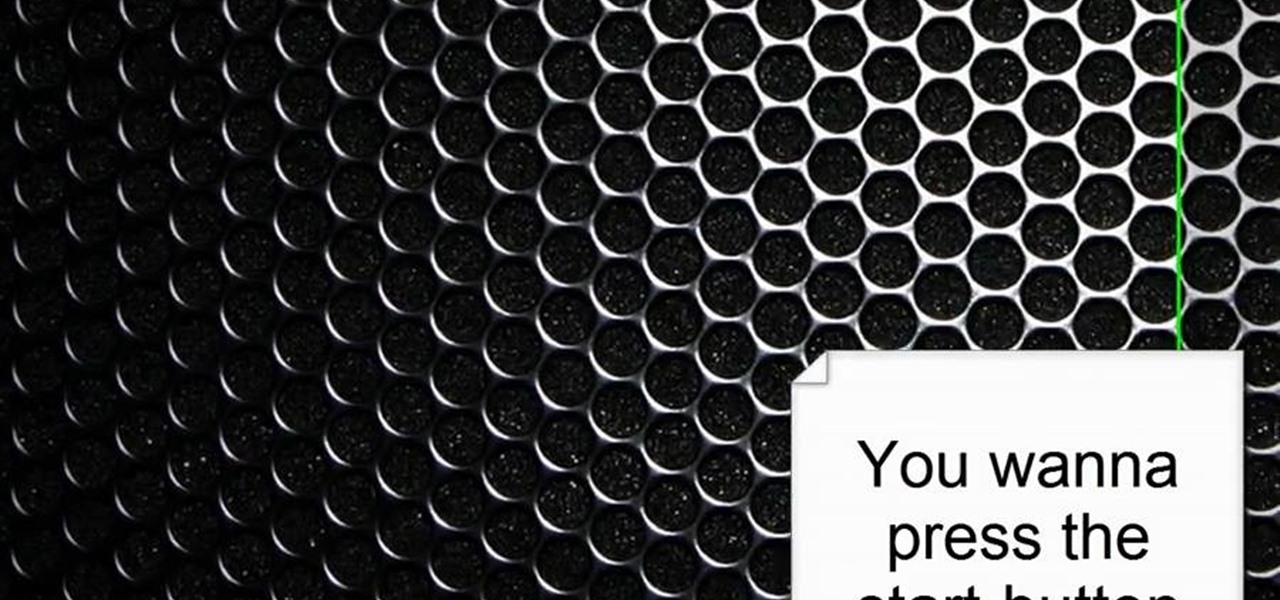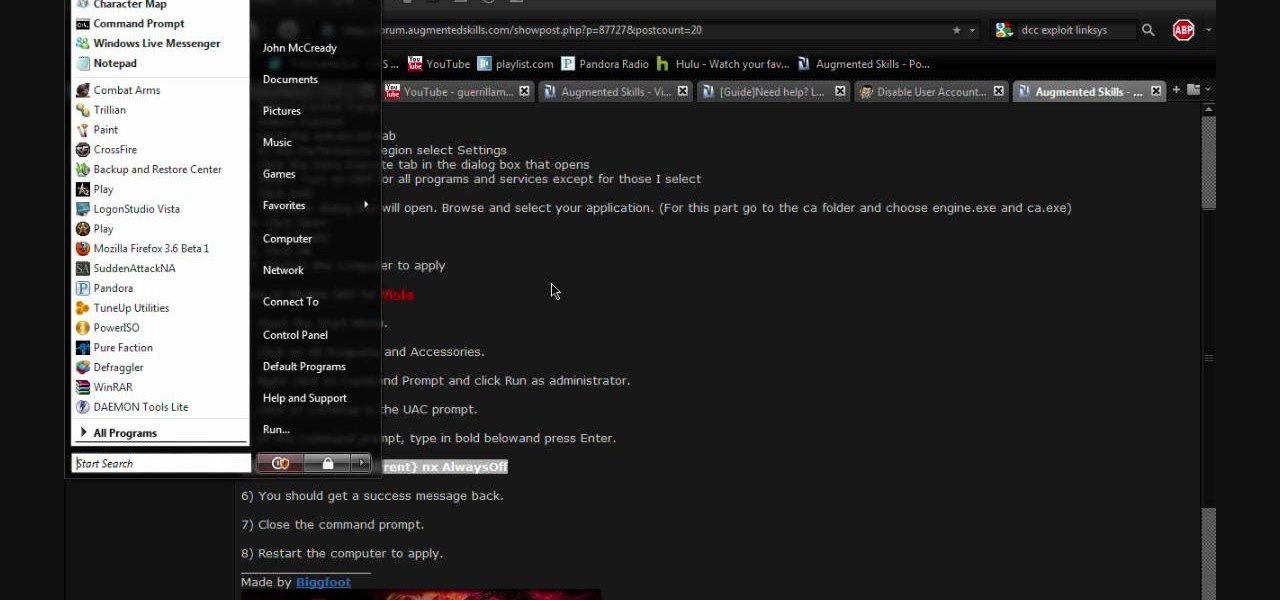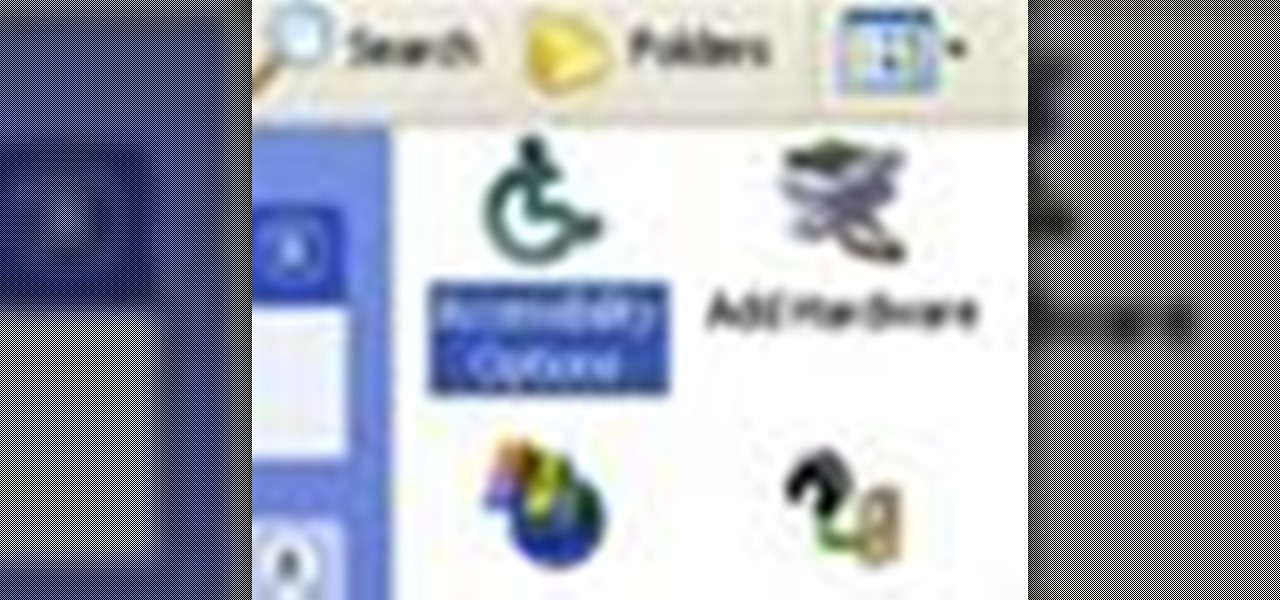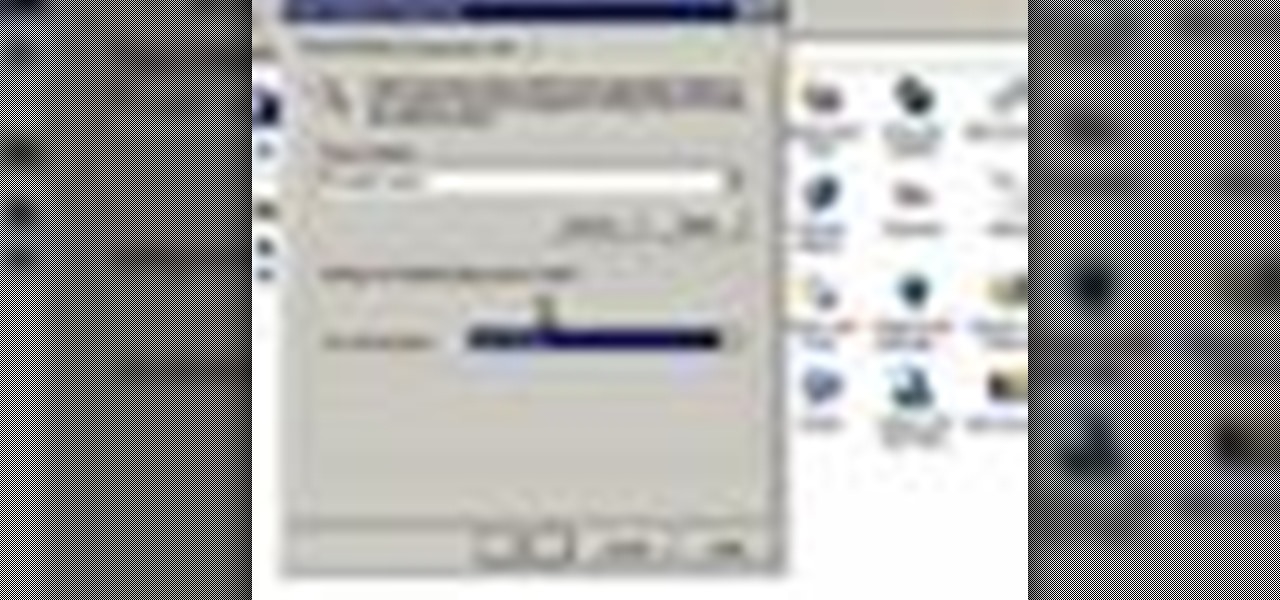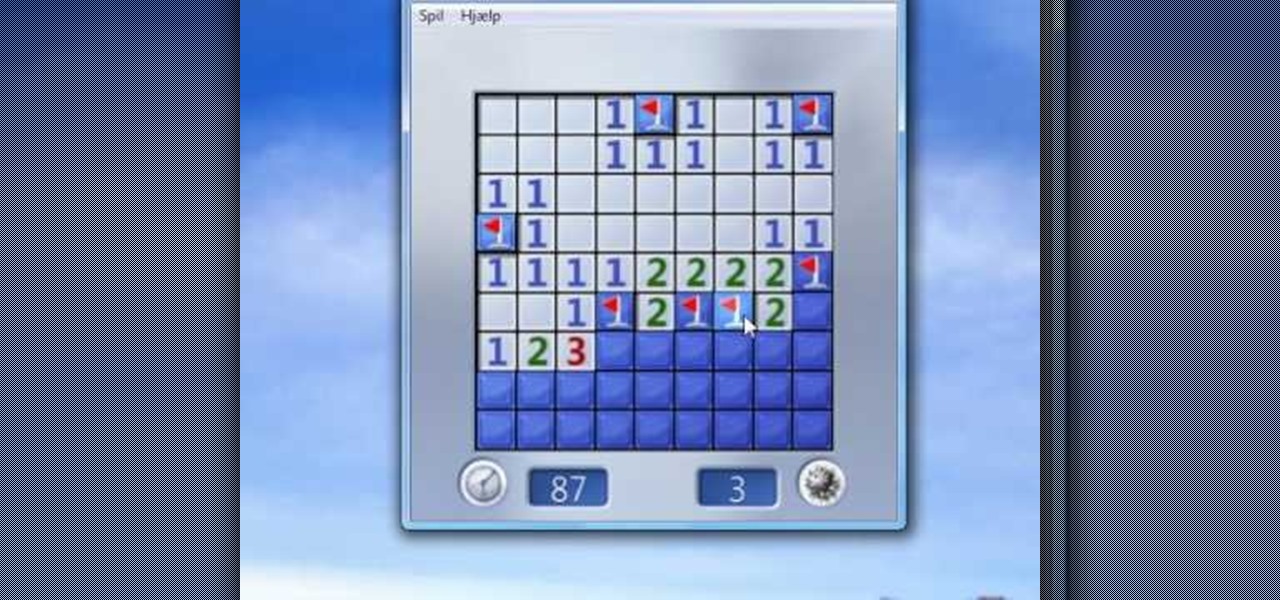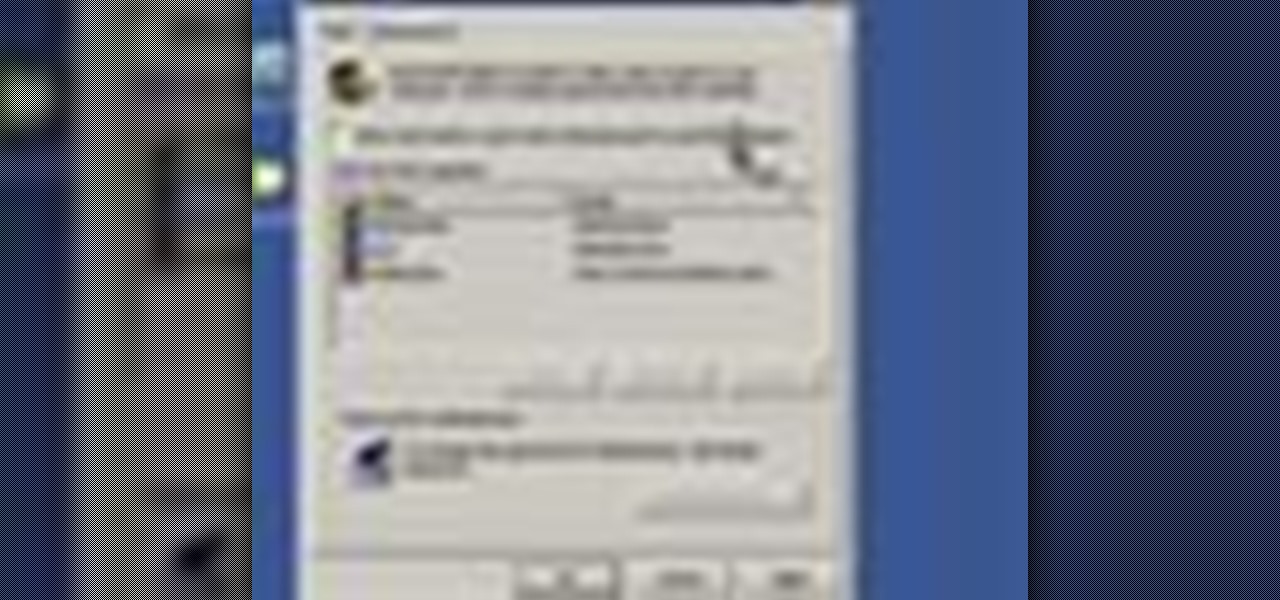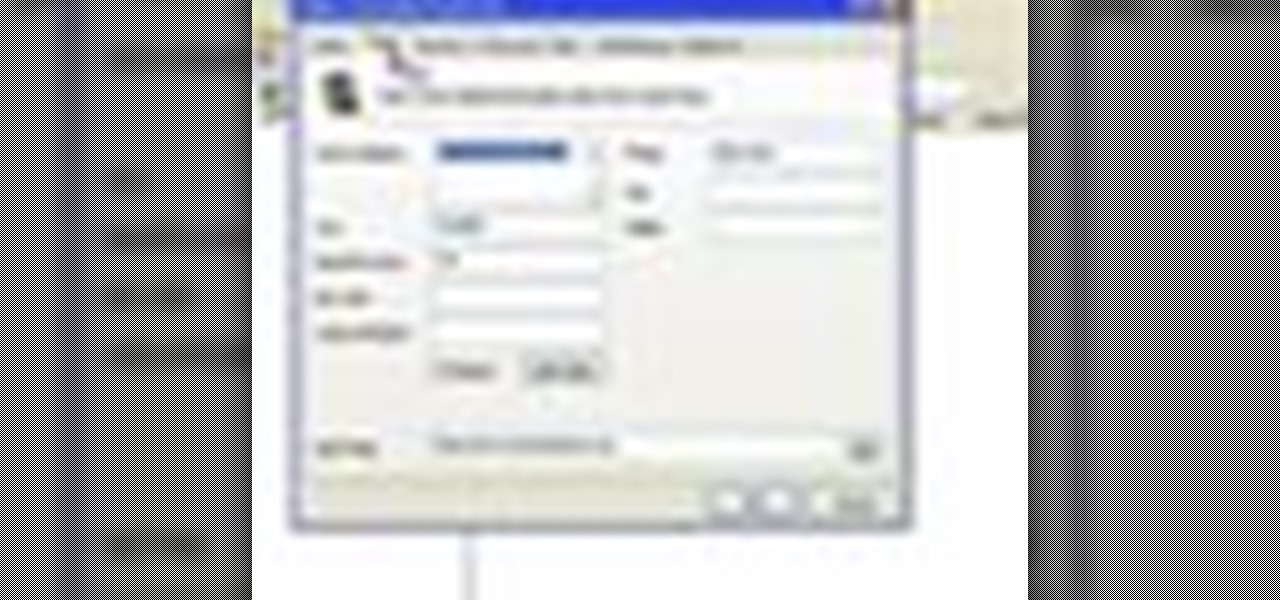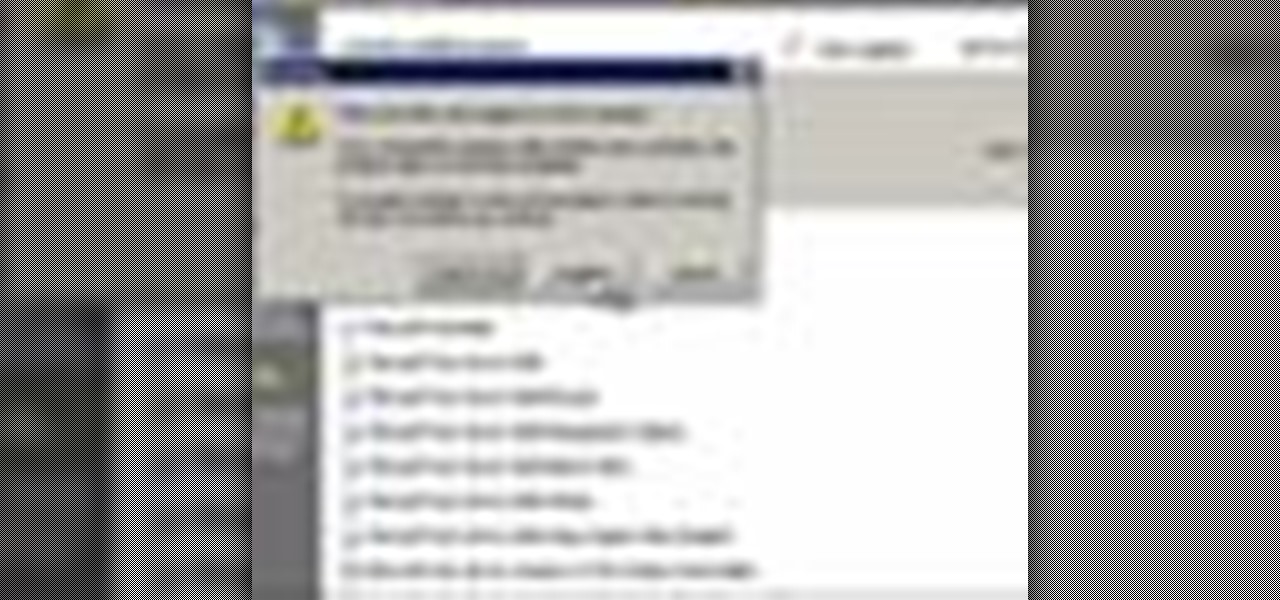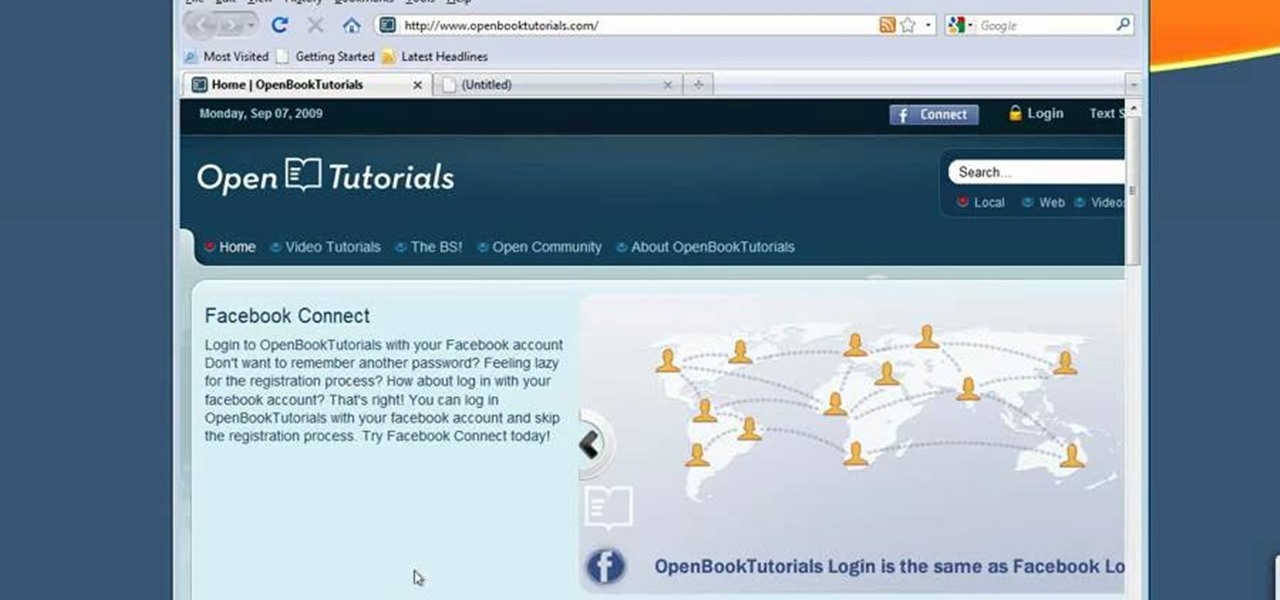
In this tutorial, we learn how to make Firefox the default web browser. First, go to tools on your Firefox page and then click on options. Then, click on advanced and check that Firefox will be the start up browser. Click "ok" and then that window will disappear. You can now open up different windows and this will now make Firefox your default browser without having to change constantly with another browser. if you want to change this at any point, you can always go back to your advanced opti...

In this Arts & Crafts video tutorial you will learn how to make window cards. Supplies needed are trimmer with scoring blade, Fiskars templates, Fiskars ultra shape xpress, glitter, cardstock and embellishments. Take a 81/2 x 6 inch cardstock , score the center at 3‚Äù mark and fold it. Take a colored paper about ¬O‚Äù smaller than the card, cut out a 2.5 heart with the help of the template and glue it on the card. Then open the card and cut out a 1.5 heart from the center of the 2.5 heart. N...

In this how to video, you will learn how to create invisible folders in Windows XP or Vista. First, create a new folder. Rename the folder and hold alt while pressing 0160. Now, you will be able to give this folder a blank name. Next, right click it and go to properties. Select customize and then change the icon. Choose a blank image and click okay. Once this is done, your invisible folder is now ready for use. If you want to find it, go to an open file dialog and type in the name of the file...

This video will show you how you can increase the speed that your Microsoft Windows Vista runs by using several different methods. You can disable the transparency function and go to a basic mode. Clearing disc space will also make your computer run faster. You can just run a disk clean up. Finally you will want to do a disk defragment your computer. If your computer is running a little slower than you’d like then try doing these three things and you should gain a little speed.

In this video, the instructor shows us how to make a homemade honey and banana facial mask. First, you want to make sure your hair is all the way pulled back and out of your face. Also, make sure your face is clean. Peel your banana and chop it into pieces, place into a bowl. Mash up the banana and then add in a spoonful of honey to the mixture. Mix this into a paste. Next, apply to your face and leave it for 15 minutes to harden. After this rinse your face with warm water and then pat your f...

In this video, the instructor shows us how to take a screen shot off of Windows XP. First, you will want to pull up the screen that you want to take a screen shot of. After you have this up, you will hit the "Alt" and "Prnt Scrn" button at the same time. Nothing will show up on your computer, but it will have saved the image. Next, open up the program "Paint" and click "edit" on the top toolbar, then click "paste". The image will then show up on your screen. To save, click "File -> Save As", ...

In this video, the instructor shows us how to tell if a device (cell phone or other device) is tethered or un-lockable. Before you begin, you must download a tool called f0recast onto your laptop or desktop computer. After the application is downloaded, you must plug in your device to your computer (Windows only). Once you've done this, a window will show up from F0recast that will show you all of your phone's information. This includes if it's lockable, if it's tethered, the serial #, model ...

In this Computers & Programming video tutorial you are going to learn how to remove temp files from your hard disk in Windows Vista. Go to search, type ‘%TEMP%’ and click ‘enter’. The search result will show all temp files that are in your computer. These have come from all the sites you have visited. Normally each of these will be small files of a few KB in size. Now scroll down the bottom of the page and draw a transparent box to encompass all the files. Then right click and click on ‘delet...

In this how-to video, you will learn how to record using Windows Audio Recorder. First, find and open the program. Go to Edit and select Audio Properties. From there, select which device you want to record from. Select okay and then press the record button. You have a limit of 60 seconds on this particular program. Press stop whenever you are done. Now, you can save the file as a .wav in any folder. You can also change the file type. Once this is done, you have completed the task. With this v...

In this video tutorial, viewers learn how to zoom in like a Mac on a Windows computer. Users will be using the program, Q Zoom. Begin by downloading the program from the link provided in the video description. Once downloaded, double-click on the file and follow the instructions to install it. Open the program and configure the settings. Users are able to set the maximum and minimum of zooming in and out. Users can also set mouse zoom and shortcut keys for zooming. This video will benefit tho...

Encryption is the process of converting you data in to other obscure form so that no one can read it. Encryption can also be done using batch files. Batch files are scripting programs in windows which can be used to program small automatic operations. To do this open a notepad to write the batch program. First turn of the echo by inserting the command '@echo off'. Now write the rest of the program as shown in the video. Now save the image as a bat file. Now you can encrypt this batch file. To...

This video illustrates the method of Removing Ubuntu Linux installation and the GRUB Loader. The process is composed of the following steps -Step 1Insert the Ubuntu Linux Live CD. Boot from CD and select the install option.Step 2Click on install button and wait until the next screen appears. Now , you would be presented with two options that would enable to either "Uninstall Ubuntu" or "Install it again".Step 3Choose the Uninstall option and check the Remove GRUB loader option. Also check the...

How to speed up your internet connection

This video demonstrates the installation of the “Bleeding Cowboys” font. In the description of this video click on the link for ‘The font’ and download it. Go to the downloaded folder and extract the downloaded file. A new icon appears. Go to the start menu, select My computer and select drive C:, open folder Windows, open folder fonts. Copy and paste the extracted font file into this folder. A dialogue box appears for the installation. Click on install and you are ready to use this font. Clo...

Watching this video will allow you to learn the complete step-by-step process of uninstalling a dual-boot partition of Linux on a Windows Vista machine. The author will first walk you through uninstalling GRUB, the boot manager used while the partition with Linux was still being used. After showing how to uninstall GRUB, you will be walked through both with audio instructions and corresponding on-screen actions in windows to remove the Linux OS files from the two partitions used by the machin...

In this video tutorial, viewers learn how to burn ISO-format disc images to a DVD from Windows. Users will need to download the program, DVD Decrypter. Download it from this link: DVD Exact Copy/] and double-click the file to install it. Users will also need a blank DVD disc. Open the program, go to ISO and select Write. Now click on the folder icon to locate your ISO file. Now click on the disc image and wait for the decryption to finish. This video will benefit those viewers who have downlo...

In this Software video tutorial you will learn how to burn a video to folder to a DVD. For this you will need the Nero program. Open up Nero and click on ‘rip and burn’. Then click on ‘burn a video disc’. This will load up Nero express. Now click ‘DVD video files’ and on the next page click ‘add’. On the next window click on ‘VIDEO_TS’ and click ‘add’ and click ‘close’. Click ‘next’ on the window that pops up. Then a disc label program loads where you can make a label for the disc. Then you g...

In this video tutorial, viewers learn how to make an animated GIF file using Adobe Photoshop. Begin by opening the program. Then click on File and select New. Choose the size of your image and click OK. Now create your picture or text image. Once finished creating your image, click on Window and select Animation. Now click on the button on the right side of lower window and select Make Frames from Layers. change the time of each frame to 0.5 sec. Now edit it and save it. This video will benef...

Madman McClinton demonstrates how to browse the internet on an Xbox 360 using the MCE browser. First, download the MCE browser by doing a Google search and clicking on the first link. Next, install the MCE browser on your system. Then, connect your Windows Media Center to your Xbox. Then, go to your Xbox and open up the Windows Media Center. Select the program library function from the online media option. Next, choose the MCE browser from the available choices. Enter your desired URL into th...

Steps taken to get the Copy to and Move to folder function in Windows 7 are:1. Go into the description and click the download link, to download the files2. After downloading the registry file you will see a zip file, which you need to extract using the software called Win Zip.3. After extracting the zip file, you will see two registry file (copy to and move to) execute both the registry file and give Yes, so that the file gets installed successfully.4. After successful installation, it is rec...

In this video tutorial, viewers learn how to tune their ukulele or guitar with a Windows mobile. Begin by going to the link in the video description and download the Audio Tuner Mobile program. Connect the mobile your PC and install the Audio Tuner program. Open the Audio Tuner program in your mobile phone. Users are able to choose from a variety of instruments such as: the banjo, bass guitar, guitar, mandolin, piano, ukulele and violin. The users are able to choose which note they want to tu...

TinySpell is a handy program to correct your spelling automatically. Download and install TinySpell. TinySpell is a little handy program for your typing. Just open notepad for example. Then make a mistake like: Hello theree. When you look in the bottom right corner of your screen, you'll see the TinySpell icon. Right click on it and click on Open spelling window, it will tell you what you've done wrong. In the window you'll see theree turned red. Click on the button next to "theree" and selec...

Steve Hicks from Screen Cast Central demonstrates how to convert your Microsoft Word files into PDF files using the Easy PDF Creator. First, download and install the PDF Creator. Then, open Microsoft Word and open the file that you would like to convert. Choose the file option from the top tool bar. Next, click the print option from the drop down menu. The print menu will now open. Under the printer name field select the PDF Creator option. Click the OK button. The PDF Creator summary window ...

You might not be alone in having issues running Windows Vista, but you can be alone in knowing how to fix your problems without expensive repair services. With this tutorial, learn exactly how to unlock the hidden administrator account and gain more access to your own computer.

Bobthegrand demonstrates how to clear the search history on the Internet Explorer and Firefox web browsers. In Internet Explorer, click the star on the toolbar to see stored web browsing tabs. Click on the history tab to expose the search history. Right click on the site that you would like to erase and then hit the delete key. Click yes in the verification popup window. In Firefox, click the expandable search options on the left hand side of the browser. Your search history will appear in th...

To quickly disable the UAC option on Windows Vista operating system on a computer first go to the control panel on your computer. Then go to user accounts, next click on turn user account on or off and you will be prompted to type in your password. Type in your password and press enter. Then uncheck the box that says use UAC to help protect your computer. Then click the okay button to finish. You can now exit out of the control panel and go back to your desktop. The UAC on your computer shoul...

In this video tutorial, viewers learn how to seal gaps in houses using DAP foam sealant DAP 3.0 Weather seal caulk. The DAP products are designed to meet the tough standards demanded for professional window & door installations while effectively sealing large cracks, gaps and voids. Users learn to use the foam sealant to seal in gaps from inside the house. The gaps found behind wall trims. The seal caulk is used outside around windows. This video will benefit those users who want to learn how...

In this video you will learn from Dave Andrews how to organize and navigate through the files and folders in Windows XP. Every computer has files and folders with stored data. The folders may contain other folders and they are stored on the Hard Drive. To access the Hard Drive you need to click the Start button and click My Computer. In My Computer you have the "C Drive" which is the Main Drive and other secondary drives. In each drive you have folders and subfolders. You will learn in the vi...

In this video Dave Andrews from Help Vids will show you how to clean up your hard drive in Windows XP. A way to do that is to delete the icons from the desktop that you don't use regularly. The files that you have just deleted are located in the Recycle Bin. To permanently delete them, right-click the Recycle Bin and click "Empty the Recycle Bin" or double-click the Recycle Bin and delete them from there. Now the files are gone and your desktop is much cleaner. You can repeat this method with...

This video tutorial by HelpVids, Dave Andrews shows you how to use the transfer files and settings wizard in Windows XP. This program enables you to transfer your documents and settings from various programs and the 'My Documents' folder between computers if you wanted to do so. First go to the start button select all programs, accessories, system tools and select the files and settings transfer wizard. Click next and check old computer to select the PC your currently on and click next. Wait ...

ClosetFool shows you how to disable UAC in Windows 7 and Vista. UAC is there to protect your computer by asking if you authorized the program to run or make changes. However, it can become annoying constantly having to click "continue" in the dialog box when trying to run programs. To disable it, first click the start button. Type UAC into the search box. The search should return with one selection. Click on it, and select whichever setting you like. In this video, ClosetFool set it to "never...

This video contains instructions about how to disable or enable the user accounts on Windows Vista. It is very simple; just go to control panel -> user accounts and safety -> user accounts. You can click the check box on or off to disable or enable the user accounts. This can also be done by using command line. Open run and type the following command:

This video was made to help users with disabilities use Windows XP more efficiently in their lives. Starting with entering the control panel the and clicking on the accessibility options the user will have an array of options to help customize their settings to their needs. The demonstrator showed that sticky keys are for those who have a difficult time holding down buttons at once for functions. The filter key eliminates double strokes for certain keys so you would need to hold down a key to...

This is another video in the helpvids series of technology videos. The video describes how to set power options in Microsoft Windows XP. These options control when the monitor is turned off, when the computer goes to sleep, and when the computer will go into a hibernation state. Laptops will have more options than desktop computers since there are battery options on a laptop. Click on the Start Menu and then Control Panel, then Power Options. The first screen offers the option to turn off you...

Suck with Minesweeper? Always losing? Frustrated? If you answered yes to any of these questions then you need to watch “How to play Minesweeper - It's not all about luck!” by watchmytutorial. In this tutorial, you will learn some strategies to help you beat Minesweeper and you will hear a few helpful tips. Many people do not know, to mark a mine, you right click. The Windows game Minesweeper is a strategy game only for the Windows platform. If you want to start beating Minesweeper easily then...

The video opens up with an introduction from the video sponsor, "Godly Tutorials. It then goes to a screen displaying the basic Photoshop screen. Once there, he opens up an image that is completely black. After that he opens up an image editing window that displays the color scale and also displays various effects. He then picks one of the crystal like effects displayed in the window as well as a color described as baby blue. Once the he changes the layer and adds another crystal effect to th...

In this video tutorial, viewers learn how to record audio, using Camtasia Studio 6. Camtasia Studio is a screen video capture program. The user defines the area of the screen or the window that is to be captured before recording begins; it is also possible to capture the entire screen area. You can also talk, and use a videocam. Begin by selecting the Camtasia Studio icon in the taskbar. Right-click it and select the sound option. When the window pops up, enable all the options to be able to ...

This video tutorial from Help-Vids shows you how to setup the automatic login in Windows XP so that you are automatically logged in as a specific user when you turn your PC on. Go to the start menu, select run and type the given command. When the user account dialog opens un-check the setting requiring the user to enter a name and password to use the computer and click apply. Fill in the user name and the password of the user that needs to be automatically logged in and click OK. Now when you...

In this video we learn how to use the address book in Windows XP. First go to Start, All Programs, Accessories, Address Book. You can choose to make it your default vCard viewer. Now in the address book, create a new contact by clicking new contact. Fill in the name and email address and click on add. Now there's an email associated with this record. You can also set up information about home address as well. It's important to put as much information as you know so it makes it easy to sort. W...

This tutorial will help you uninstall software or programs from Windows XP. It can be used easily by beginners who have limited knowledge of the operating system. The instructor shows a visual step-by-step tutorial on how to find and use the Add or Remove Programs feature, clearly explaining and showing what you need to do, including some extra advice on follow-up checking. Make sure that when you do go to Uninstall a Program that it is the correct one and read all of the screens during the p...