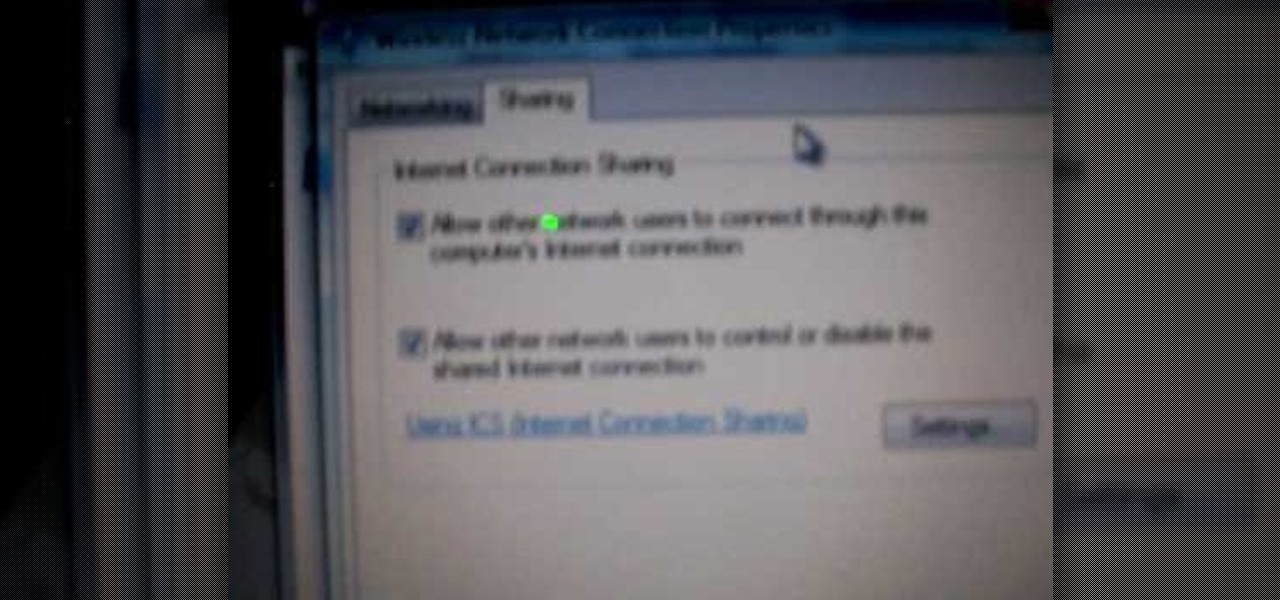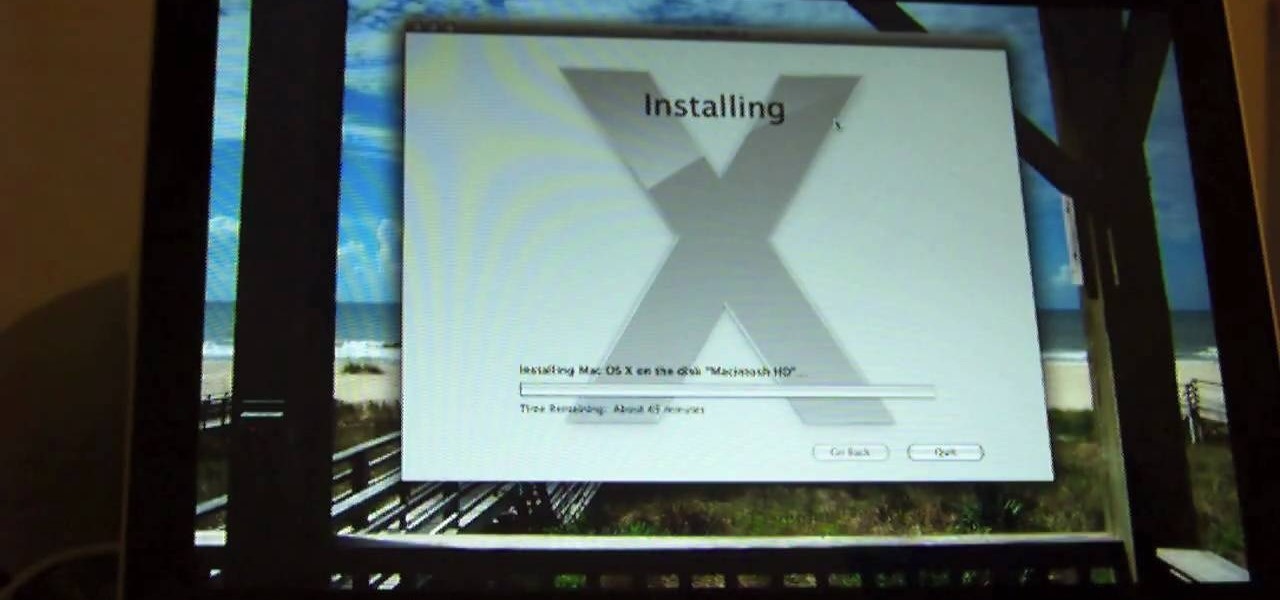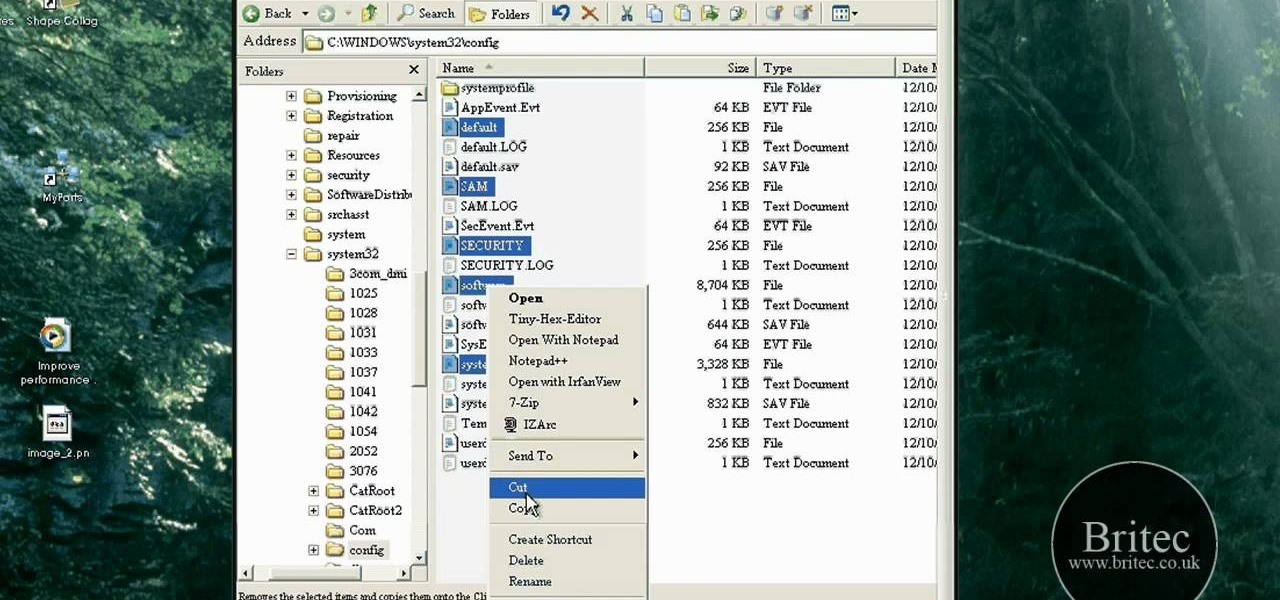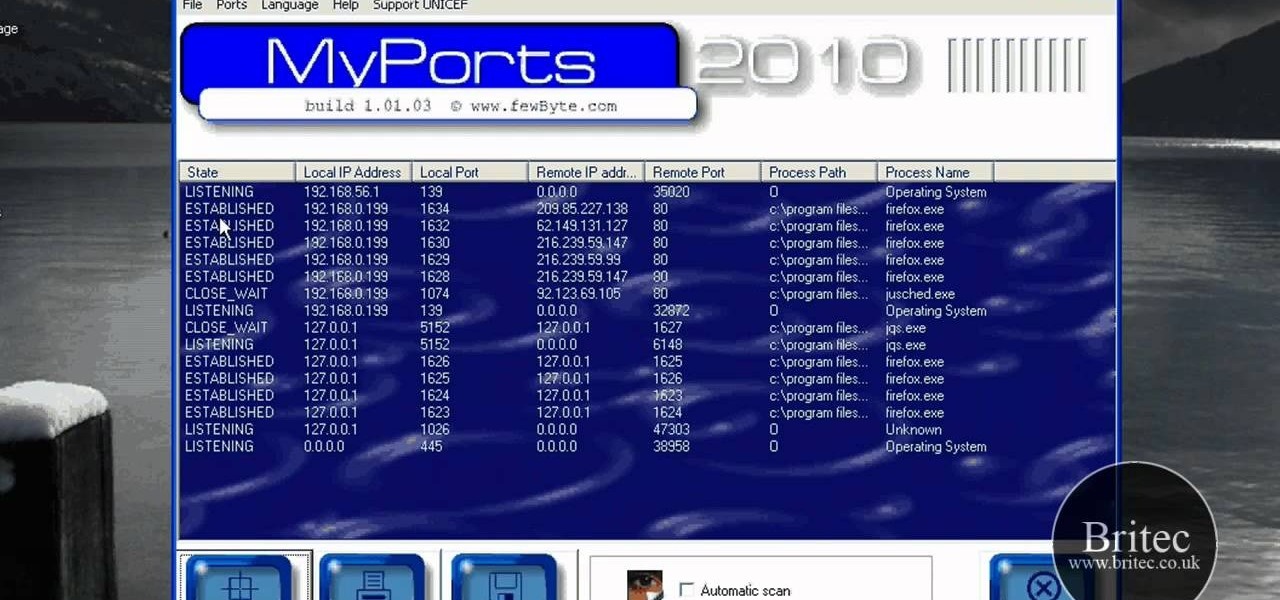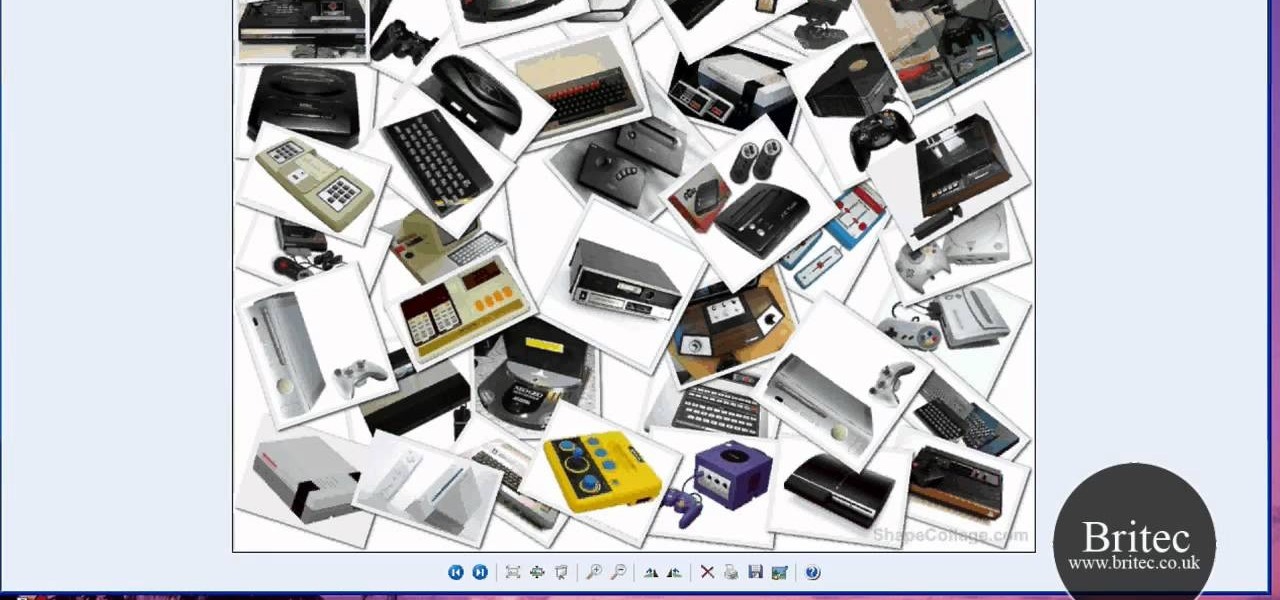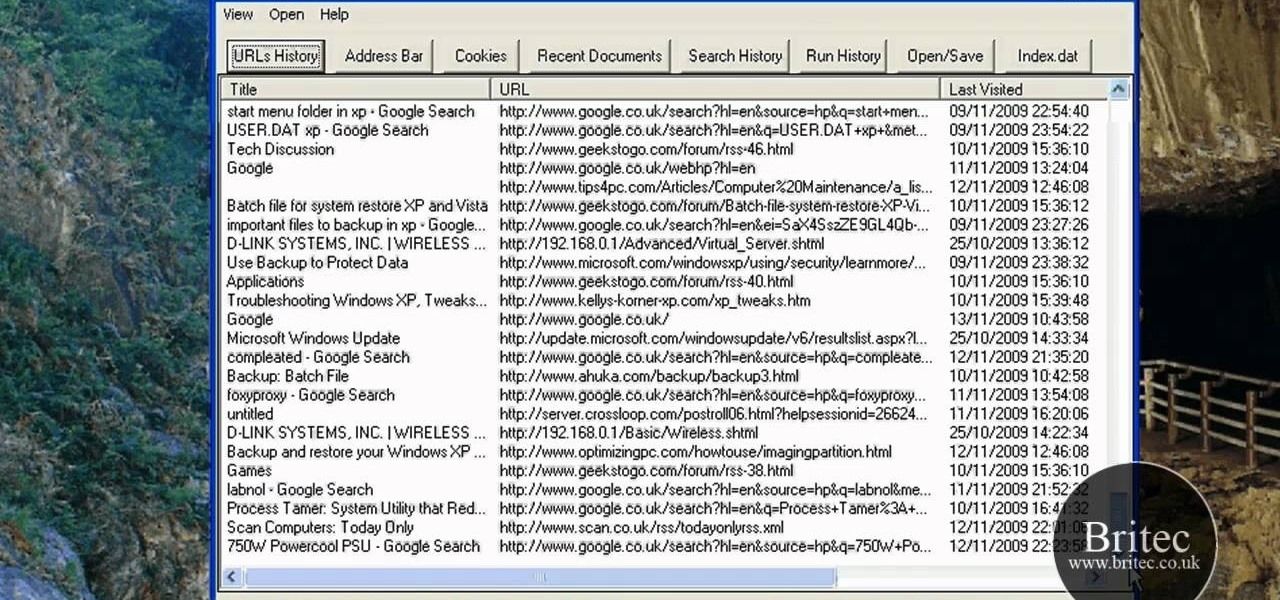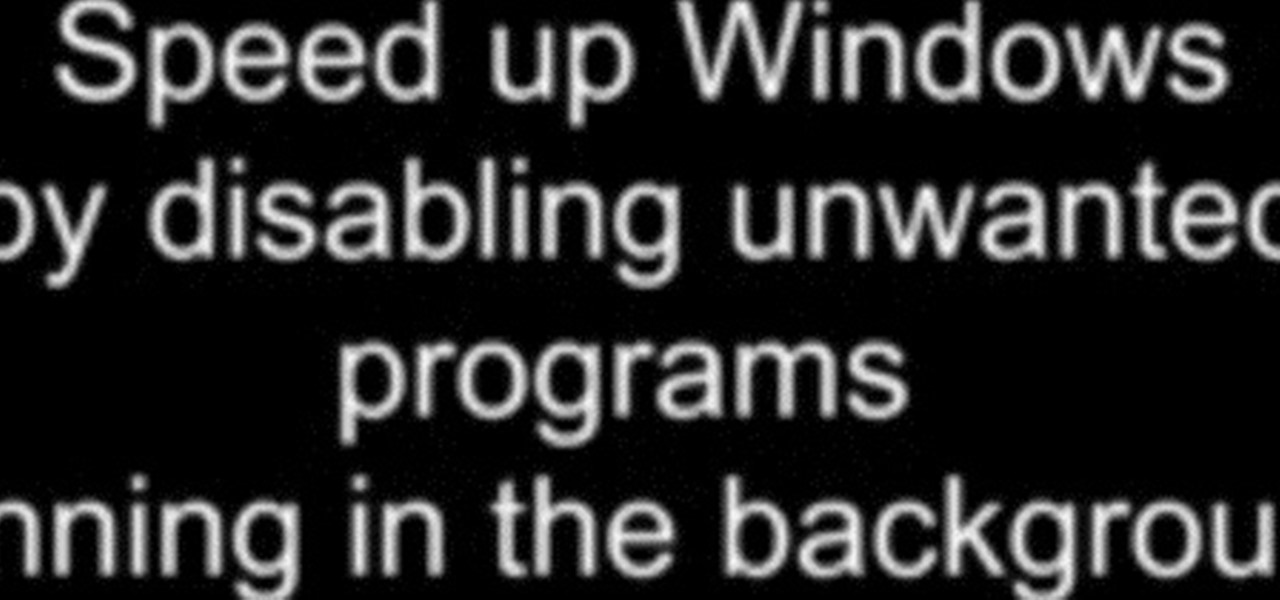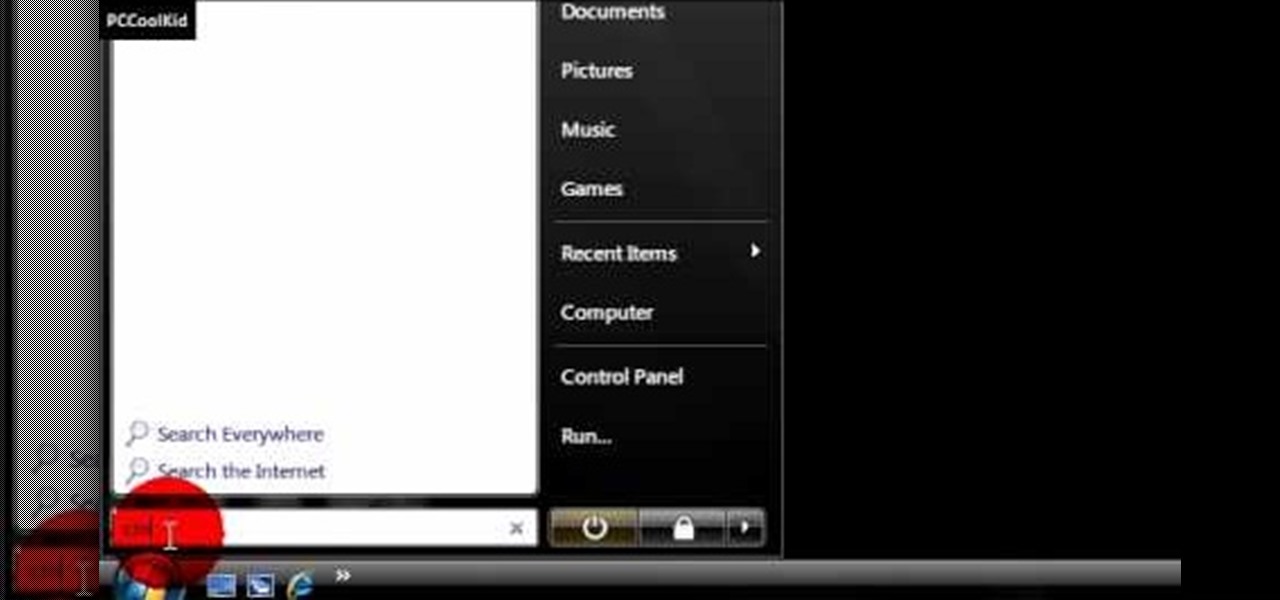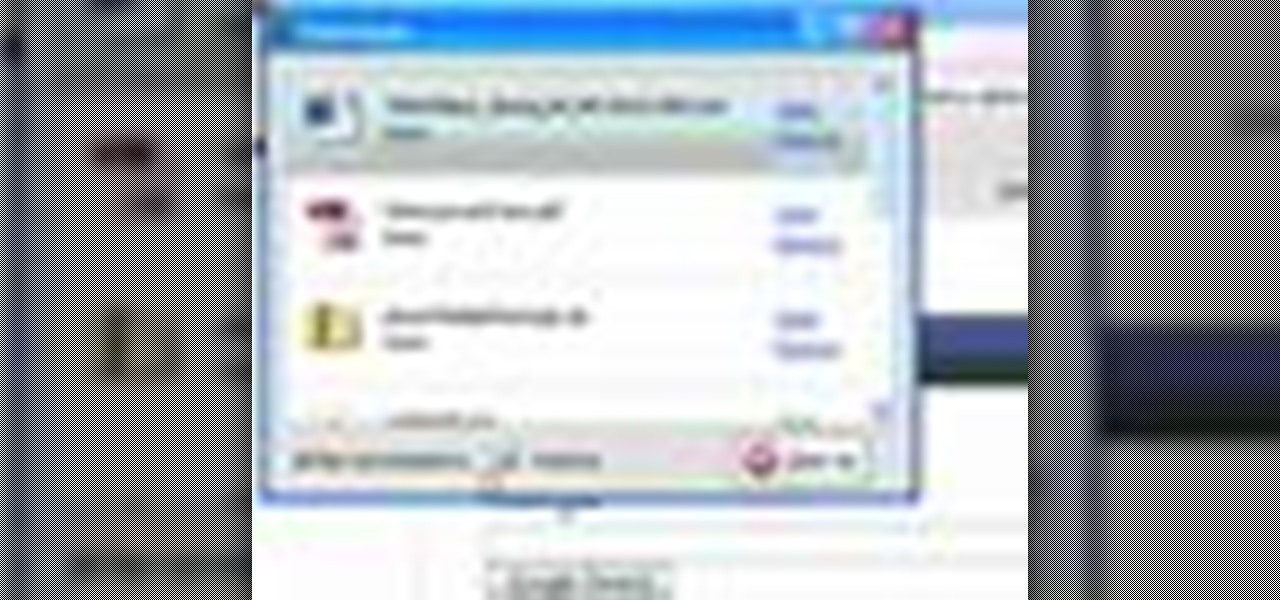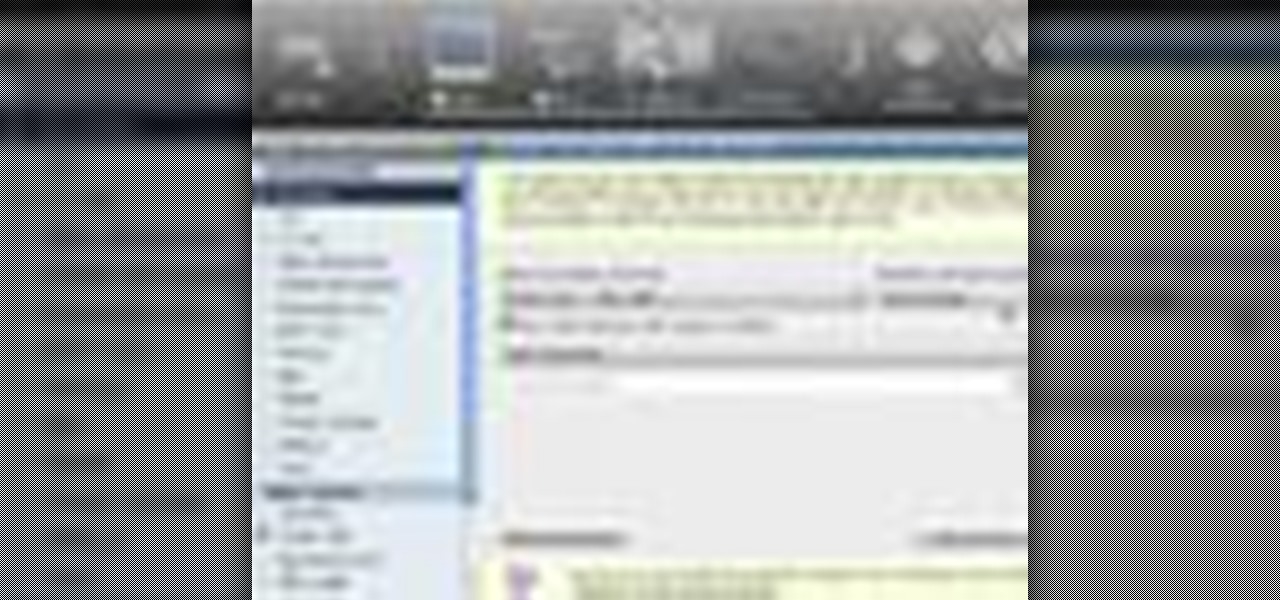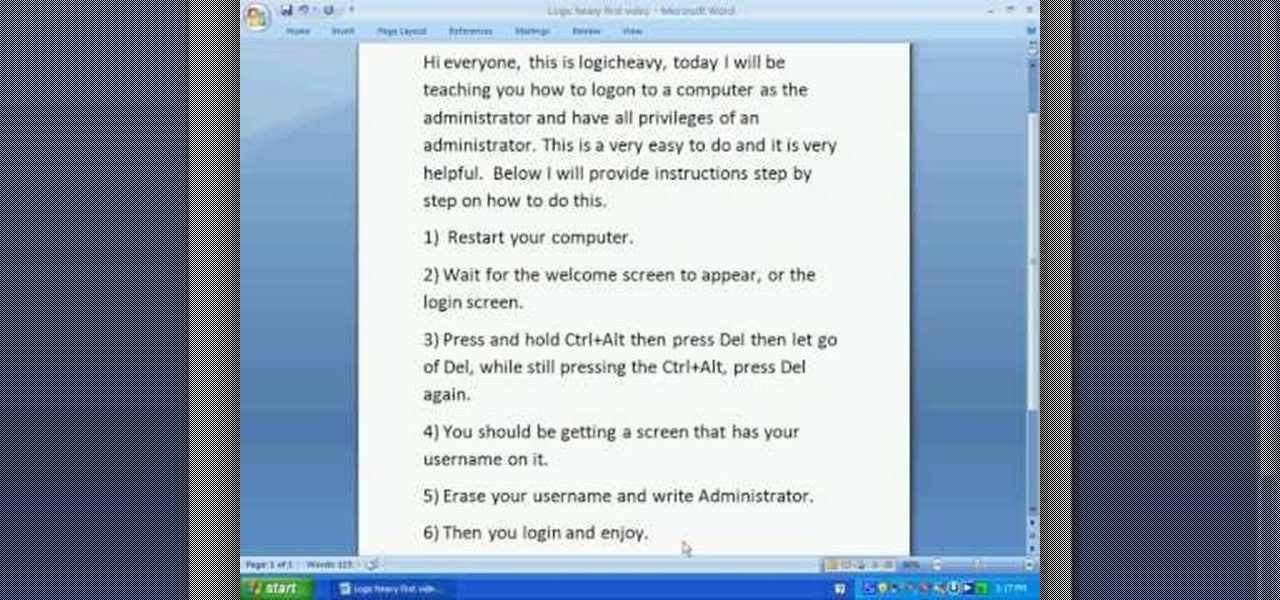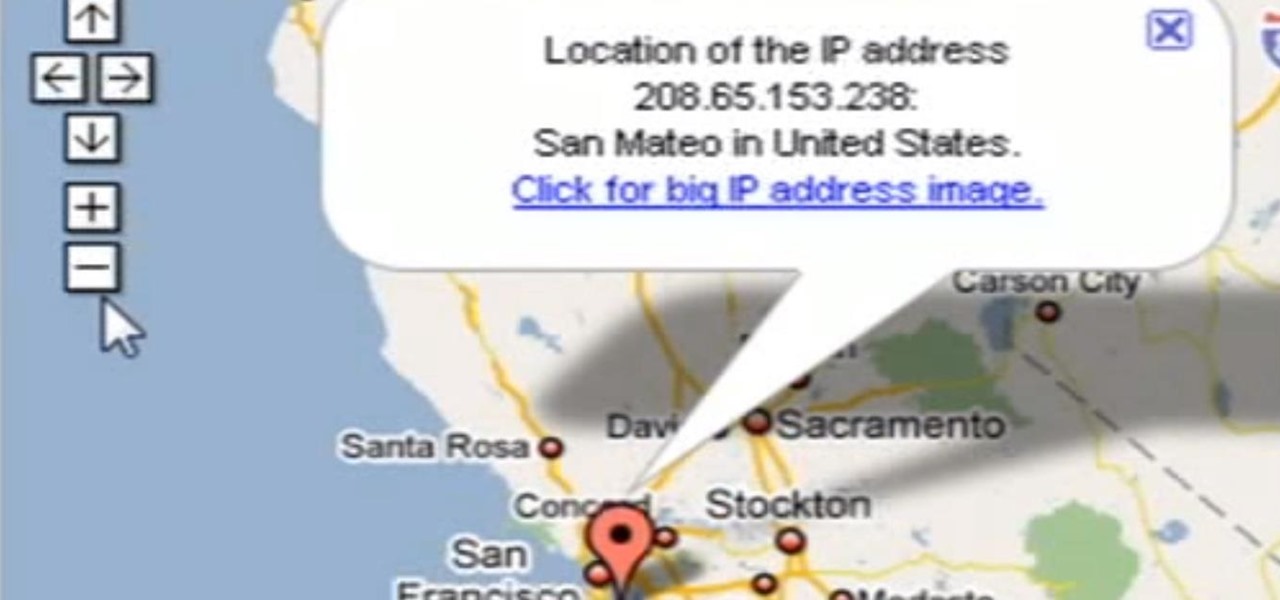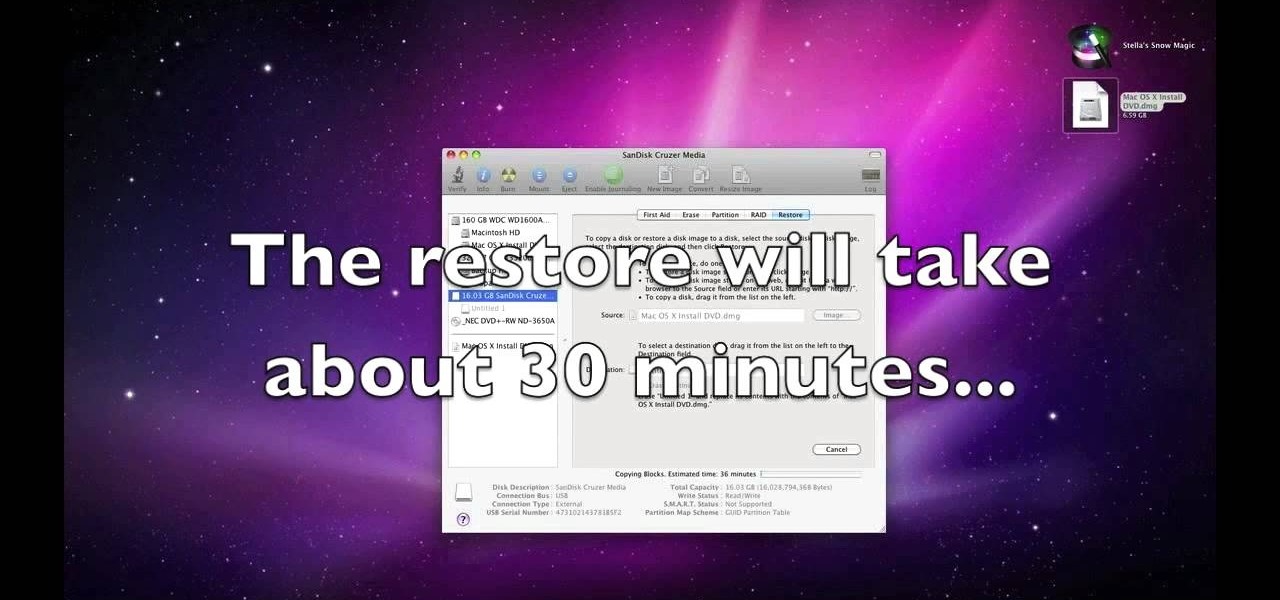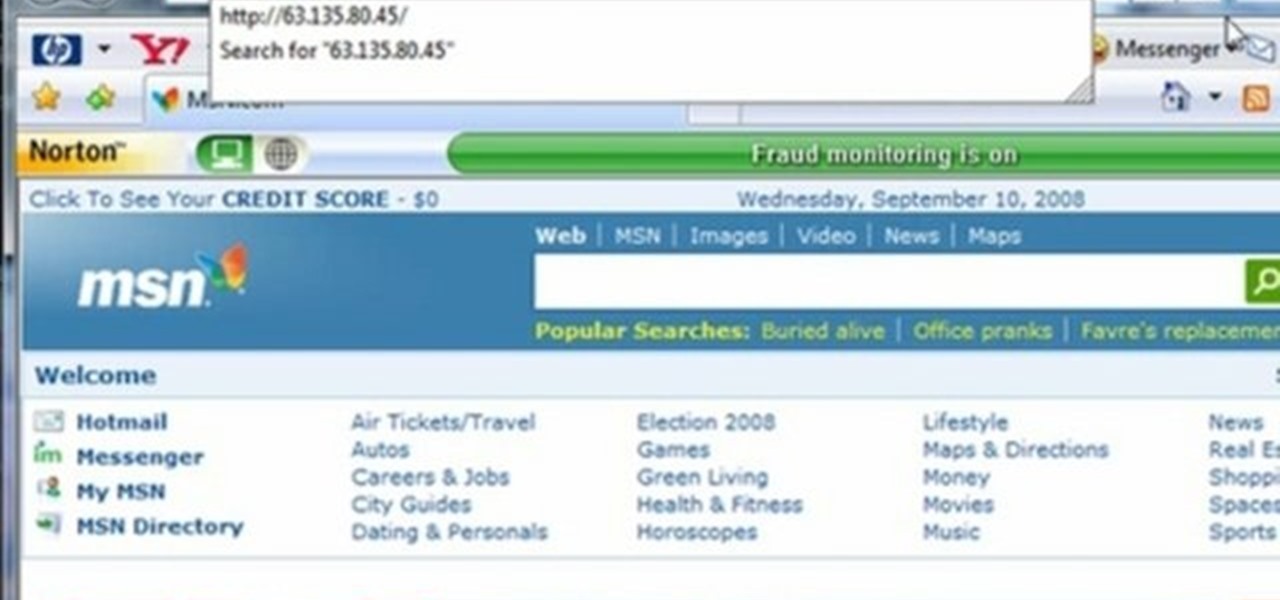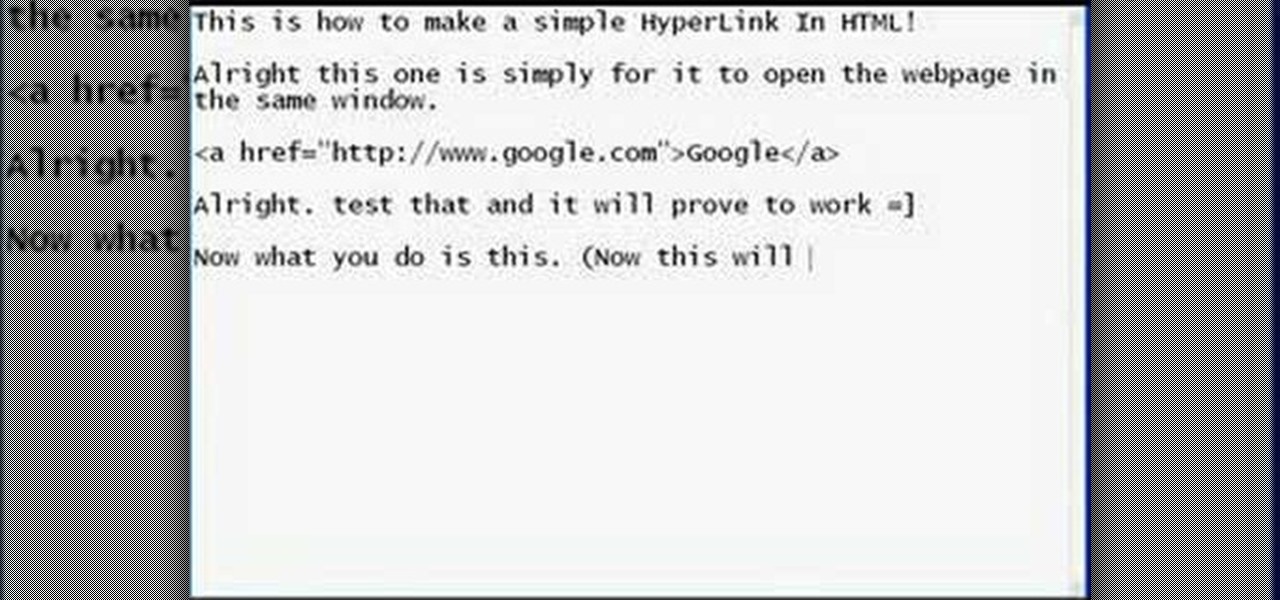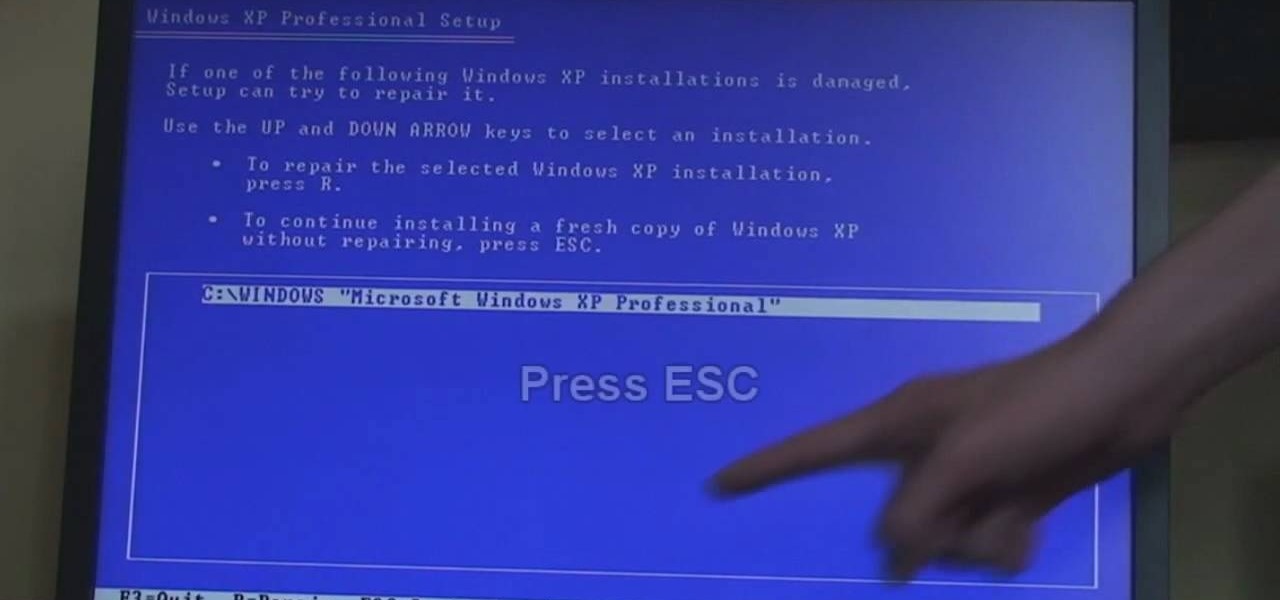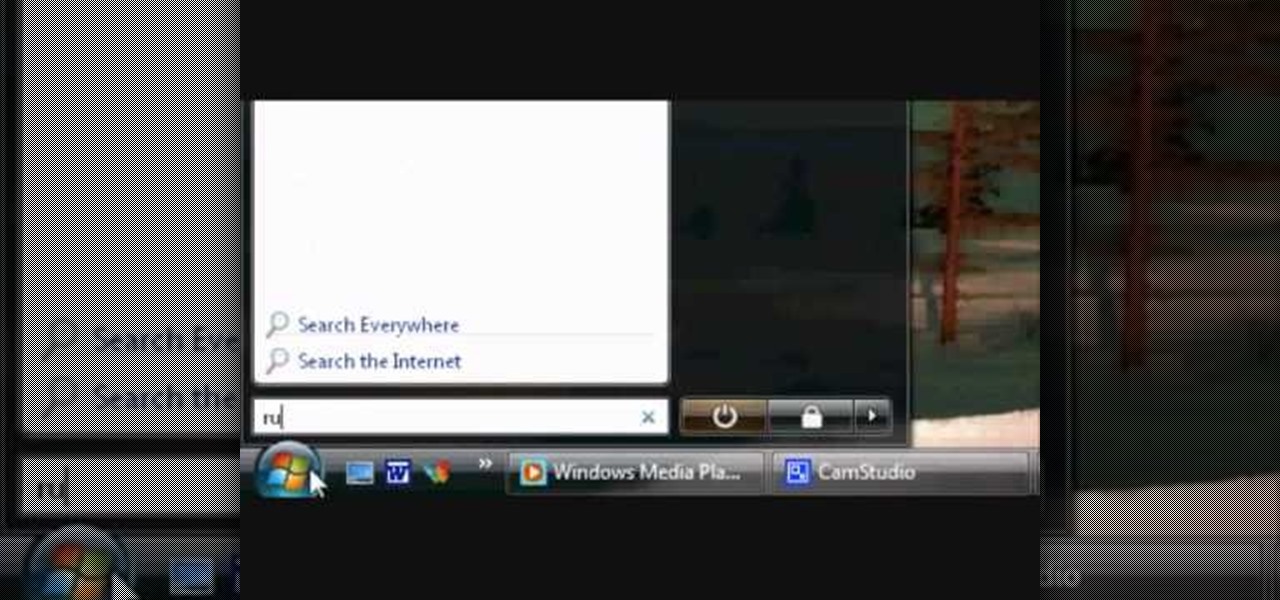In this video from exosploit we learn how to find your system specs in Windows XP. If someone is trying to help your computer, you might need this information. Right click My Computer, and click Properties. Here you'll see your operating system, service pack, and how much RAM you have. Also google cpuz. Go to the first link and download it. Extract it and click the main file. Here it will tell you your processor, mother board, what bios version you have, how much RAM you have, and it will tel...
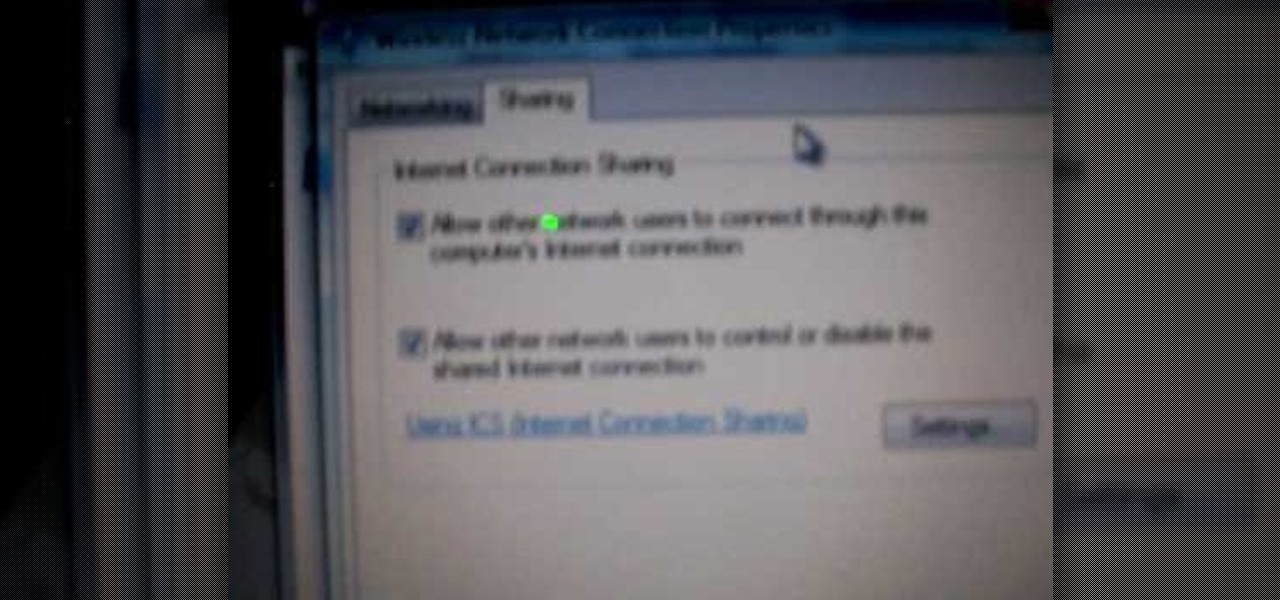
If you want to connect your XBOX to your ISP's Wi-Fi network, there is a simple way to do it.

In this tutorial, we learn how to block a website. First, you will start by going to the start menu then go to "run". After this, type in "c://windows/system32.drivers/etc". After this, a new window will pop up on your screen. With this, you will drag the host into a text document. Then, type in the website that you want to block inside of this document. Once you are finished, type in the IP address of your computer next to that and save it. This will finish up the blocking of the website and...

In this tutorial, we learn how to draw a female face with hair. First, draw the head and then draw the shape of the chin. From here, you will draw the bangs and the hair. Draw the hair with wavy lines to make it appear curly. After this, draw on the features of the face with a darker marker. Make sure to add in small details and lines to make the face appear more realistic. Then, start to add in the details of the hair and give her a smile on the face. Finish the upper body and then add in so...

In this tutorial, we learn how to draw the face of an anime young man. Start out by using a pencil on a white piece of paper, drawing spiky hair at the top of the page. After this, draw in additional lines to create more hair around the face, then draw in the sides and the bottom of the face. Next, draw in the features of the face, including the eyes, nose, ears, and mouth. Then, start to draw the clothing and add shading in on the clothing and the top of the hair. Add in more lines to make i...

In this tutorial, we learn how to add iTunes songs to Movie Maker without a CD. First, open up Windows Movie Maker, then click on the narrate timeline icon. After this, change the audio input source to "wave out mix". Make sure the input level is set at its lowest. Then, leave Windows Movie Maker open and open up iTunes. Find the song you want to import, then create a playlist if you would like. From here, drag your songs onto Movie Maker and then press play. Once you do this, you will be abl...

In this video, we learn how to install Mac OSX Snow Leopard. First, put the DVD for Snow Leopard into your computer. Wait for the installation window to pop up, then click on the button to install it. The installation will now appear on your window, click on the appropriate buttons until you reach the user name and password section where you will have to insert your information. After this, wait for the installation to finish and then click on the "restart" button. Now your computer will rest...

In this video, we learn how to create a song in Studio One. First, click on "create a new song" on the start page. Now, click on the empty template, and click on the continue button. After this, click song, then song setup. Click on the audio IO setup, then you will see a new window with input channels. Add in cross points and channels to the window and then test it out. Before you exit, click on the make default button, then click ok. After this, you will be able to start creating a new song...

Corrupted registry keeping your Windows XP desktop or laptop computer from booting up? This clip will teach you everything you'll need to know to get it back up and running. It's easy! So easy, in fact, that this home-computing how-to from the folks at Britec can present a complete overview of the process in just over seven minutes. For more information, including detailed, step-by-step instructions, take a look.

Looking for an easy way to view and inspect your Windows computer's TCP and UDP ports? This clip will teach you everything you'll need to know. It's easy! So easy, in fact, that this home-computing how-to from the folks at Britec can present a complete overview of the process in just over four minutes. For more information, including detailed, step-by-step instructions, take a look.

Looking for a free, effective means of creating digital photo collages on your Windows desktop or laptop computer? This clip will teach you everything you'll need to know. With Shape Collage, it's easy! So easy, in fact, that this home-computing how-to from the folks at Britec can present a complete overview of the process in just over two minutes. For more information, including detailed, step-by-step instructions, take a look.

Interested in reading the list of web addresses in an index.dat file on a Microsoft Windows computer? This clip will teach you everything you'll need to know. With WinSpy, it's easy! So easy, in fact, that this home-computing how-to from the folks at Britec can present a complete overview of the process in just over two minutes. For more information, including detailed, step-by-step instructions, take a look.

In this tutorial, we learn how to transfer songs from an iPod to iTunes in Windows Vista. First, plug your device into your computer and open up iTunes. Minimize this screen, then go to your computer and find the music folder. After this, you will be able to see all the music that is saved to your computer. Next, take this folder and highlight all the music that is in this. After you do this, paste this into your iTunes and it will then start to load all the music. Give it a few minutes to fi...

In this tutorial, we learn how to connect to Xbox Live using a laptop with Windows Vista. First, connect the Ethernet cable to your computer and to the back of the game console. Next, Click on the start menu, then go to the control panel and view network connections. Next, click on manage network connections. After this, click on your local connection and hold down control until you see your wireless internet. After this, right click on your connection and then go to bridge connections. Next,...

In this video tutorial, viewers learn how to clear their cookies in Mozilla Firefox. Begin by opening the web browser. Then click on Tools from the top menu and select Options. In the Options window, click on the Content tab and deselect "Block pop-up windows". Click OK. Now click on Tools and go to Options once again. Click on the Privacy tab and click on Clear Now under Private Data. Make sure that Cookies and Cache are checked and click OK when finished. This video will benefit those viewe...

In this tutorial, we learn how to protect a Windows PC from spyware & malicious software with Dave. You can get spyware from downloading random things, so a great way to make sure you don't download these things, is to use Firefox and search your items before you download them. If you do happen to get these, use SpyBot to find and destroy the viruses you have downloaded. It's free to download, you just have to search it on Google, then download and install it. This will help save your compute...

In this tutorial, we learn how to speed up Widows XP and Vista using boot performance. Disabling programs in the background you don't need will really increase the speed of your computer. To turn the programs off, click "start", then "run", then "msconfig", and press "ok". A new window will appear, choose "startup". You will see check marks next to programs that start when you turn on your computer. Click the check marks next to the boxes to disable or enable the programs you want to run when...

When building a fence around your home, it's important to know how to build it and which way to face it. In this tutorial, you'll find out some helpful tips for properly facing your fence the right-way. Building it the wrong way can make it look bad and give off an ugly look to your yard. So good luck and enjoy!

The video is about making a ISO file or a disc.To enable this you must have ISO installed on your system.The video begins by opening the Image burn setup wizard file.Once you have opened it , keep clicking next until you are finished with the installation. Then you have to insert a blank CD into the drive. Once you have done that a window will pop open displaying options for the CD.Click on the mode option in the window and select ec mode and then click on the first option displayed which is ...

In this video tutorial, viewers learn how to fix an iPod with corrupted files on a Windows PC. To fix the corrupted files on an iPod, users will be resetting their iPod. Begin by holding the center and Menu button for about 10 seconds until the screen on the iPod turns black. Then immediately hold the center and Play/Pause button until a check mark appears on the screen. To prevent an iPod from getting corrupted files, do not disconnect an iPod when it is connected to the computer. This video...

In this video, we learn how to enable the Windows default administrator account to appear at the log in screen. First, go to your "start" menu and type in "cmd". Right click "cmd" and click "run as administrator". Now click continue and type in "net user administrator /active:yes", (making sure you put the appropriate spaces), and press enter. Now it will say your command was done successfully on the space underneath where you just typed your text. When you restart your computer you will now ...

Mozilla Firefox is the most powerful Internet browser and a good alternative to the plain old Microsoft Internet Explorer. Firefox has many advanced features and is much more customizable in numerous ways. Firefox when installed will have default settings, but you can tweak a few of these internal settings to make it run faster. Now to do this click Control + J shortcut and this brings up the downloads window in Firefox. Now having many files in that list can slow down you browser a little as...

In this video tutorial, viewers learn how to sync contacts between a Mac and Windows mobile device. Users will need to download and install the program, Sync Mate 2. Begin by opening the program and connecting the device to the computer. Under Synchronization in Plug ins, check the Contacts box. Then select the Synchronization direction, Surname and name order and select which contact groups to sync. Then click on Delete all contacts and select to delete the contacts on the computer or mobile...

How to format a USB thumb drive to NTFS in Windows XP Go to my computer, click to the USB flash drive properties, in that click on Hardware, click on SanDisk Cruzer USB device, and then to its properties, then click to policies, in that click on the optimize for performance button, click ok. Again click ok on the properties icon.

If you want to beat the worlds hardest game in a few seconds this is for you. The first step is to load the worlds hardest game. After the game is loaded right click on the pane and scroll down to the settings tab. Select the settings tab. After the setting tab is selected click the picture of the microphone located in the window pane. After this right click on the arrow using your mouse. To make this work loop and play must be ticked. After the game scrolls through all of the levels click th...

In this how-to video, you will learn how to create a invisible folders on your Windos XP or Windows Vista operating system. First, create a folder or find a folder that you want to be invisible. Select the folder and hold and type alt+0160. Release the alt key. Next, right click the folder icon and select properties. Select customize and select change icon. From here, find a space between the icons. This will set it to an invisible icon. Once that is selected, press okay. The folder is now co...

The video starts with a guy talking while we see a computer screen with instructions on how to log in as an administrator of your Windows XP Personal Computer.

In this video tutorial, viewers learn how to zip and unzip files on a Windows XP computer. To zip a folder, begin by creating a new folder and drag all he content that you want to zip. Right-click on the folder, go to Send To and select Compress (zipped) Folder. To unzip a file, right-click on the file and select Extract All. Then follow the instructions to extract the file. This video will benefit those viewers who want to learn how to create a zipped file to compress the size or unzip a fil...

This video illustrates the method to Set up a Remote Desktop connection on a Windows PC. This process is composed of the following steps: Step 1Install "TeamViwer" software on the PC's which would be involved in this process.Step 2Create a connection between the computer you want to access remotely and the one which would be used to gain remote access. To create a connection , you need to connect them through Wi-Fi, LAN or through the internet.Step 3Open the TeamViewer software from the compu...

Need help tracing an IP address to a location? Well, Tinkernut has a clear and effect way to help out.

First you have to install program, called 'Cain and Abel'. Then, you will be automatically asked to install 'Win Pcap' and you should do that. After installation you have to click on 'Cain and Abel' program icon with right mouse button and start it as administrator. Then push blue plus sign to scan Mac addresses. After scanning go to the bottom of program window and press APR tab. Then push blue plus icon again. When table appears push first option in first square and first option in second a...

In order to access your wireless router settings in a Windows PC you need to use a command called ipconfig. The purpose of this command is to find out what your IP is. Go into the command console and use ipconfig to find out what it is but instead of noting down the IP address, we actually have to note down the default gateway values for the task at hand. Now all you need to do is open your web browser and insert the default gateway values from before into the address bar. By doing so you wil...

You can edit videos in Windows Movie Maker. Movie Maker allows you to make videos. What you will want to do first is open pictures or a video that you will want to use. Select however many images or videos you want to use. Create a title and credits for this video. You can select whatever type of font and font color that you want to use. The next step you will want to do is add Audio. You can do this by looking under Tasks on the far left side of the page and add whatever audio from your hard...

In this video you will learn how to Install Mac OS X Snow Leopard from a USB drive to windows. This does not include how to exactly download Snow Leopard but it does, however, show how to install it from the USB drive. Mahmood23 shows how you first setup your partition and how to restore your formatted USB. Once you've restored the USB, you will be able to install the program. According to Mahmood23, the restore process takes about 30 minutes. Once it's restored, your computer will be availab...

This video tutorial gives you a way to access websites that you can not normally access because of a web block or filter. What you need to do is click on the ‘Start’ button and then click on ‘Run’. In the small window, type in ‘cmd.exe’; this then opens a black window. Then type in ‘ping’ and the website; this gives you an address that you type in directly to your web browser, granting you access to a normally blocked website. This comes in very handy when you are in such locations like schoo...

This how to video shows how to put an HTML hyperlink on a web page. It starts with the basic code to simply insert the link and have that link open in the same window. The code appears as follows: <a href="http://www.website.com">Text that will show up on the page </a>. The example used is Google, so it would be, <a href="http://www.google.com">Google</a>. The video then explains how to create a hyperlink that shows up in a new window. Sticking with the Google reference it would read <a href=...

Ever wonder why Windows comes with MS Paint? Well, from this video v=ElrldD02if0], it's amazing how that tiny, little program so often overlooked by most people can, in the right hands, be used to create stunning computed generated drawings. In this video, the author records himself drawing a concept car from scratch. There are no audio or text comments, but rather the video teaches by example. The author time-compressed his work, so don't expect to make a similar work in only five minutes!

In this video the tutor shows how to format a Windows XP PC by showing a live demonstration. First he shows how to hold down the delete button while computer starts so that you can get into the BIOS settings. Then in the BIOS he shows how to change the primary boot device from Hard disk drive to CD drive. Now he saves the settings and reboots the PC which now starts from the reboot able XP CD. Next he takes you through the steps to format your computer through the installation disk. This vide...

This walk-through video tutorial shows you how to find out your IP address for XBox live. First press the start button and search for run as shown, click the result, bring up the dialog and type in the given command to open the command prompt window. Type the command in the given window and hit enter. The number that appears is your IP address, use it as the key for XBox Live. In the case of XBox 360, it automatically detects it.

Have some files you don’t want anyone to see? Or maybe it’s just been a while since you’ve emptied your trash bin. The trash bin function is not a permanent delete but you can erase files off your Mac with this tutorial.